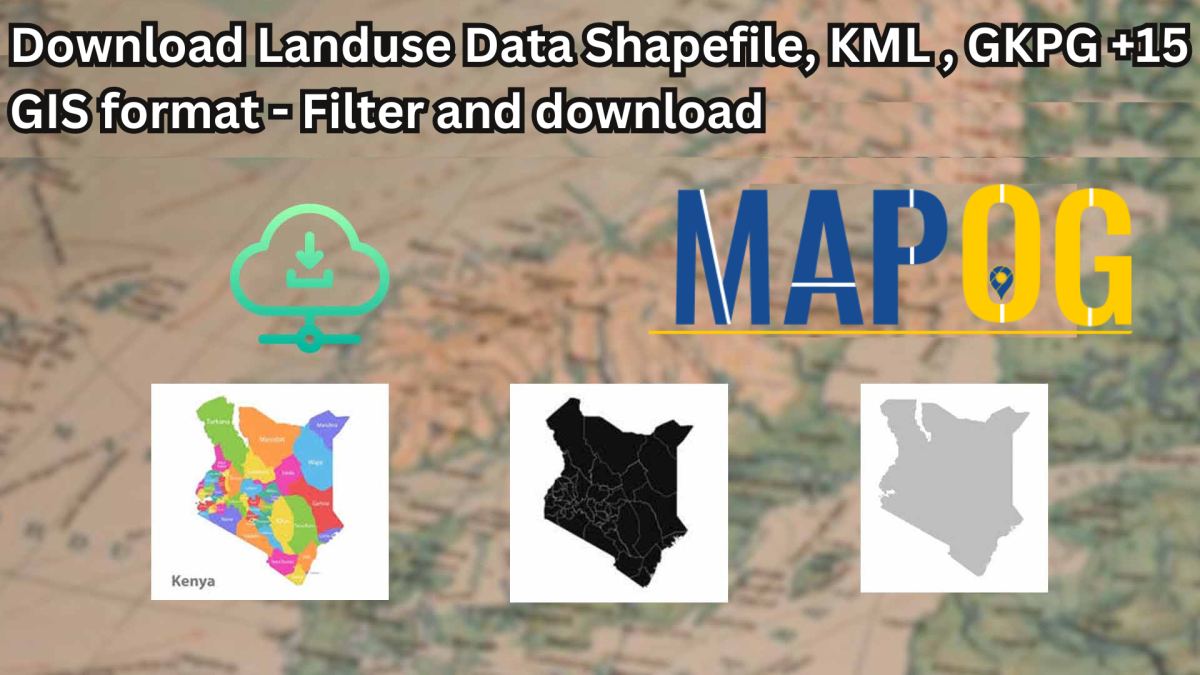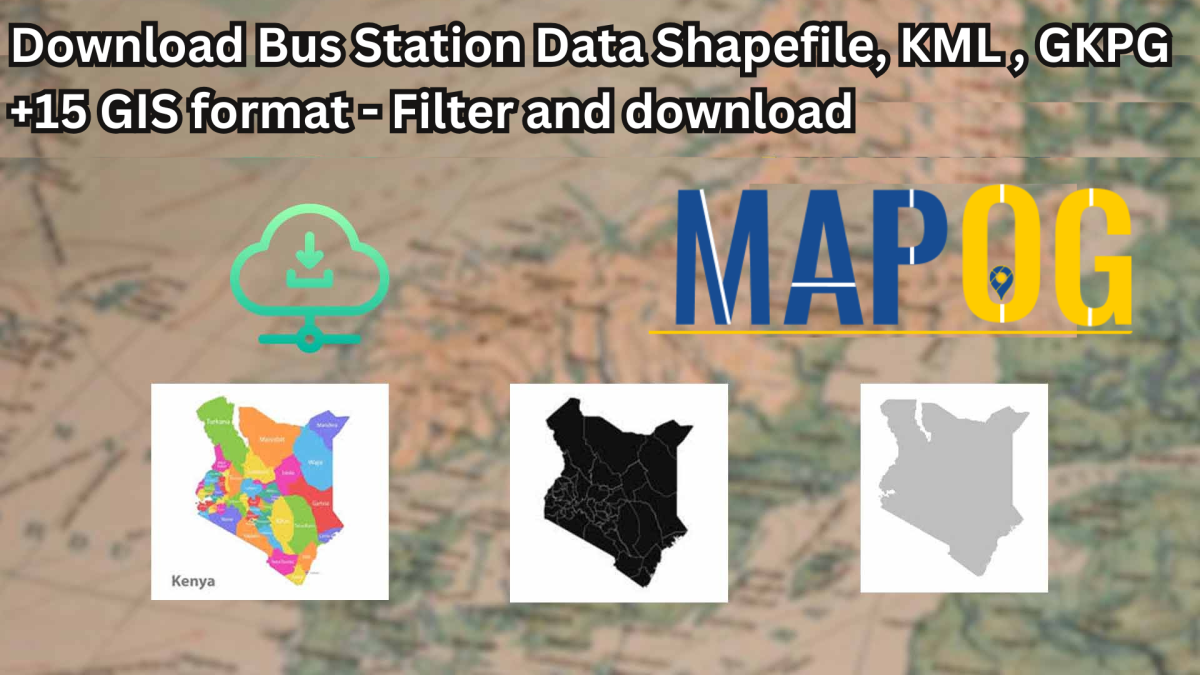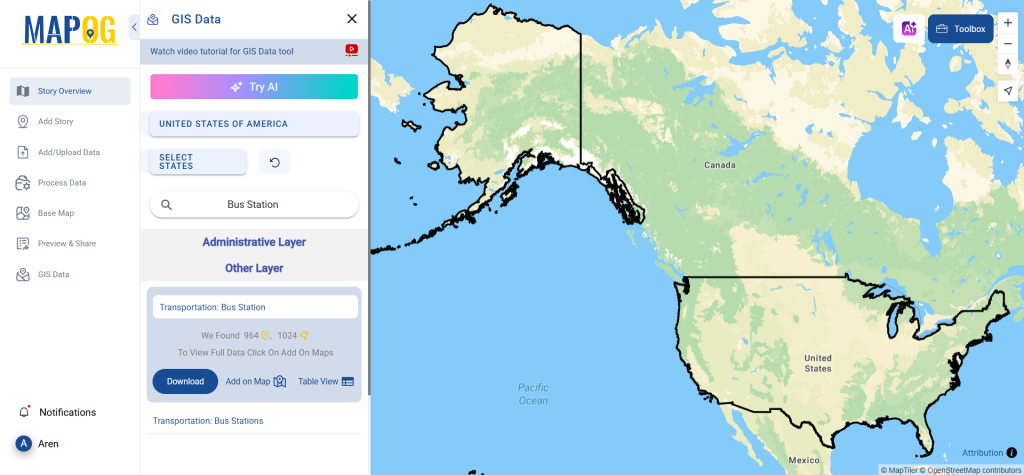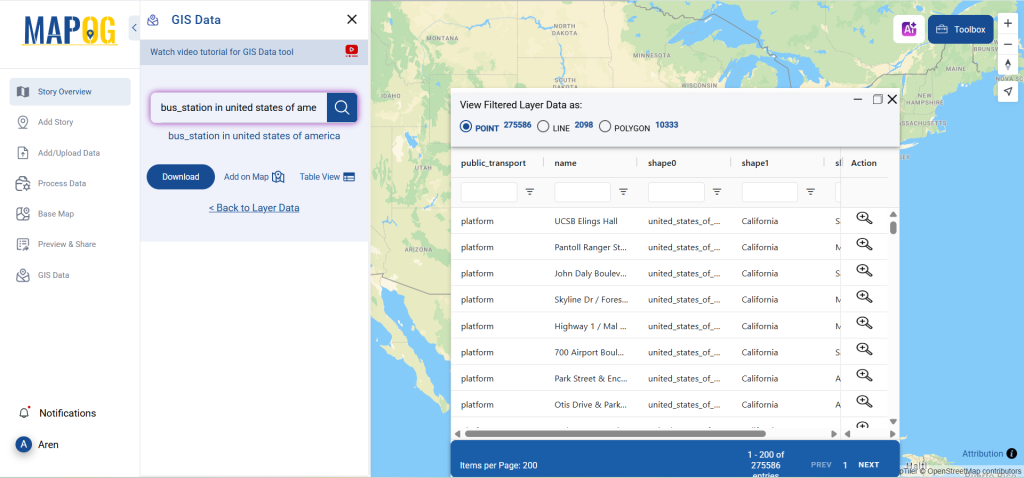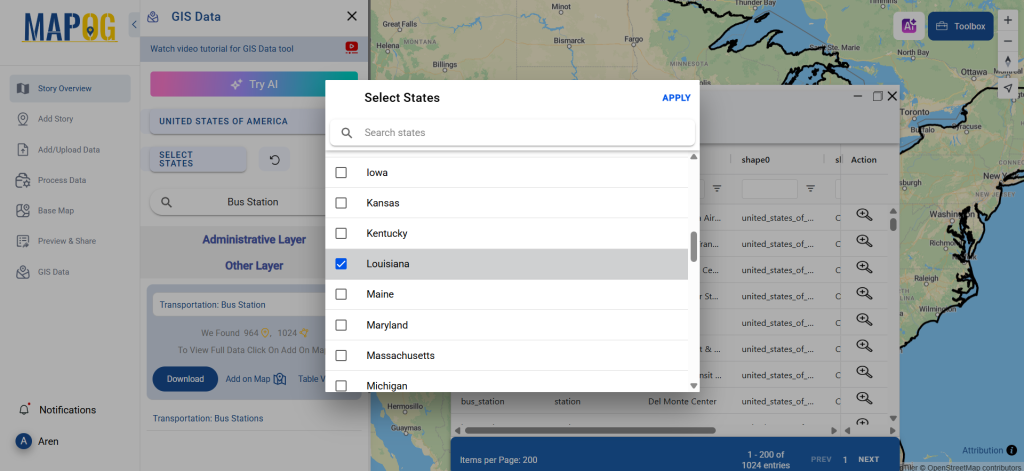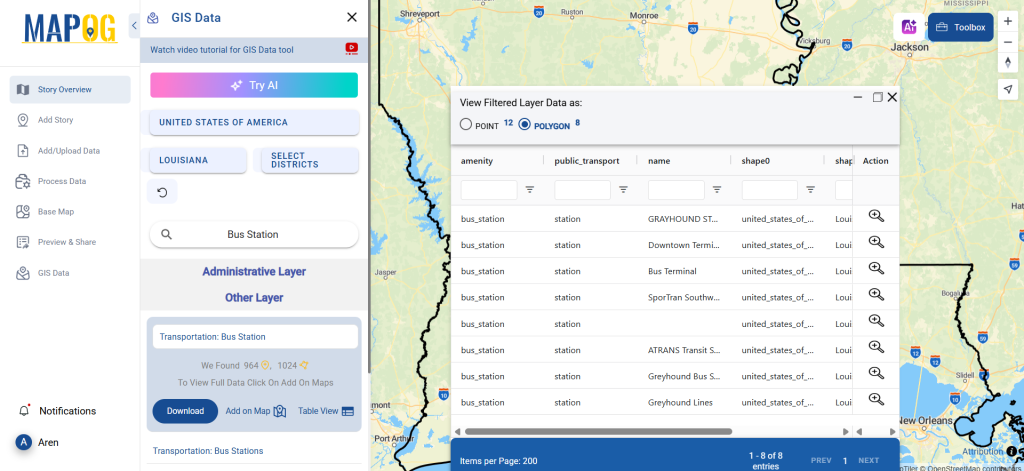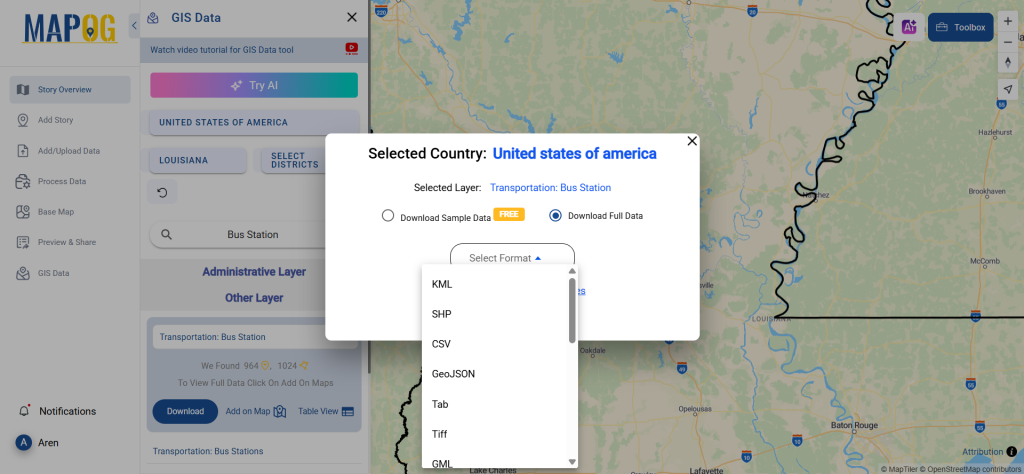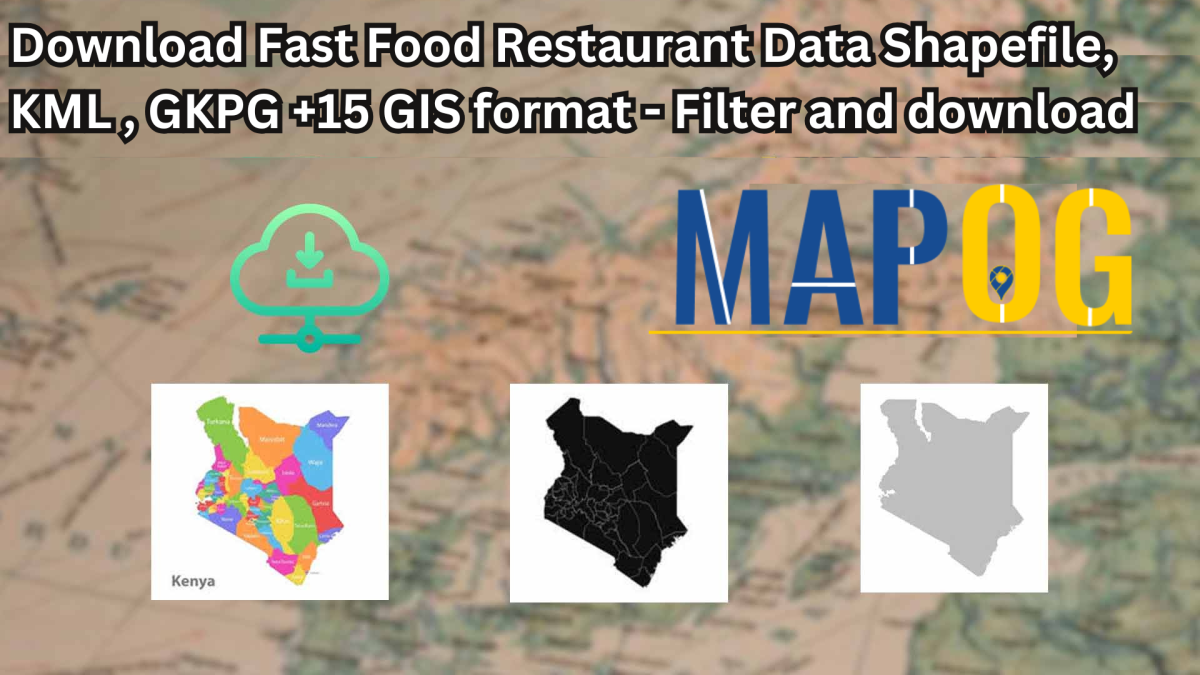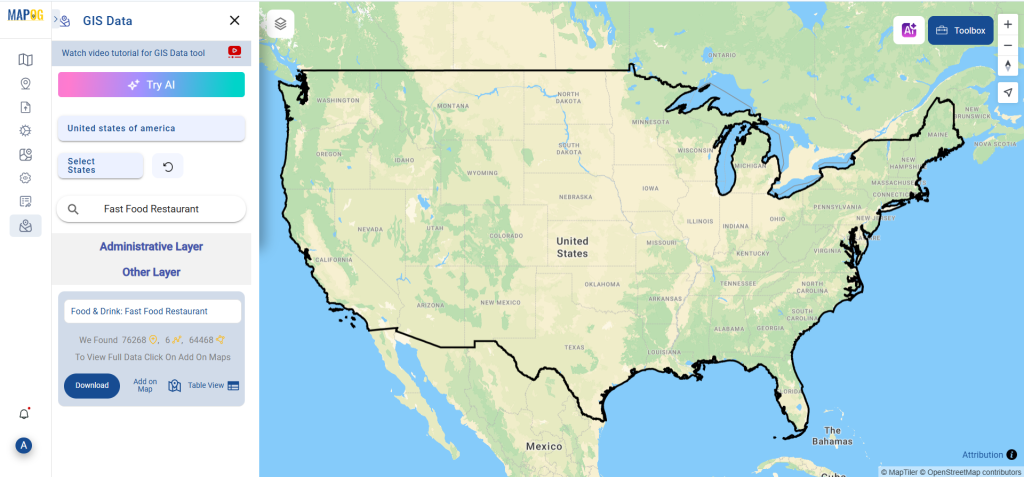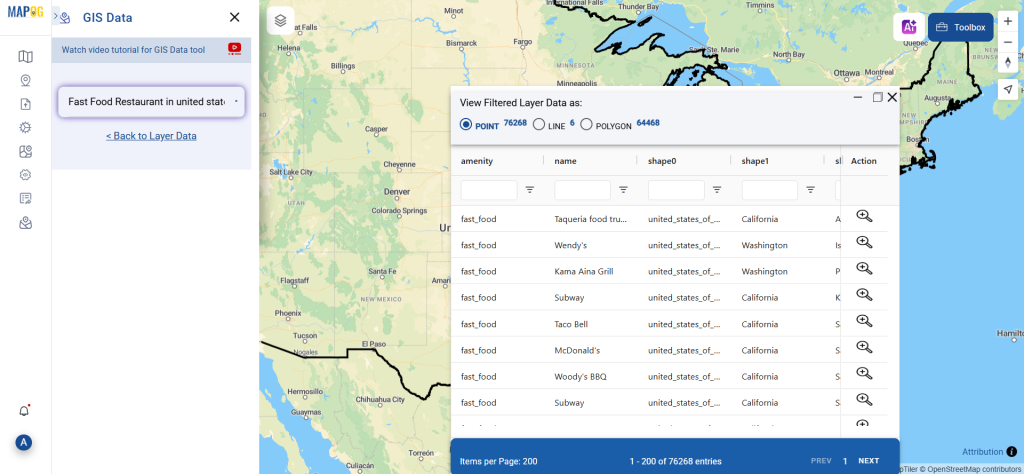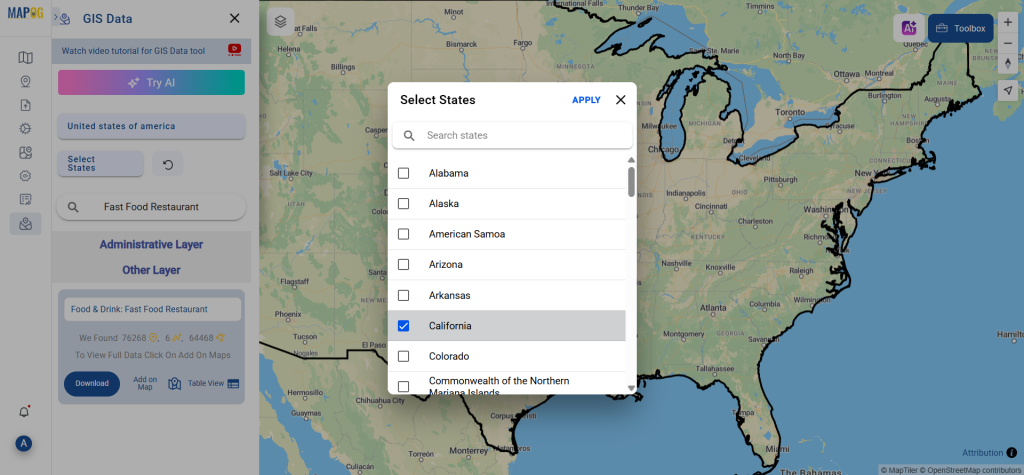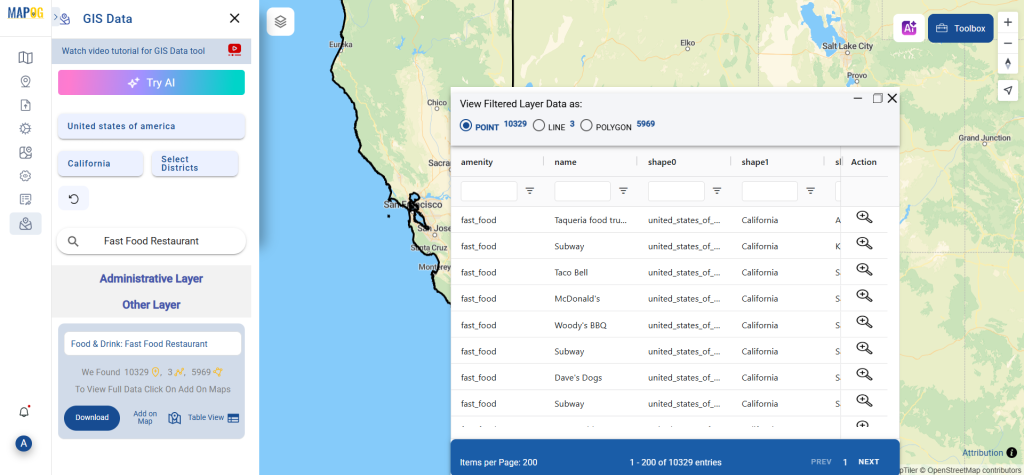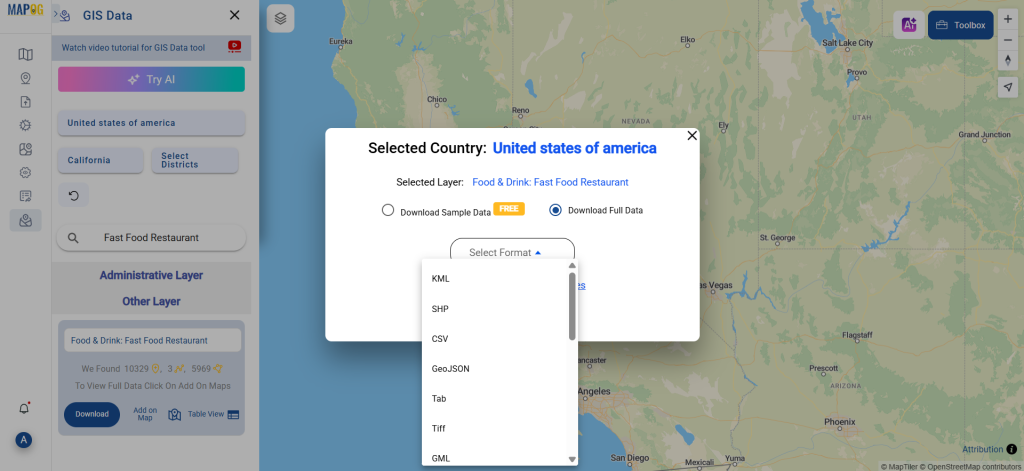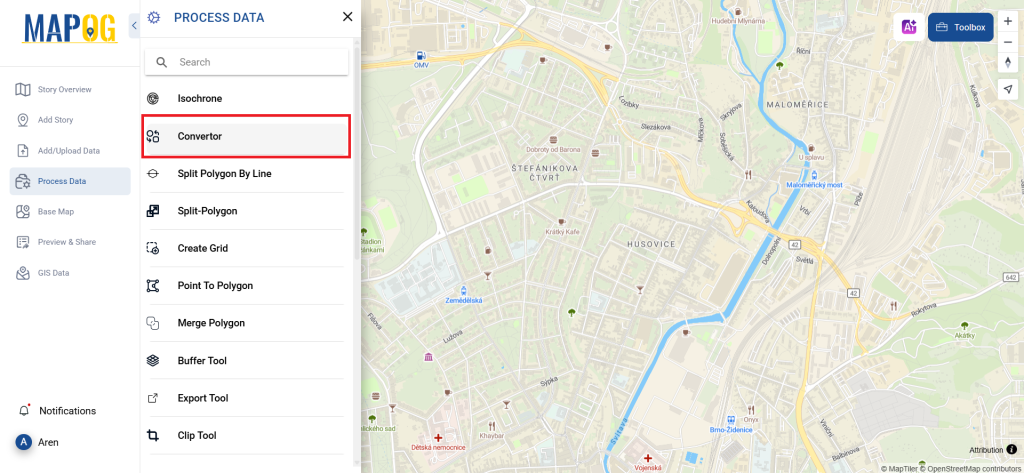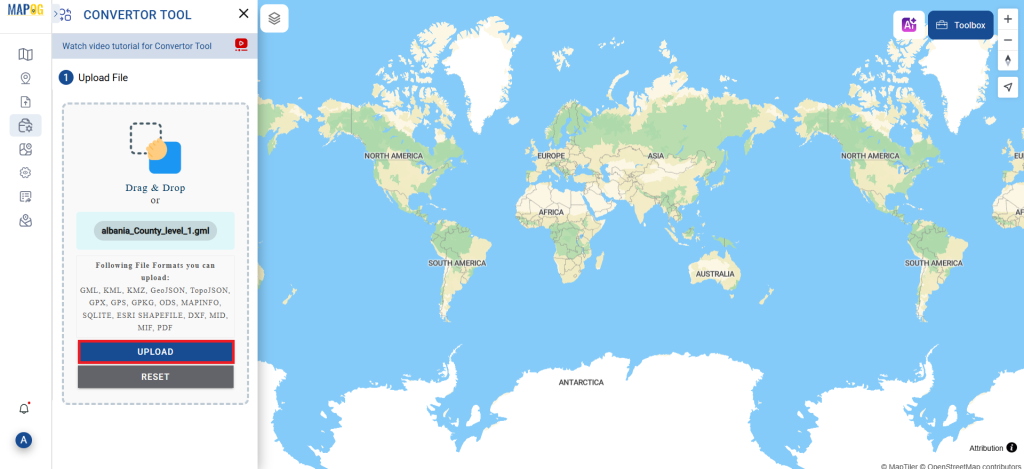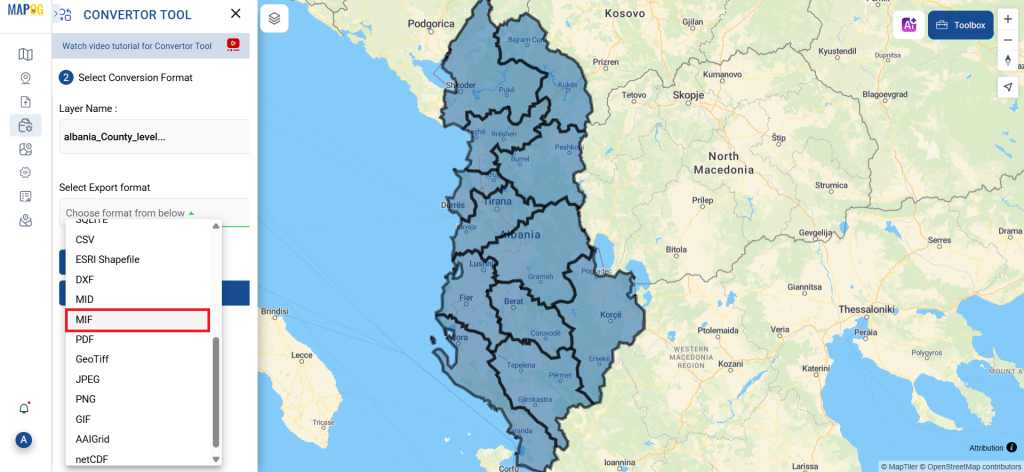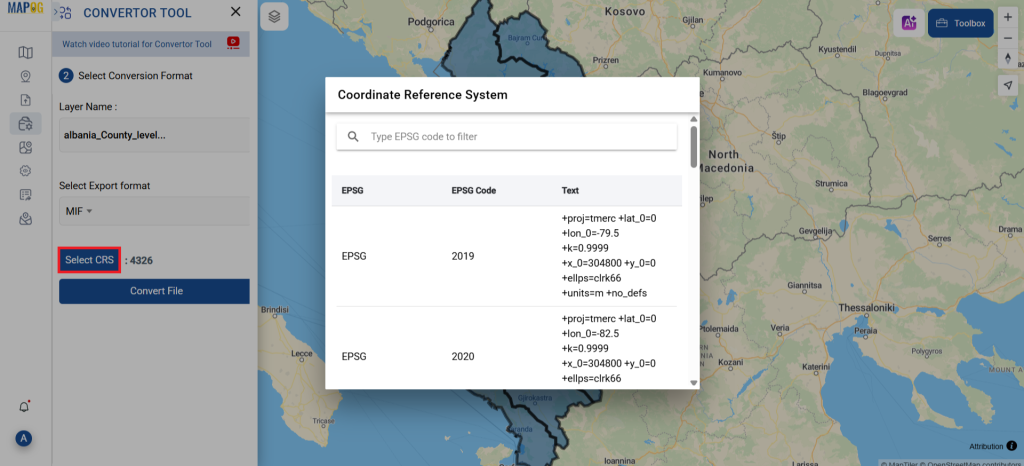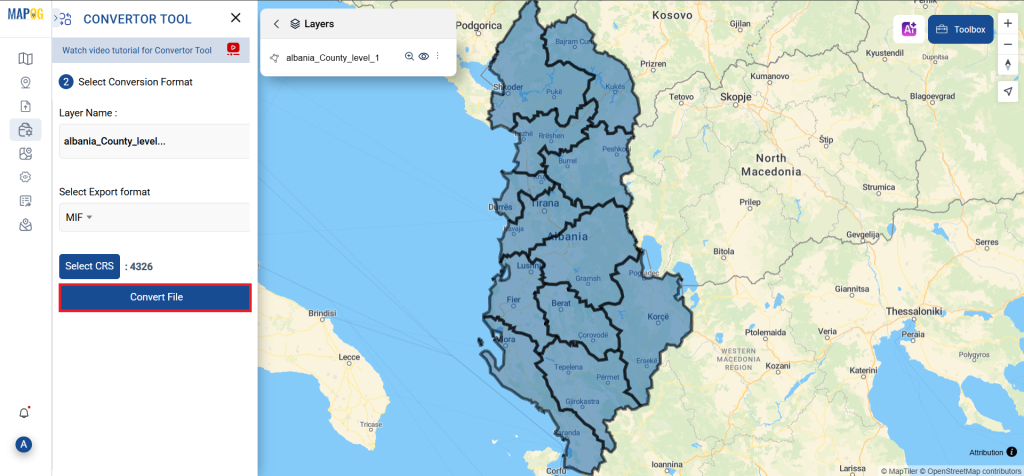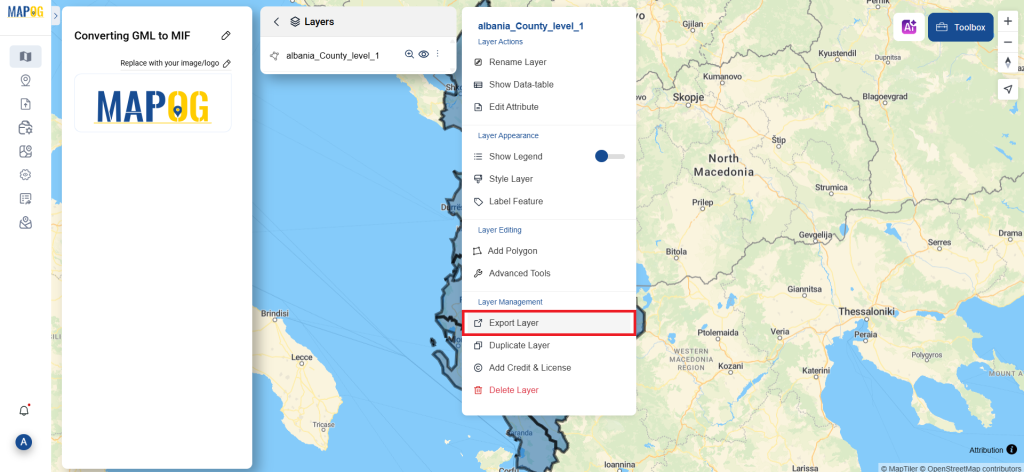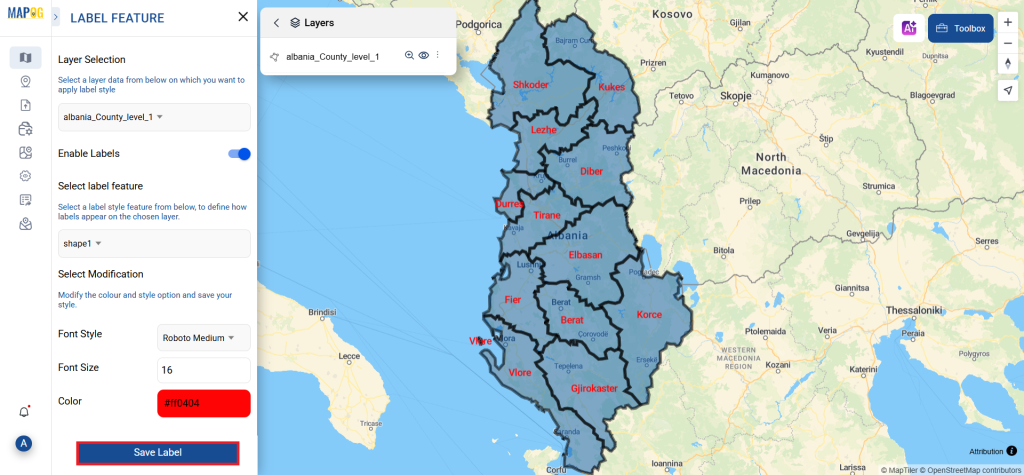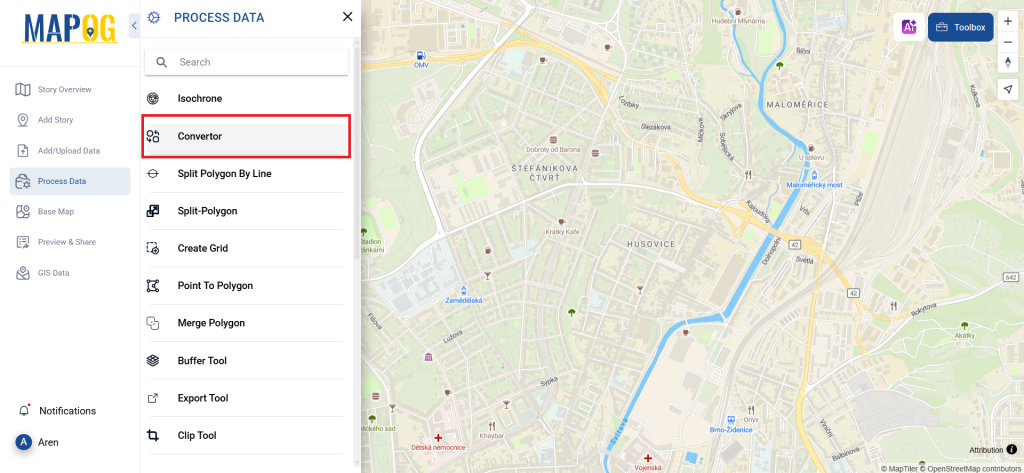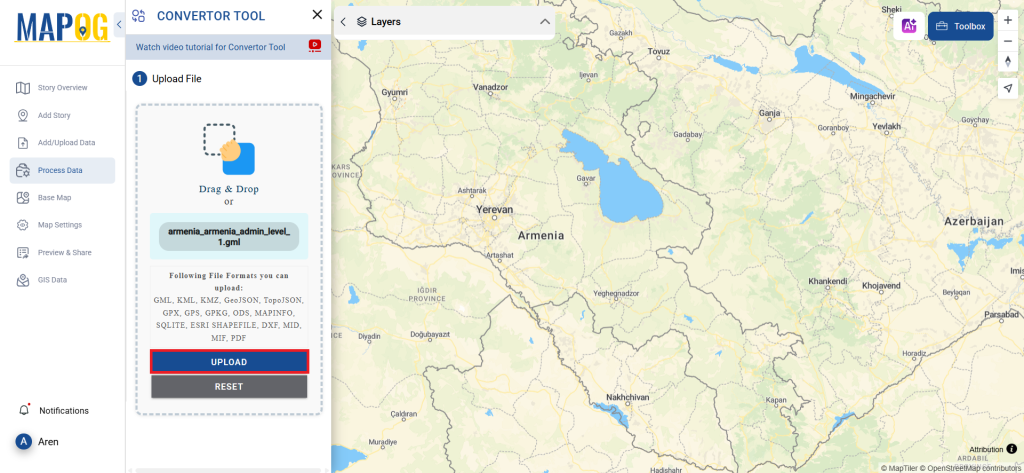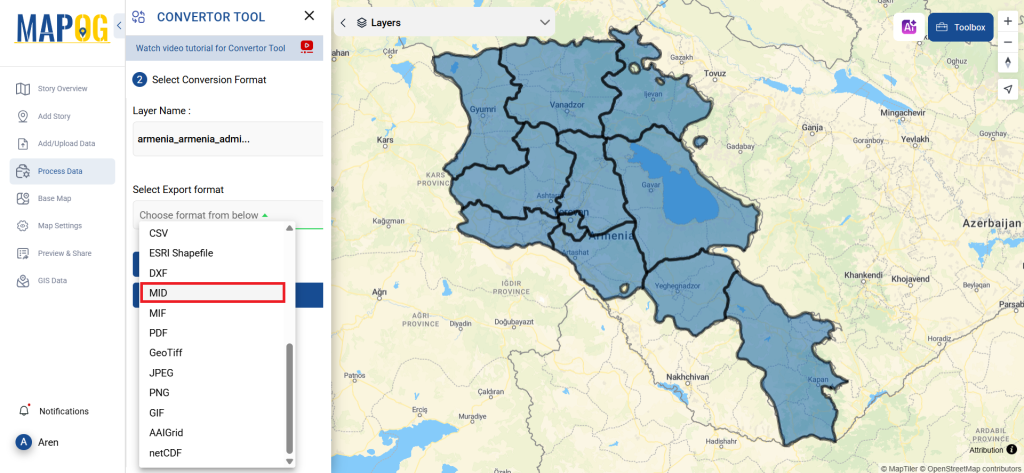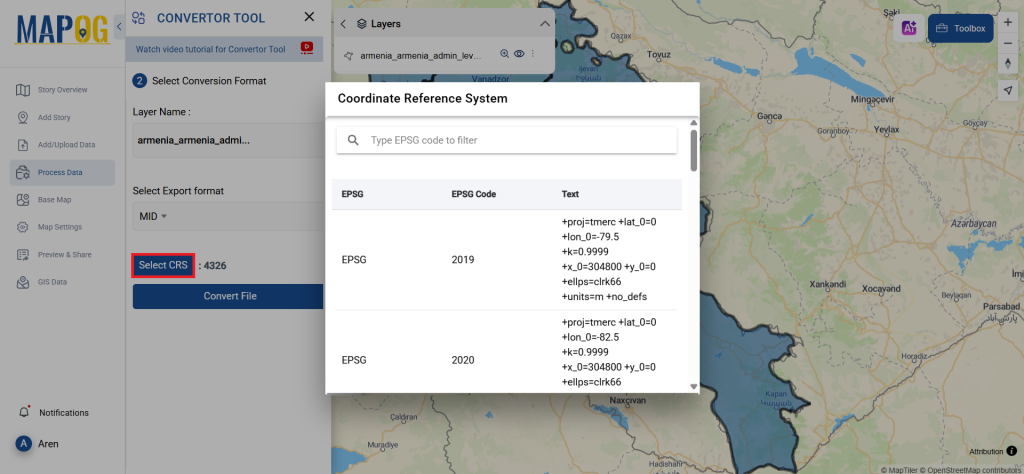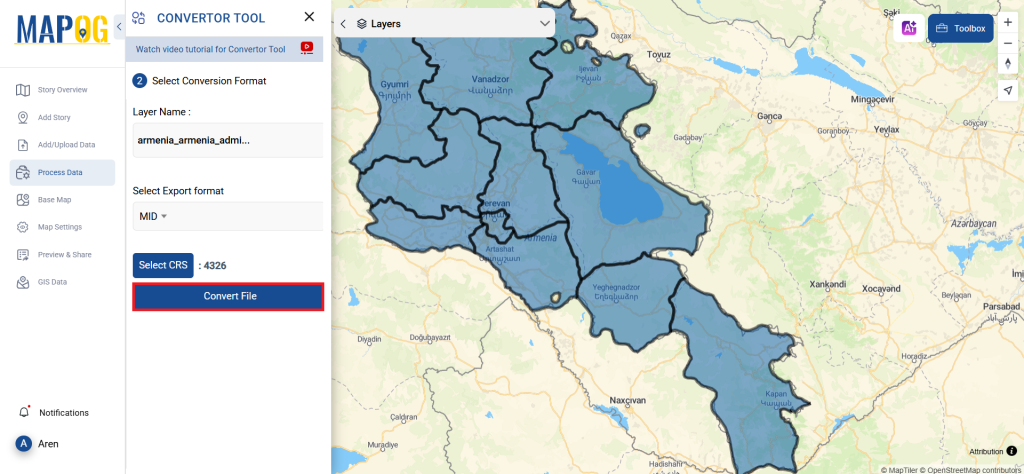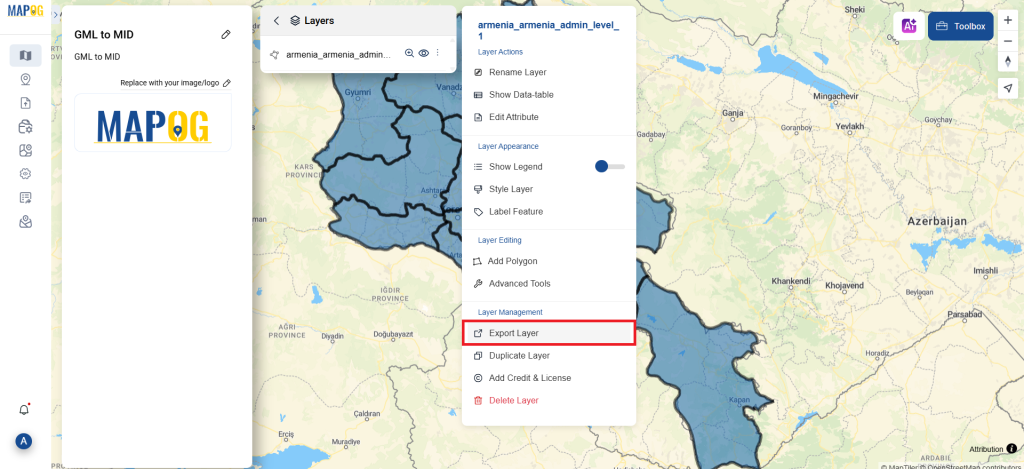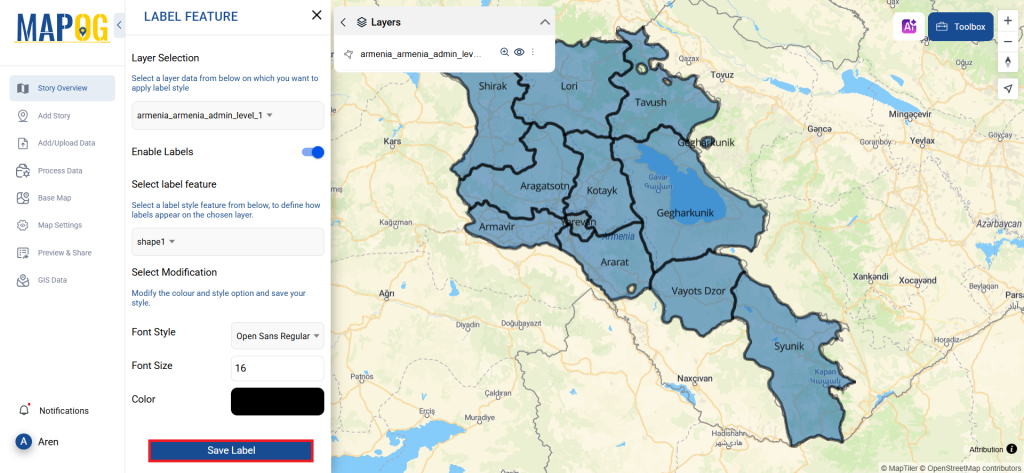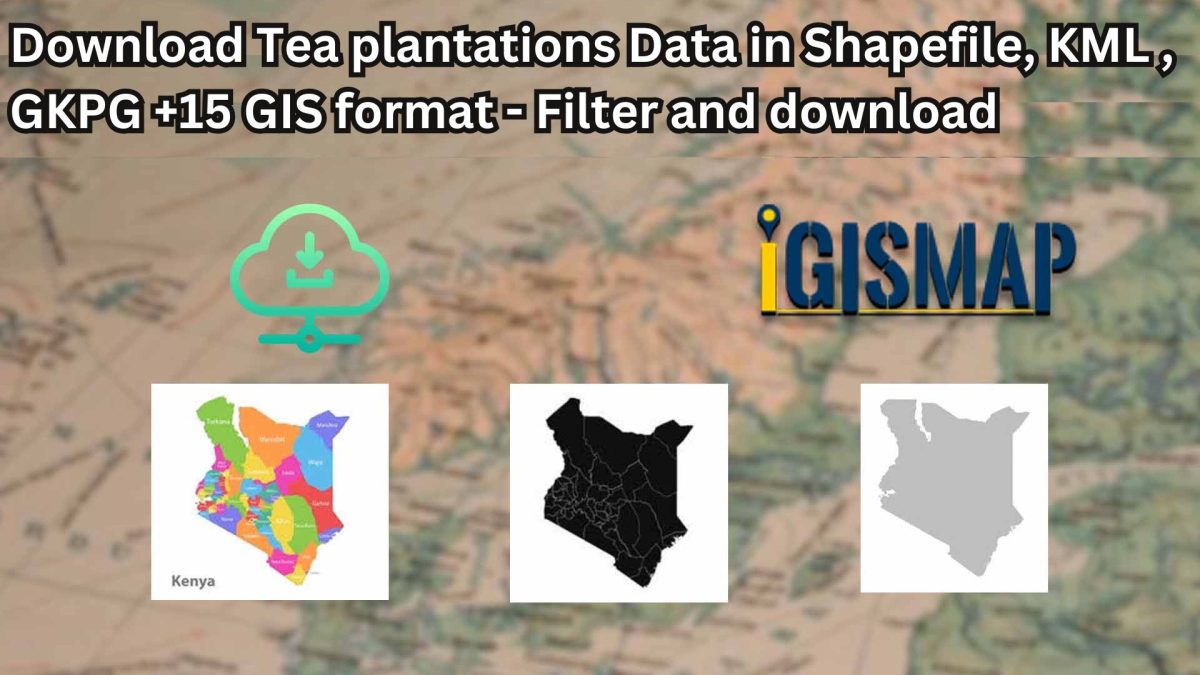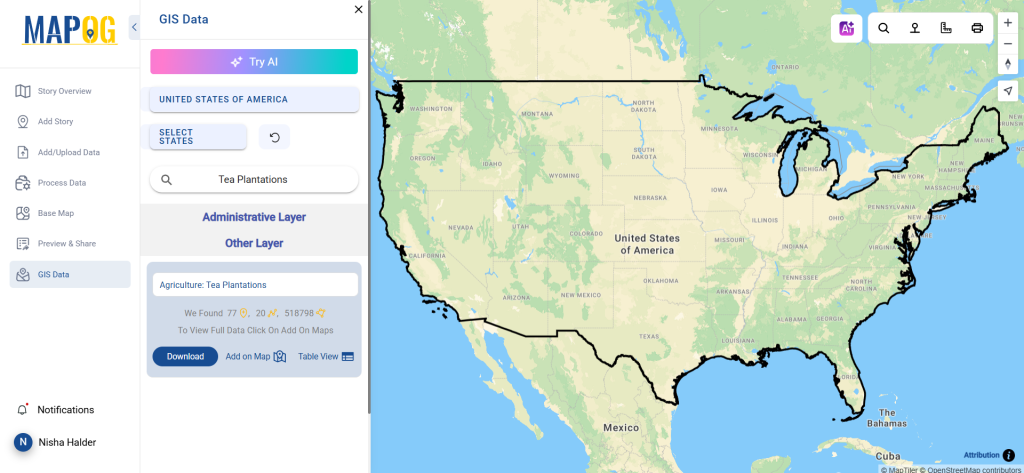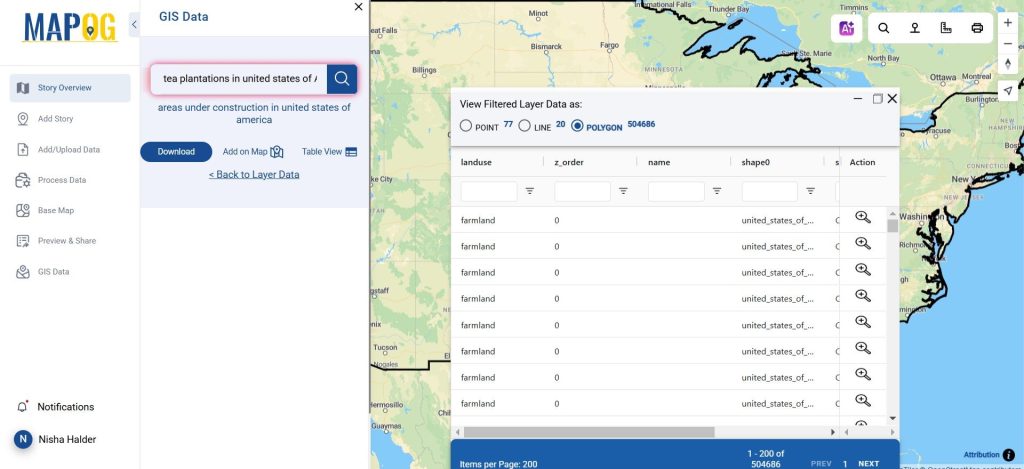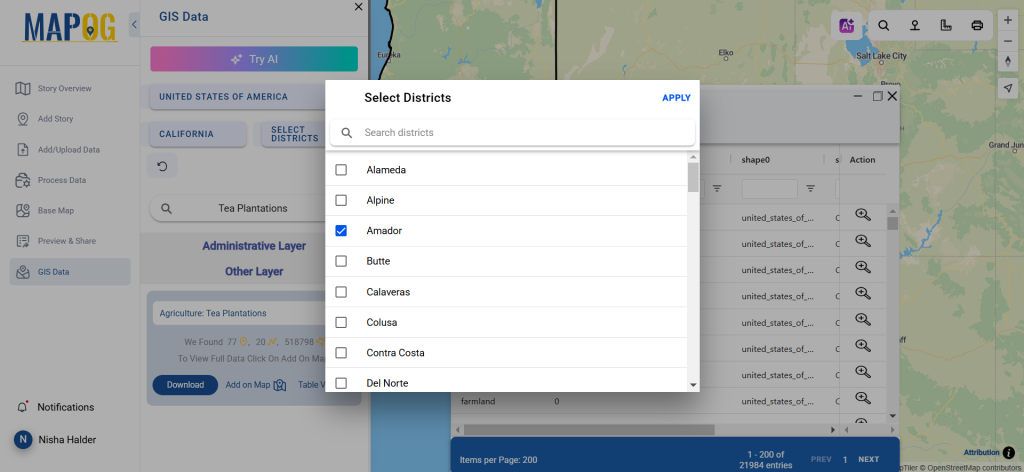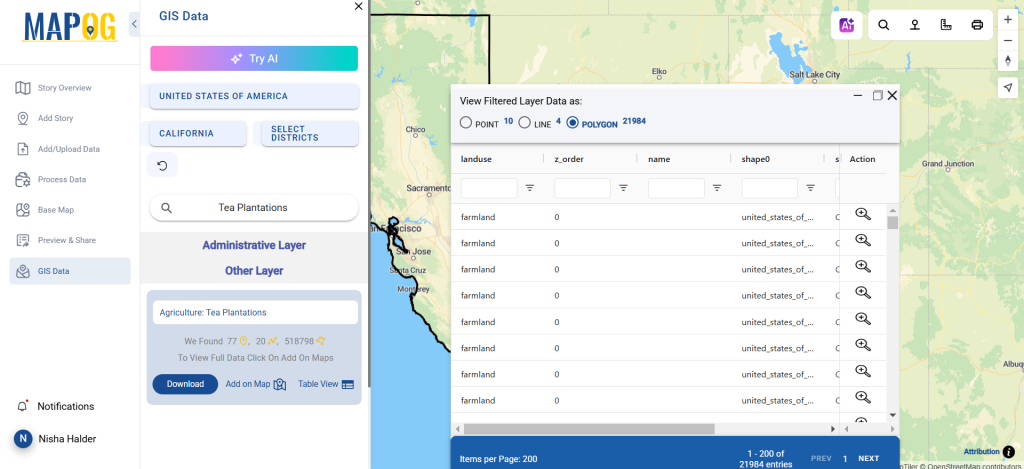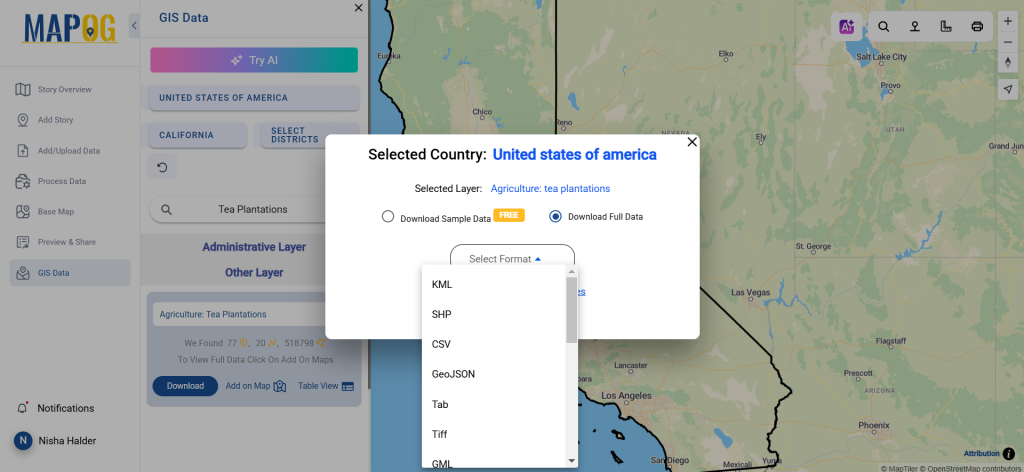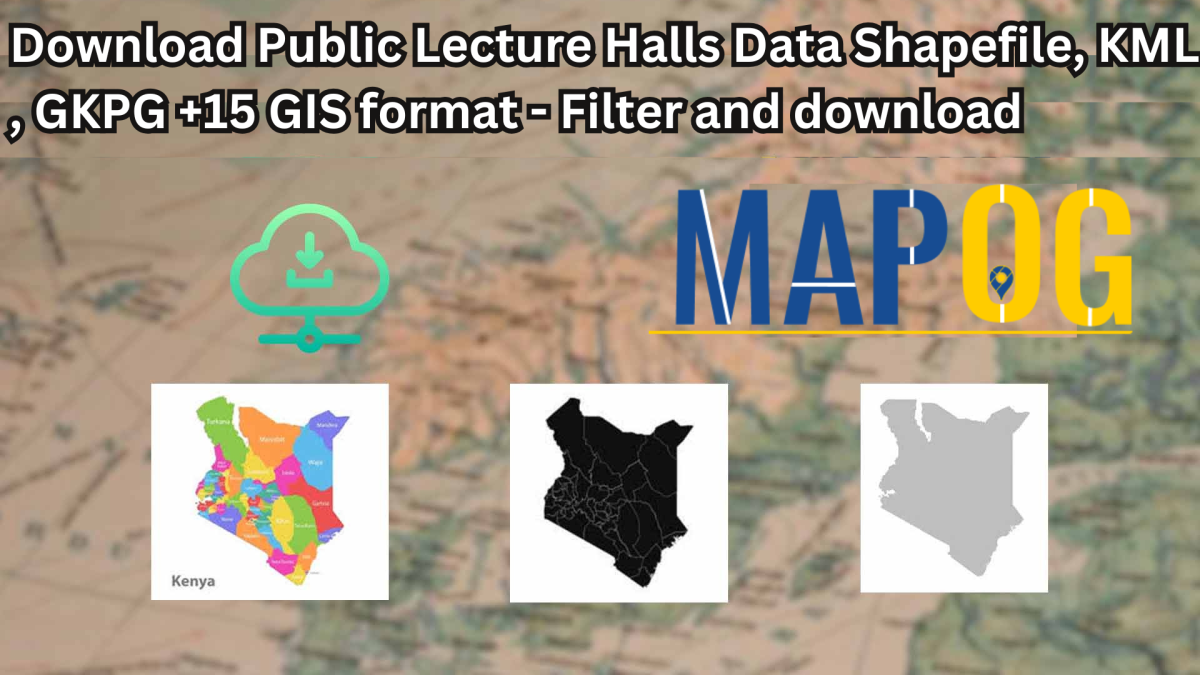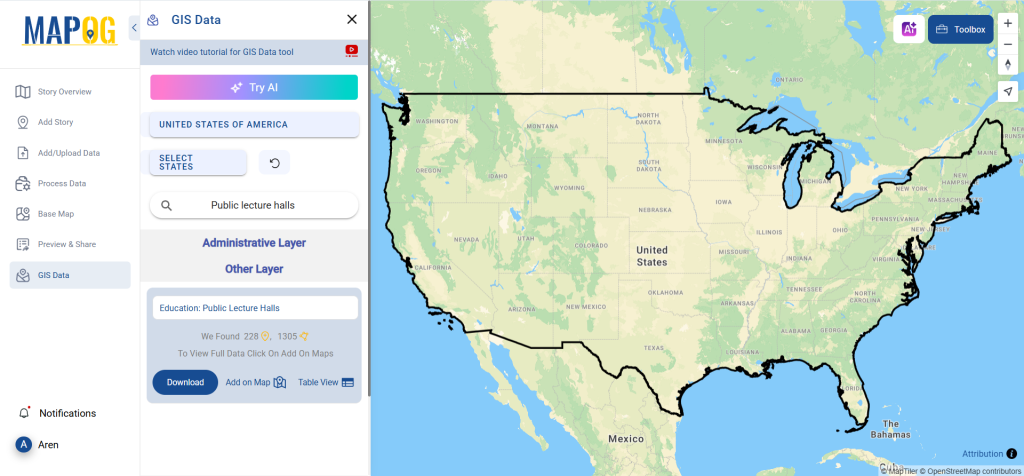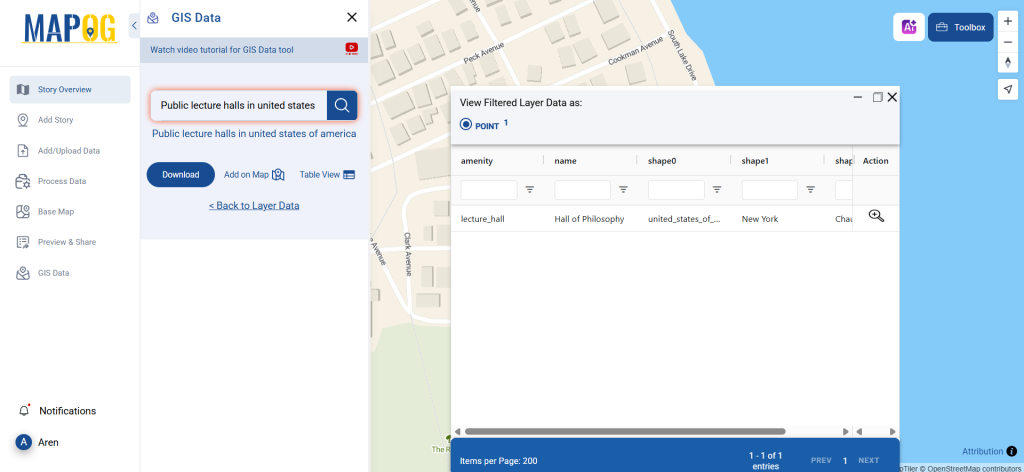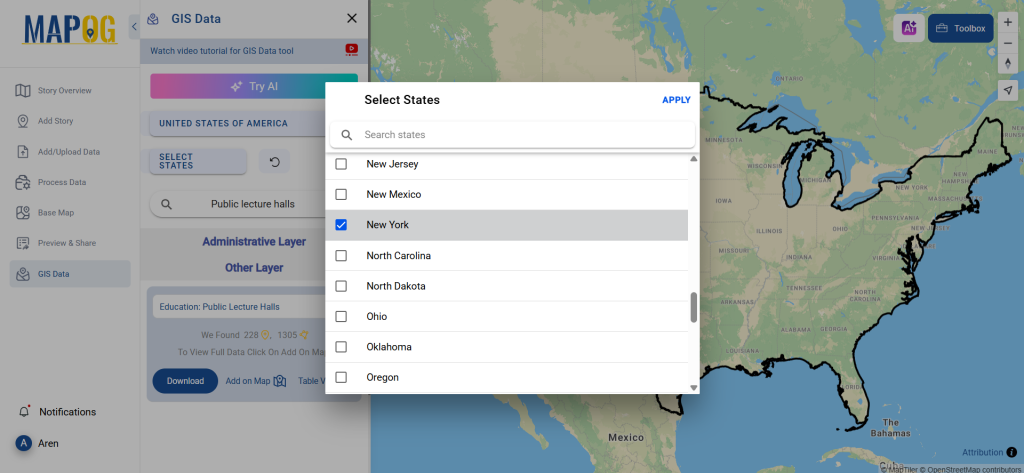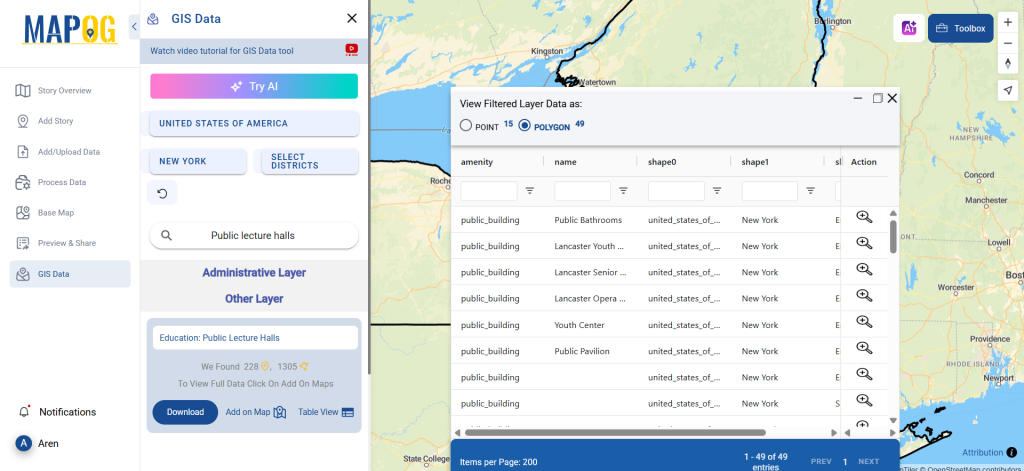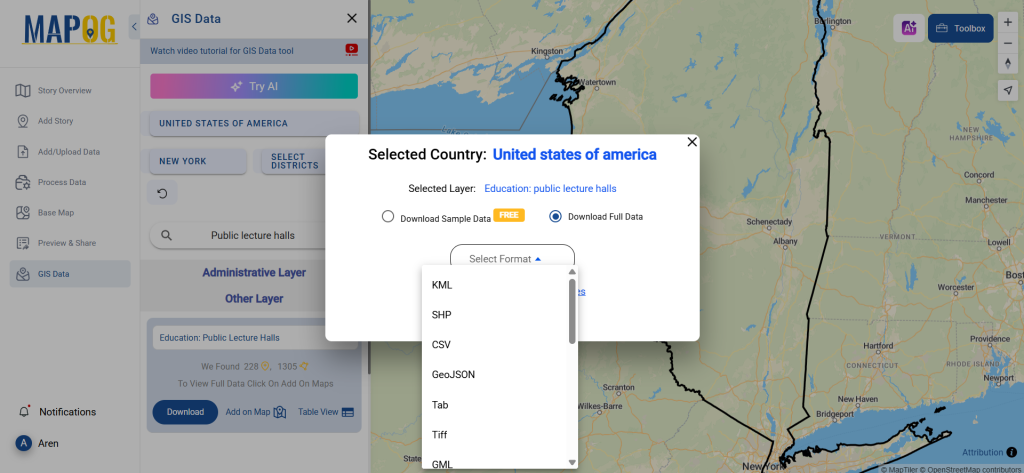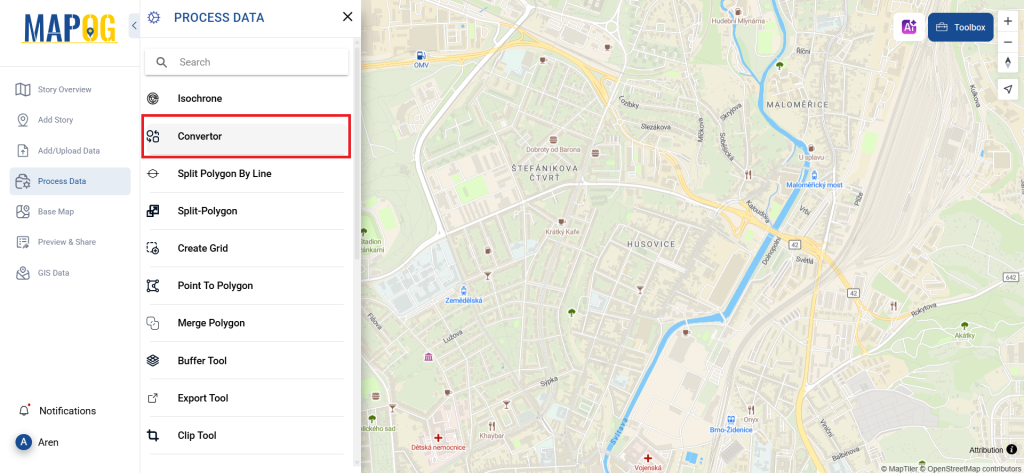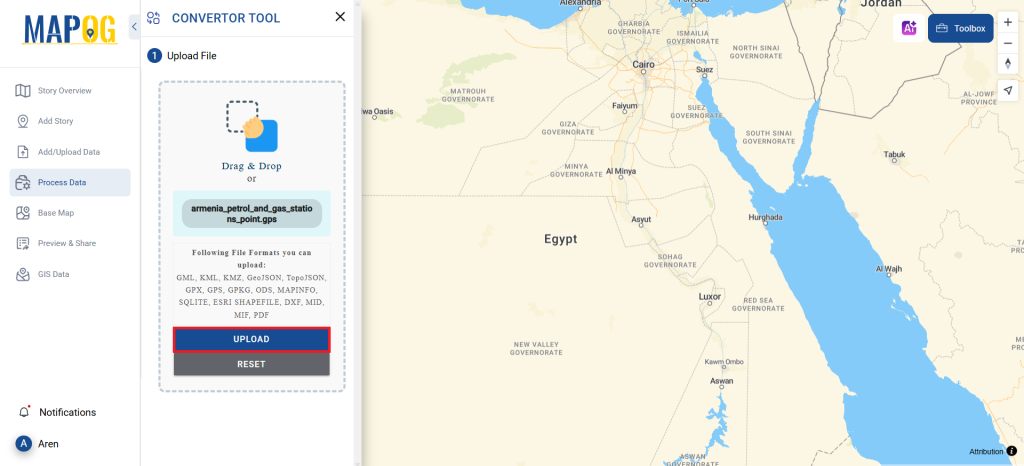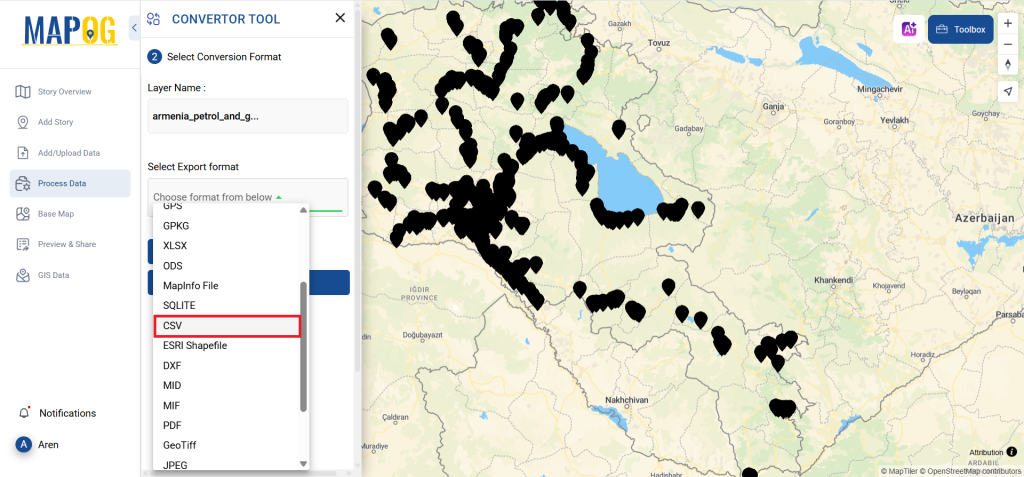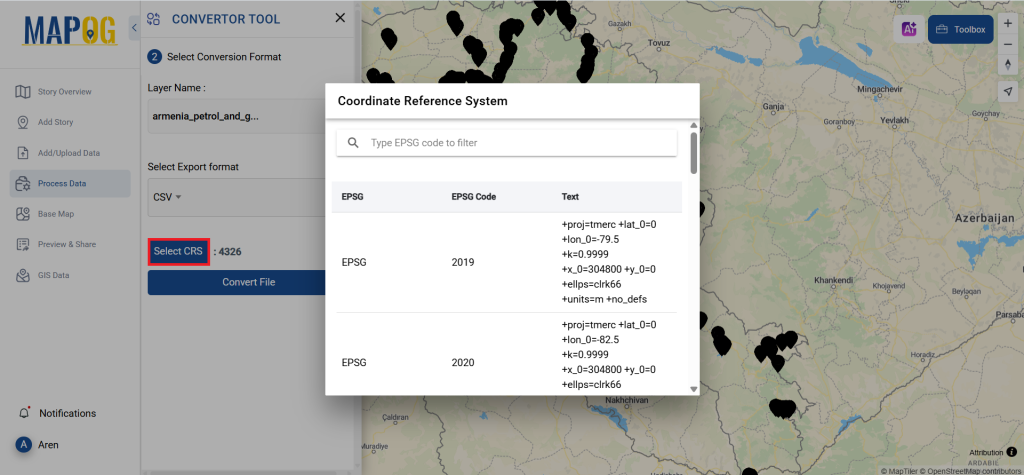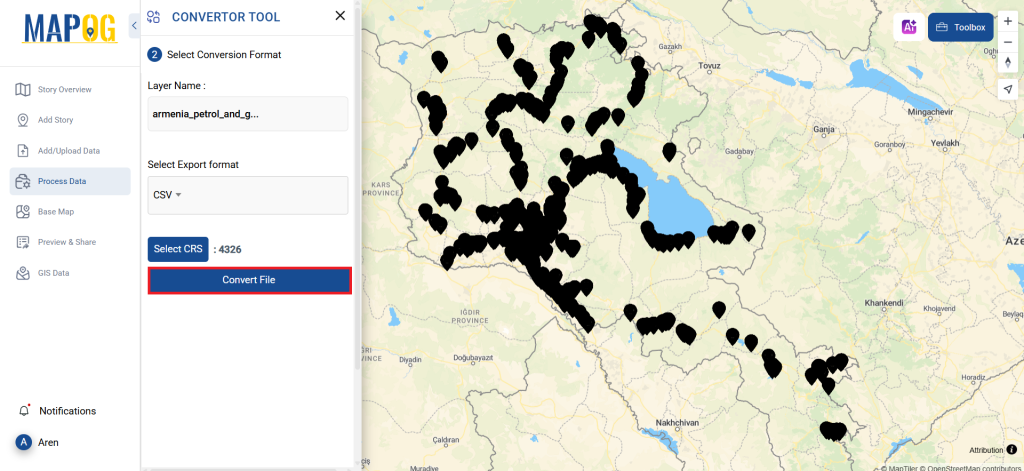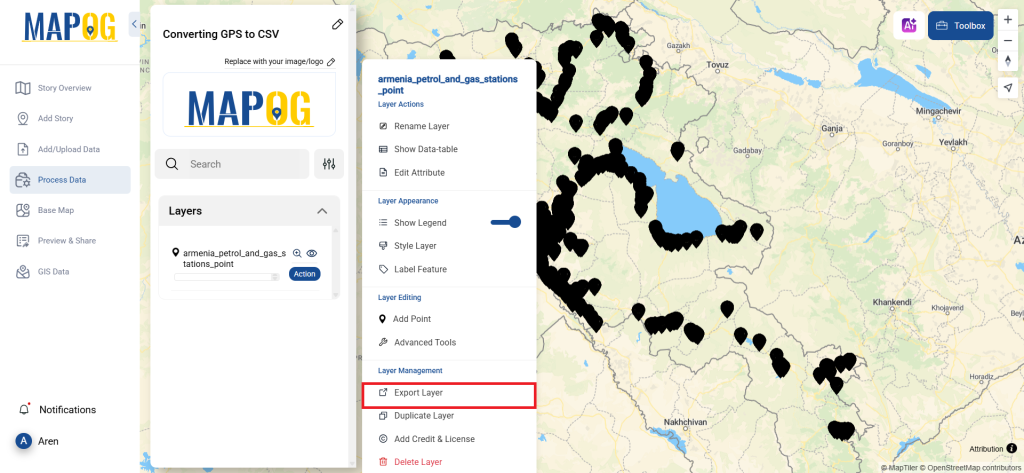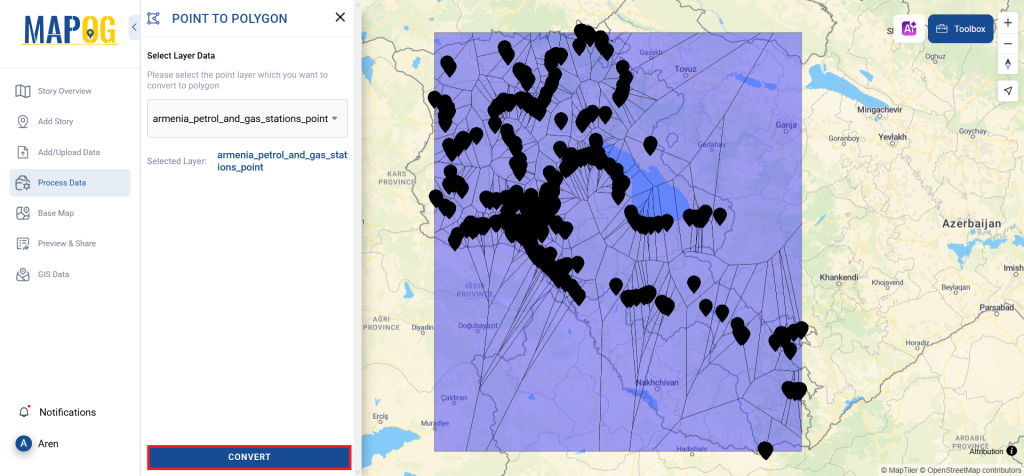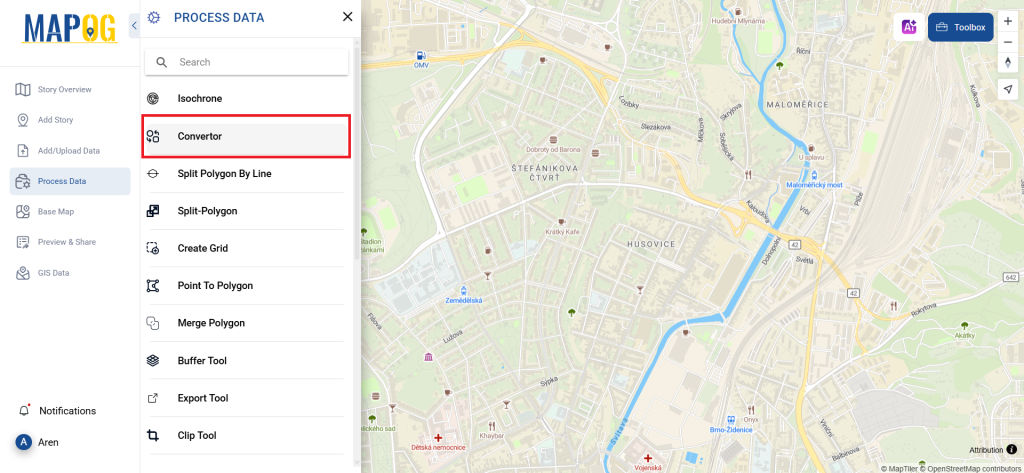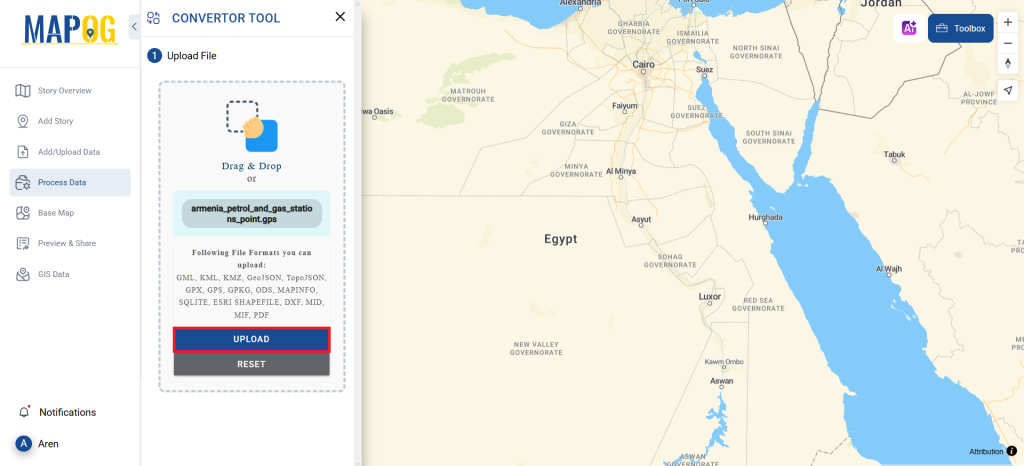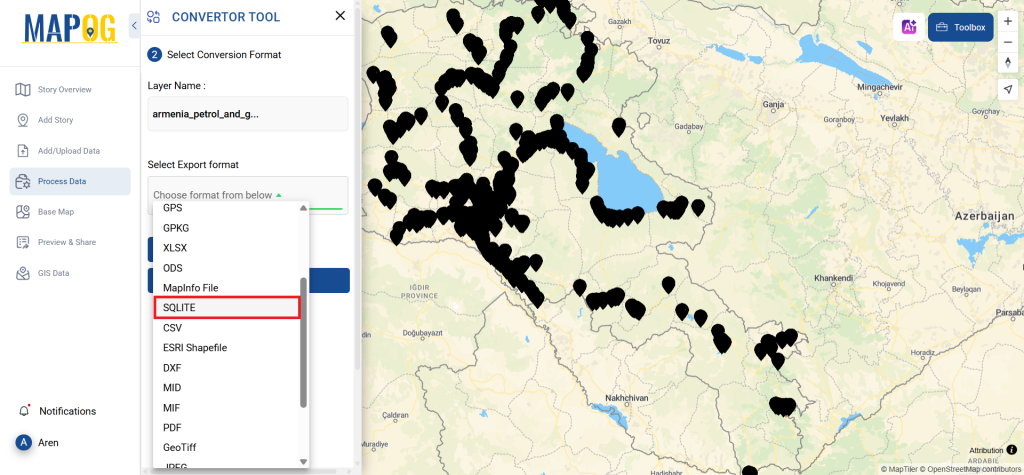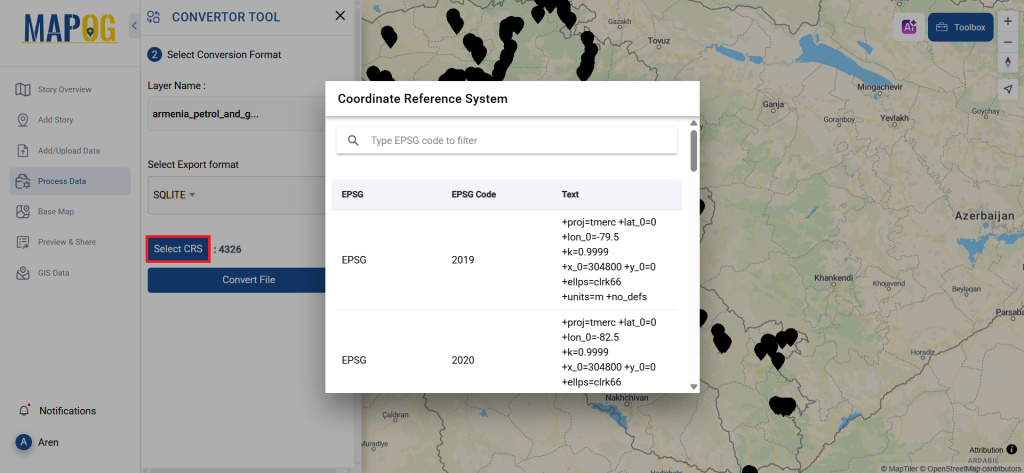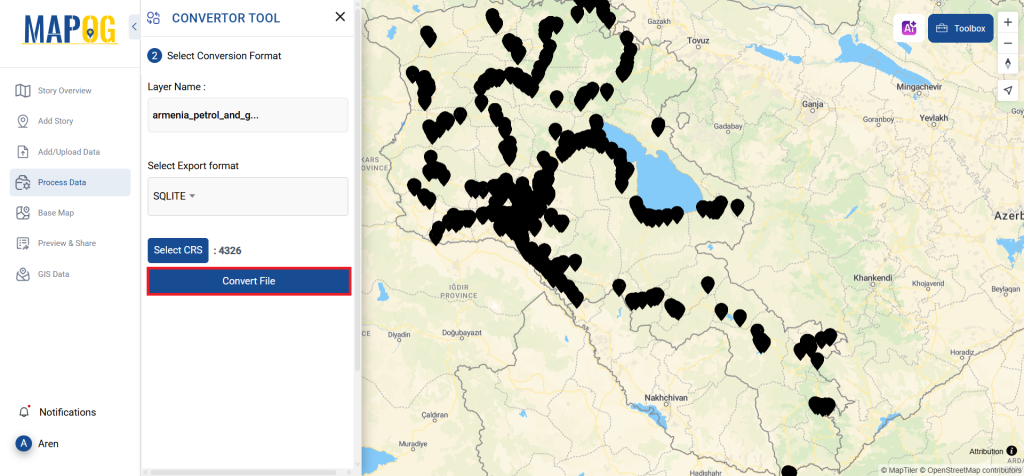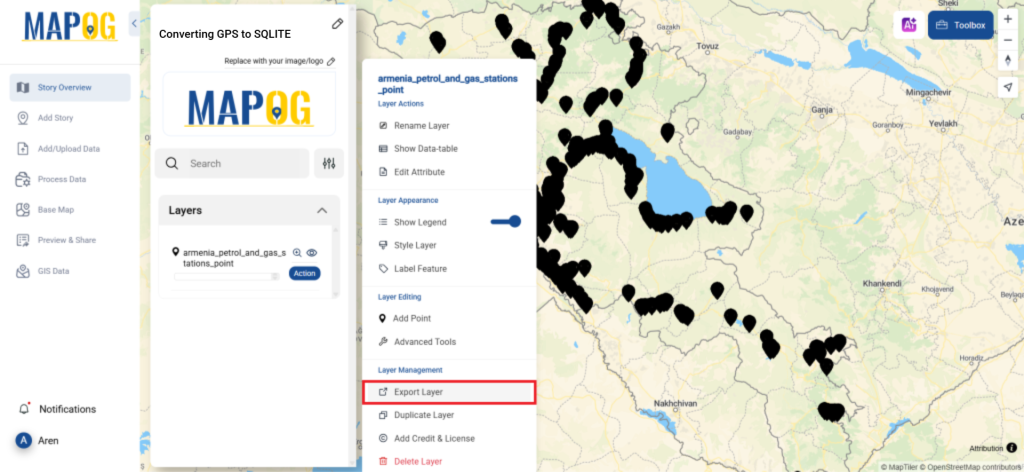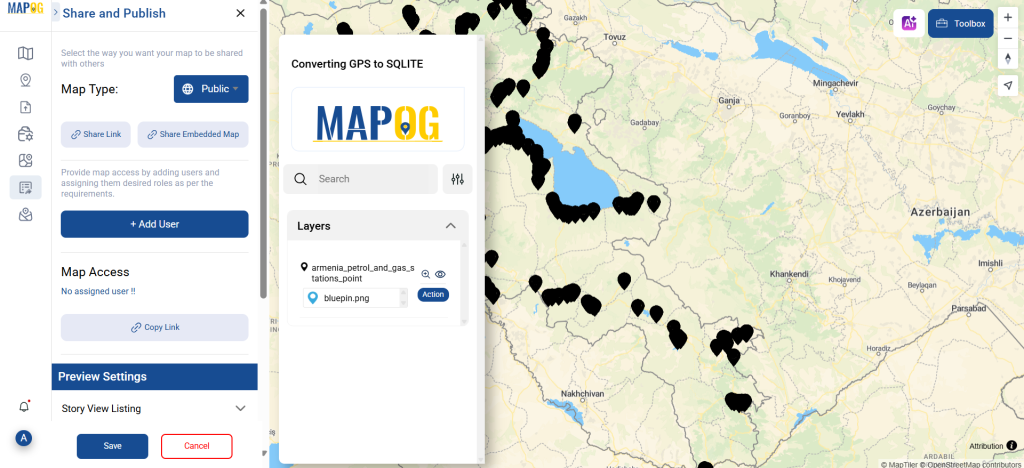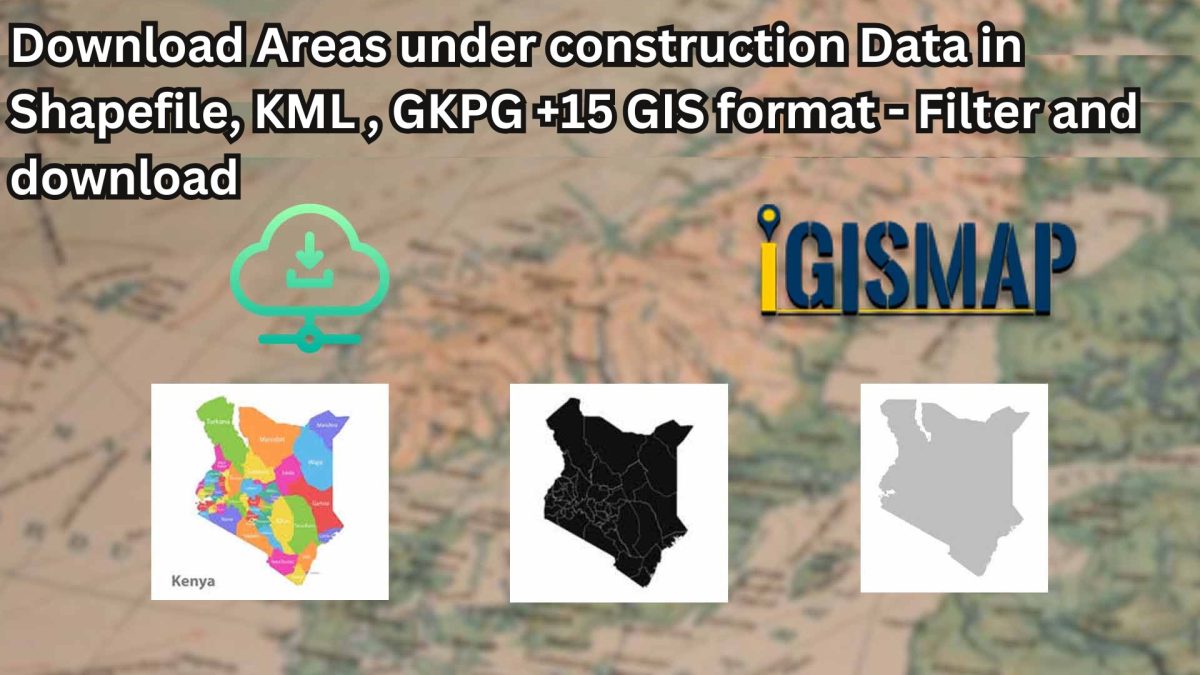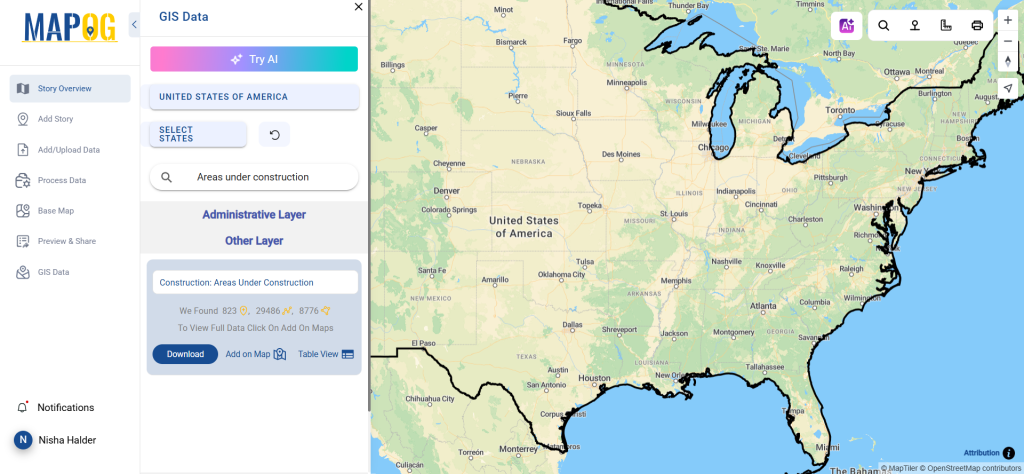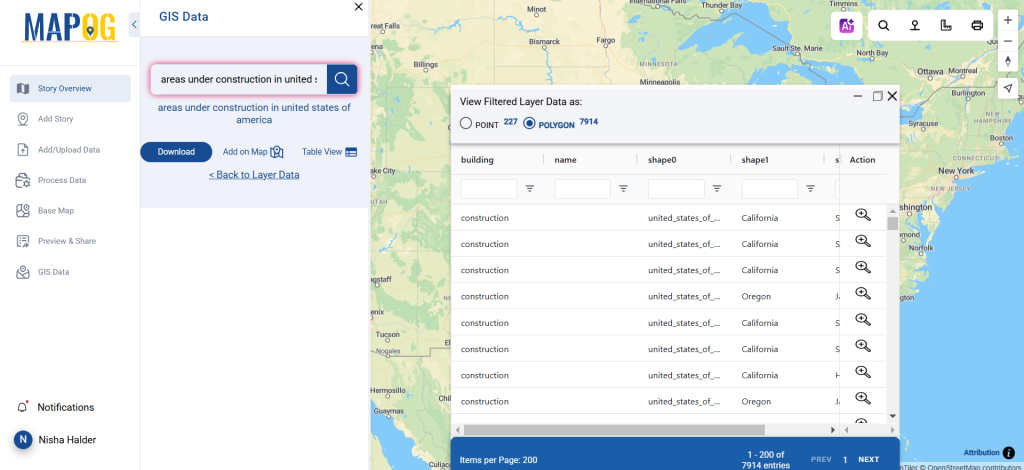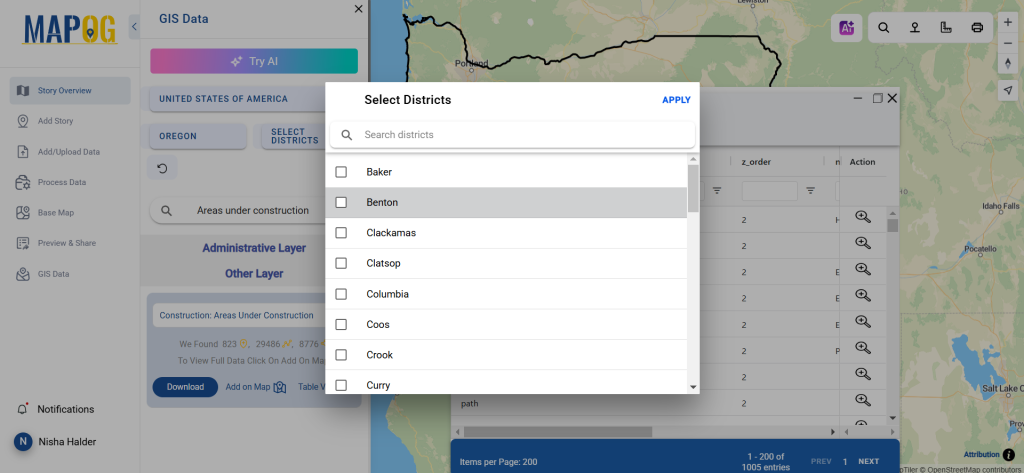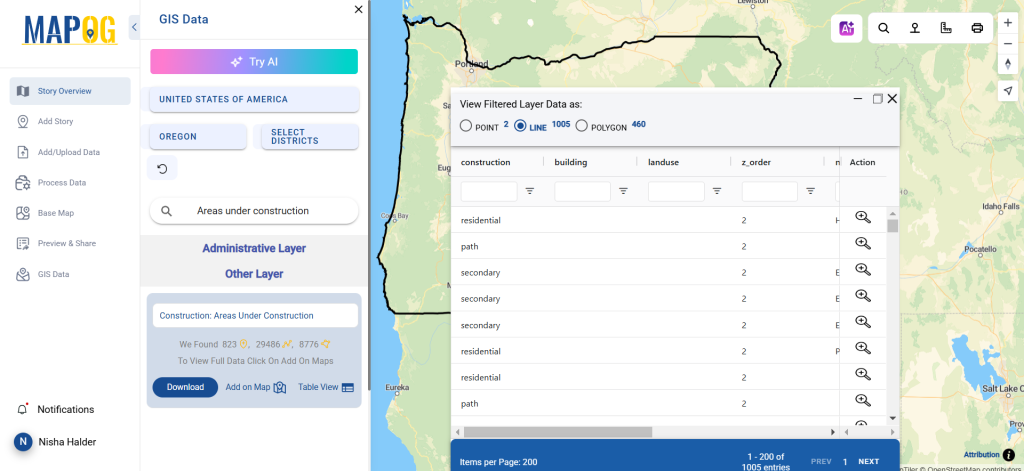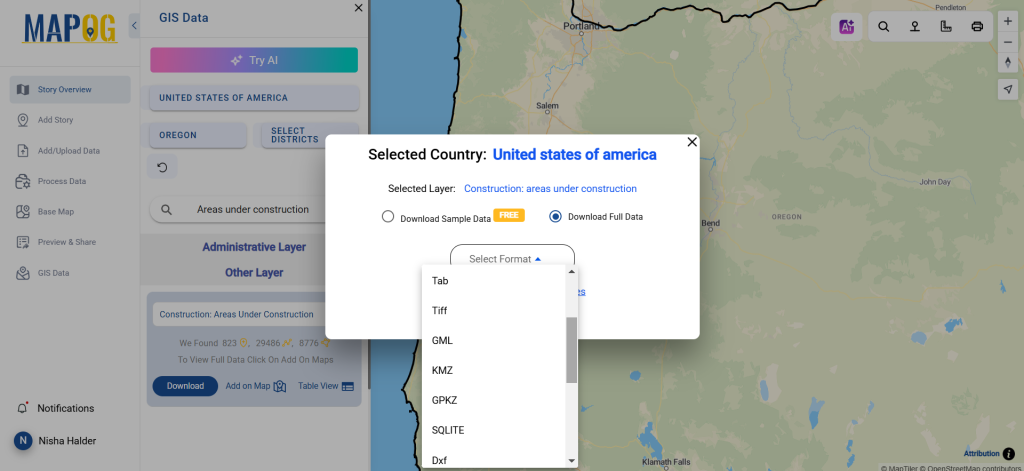Looking to download Land use Data for mapping, environmental planning, or spatial analysis? GIS Data by MAPOG offers a reliable and intuitive platform to access land use datasets in over 15+ GIS formats including Shapefile, KML, GeoJSON, MID, and more. Land use data provides crucial insights into how land is utilized—covering agriculture, urban zones, forests, water bodies, and industrial areas—making it essential for planners, researchers, and developers seeking informed, data-driven decisions.
How to Download Land use Data
With thousands of layers available, GIS Data by MAPOG simplifies access to landuse information from diverse locations. Whether you’re working on zoning analysis, environmental impact studies, or infrastructure planning, the platform supports an extensive range of export formats like KML, SHP, CSV, DXF, SQL, GPX, TOPOJSON, MIF, and others—ensuring compatibility with almost all GIS applications.
Download Land use Data of any countries
Note:
- All data is provided in GCS datum EPSG:4326 WGS84 CRS (Coordinate Reference System).
- Users need to log in to access and download their preferred data formats.
Step-by-Step Guide to Download Land use Data
Step 1: Search for Land use Data
Begin by typing “Land use Data” in the search bar within the MAPOG interface. You can explore detailed attributes that classify areas into various land categories. Layers may be available in polygon format, ideal for representing zonal data visually.
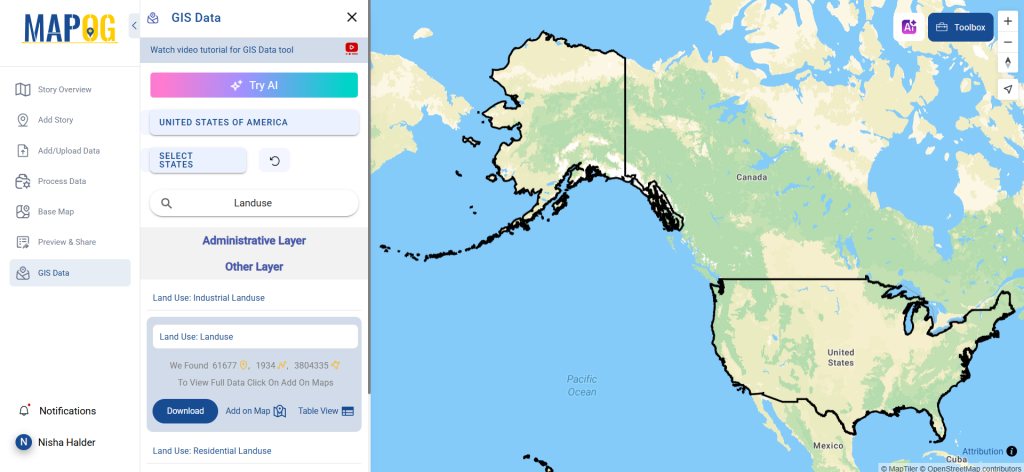
Step 2: Use the AI Search Tool
Speed up your search using MAPOG’s “Try AI” feature. Just enter terms like “Land use in area” and the system smartly identifies the most relevant layers. This AI-powered assistance makes data discovery smooth and less time-consuming.
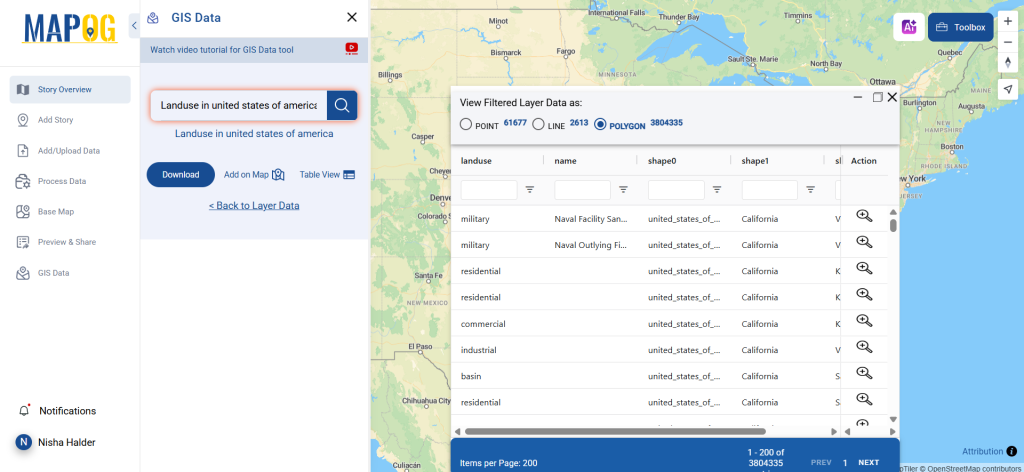
Step 3: Apply State and District Filters
Want to narrow down your search? Use the Filter Data option to drill into specific states and districts. This allows for high-precision data extraction, especially useful when working on localized land management or development plans.
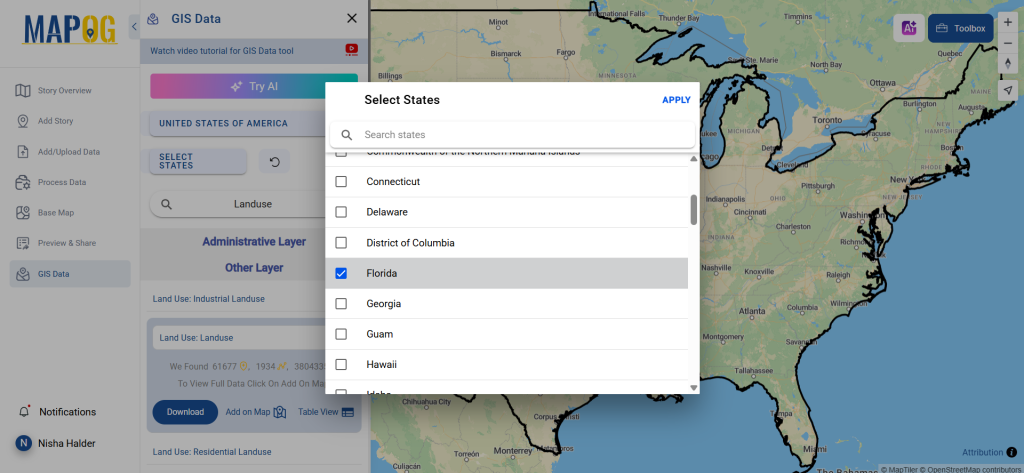
Step 4: Visualize with “Add on Map”
With the Add on Map option, users can directly overlay selected landuse layers onto the map analysis panel. This feature enhances spatial understanding and allows for better decision-making through real-time visualization and comparison.
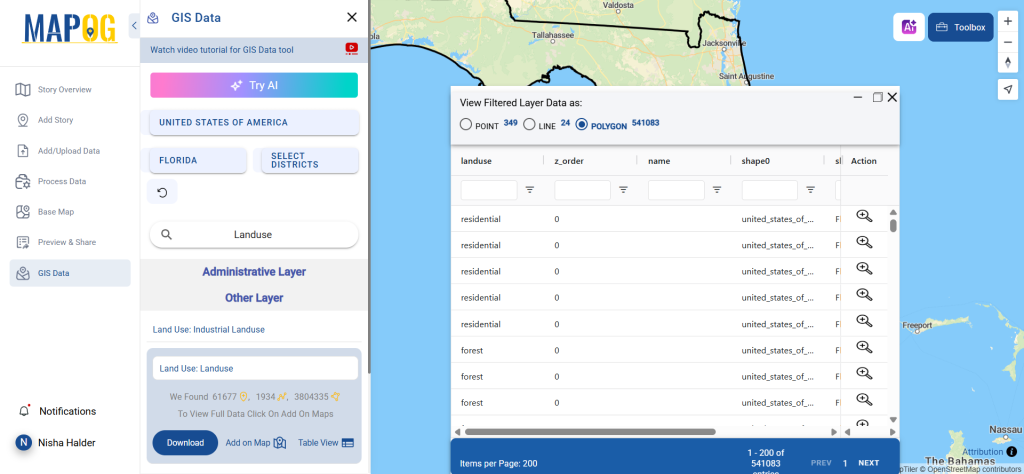
Step 5: Download Land use Data
After reviewing the map and dataset, click “Download Data.” You can select a sample version or the complete dataset, then choose from various GIS-compatible formats like SHP, KML, GeoJSON, MID, and others. Once you accept the terms, your file is ready for download.
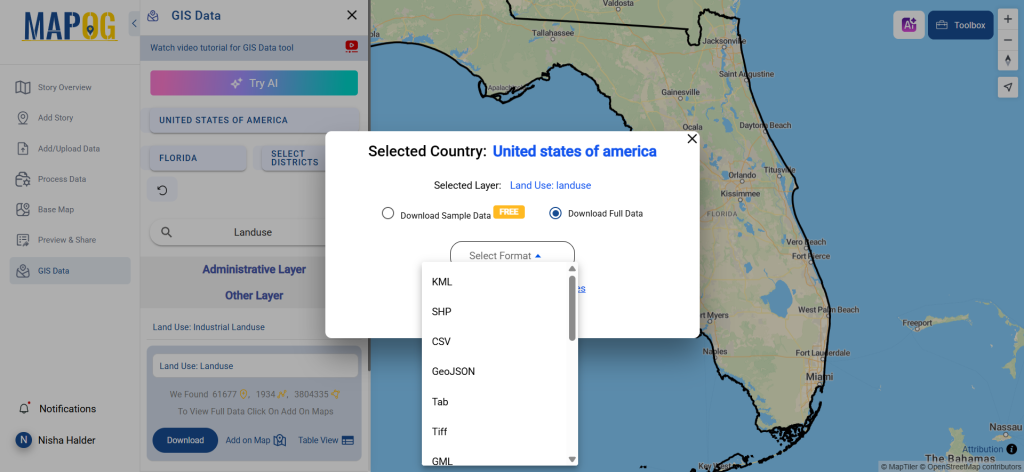
Final Thoughts
To sum up, download Land use Data using GIS Data by MAPOG offers a flexible and user-friendly experience tailored for professionals across planning, GIS research, and environmental analysis. With powerful tools like AI search, advanced filtering, and multi-format export, MAPOG empowers users to retrieve detailed land use information effortlessly and efficiently. Whether you’re analyzing rural development trends or urban expansion, MAPOG makes your GIS journey seamless.
With MAPOG’s versatile toolkit, you can effortlessly upload vector and upload Excel or CSV data, incorporate existing layers, perform polyline splitting, use the converter for various formats, calculate isochrones, and utilize the Export Tool.
For any questions or further assistance, feel free to reach out to us at support@mapog.com. We’re here to help you make the most of your GIS data.
Download Shapefile for the following:
- World Countries Shapefile
- Australia
- Argentina
- Austria
- Belgium
- Brazil
- Canada
- Denmark
- Fiji
- Finland
- Germany
- Greece
- India
- Indonesia
- Ireland
- Italy
- Japan
- Kenya
- Lebanon
- Madagascar
- Malaysia
- Mexico
- Mongolia
- Netherlands
- New Zealand
- Nigeria
- Papua New Guinea
- Philippines
- Poland
- Russia
- Singapore
- South Africa
- South Korea
- Spain
- Switzerland
- Tunisia
- United Kingdom Shapefile
- United States of America
- Vietnam
- Croatia
- Chile
- Norway
- Maldives
- Bhutan
- Colombia
- Libya
- Comoros
- Hungary
- Laos
- Estonia
- Iraq
- Portugal
- Azerbaijan
- Macedonia
- Romania
- Peru
- Marshall Islands
- Slovenia
- Nauru
- Guatemala
- El Salvador
- Afghanistan
- Cyprus
- Syria
- Slovakia
- Luxembourg
- Jordan
- Armenia
- Haiti And Dominican Republic
- Malta
- Djibouti
- East Timor
- Micronesia
- Morocco
- Liberia
- Kosovo
- Isle Of Man
- Paraguay
- Tokelau
- Palau
- Ile De Clipperton
- Mauritius
- Equatorial Guinea
- Tonga
- Myanmar
- Thailand
- New Caledonia
- Niger
- Nicaragua
- Pakistan
- Nepal
- Seychelles
- Democratic Republic of the Congo
- China
- Kenya
- Kyrgyzstan
- Bosnia Herzegovina
- Burkina Faso
- Canary Island
- Togo
- Israel And Palestine
- Algeria
- Suriname
- Angola
- Cape Verde
- Liechtenstein
- Taiwan
- Turkmenistan
- Tuvalu
- Ivory Coast
- Moldova
- Somalia
- Belize
- Swaziland
- Solomon Islands
- North Korea
- Sao Tome And Principe
- Guyana
- Serbia
- Senegal And Gambia
- Faroe Islands
- Guernsey Jersey
- Monaco
- Tajikistan
- Pitcairn
Disclaimer : The GIS data provided for download in this article was initially sourced from OpenStreetMap (OSM) and further modified to enhance its usability. Please note that the original data is licensed under the Open Database License (ODbL) by the OpenStreetMap contributors. While modifications have been made to improve the data, any use, redistribution, or modification of this data must comply with the ODbL license terms. For more information on the ODbL, please visit OpenStreetMap’s License Page.
Here are some blogs you might be interested in:
- Download Airport data in Shapefile, KML , MIf +15 GIS format – Filter and download
- Download Bank Data in Shapefile, KML, GeoJSON, and More – Filter and Download
- Download Railway data in Shapefile, KML, GeojSON +15 GIS format
- Download Farmland Data in Shapefile, KML, GeoJSON, and More – Filter and Download
- Download Pharmacy Data in Shapefile, KML, GeoJSON, and More – Filter and Download
- Download ATM Data in Shapefile, KML, MID +15 GIS Formats Using GIS Data by MAPOG
- Download Road Data in Shapefile, KML, GeoJSON, and 15+ GIS Form