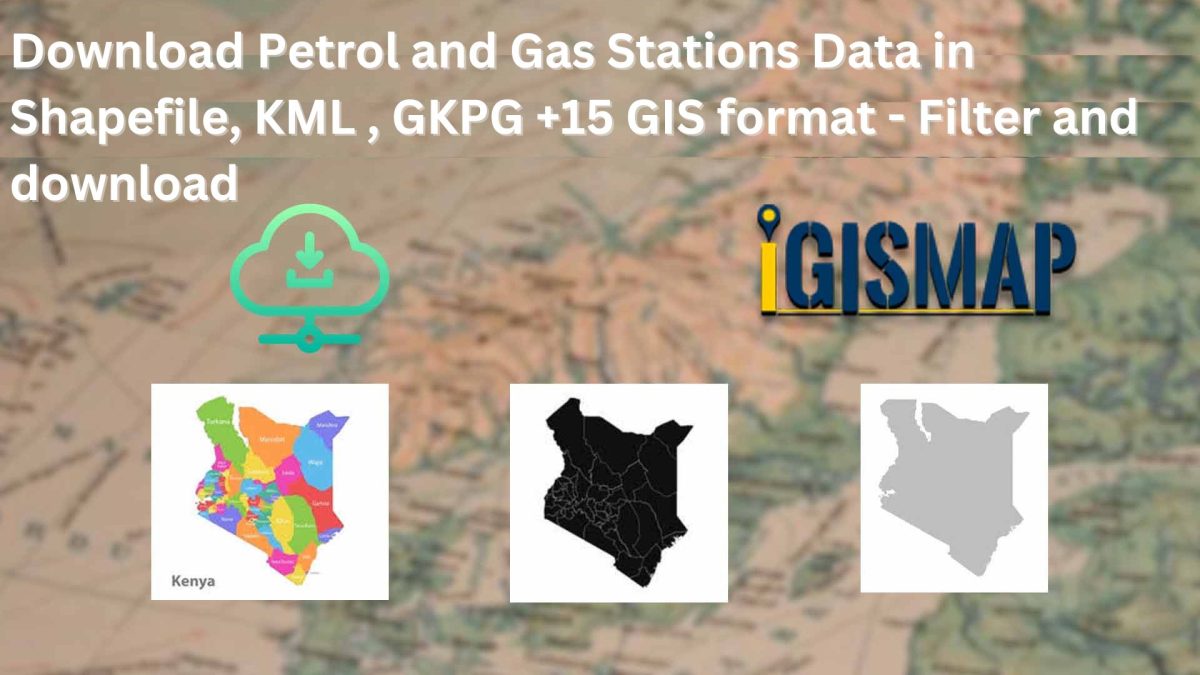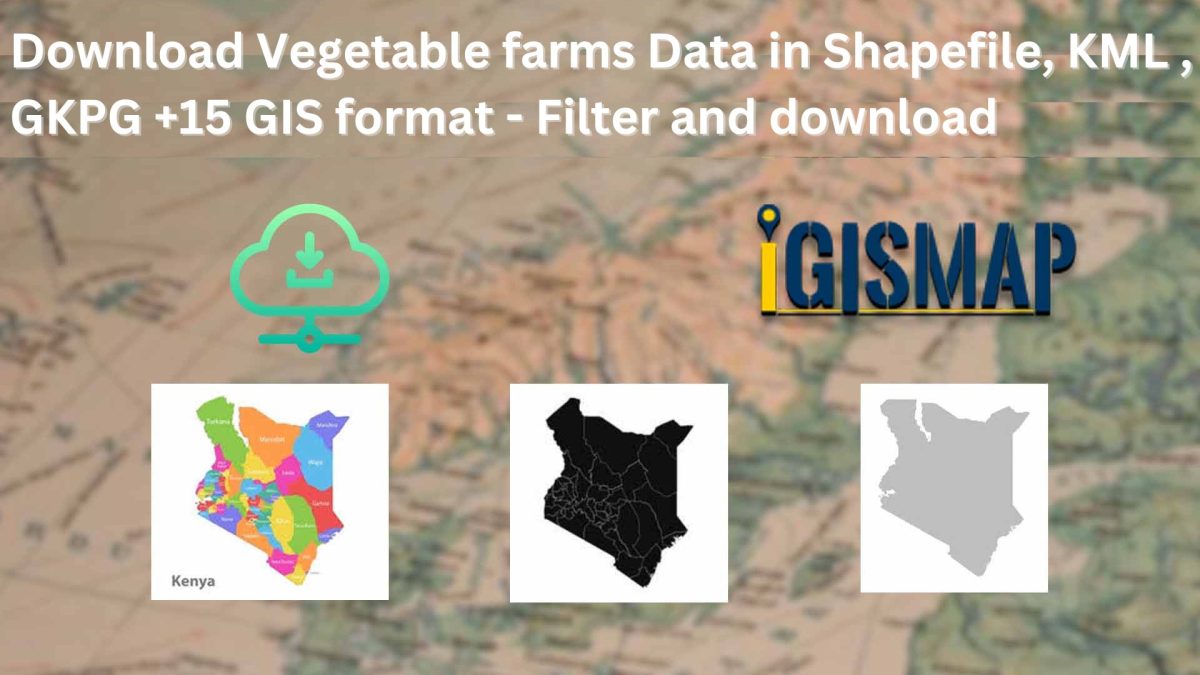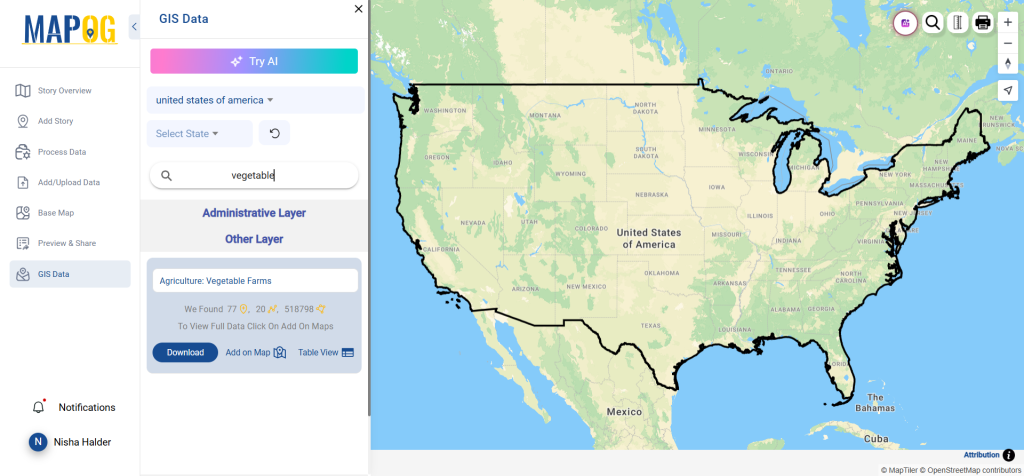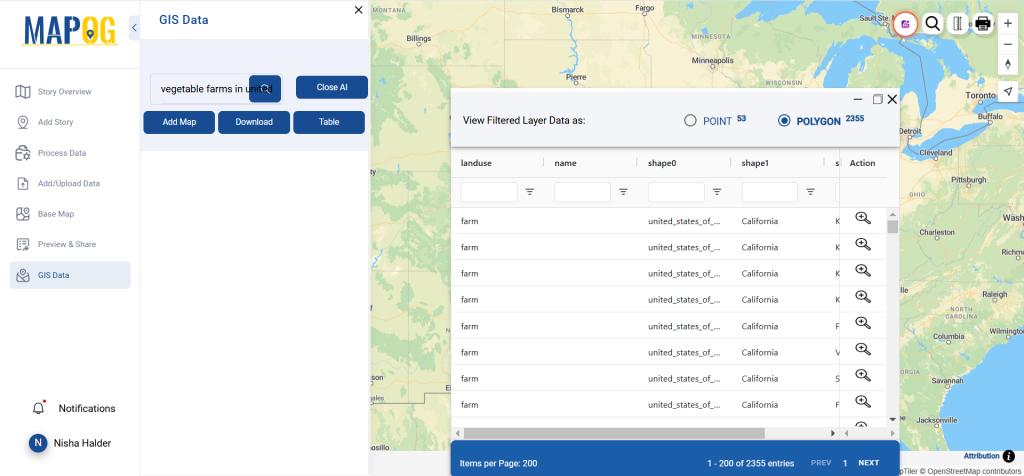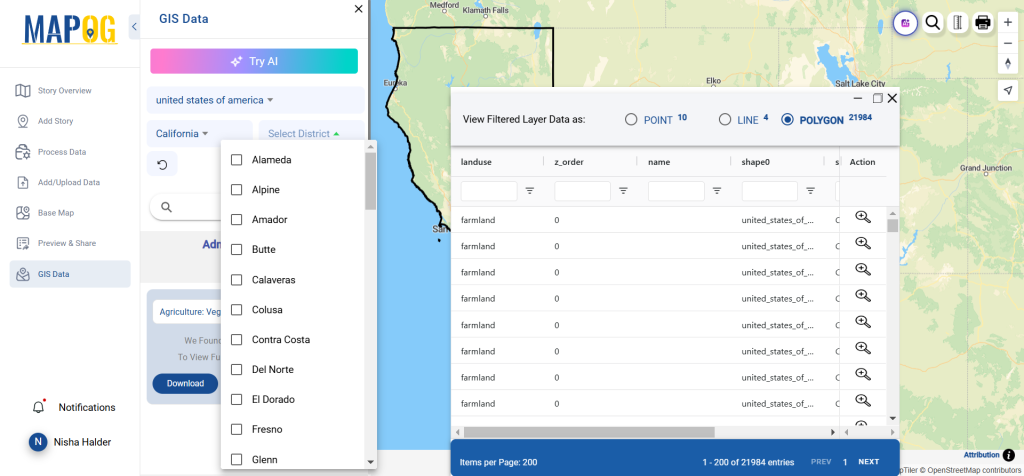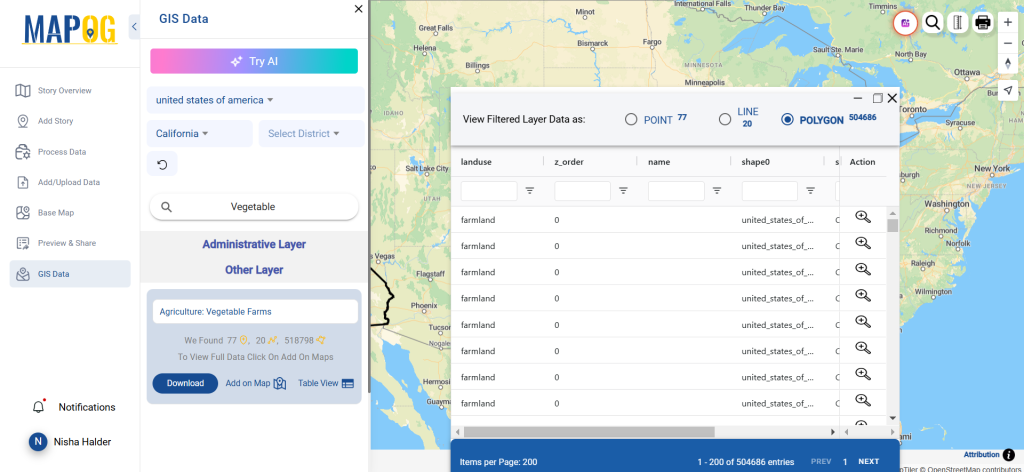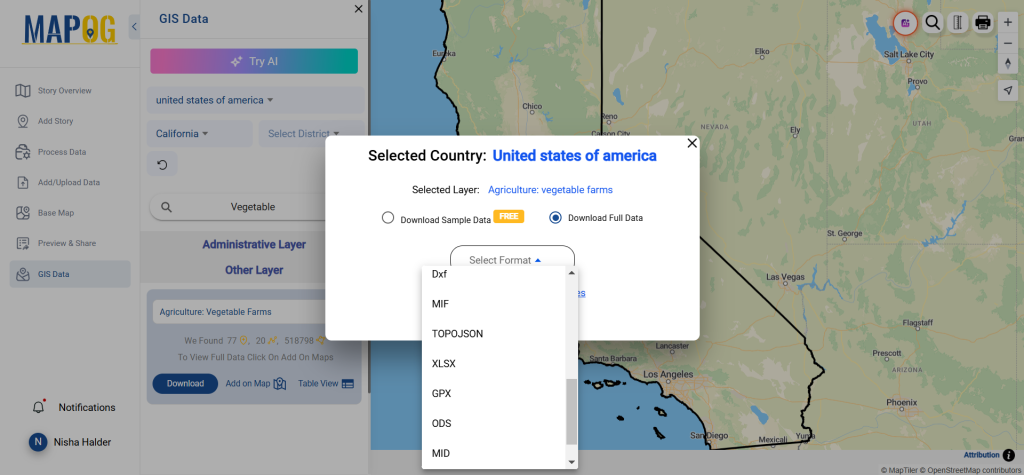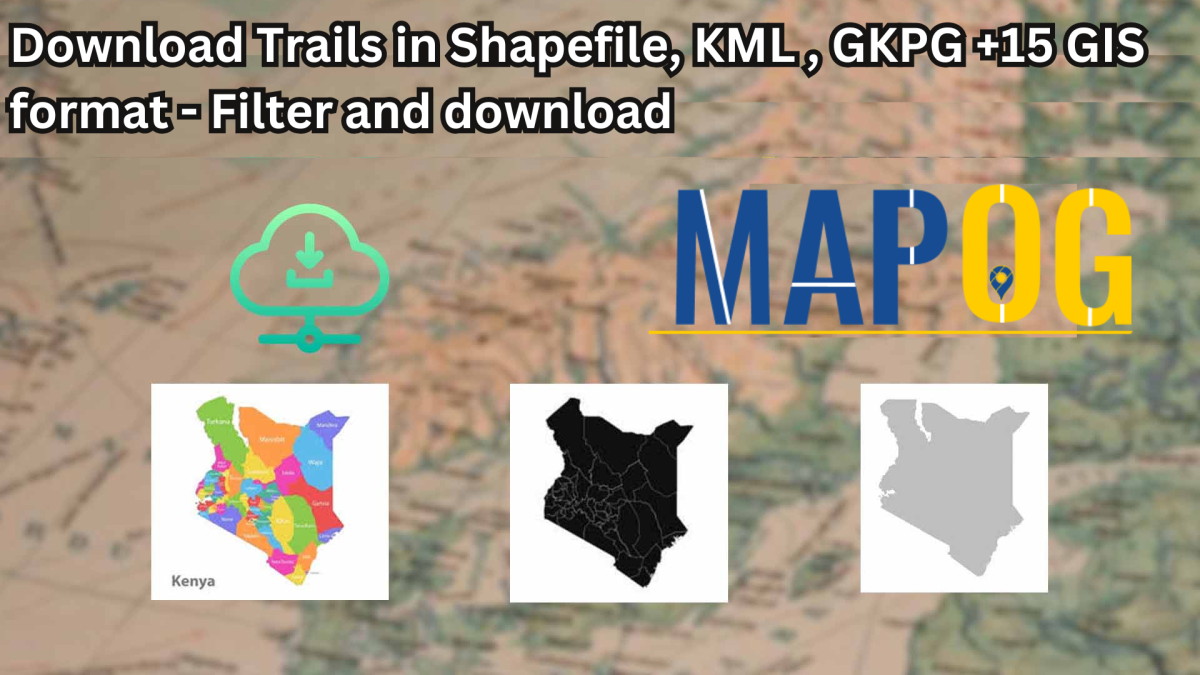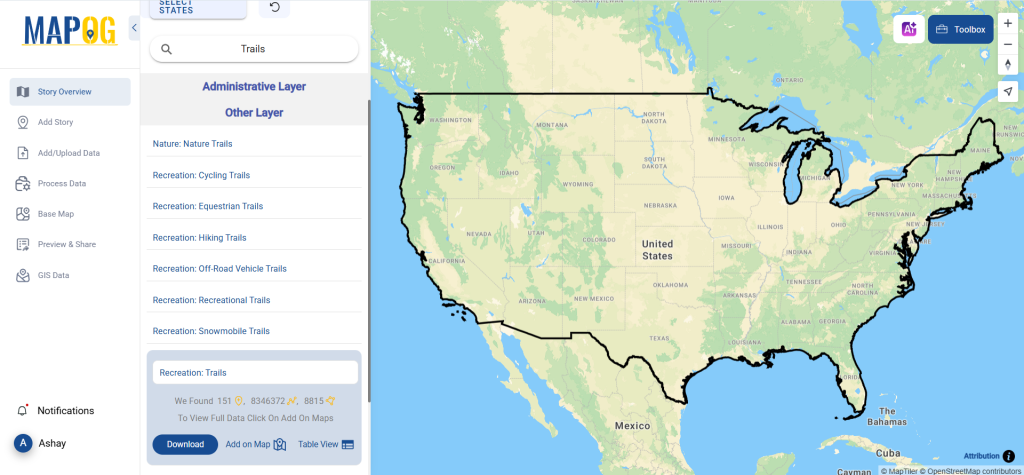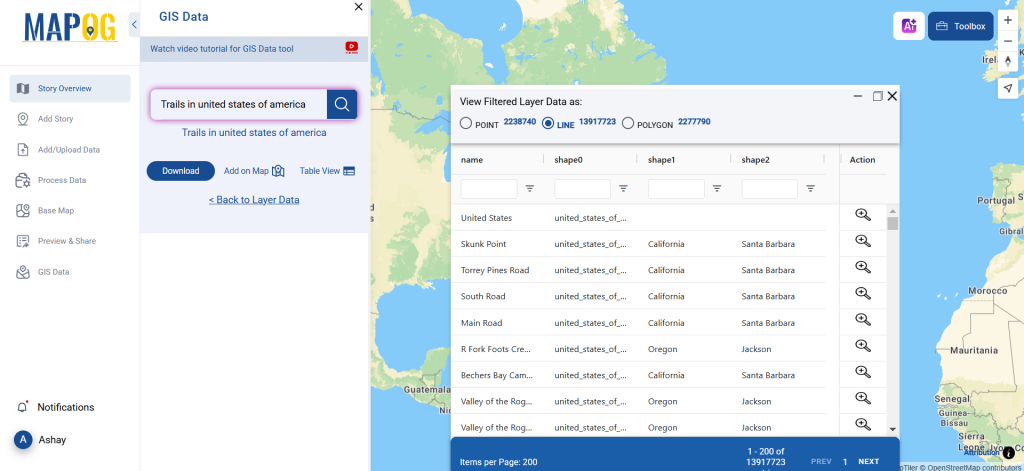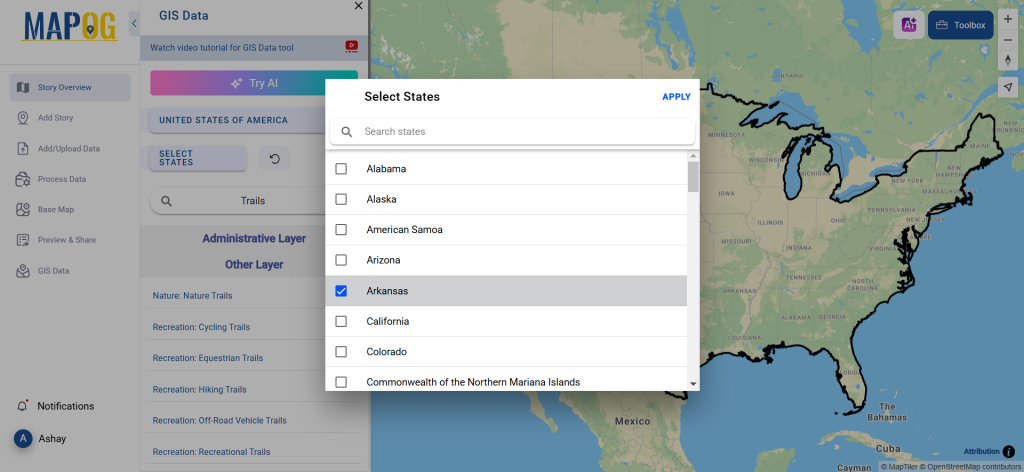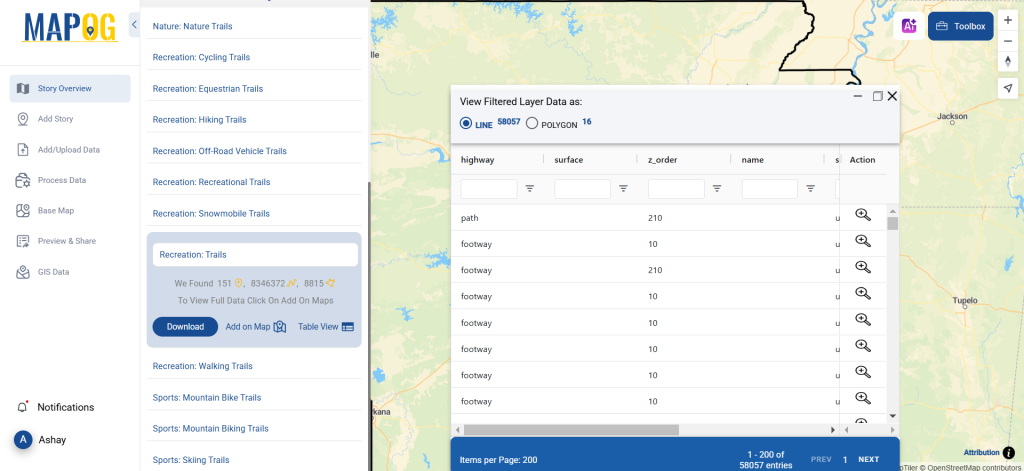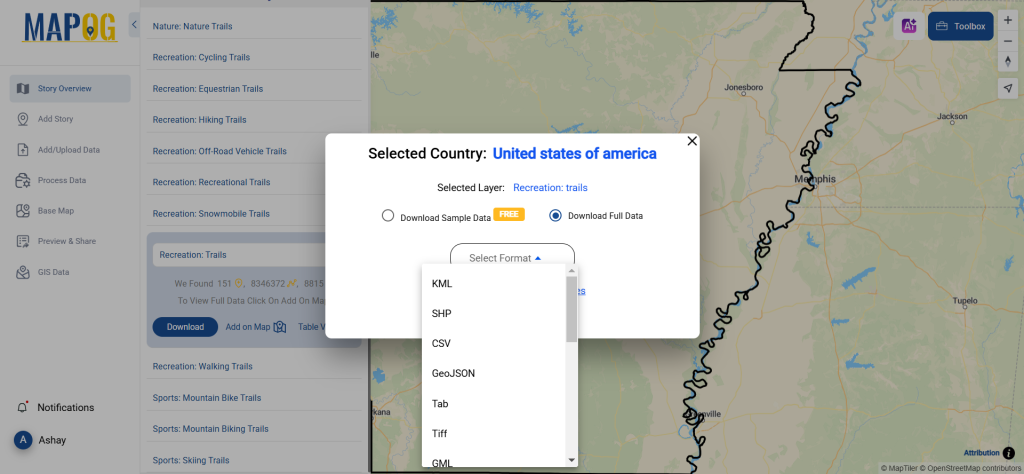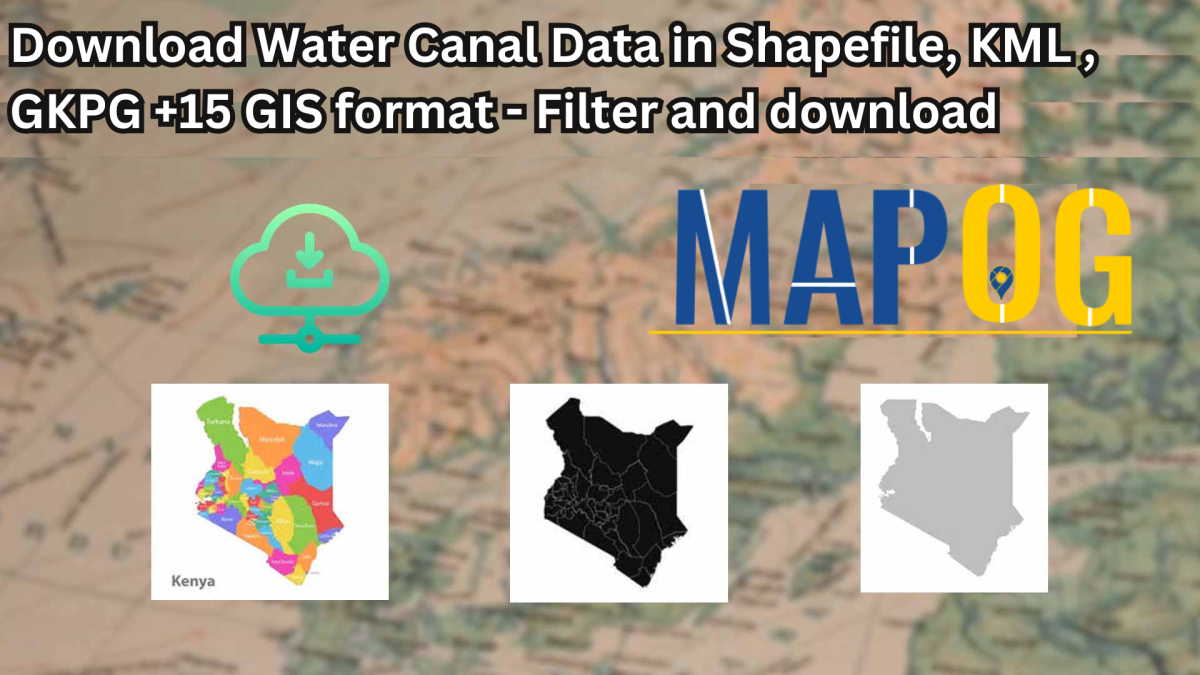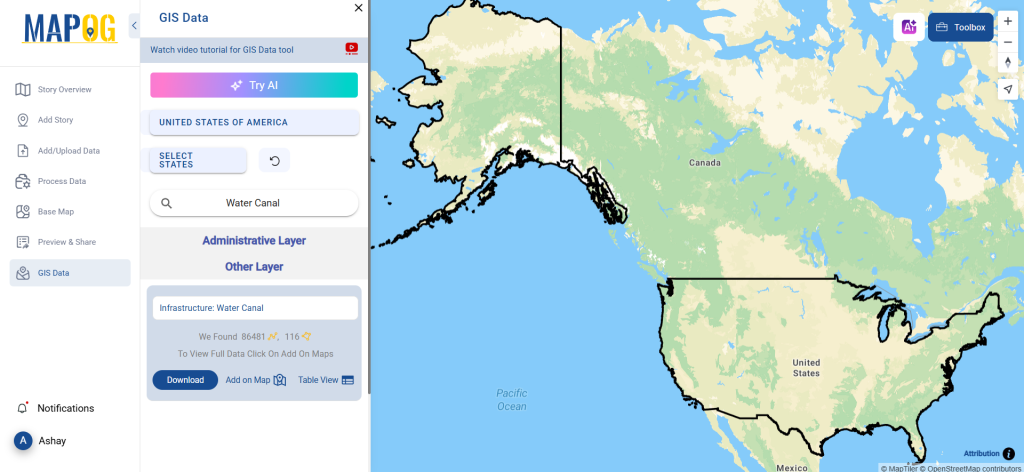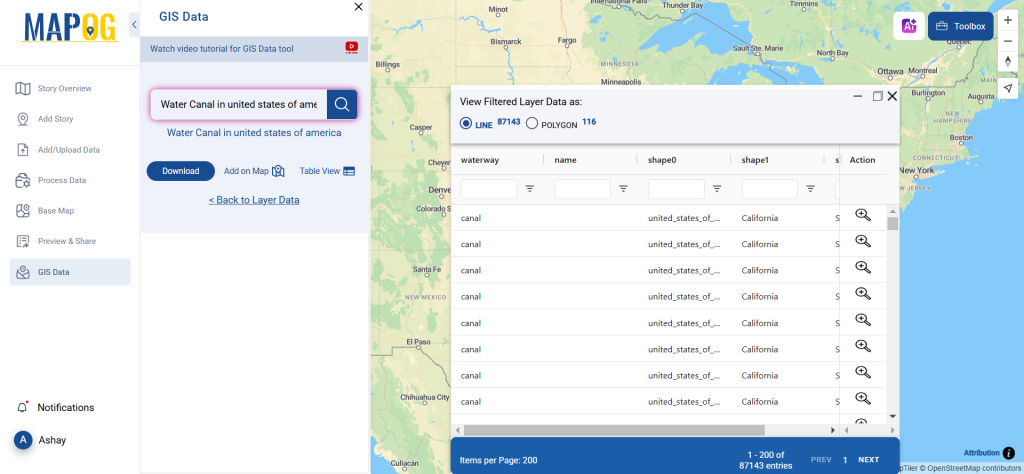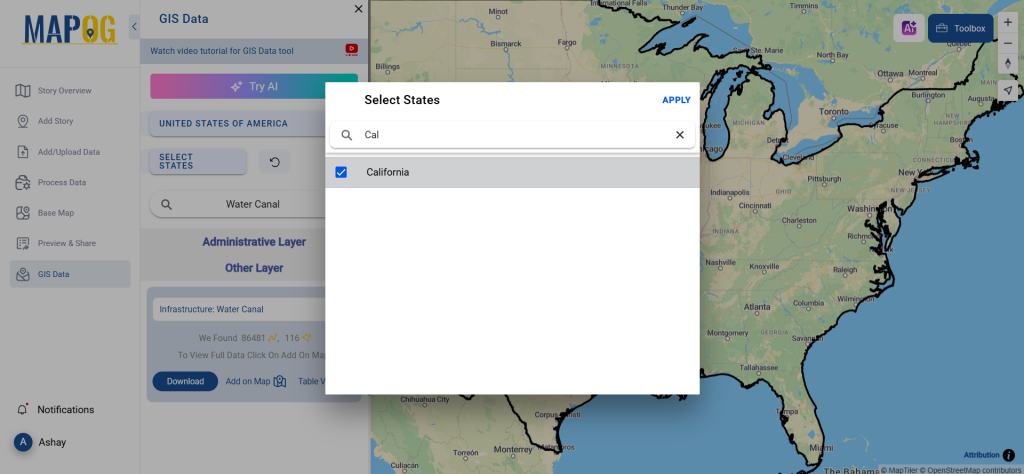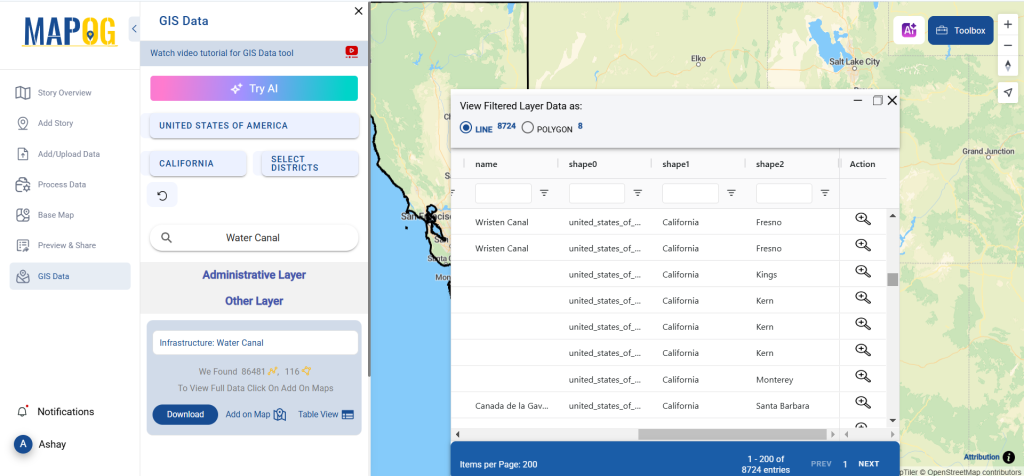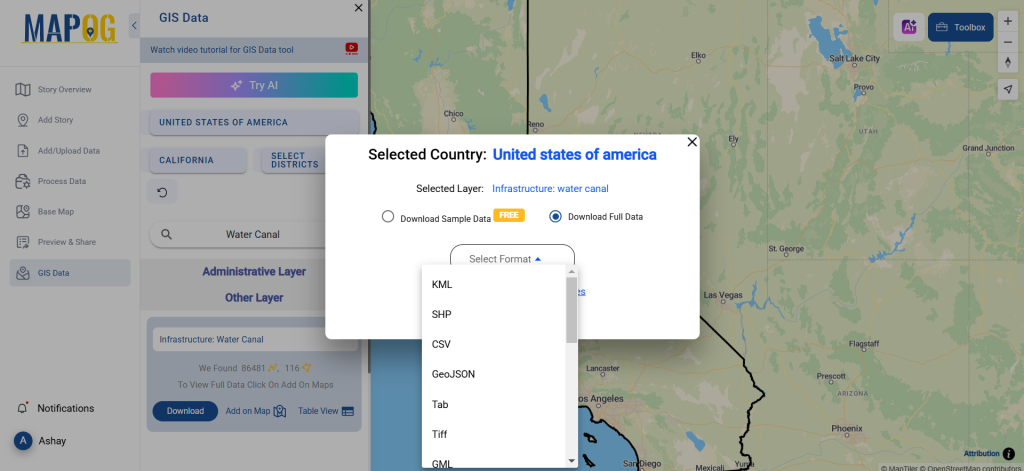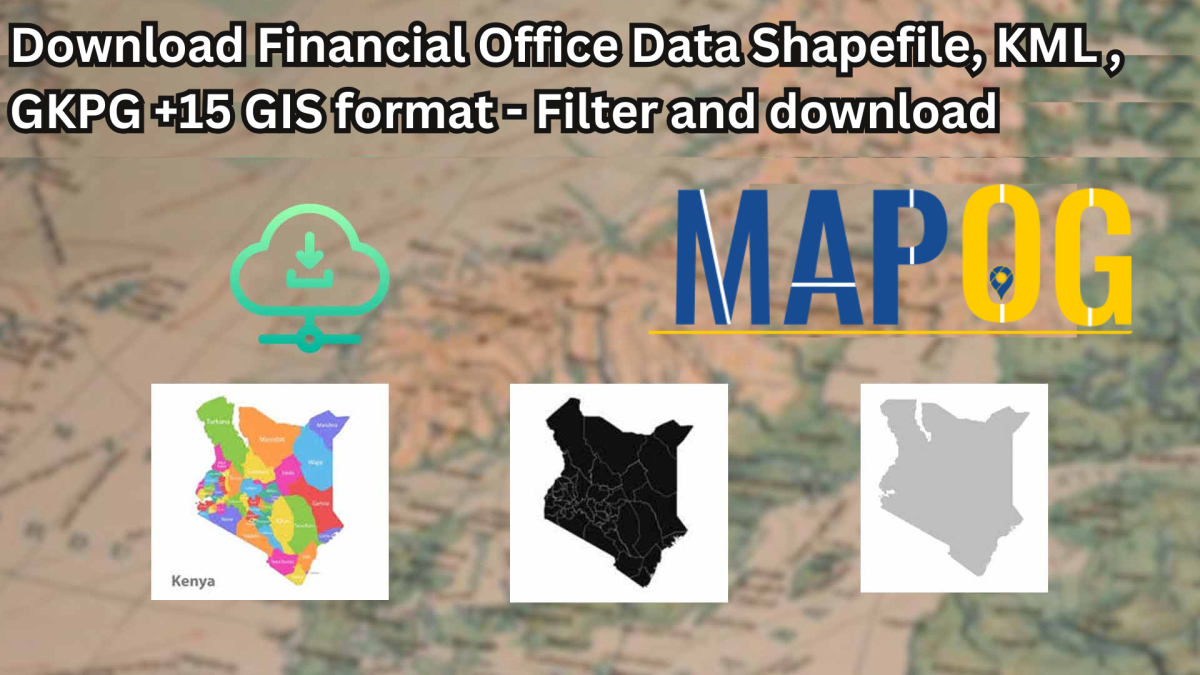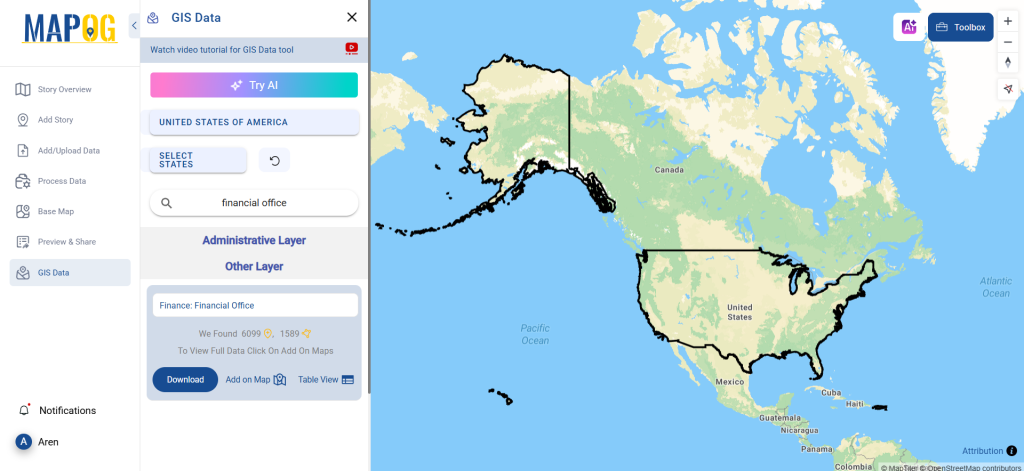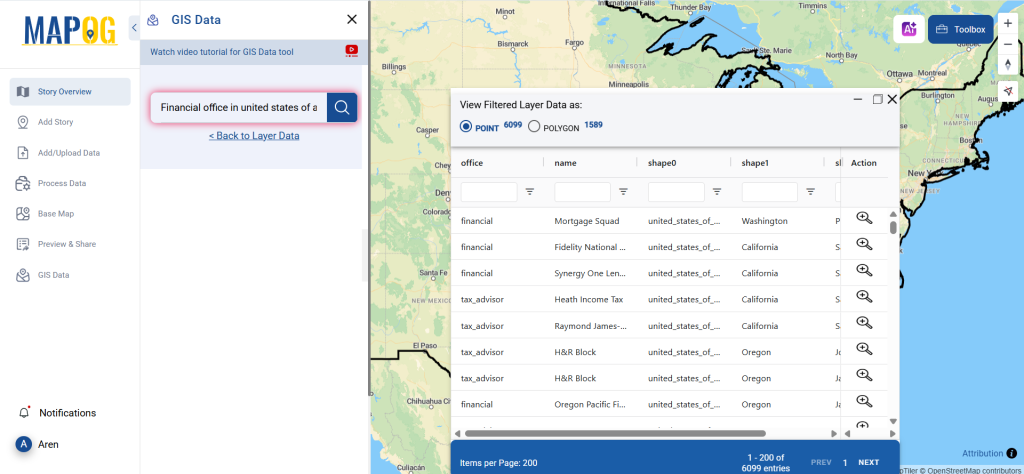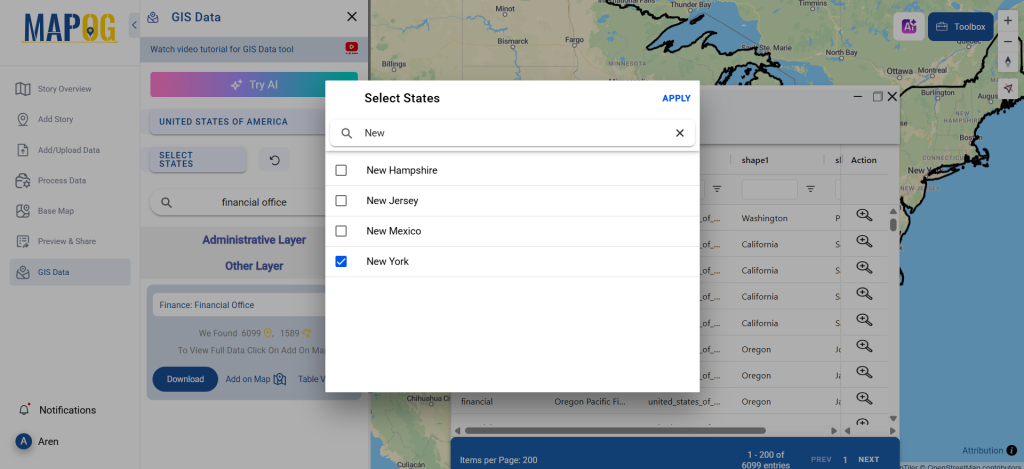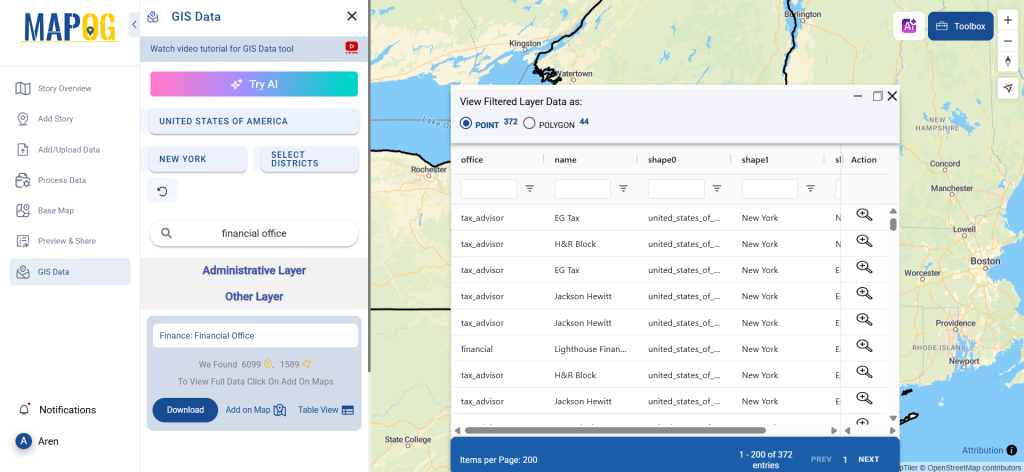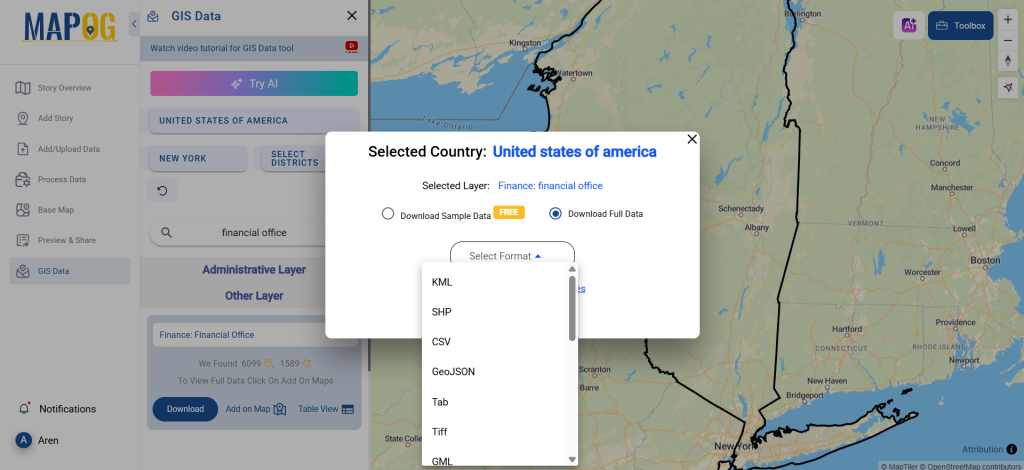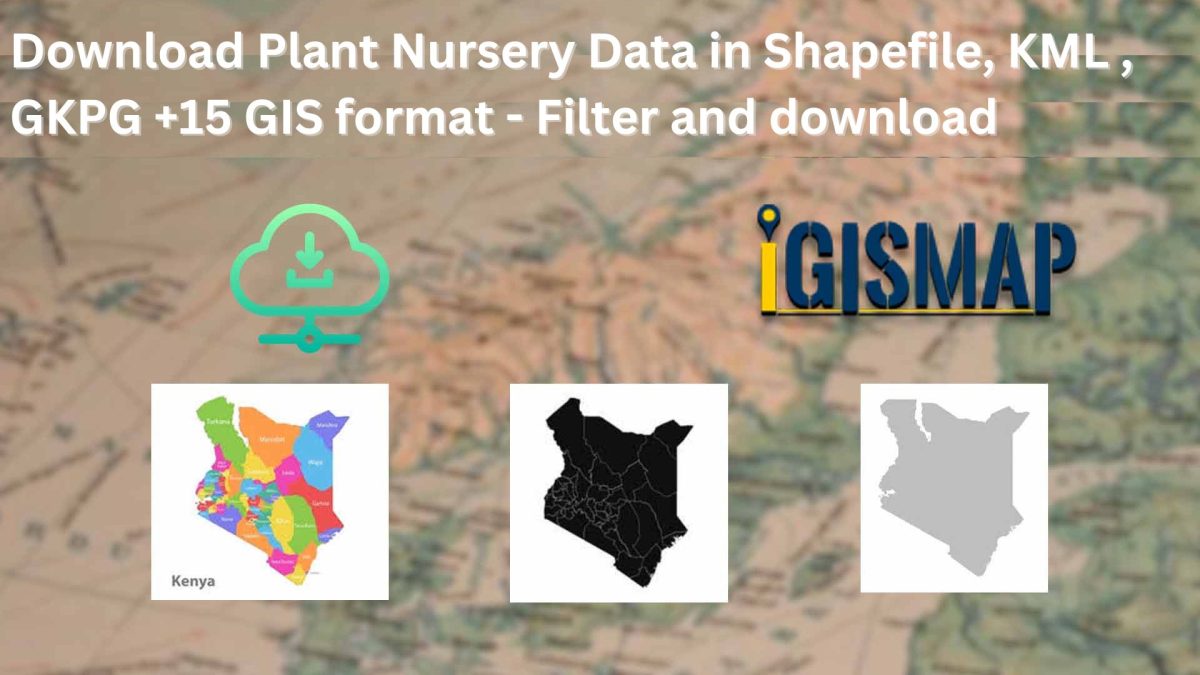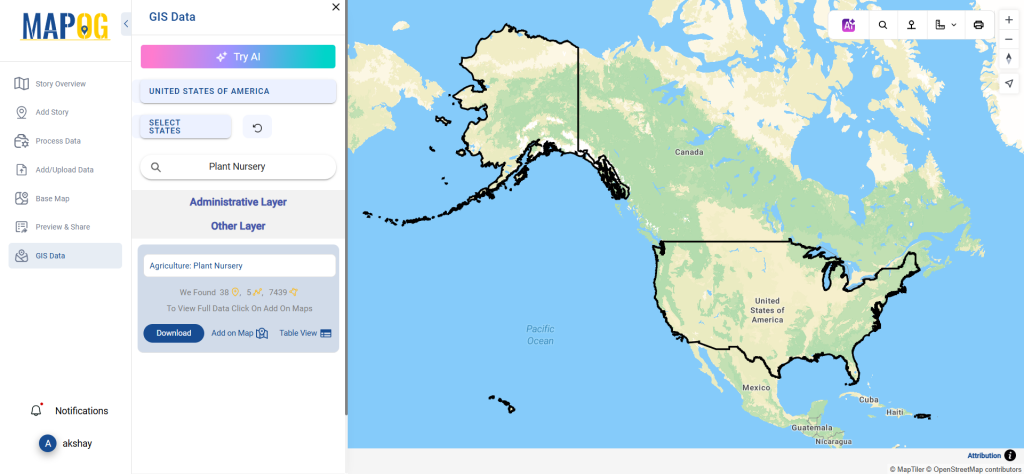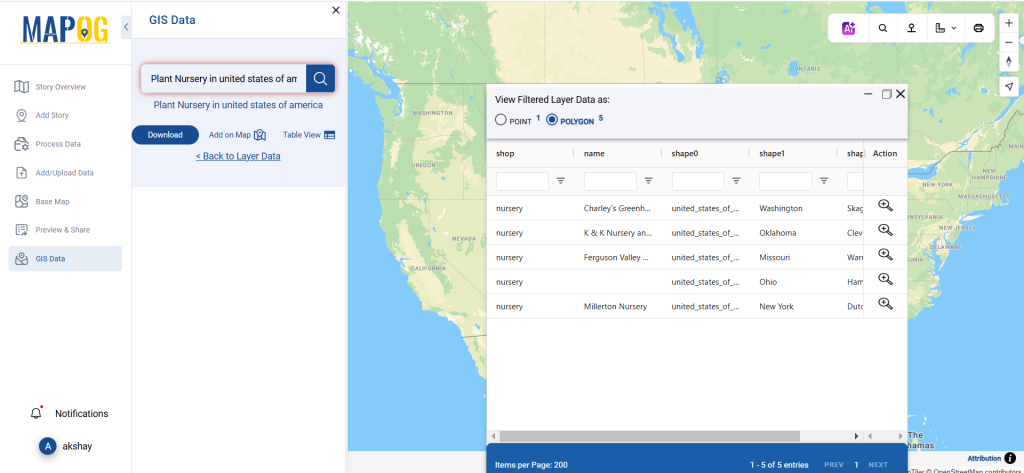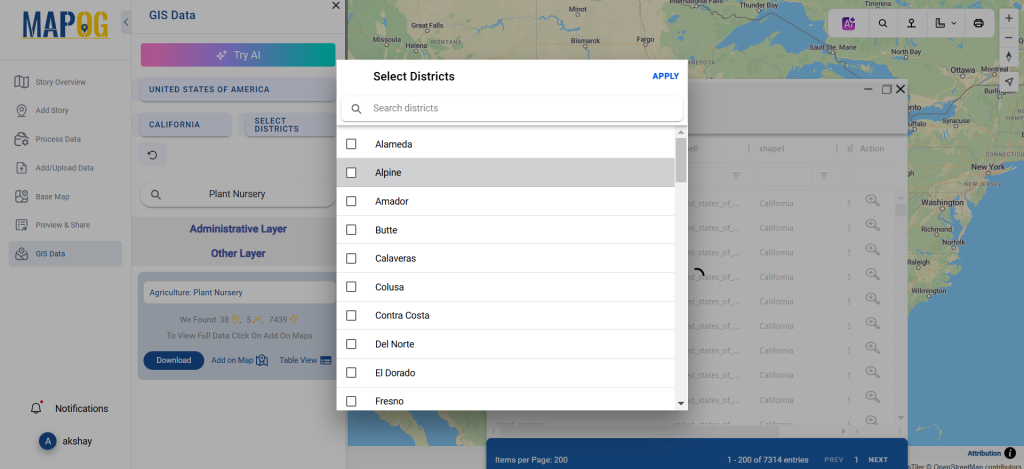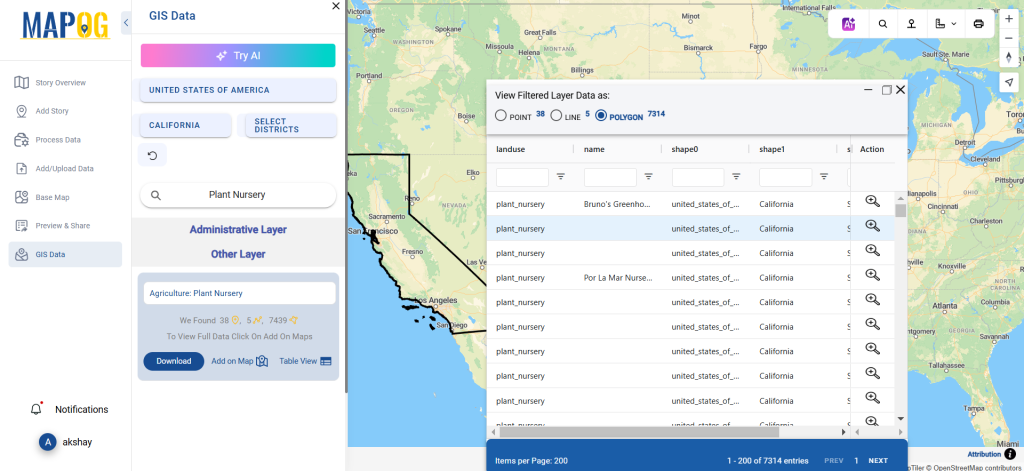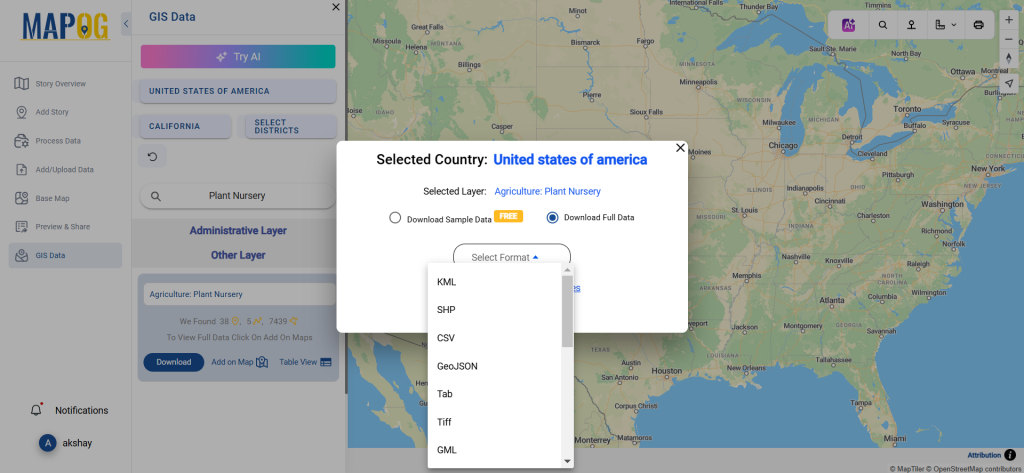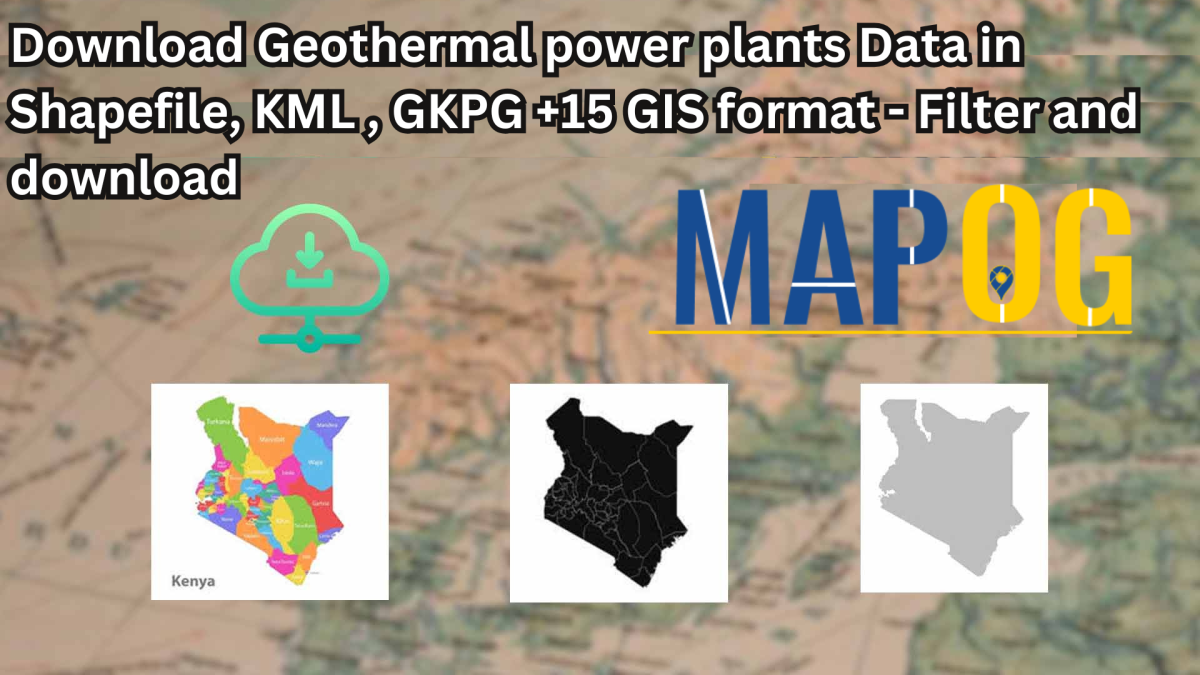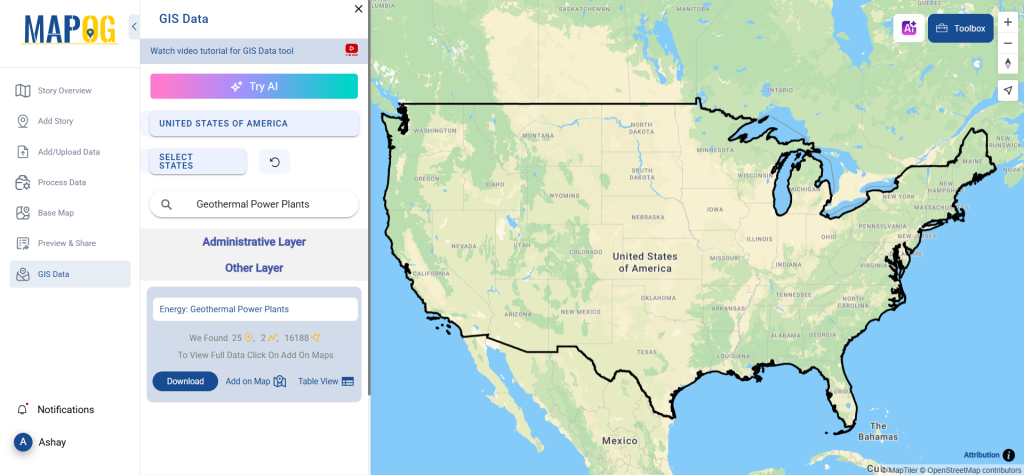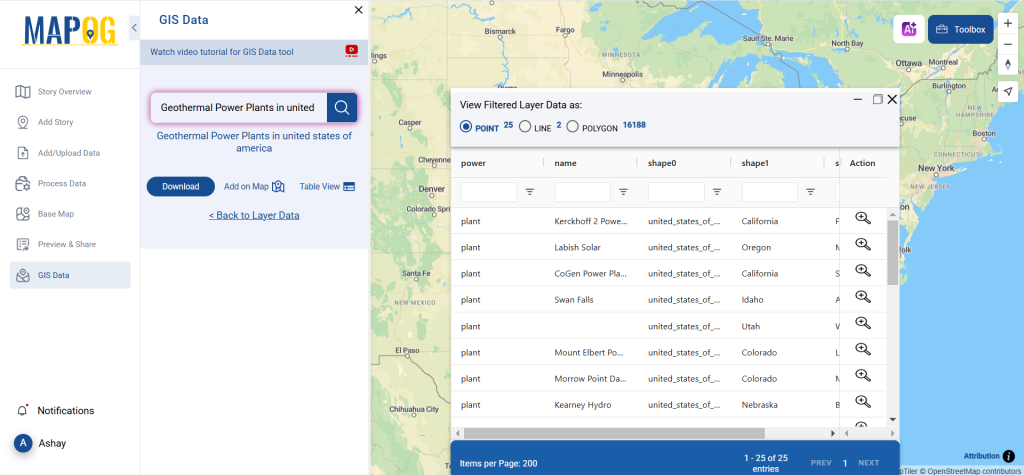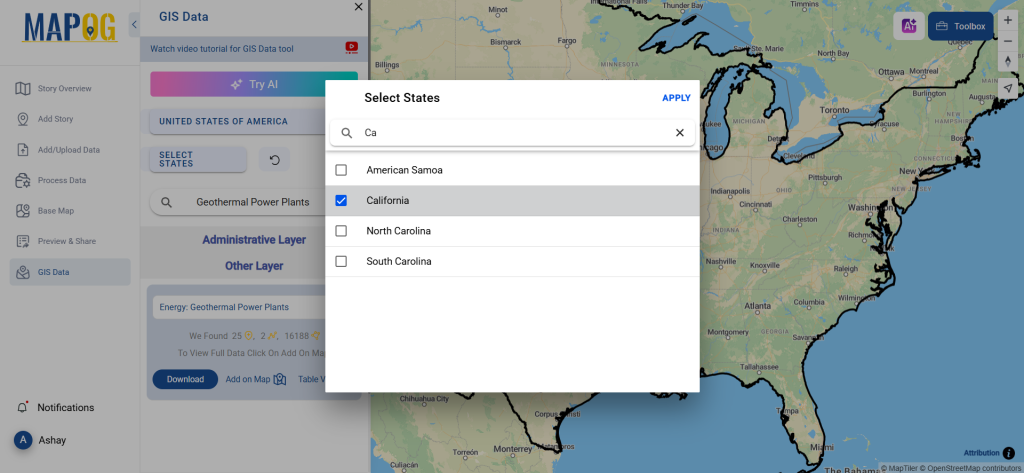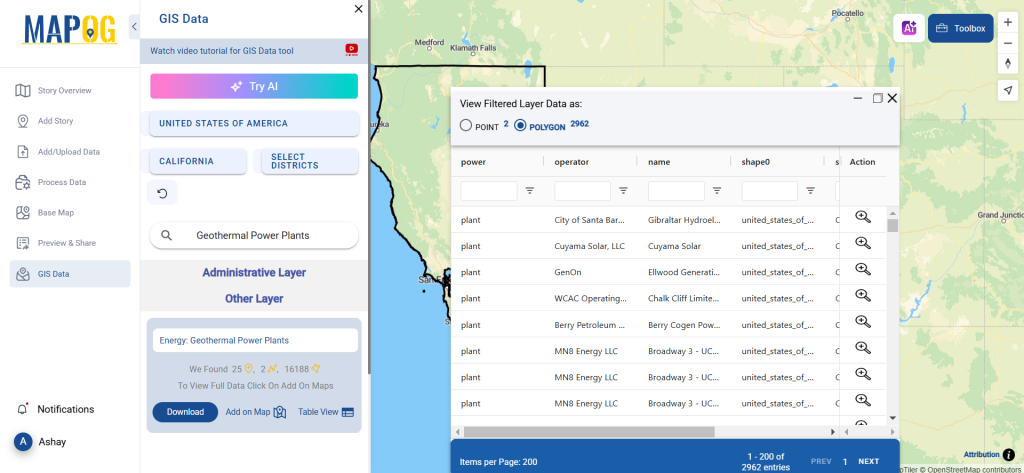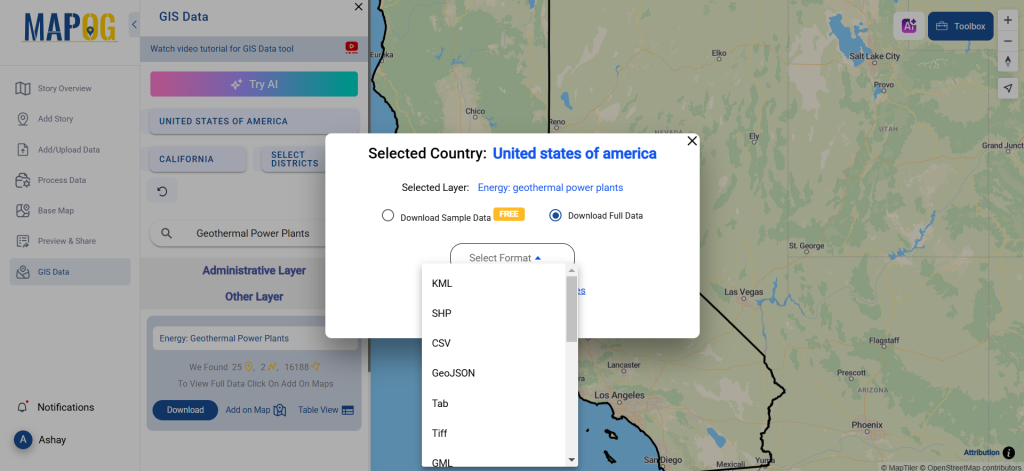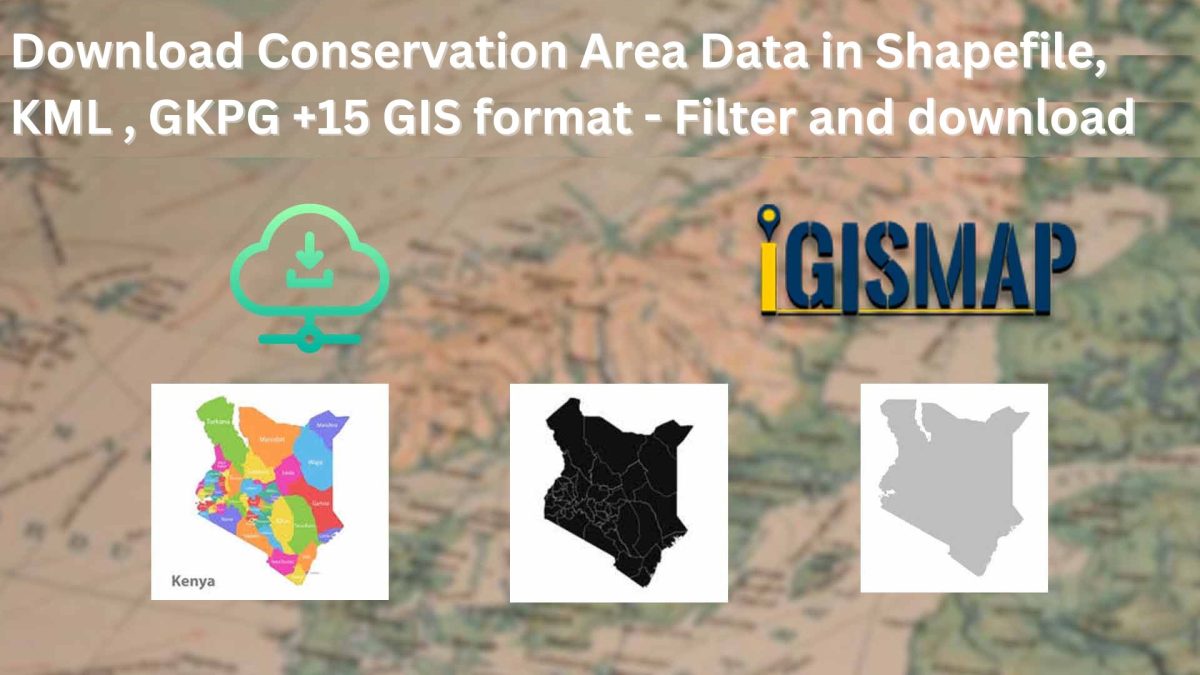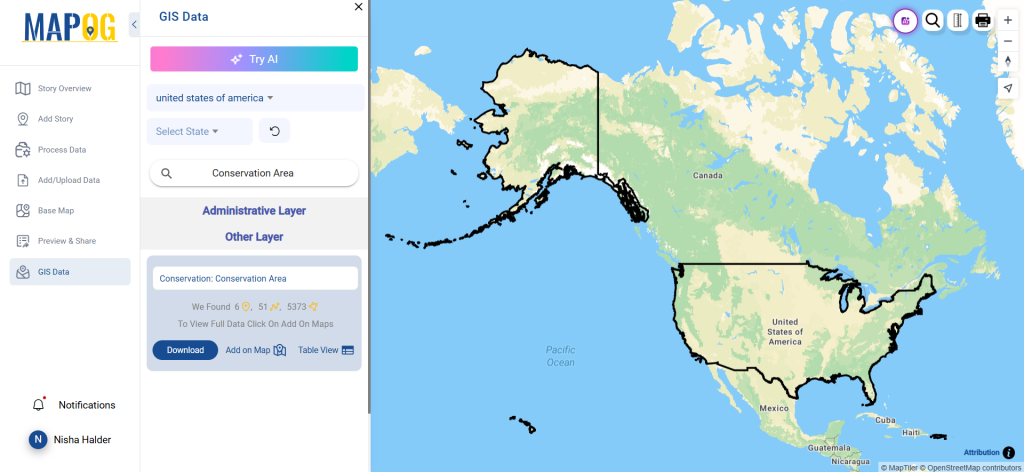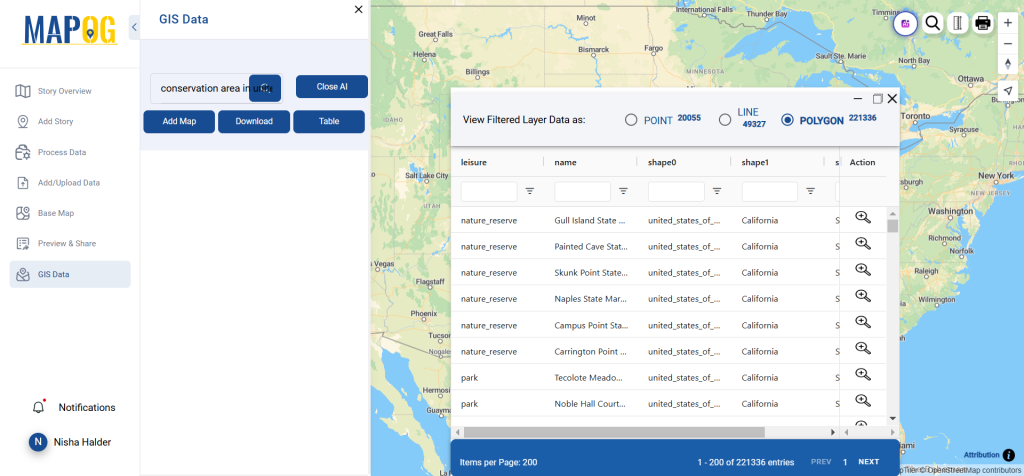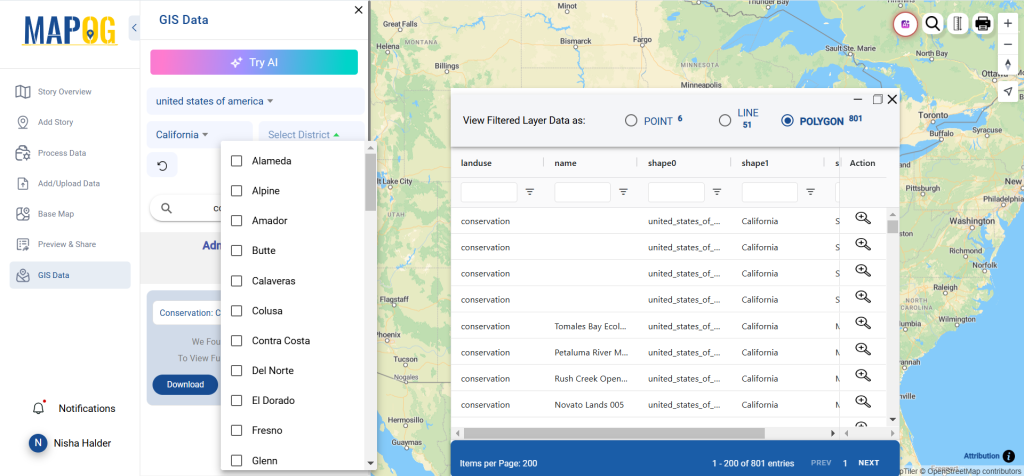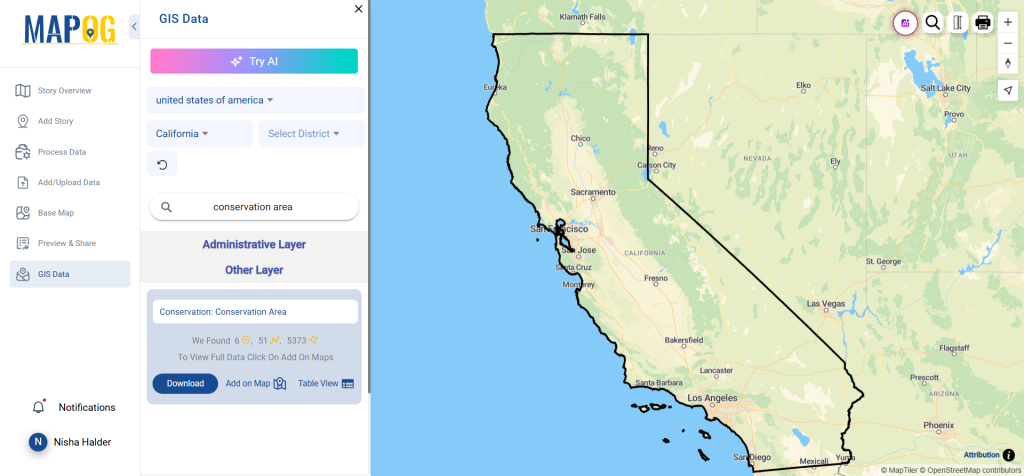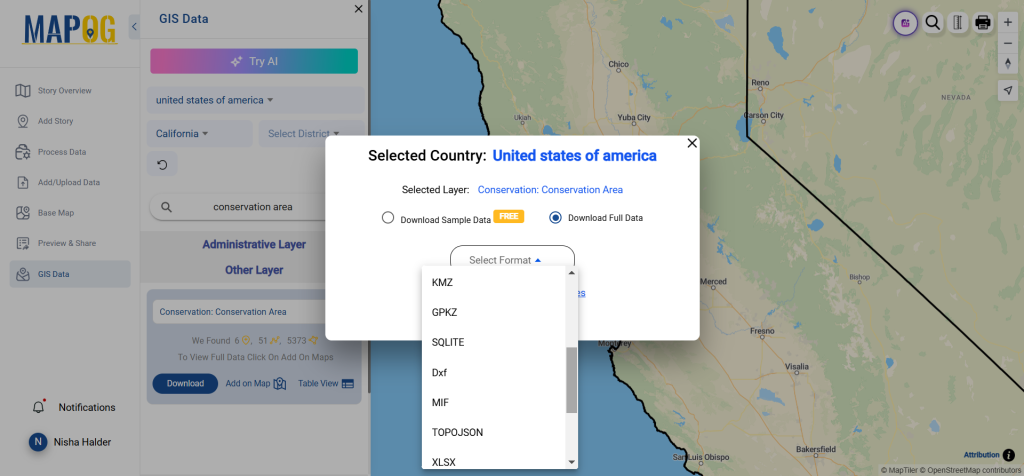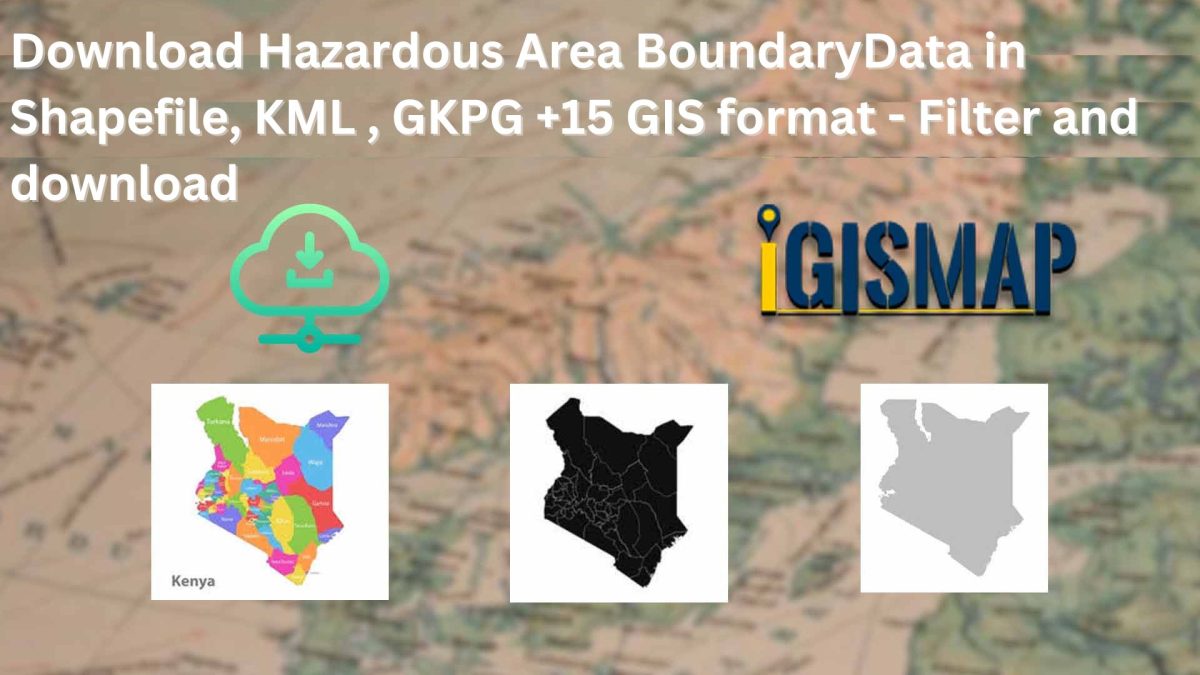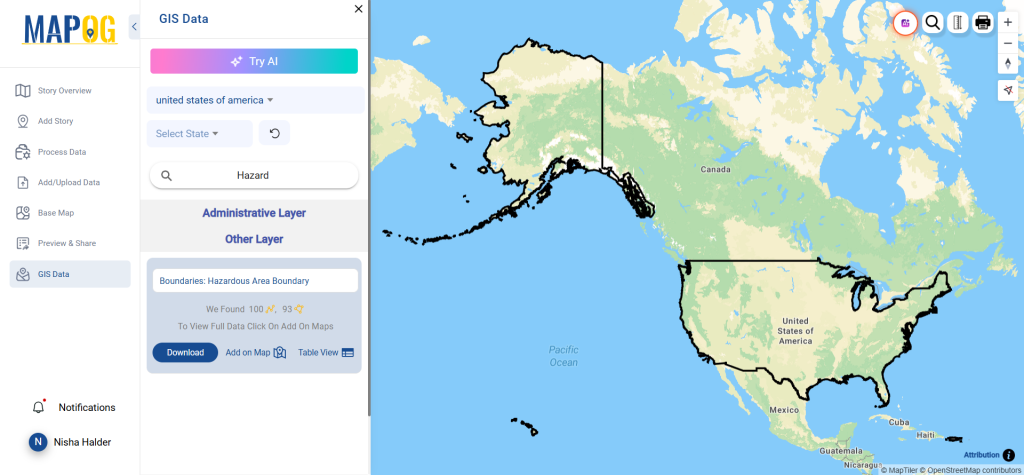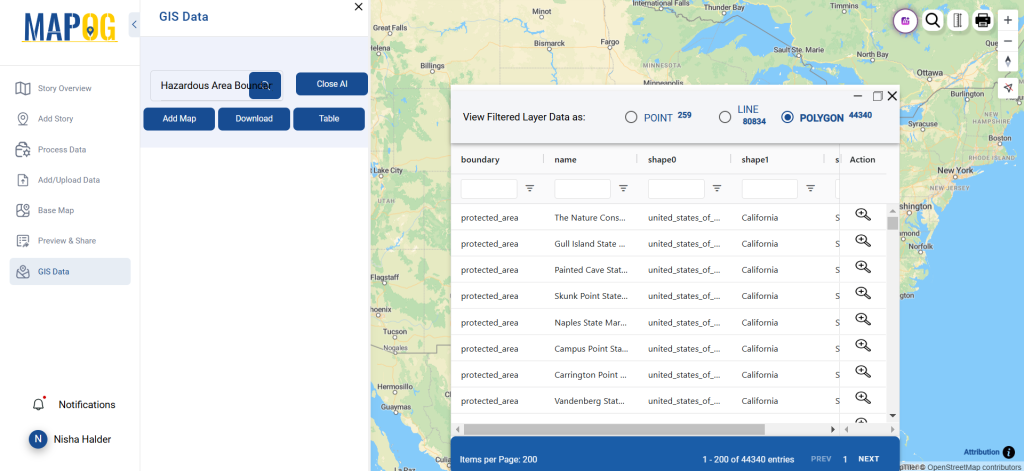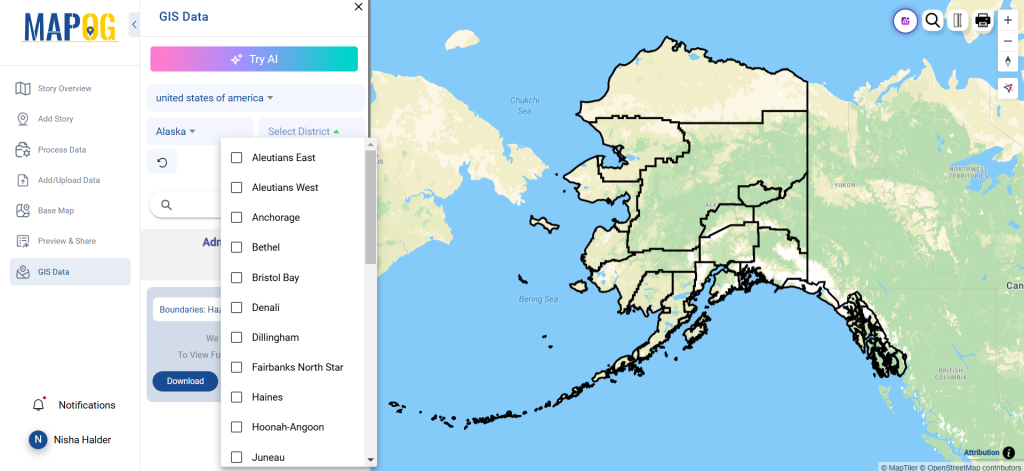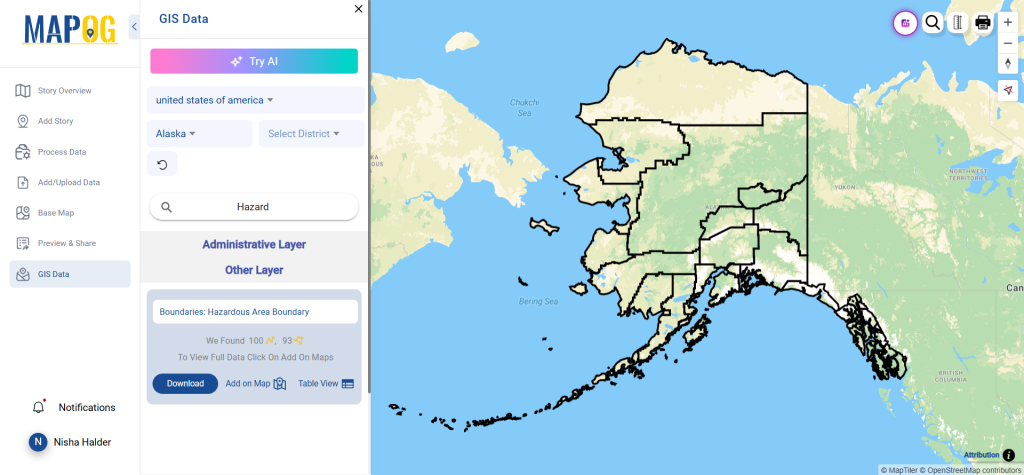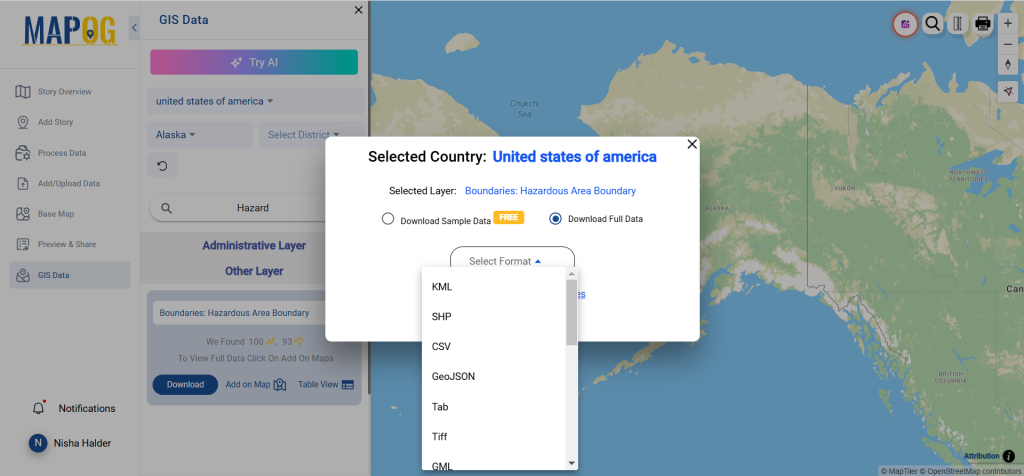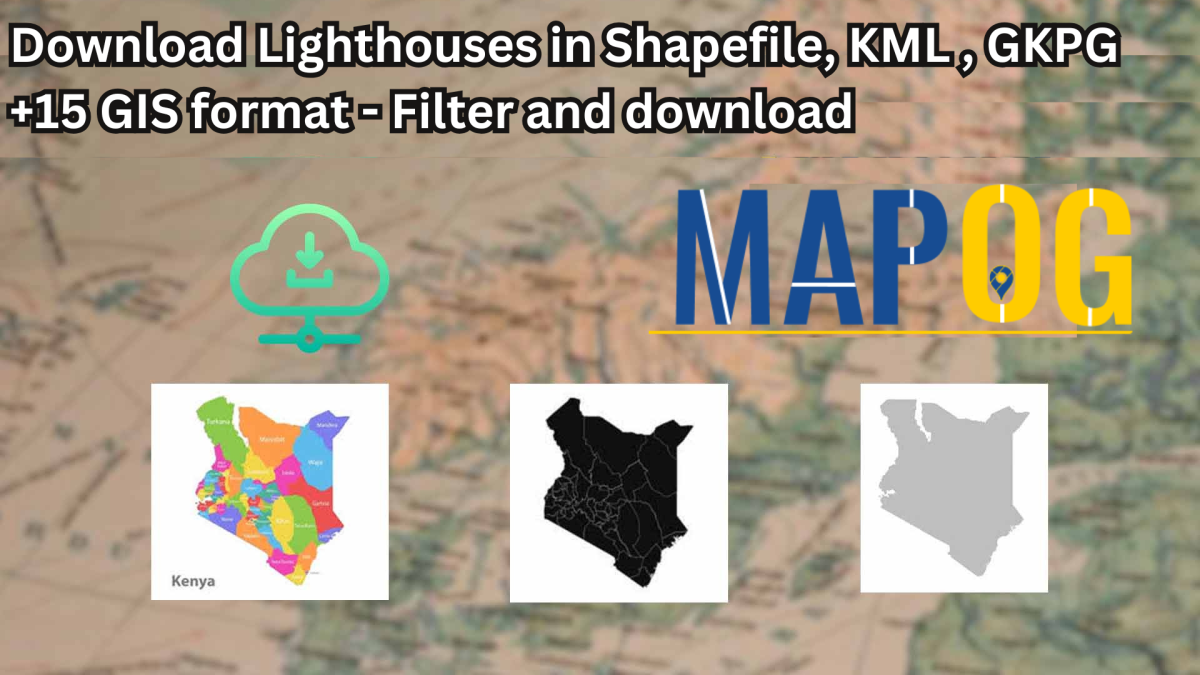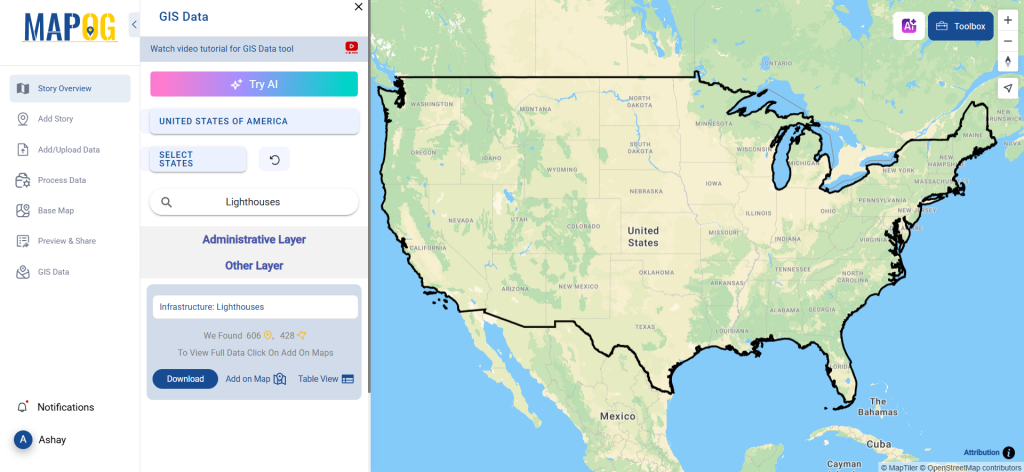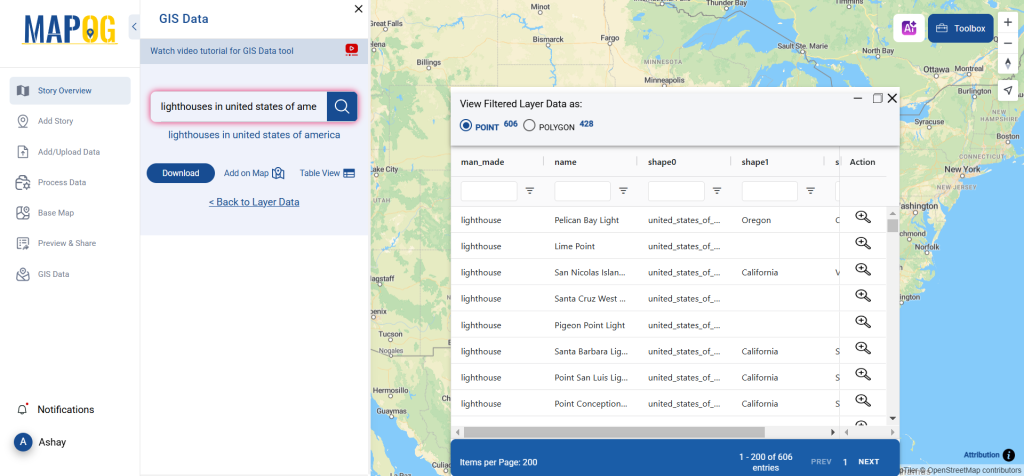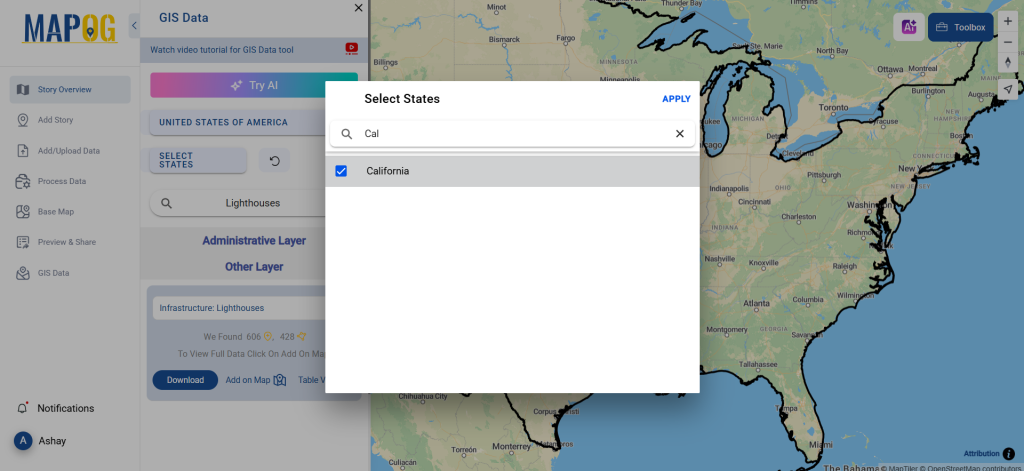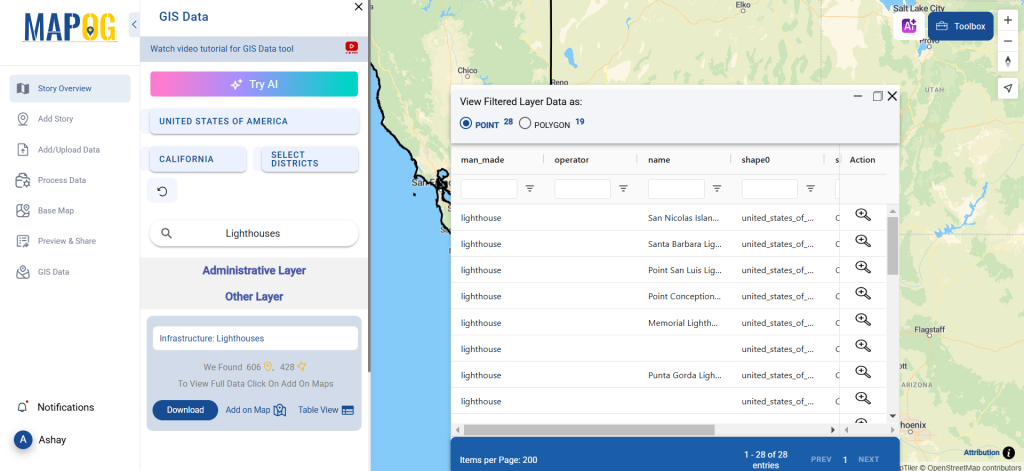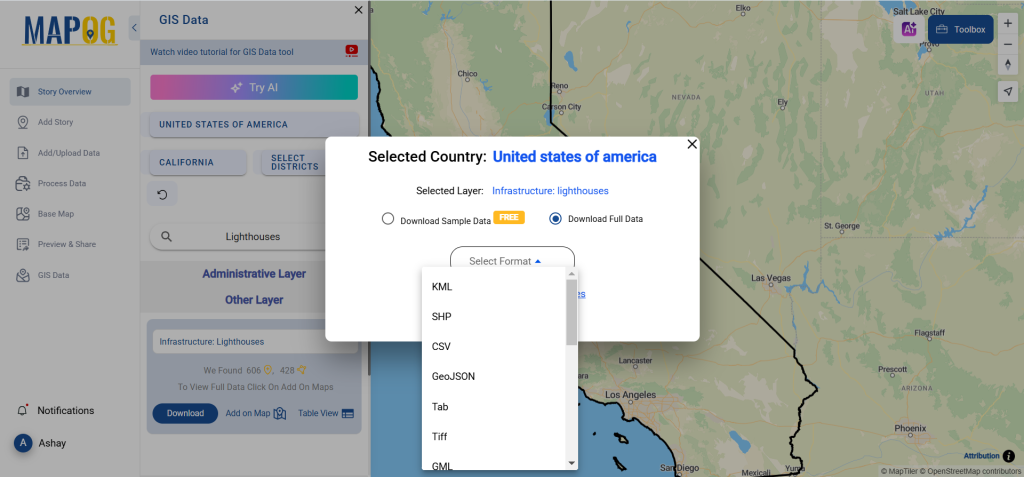GIS Data by MAPOG offers a user-friendly way to access petrol and gas stations data in multiple formats like Shapefile, KML, GeoJSON, and more. With its intuitive interface, users can efficiently download petrol and gas stations data for mapping, planning, and analysis across various regions. The platform ensures compatibility with over 15 GIS formats, making it a reliable tool for GIS enthusiasts and professionals.
Why Petrol and Gas Stations Data Matters?
Petrol and gas stations data is essential for urban planning, transportation analysis, and energy distribution studies. It helps identify station locations, accessibility, and patterns to improve infrastructure planning and resource allocation.
Download Petrol and Gas Stations data of any countries
Note:
- All data is provided in GCS datum EPSG:4326 WGS84 CRS (Coordinate Reference System).
- Users need to log in to access and download their preferred data formats.
Step-by-Step Guide to Access Petrol and Gas Stations Data
Step 1: Locate the Data
Log in to MAPOG and open the GIS Data section. Choose the country or region of interest. Use the search bar to find “Petrol and Gas Stations” data. Review attributes like point or polygon formats for better understanding.
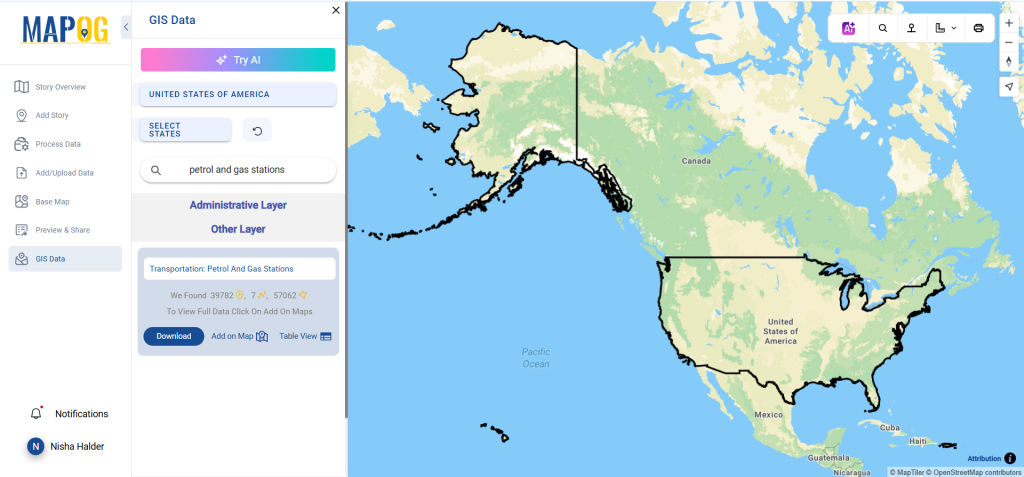
Step 2: Leverage the AI Tool
Try the “Try AI” feature to simplify your search. Enter the type of data and location you need. The AI tool quickly retrieves relevant results, saving time.
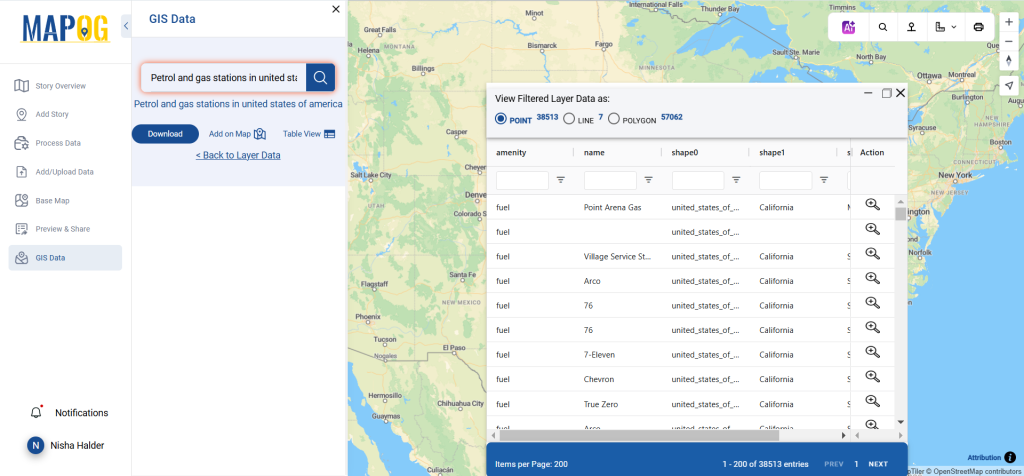
Step 3: Refine Your Search
Use the filter option to narrow down your search by specific states or districts. This allows for more focused analysis and ensures accuracy in your mapping projects.
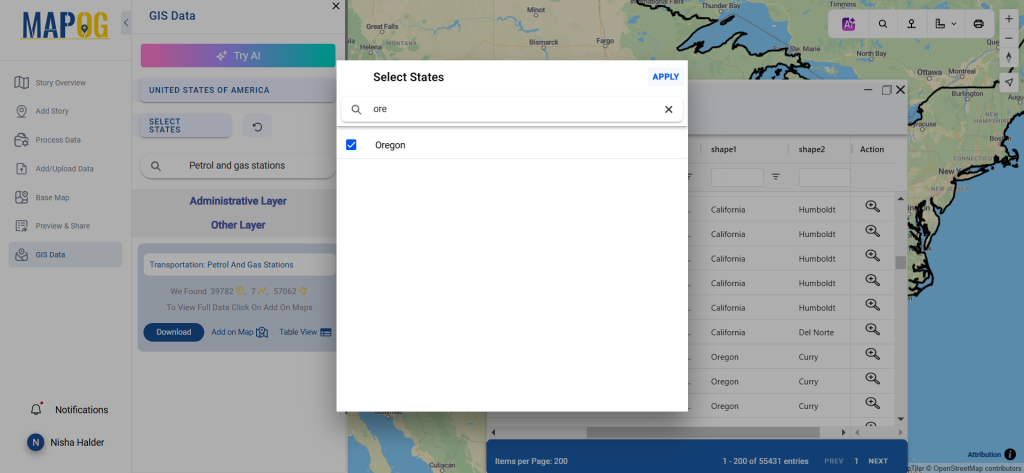
Step 4: Add to Map for Analysis
Select the “Add on Map” option to overlay petrol and gas stations data onto a map. You can add it to an existing one. This feature enhances spatial analysis and supports decision-making.
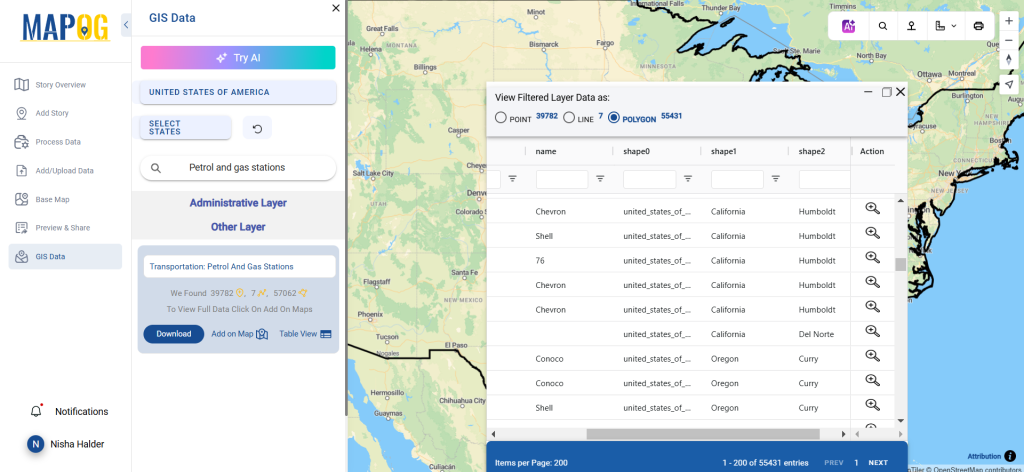
Step 5: Download the Data
Click the “Download Data” button. Choose between sample data or the complete dataset. Select your desired format—such as Shapefile, KML, GeoJSON, or MID. Agree to the terms and conditions, then download your data.
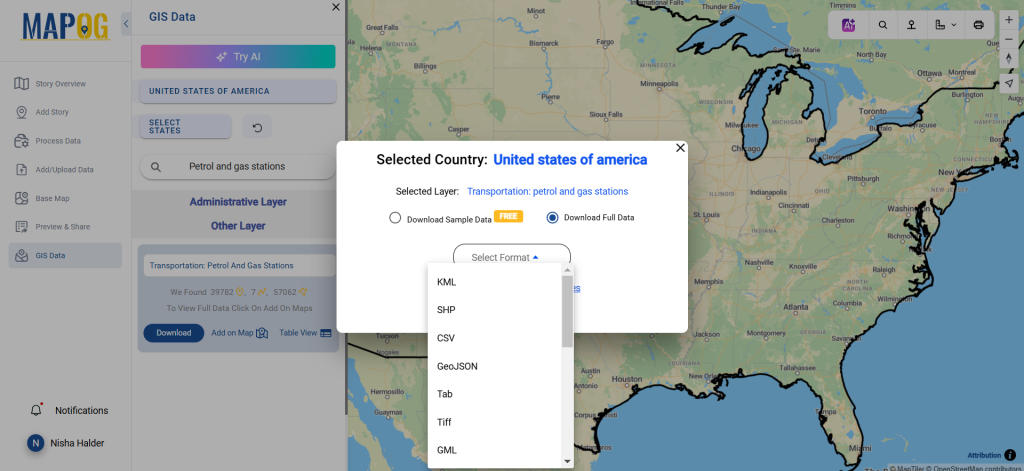
Conclusion
Downloading petrol and gas stations data with GIS Data by MAPOG is simple and efficient. The platform’s user-friendly tools and extensive data formats empower users to access accurate and detailed geographic information. This makes MAPOG an essential resource for mapping, analysis, and planning projects.
With MAPOG’s versatile toolkit, you can effortlessly upload vector and upload Excel or CSV data, incorporate existing layers, perform polyline splitting, use the converter for various formats, calculate isochrones, and utilize the Export Tool.
For any questions or further assistance, feel free to reach out to us at support@mapog.com. We’re here to help you make the most of your GIS data.
Download Shapefile for the following:
- World Countries Shapefile
- Australia
- Argentina
- Austria
- Belgium
- Brazil
- Canada
- Denmark
- Fiji
- Finland
- Germany
- Greece
- India
- Indonesia
- Ireland
- Italy
- Japan
- Kenya
- Lebanon
- Madagascar
- Malaysia
- Mexico
- Mongolia
- Netherlands
- New Zealand
- Nigeria
- Papua New Guinea
- Philippines
- Poland
- Russia
- Singapore
- South Africa
- South Korea
- Spain
- Switzerland
- Tunisia
- United Kingdom Shapefile
- United States of America
- Vietnam
- Croatia
- Chile
- Norway
- Maldives
- Bhutan
- Colombia
- Libya
- Comoros
- Hungary
- Laos
- Estonia
- Iraq
- Portugal
- Azerbaijan
- Macedonia
- Romania
- Peru
- Marshall Islands
- Slovenia
- Nauru
- Guatemala
- El Salvador
- Afghanistan
- Cyprus
- Syria
- Slovakia
- Luxembourg
- Jordan
- Armenia
- Haiti And Dominican Republic
- Malta
- Djibouti
- East Timor
- Micronesia
- Morocco
- Liberia
- Kosovo
- Isle Of Man
- Paraguay
- Tokelau
- Palau
- Ile De Clipperton
- Mauritius
- Equatorial Guinea
- Tonga
- Myanmar
- Thailand
- New Caledonia
- Niger
- Nicaragua
- Pakistan
- Nepal
- Seychelles
- Democratic Republic of the Congo
- China
- Kenya
- Kyrgyzstan
- Bosnia Herzegovina
- Burkina Faso
- Canary Island
- Togo
- Israel And Palestine
- Algeria
- Suriname
- Angola
- Cape Verde
- Liechtenstein
- Taiwan
- Turkmenistan
- Tuvalu
- Ivory Coast
- Moldova
- Somalia
- Belize
- Swaziland
- Solomon Islands
- North Korea
- Sao Tome And Principe
- Guyana
- Serbia
- Senegal And Gambia
- Faroe Islands
- Guernsey Jersey
- Monaco
- Tajikistan
- Pitcairn
Disclaimer : The GIS data provided for download in this article was initially sourced from OpenStreetMap (OSM) and further modified to enhance its usability. Please note that the original data is licensed under the Open Database License (ODbL) by the OpenStreetMap contributors. While modifications have been made to improve the data, any use, redistribution, or modification of this data must comply with the ODbL license terms. For more information on the ODbL, please visit OpenStreetMap’s License Page.
Here are some blogs you might be interested in:
- Download Airport data in Shapefile, KML , MIf +15 GIS format – Filter and download
- Download Bank Data in Shapefile, KML, GeoJSON, and More – Filter and Download
- Download Railway data in Shapefile, KML, GeojSON +15 GIS format
- Download Farmland Data in Shapefile, KML, GeoJSON, and More – Filter and Download
- Download Pharmacy Data in Shapefile, KML, GeoJSON, and More – Filter and Download
- Download ATM Data in Shapefile, KML, MID +15 GIS Formats Using GIS Data by MAPOG
- Download Road Data in Shapefile, KML, GeoJSON, and 15+ GIS Formats