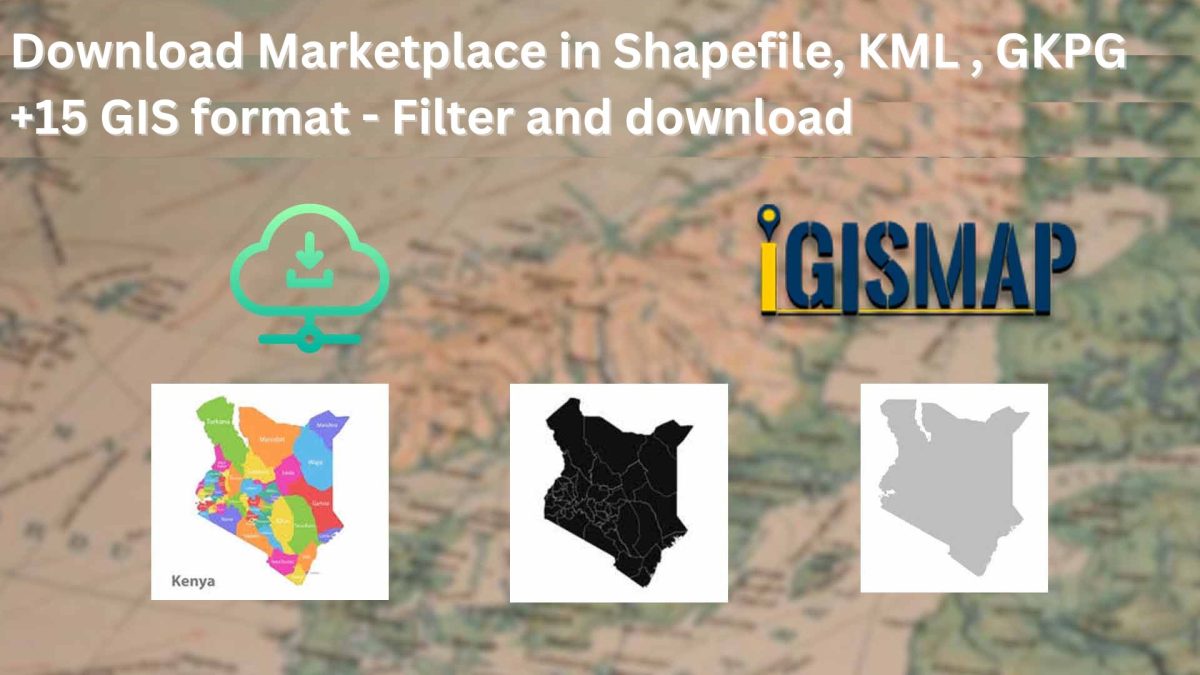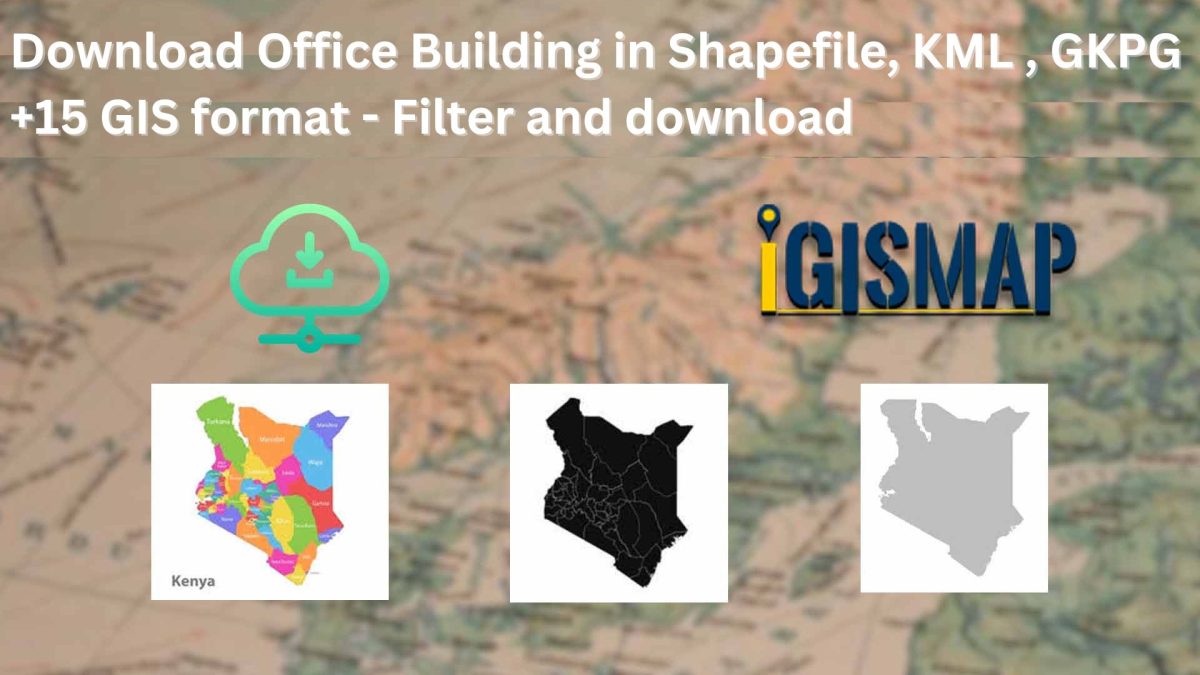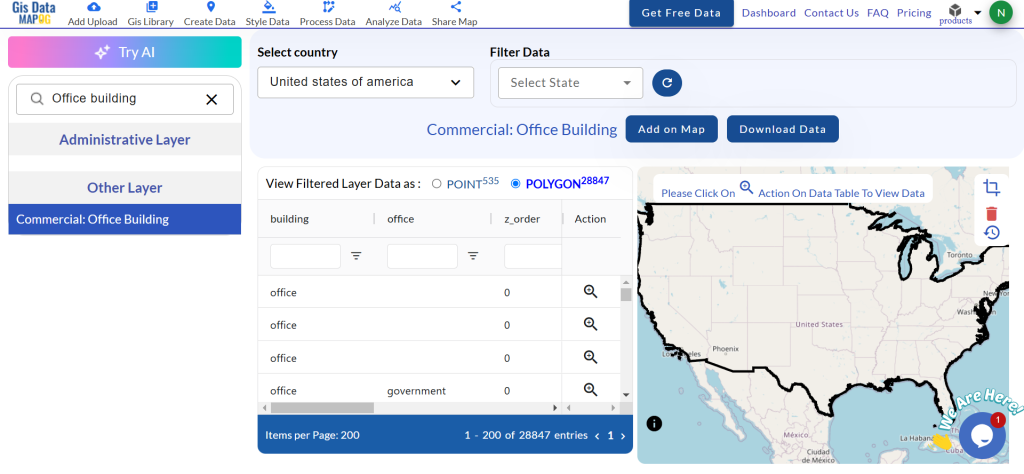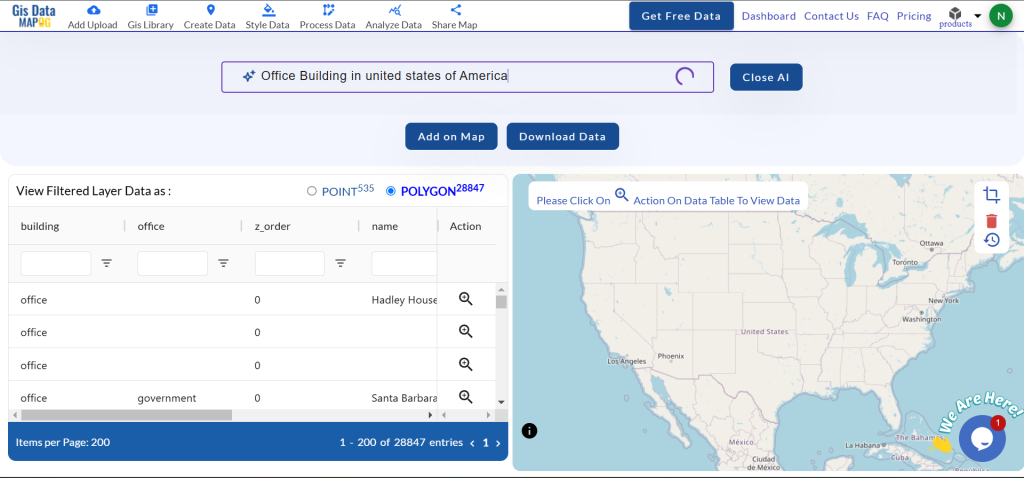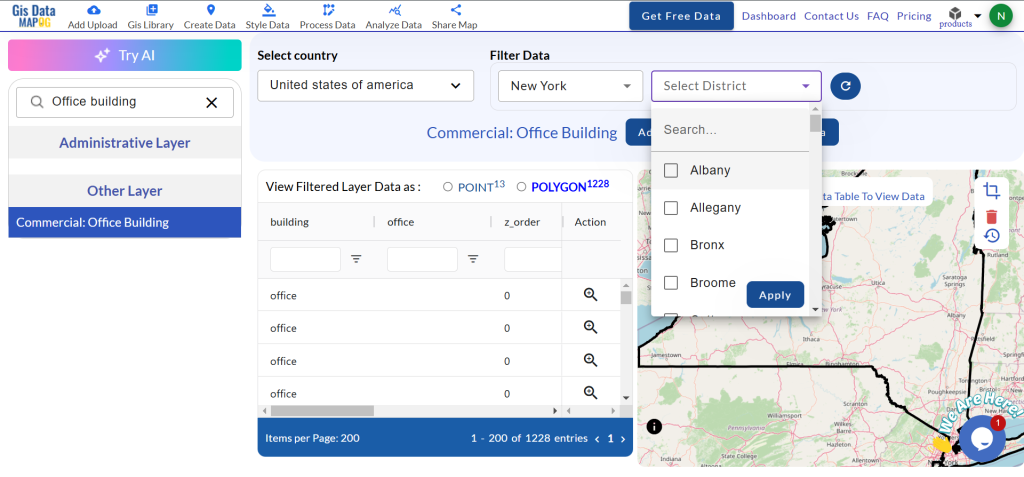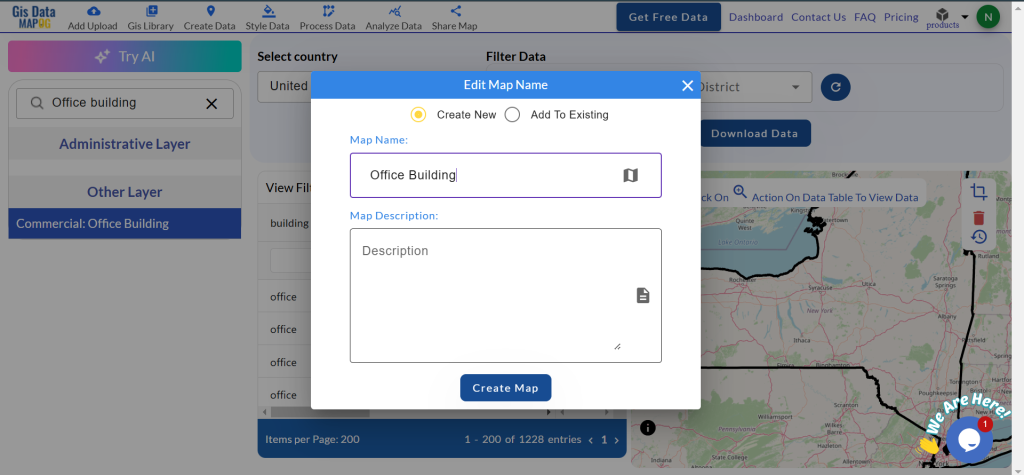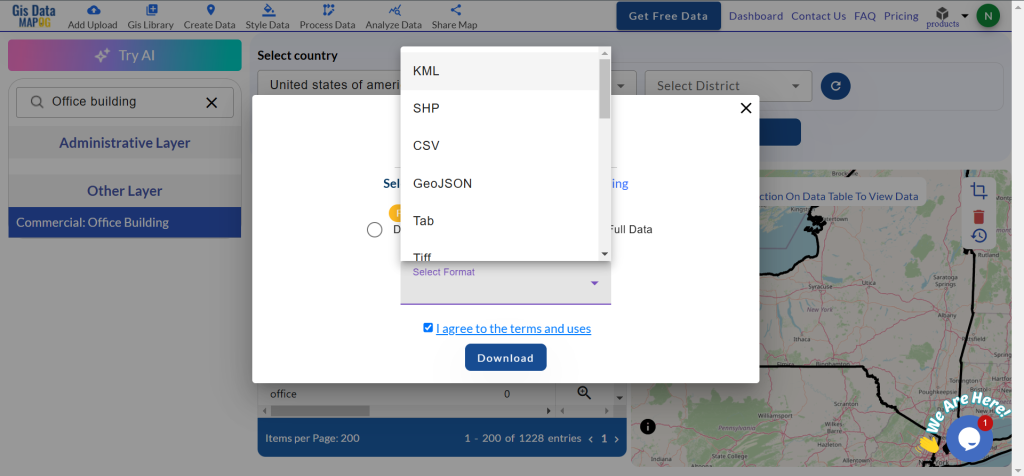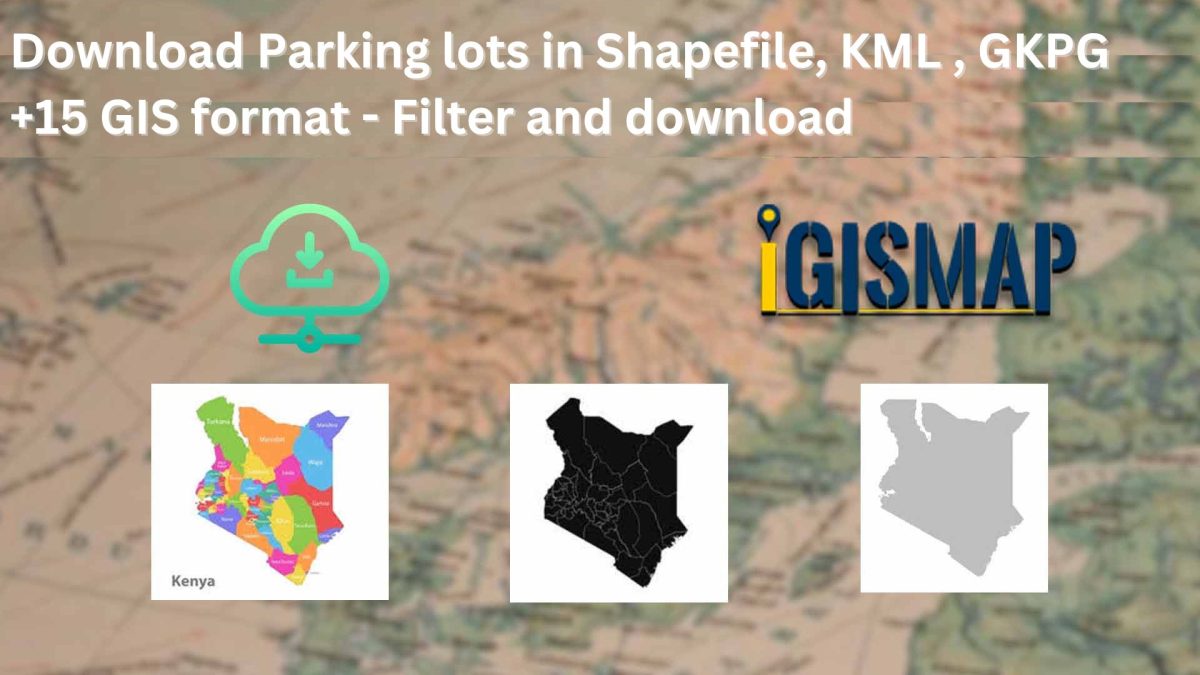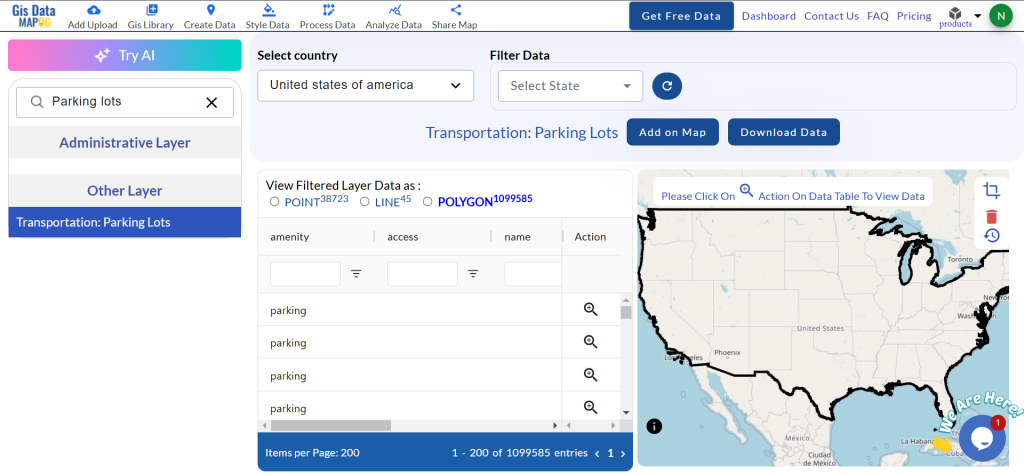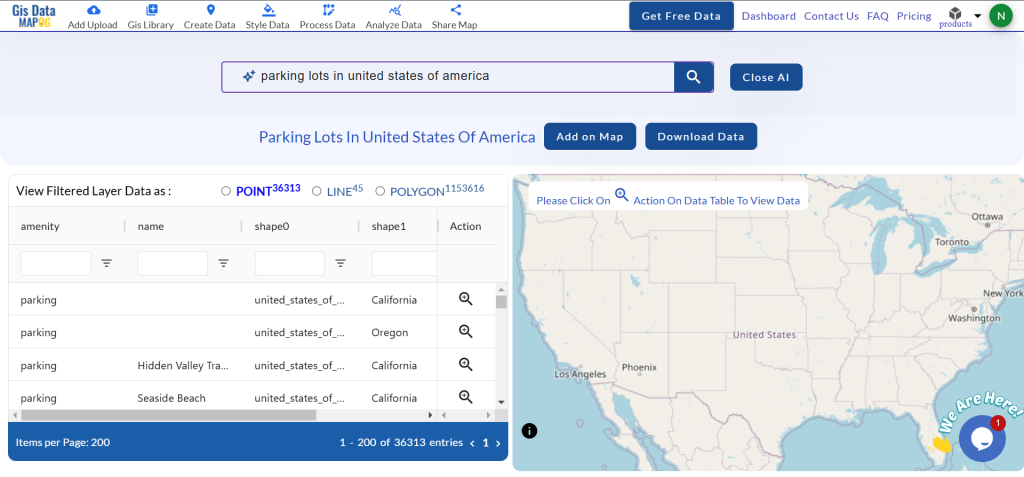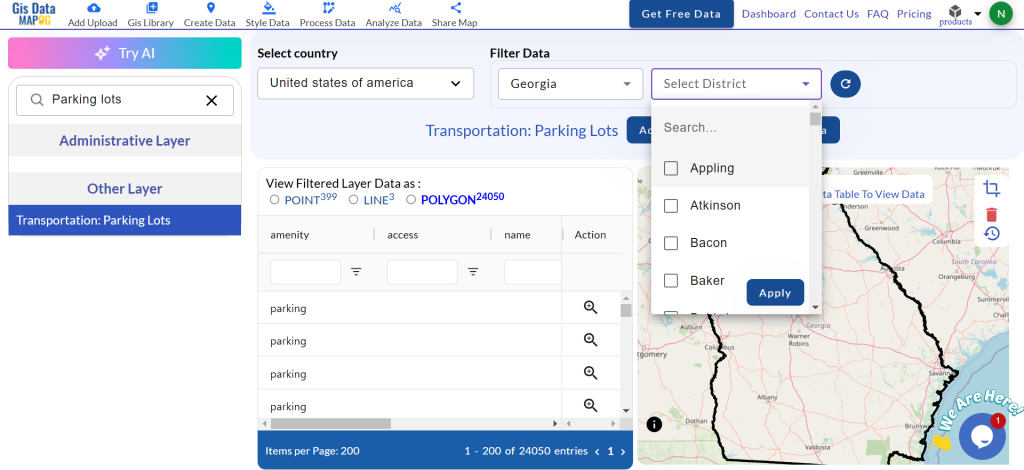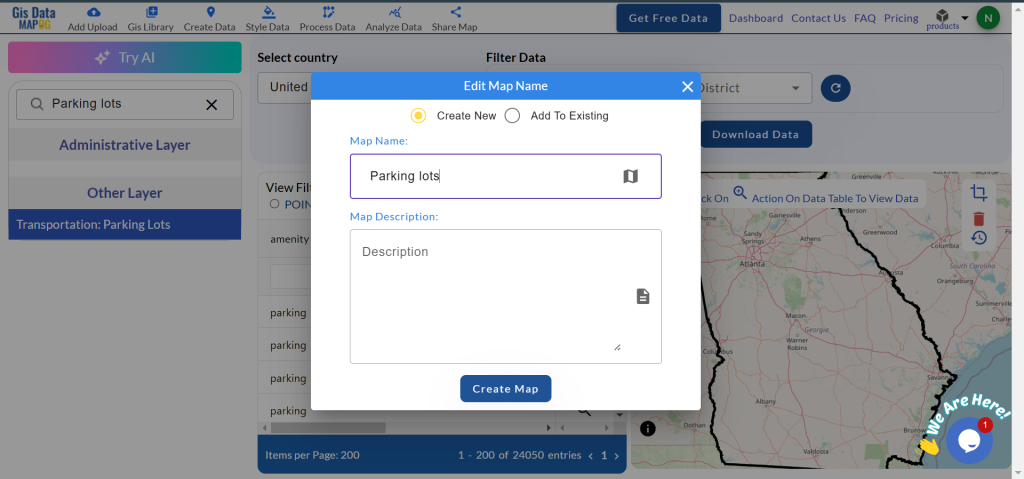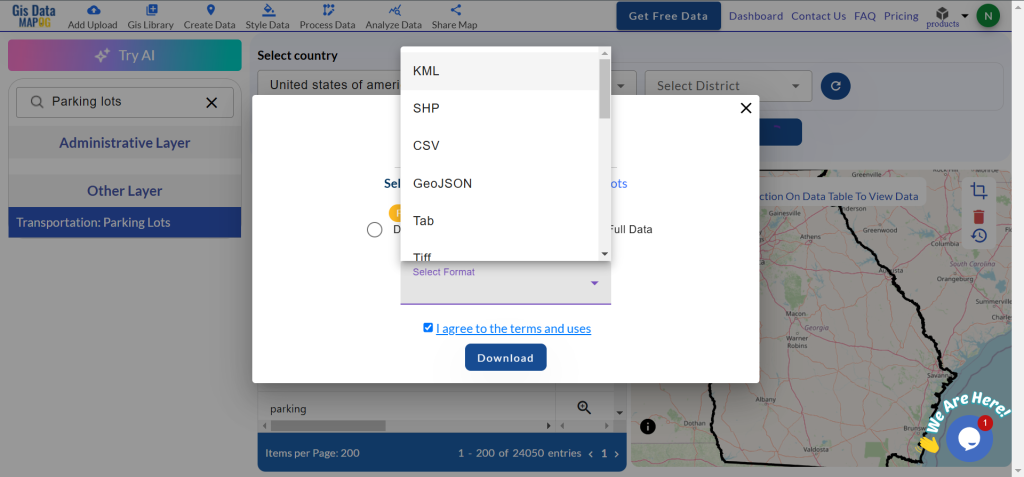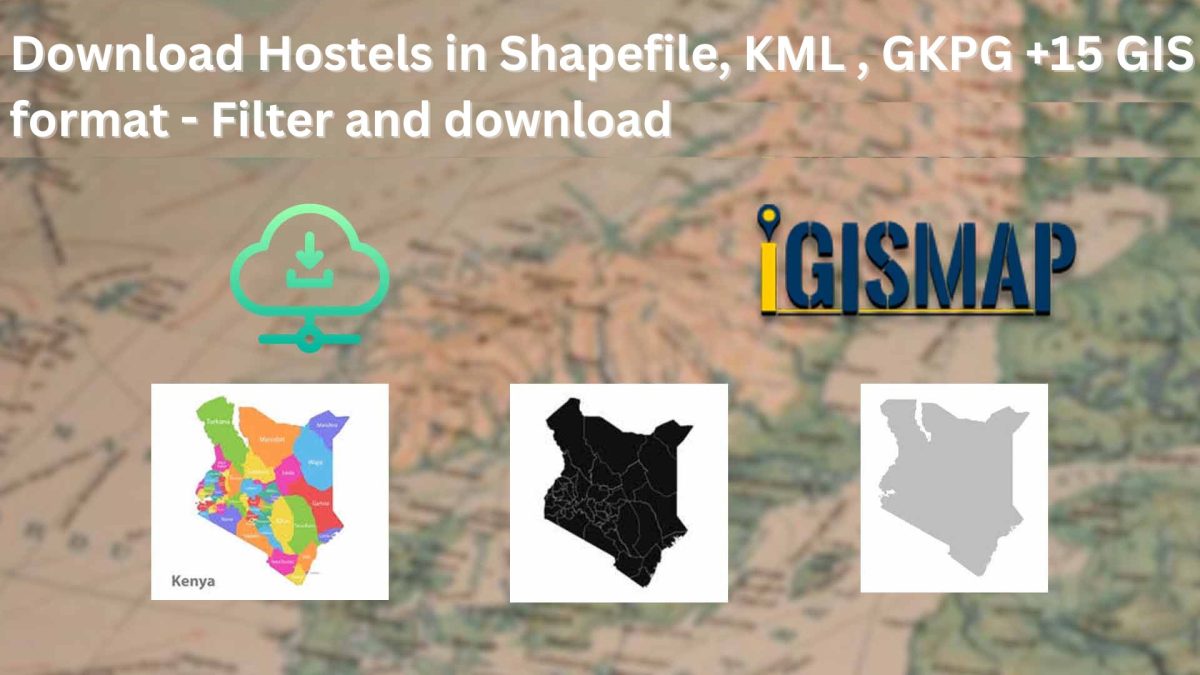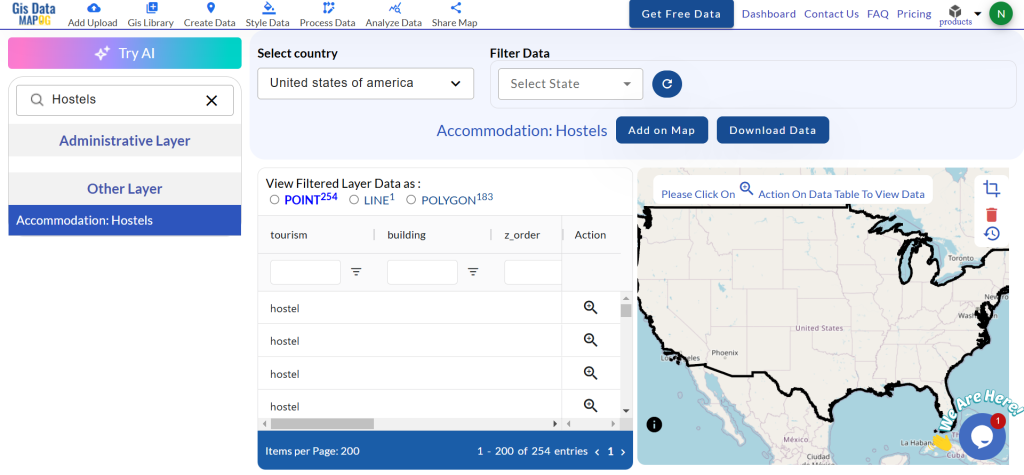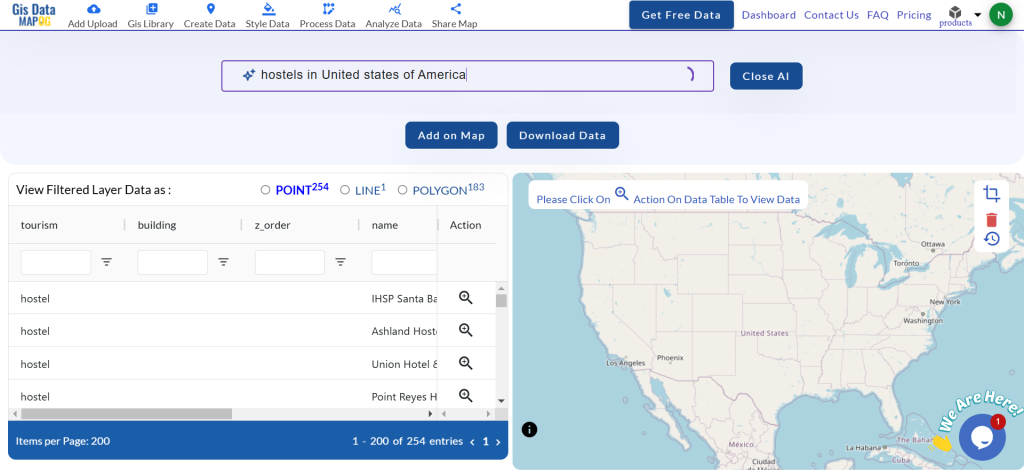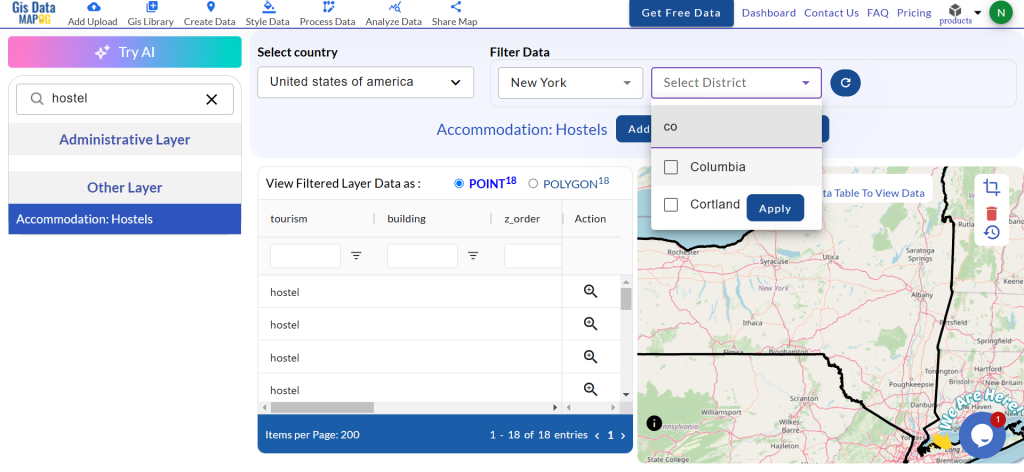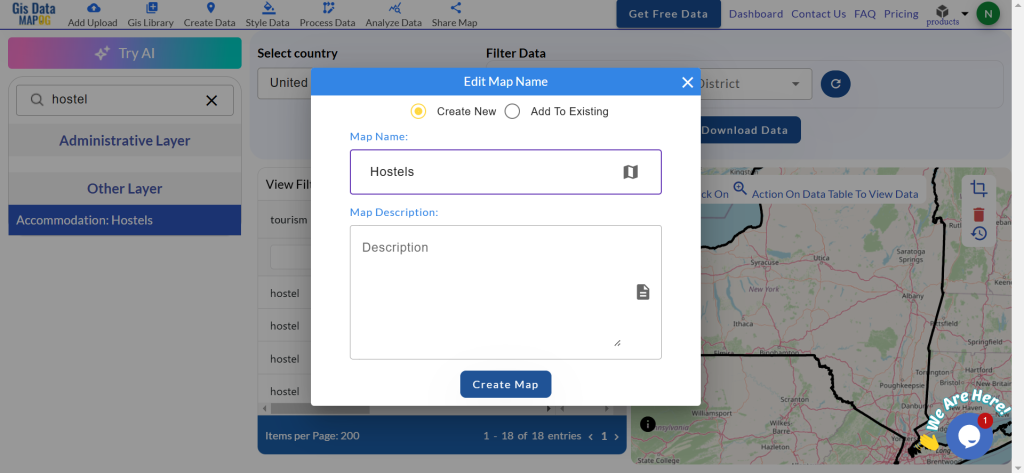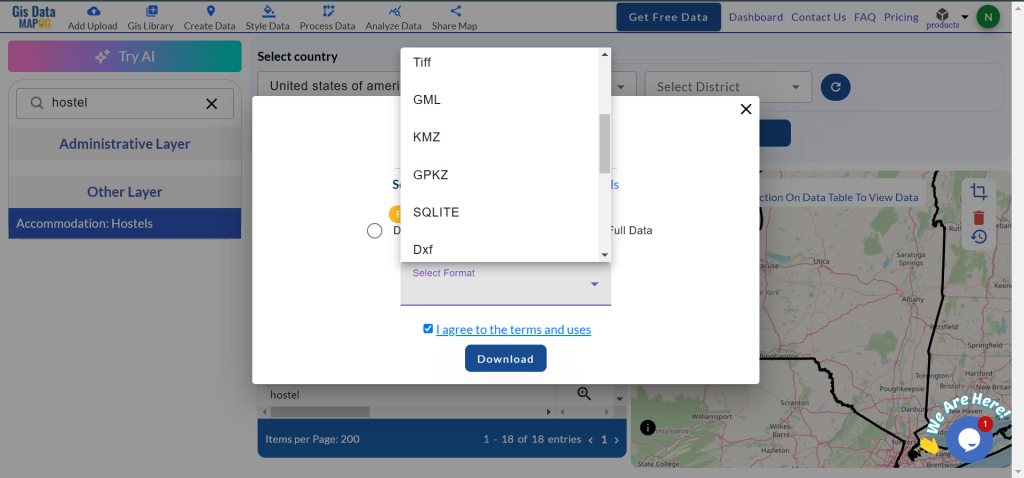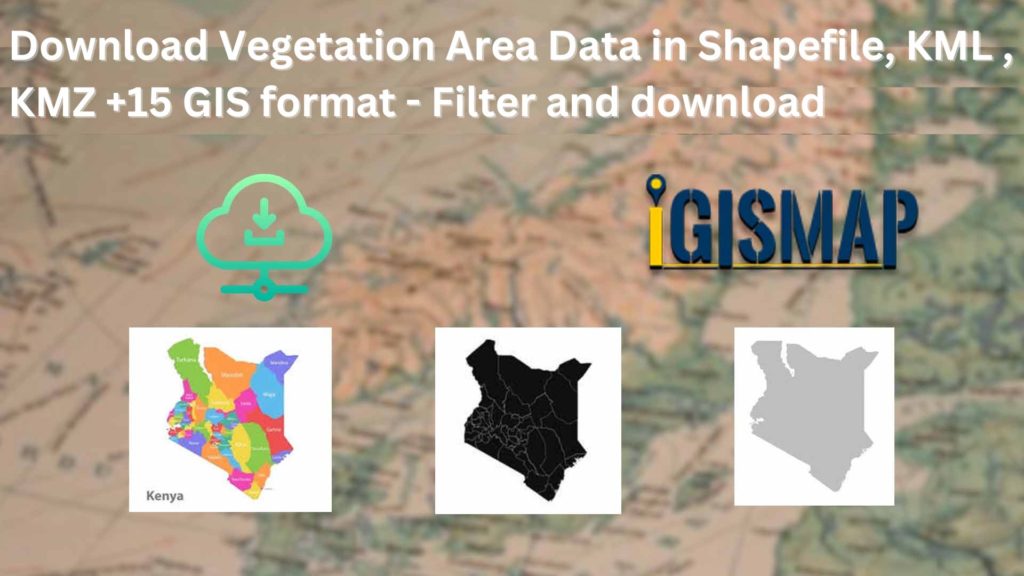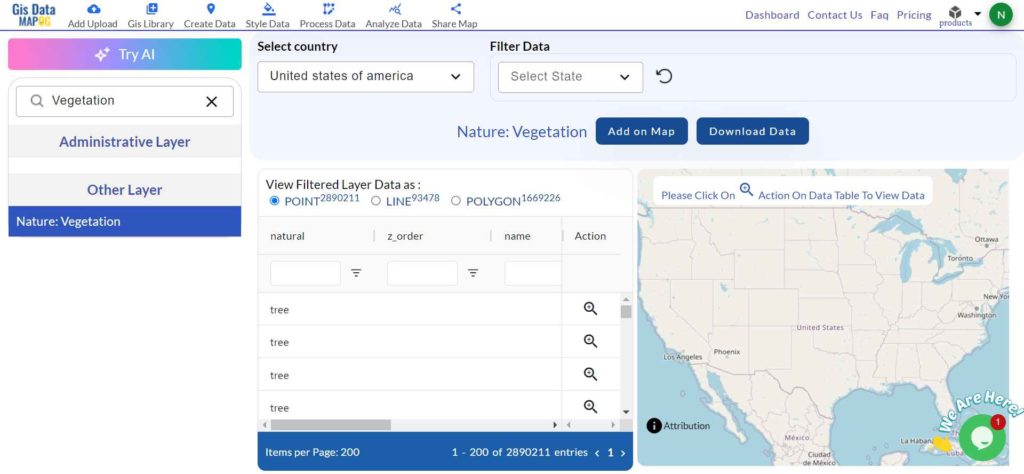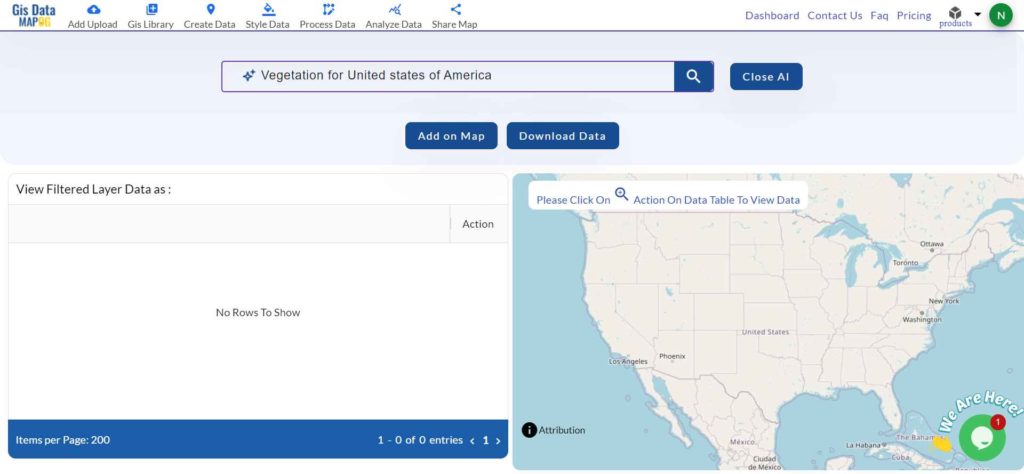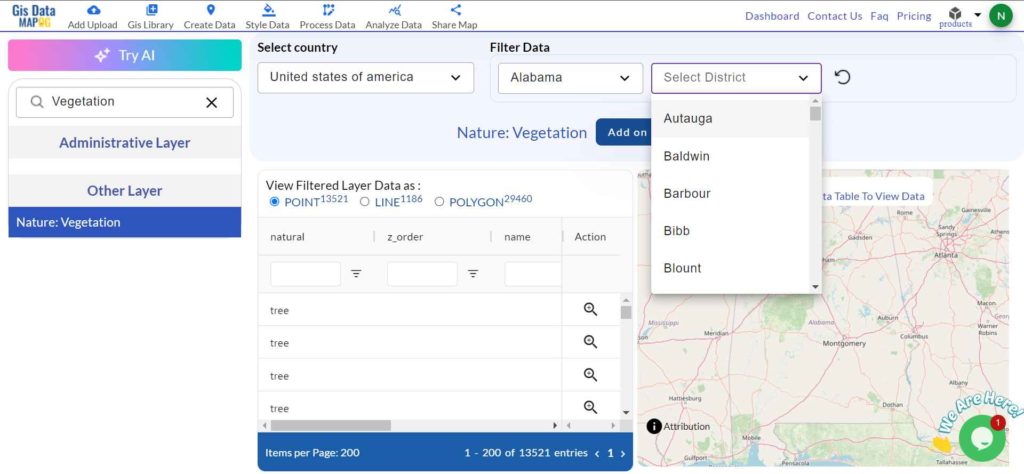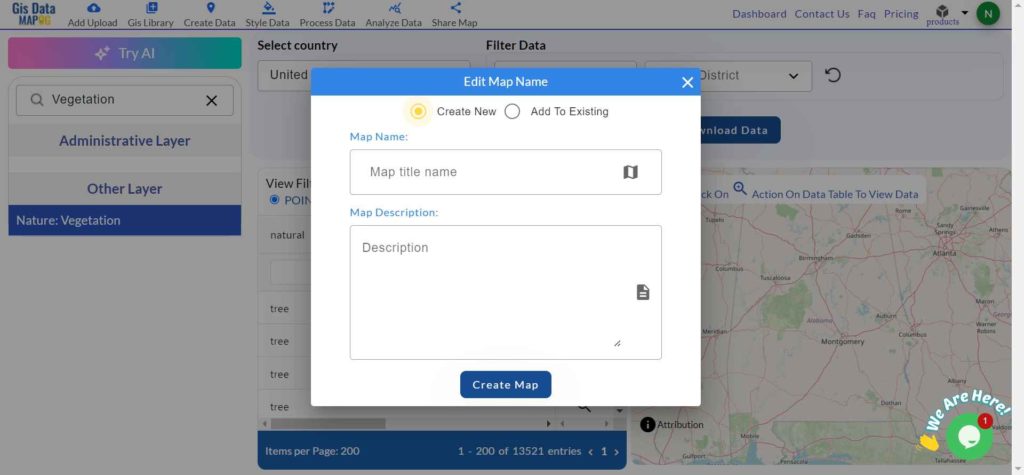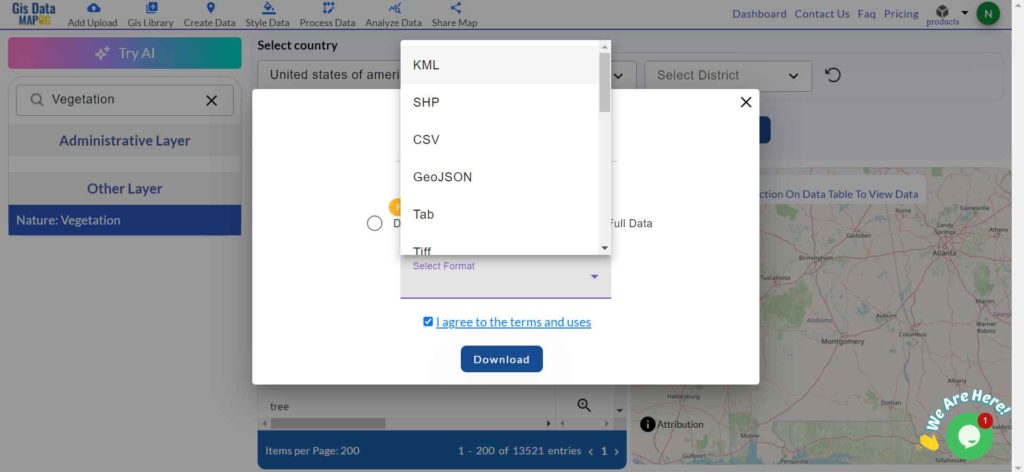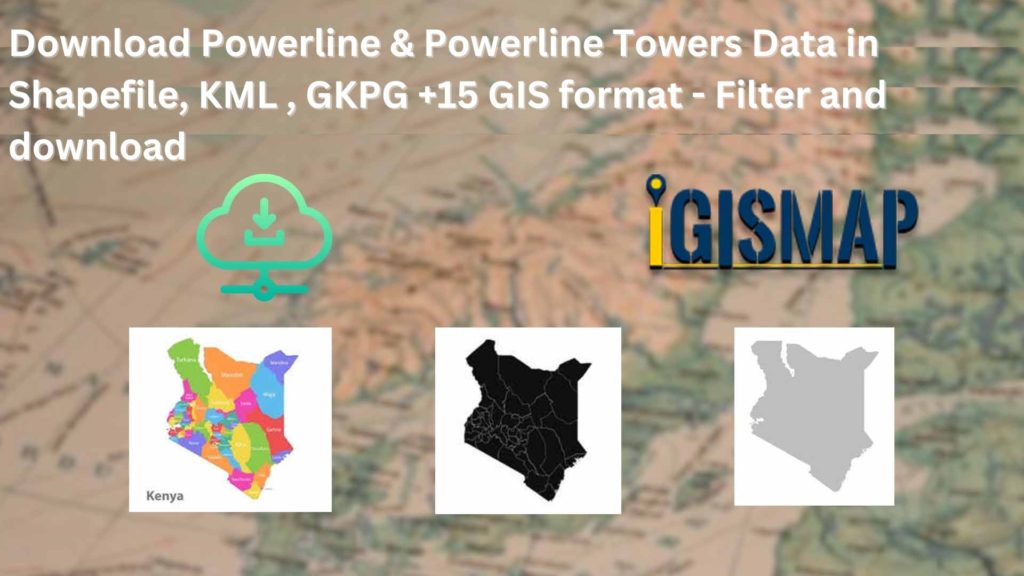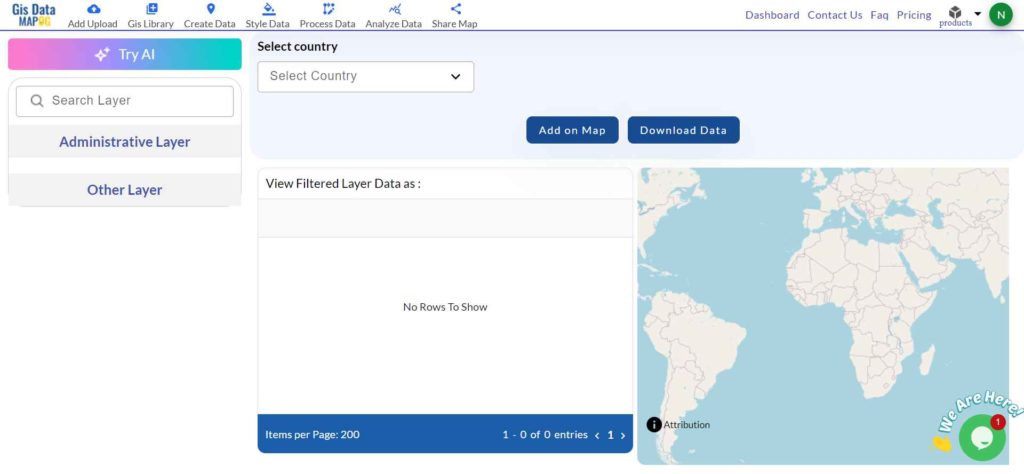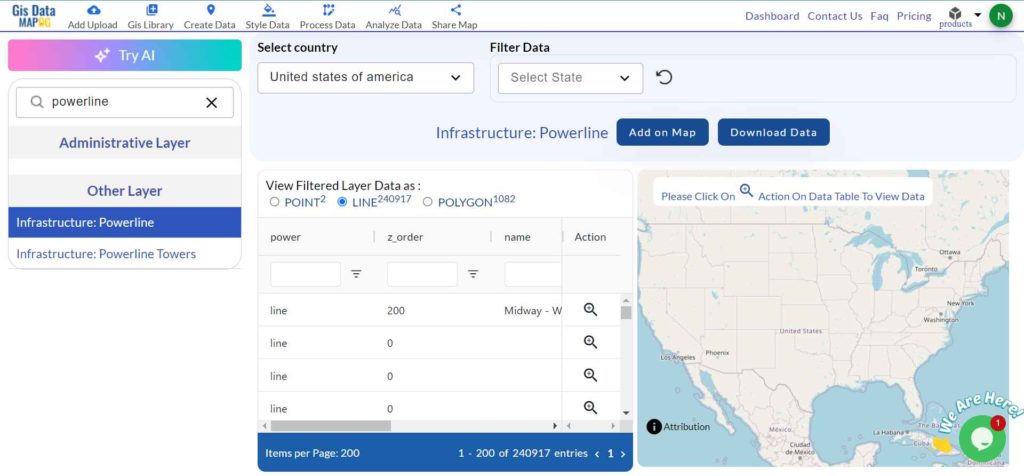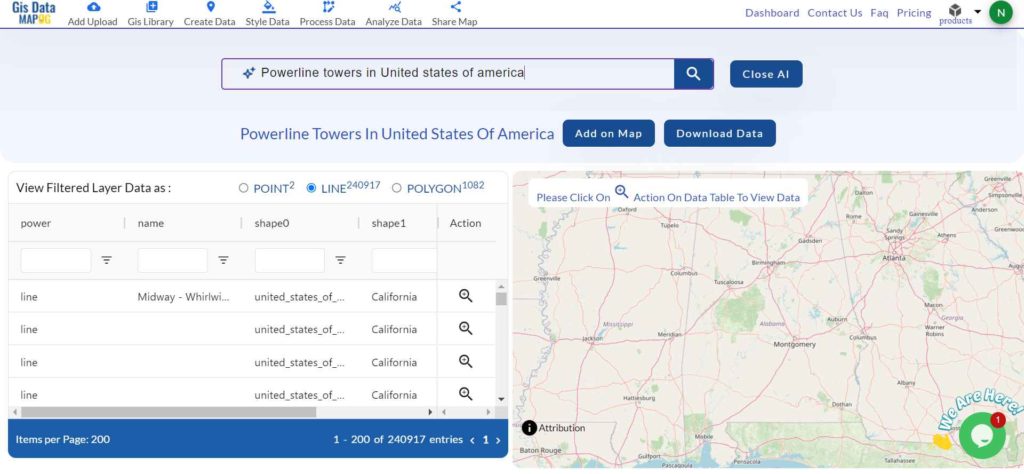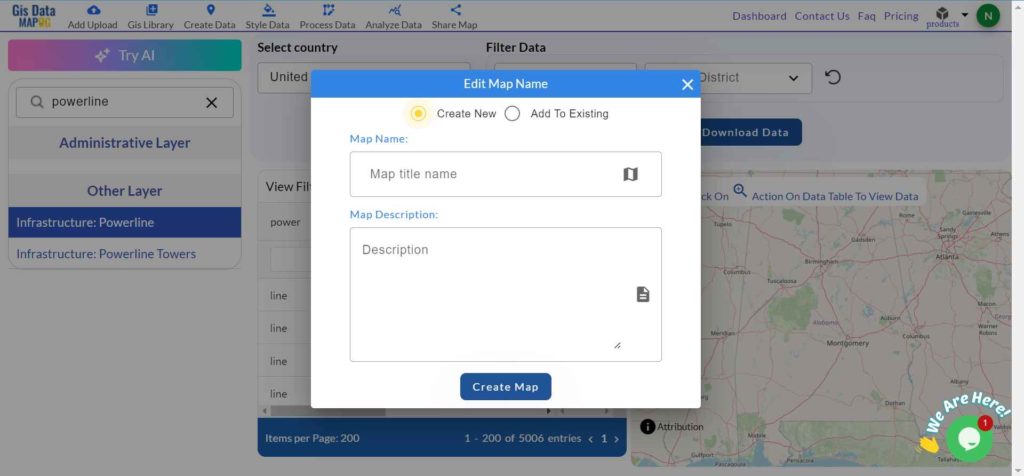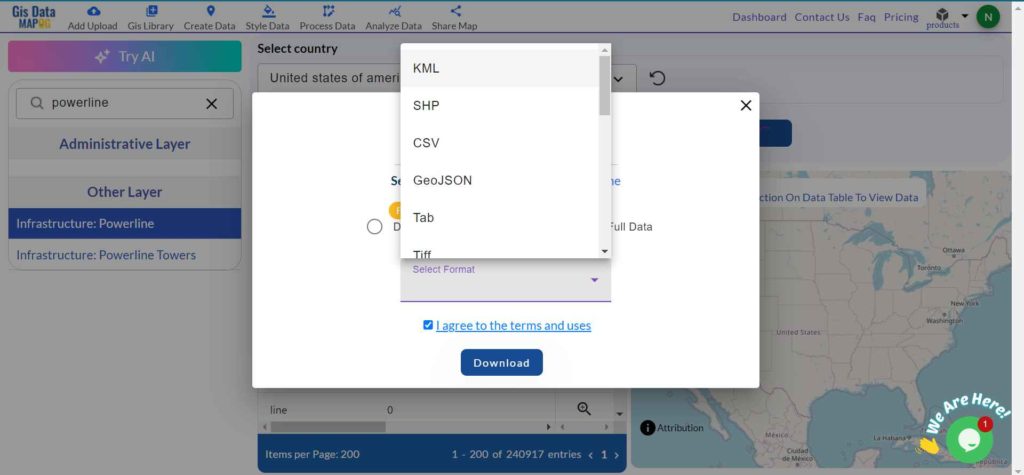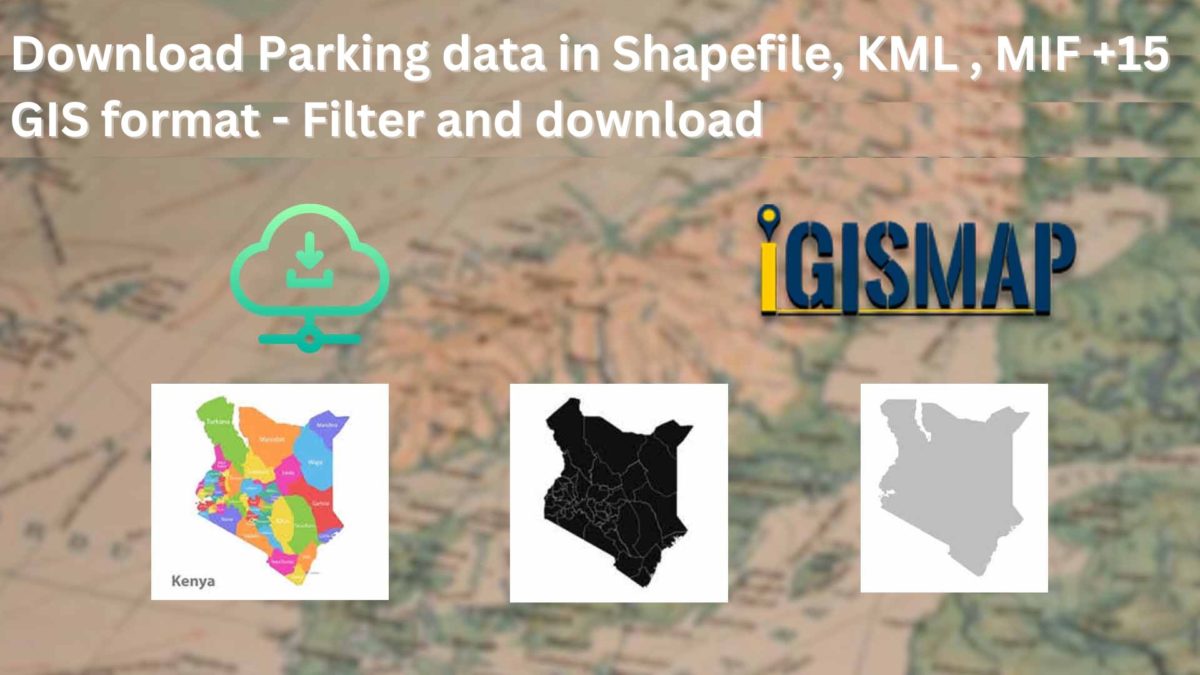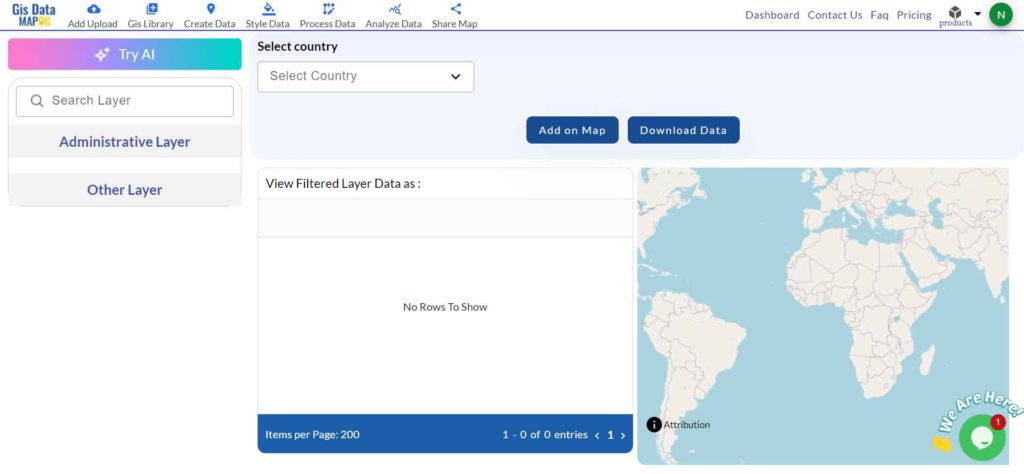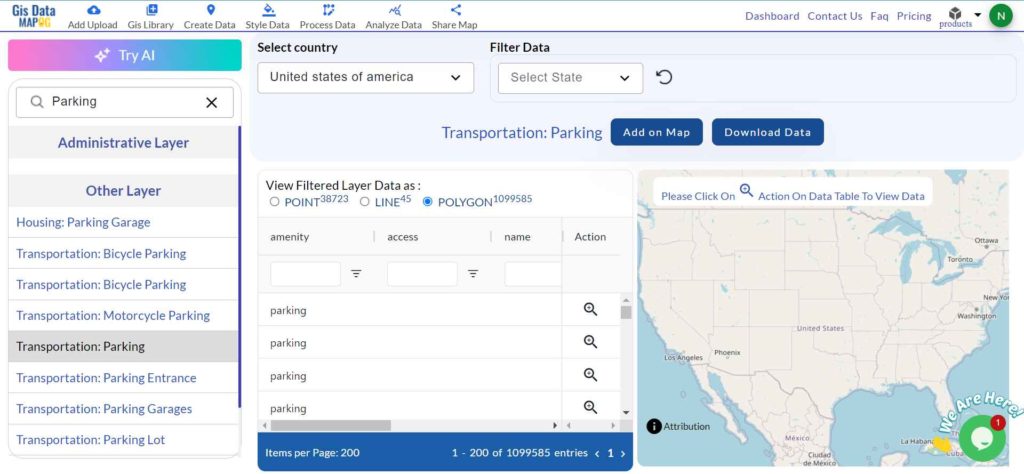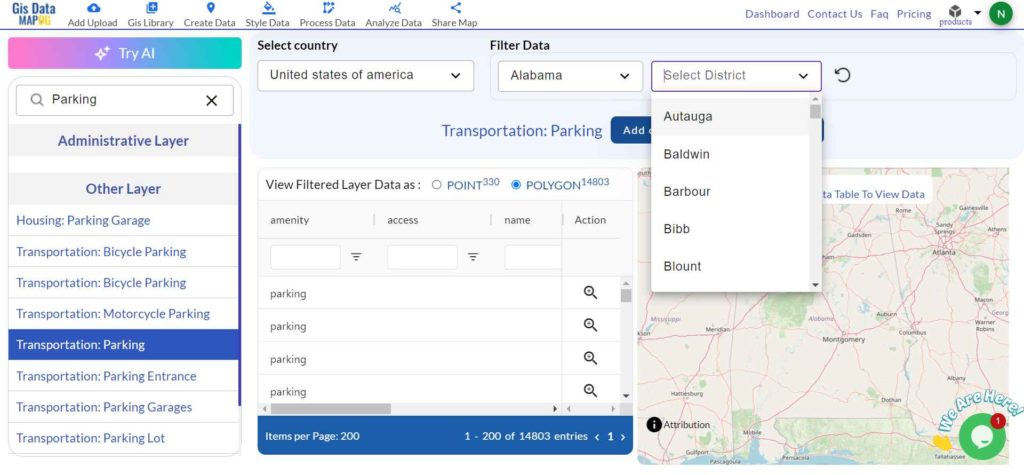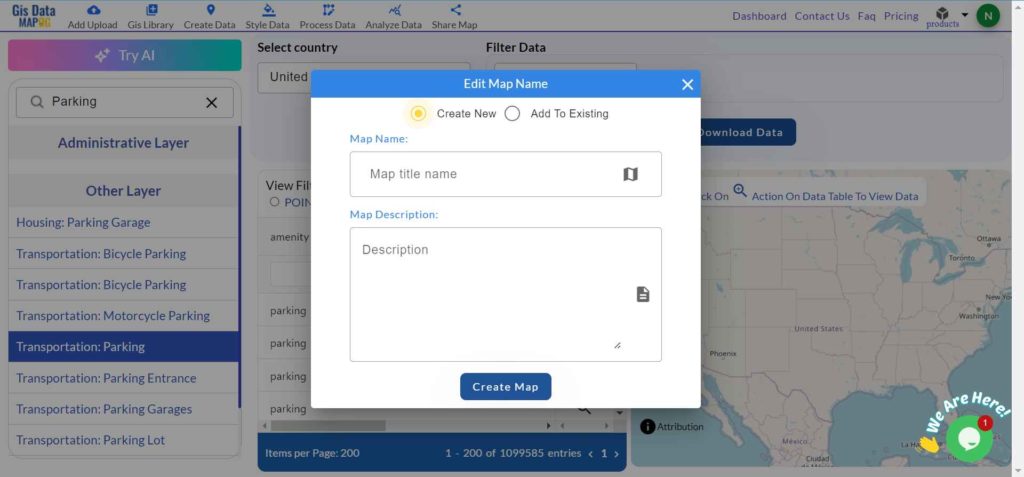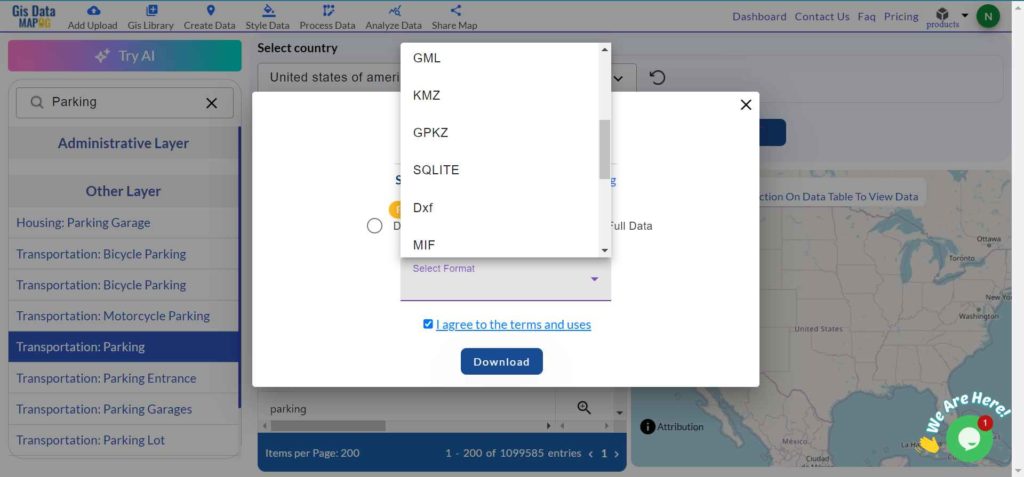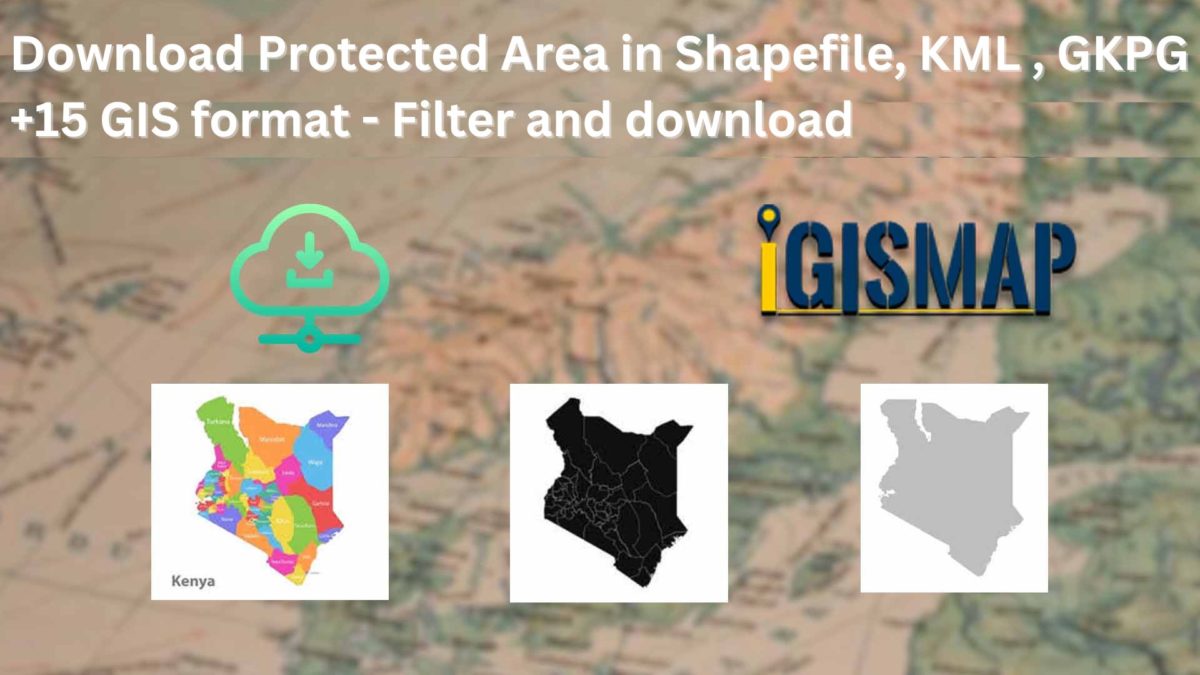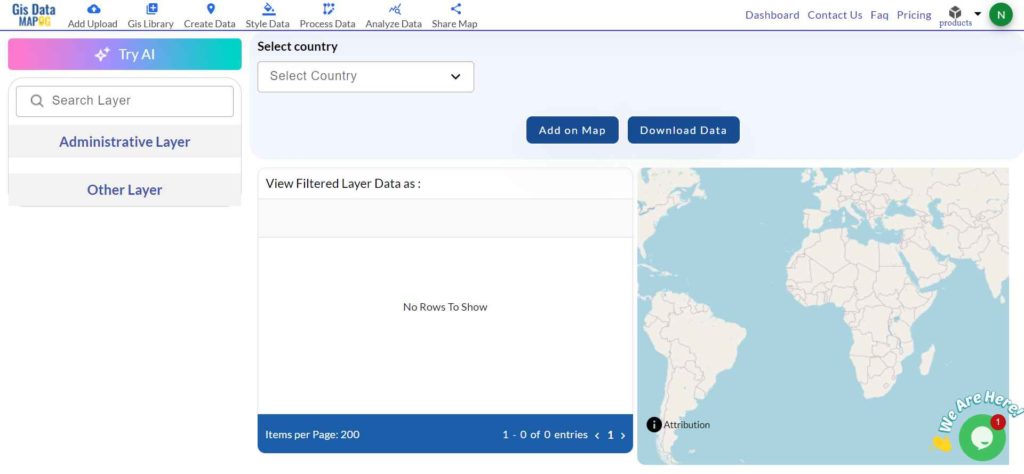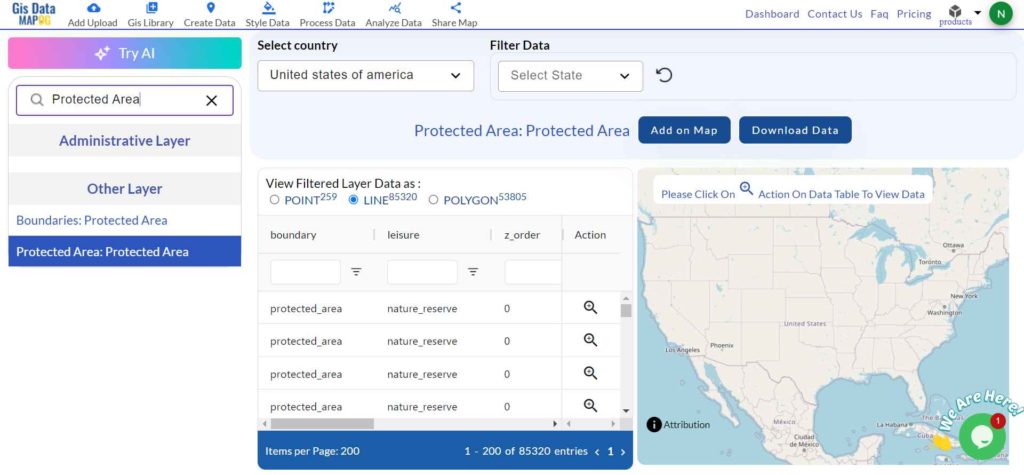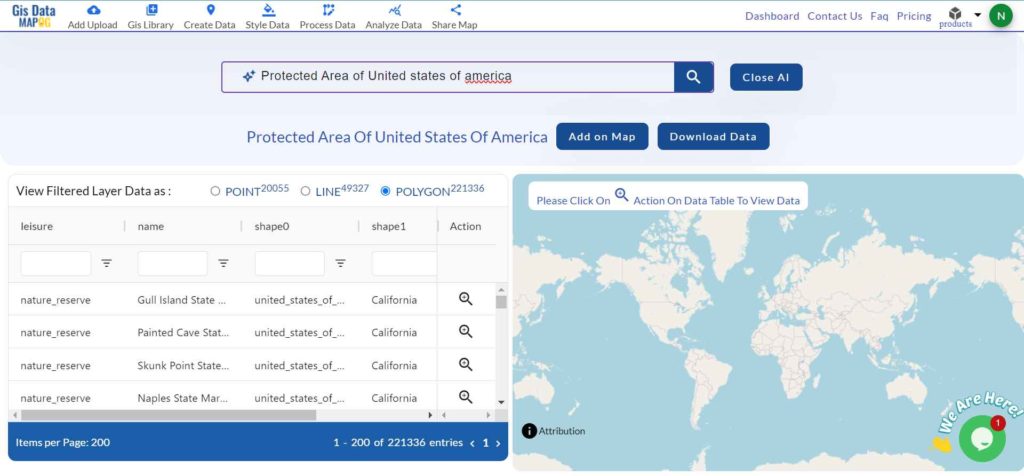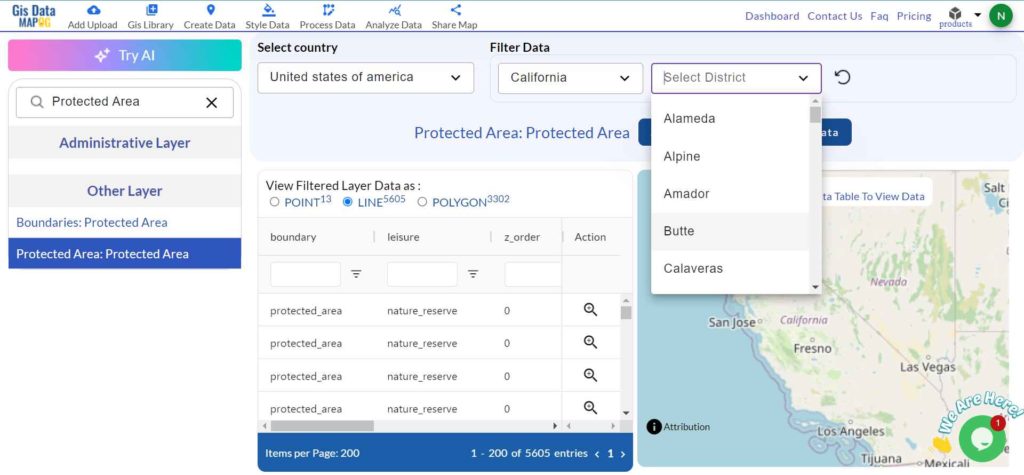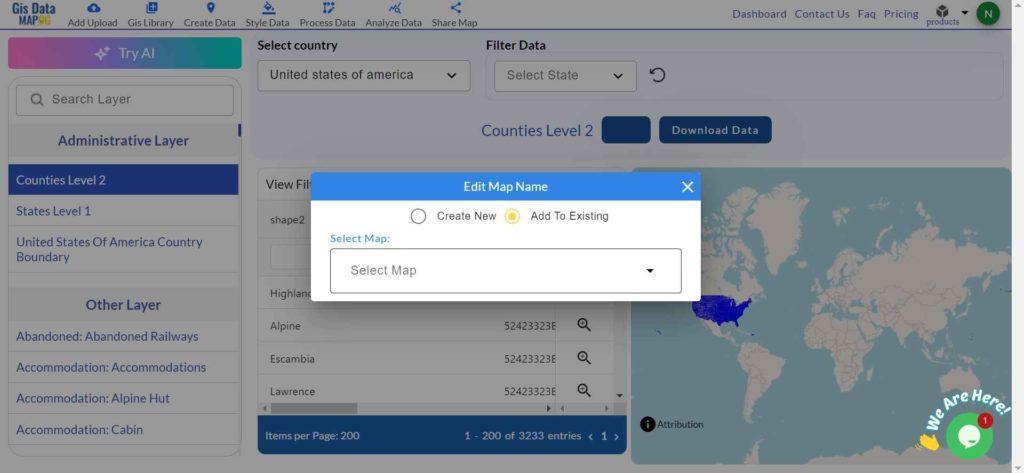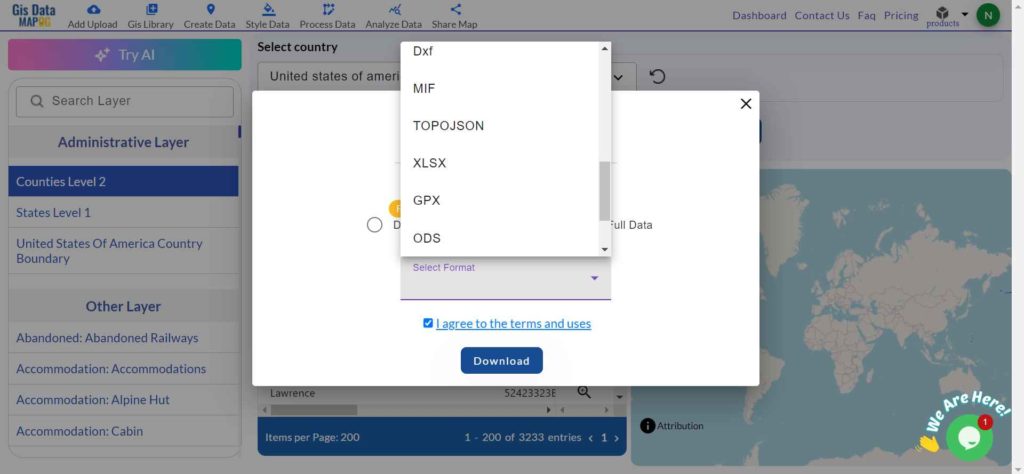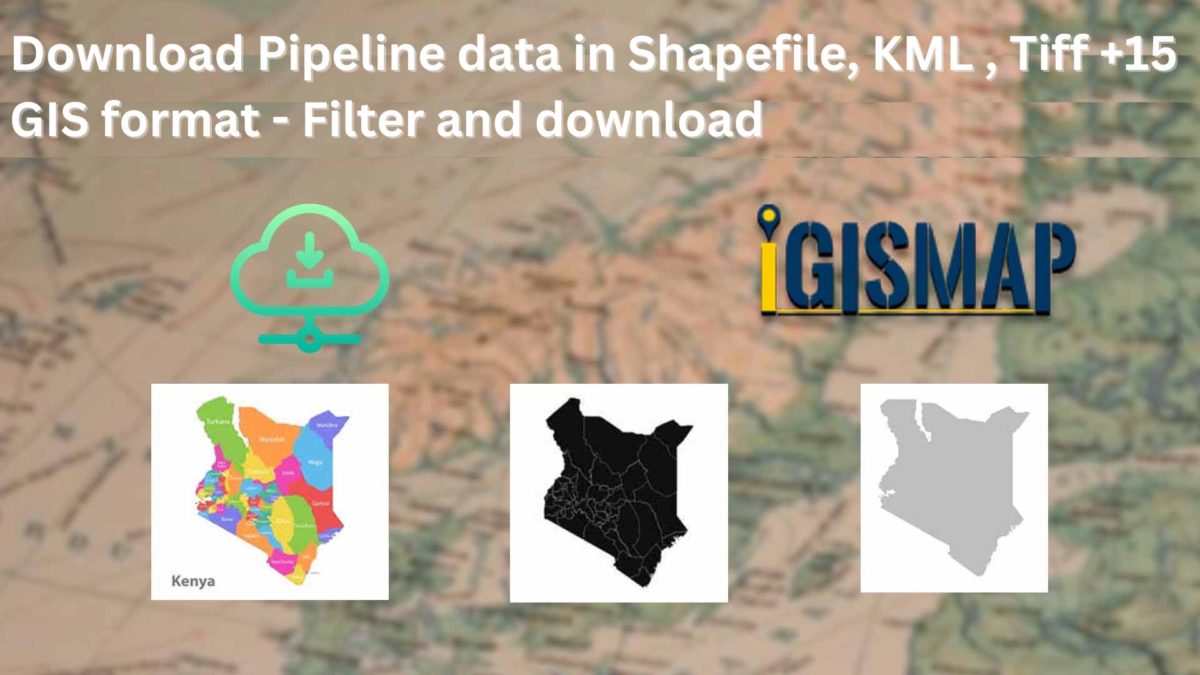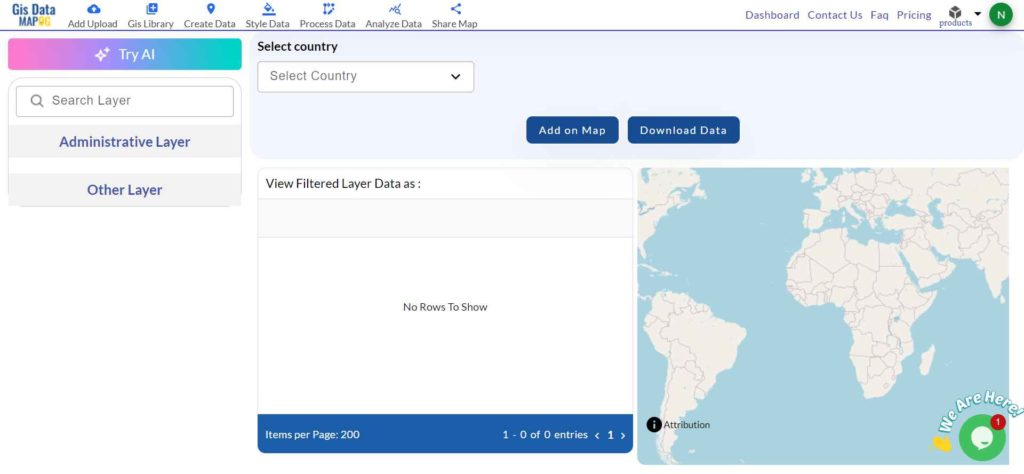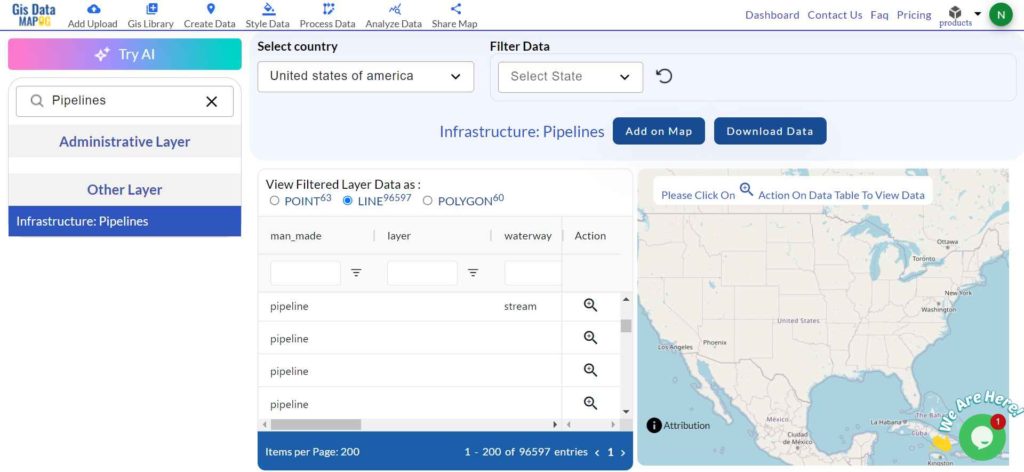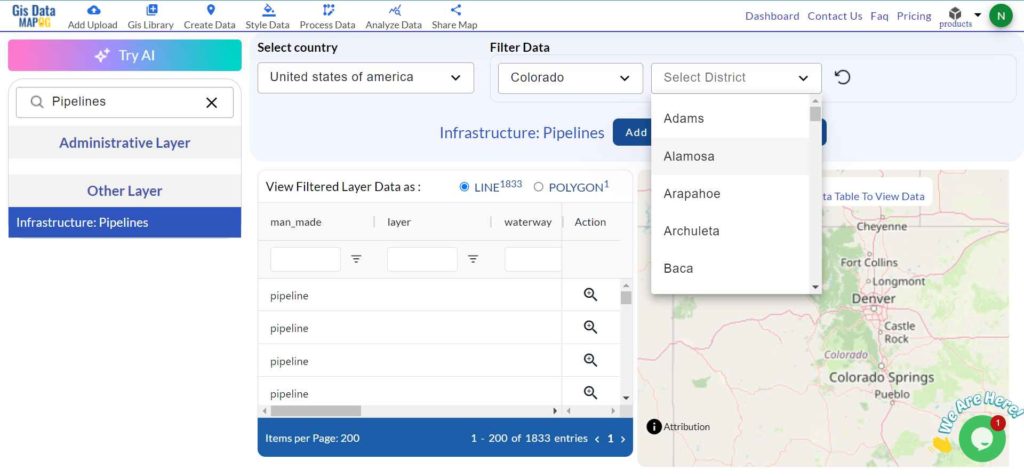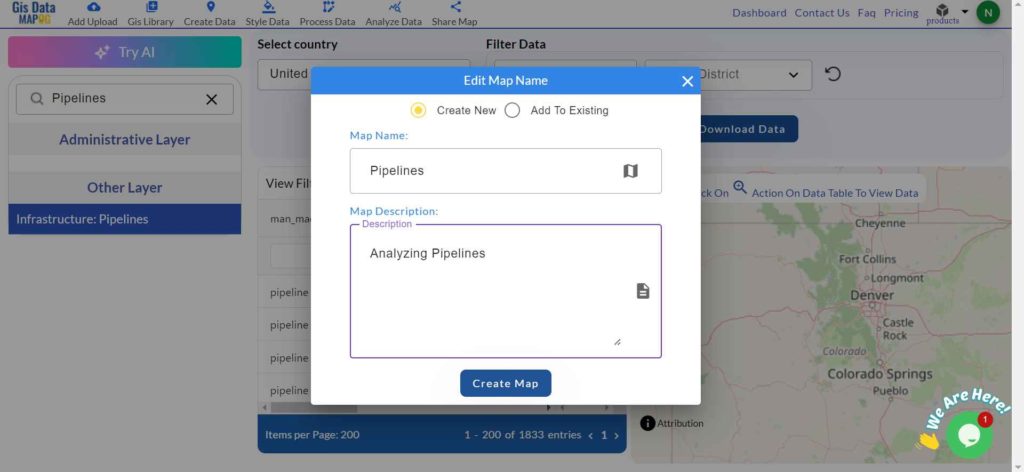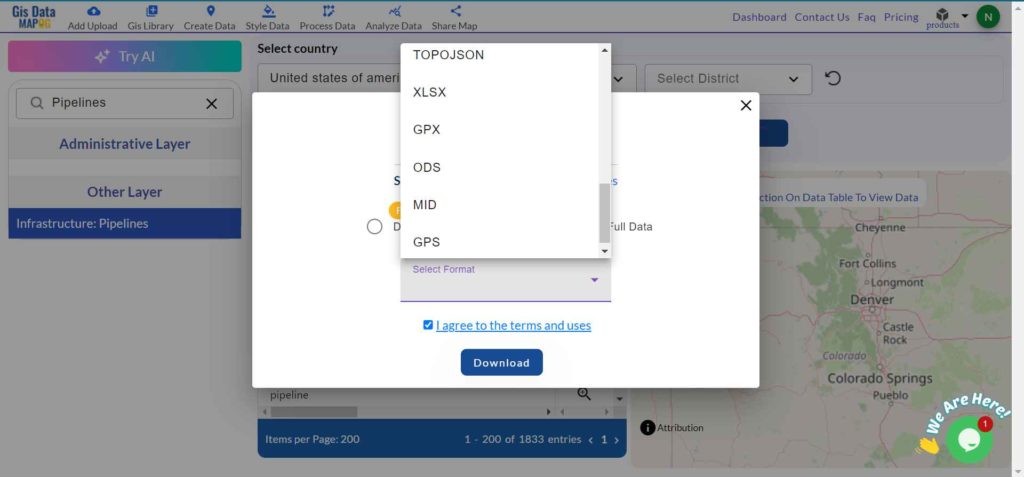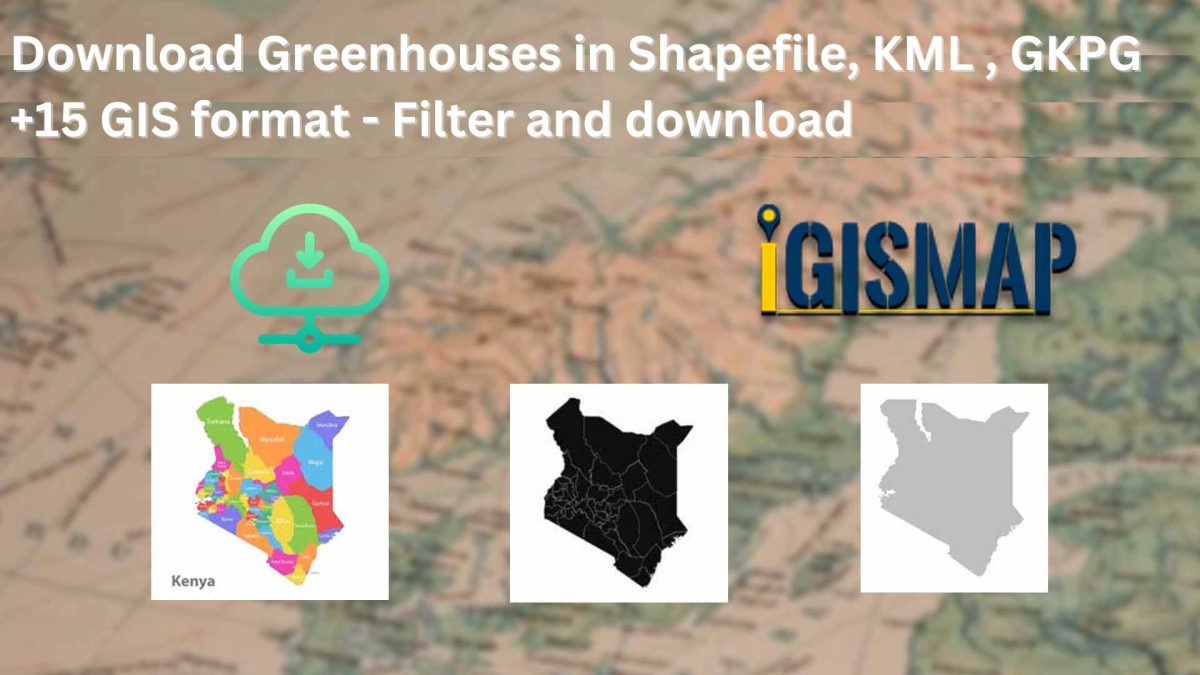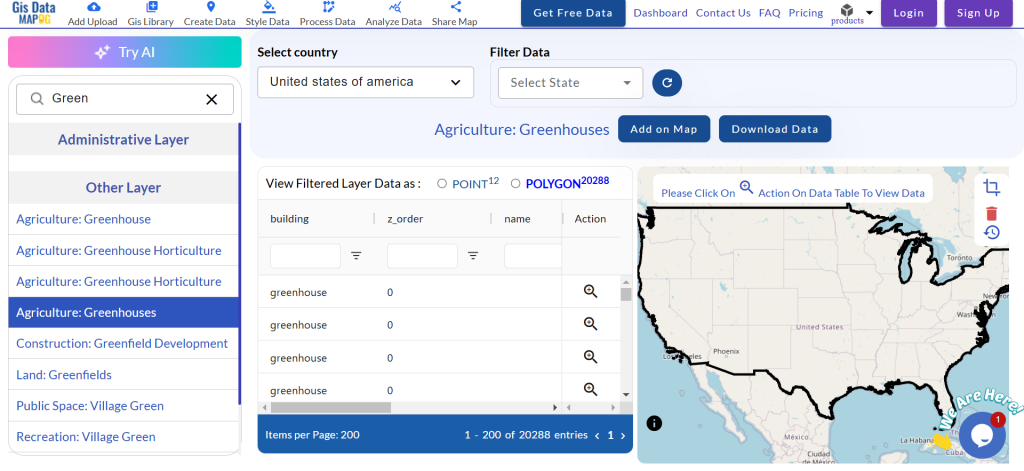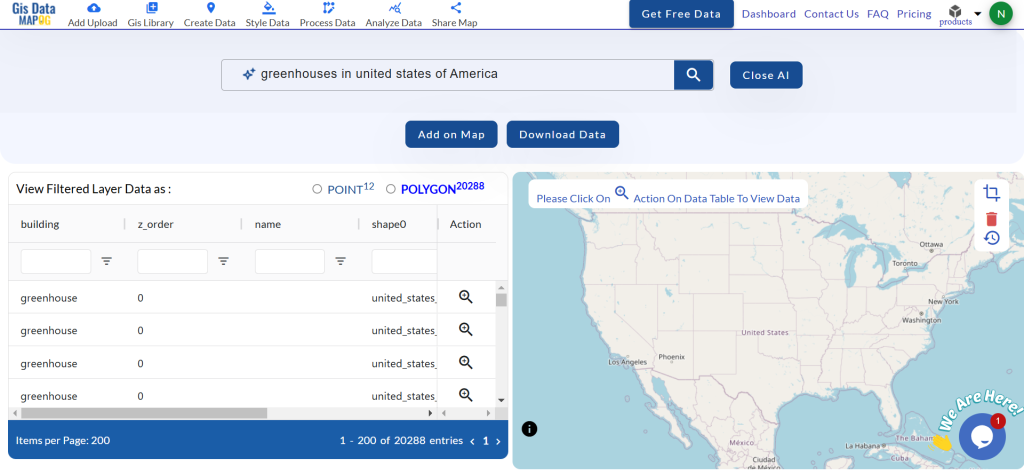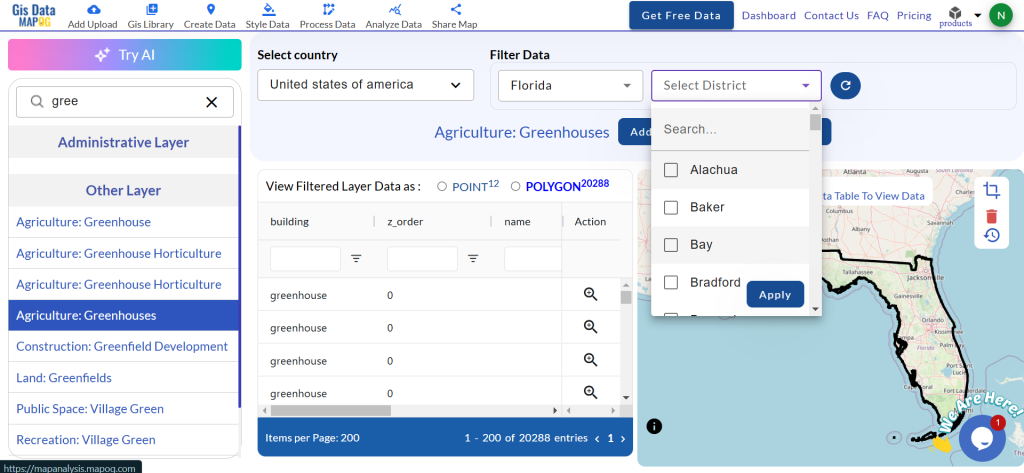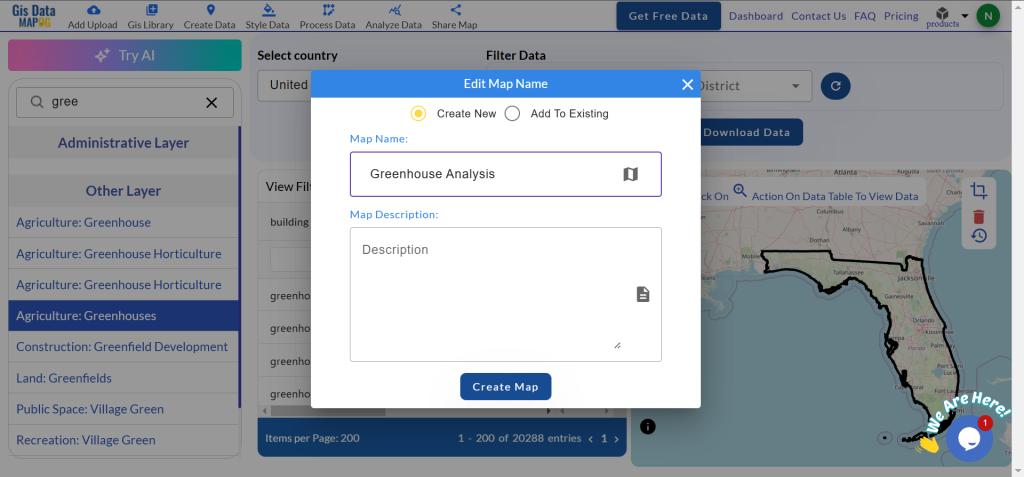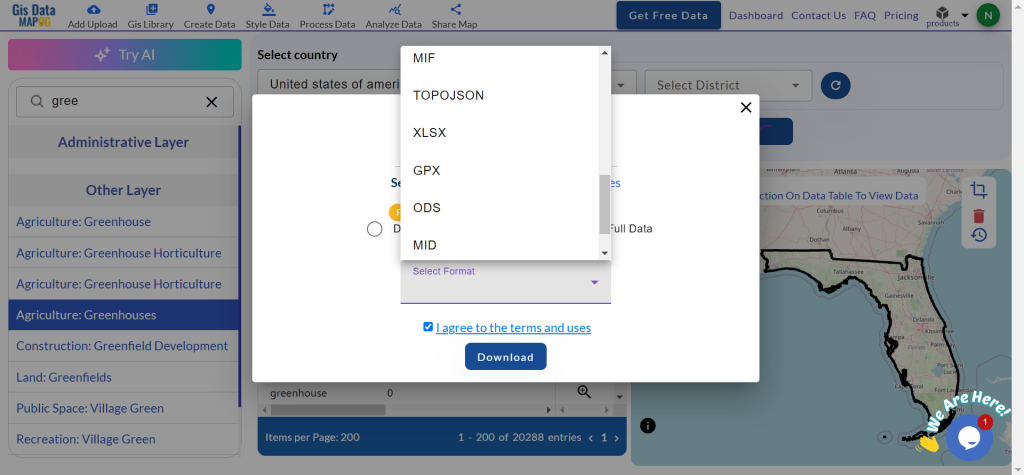GIS Data by MAPOG is a friendly interface that is meant to make access to different formats of GIS Data, including Shapefile, KML, and GeoJSON, easier. The user can easily download marketplace data and has access to administrative and geographic datasets for the detailed mapping and analysis of marketplace locations and trends.
How It Works
MAPOG streams the downloading of marketplace data with more than 200 countries and over 900+ layers. It supports 15+ GIS formats, making it compatible with most tools. The platform’s step-by-step guide helps the process to be quick and accessible for everyone. Choose from multiple formats, including SHP, KML, GeoJSON, CSV, MID, and more, to suit your project needs.
Download Marketplace data of any countries
Note:
- All data is provided in GCS datum EPSG:4326 WGS84 CRS (Coordinate Reference System).
- Users need to log in to access and download their preferred data formats.
Steps to Access and Download Marketplace Data
Step 1: Search for ‘Marketplace Data’
Select a country of interest. Use the search option to find “marketplace” layers. Review the attributes and check if the data is formatted as points or polygons.
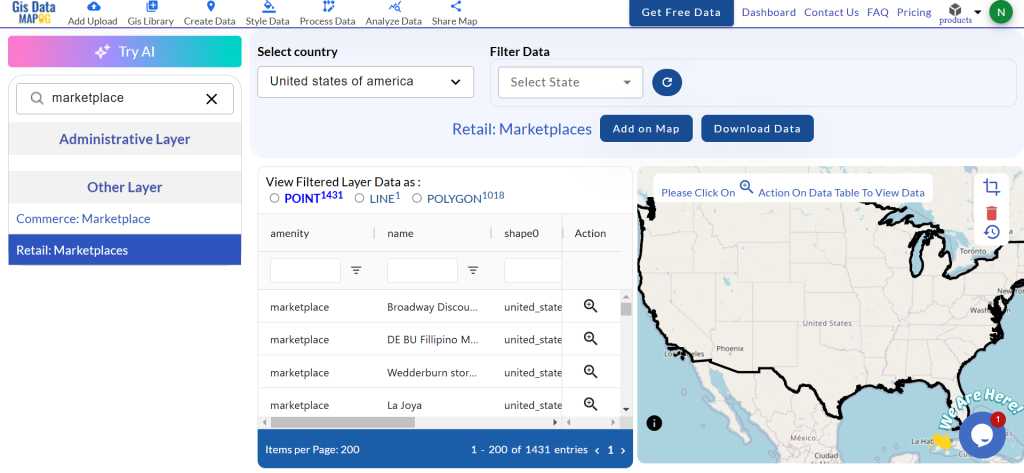
Step 2: Utilize the AI Tool
Simplify your search with the “Try AI” feature. Enter your desired data and location to get accurate results instantly.
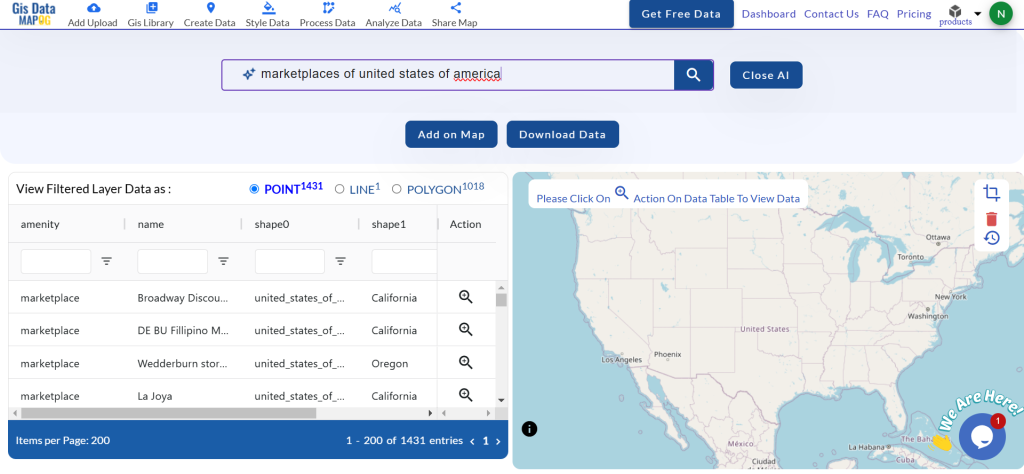
Step 3: Refine with Filters
Use the filter option to narrow data by state or district. This ensures precise data for detailed analysis.
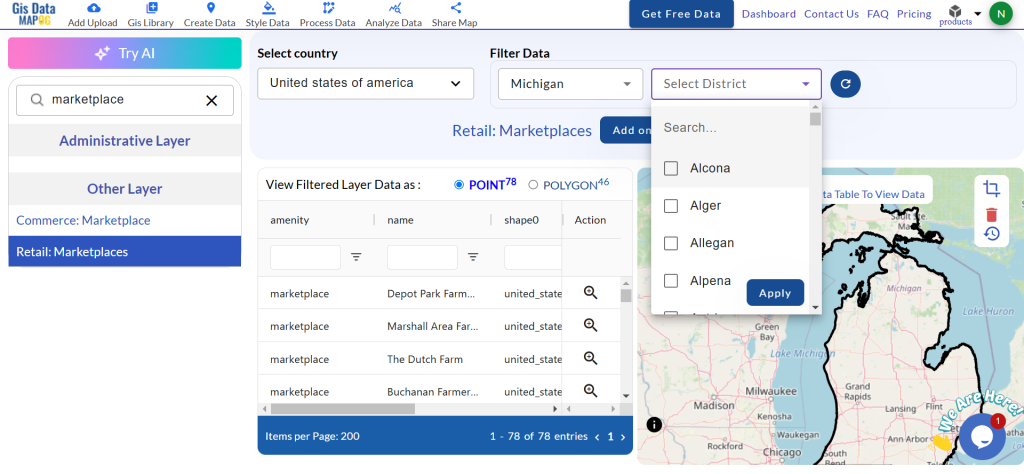
Step 4: Add to Map for Analysis
Add the selected layer to the Map analysis interface. You can overlay it on a new or existing map for better insights and visualization.
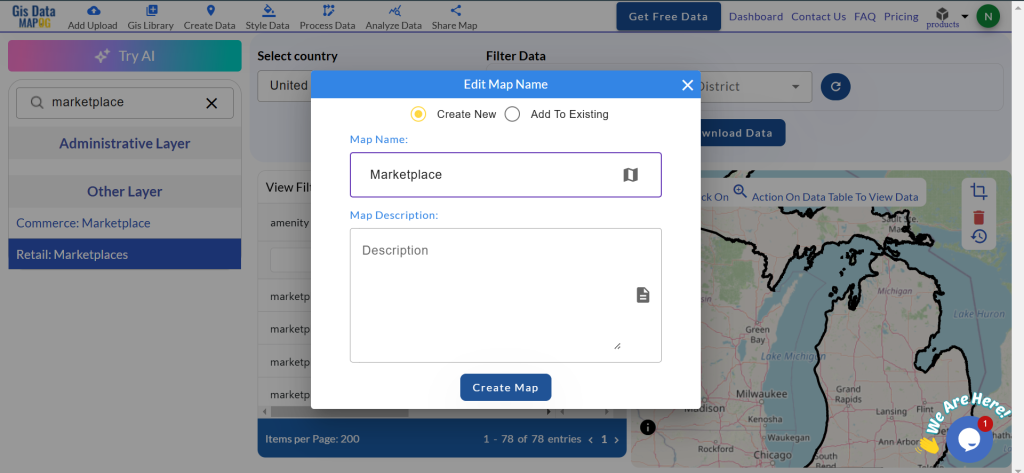
Step 5: Download the Data
Click “Download Data.” Choose sample or full data based on your requirement. Select the format you need, agree to the terms, and download.
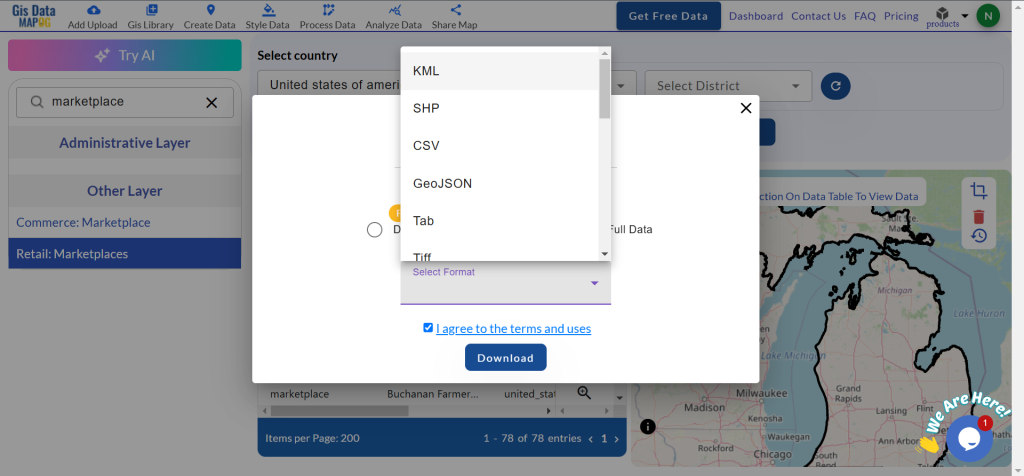
Conclusion
GIS Data by MAPOG makes it very easy to download marketplace data in multiple formats. This makes it perfect for use in planning, trend analysis, and policy-making. You will be sure to get the right data with it. It is a perfect tool for any GIS professional.
With MAPOG’s versatile toolkit, you can effortlessly upload vector and raster files, add WMS (Web Map Service) layers, upload Excel or CSV data, incorporate existing files, perform polygon splitting and merging, generate new polygon and polyline data, use the converter for various formats, conduct buffer analysis, create grids, transform points into polygons, calculate isochrones, and utilize the geocoder for precise location information.
For any questions or further assistance, feel free to reach out to us at support@mapog.com. We’re here to help you make the most of your GIS data.
Download Shapefile for the following:
- World Countries Shapefile
- Australia
- Argentina
- Austria
- Belgium
- Brazil
- Canada
- Denmark
- Fiji
- Finland
- Germany
- Greece
- India
- Indonesia
- Ireland
- Italy
- Japan
- Kenya
- Lebanon
- Madagascar
- Malaysia
- Mexico
- Mongolia
- Netherlands
- New Zealand
- Nigeria
- Papua New Guinea
- Philippines
- Poland
- Russia
- Singapore
- South Africa
- South Korea
- Spain
- Switzerland
- Tunisia
- United Kingdom Shapefile
- United States of America
- Vietnam
- Croatia
- Chile
- Norway
- Maldives
- Bhutan
- Colombia
- Libya
- Comoros
- Hungary
- Laos
- Estonia
- Iraq
- Portugal
- Azerbaijan
- Macedonia
- Romania
- Peru
- Marshall Islands
- Slovenia
- Nauru
- Guatemala
- El Salvador
- Afghanistan
- Cyprus
- Syria
- Slovakia
- Luxembourg
- Jordan
- Armenia
- Haiti And Dominican Republic
- Malta
- Djibouti
- East Timor
- Micronesia
- Morocco
- Liberia
- Kosovo
- Isle Of Man
- Paraguay
- Tokelau
- Palau
- Ile De Clipperton
- Mauritius
- Equatorial Guinea
- Tonga
- Myanmar
- Thailand
- New Caledonia
- Niger
- Nicaragua
- Pakistan
- Nepal
- Seychelles
- Democratic Republic of the Congo
- China
- Kenya
- Kyrgyzstan
- Bosnia Herzegovina
- Burkina Faso
- Canary Island
- Togo
- Israel And Palestine
- Algeria
- Suriname
- Angola
- Cape Verde
- Liechtenstein
- Taiwan
- Turkmenistan
- Tuvalu
- Ivory Coast
- Moldova
- Somalia
- Belize
- Swaziland
- Solomon Islands
- North Korea
- Sao Tome And Principe
- Guyana
- Serbia
- Senegal And Gambia
- Faroe Islands
- Guernsey Jersey
- Monaco
- Tajikistan
- Pitcairn
Disclaimer : The GIS data provided for download in this article was initially sourced from OpenStreetMap (OSM) and further modified to enhance its usability. Please note that the original data is licensed under the Open Database License (ODbL) by the OpenStreetMap contributors. While modifications have been made to improve the data, any use, redistribution, or modification of this data must comply with the ODbL license terms. For more information on the ODbL, please visit OpenStreetMap’s License Page.
Here are some blogs you might be interested in:
- Download Airport data in Shapefile, KML , MIf +15 GIS format – Filter and download
- Download Bank Data in Shapefile, KML, GeoJSON, and More – Filter and Download
- Download Railway data in Shapefile, KML, GeojSON +15 GIS format
- Download Farms data in Shapefile, KML, GKPG +15 GIS format – Filter and download