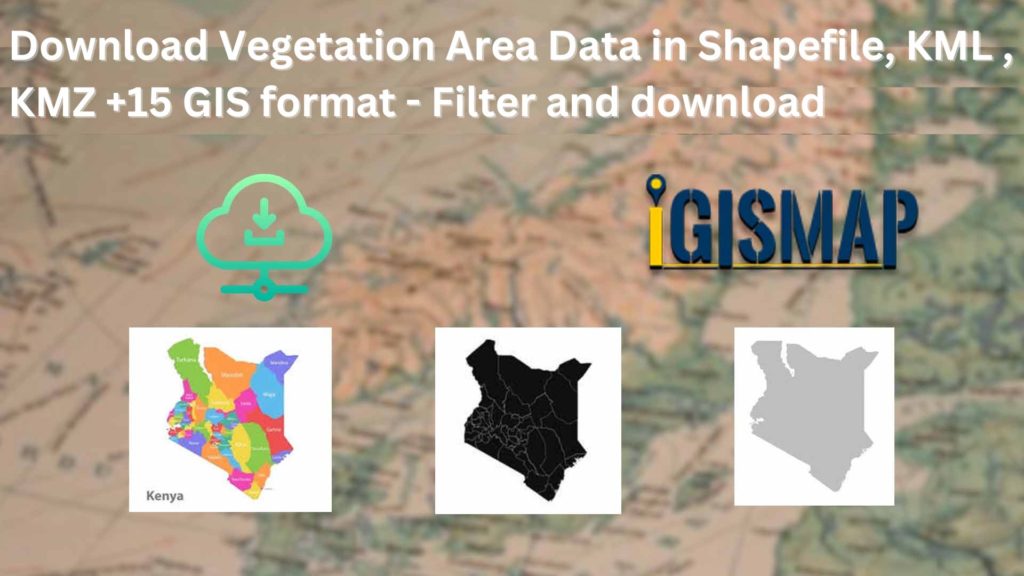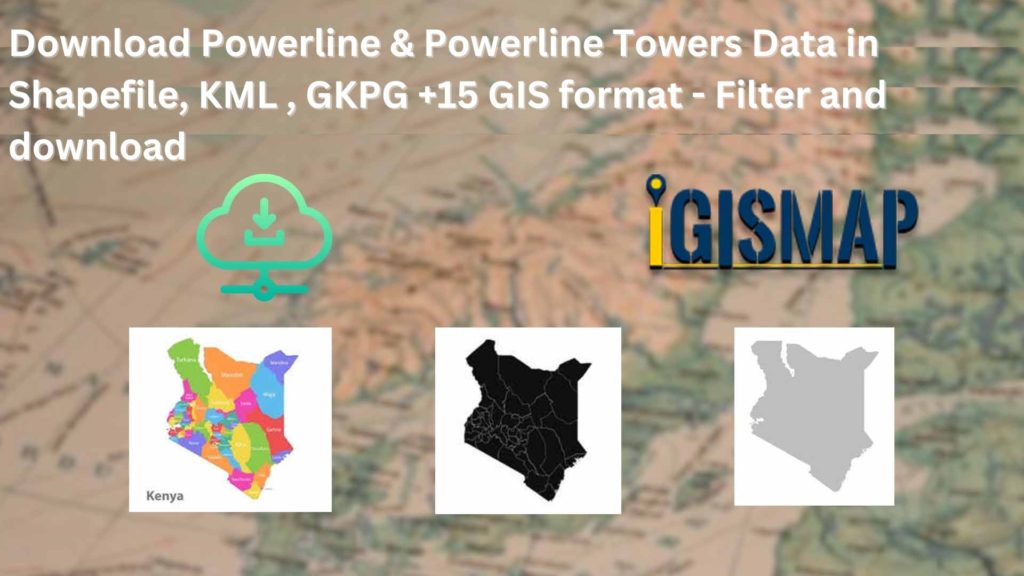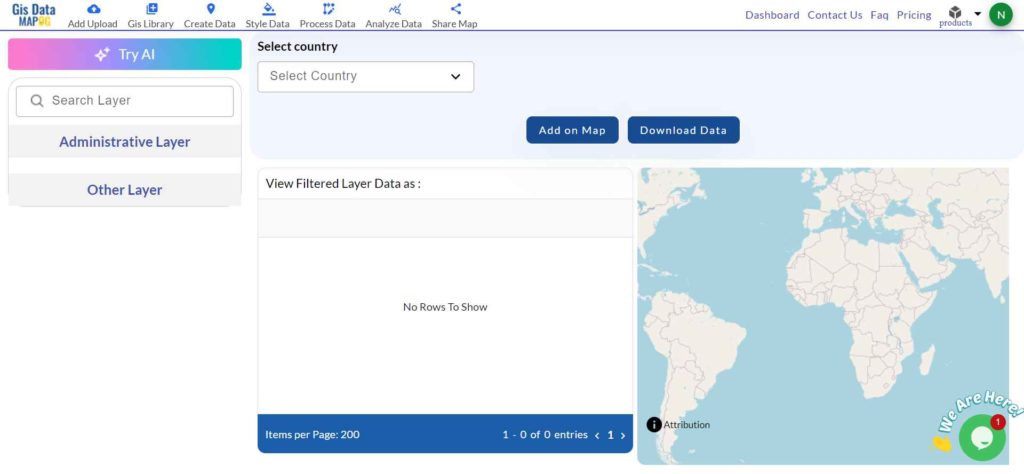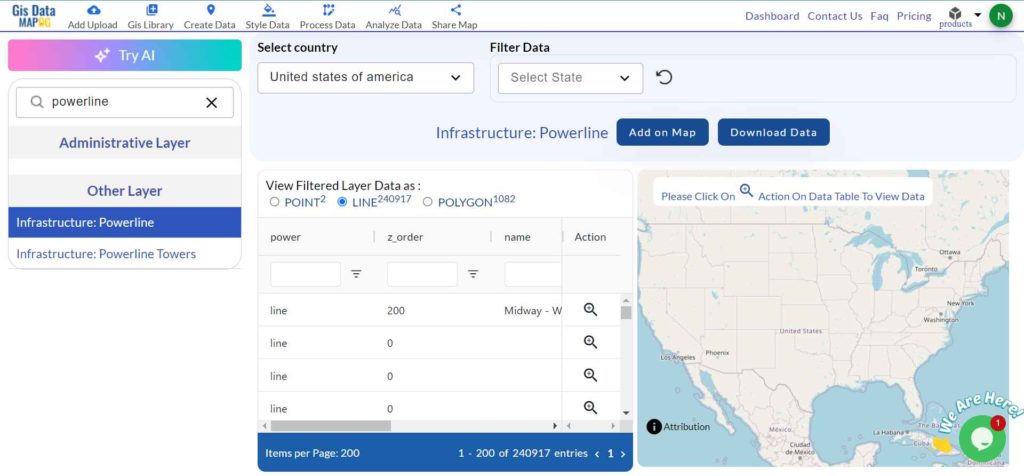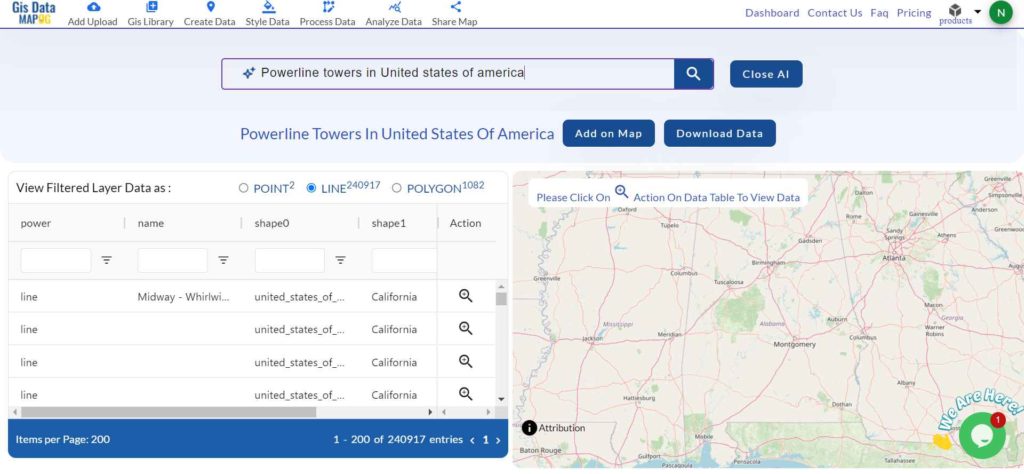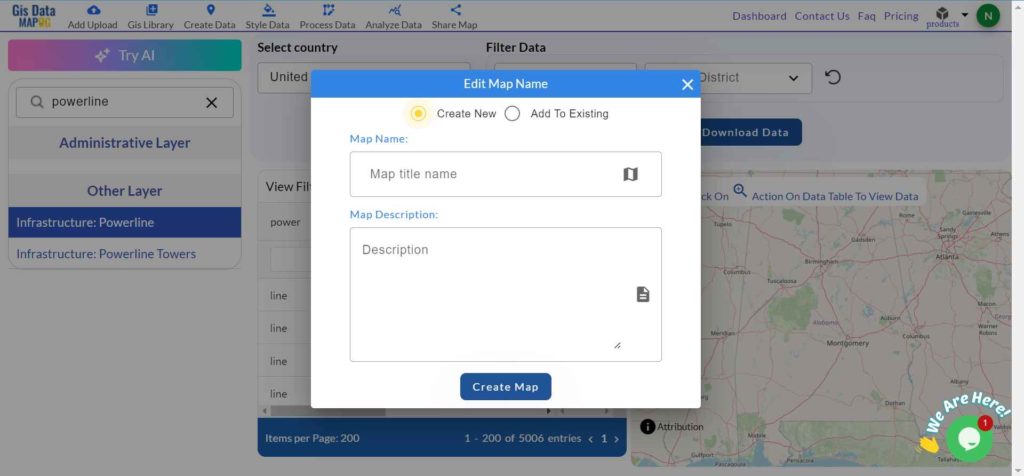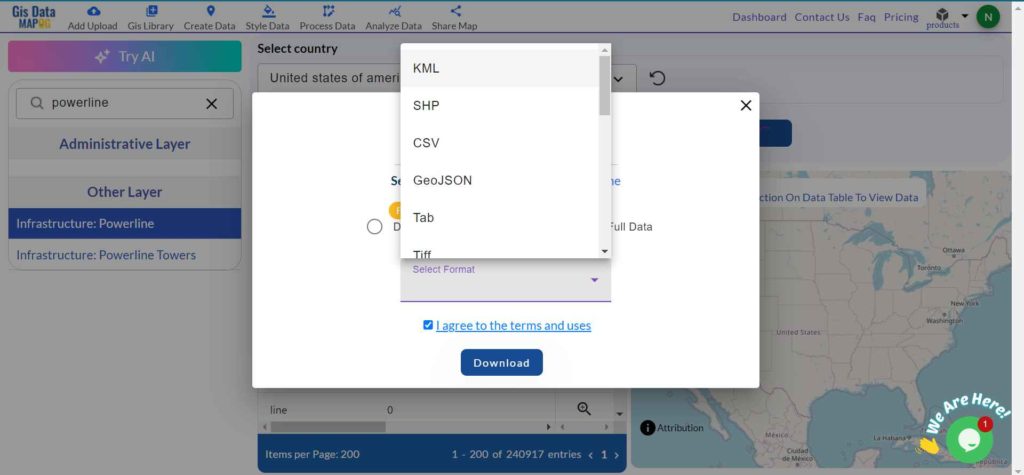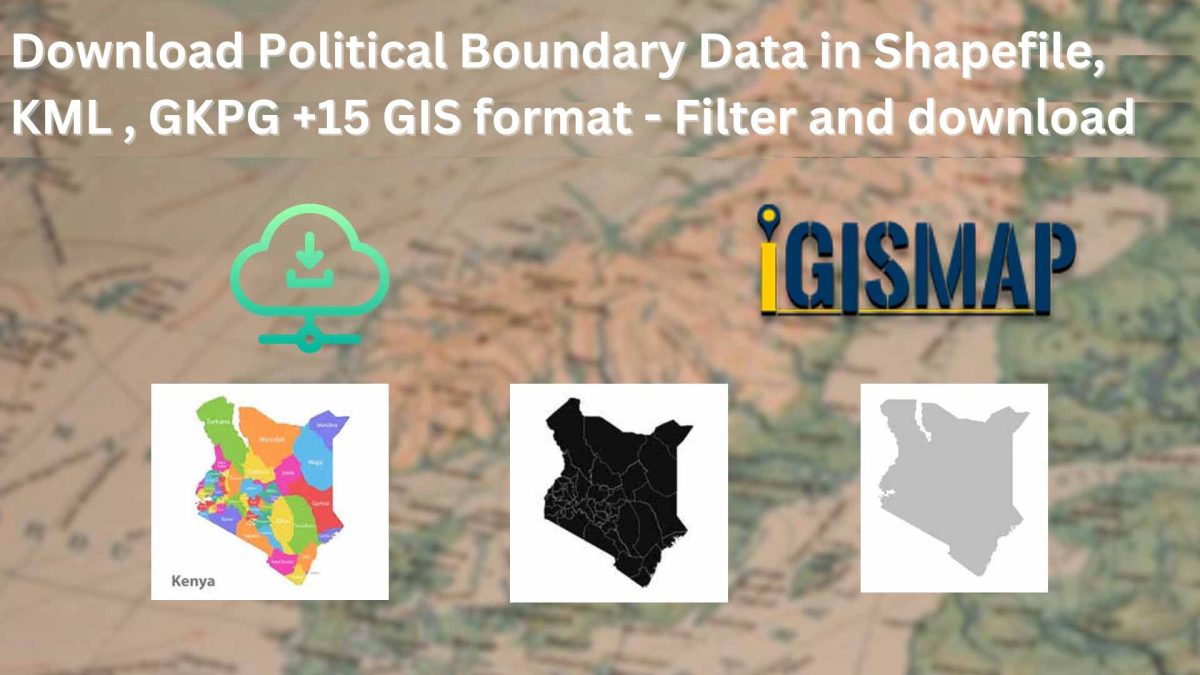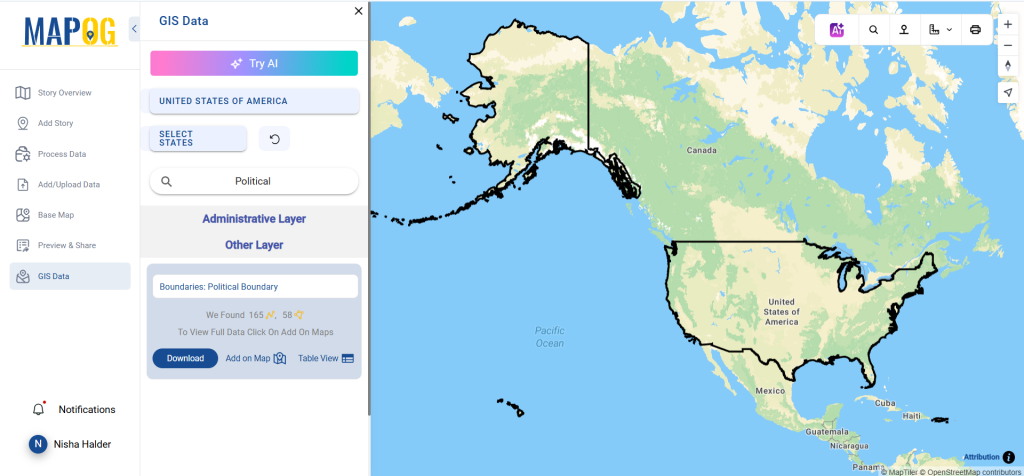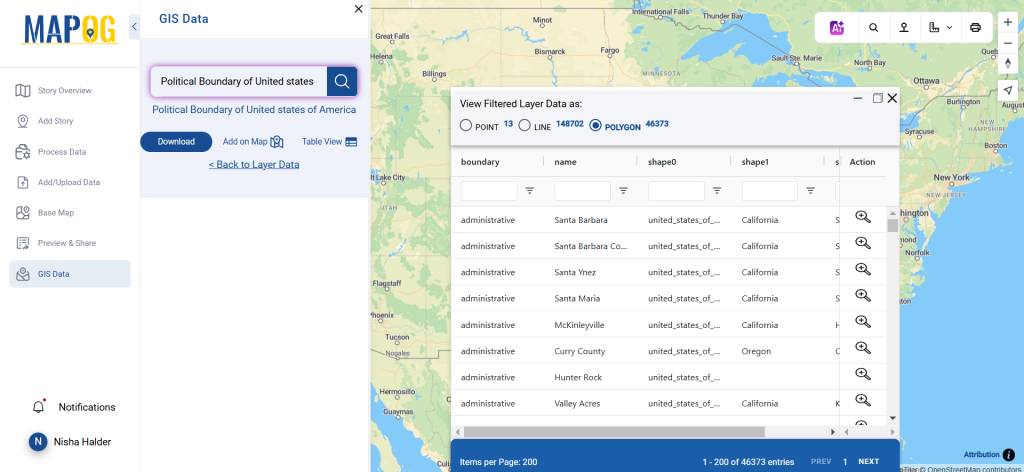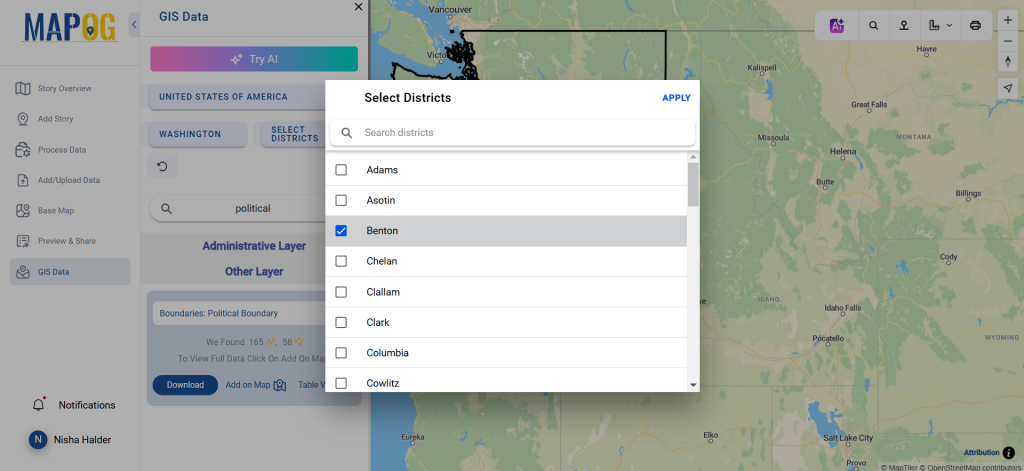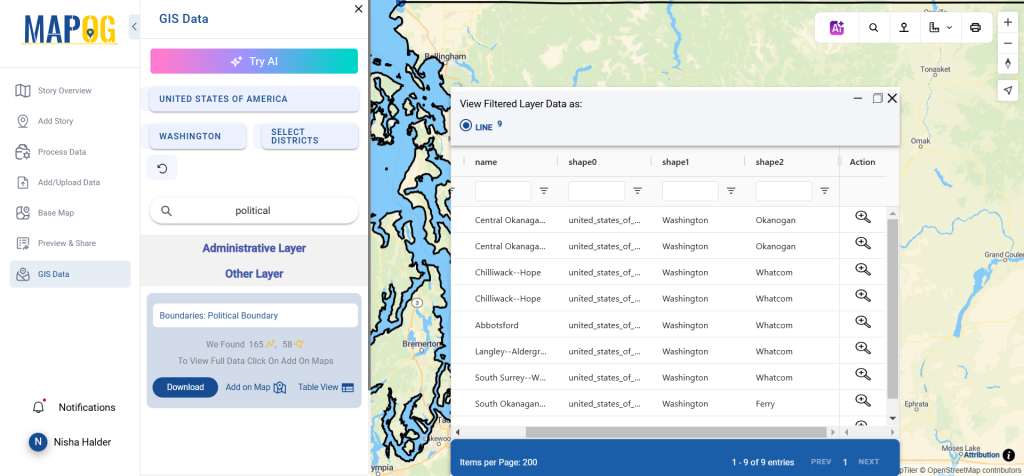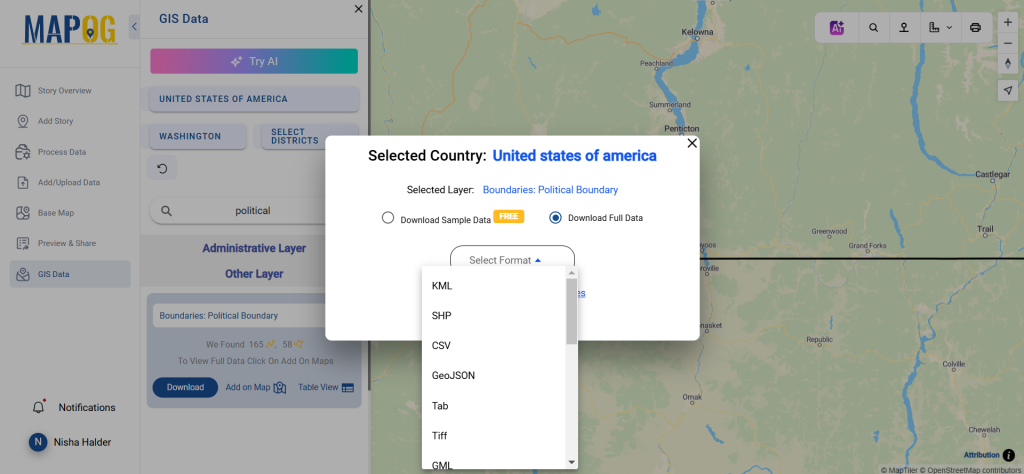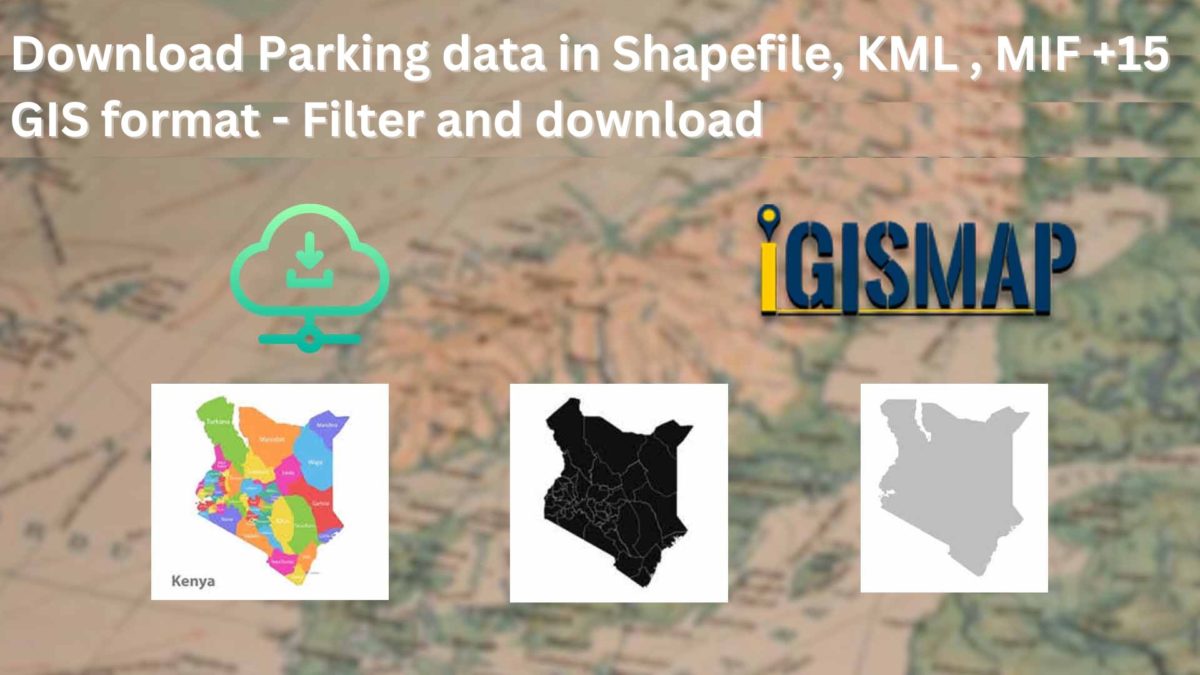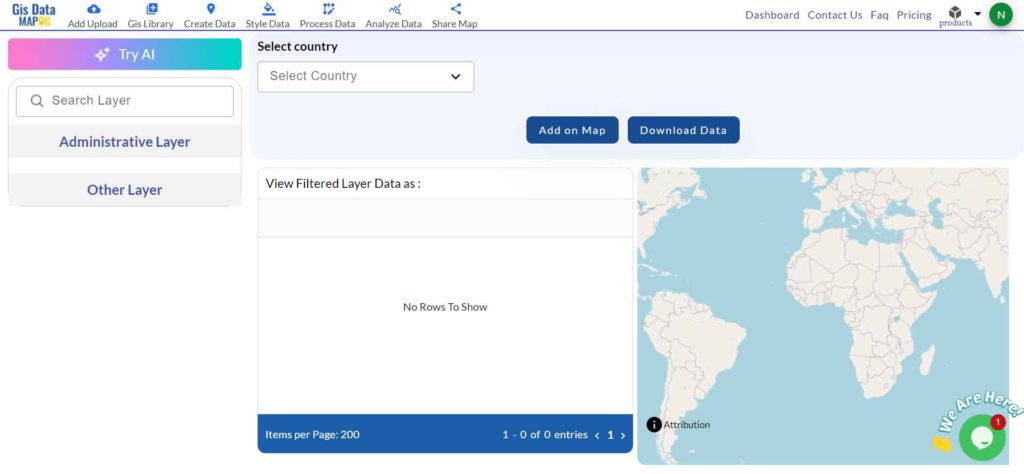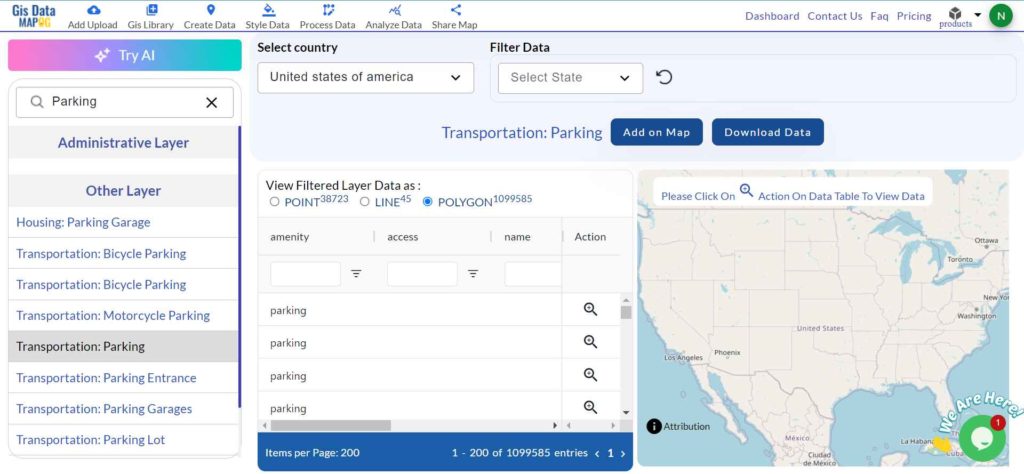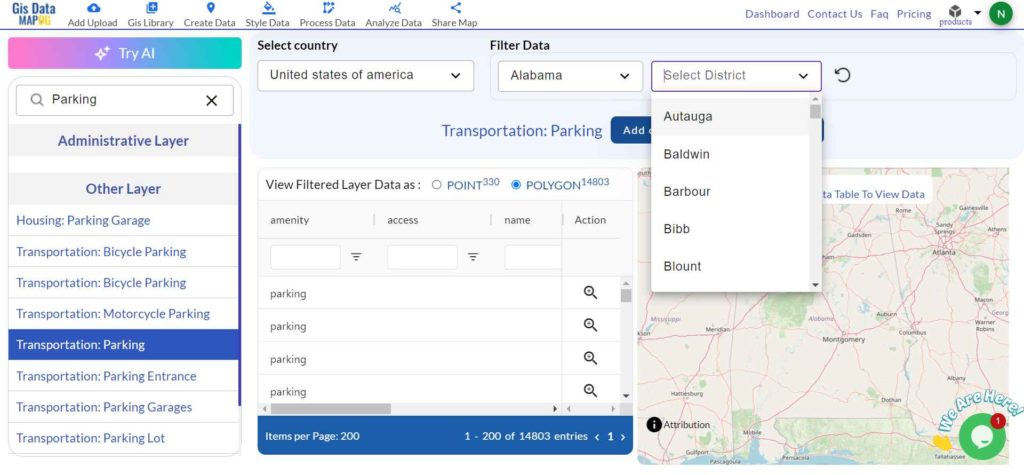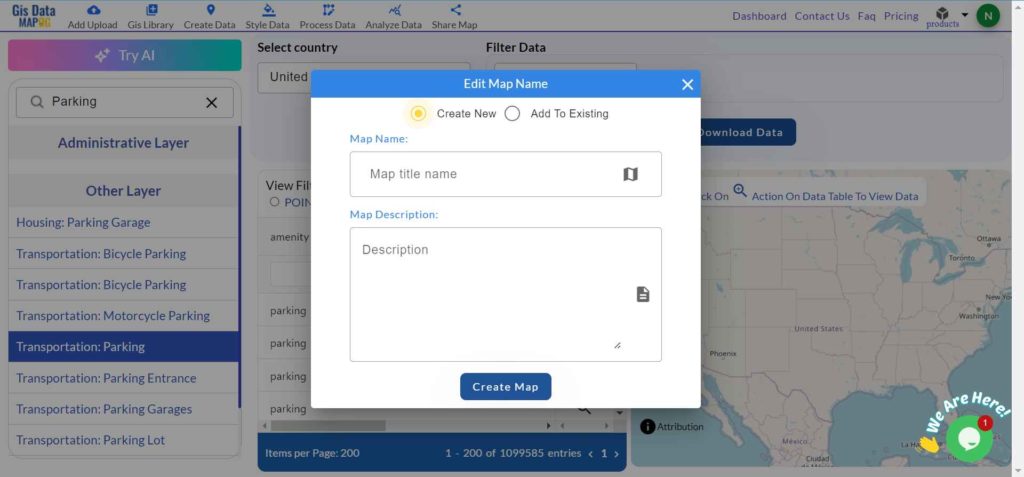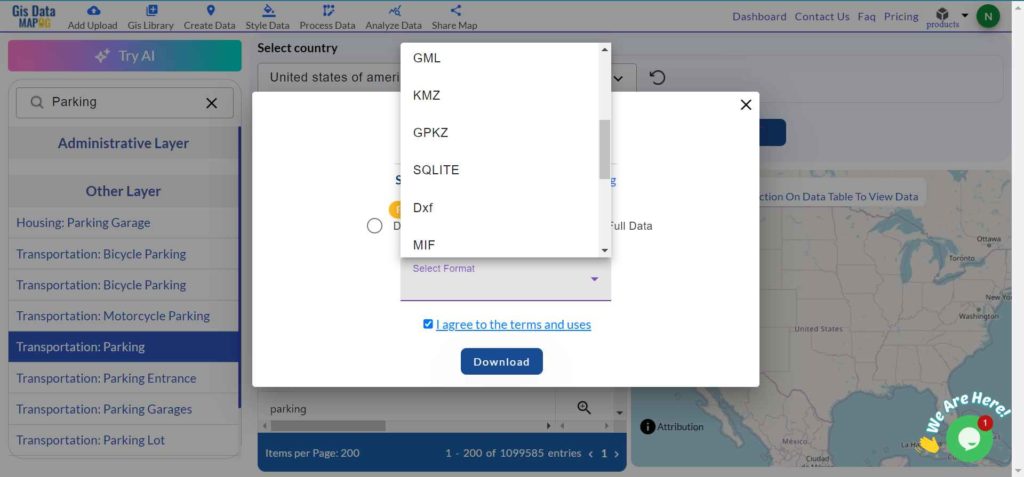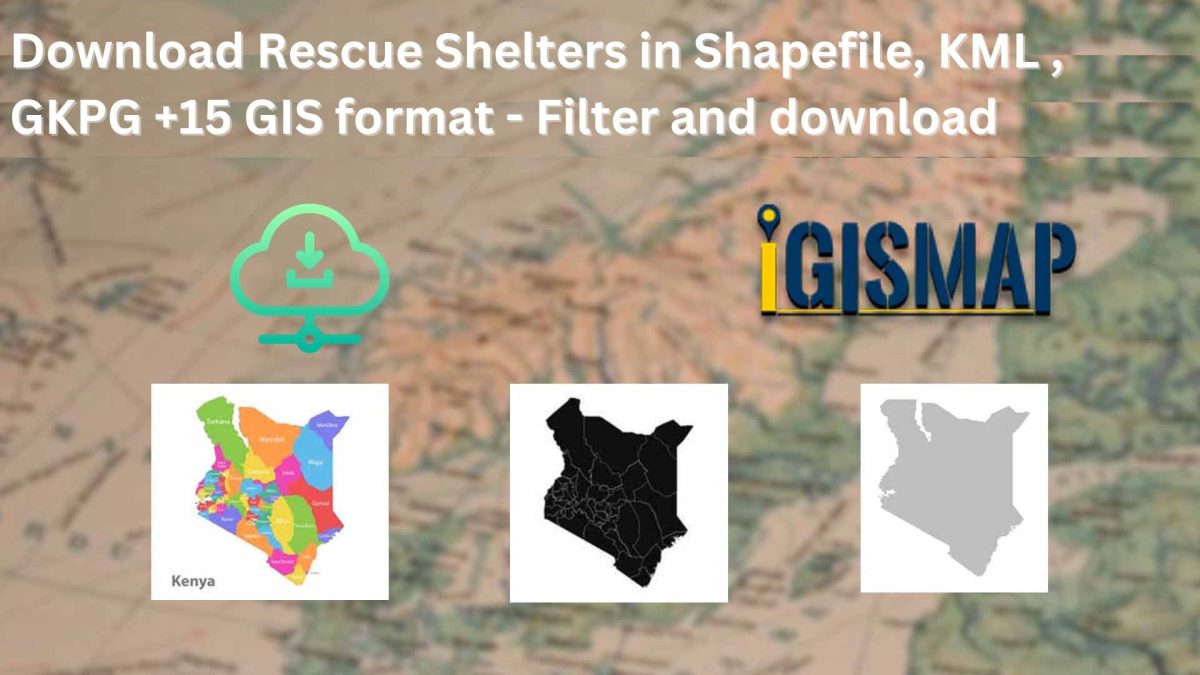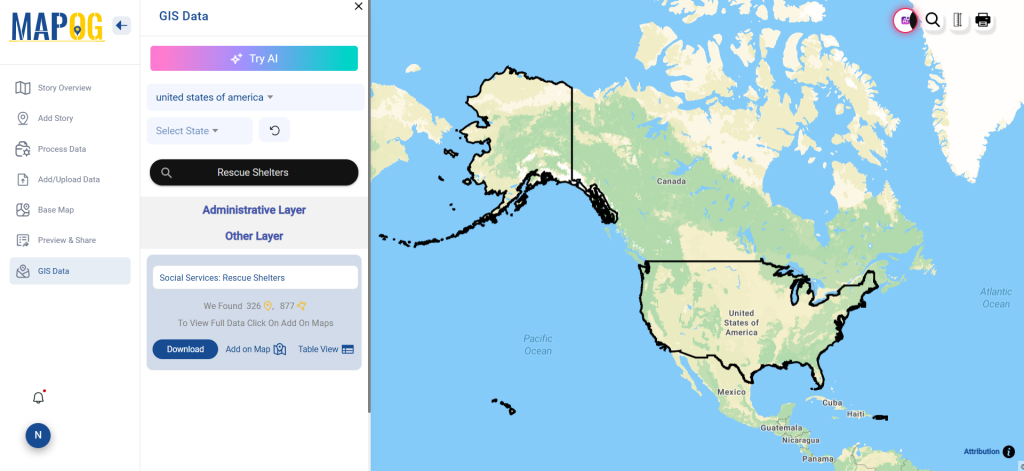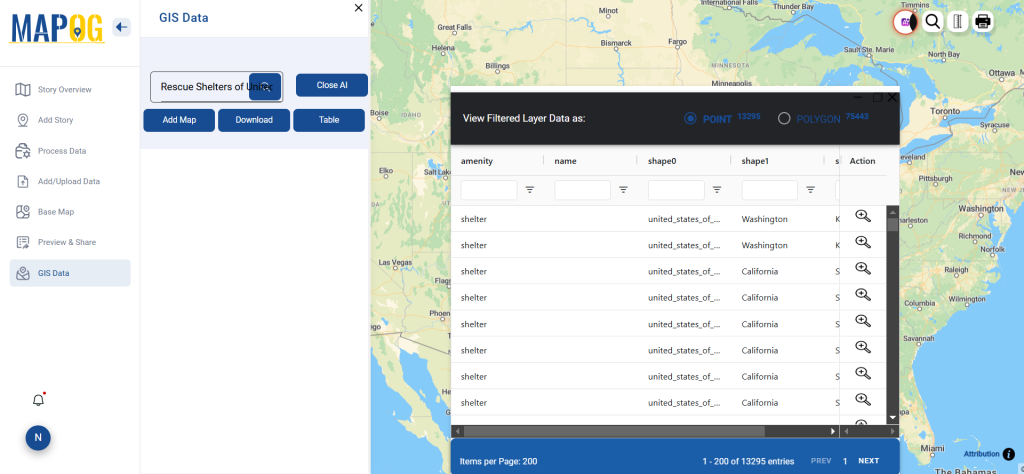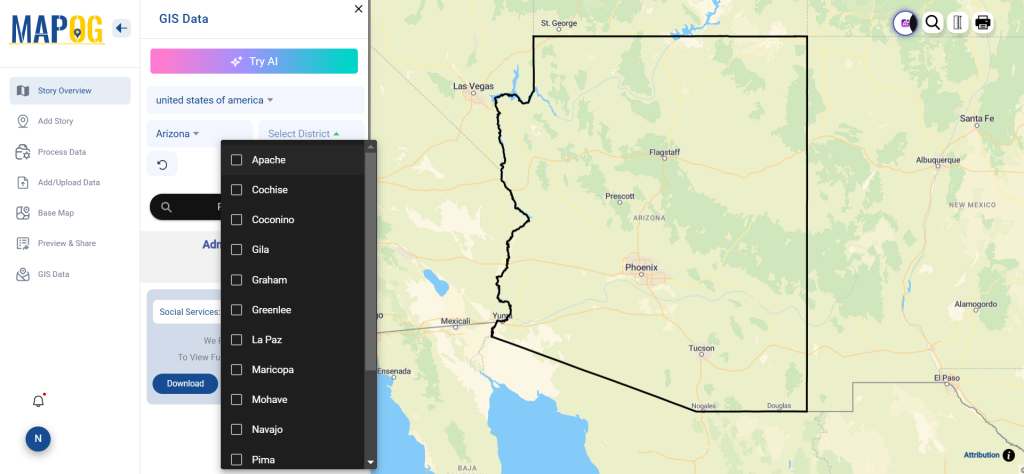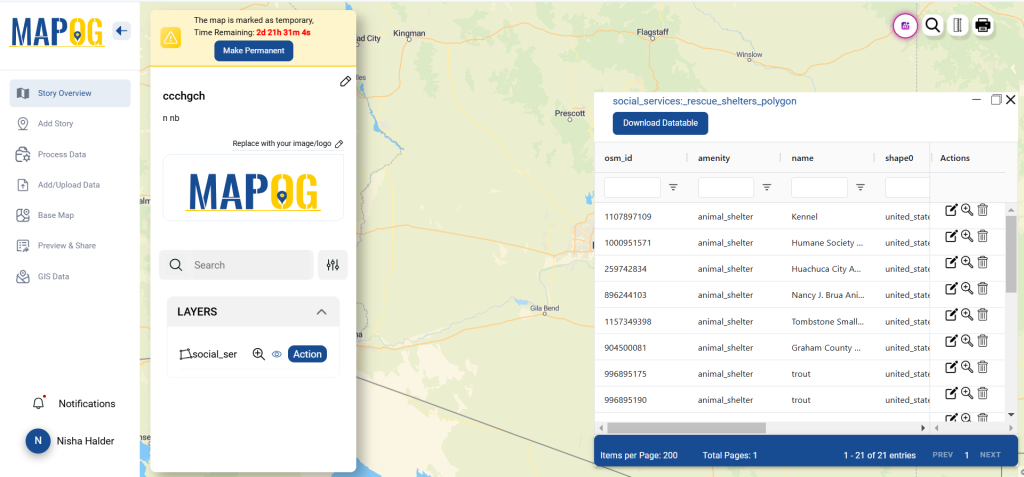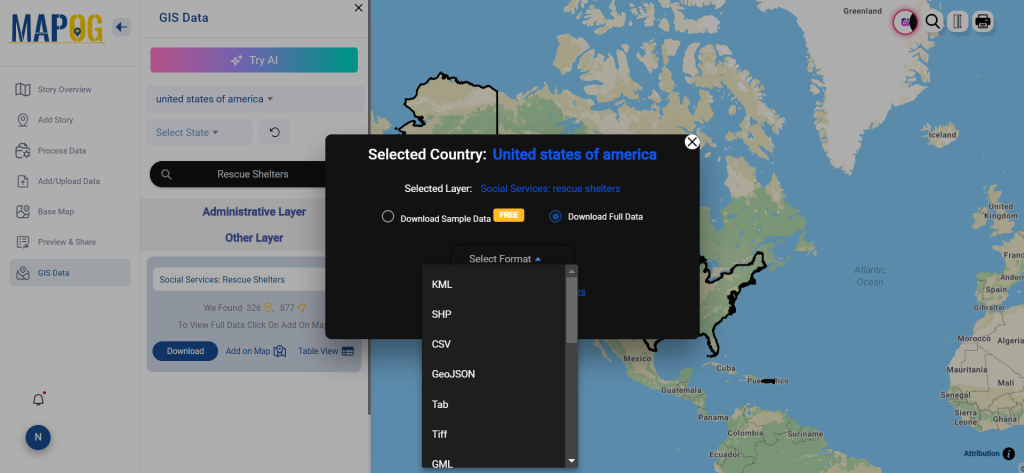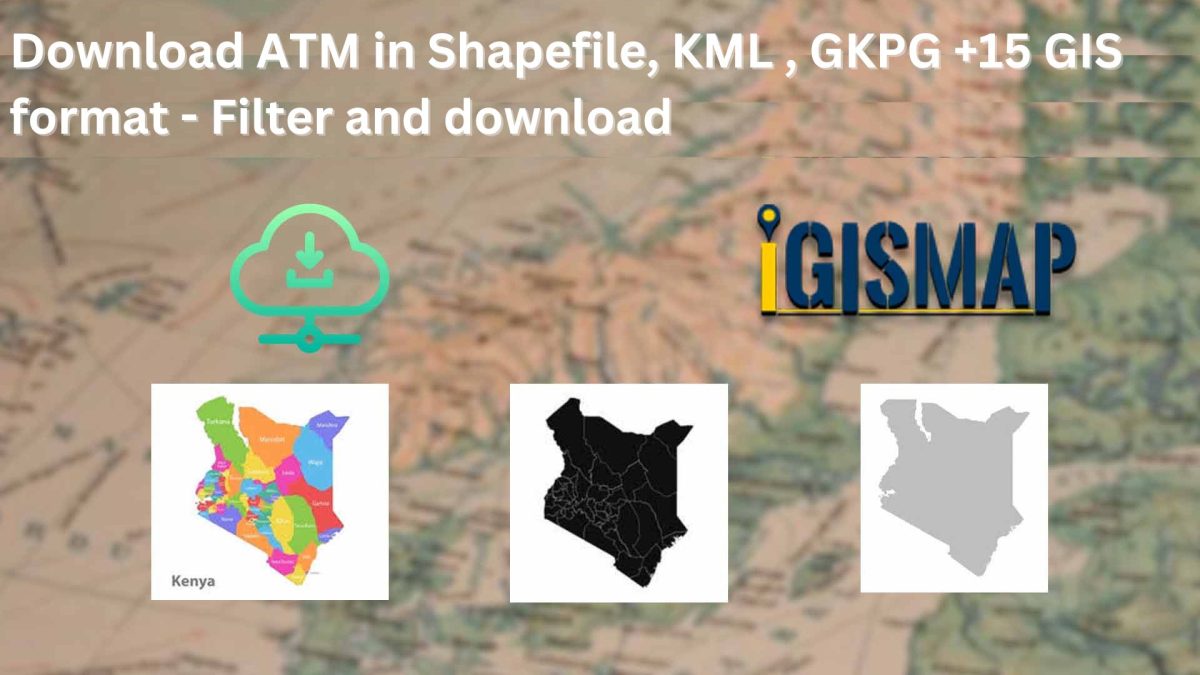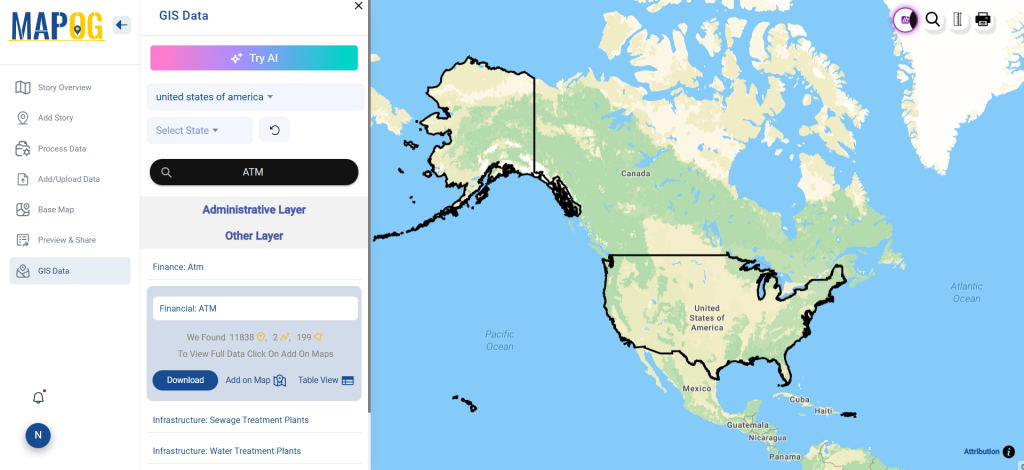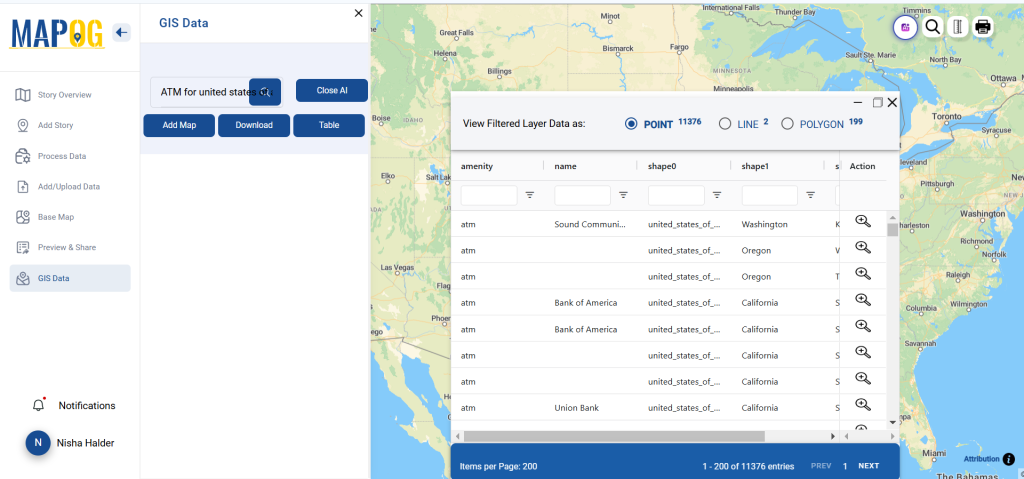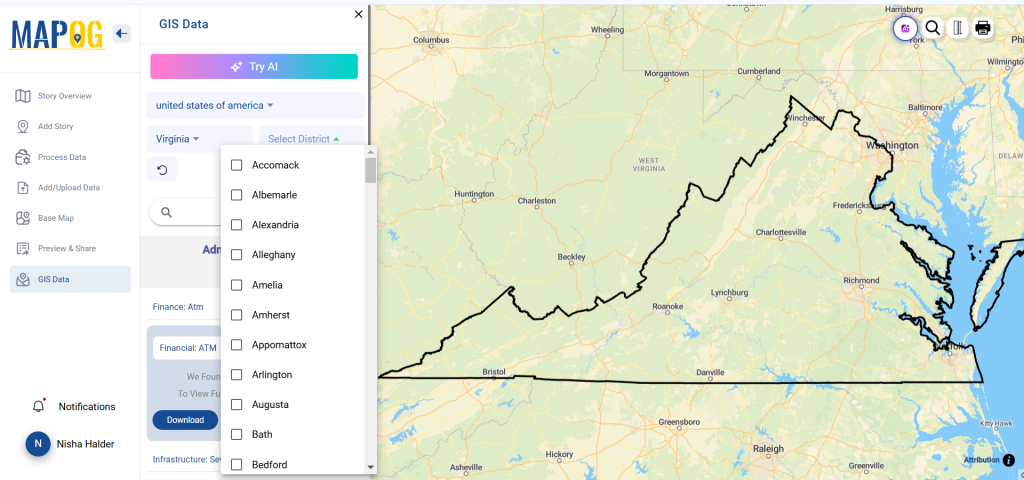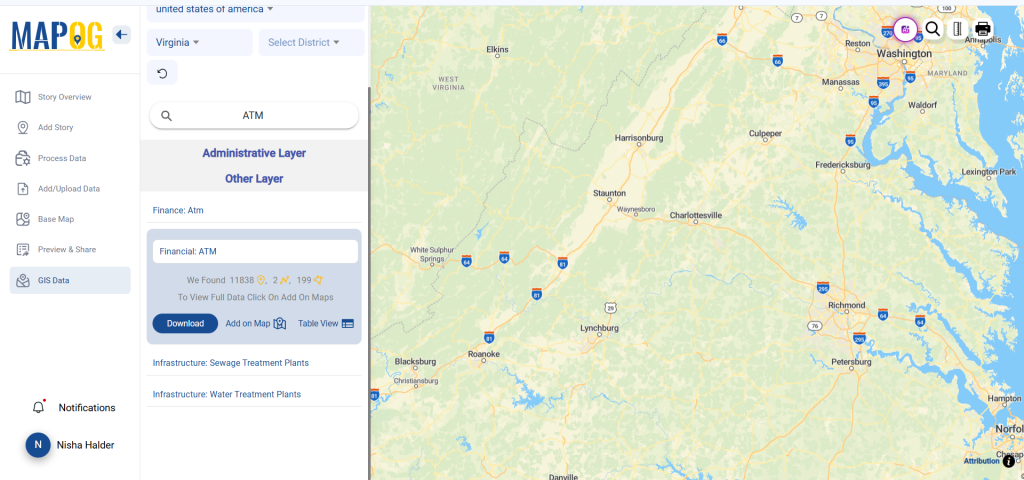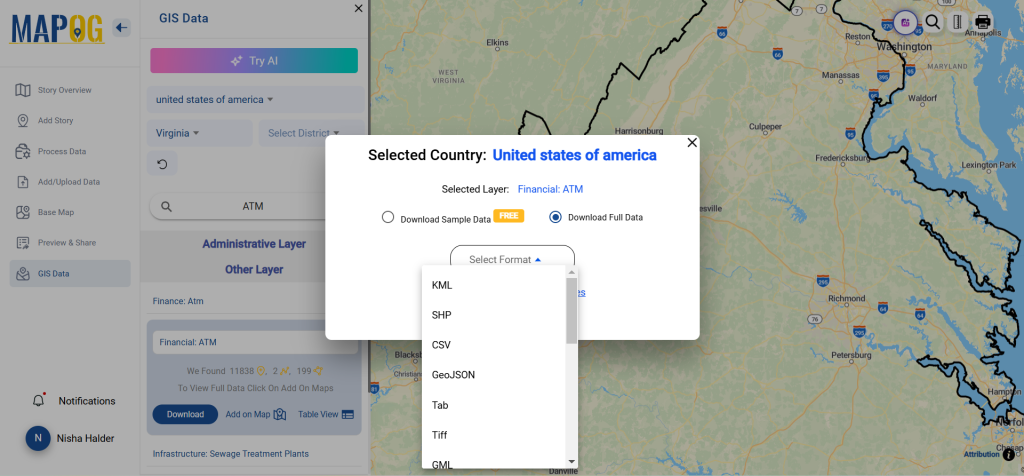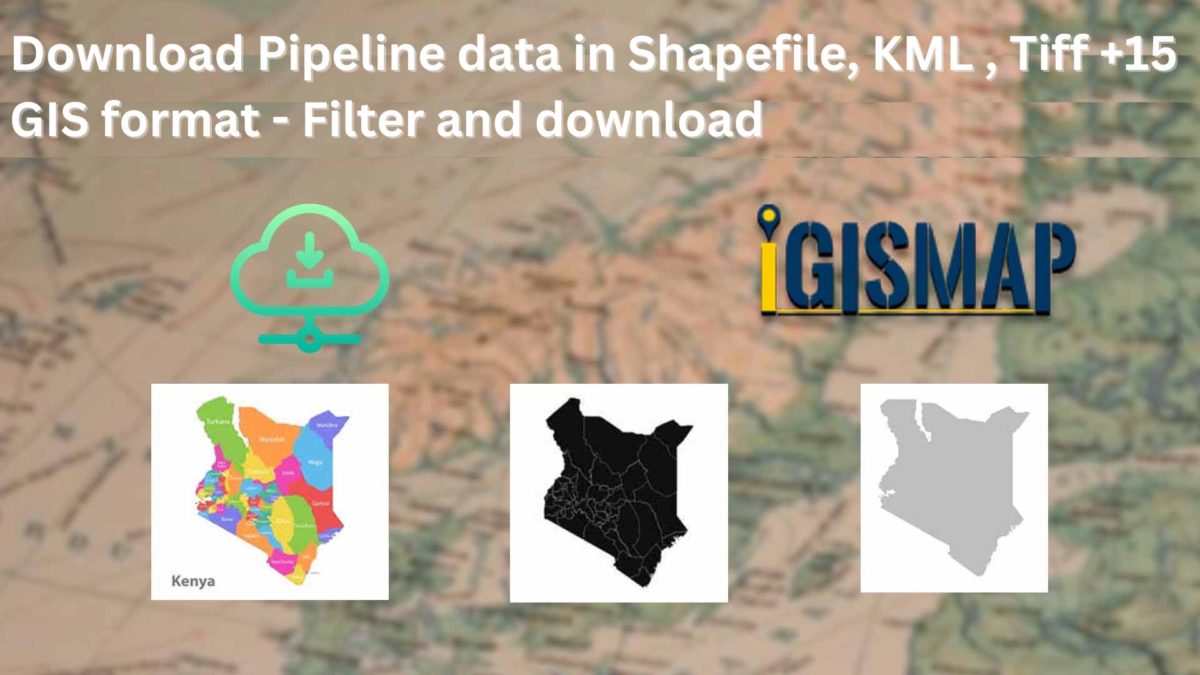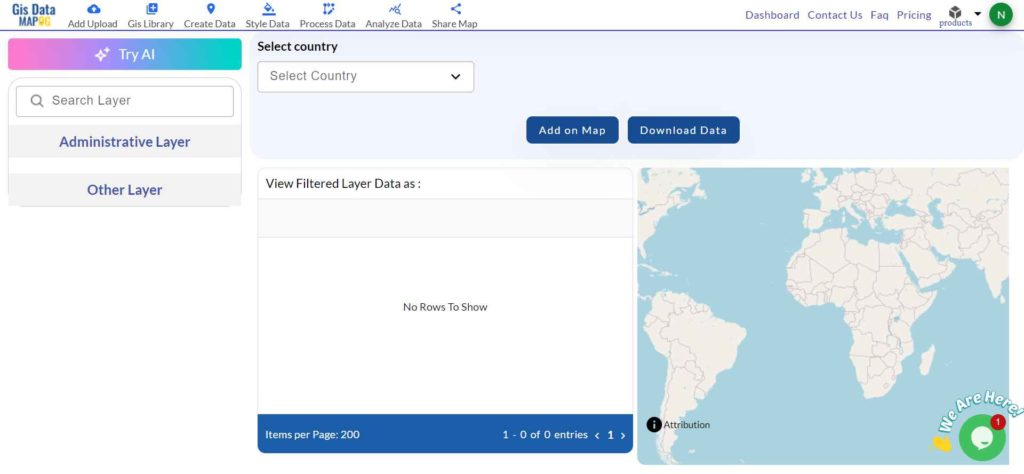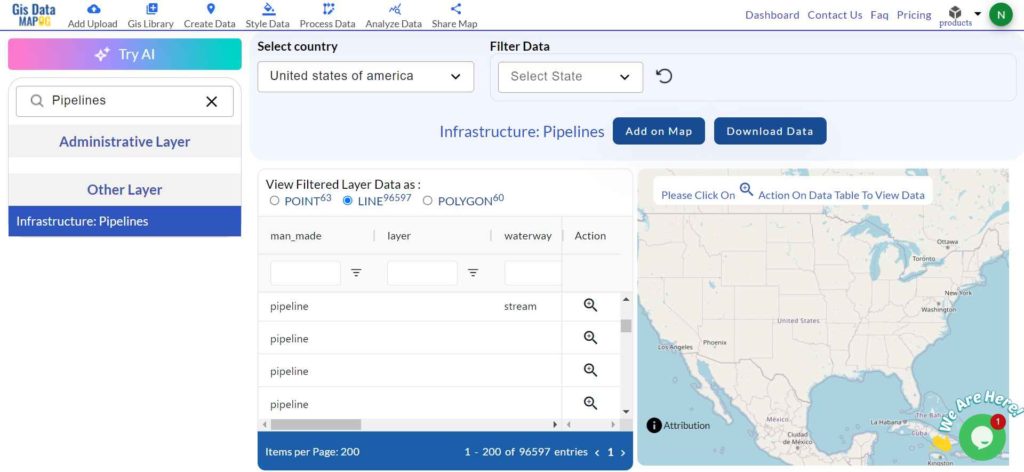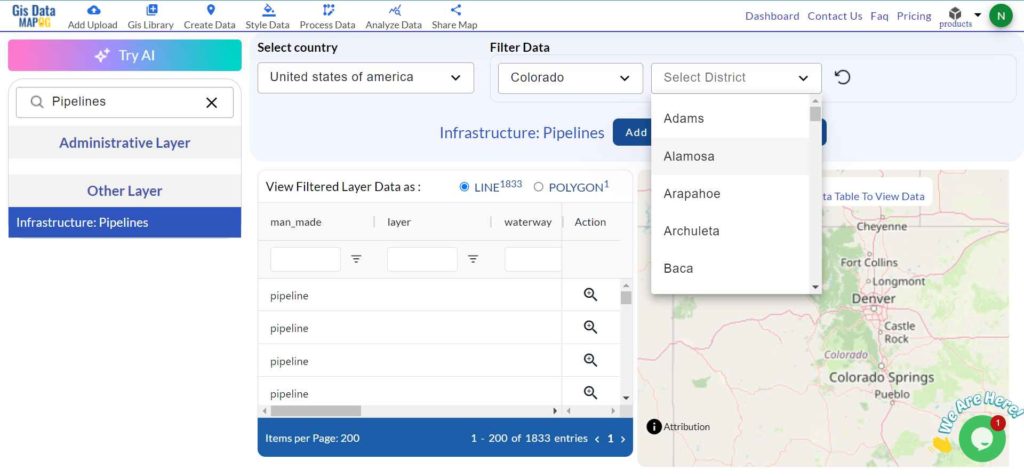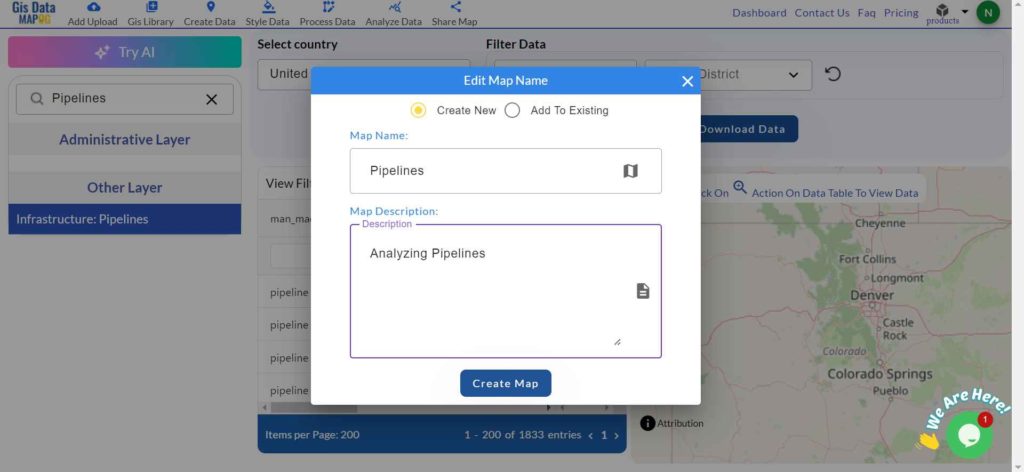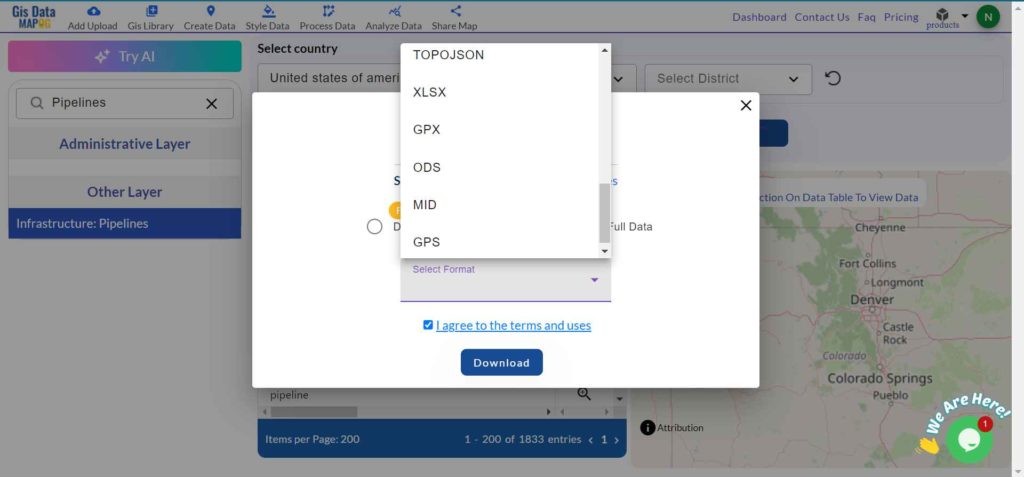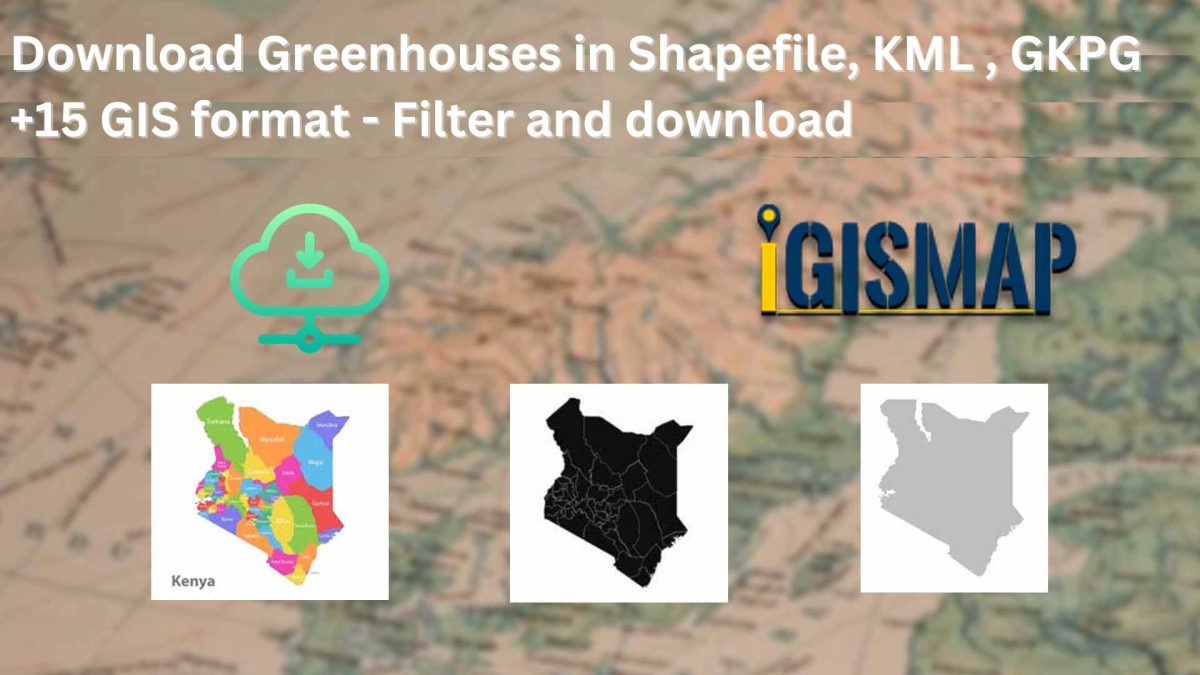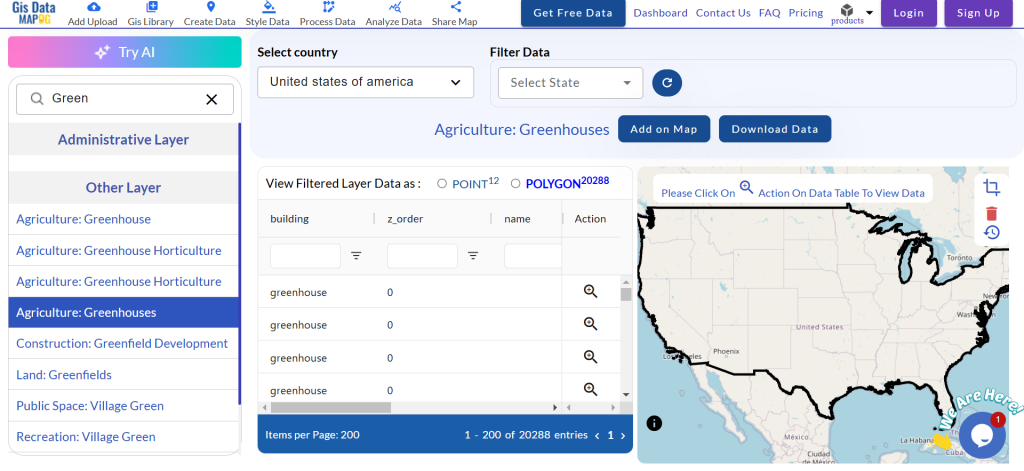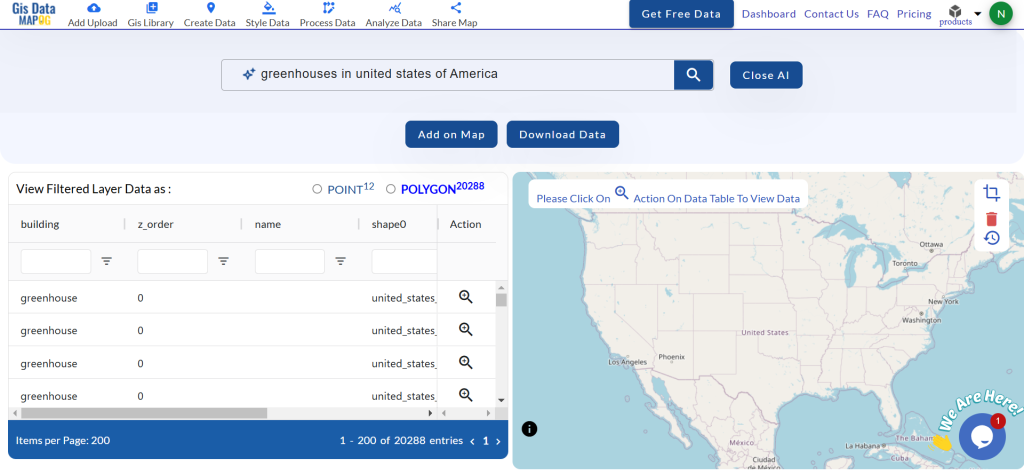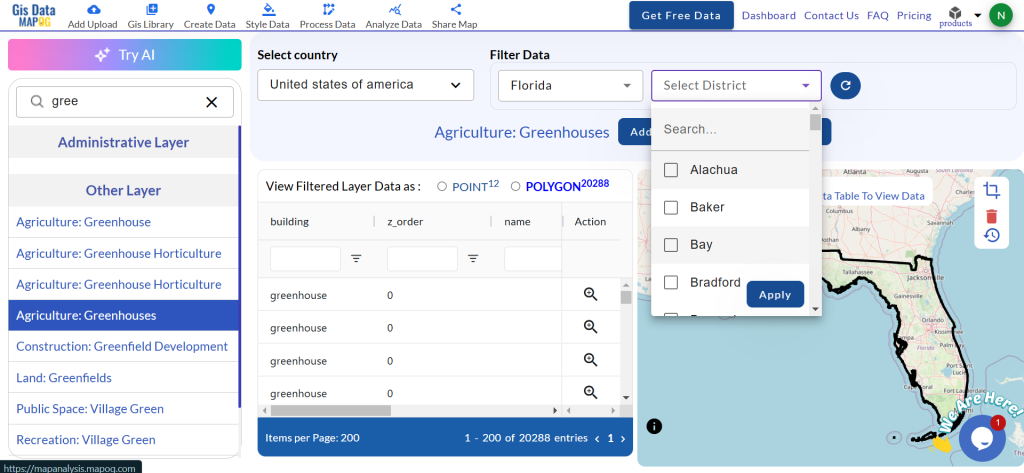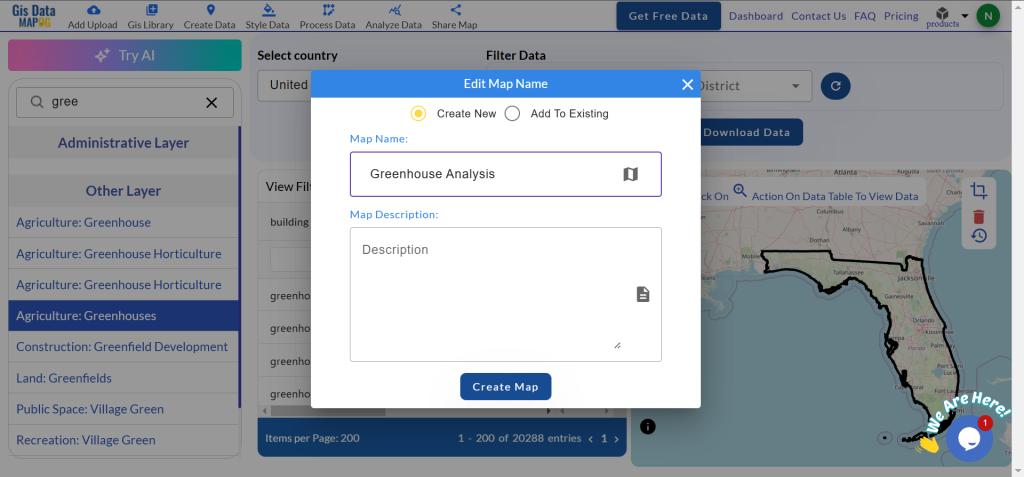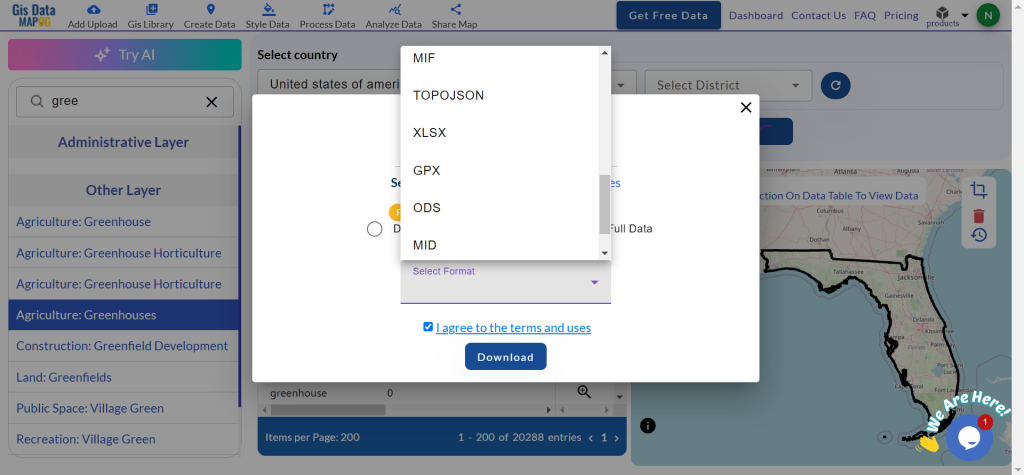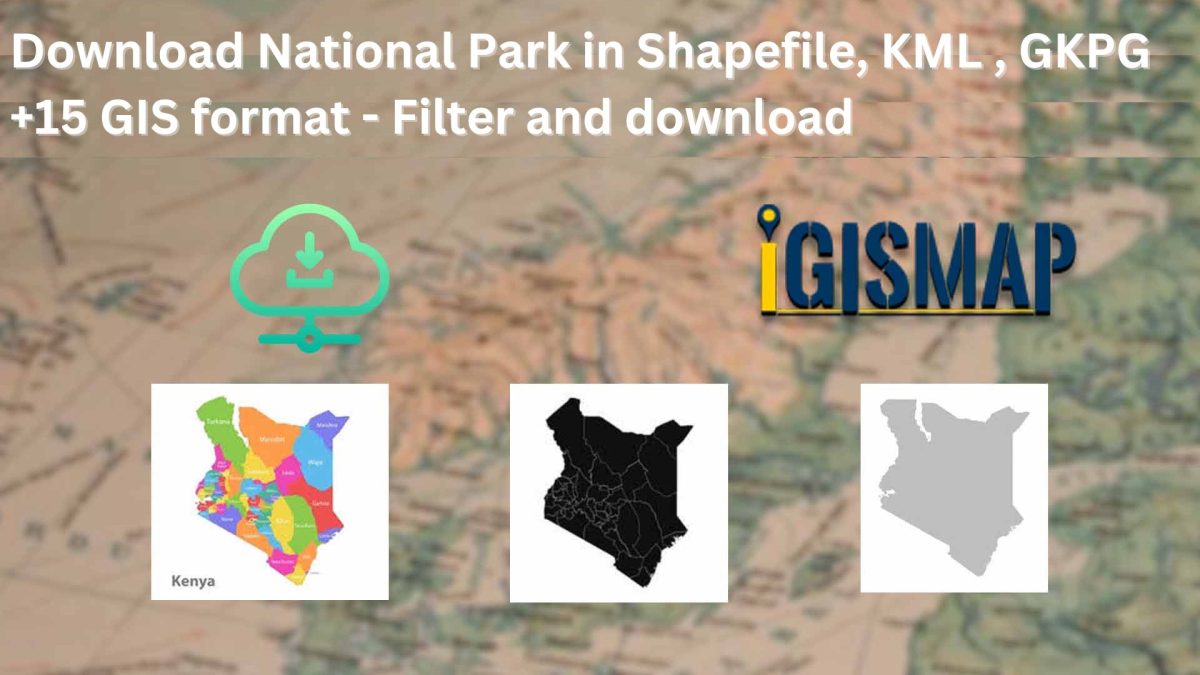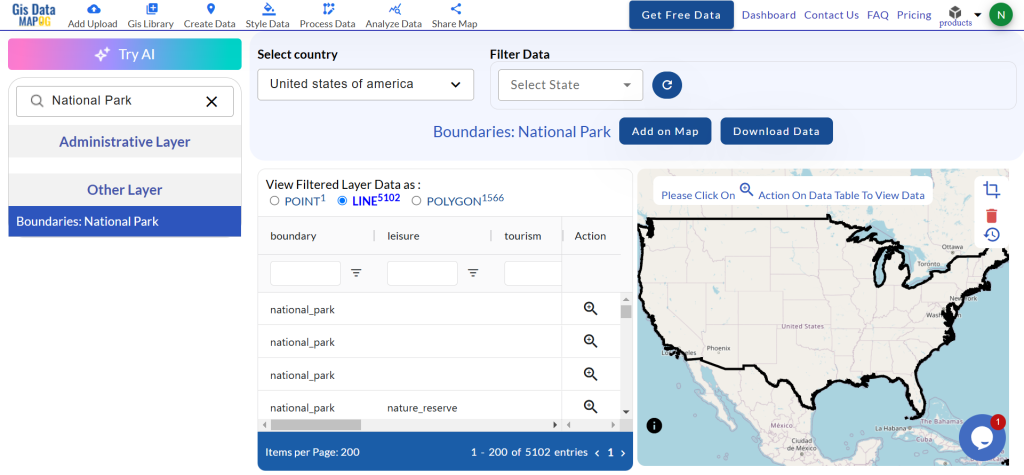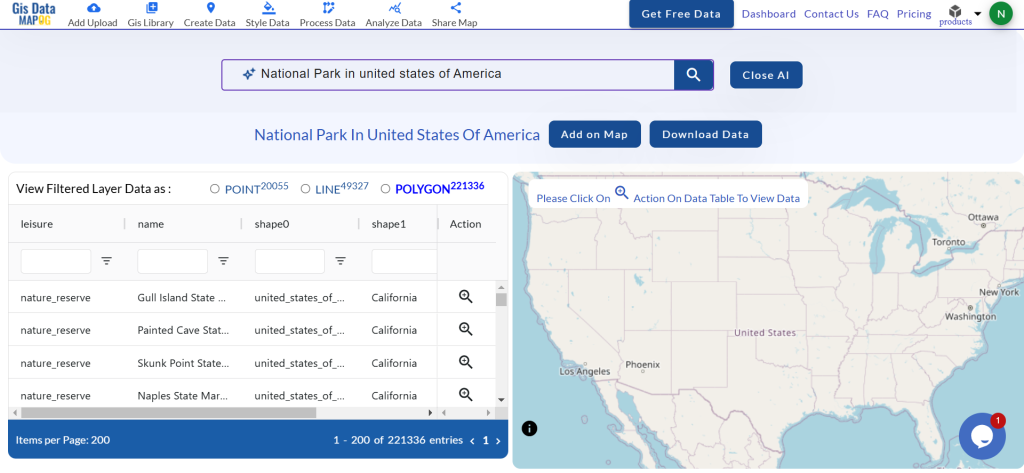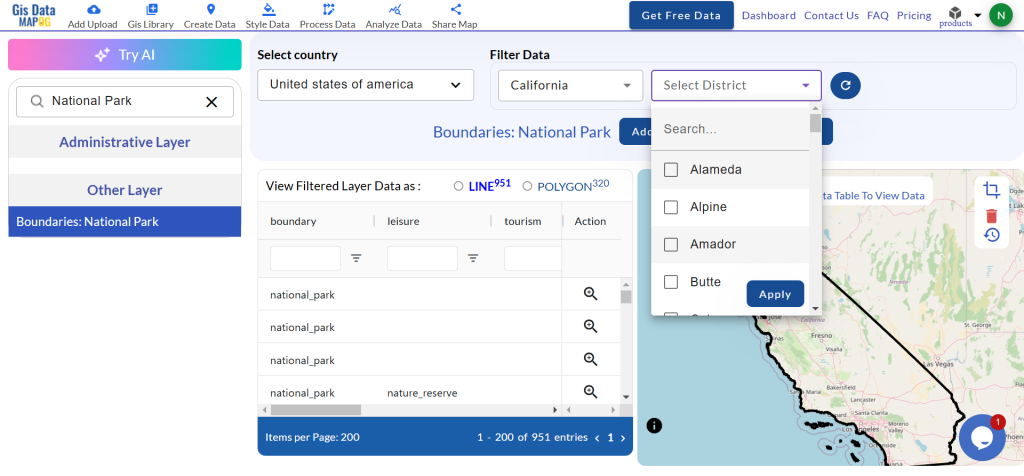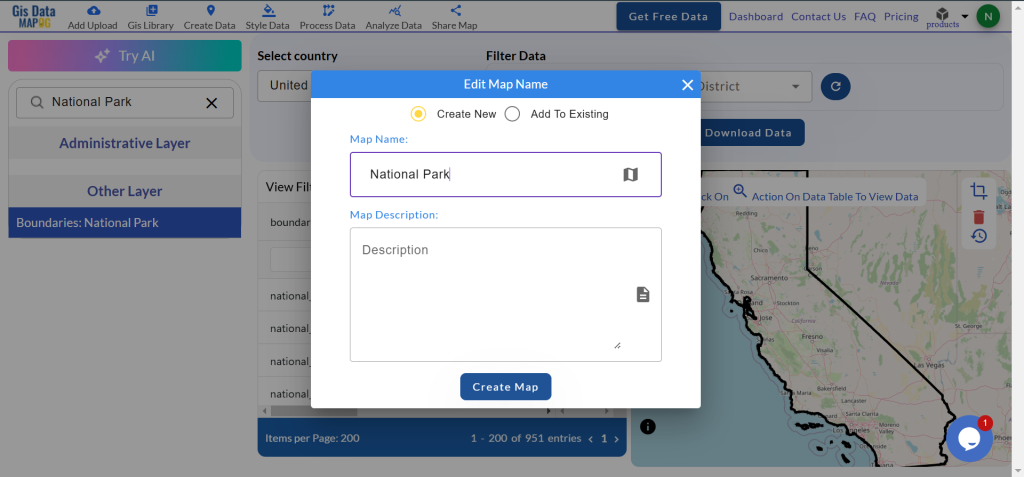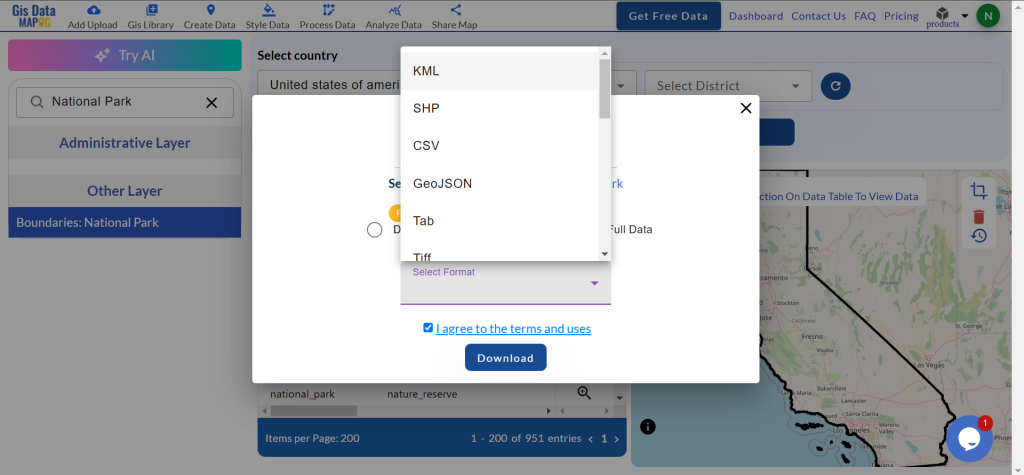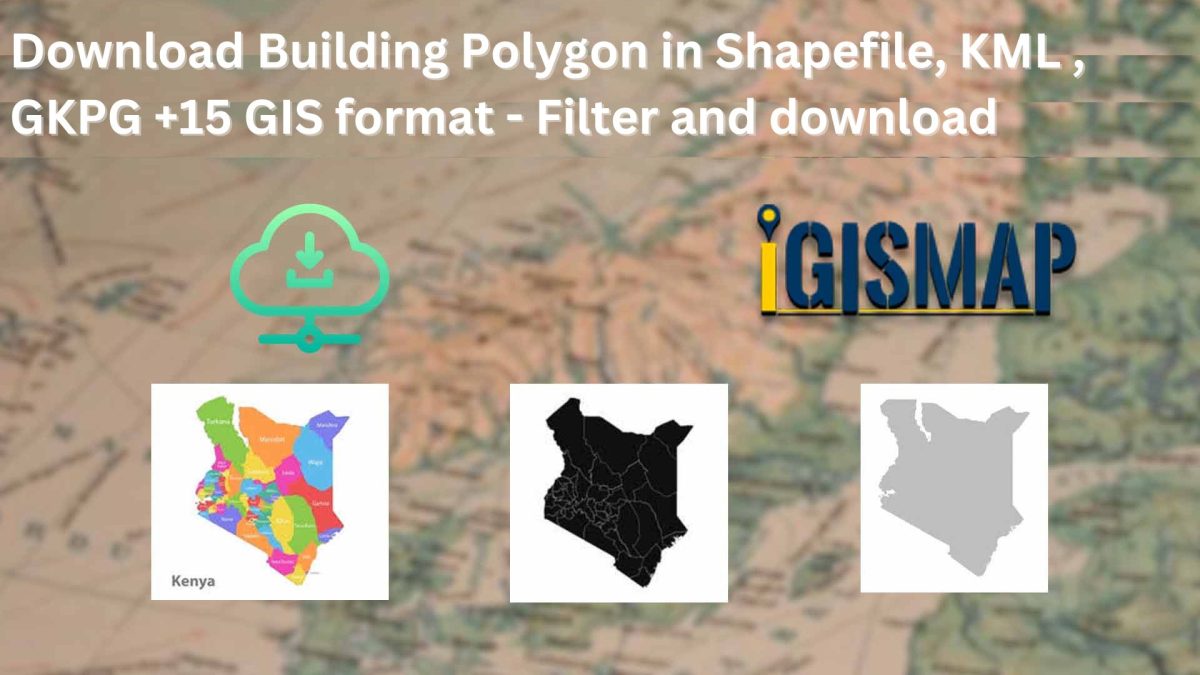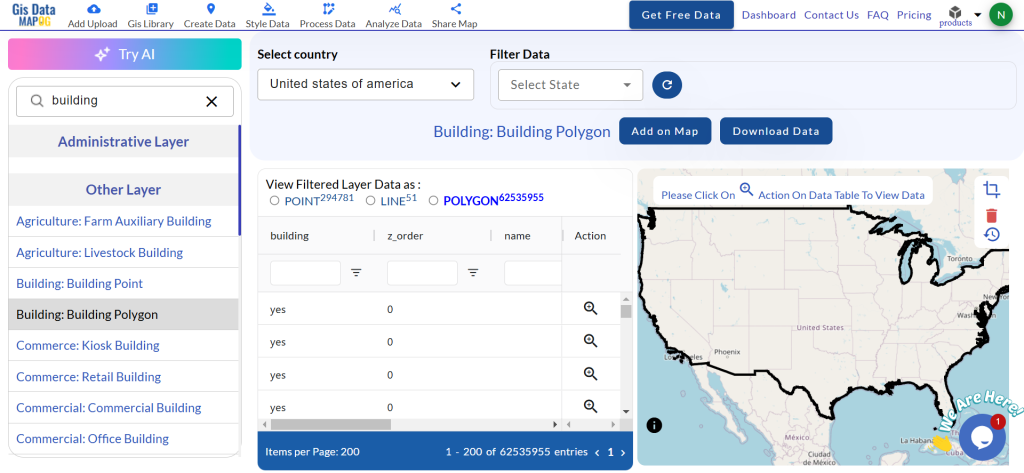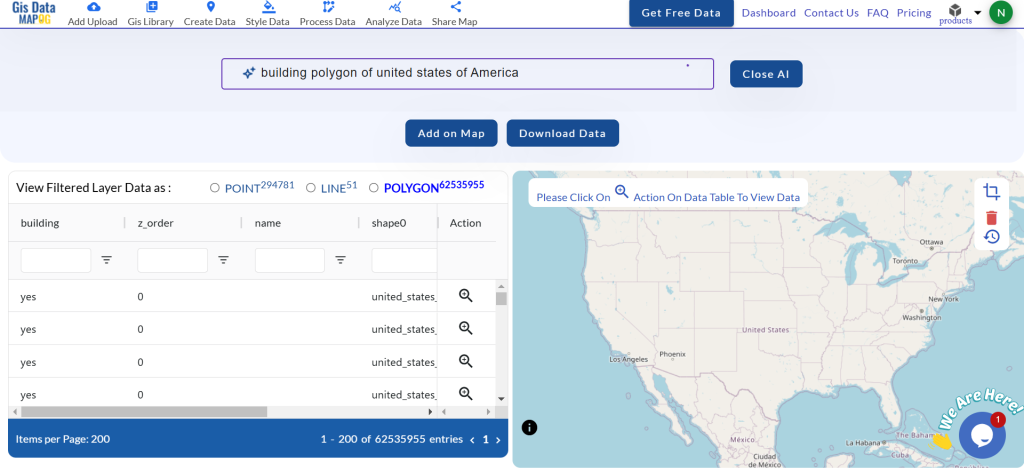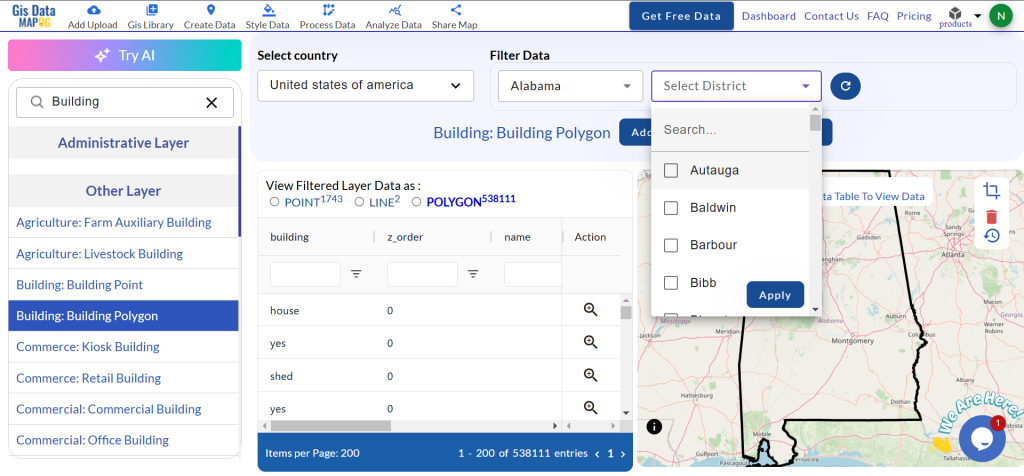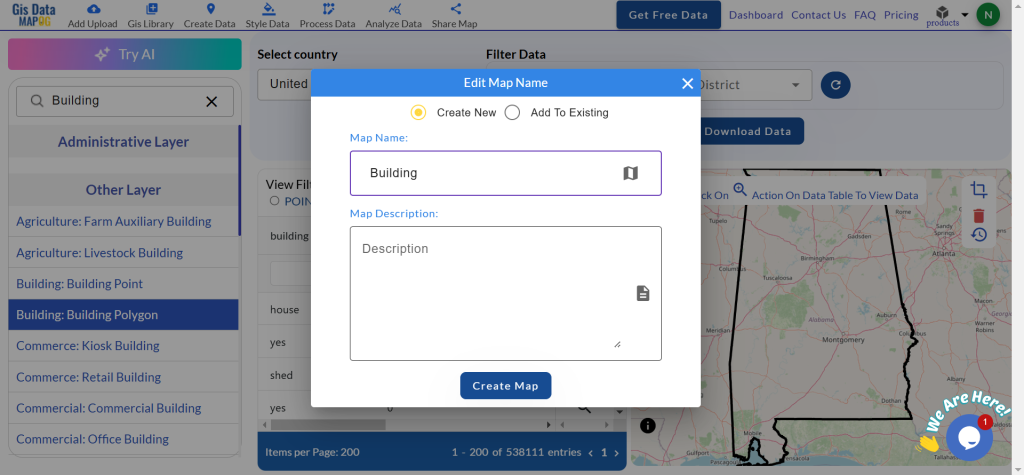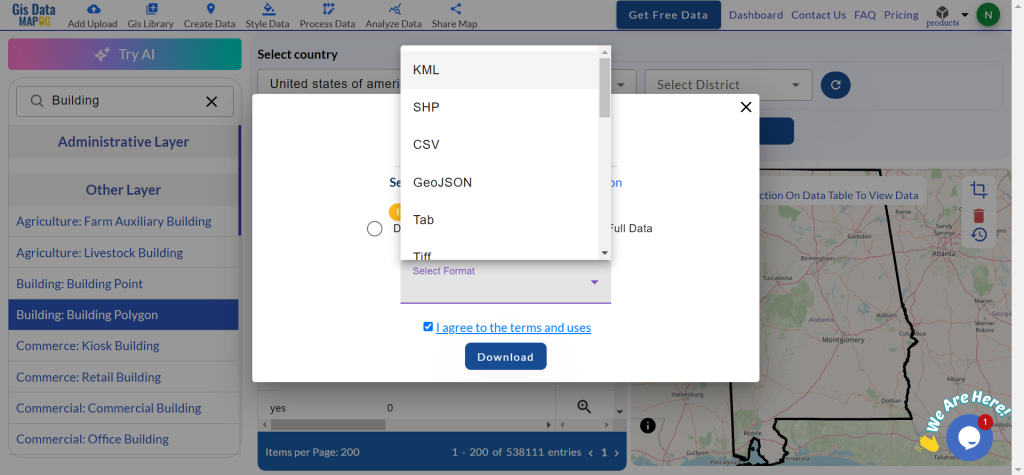GIS Data by MAPOG is a user-friendly platform that provides easy access to a variety of GIS data formats like Shapefile, KML, GeoJSON, and more. It simplifies the process of downloading vegetation area data efficiently, including both administrative and geographic datasets. This makes it an ideal tool for those who need to download vegetation area data for detailed mapping, environmental analysis, and natural resource management.
Key Concept for downloading Vegetation Area
GIS Data by MAPOG makes it easy to download vegetation area data by offering a clear, step-by-step guide to access data for over 200 countries with 900+ layers. The platform supports a wide range of formats such as Shapefile, KML, MID, and others, ensuring compatibility with various GIS tools and software. This flexibility allows users to obtain data tailored to their specific project requirements.
Download Vegetation Area of any countries
Note:
- All data is available in GCS datum EPSG:4326 WGS84 CRS (Coordinate Reference System).
- Users must log in to download data in their preferred format.
Step-by-Step Process to Download Vegetation Area Data
Step 2: Search for ‘Vegetation Area Data’
Upon reaching the GIS Data interface, select your desired region. Use the search layer option to find the specific data layer for “vegetation areas“. Review the data attributes, including its format as a point or polygon, to ensure it matches your project needs. For example, you can search specifically for the vegetation area of countries like USA, UK, Canada, Denmark etc.
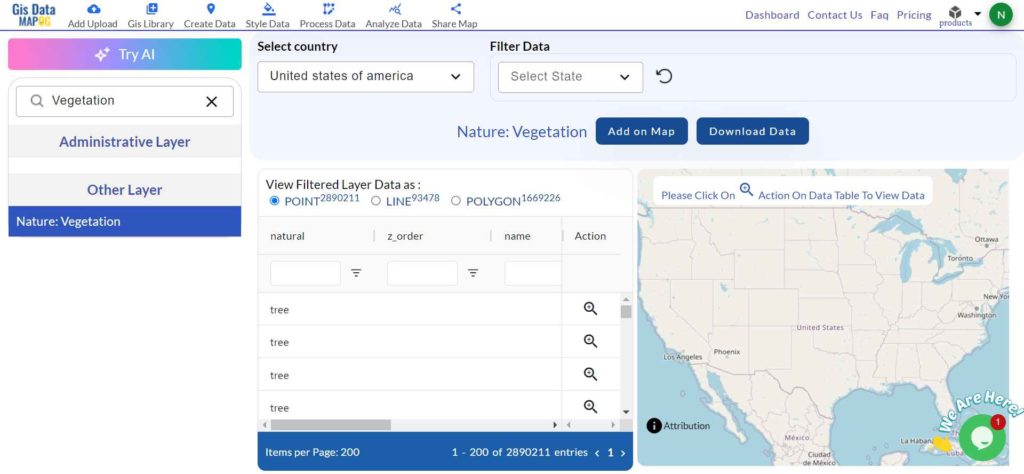
Step 3: Try the AI Feature Tool
To further simplify the search, use the “Try AI” tool located in the upper left corner. Just input what data you need and from which area, and the AI will assist in providing the most relevant results, streamlining the data search process.
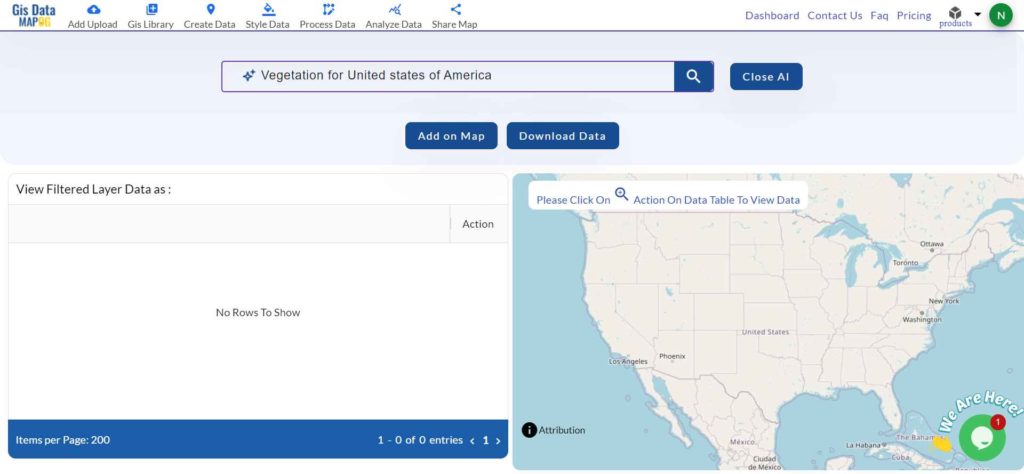
Step 4: Filter Data
Leverage the filter data option to refine your search by selecting specific states or districts. This feature allows for a deeper exploration of the dataset, enabling users to focus on more granular details, such as specific vegetation zones, to improve accuracy and relevance for analysis.
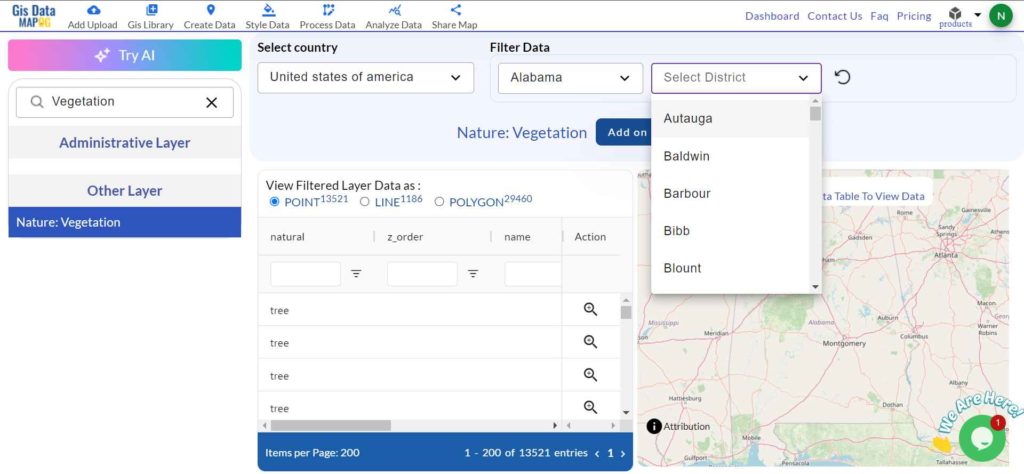
Step 5: Add on Map
Use the “Add on Map” feature in MAPOG’s GIS Data to overlay the selected data onto the Map analysis interface. This step allows for better visualization of spatial relationships and patterns, supporting comprehensive GIS projects. Users can choose to add the dataset to a new map or integrate it with an existing one.
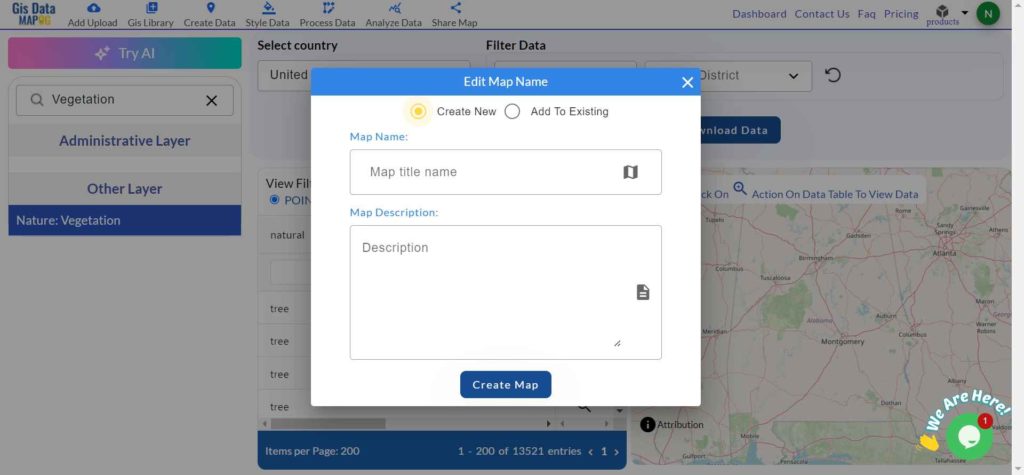
Step 6: Download Data
Click on the “Download Data” button and select either a sample or the full dataset, depending on your needs. Choose the desired format—such as Shapefile, KML, GeoJSON, or one of the 15+ supported options. Agree to the terms and conditions, and click the download button again to start the download.
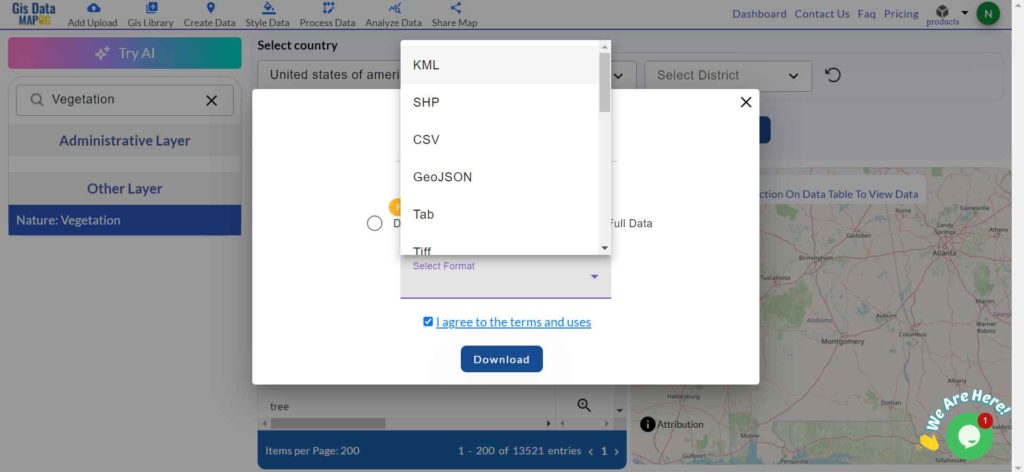
Conclusion
By using GIS Data by MAPOG, users can easily download vegetation area data in various GIS formats, ensuring access to detailed and current geographic information. This versatility supports numerous applications, from environmental conservation to land management and policy development, making it an essential tool for both GIS professionals and enthusiasts.
With MAPOG’s versatile toolkit, you can effortlessly upload vector and raster files, add WMS (Web Map Service) layers, upload Excel or CSV data, incorporate existing files, perform polygon splitting and merging, generate new polygon and polyline data, use the converter for various formats, conduct buffer analysis, create grids, transform points into polygons, calculate isochrones, and utilize the geocoder for precise location information.
For any questions or further assistance, feel free to reach out to us at support@mapog.com. We’re here to help you make the most of your GIS data.
Download Shapefile for the following:
- World Countries Shapefile
- Australia
- Argentina
- Austria
- Belgium
- Brazil
- Canada
- Denmark
- Fiji
- Finland
- Germany
- Greece
- India
- Indonesia
- Ireland
- Italy
- Japan
- Kenya
- Lebanon
- Madagascar
- Malaysia
- Mexico
- Mongolia
- Netherlands
- New Zealand
- Nigeria
- Papua New Guinea
- Philippines
- Poland
- Russia
- Singapore
- South Africa
- South Korea
- Spain
- Switzerland
- Tunisia
- United Kingdom Shapefile
- United States of America
- Vietnam
- Croatia
- Chile
- Norway
- Maldives
- Bhutan
- Colombia
- Libya
- Comoros
- Hungary
- Laos
- Estonia
- Iraq
- Portugal
- Azerbaijan
- Macedonia
- Romania
- Peru
- Marshall Islands
- Slovenia
- Nauru
- Guatemala
- El Salvador
- Afghanistan
- Cyprus
- Syria
- Slovakia
- Luxembourg
- Jordan
- Armenia
- Haiti And Dominican Republic
- Malta
- Djibouti
- East Timor
- Micronesia
- Morocco
- Liberia
- Kosovo
- Isle Of Man
- Paraguay
- Tokelau
- Palau
- Ile De Clipperton
- Mauritius
- Equatorial Guinea
- Tonga
- Myanmar
- Thailand
- New Caledonia
- Niger
- Nicaragua
- Pakistan
- Nepal
- Seychelles
- Democratic Republic of the Congo
- China
- Kenya
- Kyrgyzstan
- Bosnia Herzegovina
- Burkina Faso
- Canary Island
- Togo
- Israel And Palestine
- Algeria
- Suriname
- Angola
- Cape Verde
- Liechtenstein
- Taiwan
- Turkmenistan
- Tuvalu
- Ivory Coast
- Moldova
- Somalia
- Belize
- Swaziland
- Solomon Islands
- North Korea
- Sao Tome And Principe
- Guyana
- Serbia
- Senegal And Gambia
- Faroe Islands
- Guernsey Jersey
- Monaco
- Tajikistan
- Pitcairn
Disclaimer : The GIS data provided for download in this article was initially sourced from OpenStreetMap (OSM) and further modified to enhance its usability. Please note that the original data is licensed under the Open Database License (ODbL) by the OpenStreetMap contributors. While modifications have been made to improve the data, any use, redistribution, or modification of this data must comply with the ODbL license terms. For more information on the ODbL, please visit OpenStreetMap’s License Page.