MAPOG is a powerful tool that allows you to find and download forest data. You can use this data to create maps, conduct environmental research, or explore different forested regions. In this guide, we’ll walk you through the process of downloading forest data using MAPOG in various formats.
GIS Data is a specialized type of data that helps you visualize and analyze geographic locations on a map. With MAPOG, you can access GIS data that includes information about forests, allowing you to see where they are located.
Note:
- All data provided by MAPOG is in the GCS datum EPSG:4326 WGS84 Coordinate Reference System (CRS).
- Accessing shapefile downloads requires logging into the platform.
Forest data is vital for many purposes. It aids researchers in studying forest ecosystems, helps conservationists in planning preservation efforts, and supports businesses in forestry management. With MAPOG GIS Data, you can download forest information in a wide range of file types, such as KML, SHP, CSV, GeoJSON, Tab, SQL, Tiff, GML, KMZ, GPKZ, SQLITE, DXF, MIF, TOPOJSON, XLSX, GPX, ODS, MID, and GPS. This versatility allows you to use the data across various programs and devices for different types of analysis and projects.
Step-by-Step Process to Download Forest Data
Step 1: Open GIS Data
Log in to MAPOG with your email address. Once logged in, access the GIS Data tool from the top navigation menu. You can search for the forest data category or use the search bar to find the specific data you need, like forest cover data for countries such as the USA, Canada, Brazil, and India.
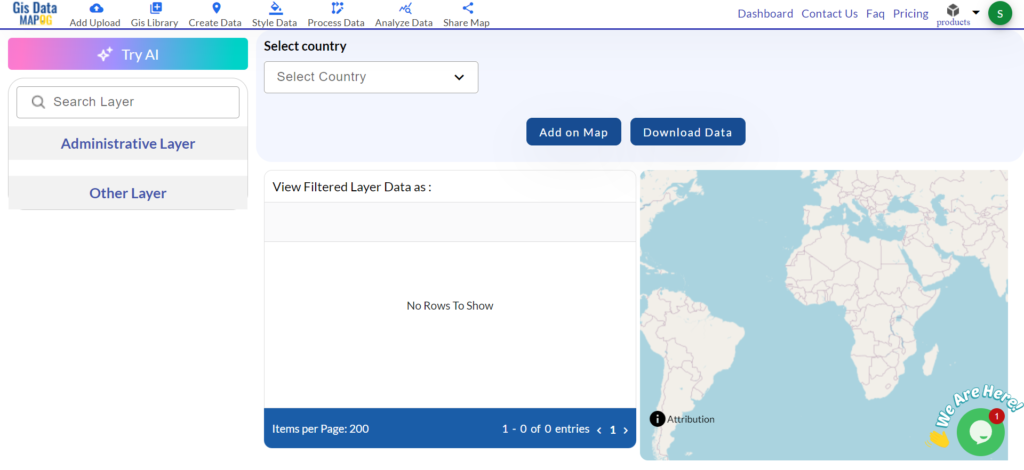
Step 2: Select the Country and Search ‘Forest Data’
Select your country of interest.
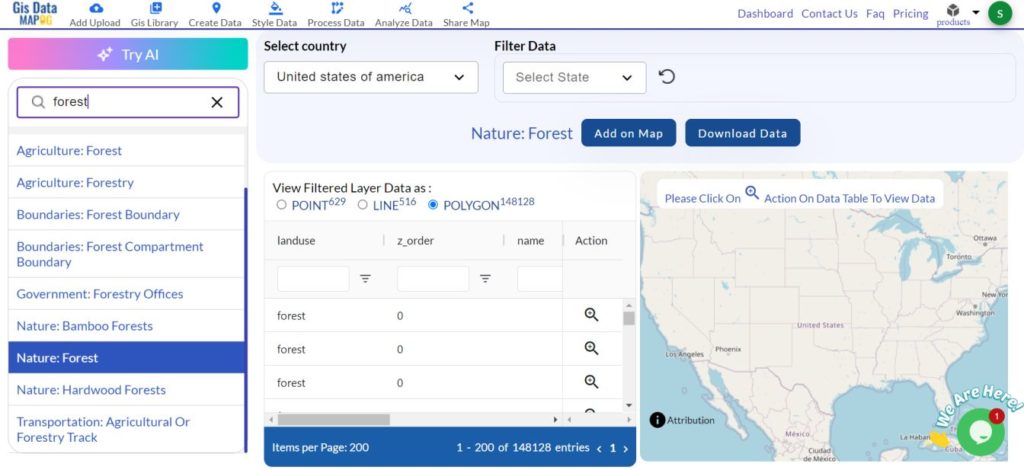
If you’re unsure which data to choose then the “Try AI” feature can offer smart suggestions to help you find the right information.
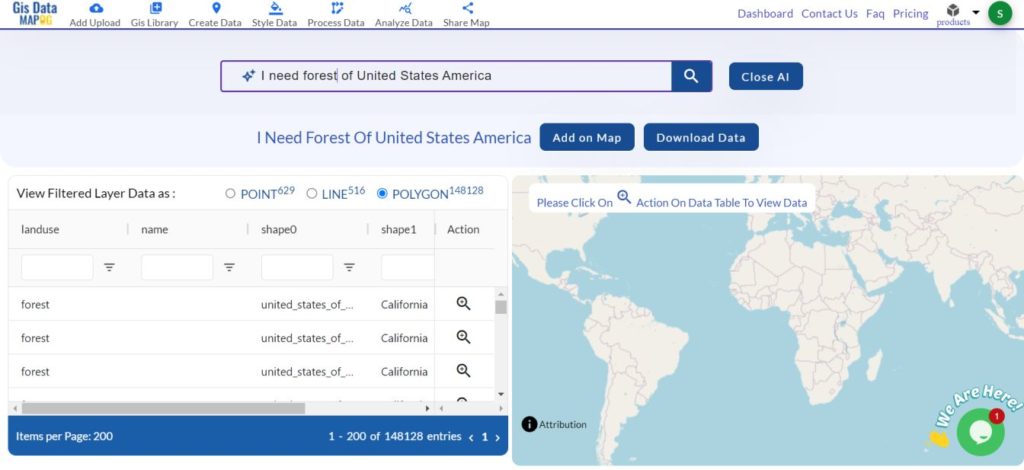
Step 3: Filter the Data
Use the available filters to refine the data and You can select specific regions, types of forests, or other criteria to get the exact information you need for your project.
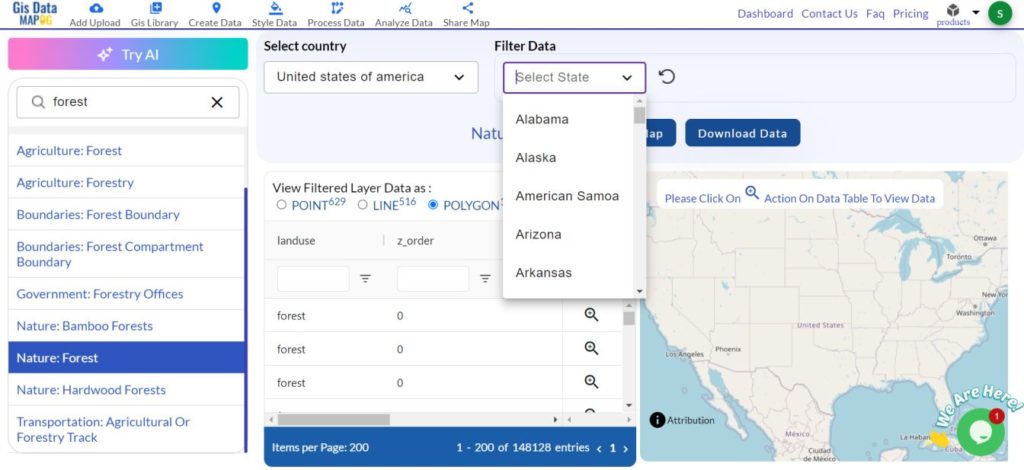
Step 4: Add to Map
Once you’ve filtered the data, add it to your map. This will display the forest locations, helping you visualize their distribution on the map.
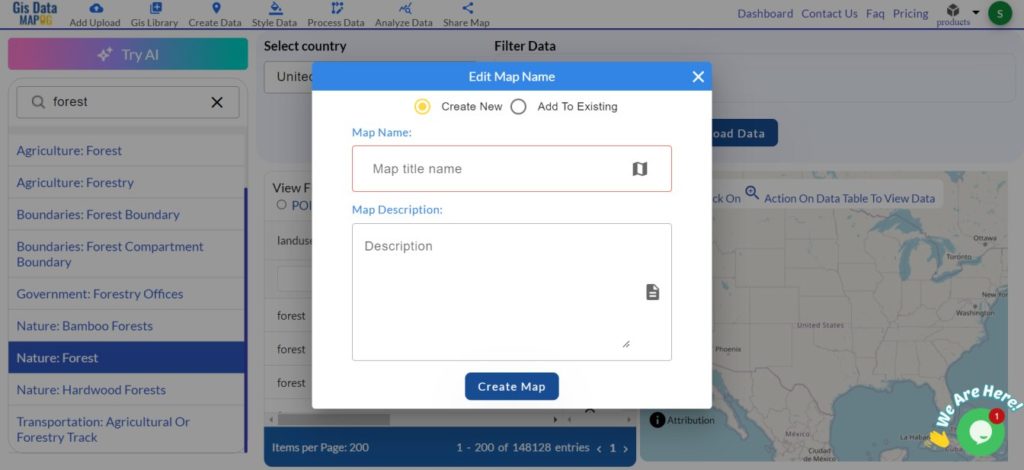
Step 5: Download the Data
After reviewing the map, click the download button to save the data. You can choose from various file formats to suit your project requirements.
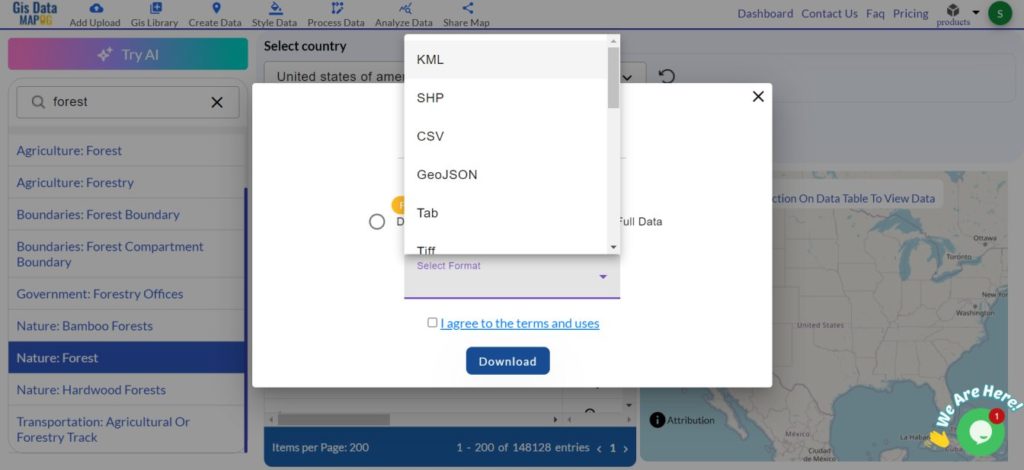
Forest data includes both point and polygon features. Point data represents specific locations within a forest, while polygon data outlines the boundaries or extents of forested areas. These features provide a detailed overview of forest locations and their surroundings, which is essential for creating comprehensive maps and analyses.
Discover the MAPOG’s Map Analysis tool, allowing you to effortlessly, Upload vector and raster files, Add WMS (Web Map Service) layers, Import Excel or CSV data, Merge and split polygons, Create new polygon and polyline data, Convert between various formats, Perform buffer analysis, Generate grids, Transform points to polygons, Calculate isochrones and support the geocoder for accurate location data.
For more information or assistance with downloading forest data, please contact us at support@mapog.com.
Disclaimer:
The GIS data provided for download in this article was initially sourced from OpenStreetMap (OSM) and further modified to enhance its usability. Please note that the original data is licensed under the Open Database License (ODbL) by the OpenStreetMap contributors. While modifications have been made to improve the data, any use, redistribution, or modification of this data must comply with the ODbL license terms. For more information on the ODbL, please visit OpenStreetMap’s License Page.