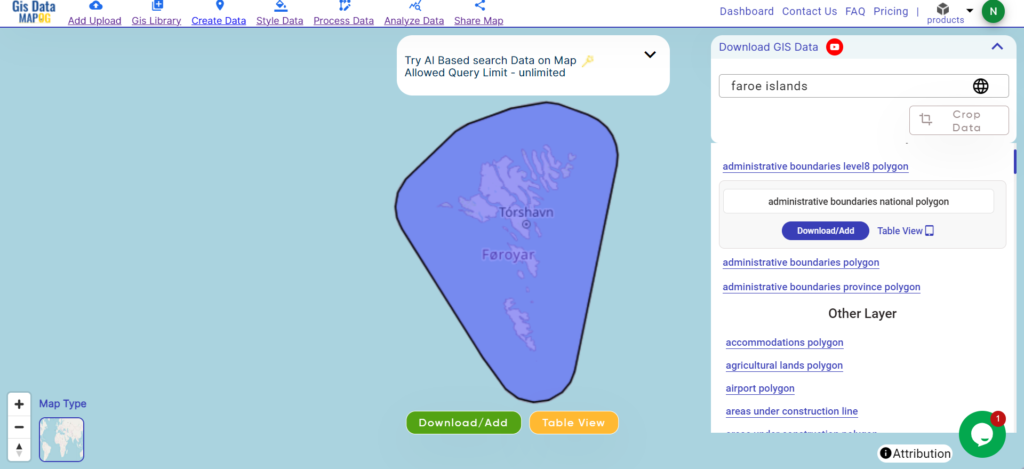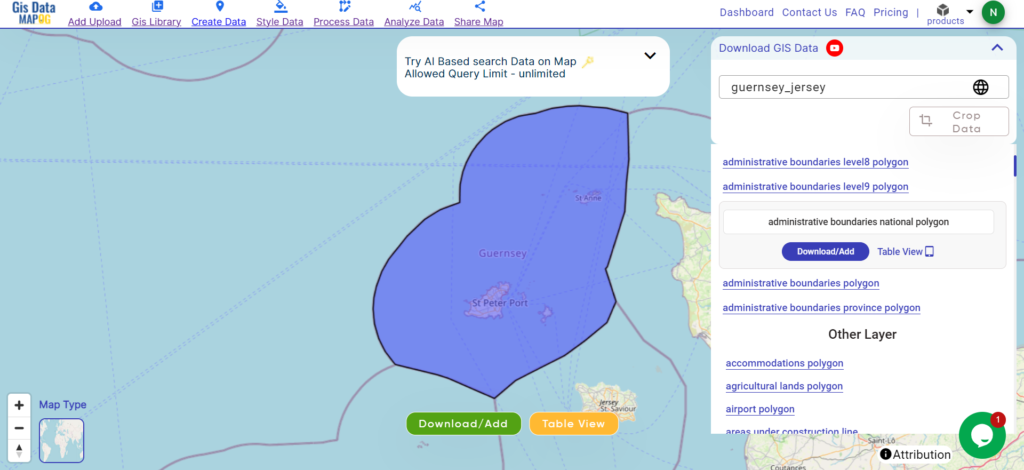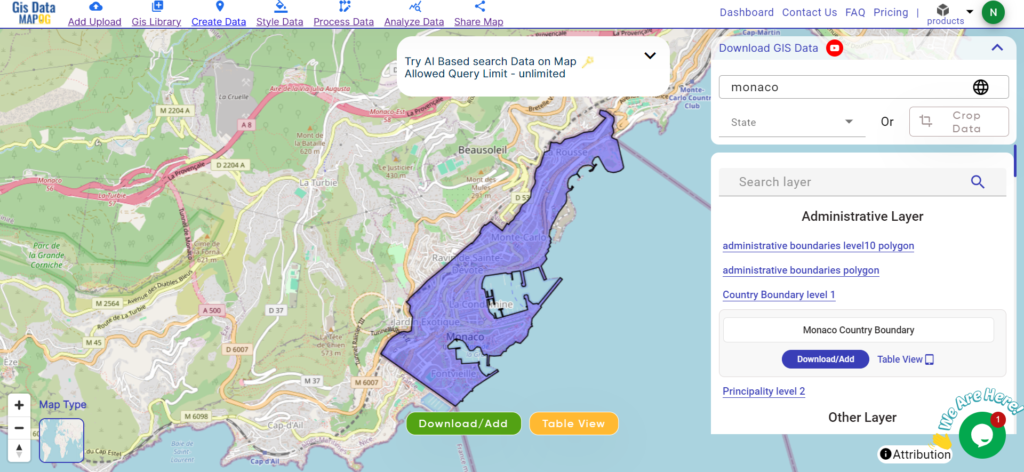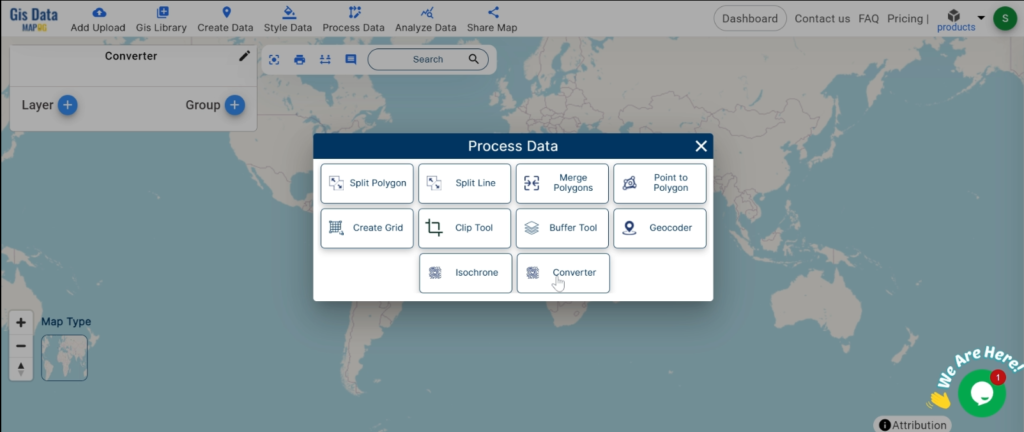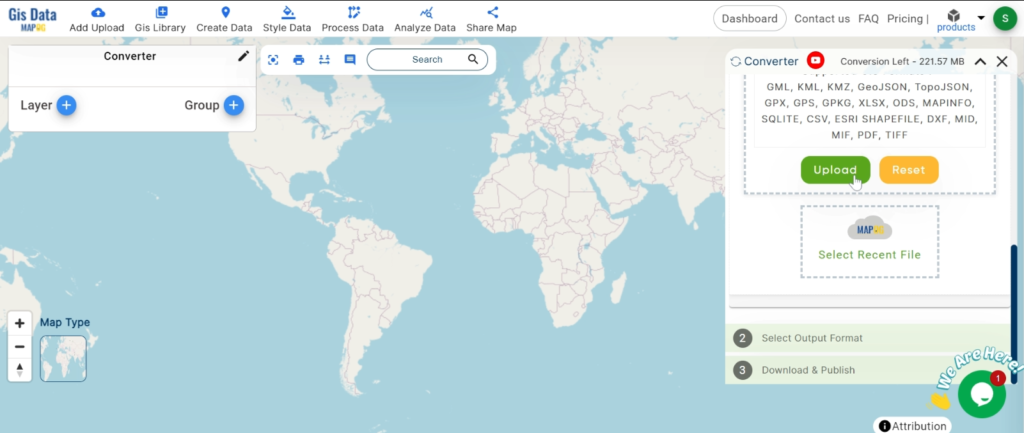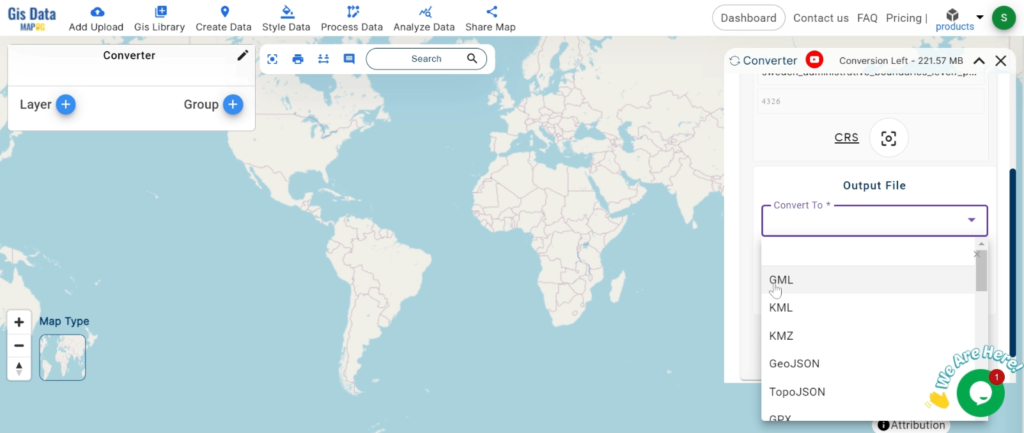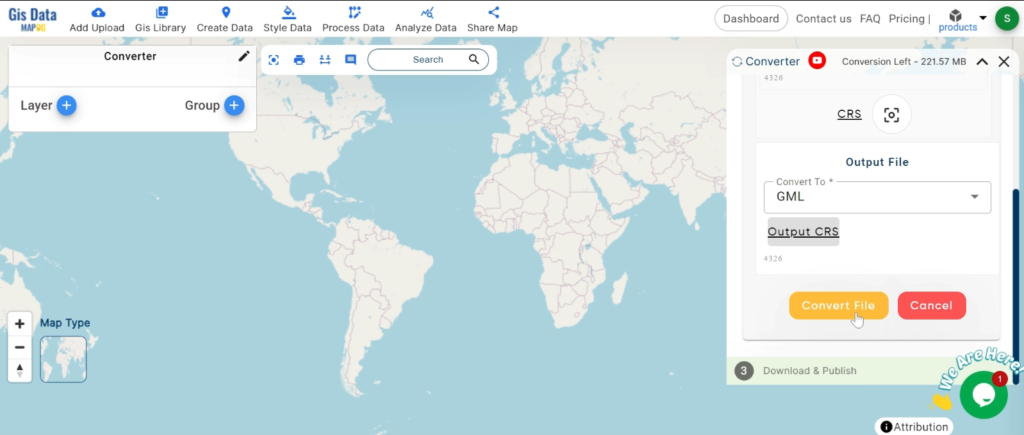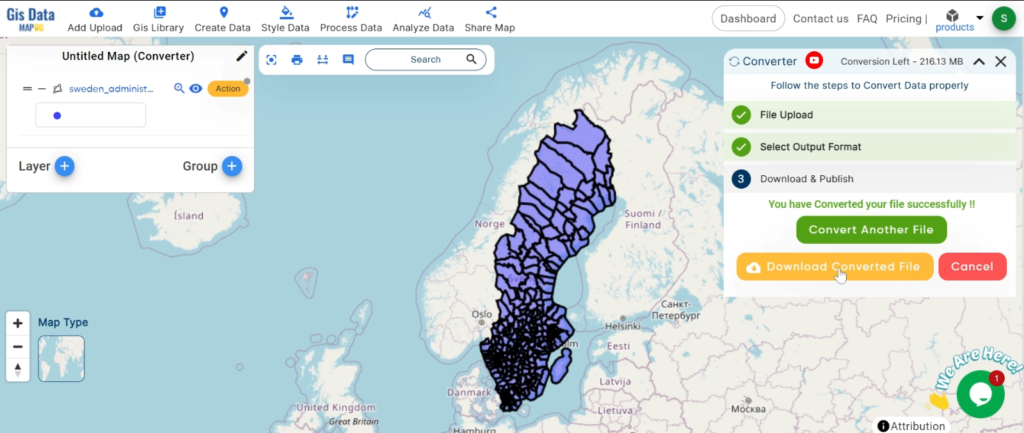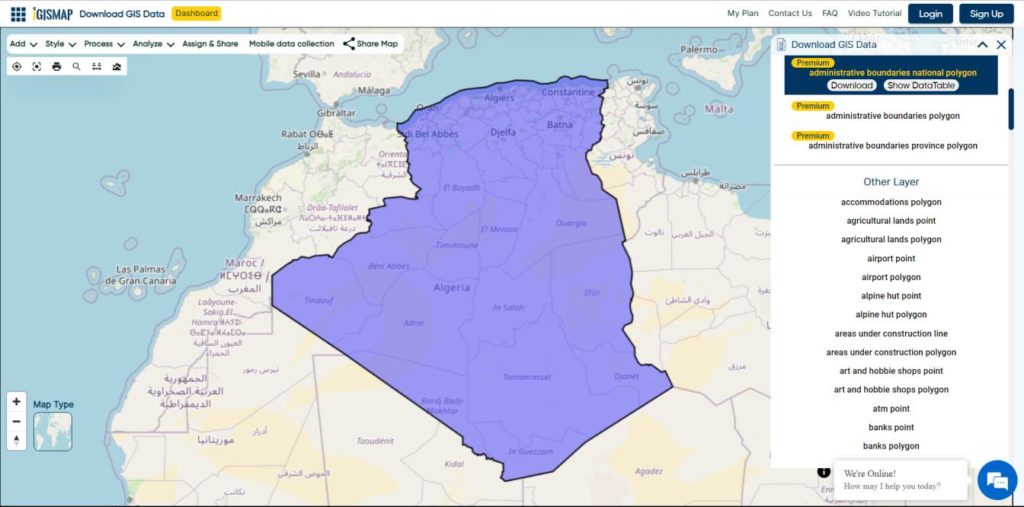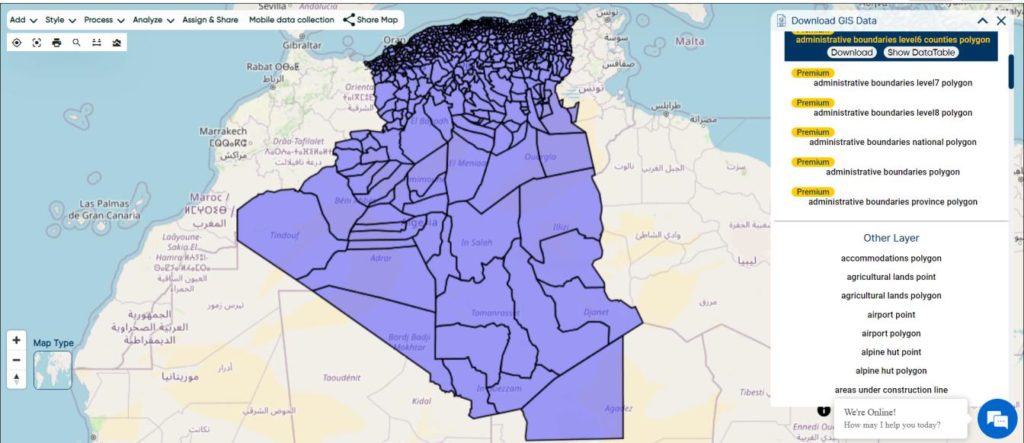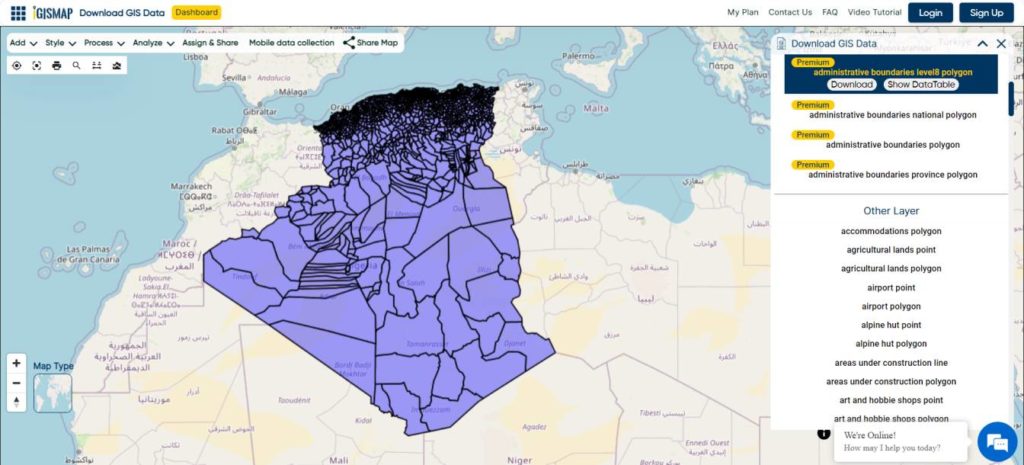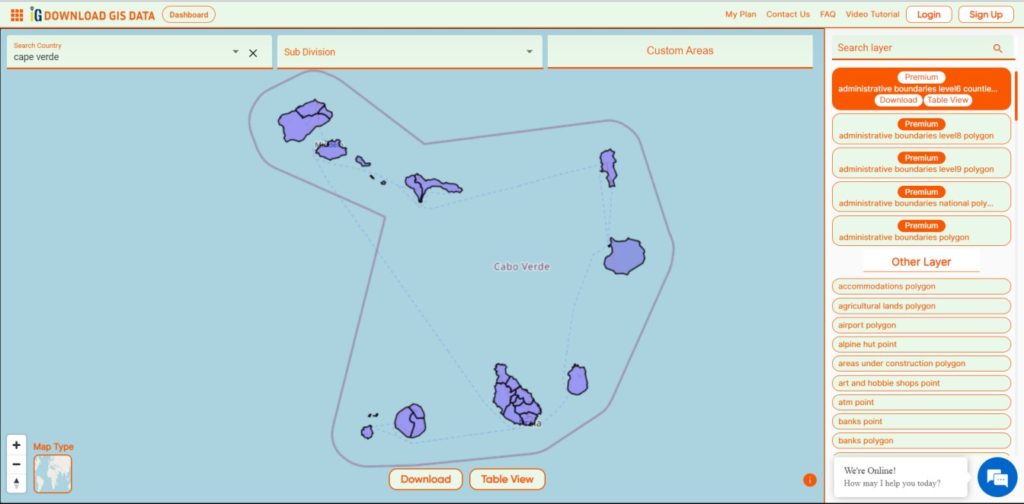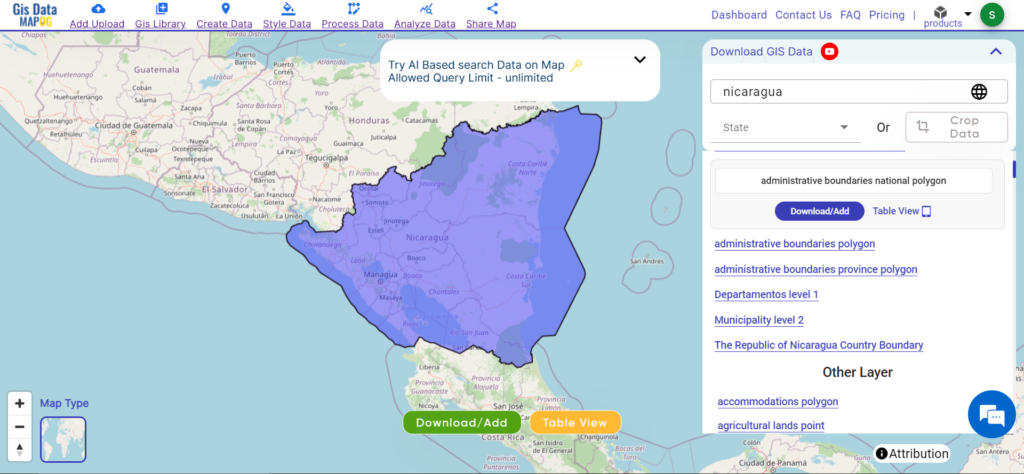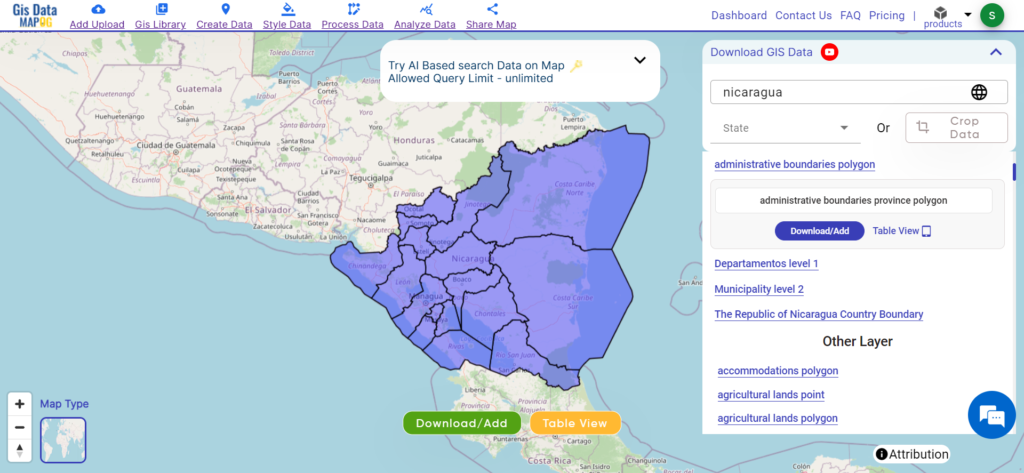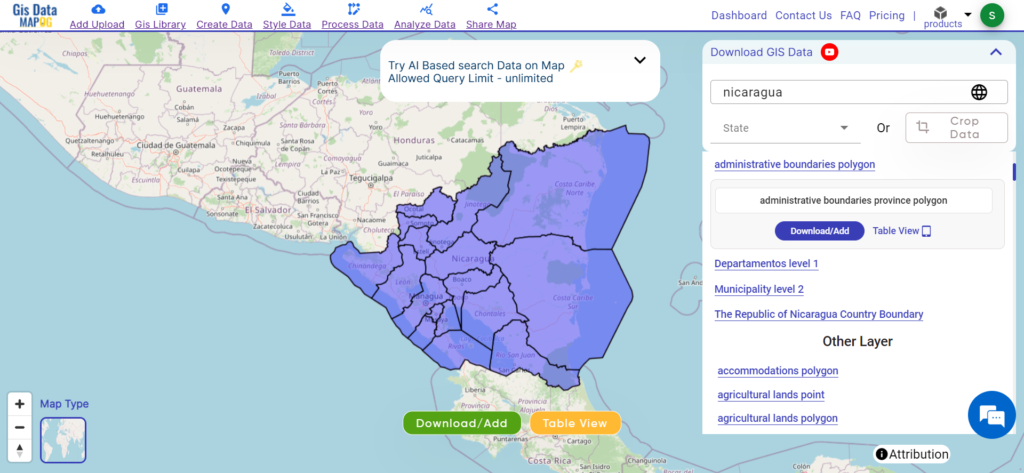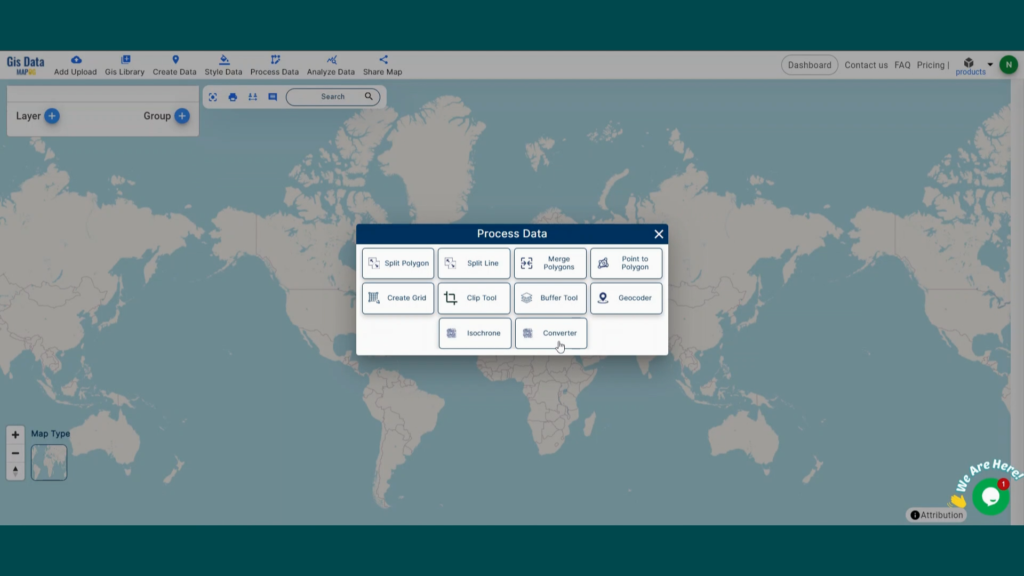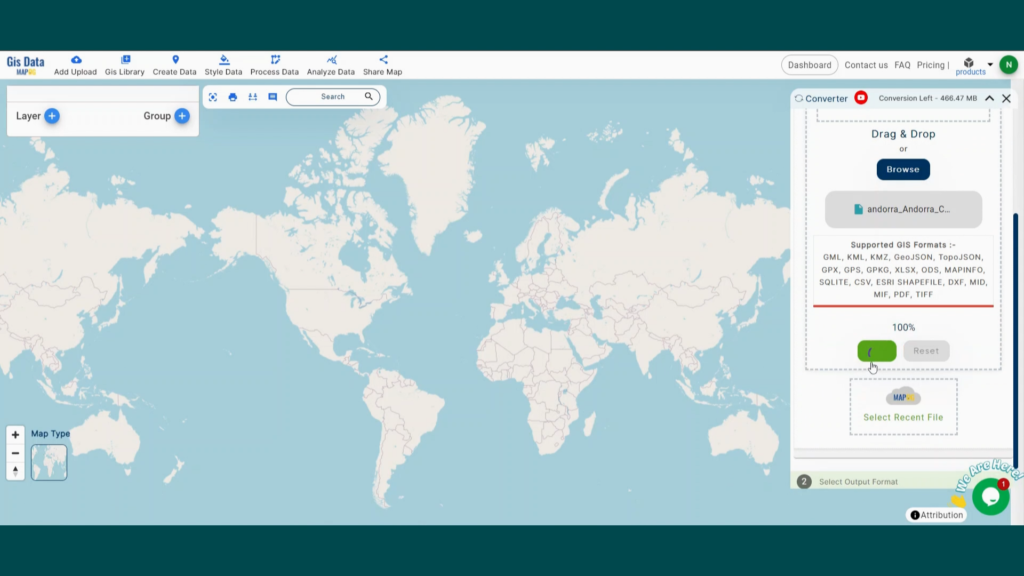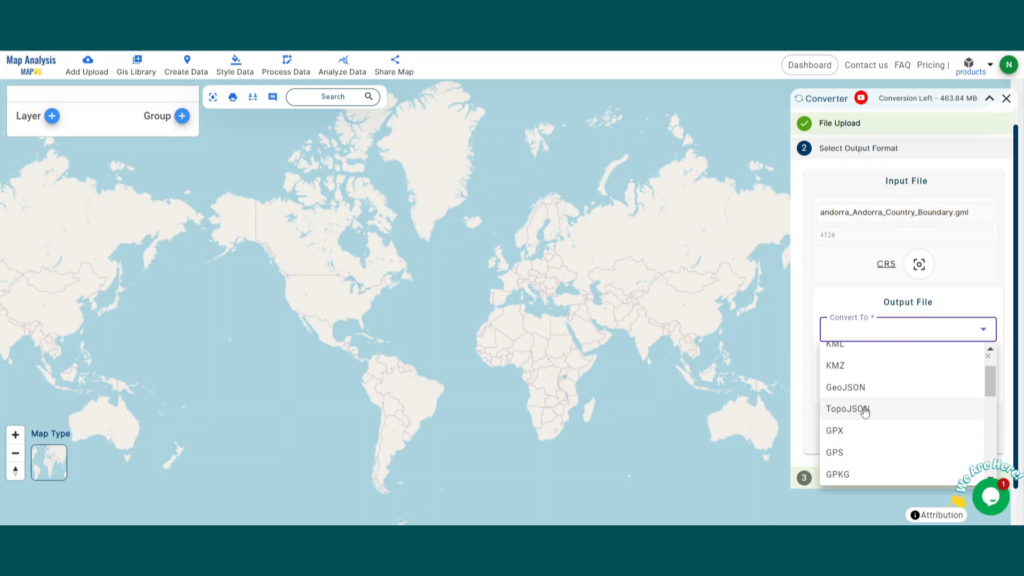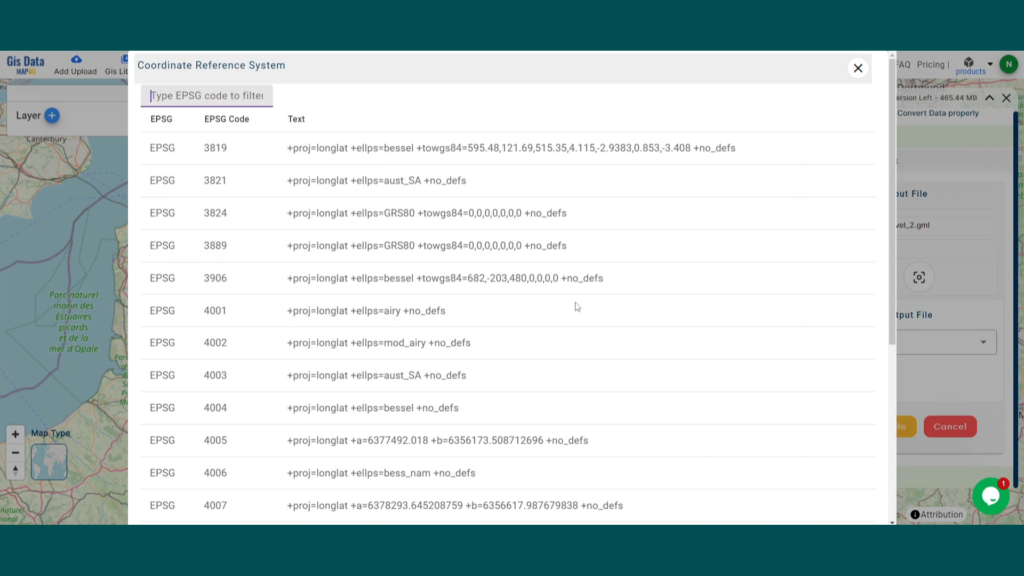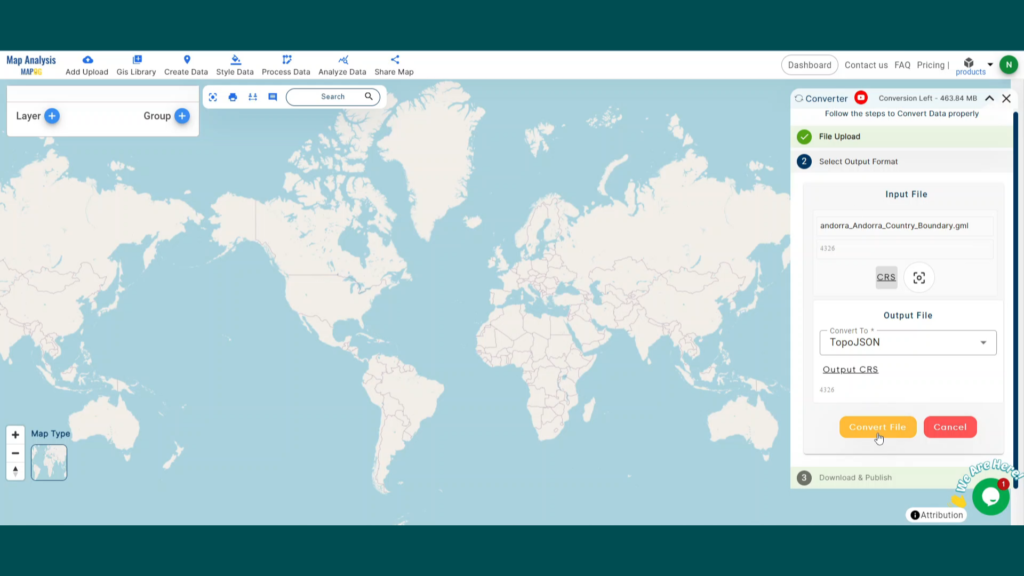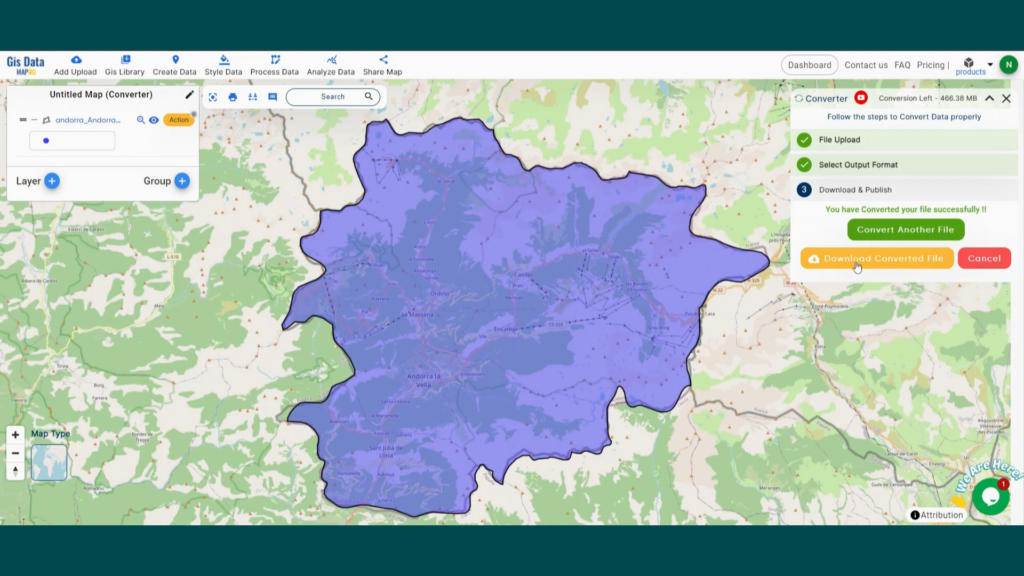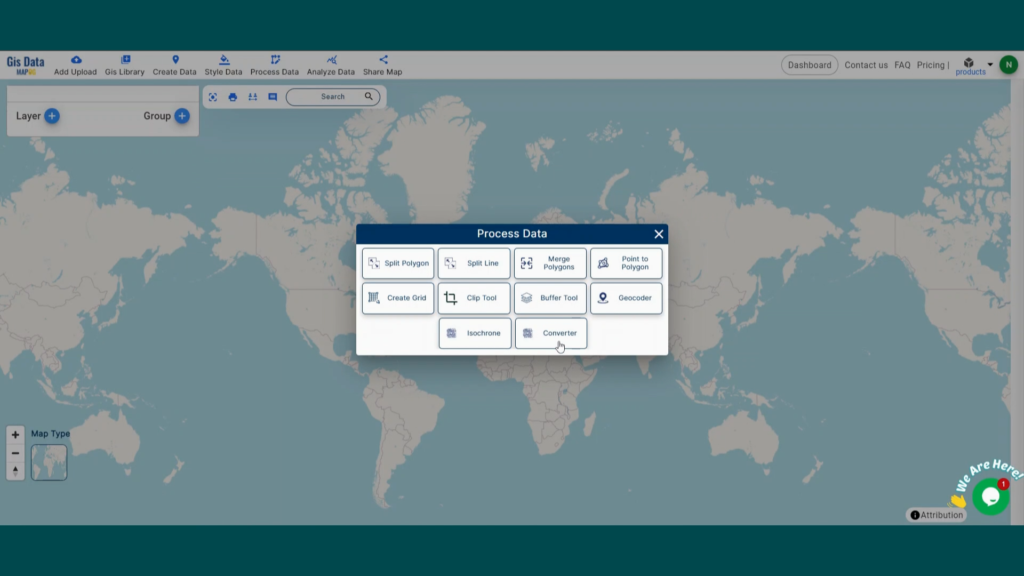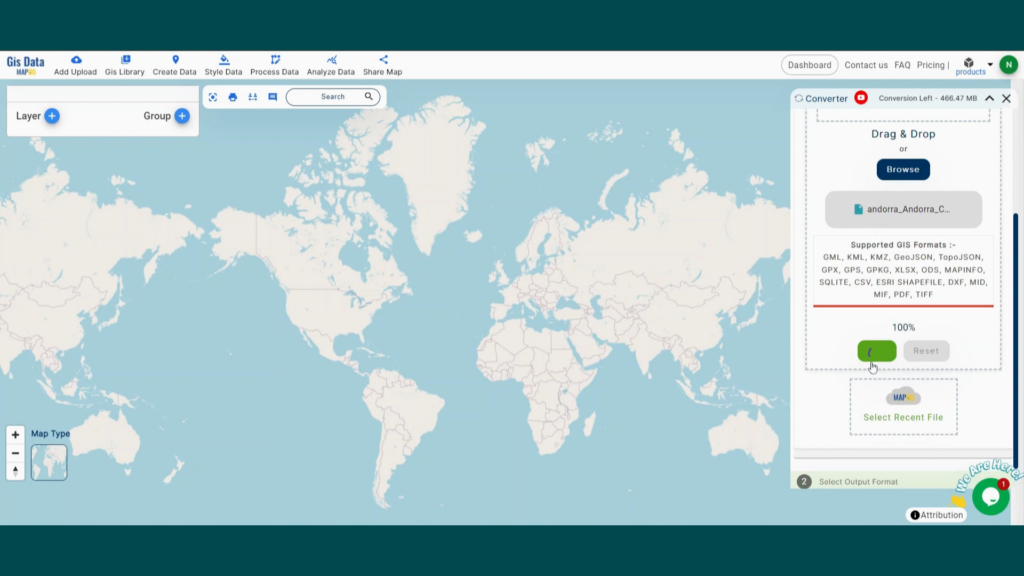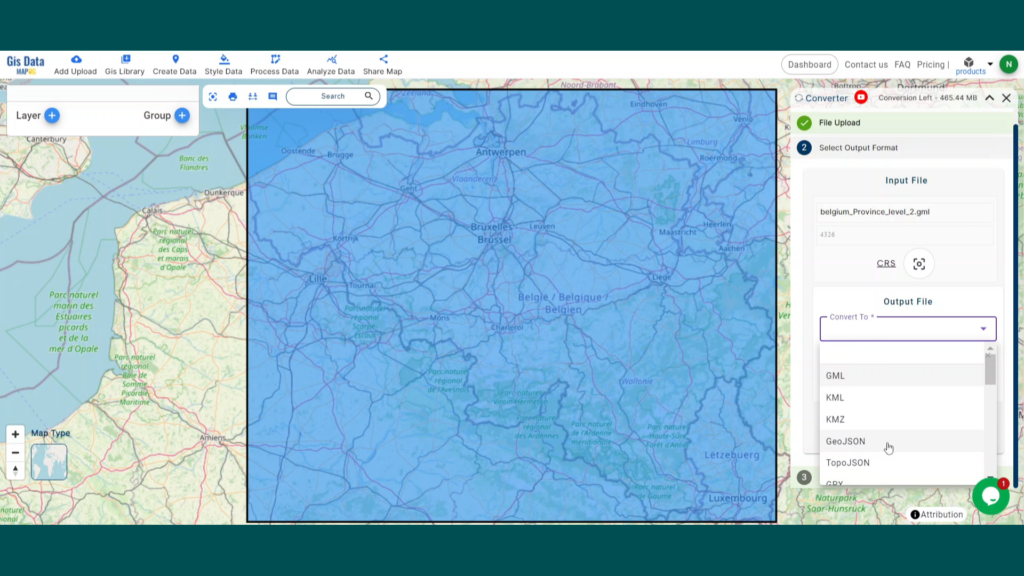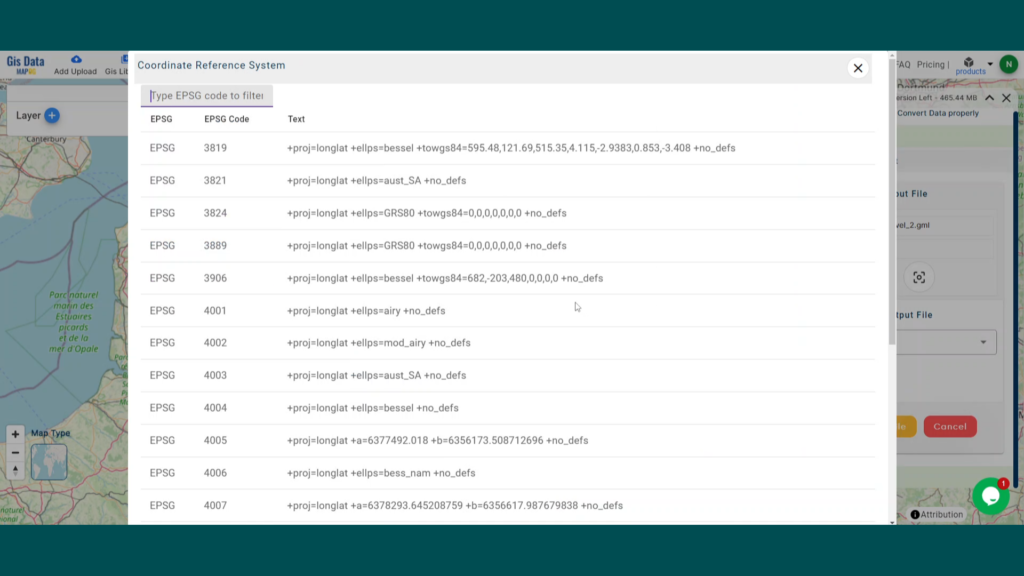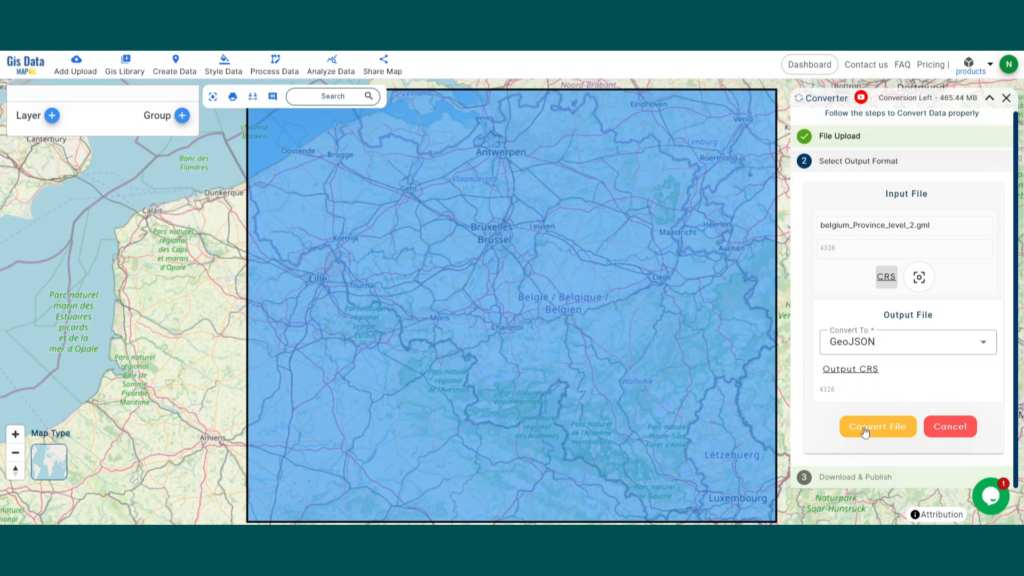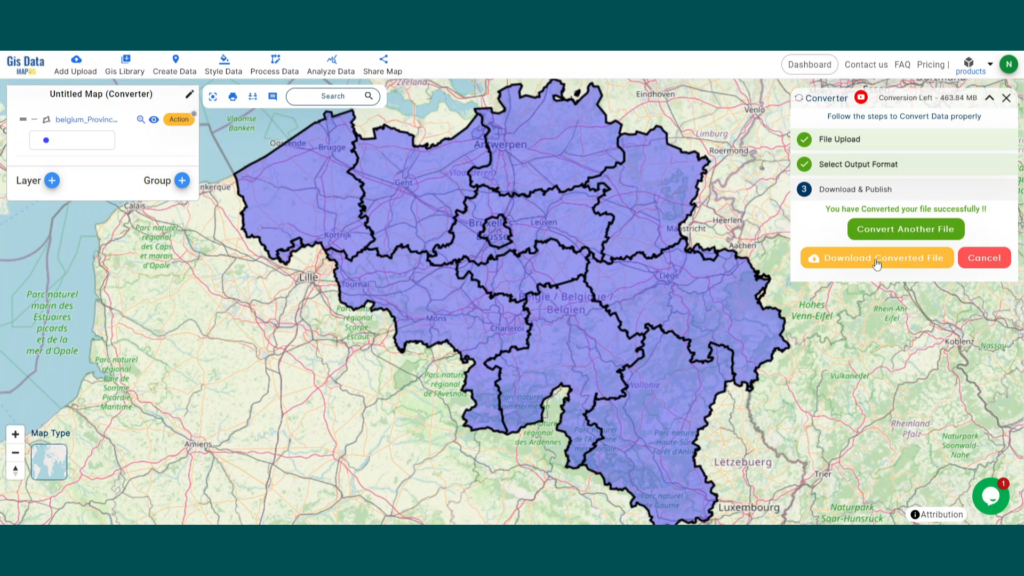Explore geography of Guyana seamlessly with MAPOG. Access a diverse range of datasets, including boundaries, rivers, vegetation, and airports. Take advantage of user-friendly tools like Download GIS Data, providing formats such as Shapefile, KML, GeoJSON, and CSV. Delve into China GIS Data confidently with MAPOG.
With MAPOG’s versatile toolkit, you can effortlessly upload vector and raster files, add WMS (Web Map Service) layers, upload Excel or CSV data, incorporate existing files, perform polygon splitting and merging, generate new polygon and polyline data, use the converter for various formats, conduct buffer analysis, create grids, transform points into polygons, calculate isochrones, and utilize the geocoder for precise location information.
We offer an extensive array of data formats, including KML, SHP, CSV, GeoJSON, Tab, SQL, Tiff, GML, KMZ, GPKZ, SQLITE, Dxf, MIF, TOPOJSON, XLSX, GPX, ODS, MID, and GPS, ensuring compatibility and accessibility for various applications and analyses.
Note:
- All data available are in GCS datum EPSG:4326 WGS84 CRS (Coordinate Reference System).
- You need to login for downloading the shapefile.
Download Guyana Shapefile Data of
Guyana, located on the northern coast of South America, spans an area of approximately 214,970 square kilometers. Known for its dense rainforests and the vast Rupununi Savannah, Guyana boasts a rich biodiversity. The capital city, Georgetown, sits along the Atlantic coast, serving as the country’s largest urban center. Bordered by Venezuela, Brazil, and Suriname, Guyana is the only English-speaking nation in South America.
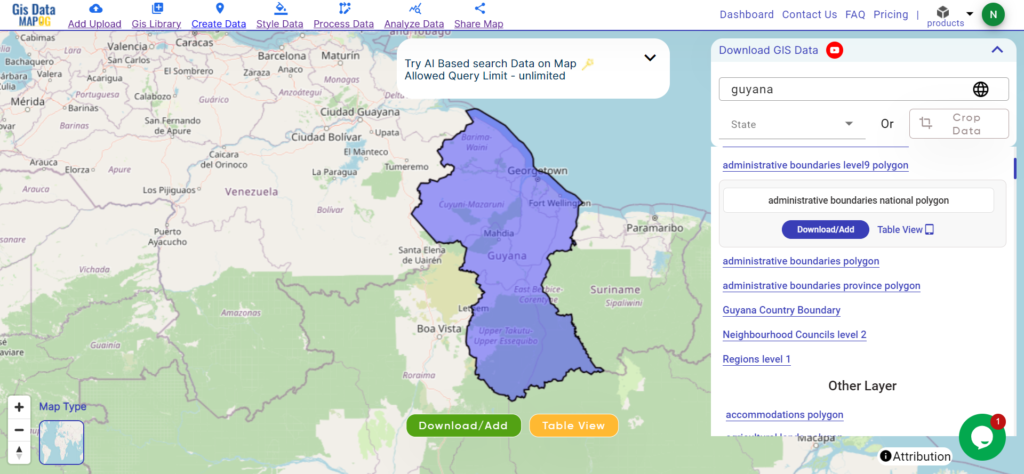
Download Guyana National Boundary Shapefile
After successfully logging in with a legitimate email address, select the country you want to work with. Next, choose the specific layer you need and click on the download option. Once that’s done, pick the desired format to acquire the essential GIS data. Before proceeding with the data download, make sure to review the data table for any relevant information.
Download Guyana Province Shapefile Data
Guyana is divided into 10 administrative regions,
here is a list of the 10 provinces of Guyana:
- Pomeroon
- Barima-Waini
- Cuyuni-Mazaruni
- Potaro-Siparuni
- Upper Demerara-Berbice
- Essequibo Islands
- Demerara-Mahaica
- East Berbice-Corentyne
- Mahaica-Berbice
- Upper Takutu-Upper Essequibo
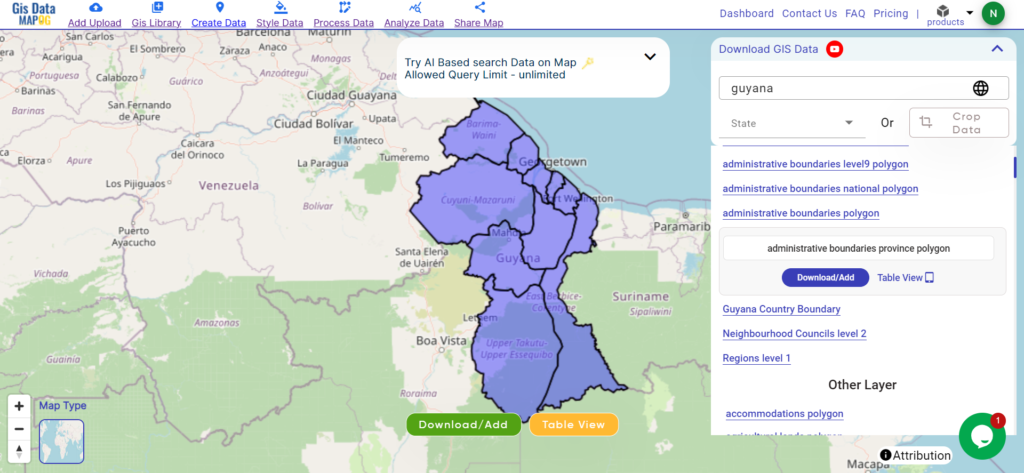
Download Guyana Province Boundaries Shapefile
Download Guyana Regions Shapefile Data
Regions in Guyana are administrative units, aiding local governance and services. They facilitate direct interaction between the government and communities, contributing to efficient development efforts. Please verify for recent changes.
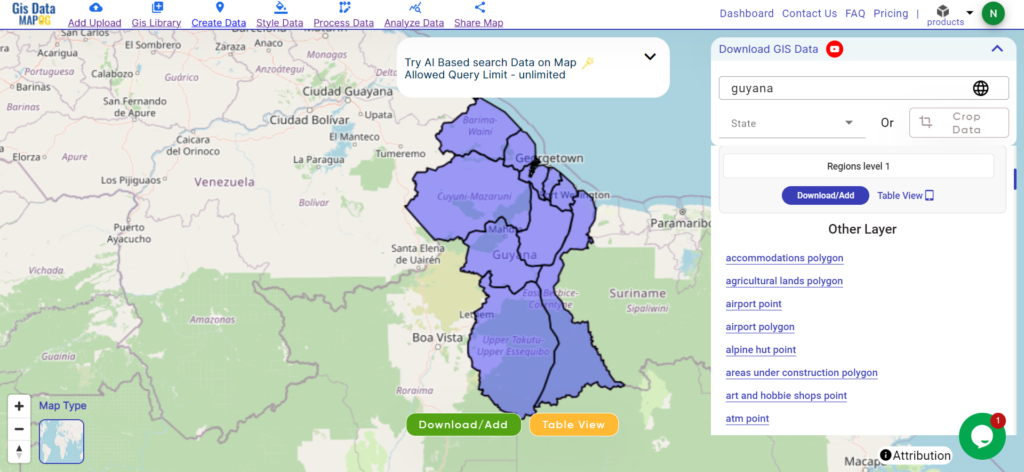
Download Guyana Regions Boundaries Shapefile
here is a list of the 10 regions of Guyana:
- Barima-Waini
- Cuyuni-Mazaruni
- Demerara-Mahaica
- East Berbice-Corentyne
- Essequibo Islands-West Demerara
- Mahaica-Berbice
- Pomeroon-Supenaam
- Potaro-Siparuni
- Upper Demerara-Berbice
- Upper Takutu-Upper Essequibo
Other GIS Data:
- Download Guyana Airport Polygon Shapefile
- Download Guyana Bank Point Shapefile
- Download Guyana Road Lines Shapefile
- Download Guyana Rivers Shape file
Above all links are provided for GIS data of Guyana if you are looking for any specific data, please write us on support@mapog.com
Download Shapefile for the following:
- World Countries Shapefile
- Australia
- Argentina
- Austria
- Belgium
- Brazil
- Canada
- Denmark
- Fiji
- Finland
- Germany
- Greece
- India
- Indonesia
- Ireland
- Italy
- Japan
- Kenya
- Lebanon
- Madagascar
- Malaysia
- Mexico
- Mongolia
- Netherlands
- New Zealand
- Nigeria
- Papua New Guinea
- Philippines
- Poland
- Russia
- Singapore
- South Africa
- South Korea
- Spain
- Switzerland
- Tunisia
- United Kingdom Shapefile
- United States of America
- Vietnam
- Croatia
- Chile
- Norway
- Maldives
- Bhutan
- Colombia
- Libya
- Comoros
- Hungary
- Laos
- Estonia
- Iraq
- Portugal
- Azerbaijan
- Macedonia
- Romania
- Peru
- Marshall Islands
- Slovenia
- Nauru
- Guatemala
- El Salvador
- Afghanistan
- Cyprus
- Syria
- Slovakia
- Luxembourg
- Jordan
- Armenia
- Haiti And Dominican Republic
- Kiribati
Disclaimer: If you find any shapefile data of country provided is incorrect do contact us or comment below, so that we will correct the same in our system as well we will try to correct the same in OpenStreetMap.