File conversion is necessary to make geospatial data in Geographic Information Systems (GIS) easily shared and used in a range of applications. Converting CSV to GPX allows users to visualize and upload geographic data to GPS devices for navigation.
What is CSV File?
A CSV file (Comma-Separated Values) is a simple text file that stores data in a table format. Each line represents a row, and the values in each row are separated by commas, making it easy to organize and share information like a spreadsheet.
Key Concept for Conversion CSV to GPX:
MAPOG MapAnalysis‘s Converter Tool provides an intuitive, user-friendly platform for converting geospatial data between various formats. Below is a guide on converting CSV files to GPX format using MAPOG.
Step-by-Step Guide to Converting CSV to GPX
Step 1: Upload Your CSV Data
Start by navigating to the “Process Data” section in MAPOG MapAnalysis and selecting the “Converter Tool” option. Ensure your CSV file is organized, with columns representing latitude, longitude, and other relevant data.
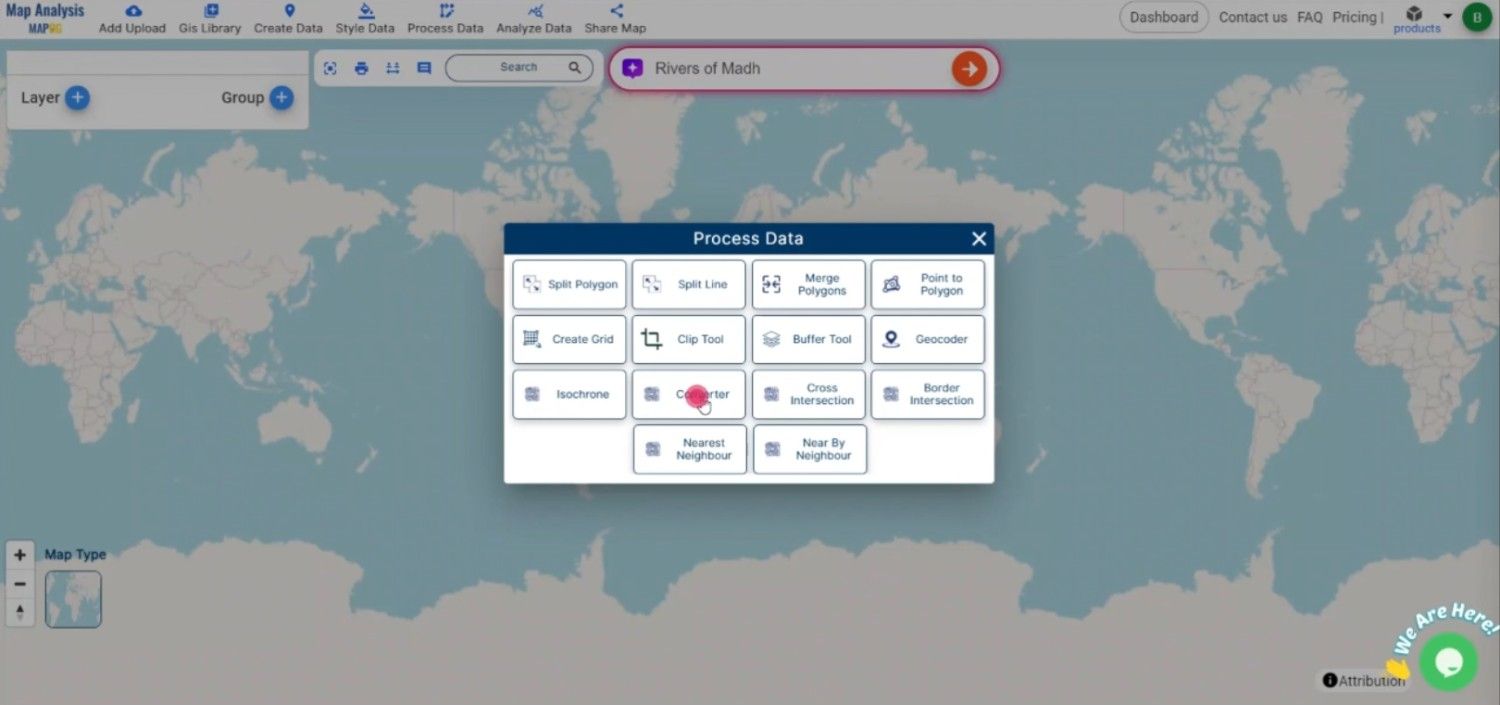
Step 2: Select GPX as the Output Format
Once your CSV file is uploaded, select GPX as the output format. GPX is widely used for GPS applications, making it the best choice for storing waypoints, tracks, and routes.
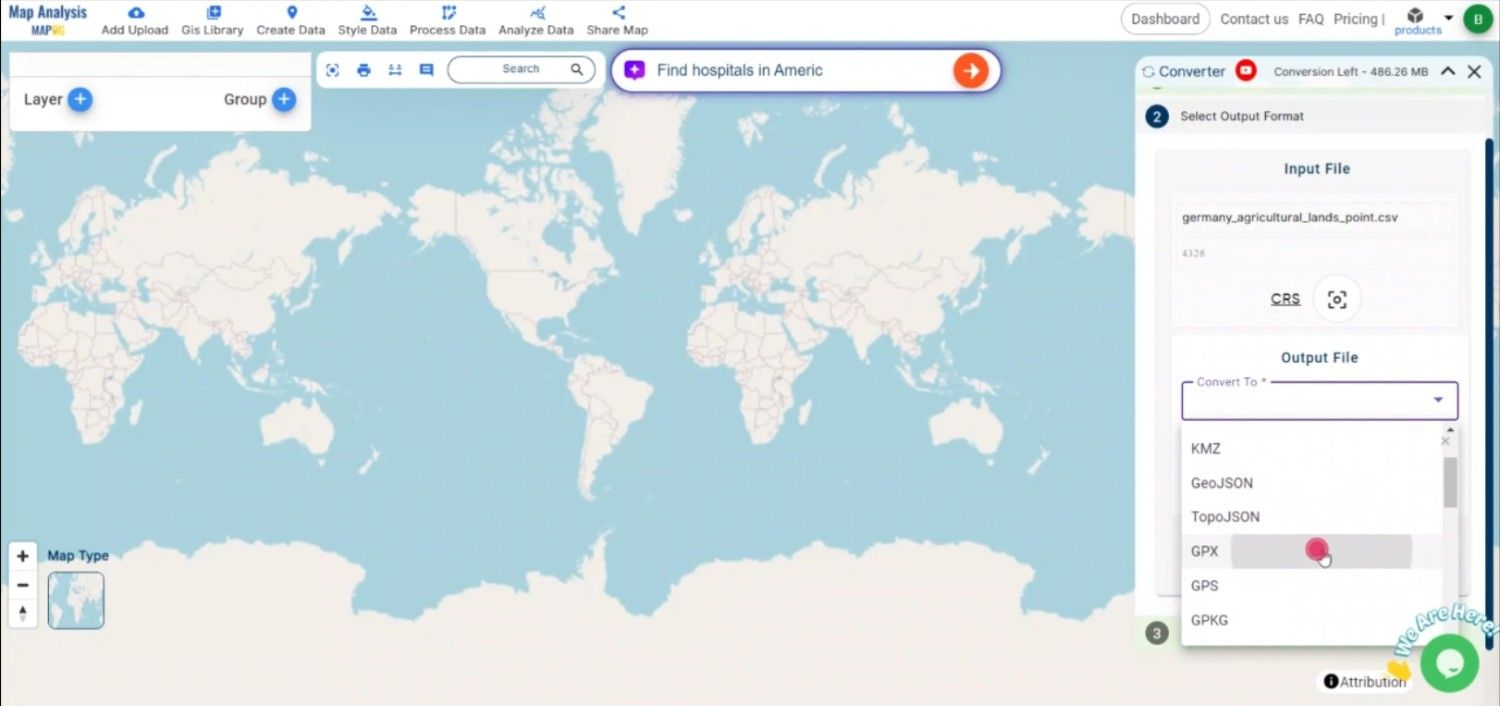
Step 3: Choose the Output CRS
Choosing the Output CRS is crucial to ensure that your spatial data is accurately represented in the GPX file.
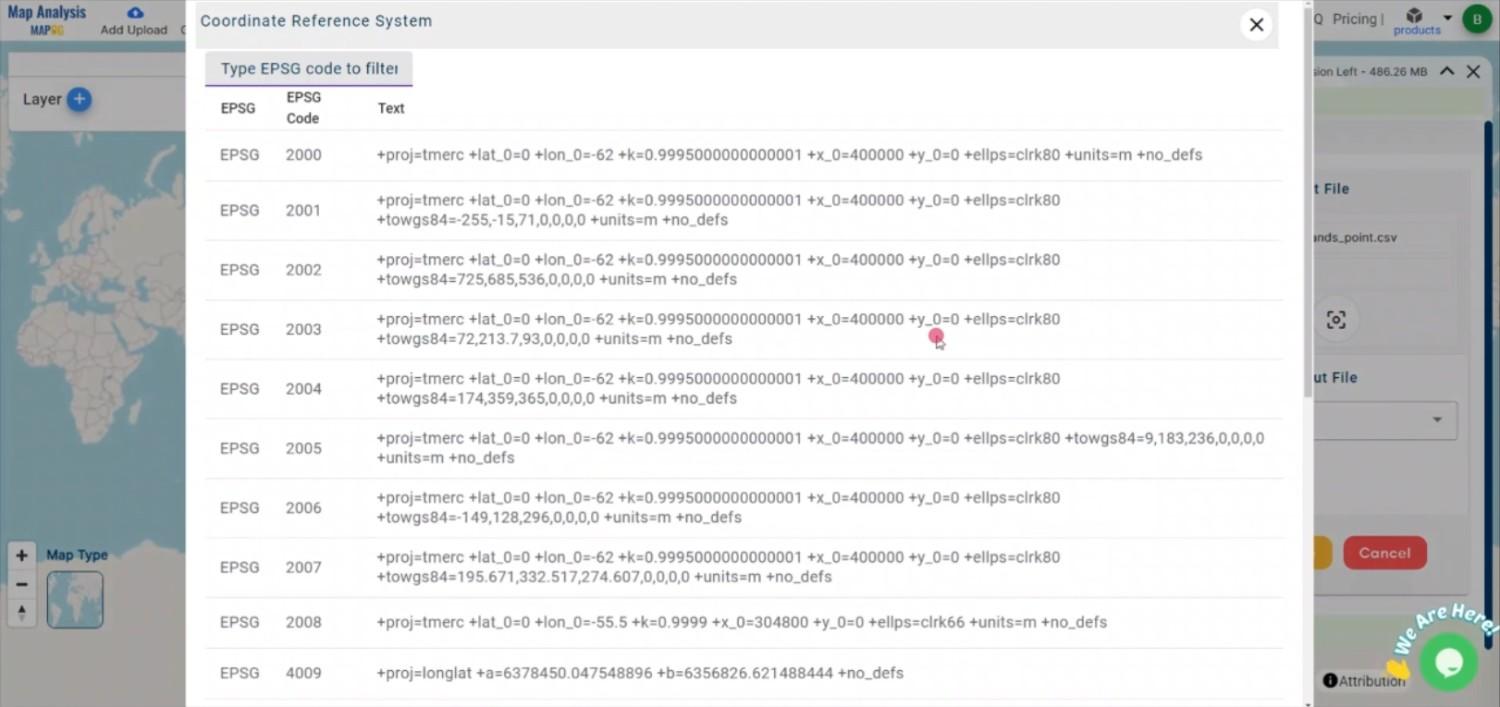
Step 4: Execute the Conversion
After mapping the necessary fields, click the “Convert” button to start the conversion process. MAPOG will transform your CSV data into a GPX file, ready for use with GPS devices or mapping software.
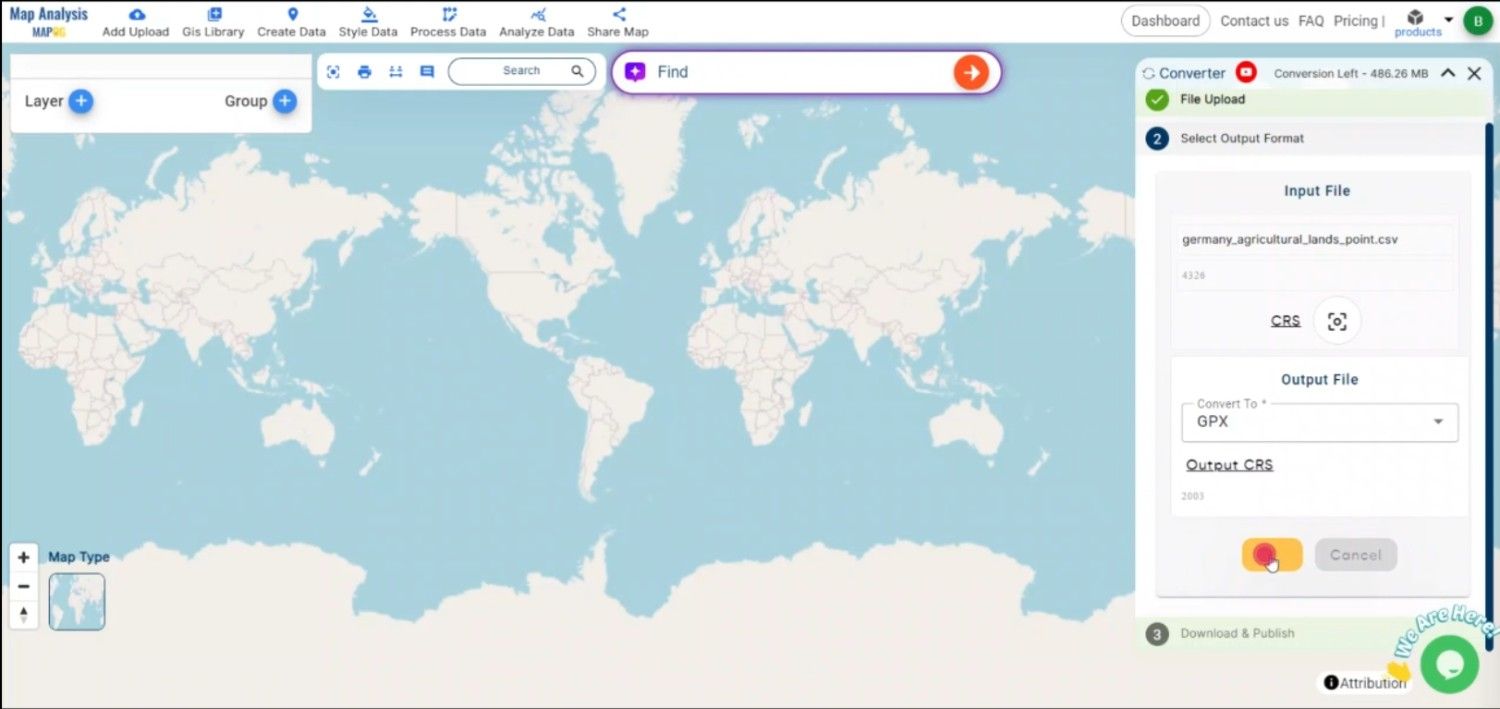
Step 5: Review and Download the GPX File
Once the conversion is complete, review the GPX file to ensure accuracy. After confirming that all data has been correctly converted, download the GPX file, which can now be uploaded to GPS devices or applications like Google Earth or Garmin.
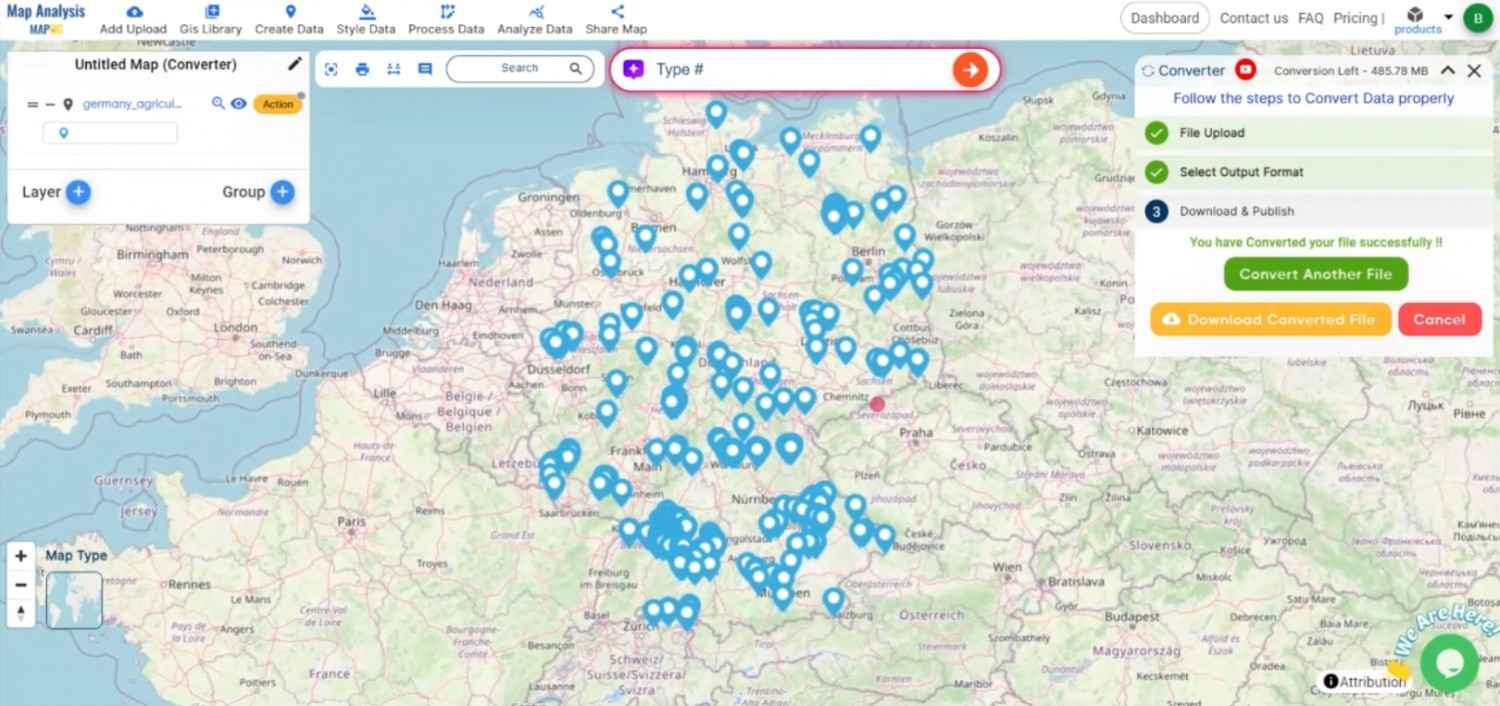
Conclusion:
The MAPOG Converter Tool simplifies converting CSV files to GPX, allowing for easy navigation and data sharing with GPS devices. By following these steps, you can efficiently transform your CSV data into GPX format, making it accessible for geographic visualization and GPS use. If you need to download any data file in CSV or in any other formats like KMZ, DXF, GML. visit GIS DATA. Here we have 900+ data layers for 200+ countries.
Feature Tool :
Story by MAPOG:
Story by MAPOG is perfect for users who want to bring their data to life through interactive and visually engaging maps. It allows you to tell powerful stories, blending maps with multimedia elements like images and text. Whether you’re showcasing a project, presenting research, or guiding a tour, Story by MAPOG makes it easy to create shareable content.
Here are some other blogs you might be interested in:
- Convert Online Gis data : KML to PDF file
- Converting KML to GeoTIFF , Online Gis Data Converter
- Converting KMZ to SHP : Online GIS Data Conversion
- Converting TopoJSON to SHP Online : GIS Data Converter
- Converting GeoJSON to TopoJSON with MAPOG
- Converting GeoJSON to CSV with MAPOG
- Converting KMZ to KML with MAPOG
- Converting GML to KML with MAPOG
- Convert KMZ to TopoJSON Online
- Converting KMZ to GeoJSON Online
- Convert KML to MID Online
- Online Conversion KML to MIF
- Convert KML to GML Online
- Convert KML to GPKG Online
- Convert KML to KMZ Online
- Convert GML to SHP Online
- Convert KML to GML Online
- Convert KML to GeoJSON file online
- Convert KML to TopoJSON Online
- GeoJSON to GeoTIFF – Vector to Raster Conversion
- KML to GeoTIFF – Vector to Raster Conversion
- SHP to GPX / GPS
- Convert GeoJSON to KML
- Convert Geojson to MIF MapInfo file
- GeoJSON to Shapefile
- Convert GML to CSV
- Convert KMZ to GPX