Geospatial data conversion is a fundamental aspect of GIS processes, allowing data to be easily utilized across different platforms and applications. CSV is a common format for storing tabular data, while GPS formats, is widely used for mapping and navigation purposes in GPS devices and software. Converting CSV to a GPS format, enables the data to be used directly in GPS units for navigation and tracking.
What is CSV File?
A CSV file (Comma-Separated Values) is a simple text file that stores data in a table format. Each line represents a row, and the values in each row are separated by commas, making it easy to organize and share information like a spreadsheet.
Key Concept for Conversion CSV to GPS:
The MAPOG MapAnalysis Converter Tool provides an intuitive and user-friendly platform for converting data between various formats. Below is a step-by-step guide on how to convert CSV files to GPS-compatible format (e.g., GPX) using MAPOG.
Step-by-Step Guide to Converting CSV to GPS
Step 1: Upload CSV Data
Start by navigating to the “Process Data” section in MAPOG MapAnalysis. Select the “Converter Tool” option. Before uploading your CSV file, ensure that it is well-organized, with columns representing the necessary attributes such as coordinates (latitude and longitude), waypoint names, and any additional data fields.
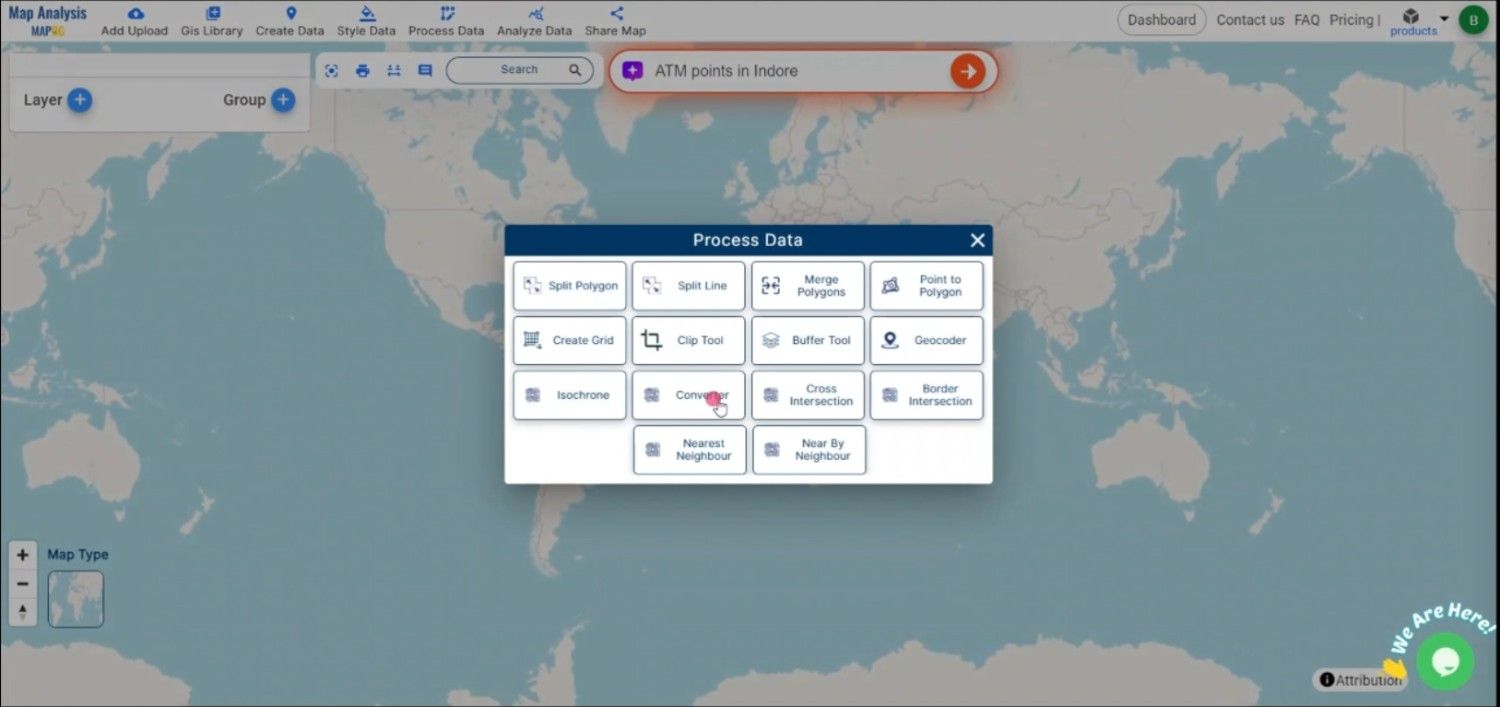
Step 2: Select the GPS Format
From the list of available formats, select GPS format as the output. Allowing for easy integration into GPS devices and software.
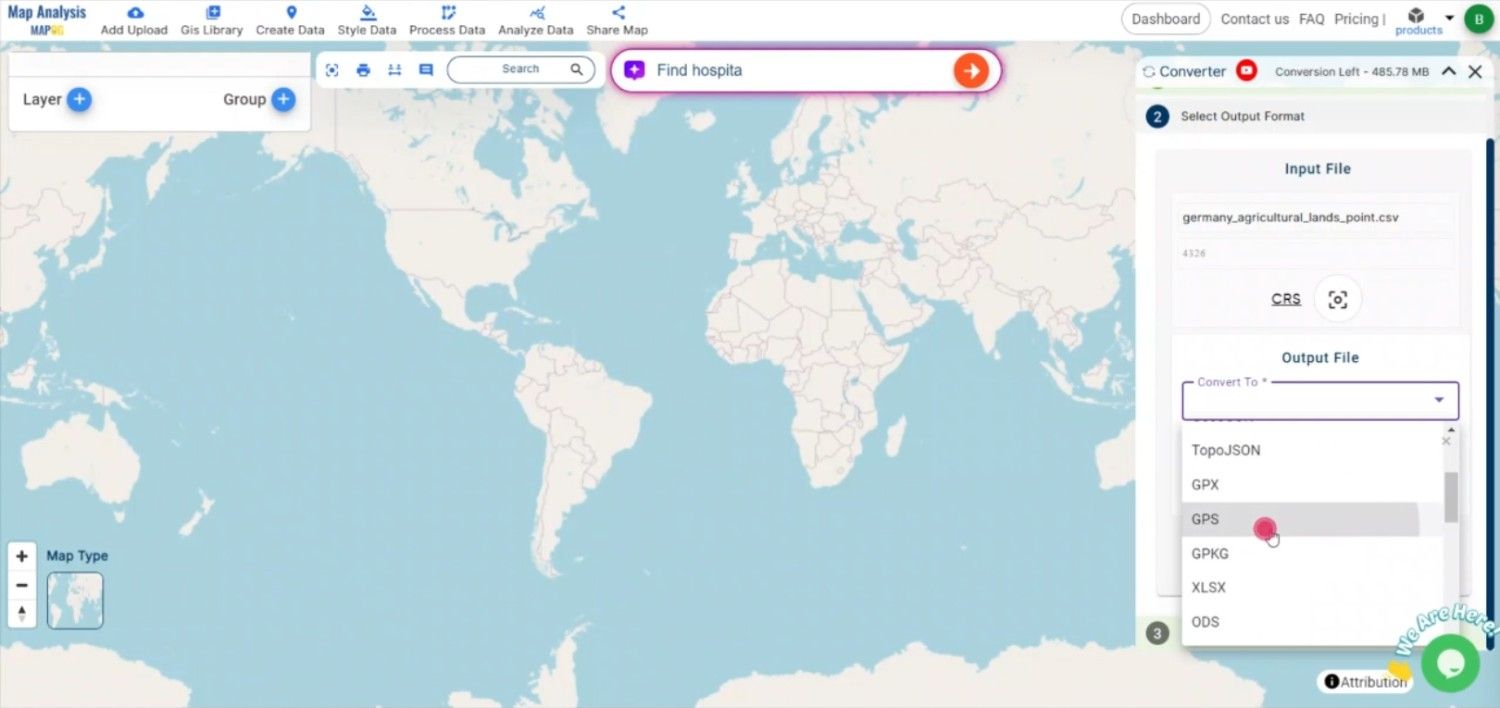
Step 3: Choose the Output CRS
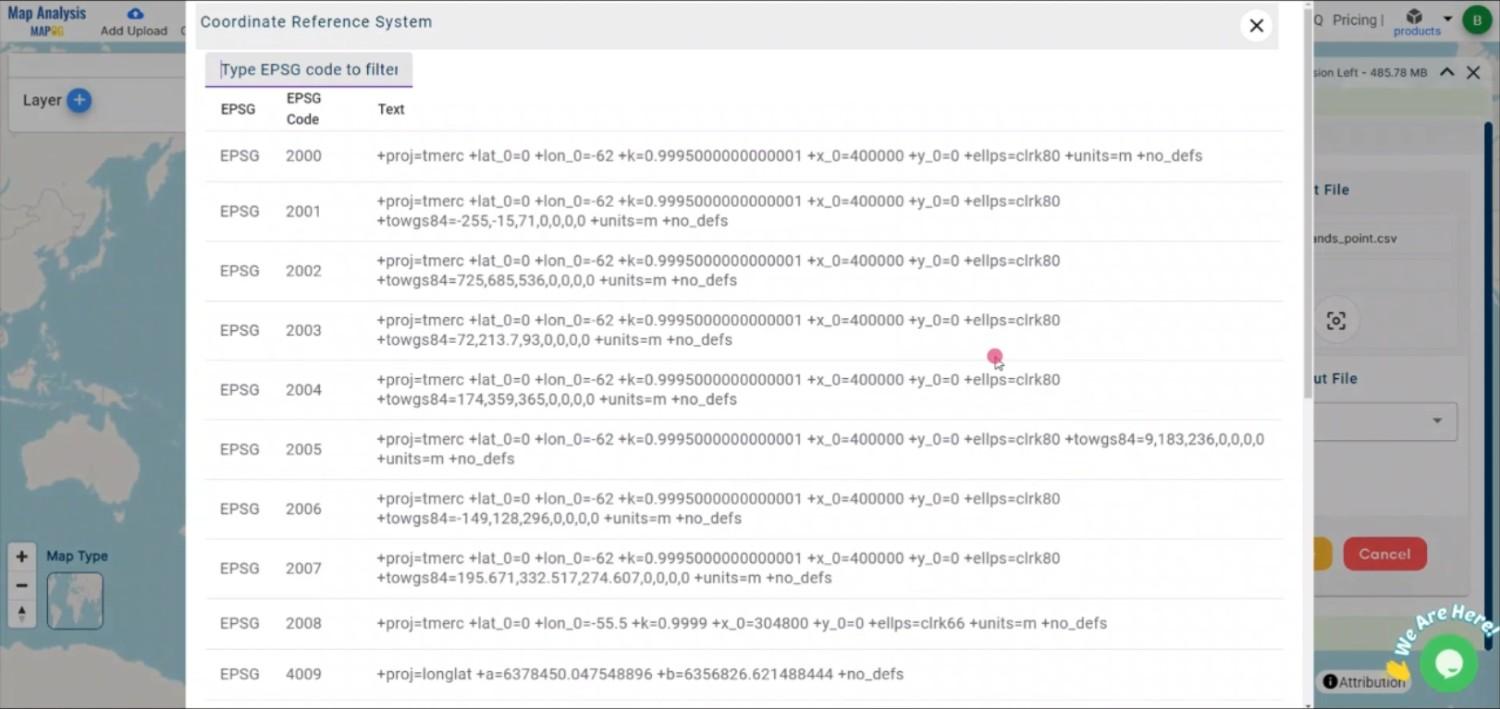
Step 4: Execute the Conversion
Once you’ve configured the necessary parameters and selected the GPS format, click the “Convert” button. The MAPOG tool will process the CSV file and generate a GPS-compatible file that accurately reflects the geographic data.
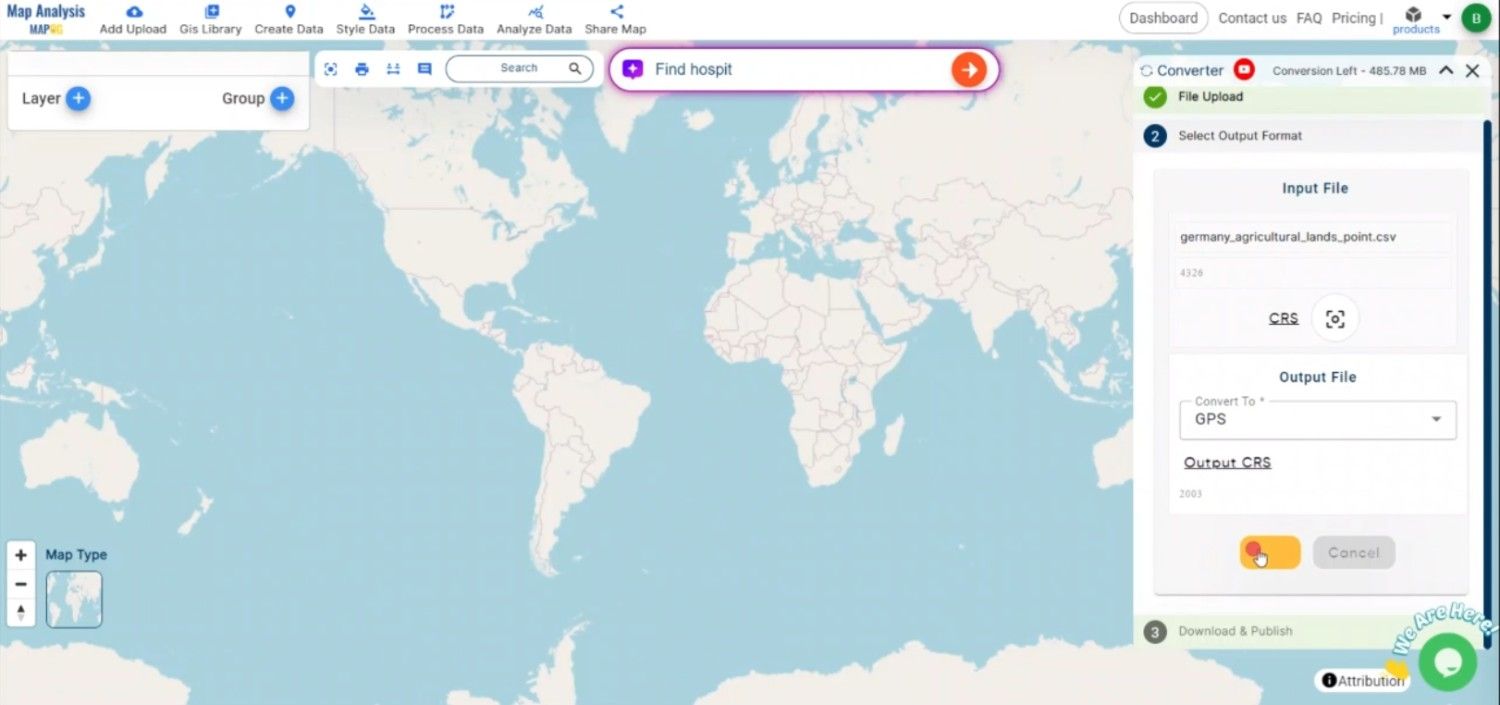
Step 5: Review and download the GPS File
After the conversion is complete, review the GPS file to ensure all data has been correctly transformed. Once satisfied, download the GPS file, which is now ready for use in GPS devices, navigation software, or mapping applications.
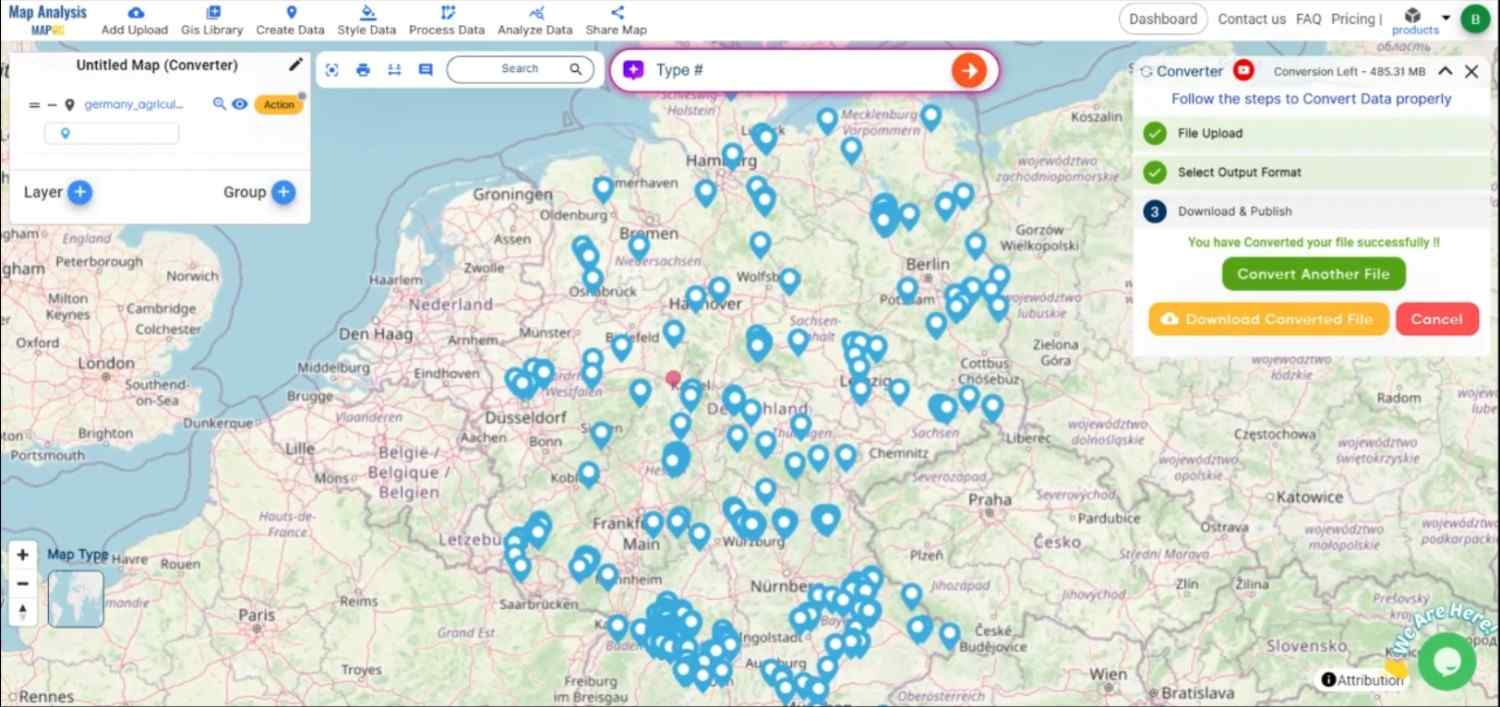
Conclusion:
The MAPOG Converter Tool is an invaluable resource for GIS professionals and navigation enthusiasts, simplifying the process of converting data into GPS-compatible formats. By following these steps, you can efficiently convert CSV files to a GPS format, ensuring your data is ready for use in navigation, tracking, and mapping applications. If you need to download any data file in CSV or in any other formats like GML, TOPOJSON. visit GIS DATA. Here we have 900+ data layers for 200+ countries.
Feature Tool:
Story by MAPOG:
Using interactive maps and storytelling, Story by MAPOG is a powerful tool that makes geographic data come to life. Think of how interesting stories about locations, occasions, or trends could be told by fusing text, images, and videos with intricate maps. It’s simple to take visitors on a visual trip with Story by MAPOG, whether you’re exhibiting stunning vistas, monitoring environmental changes, or visiting cultural places.
Here are some other blogs you might be interested in:
- Convert Online Gis data : KML to PDF file
- Converting KML to GeoTIFF , Online Gis Data Converter
- Converting KMZ to SHP : Online GIS Data Conversion
- Converting TopoJSON to SHP Online : GIS Data Converter
- Converting GeoJSON to TopoJSON with MAPOG
- Converting GeoJSON to CSV with MAPOG
- Converting KMZ to KML with MAPOG
- Converting GML to KML with MAPOG
- Convert KMZ to TopoJSON Online
- Converting KMZ to GeoJSON Online
- Convert KML to MID Online
- Online Conversion KML to MIF
- Convert KML to GML Online
- Convert KML to GPKG Online
- Convert KML to KMZ Online
- Convert GML to SHP Online
- Convert KML to GML Online
- Convert KML to GeoJSON file online
- Convert KML to TopoJSON Online
- GeoJSON to GeoTIFF – Vector to Raster Conversion
- KML to GeoTIFF – Vector to Raster Conversion
- SHP to GPX / GPS
- Convert GeoJSON to KML
- Convert Geojson to MIF MapInfo file
- GeoJSON to Shapefile
- Convert GML to CSV
- Convert KMZ to GPX