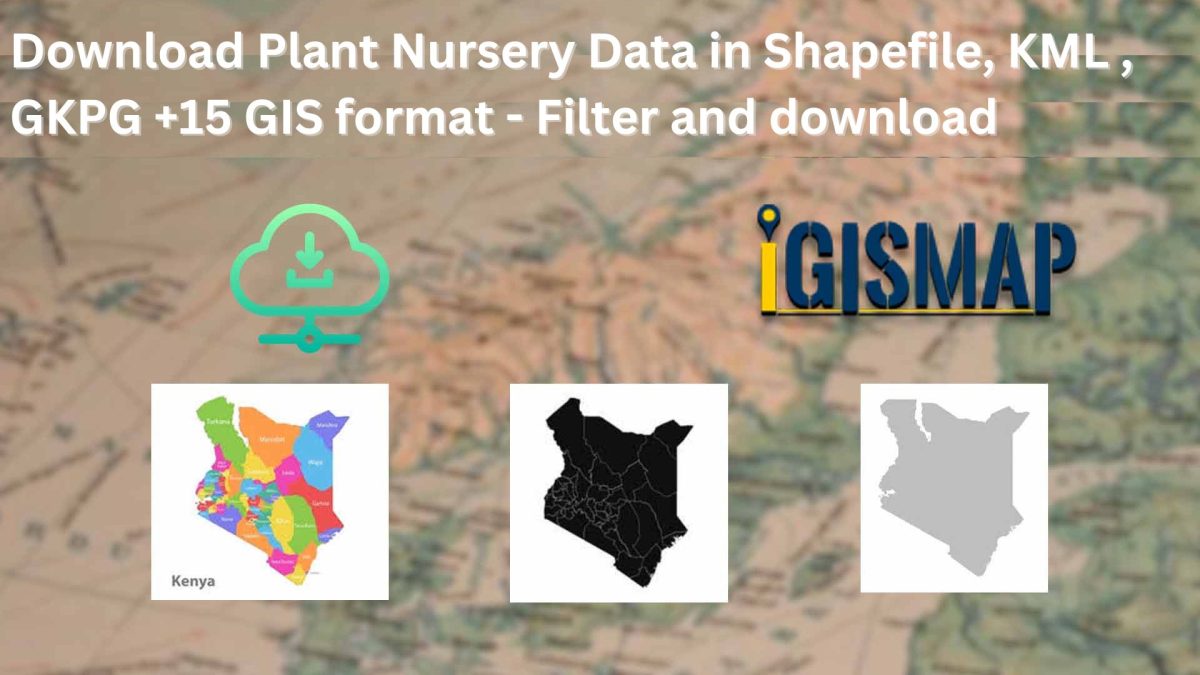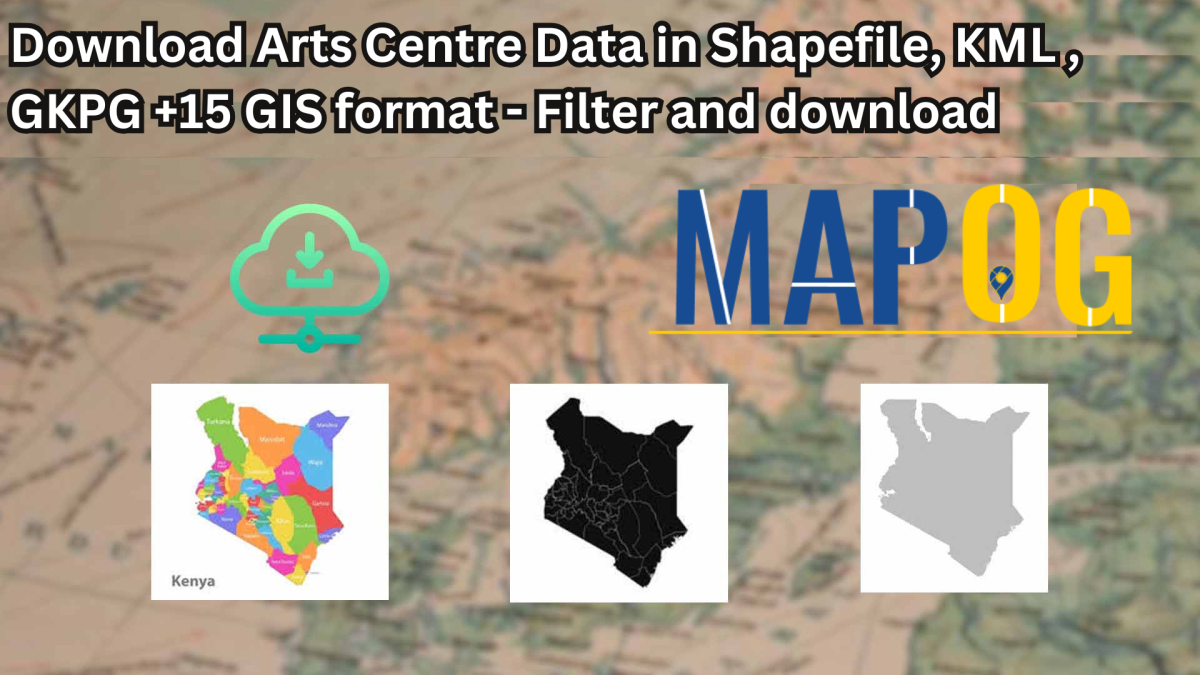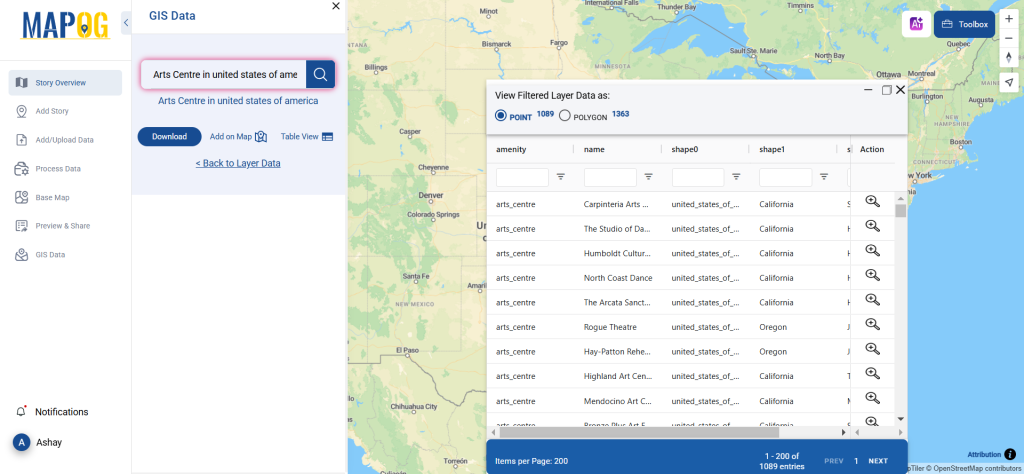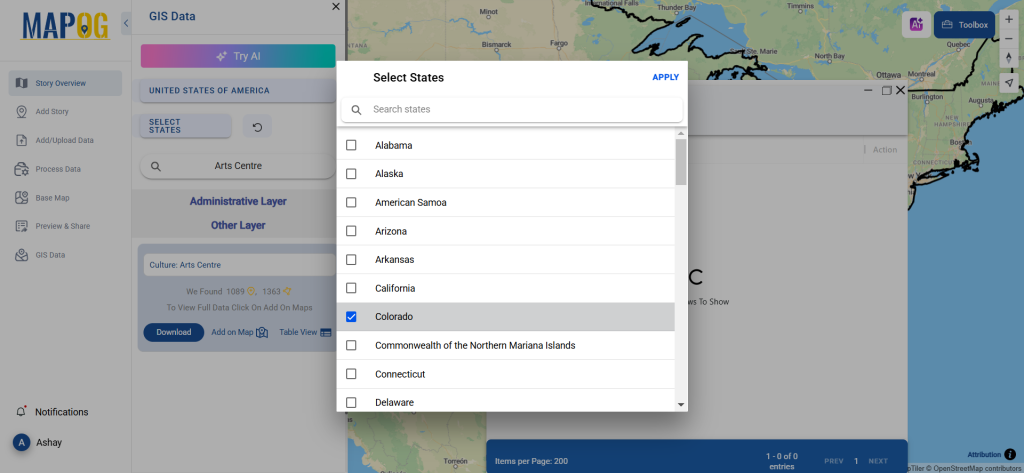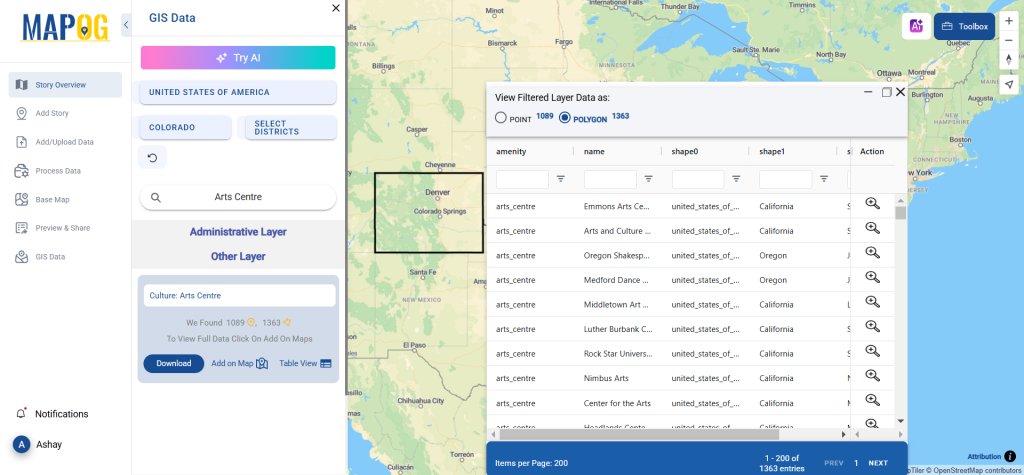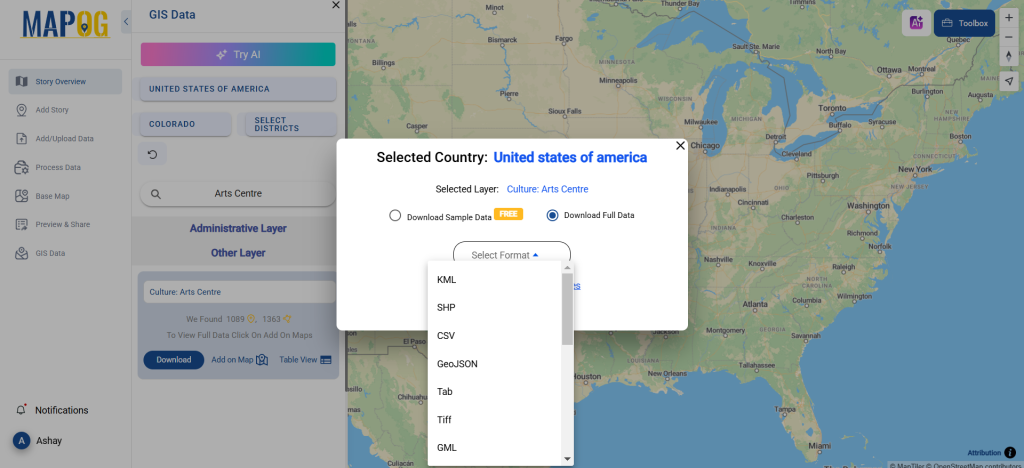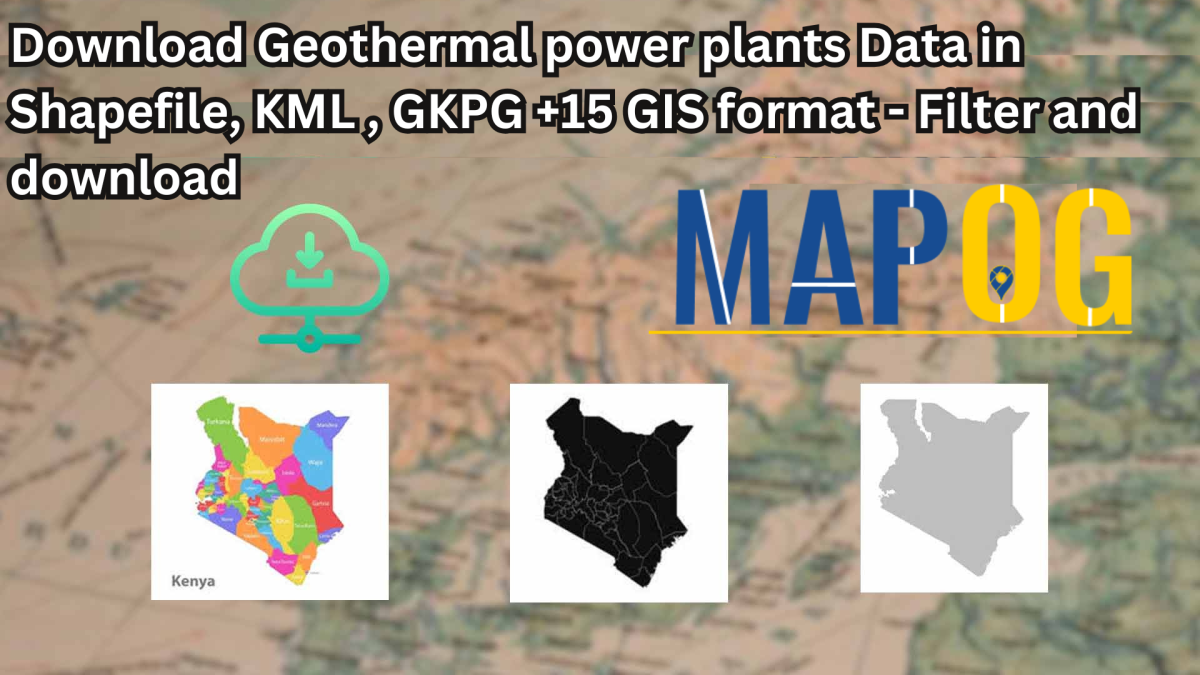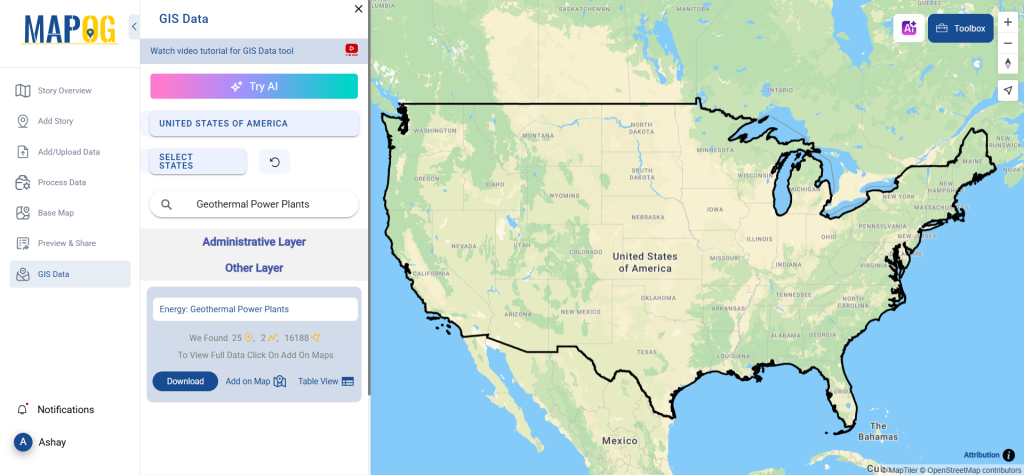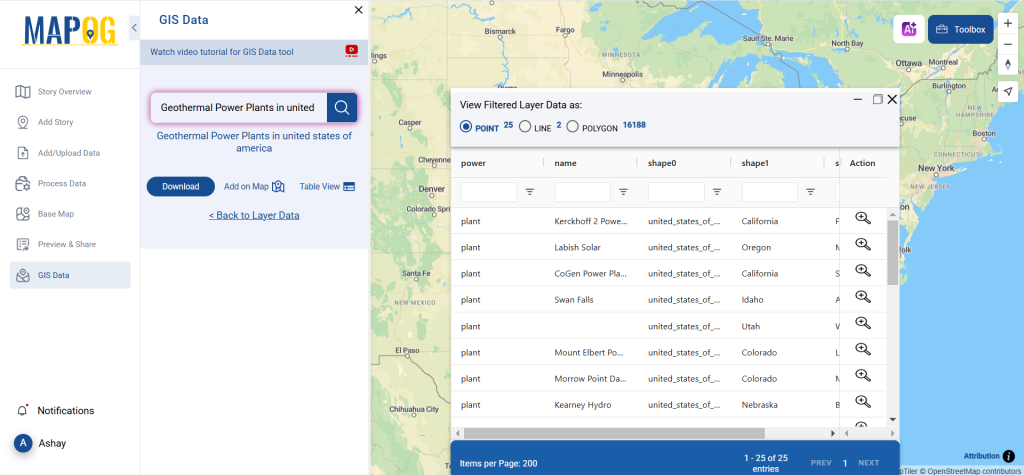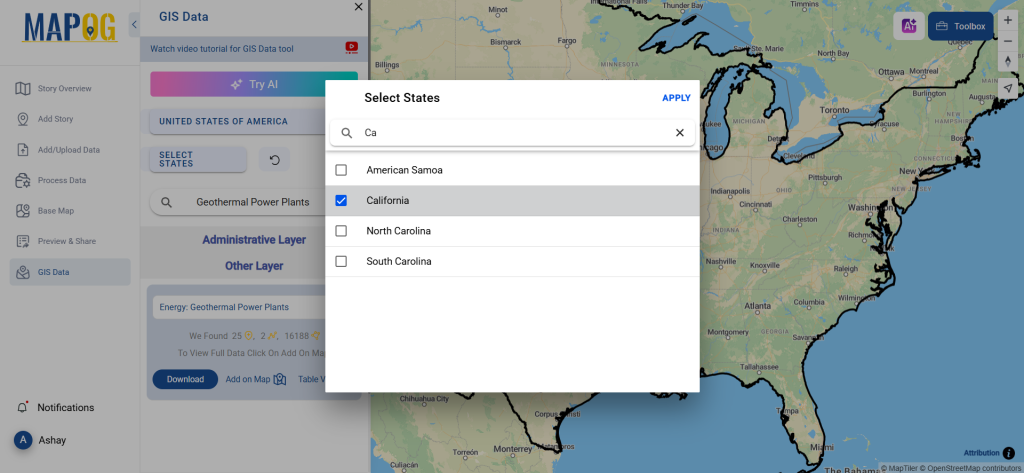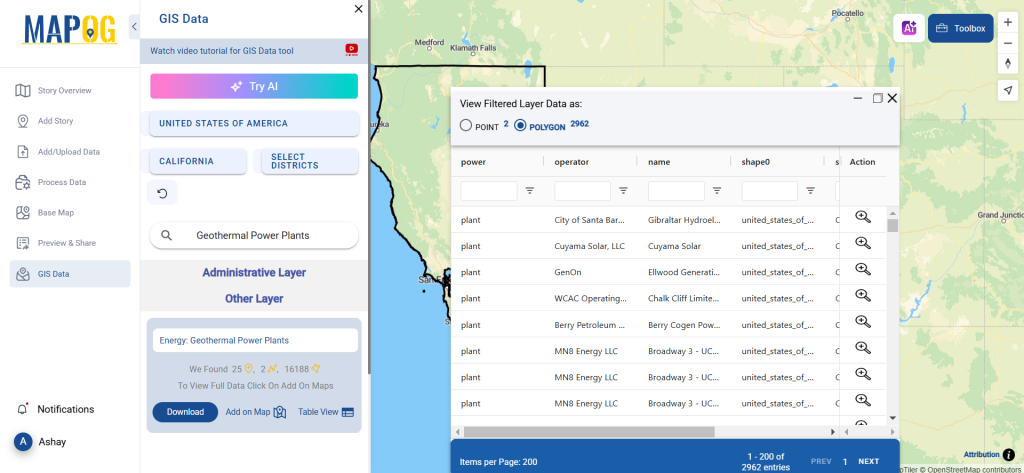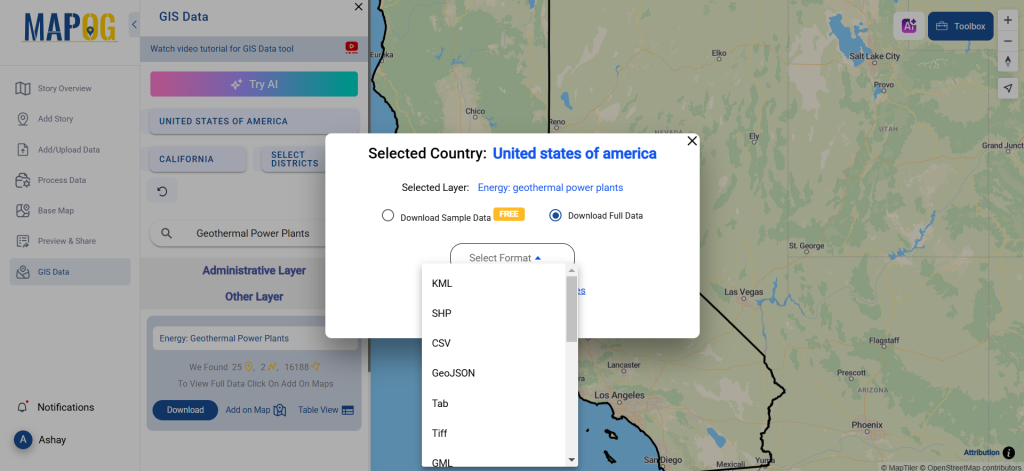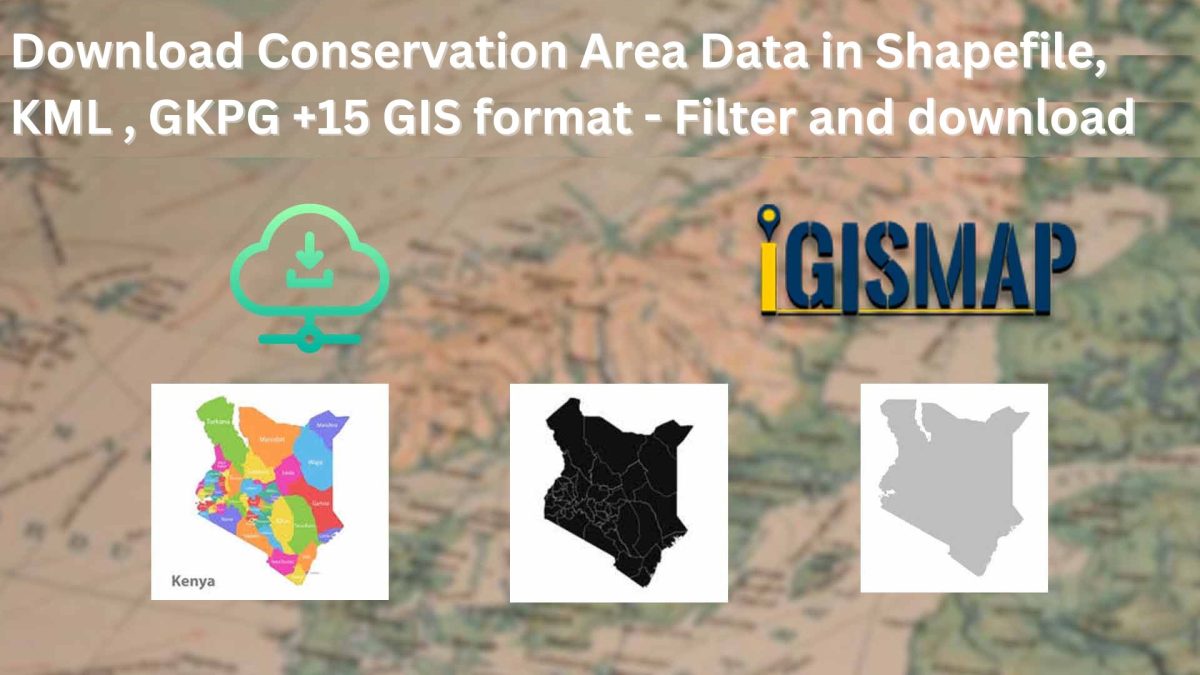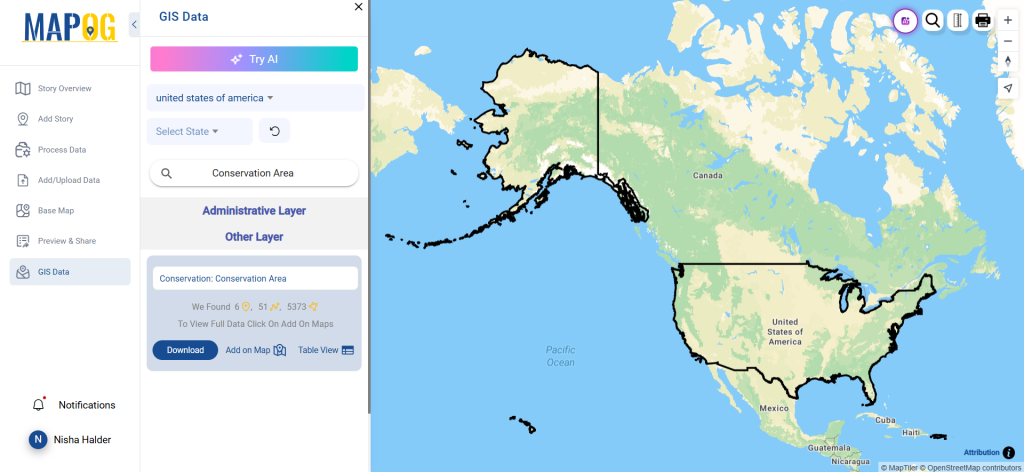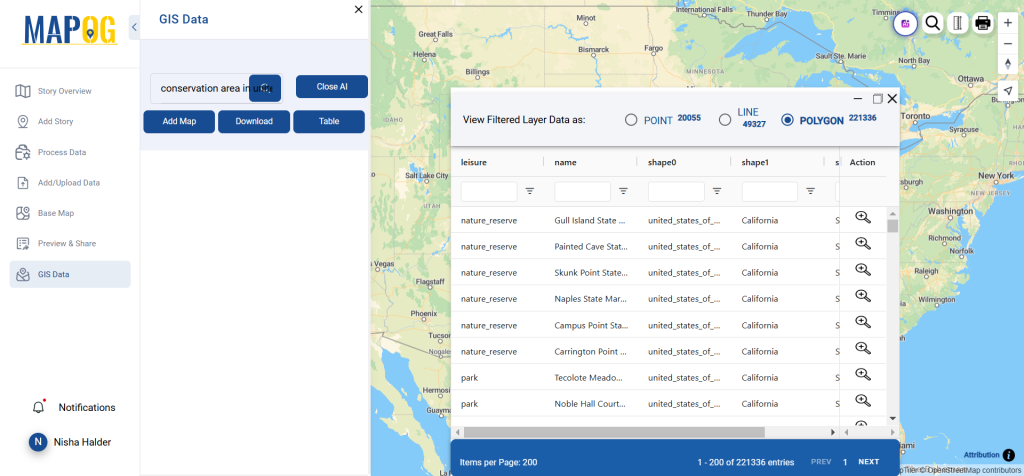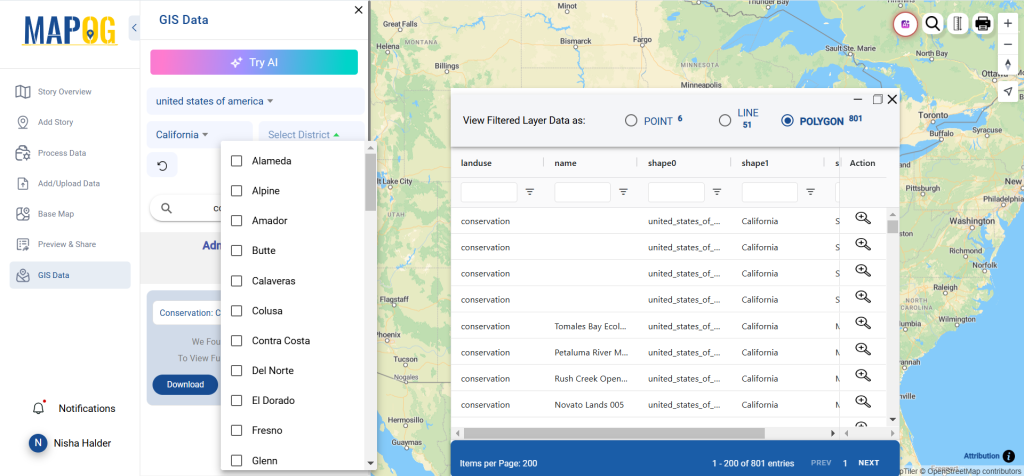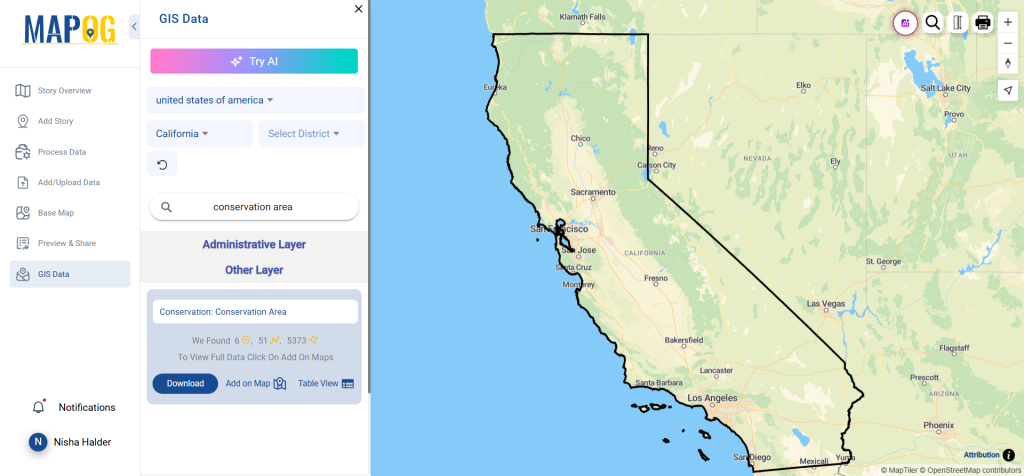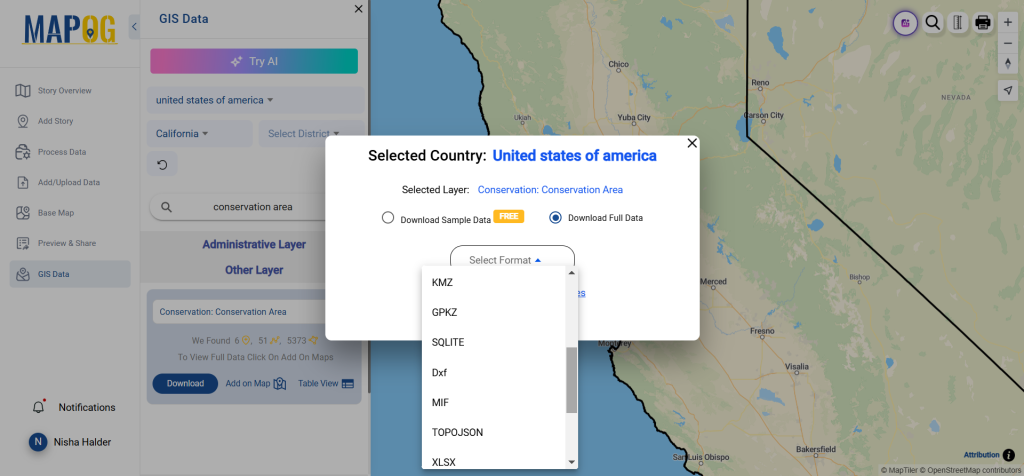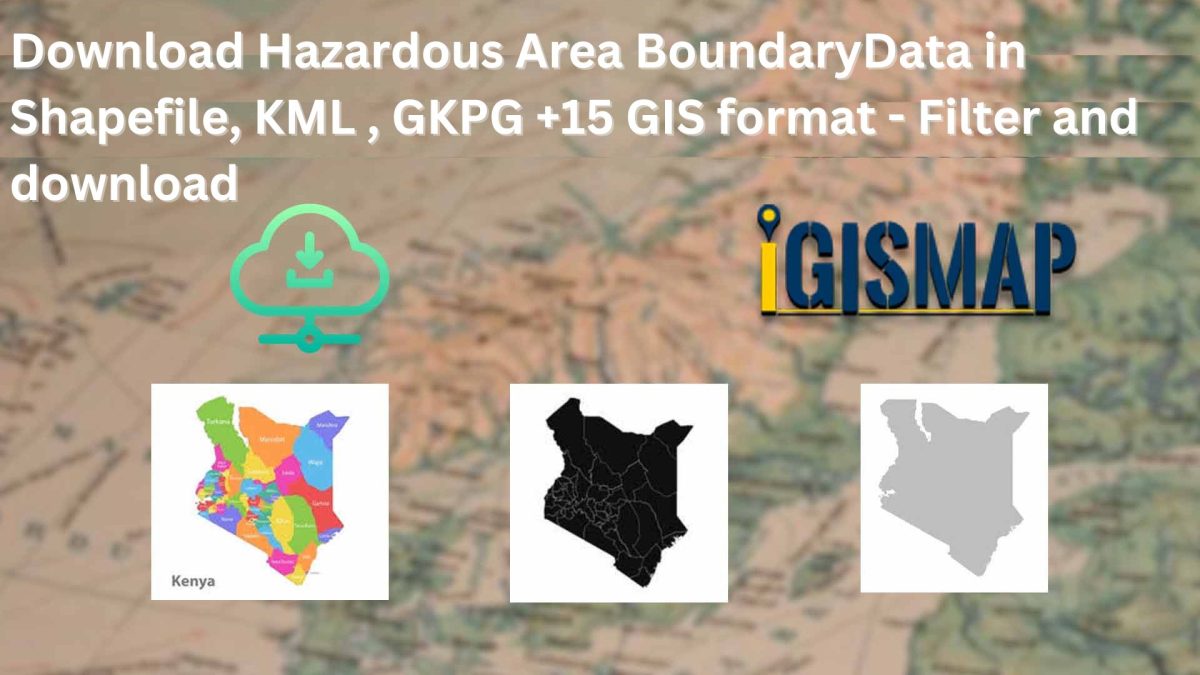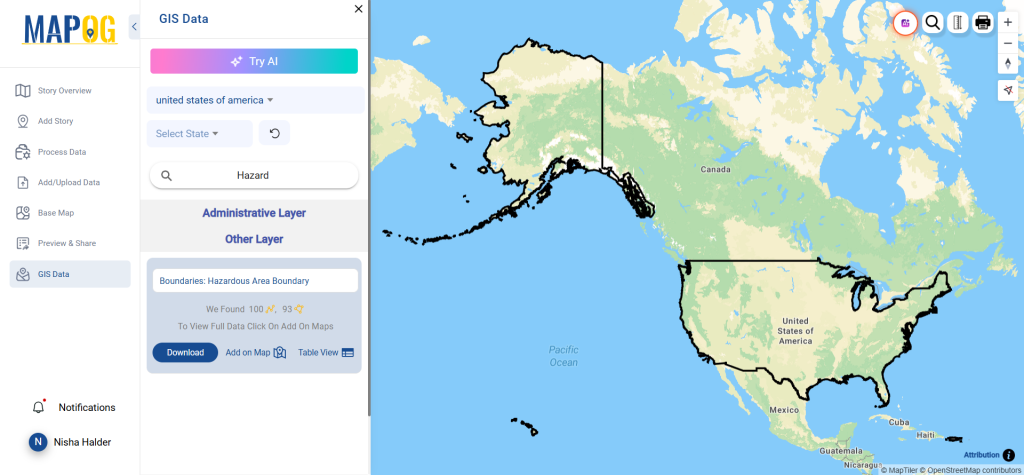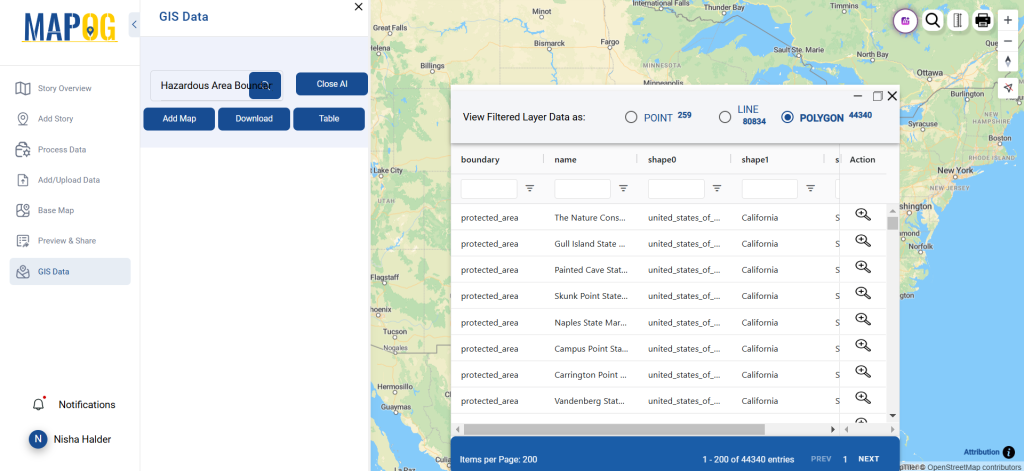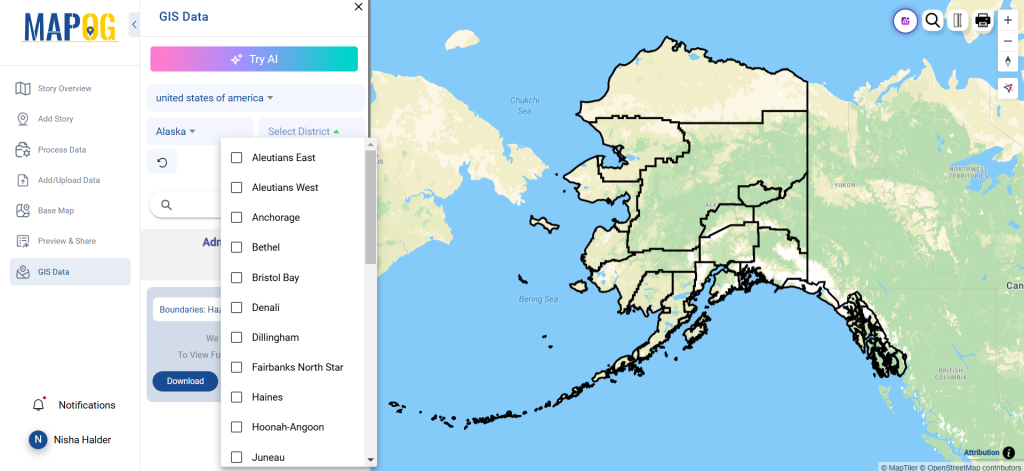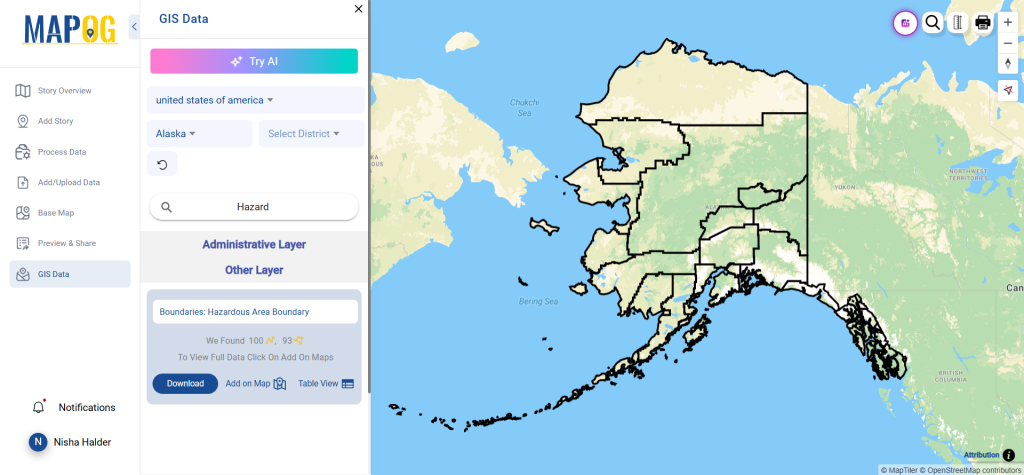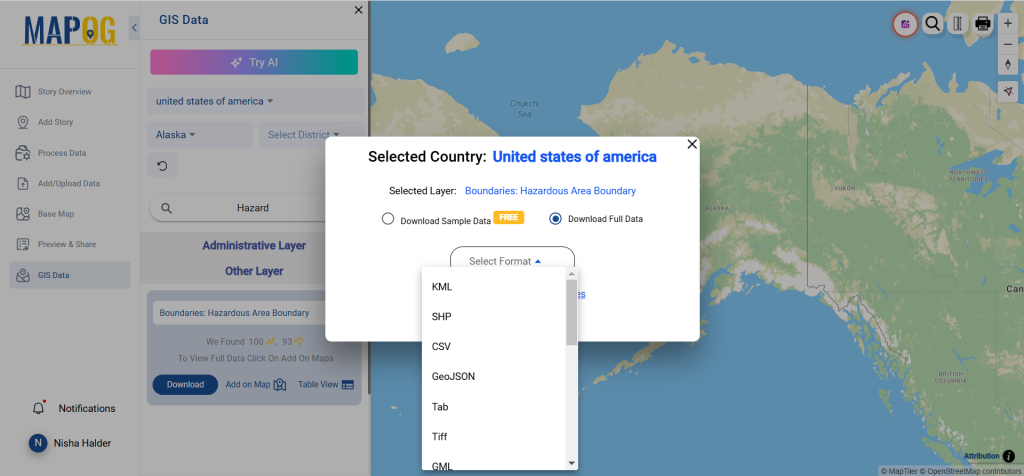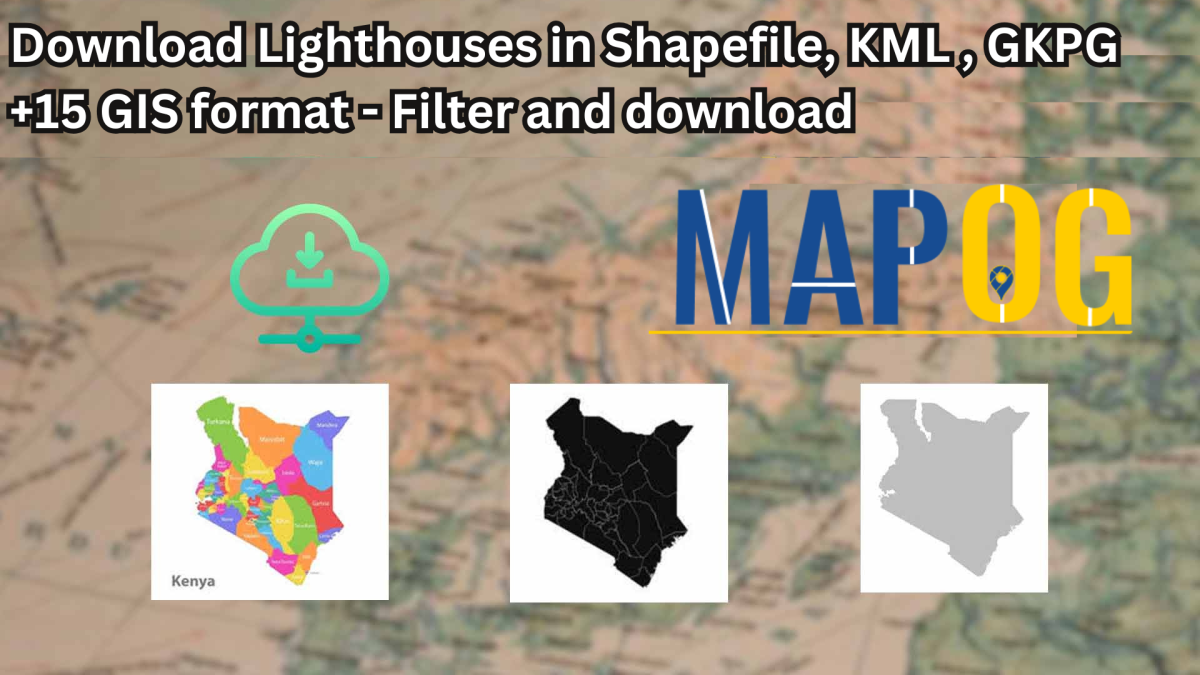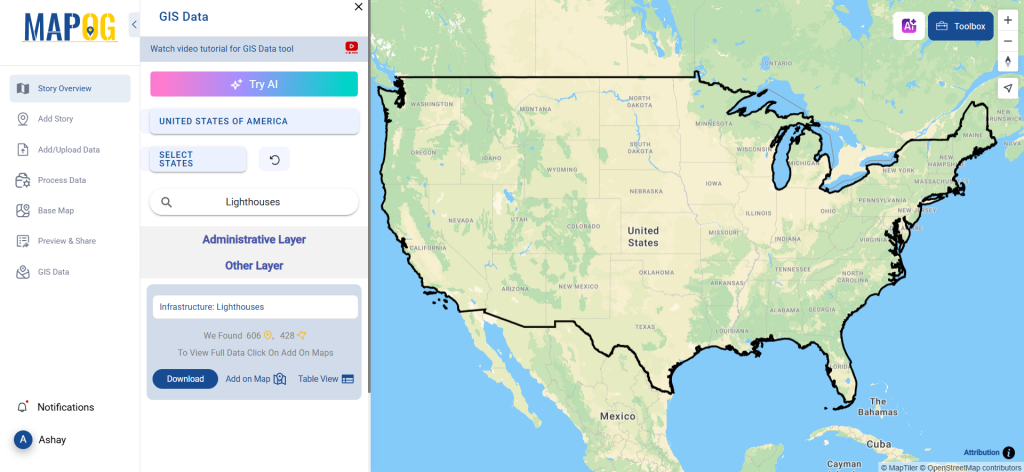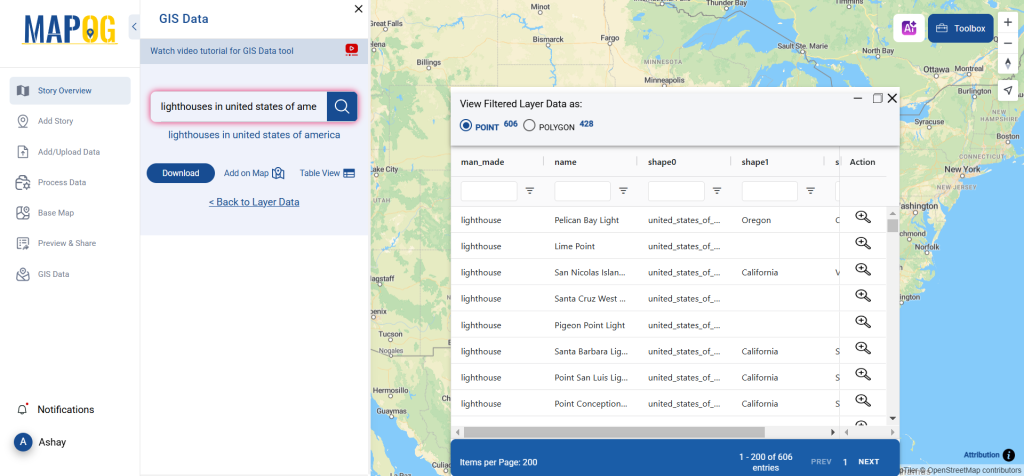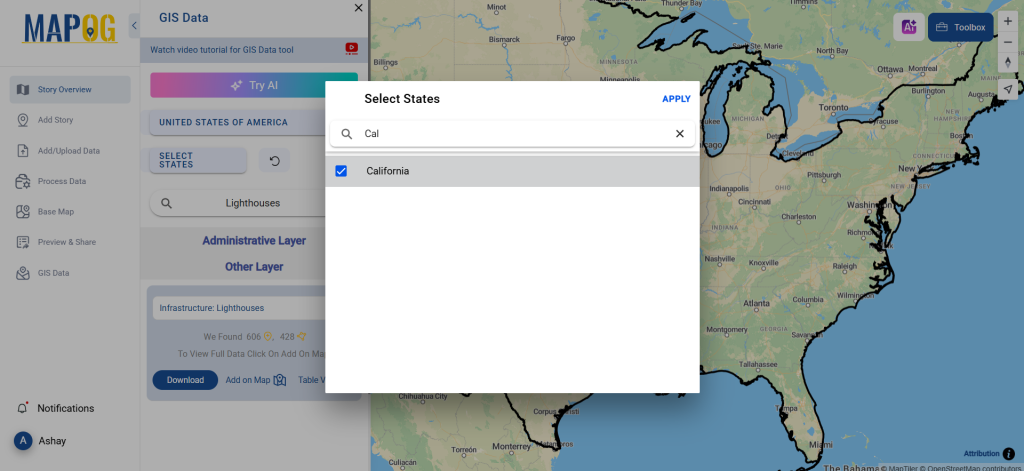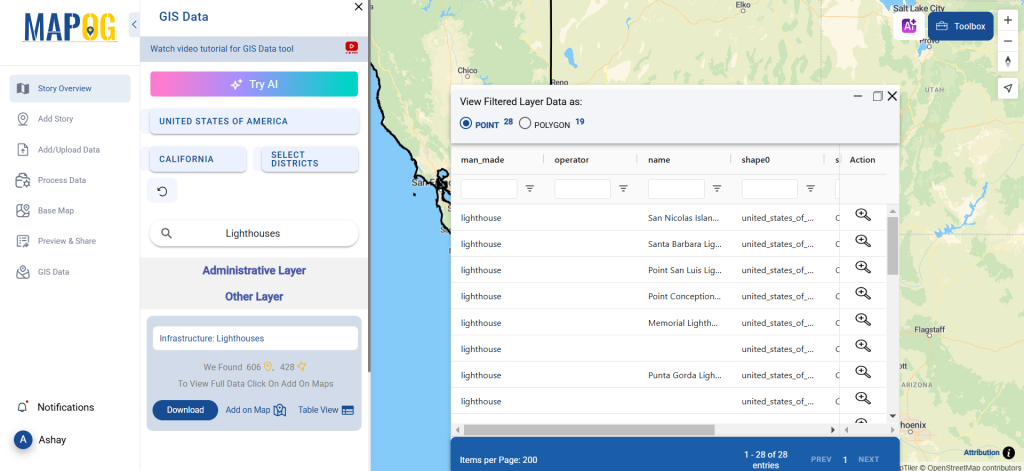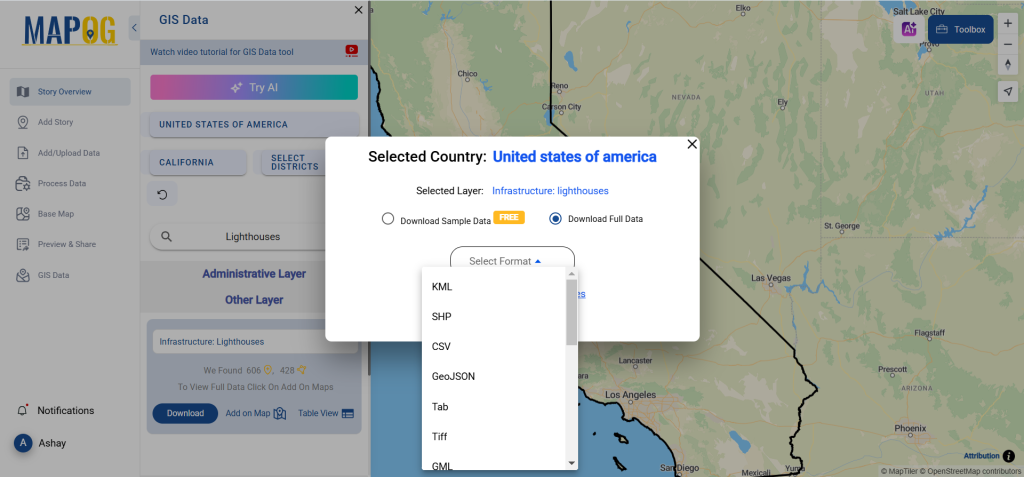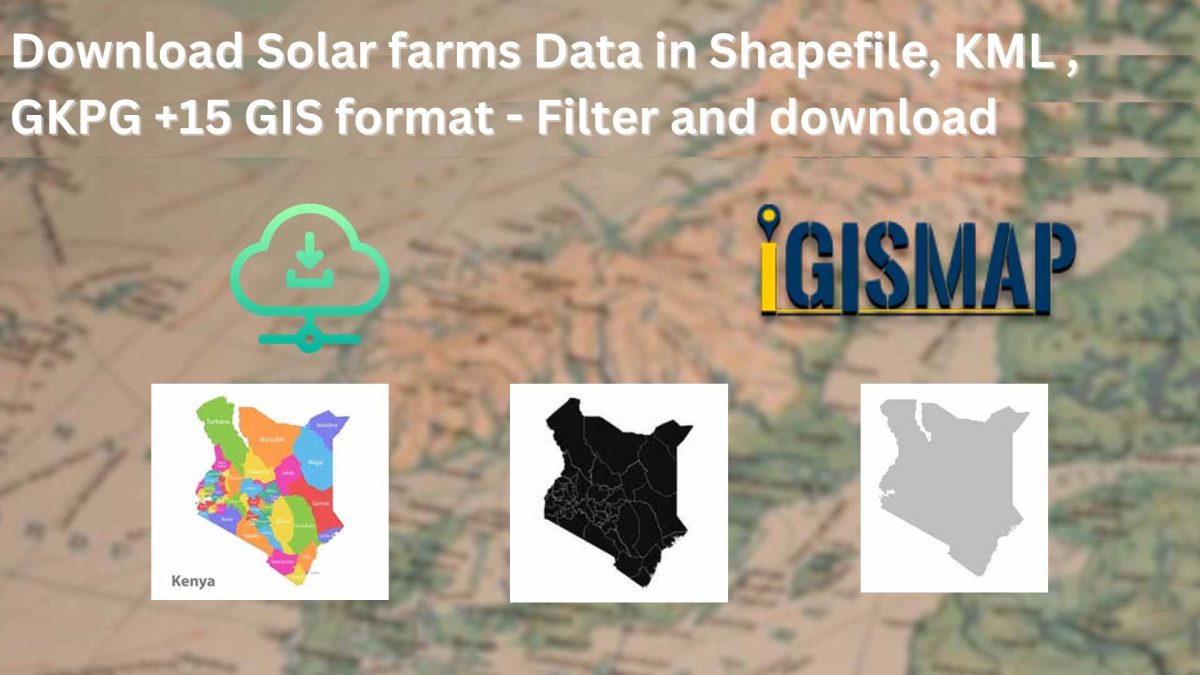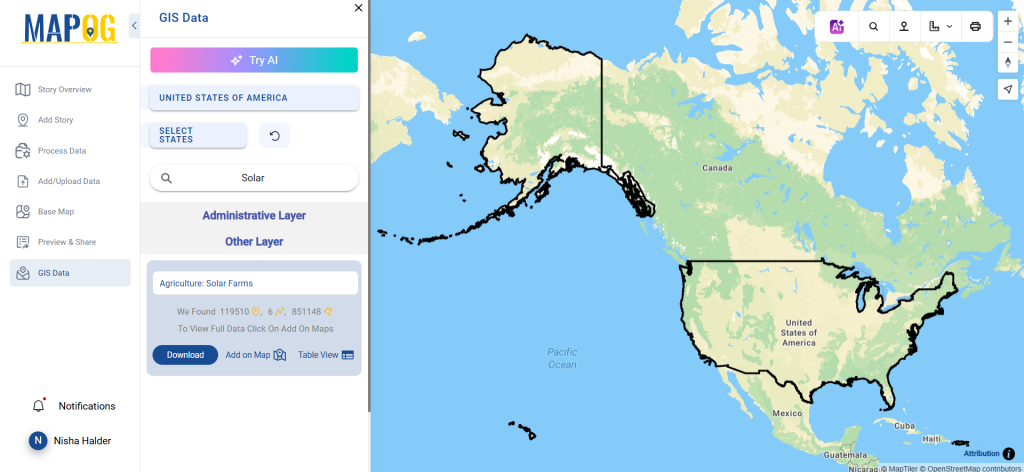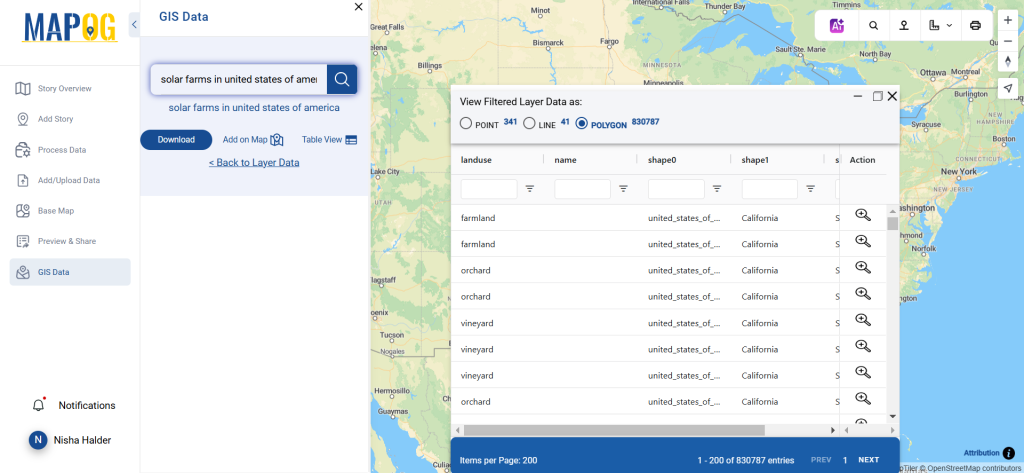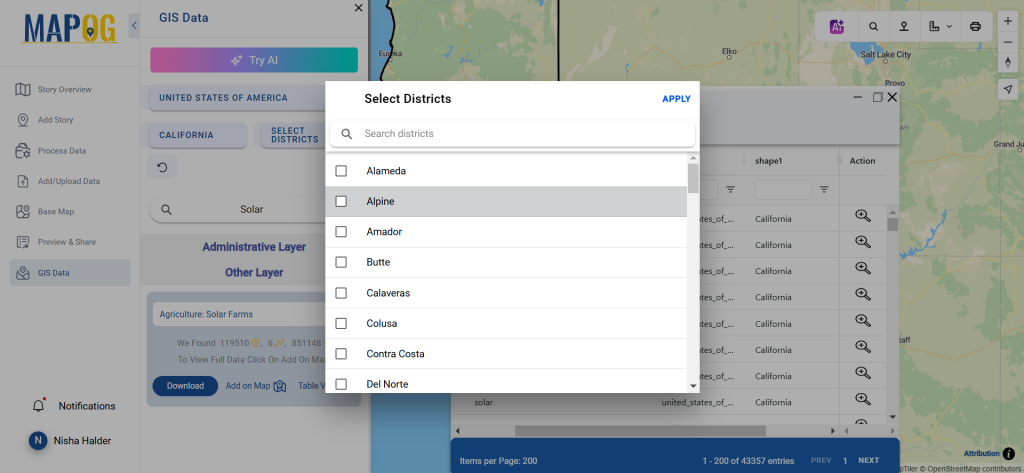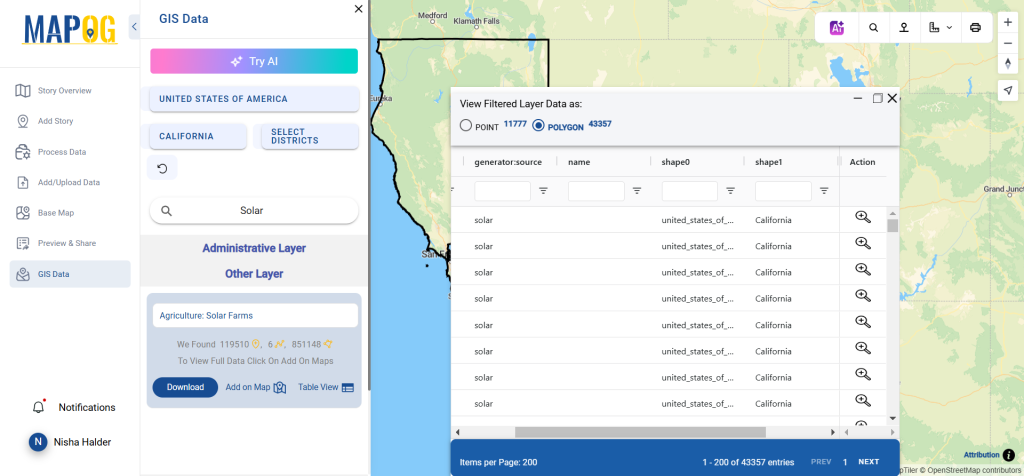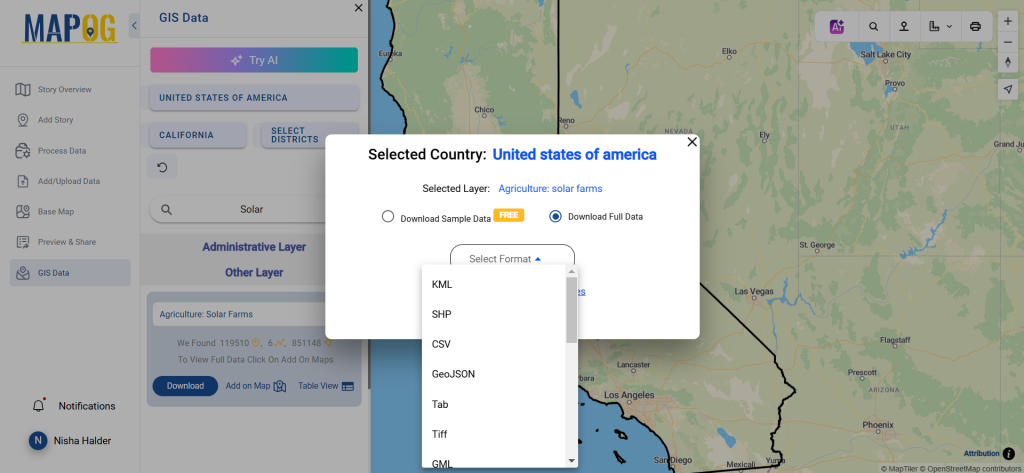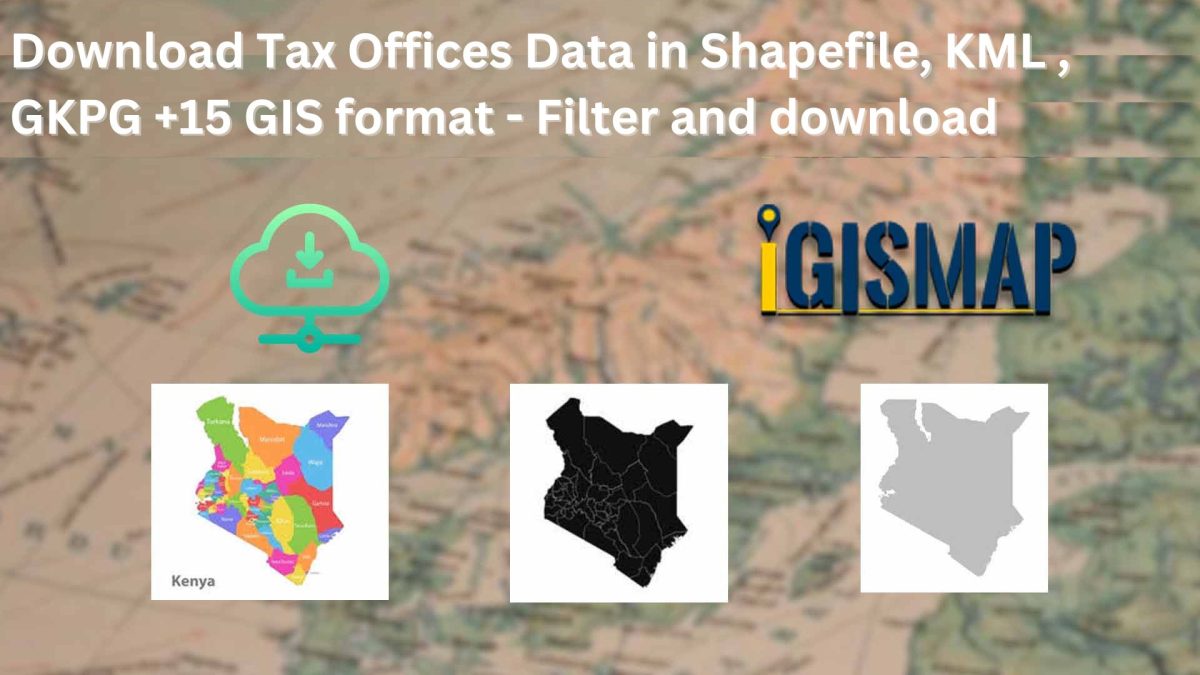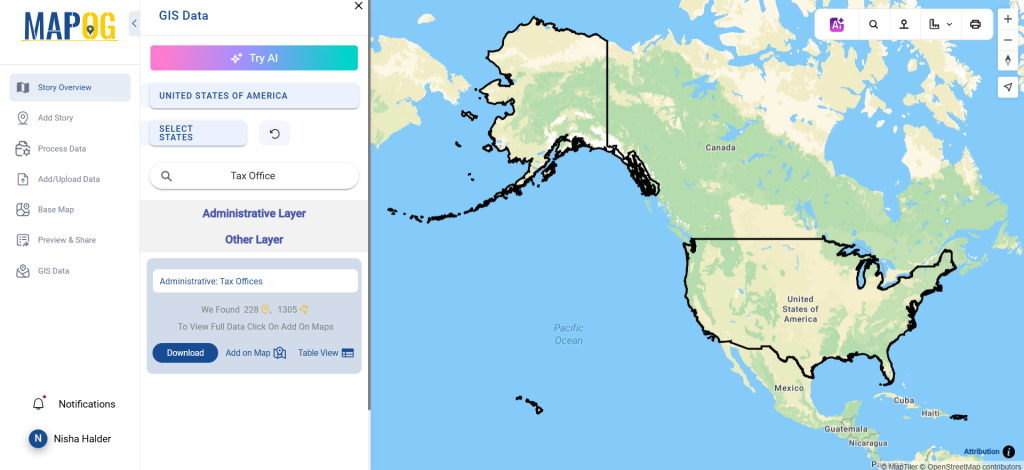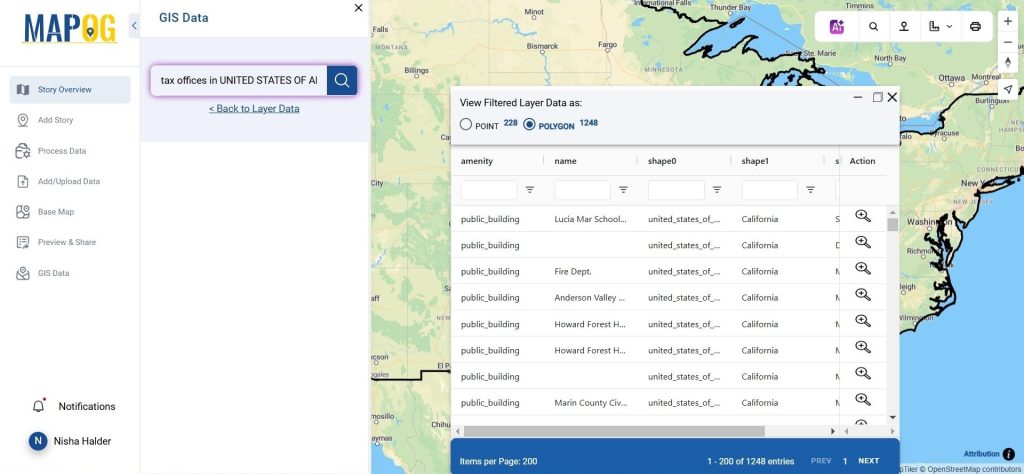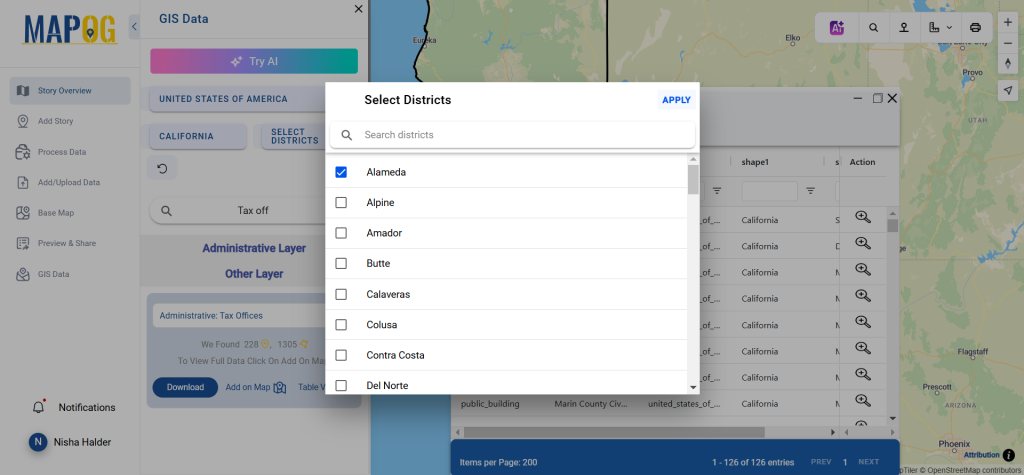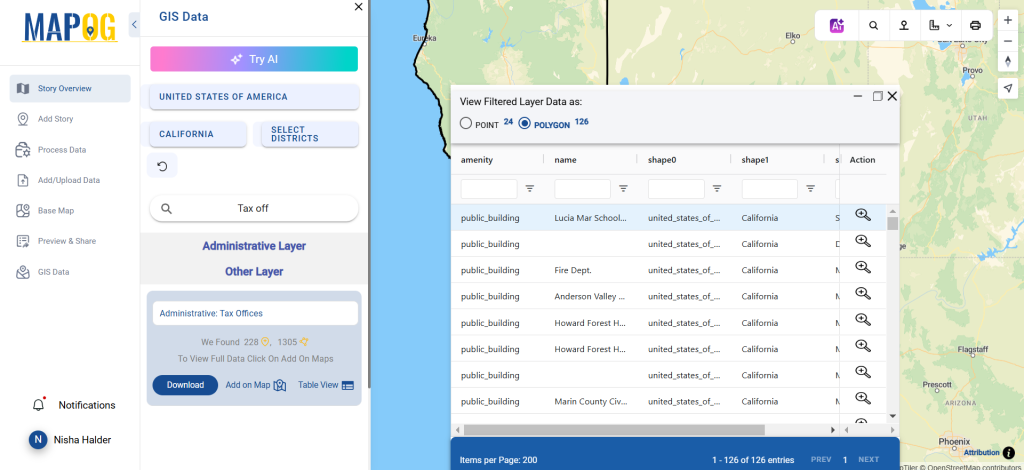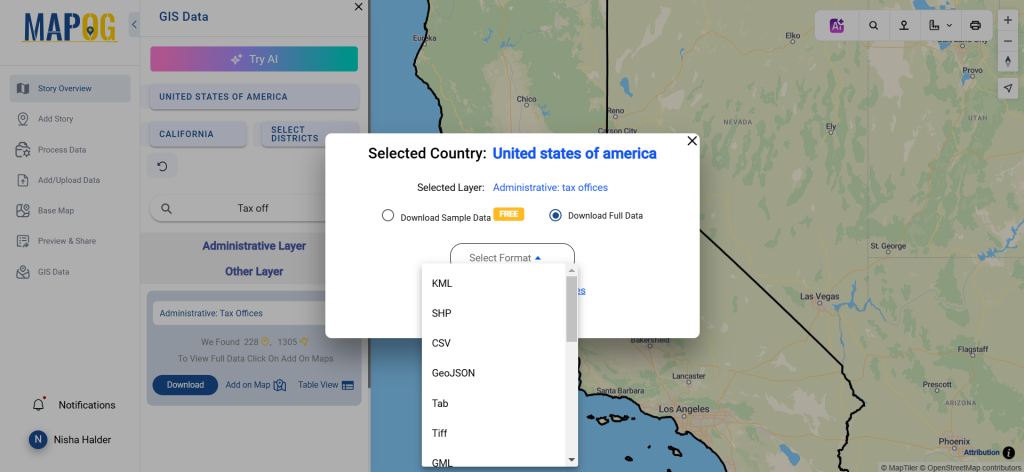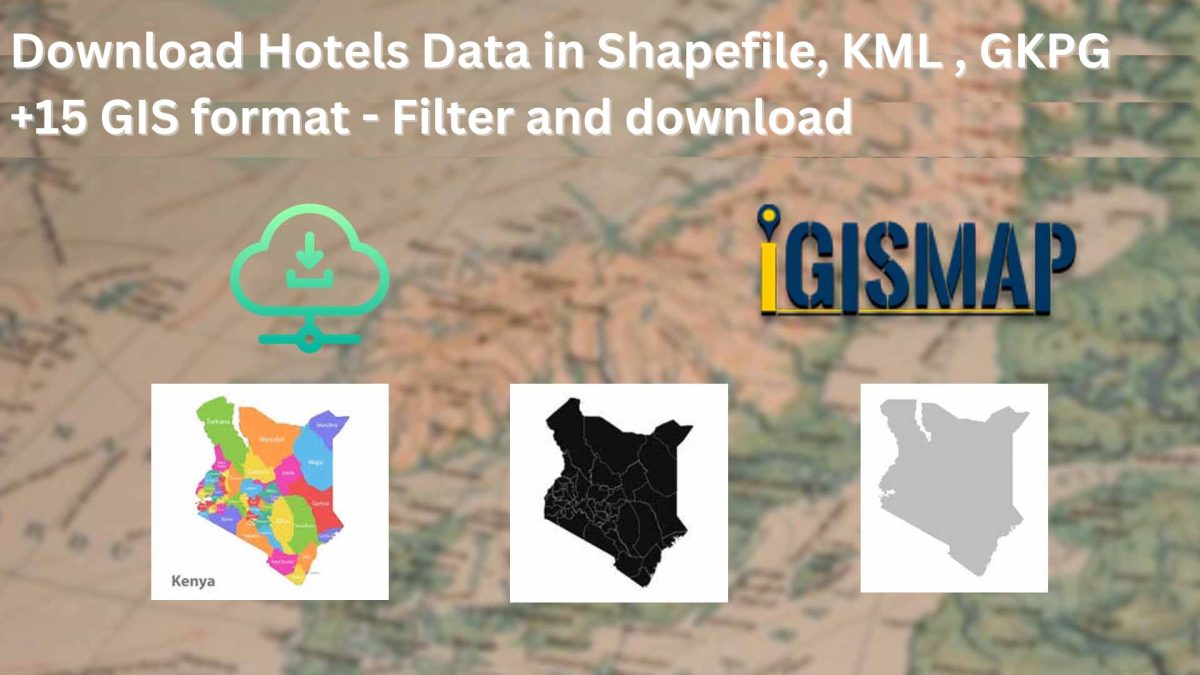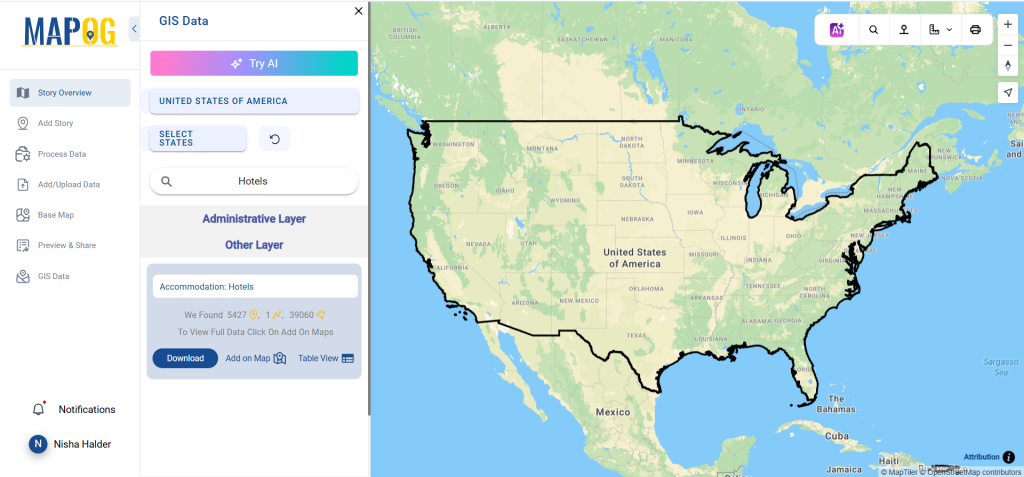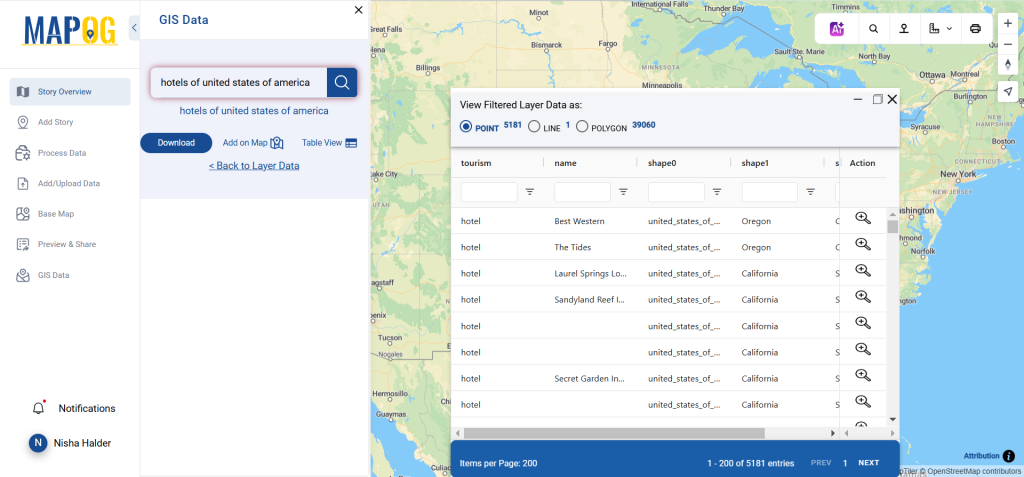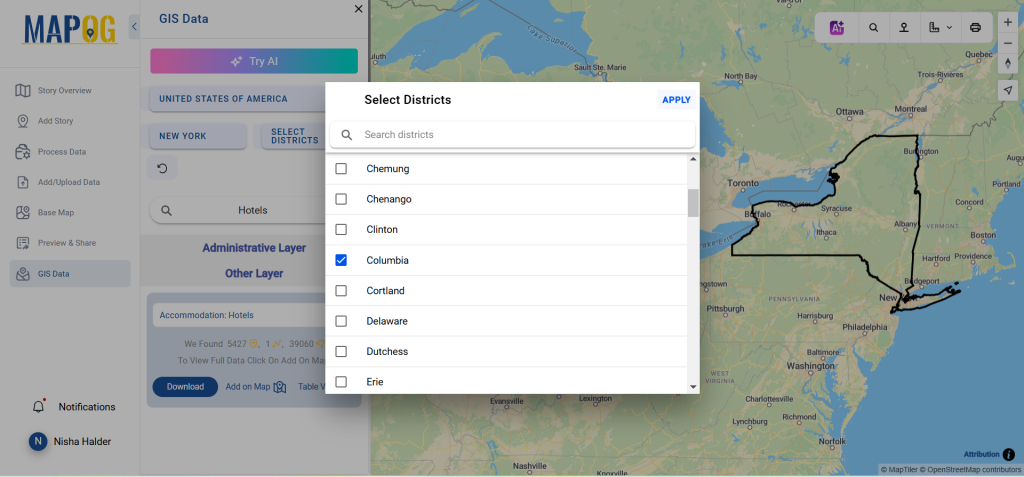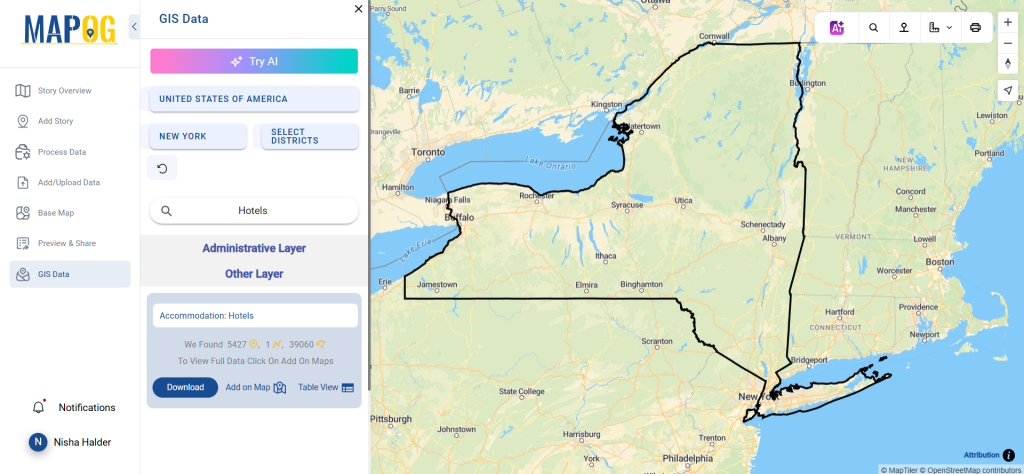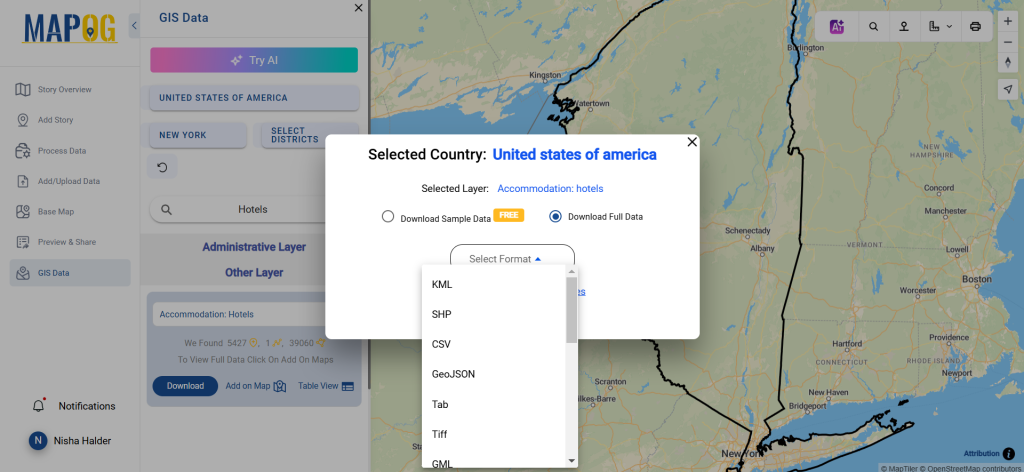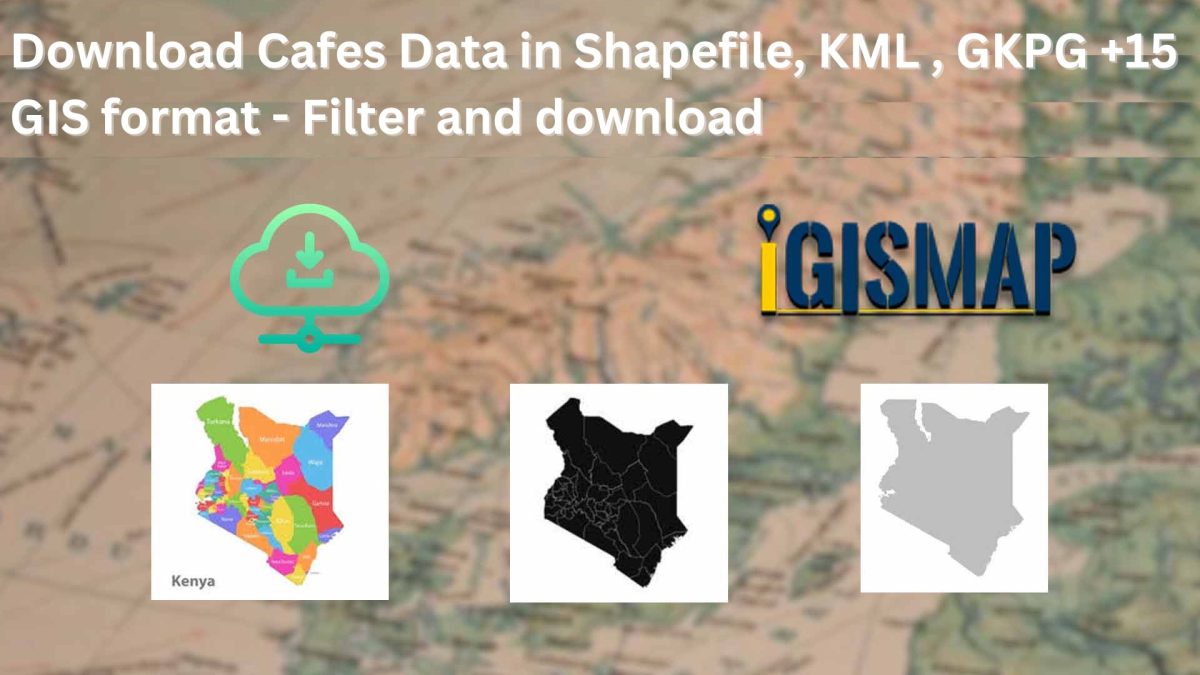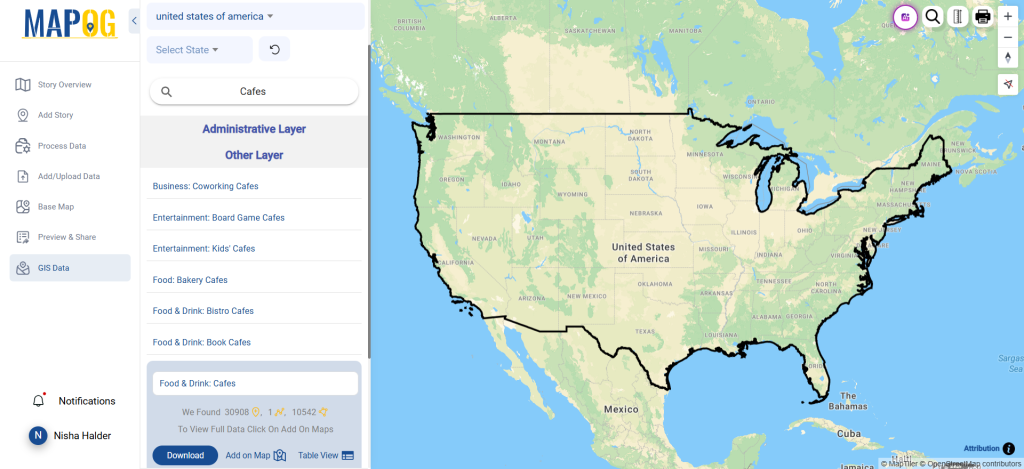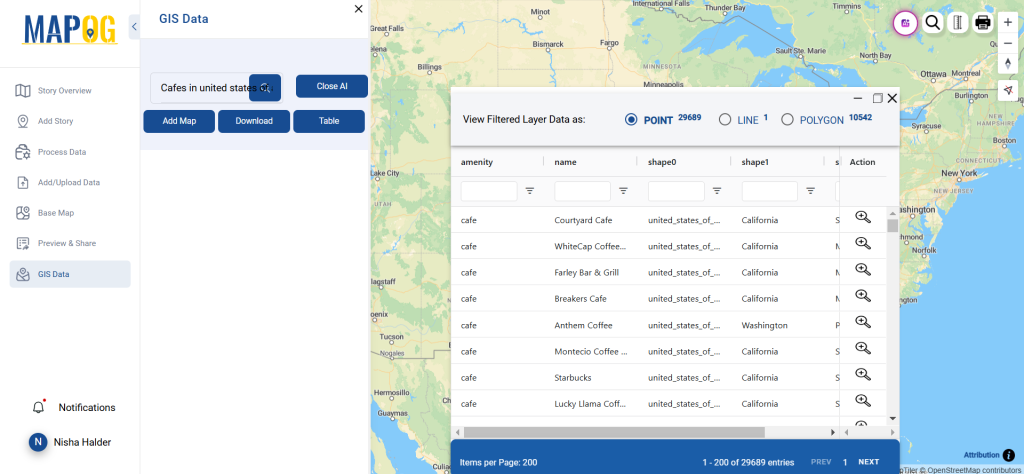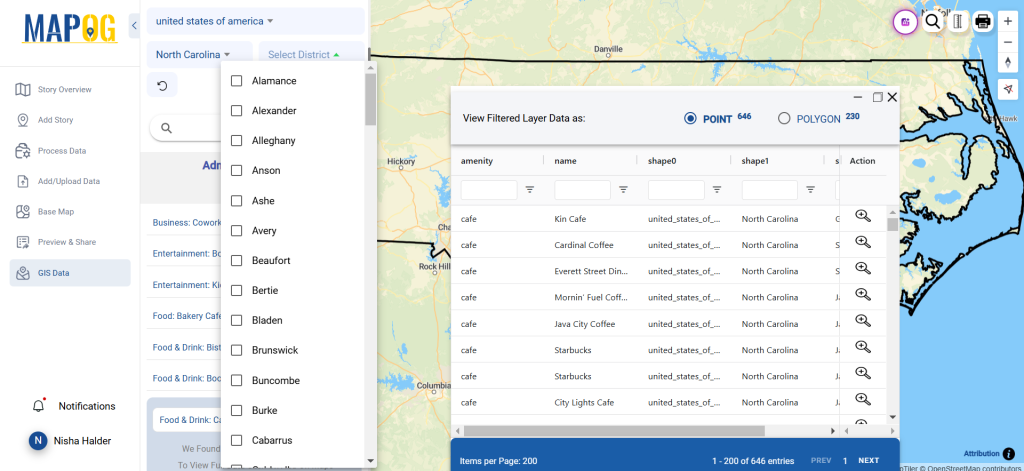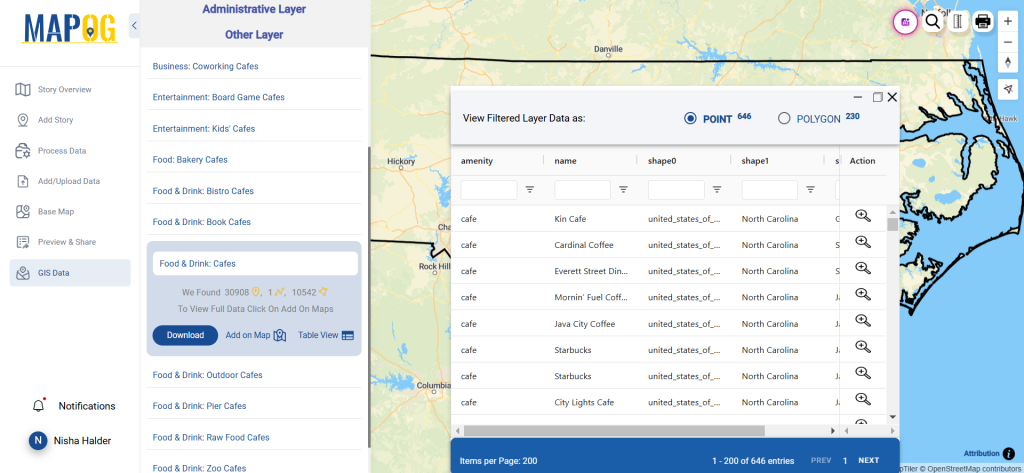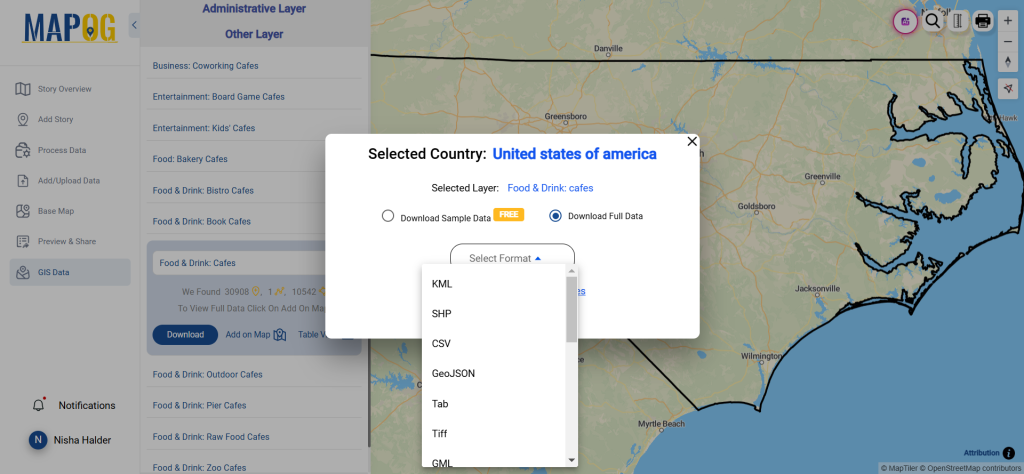GIS Data by MAPOG is a user-friendly platform that simplifies access to plant nursery data in various GIS formats, such as Shapefile, KML, GeoJSON, and more. With its intuitive interface, users can download plant nursery data efficiently for mapping, planning, and analysis. The platform supports administrative and geographic datasets, making it easier to explore plant nursery locations worldwide.
Simplified Data Access
GIS Data by MAPOG offers over 200 countries and 900+ layers, ensuring users can find relevant plant nursery data. The data is available in multiple formats, including KML, SHP, CSV, GeoJSON, and MID, providing flexibility for GIS applications.
Download Plant Nursery data of any countries
Note:
- All data is provided in GCS datum EPSG:4326 WGS84 CRS (Coordinate Reference System).
- Users need to log in to access and download their preferred data formats.
Step-by-Step Guide to Access and Download Plant Nursery Data
Step 1: Search Plant Nursery Data
Log in to the platform and open the GIS Data section. Use the search layer feature to locate plant nursery data. Review the attributes to check its format, such as points or polygons.
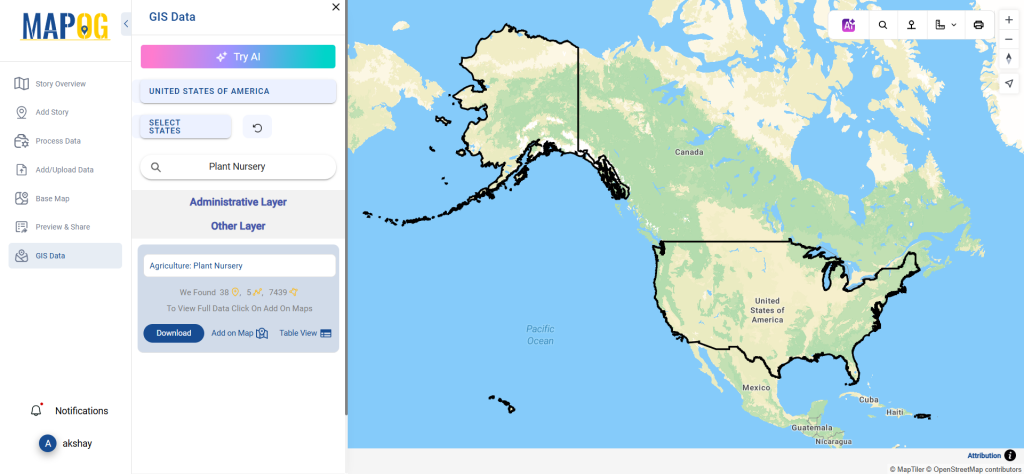
Step 2: Use the “Try AI” Tool
For faster results, use the “Try AI” feature in the upper left corner. Describe the data you need and specify the area. The AI tool will provide the most relevant datasets.
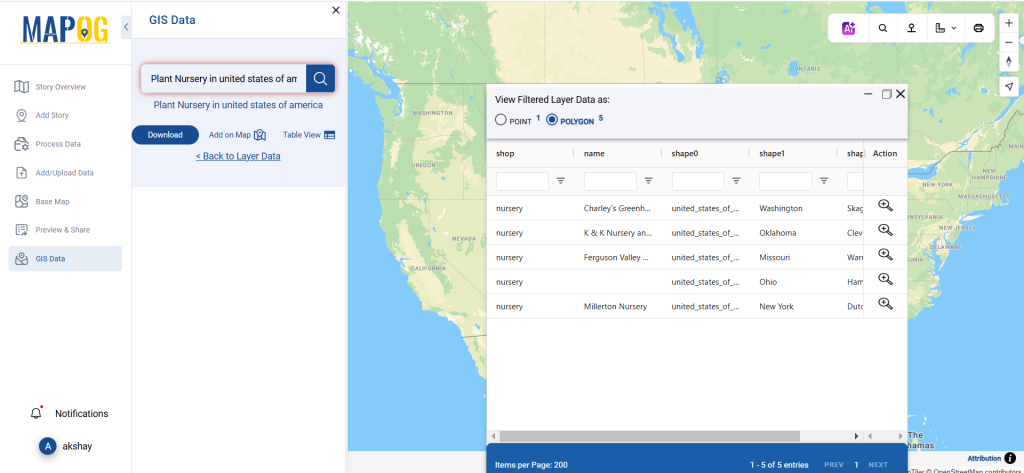
Step 3: Refine Your Search
Filter your data by states or districts to narrow down results. This helps focus on specific locations and ensures precise mapping.
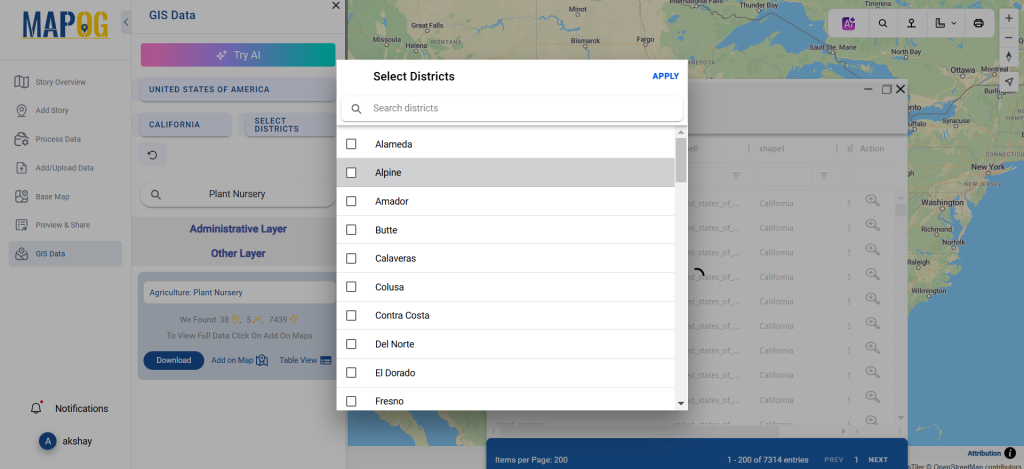
Step 4: Add to Map
With the “Add on Map” option, overlay plant nursery data onto your map. You can integrate it into the existing map for advanced spatial analysis.
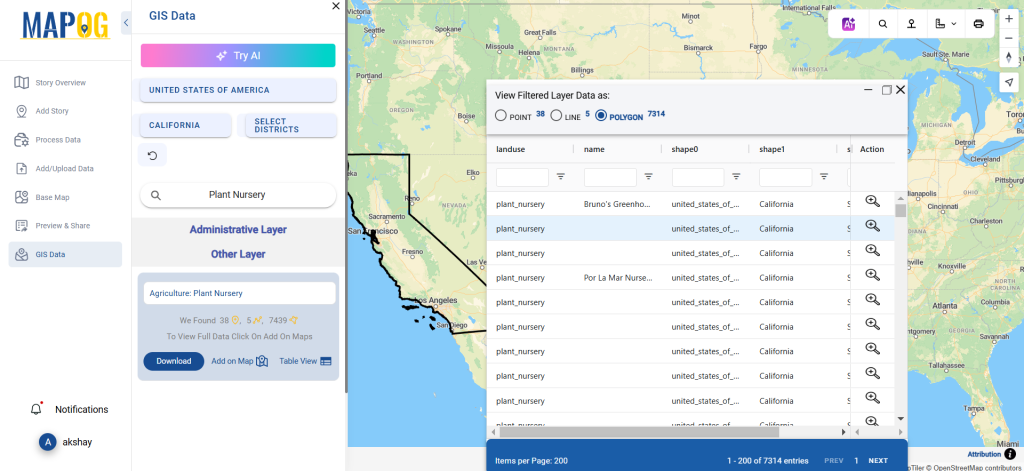
Step 5: Download the Data
Click on the “Download Data” button. Choose between sample or full data. Select the desired format—Shapefile, KML, or another supported option. Agree to the terms and download your dataset.
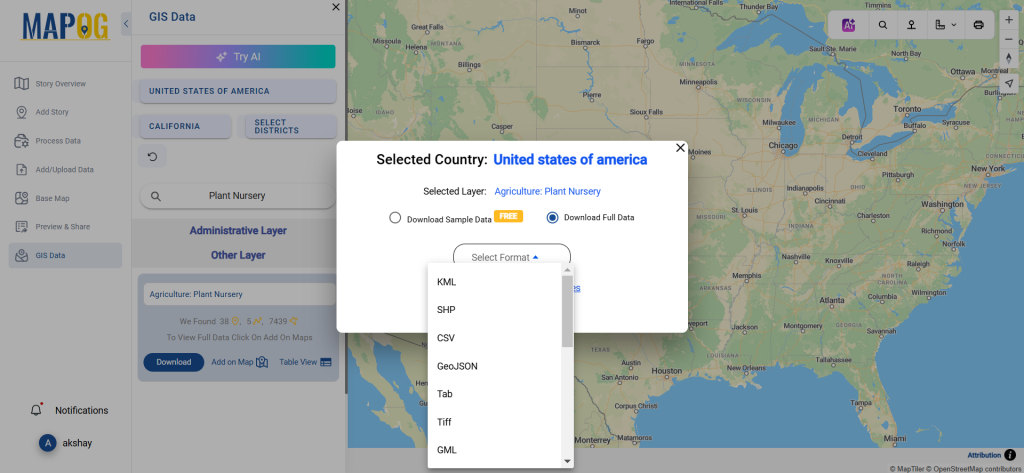
Conclusion
GIS Data by MAPOG makes downloading plant nursery data easy and efficient. The platform provides accurate, up-to-date information in various formats, helping users in environmental planning, urban design, and GIS mapping. It’s a reliable tool for professionals and hobbyists alike.
With MAPOG’s versatile toolkit, you can effortlessly upload vector and upload Excel or CSV data, incorporate existing layers, perform polyline splitting, use the converter for various formats, calculate isochrones, and utilize the Export Tool.
For any questions or further assistance, feel free to reach out to us at support@mapog.com. We’re here to help you make the most of your GIS data.
Download Shapefile for the following:
- World Countries Shapefile
- Australia
- Argentina
- Austria
- Belgium
- Brazil
- Canada
- Denmark
- Fiji
- Finland
- Germany
- Greece
- India
- Indonesia
- Ireland
- Italy
- Japan
- Kenya
- Lebanon
- Madagascar
- Malaysia
- Mexico
- Mongolia
- Netherlands
- New Zealand
- Nigeria
- Papua New Guinea
- Philippines
- Poland
- Russia
- Singapore
- South Africa
- South Korea
- Spain
- Switzerland
- Tunisia
- United Kingdom Shapefile
- United States of America
- Vietnam
- Croatia
- Chile
- Norway
- Maldives
- Bhutan
- Colombia
- Libya
- Comoros
- Hungary
- Laos
- Estonia
- Iraq
- Portugal
- Azerbaijan
- Macedonia
- Romania
- Peru
- Marshall Islands
- Slovenia
- Nauru
- Guatemala
- El Salvador
- Afghanistan
- Cyprus
- Syria
- Slovakia
- Luxembourg
- Jordan
- Armenia
- Haiti And Dominican Republic
- Malta
- Djibouti
- East Timor
- Micronesia
- Morocco
- Liberia
- Kosovo
- Isle Of Man
- Paraguay
- Tokelau
- Palau
- Ile De Clipperton
- Mauritius
- Equatorial Guinea
- Tonga
- Myanmar
- Thailand
- New Caledonia
- Niger
- Nicaragua
- Pakistan
- Nepal
- Seychelles
- Democratic Republic of the Congo
- China
- Kenya
- Kyrgyzstan
- Bosnia Herzegovina
- Burkina Faso
- Canary Island
- Togo
- Israel And Palestine
- Algeria
- Suriname
- Angola
- Cape Verde
- Liechtenstein
- Taiwan
- Turkmenistan
- Tuvalu
- Ivory Coast
- Moldova
- Somalia
- Belize
- Swaziland
- Solomon Islands
- North Korea
- Sao Tome And Principe
- Guyana
- Serbia
- Senegal And Gambia
- Faroe Islands
- Guernsey Jersey
- Monaco
- Tajikistan
- Pitcairn
Disclaimer : The GIS data provided for download in this article was initially sourced from OpenStreetMap (OSM) and further modified to enhance its usability. Please note that the original data is licensed under the Open Database License (ODbL) by the OpenStreetMap contributors. While modifications have been made to improve the data, any use, redistribution, or modification of this data must comply with the ODbL license terms. For more information on the ODbL, please visit OpenStreetMap’s License Page.
Here are some blogs you might be interested in:
- Download Airport data in Shapefile, KML , MIf +15 GIS format – Filter and download
- Download Bank Data in Shapefile, KML, GeoJSON, and More – Filter and Download
- Download Railway data in Shapefile, KML, GeojSON +15 GIS format
- Download Farmland Data in Shapefile, KML, GeoJSON, and More – Filter and Download
- Download Pharmacy Data in Shapefile, KML, GeoJSON, and More – Filter and Download
- Download ATM Data in Shapefile, KML, MID +15 GIS Formats Using GIS Data by MAPOG
- Download Road Data in Shapefile, KML, GeoJSON, and 15+ GIS Formats