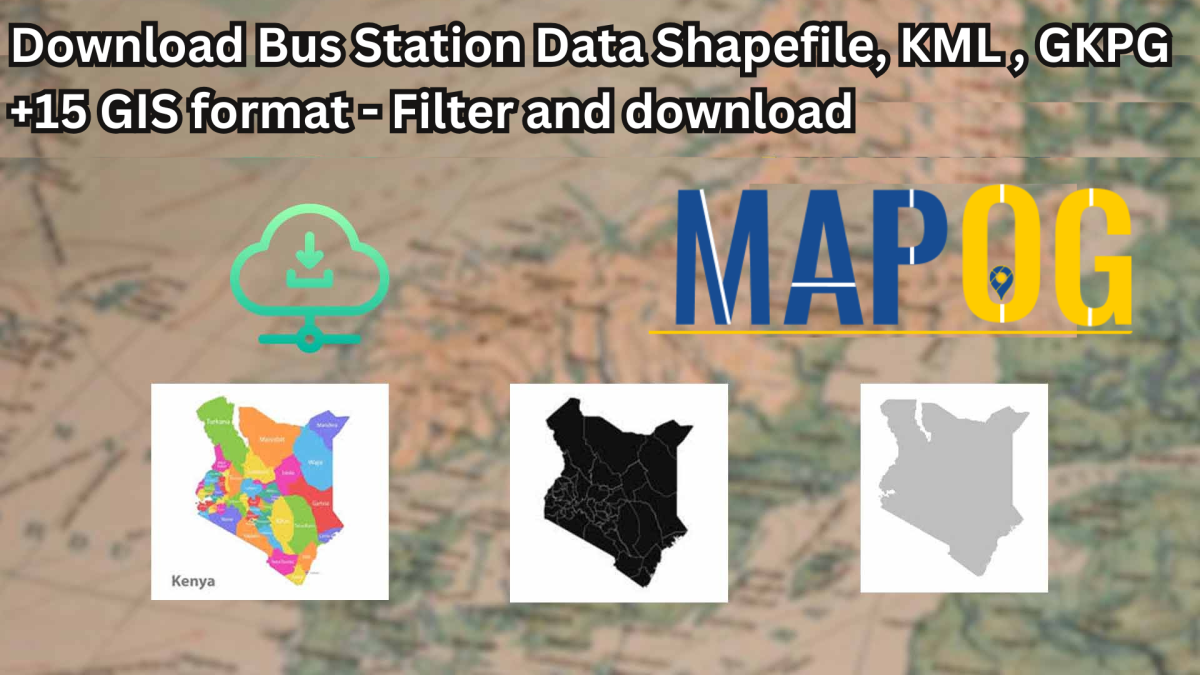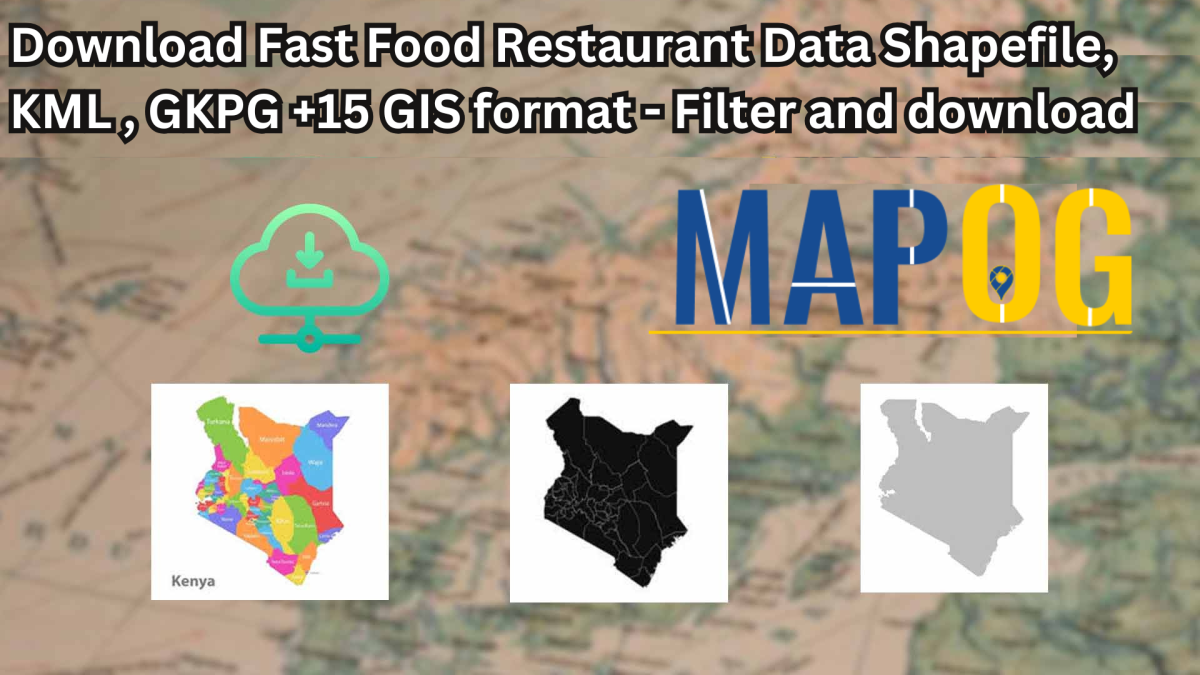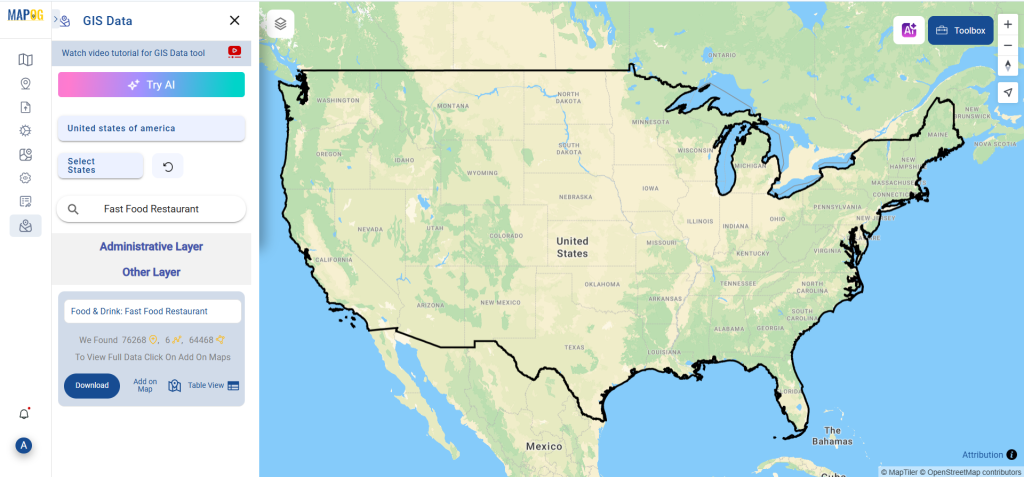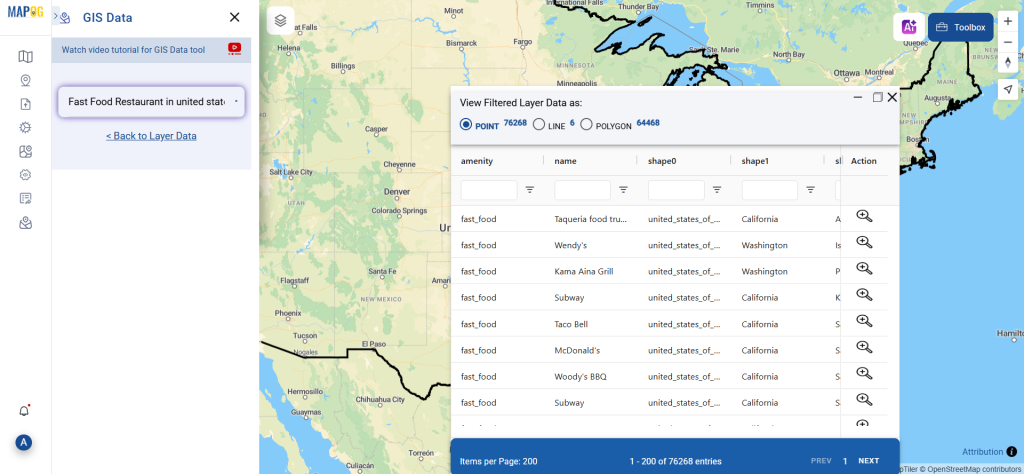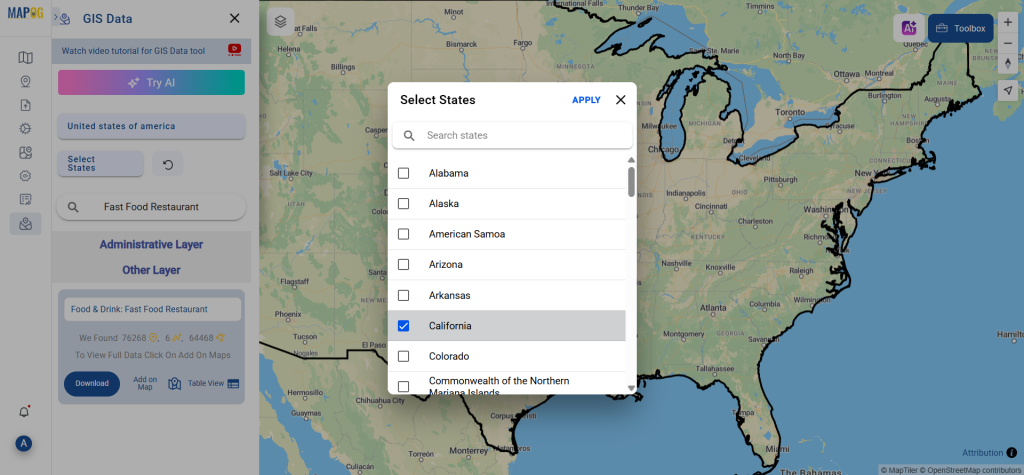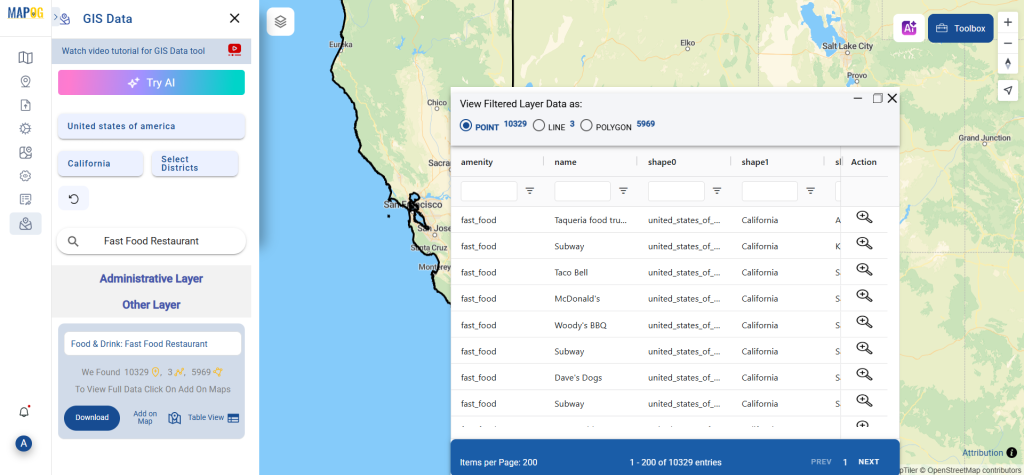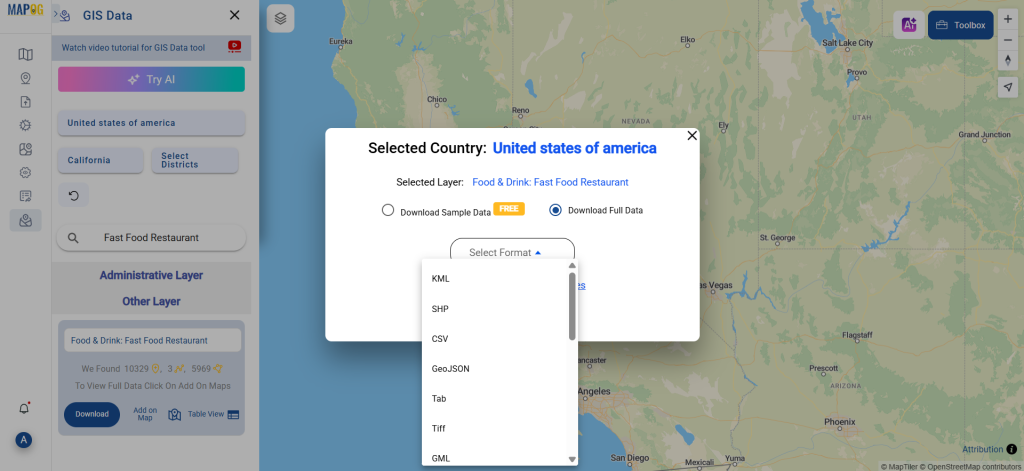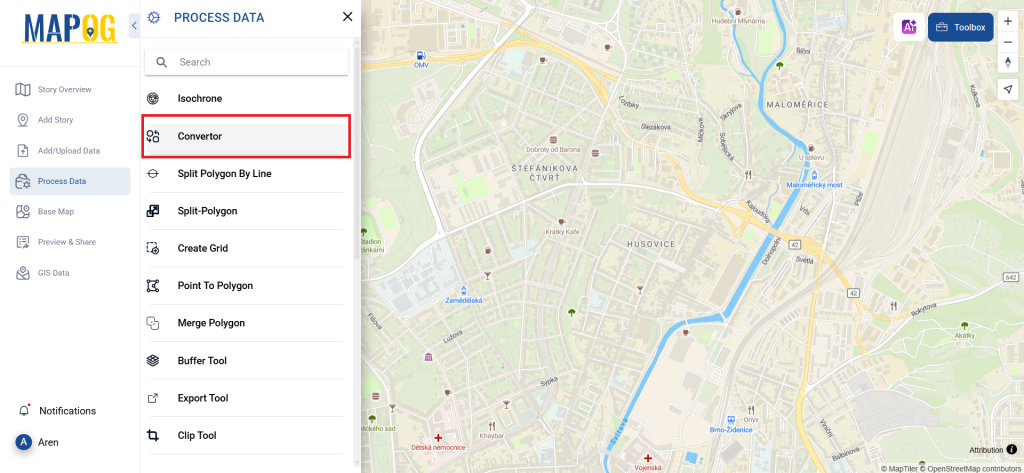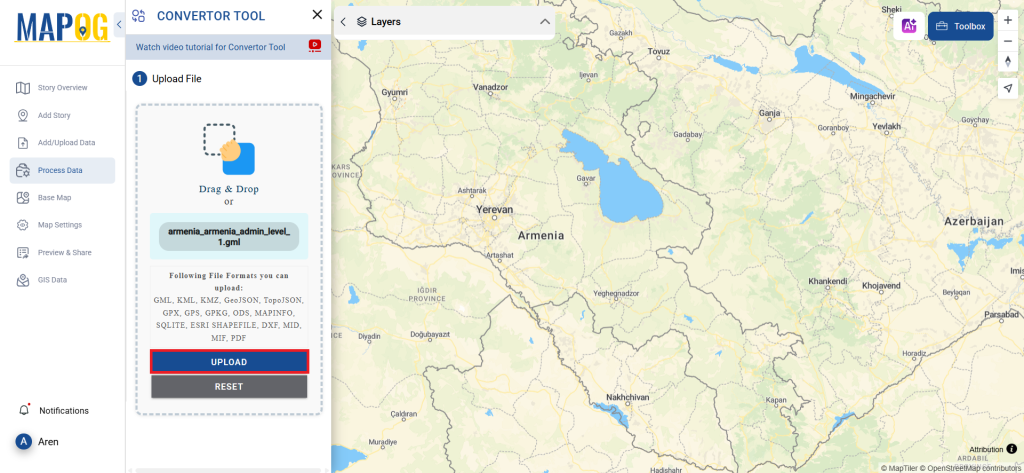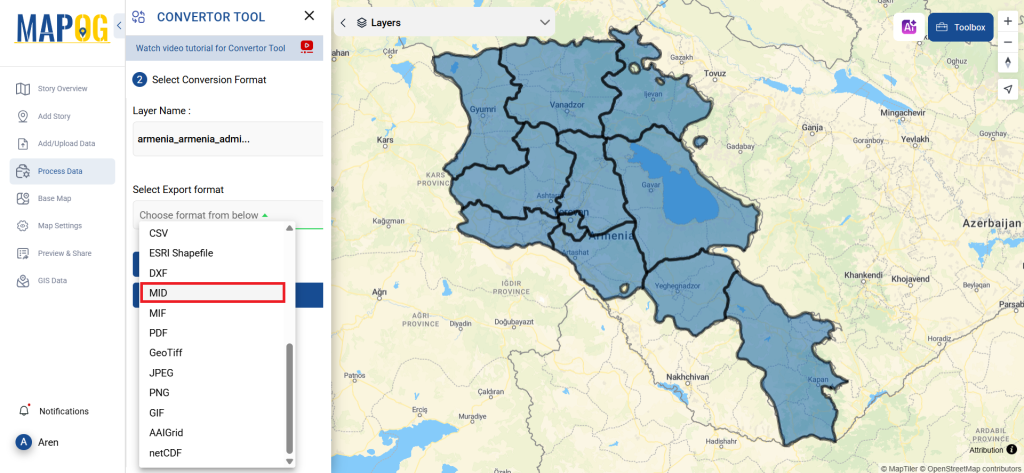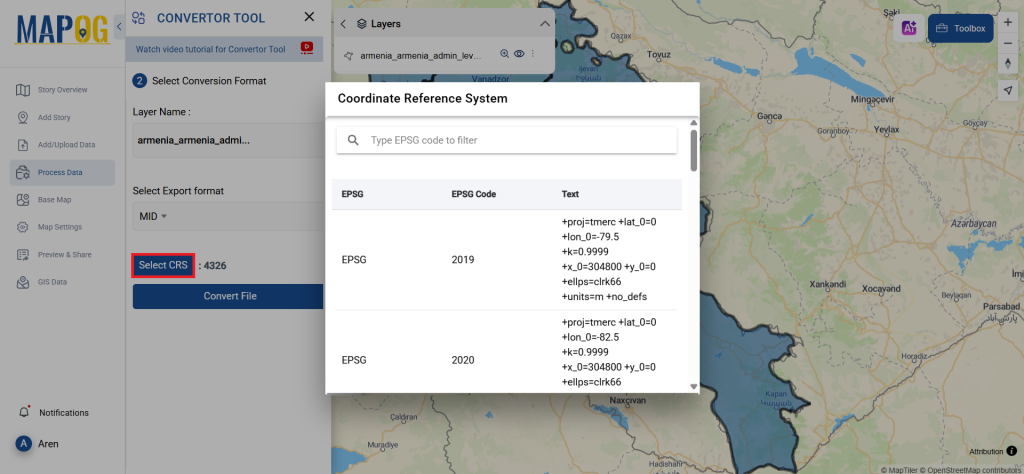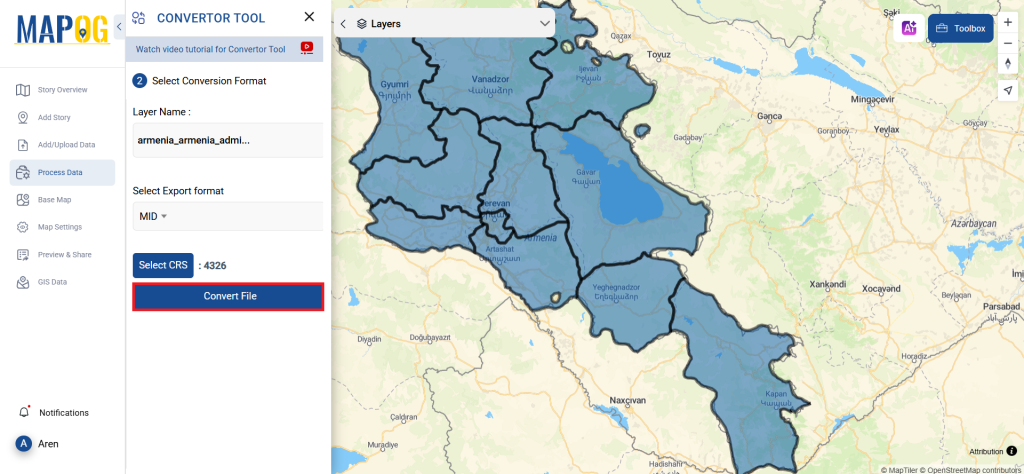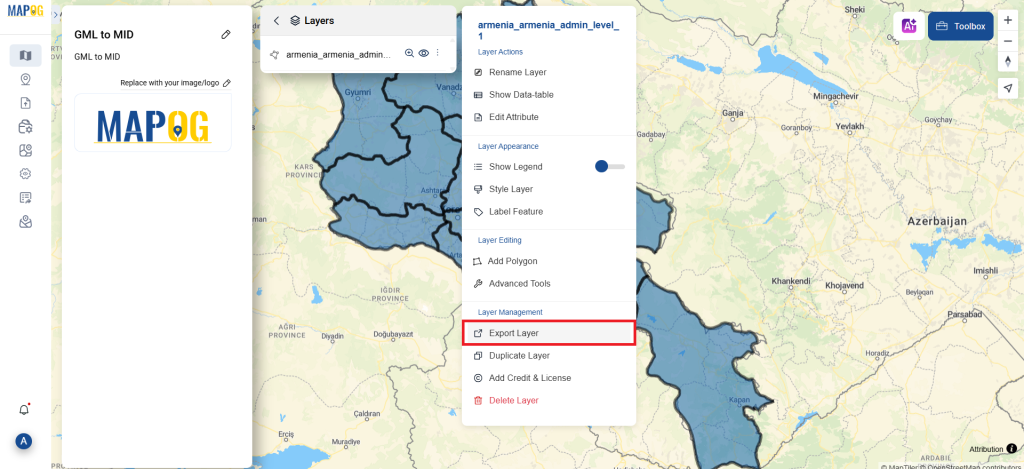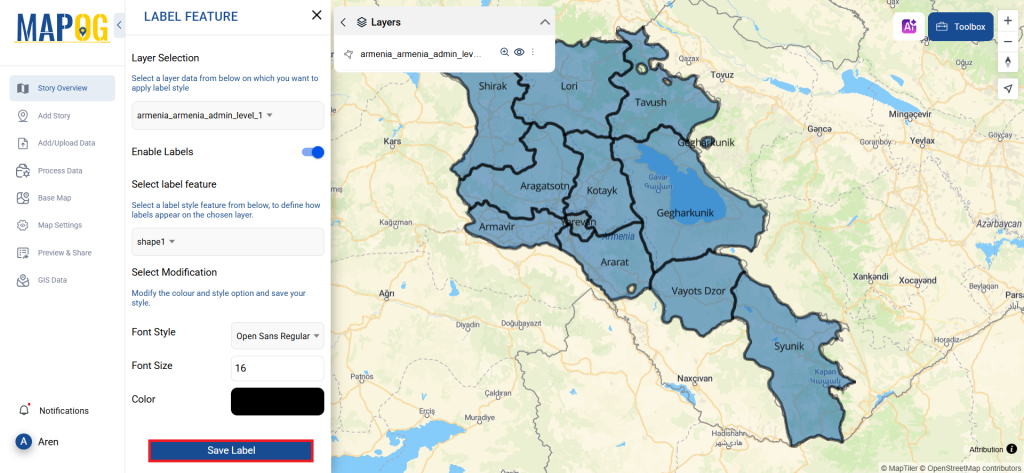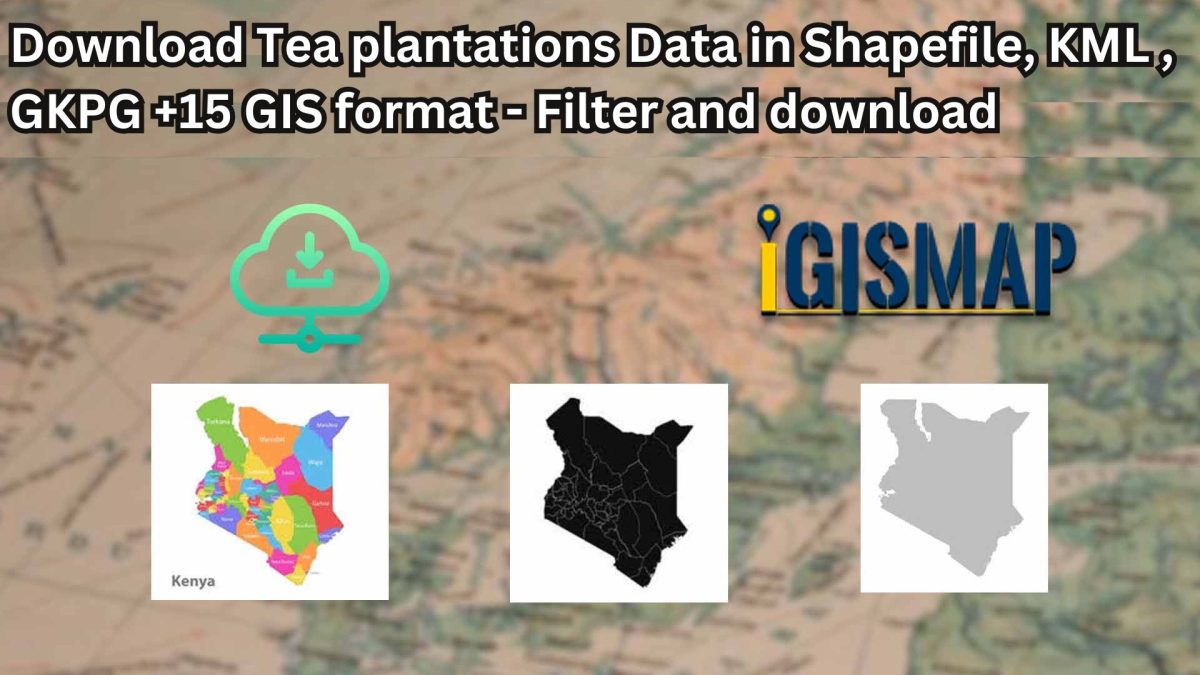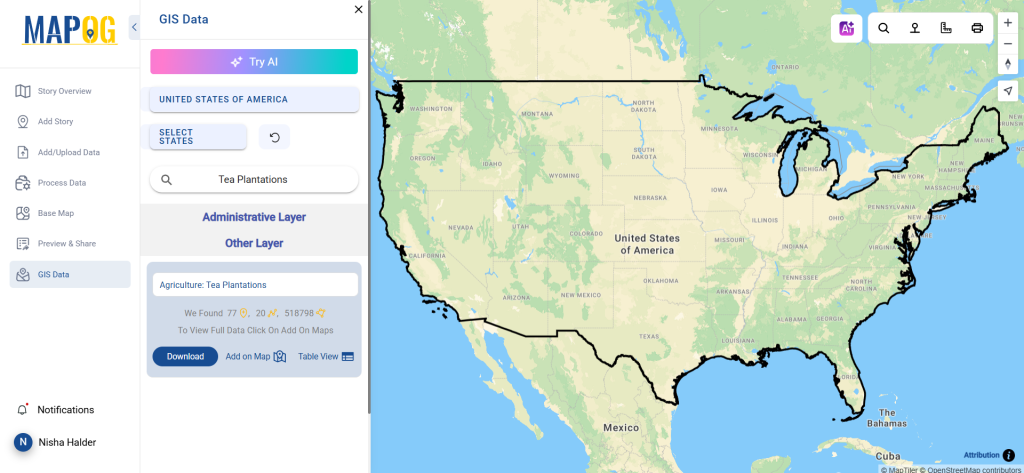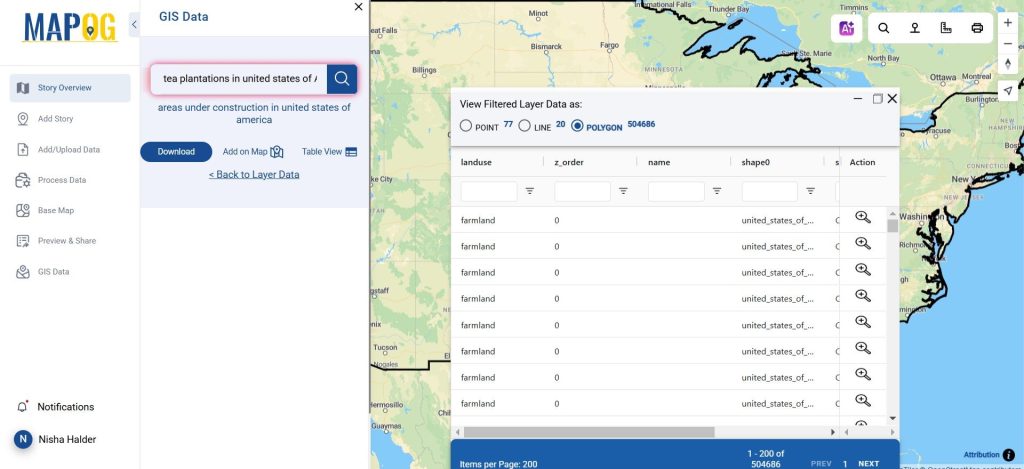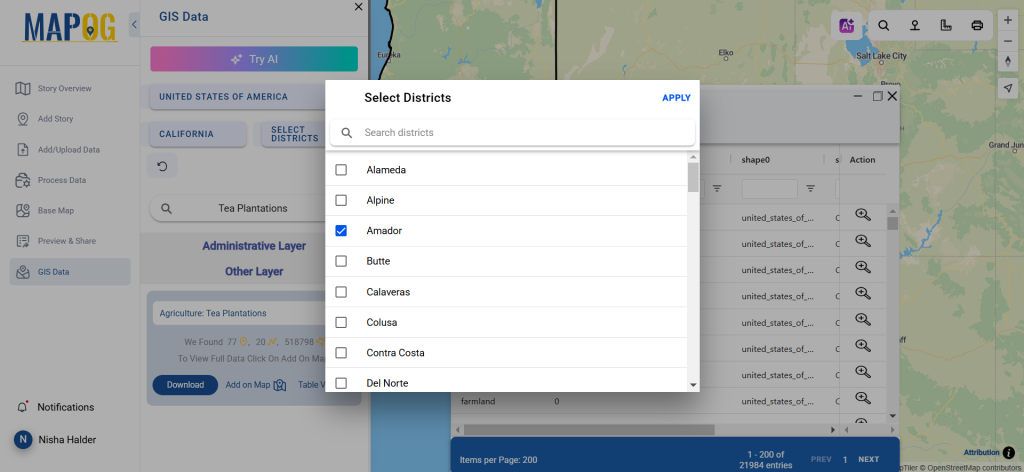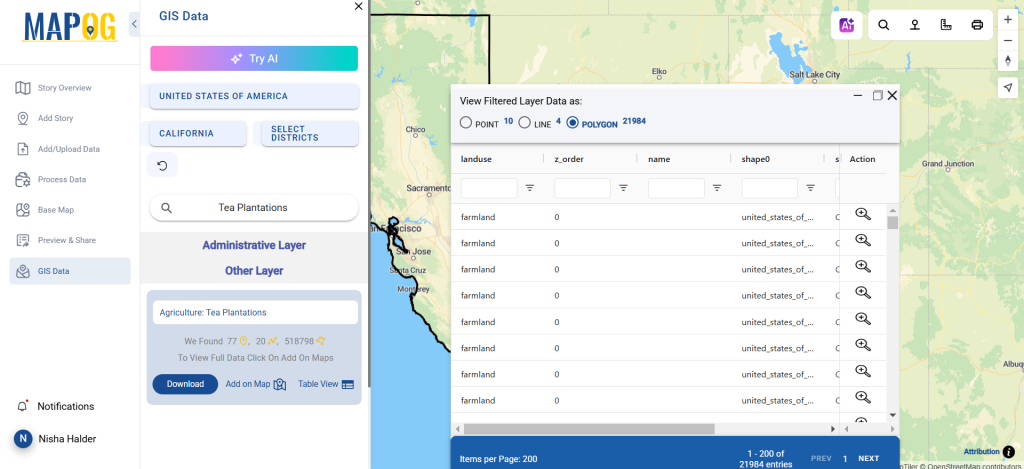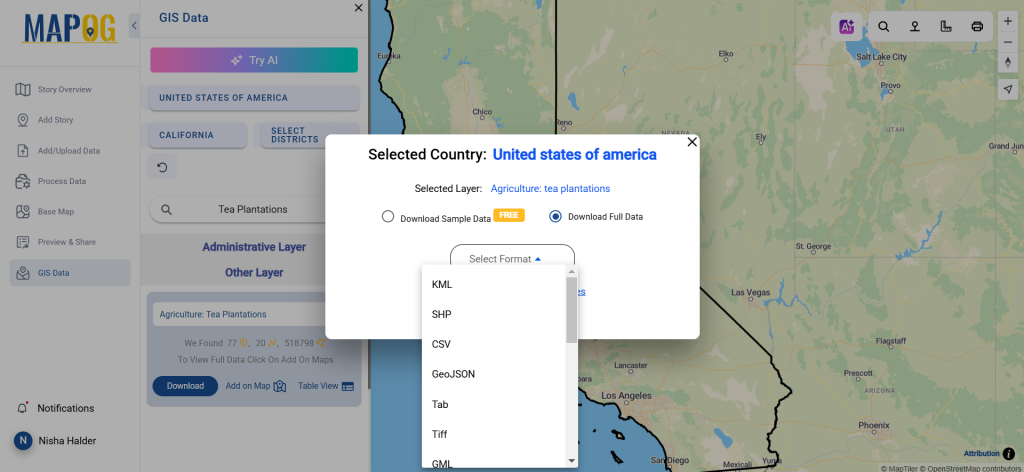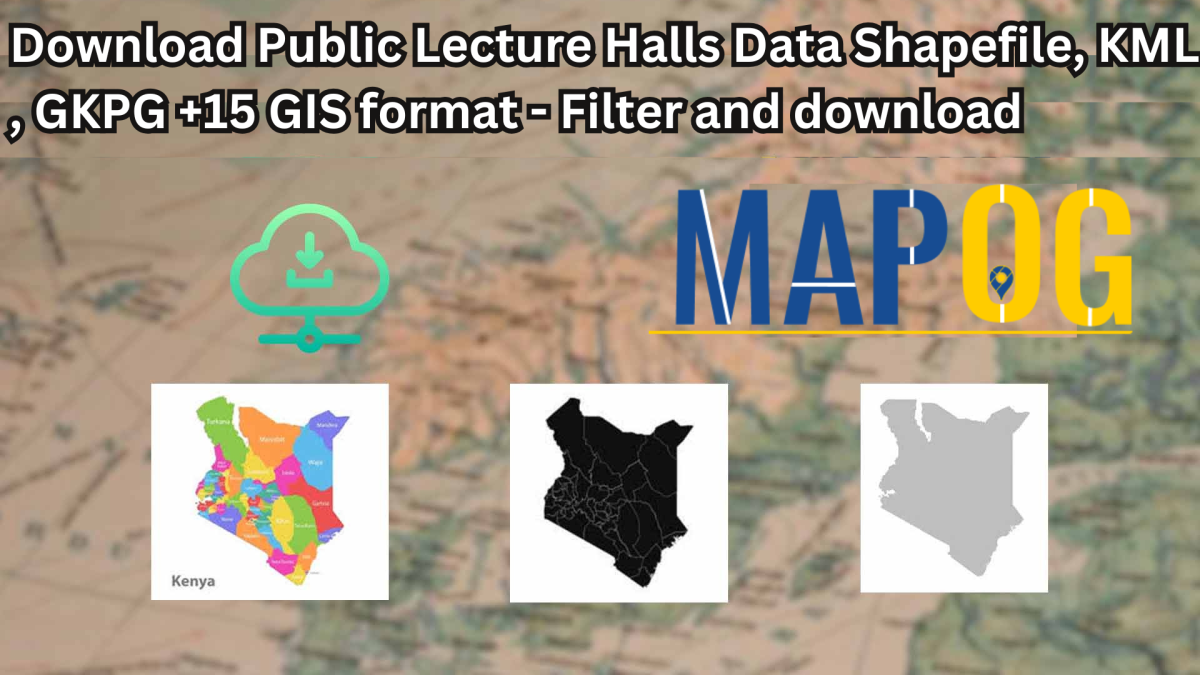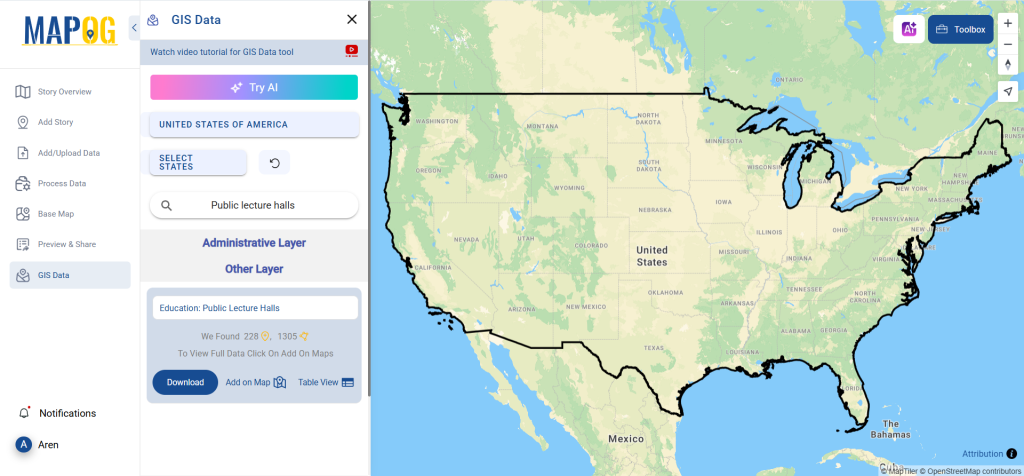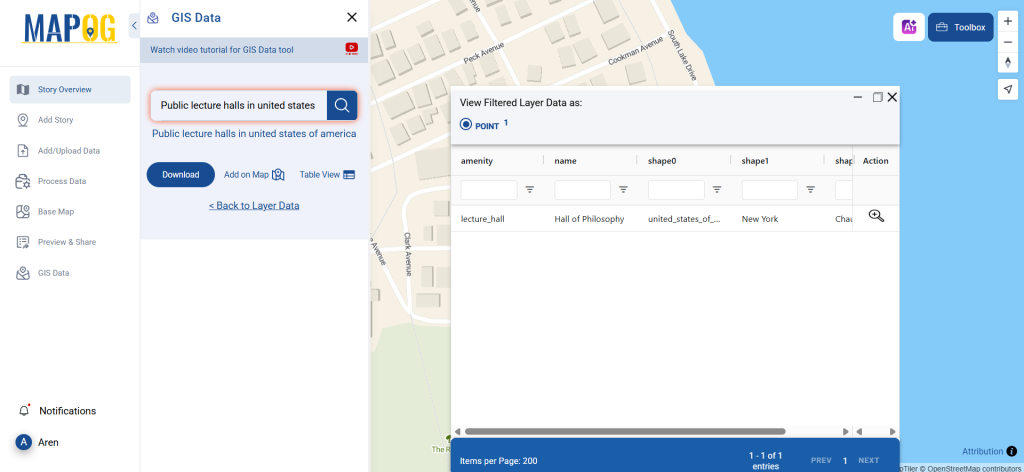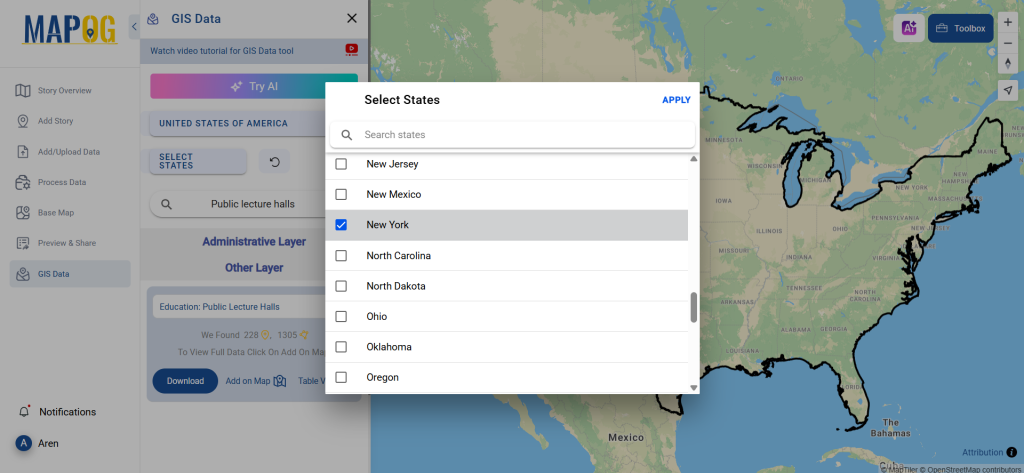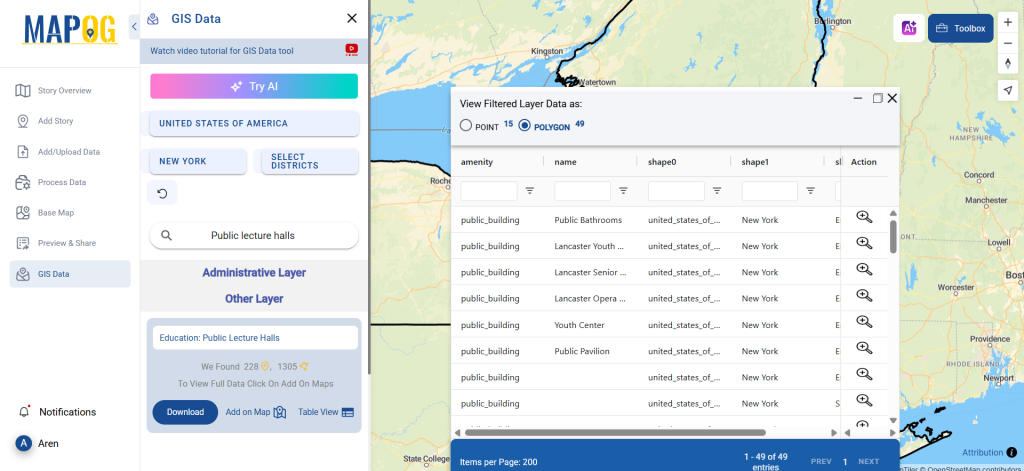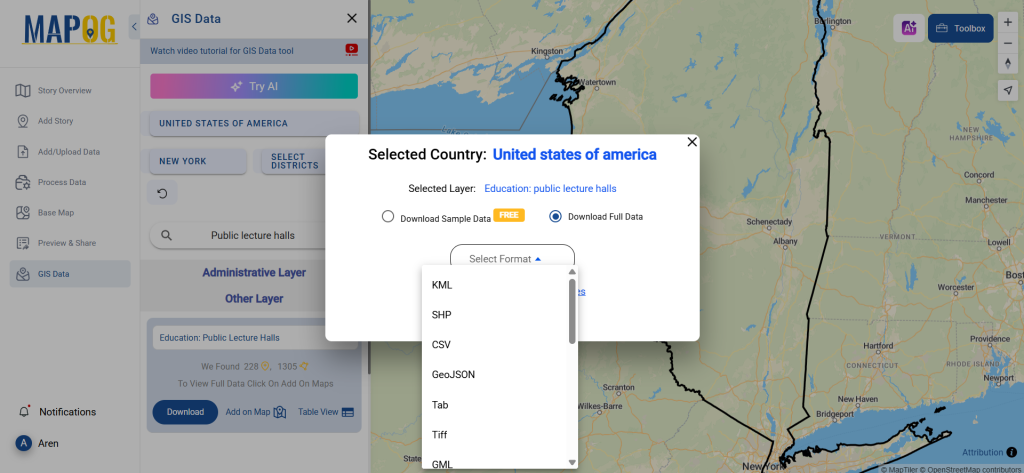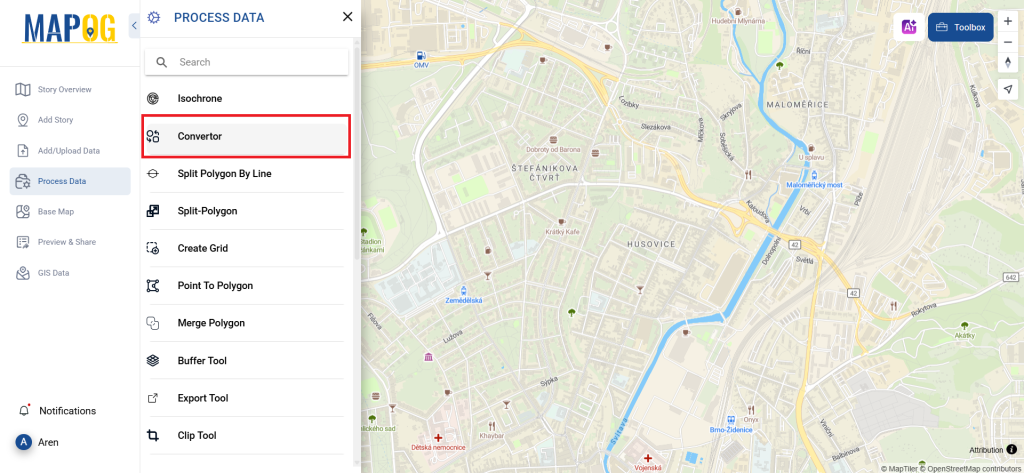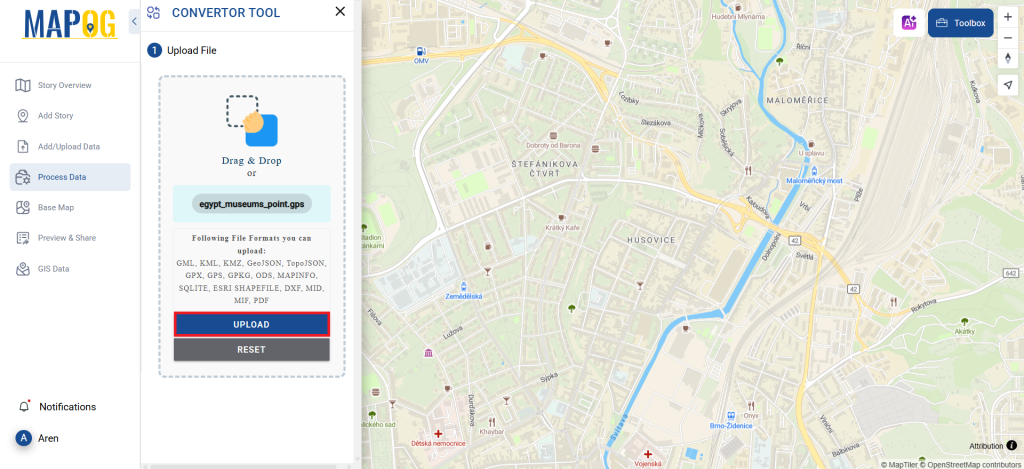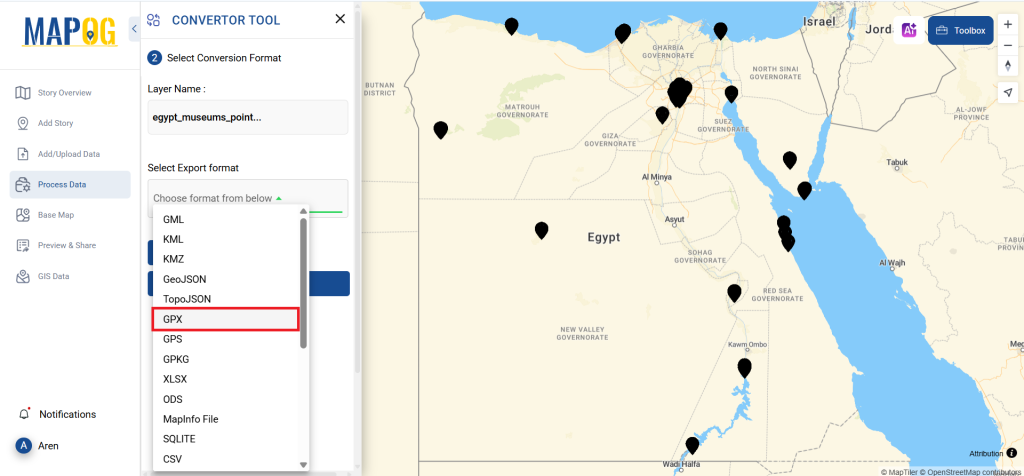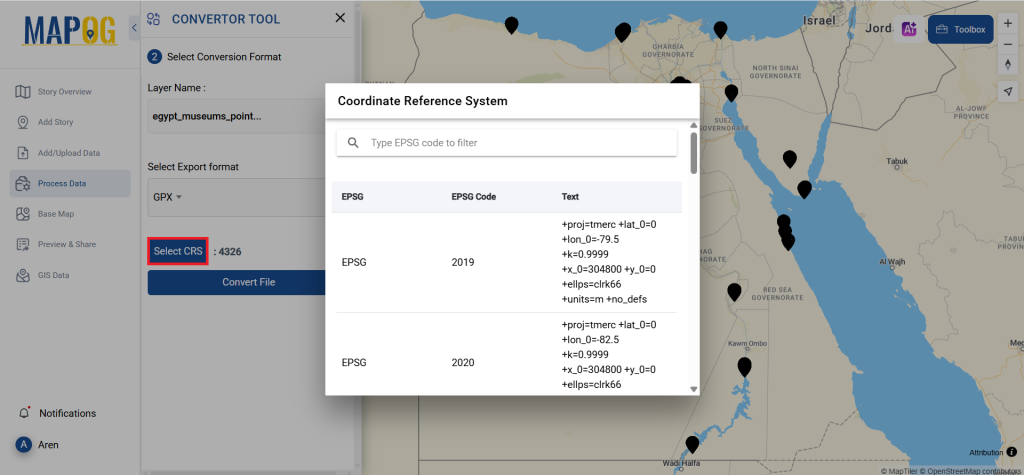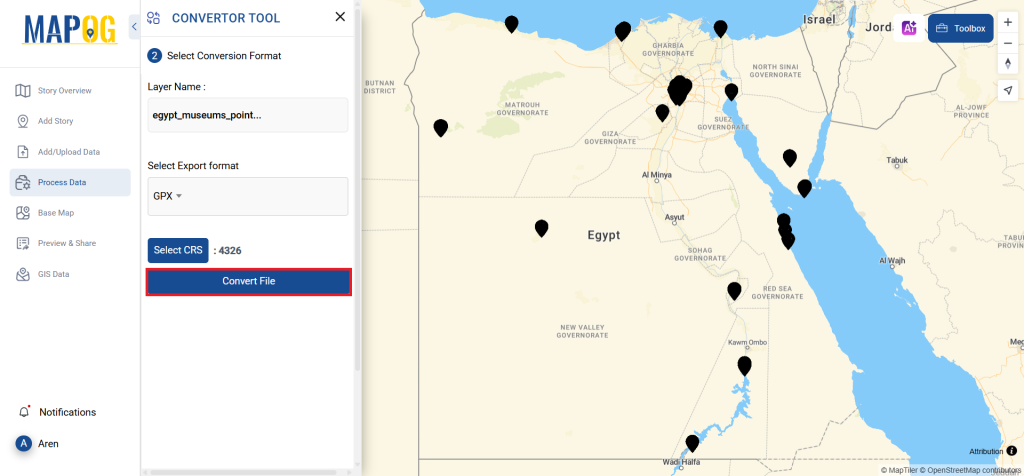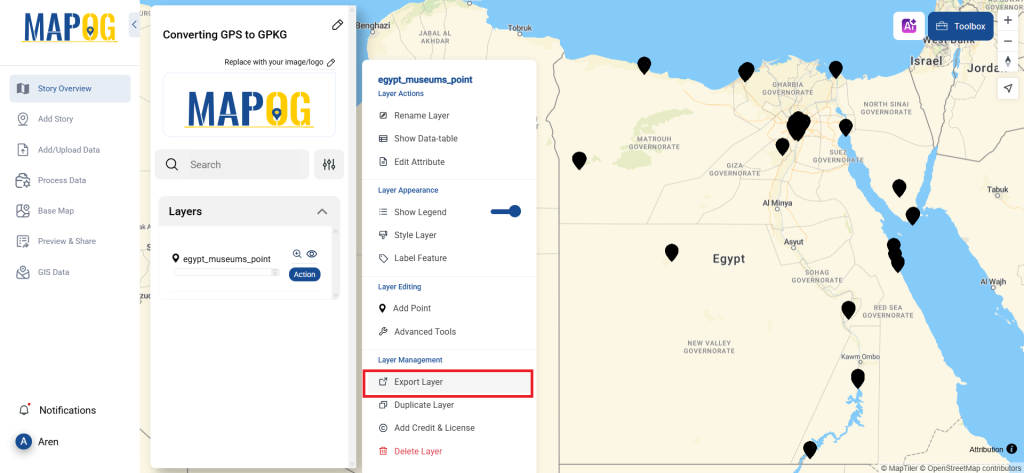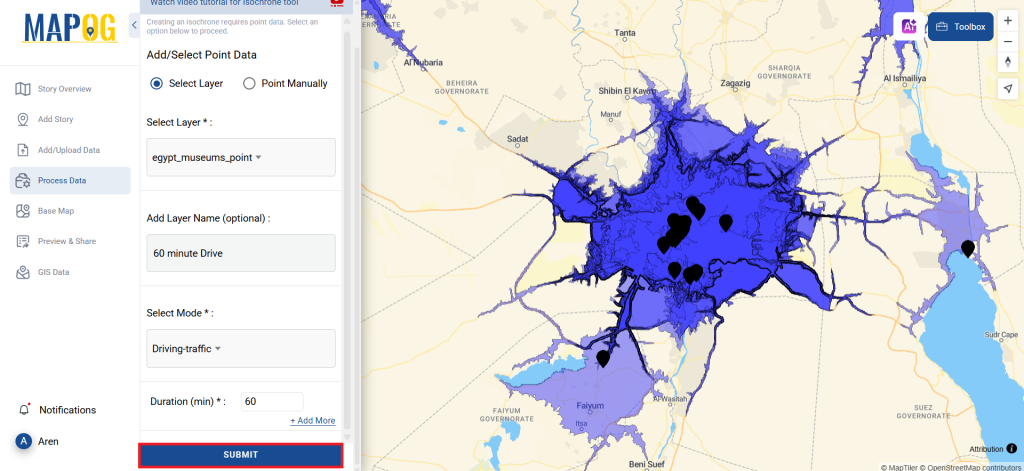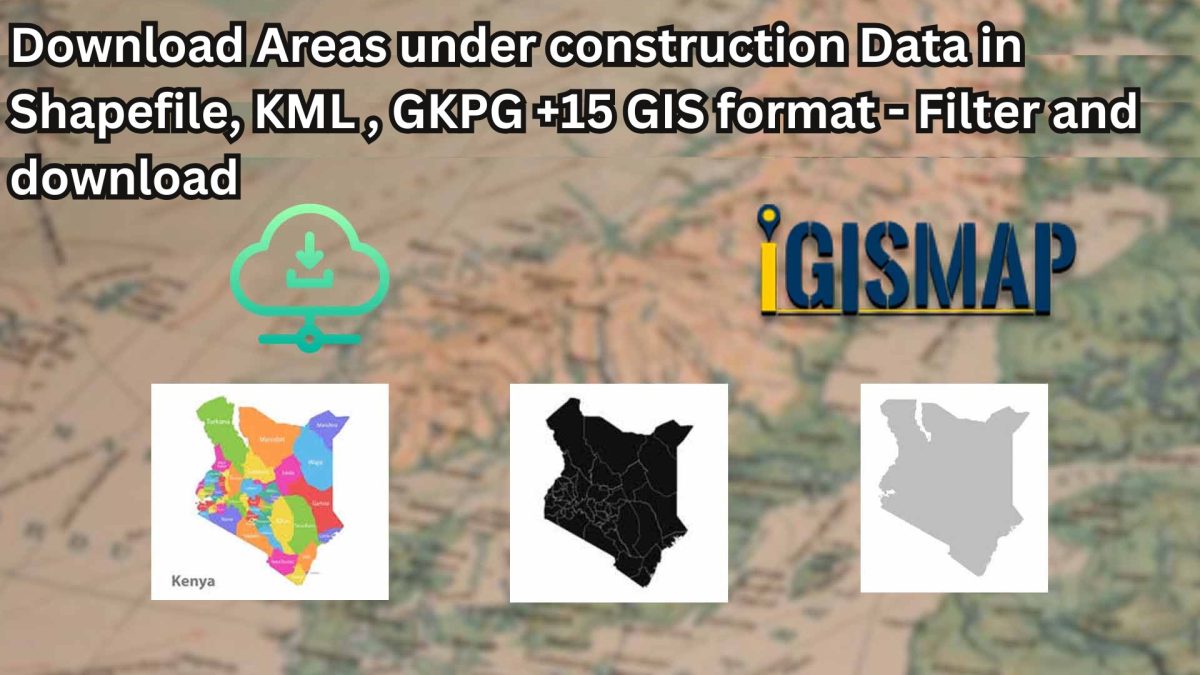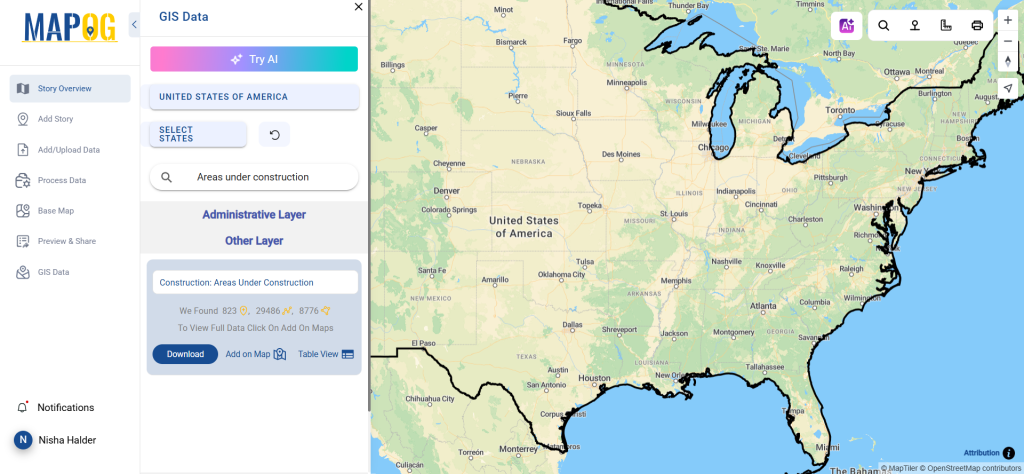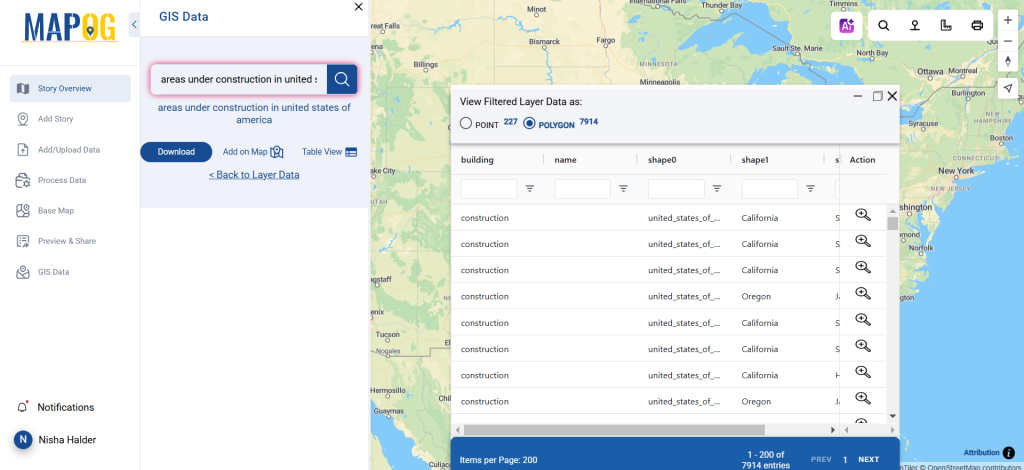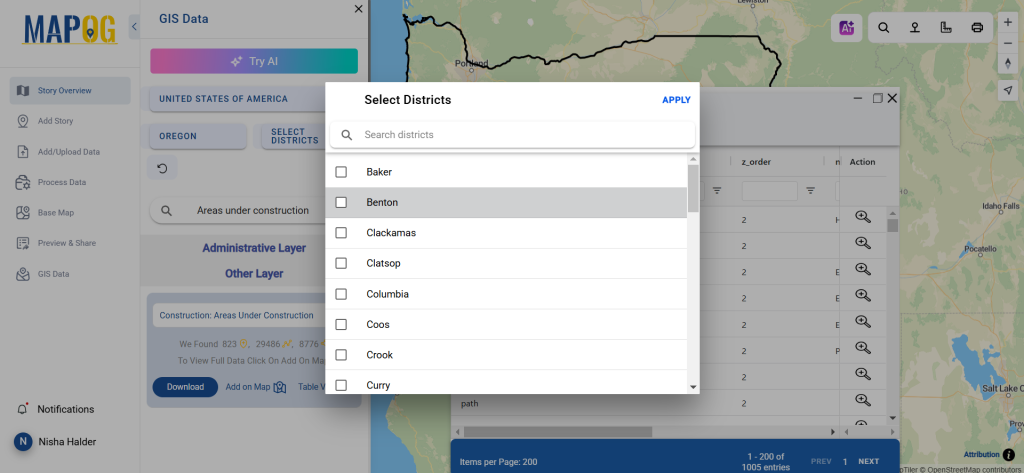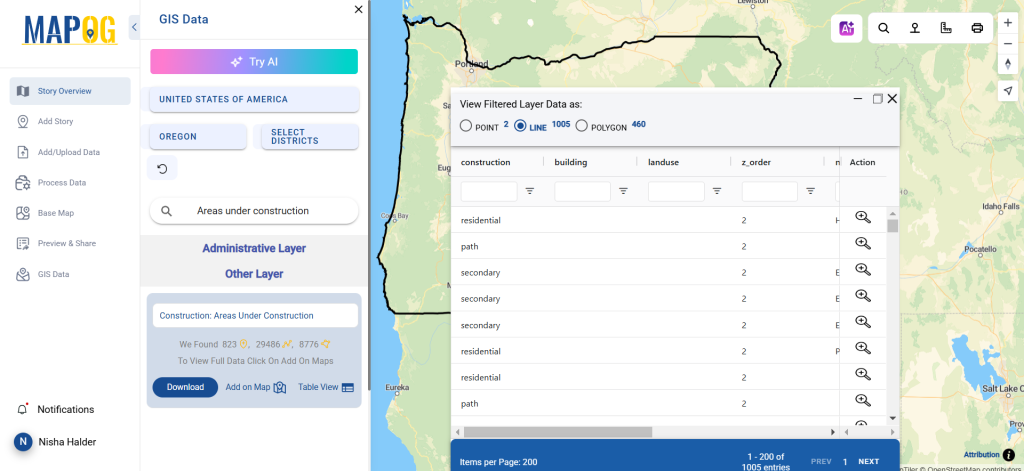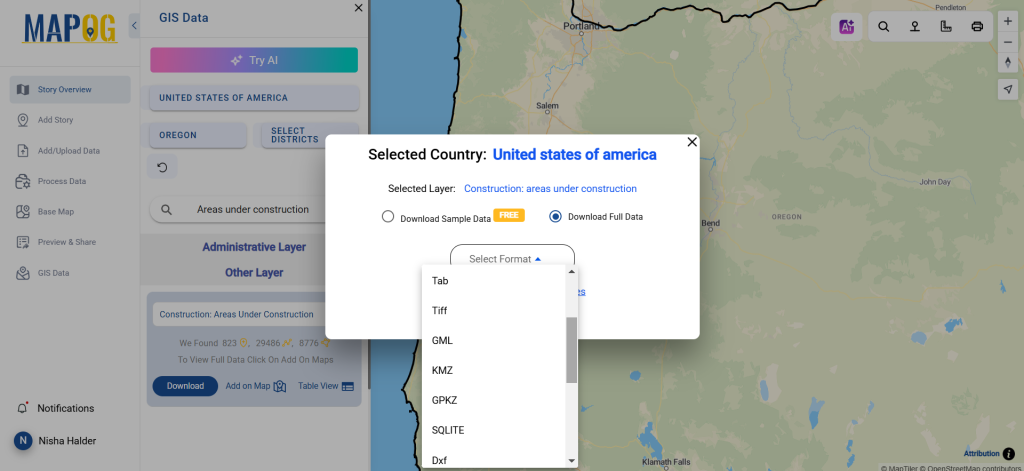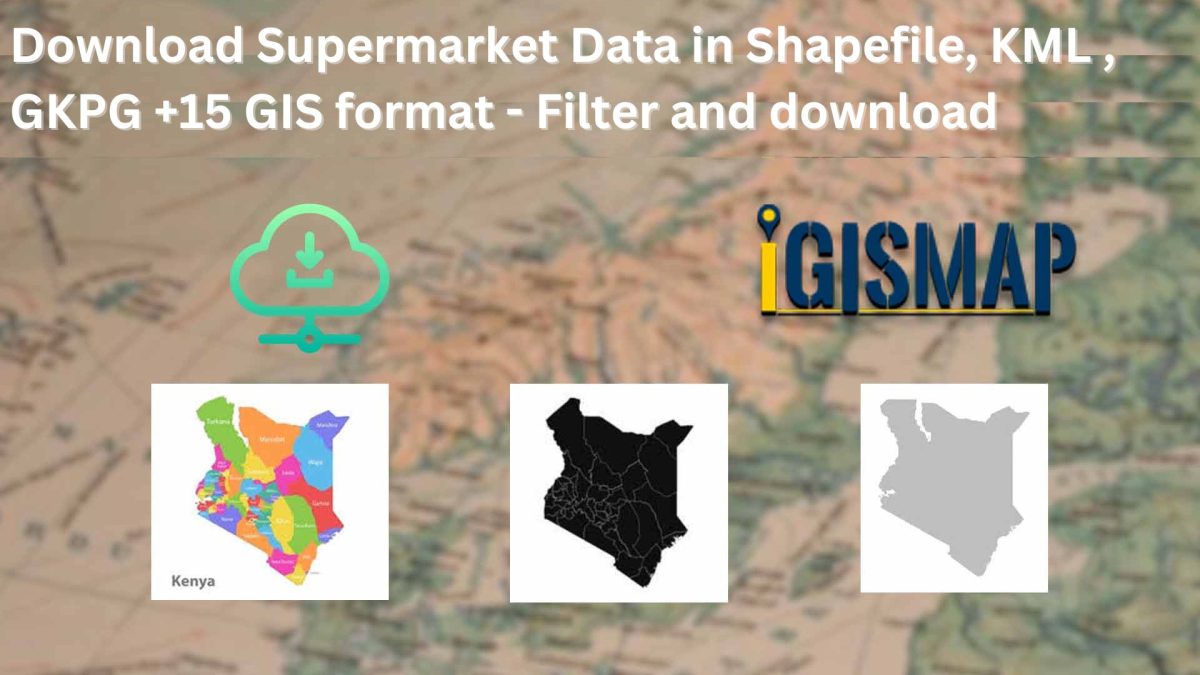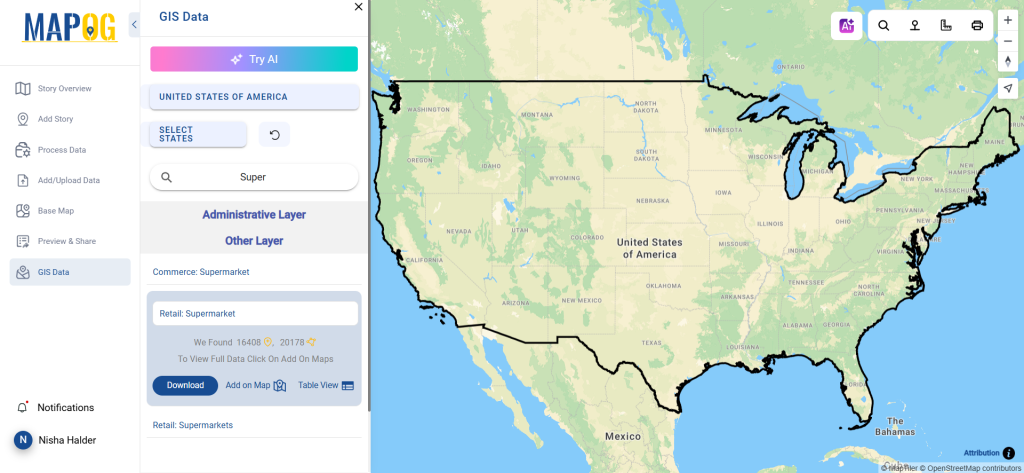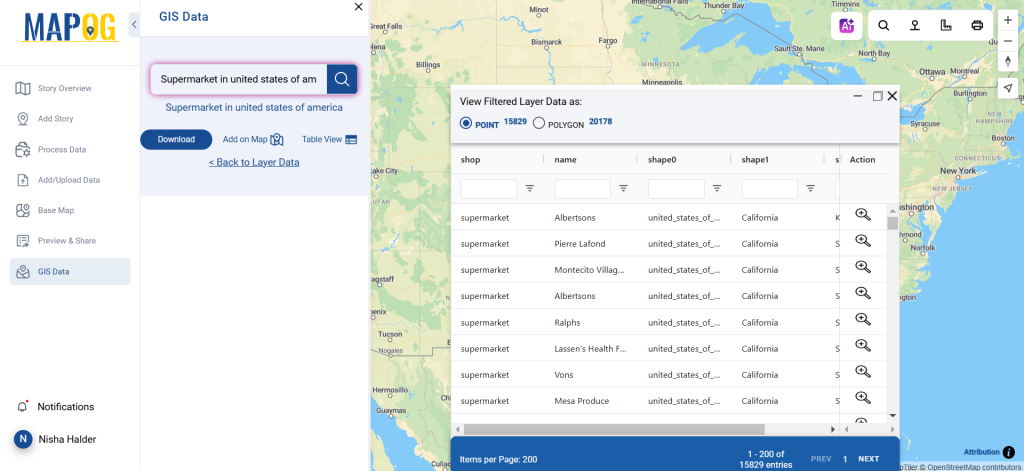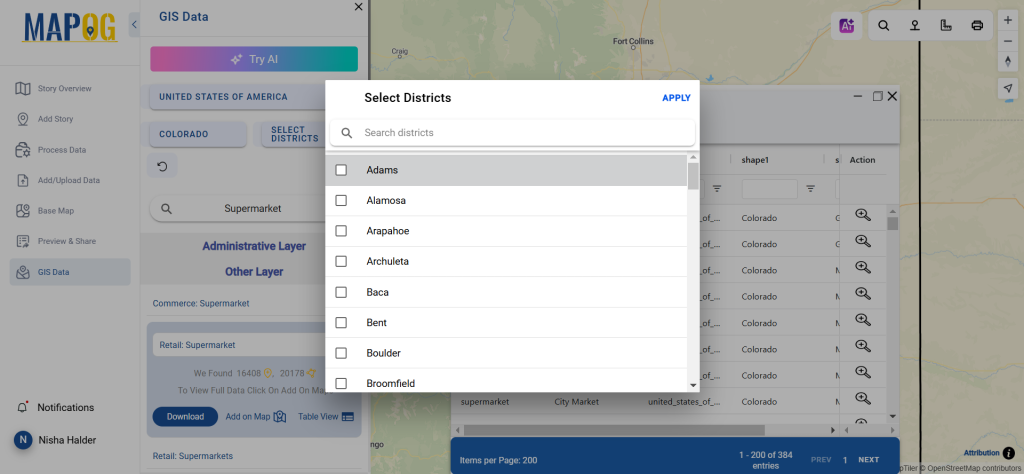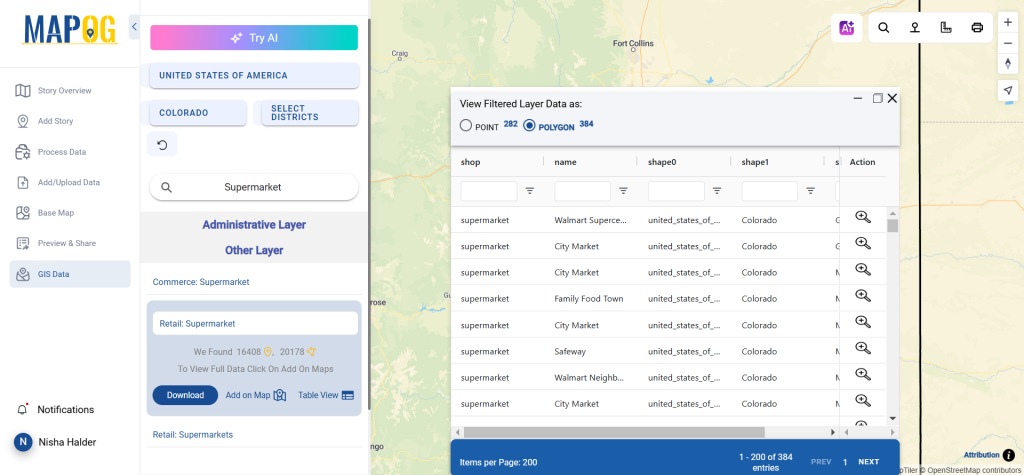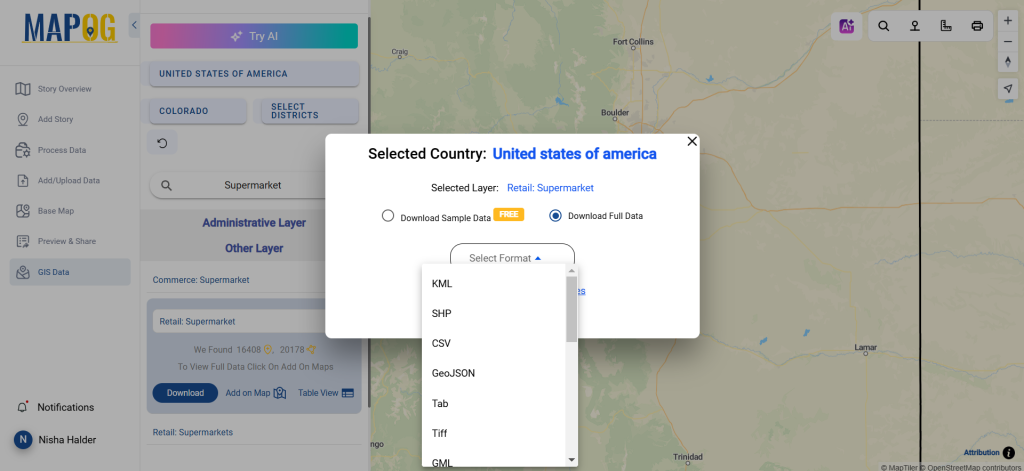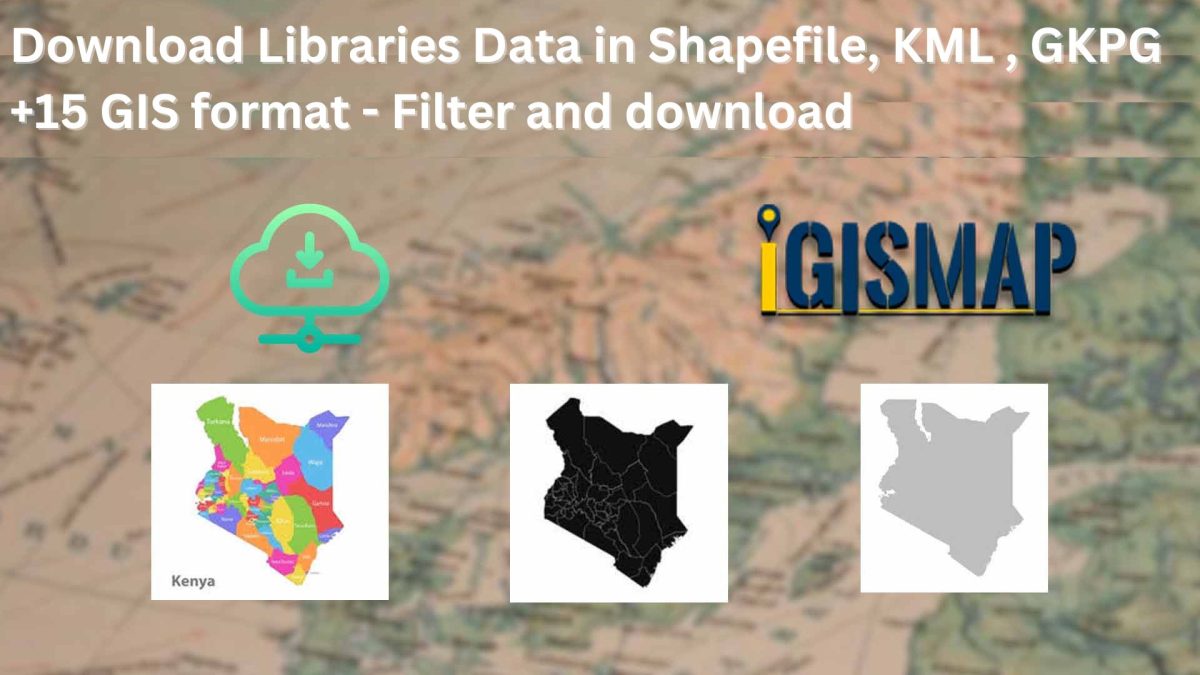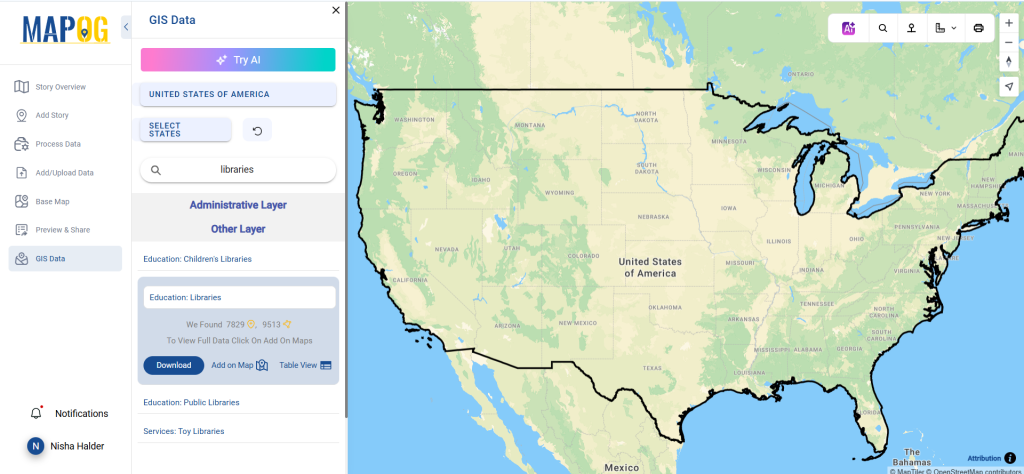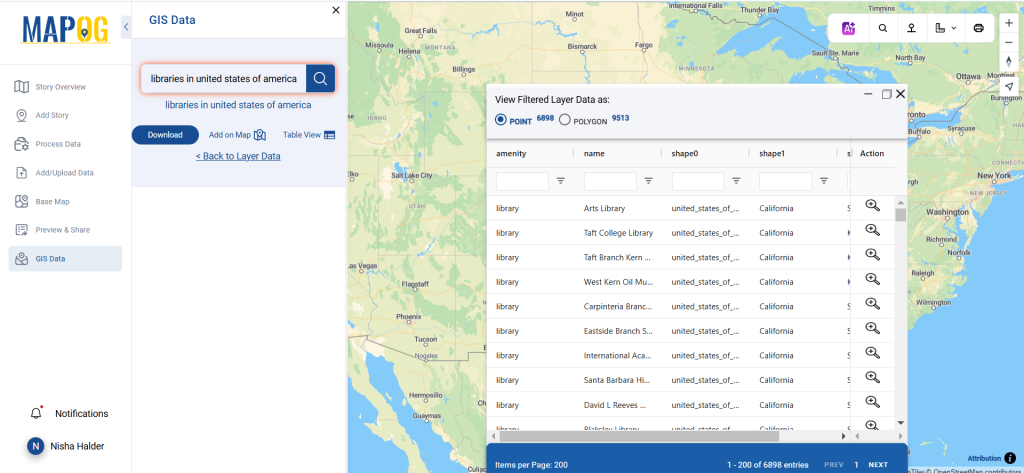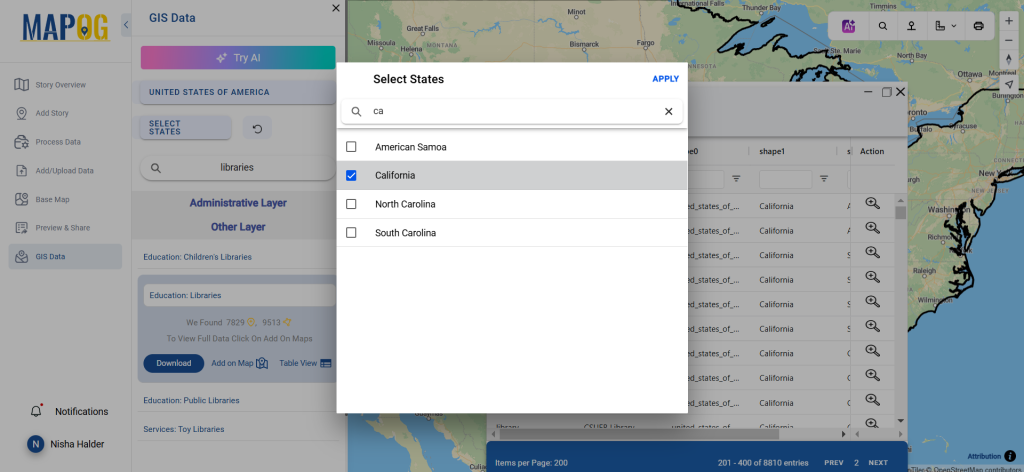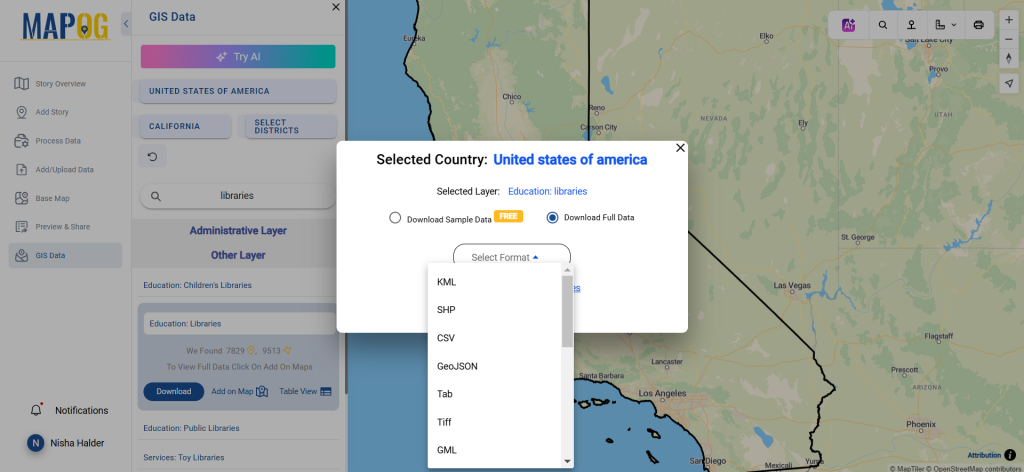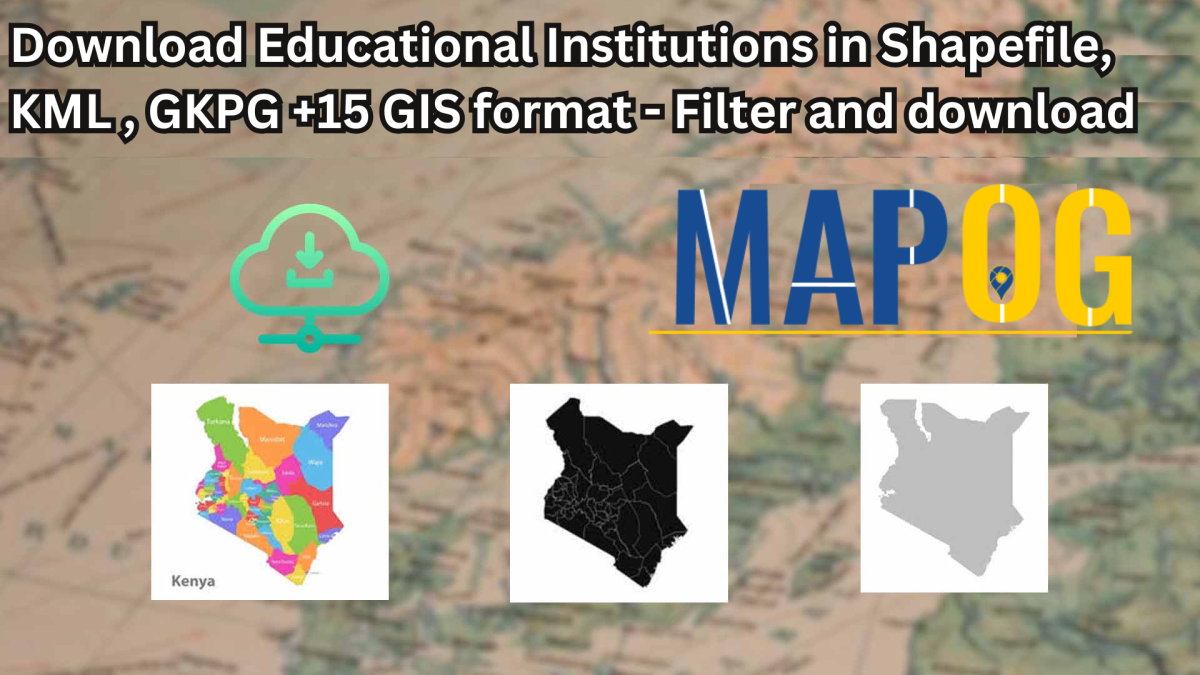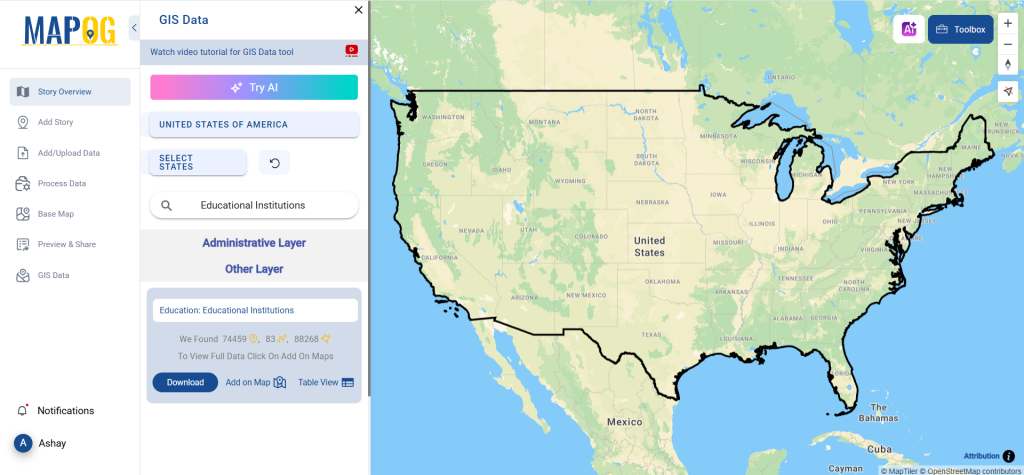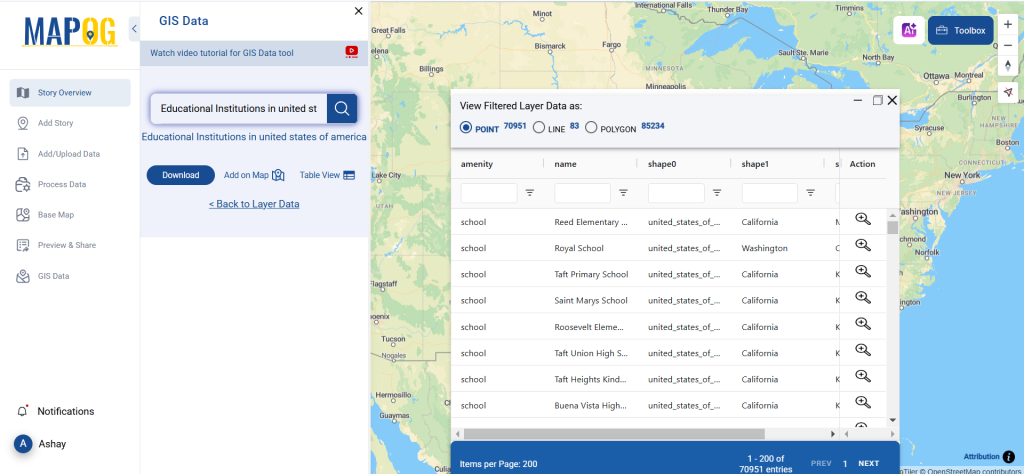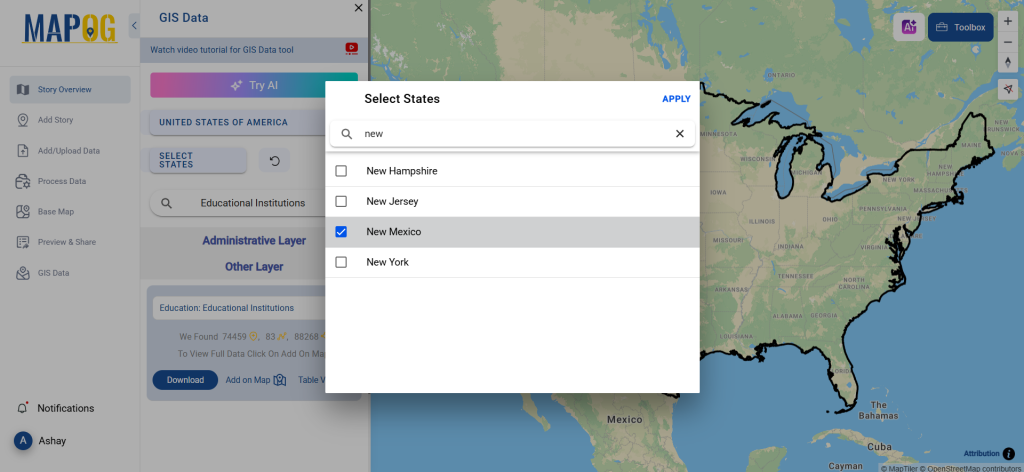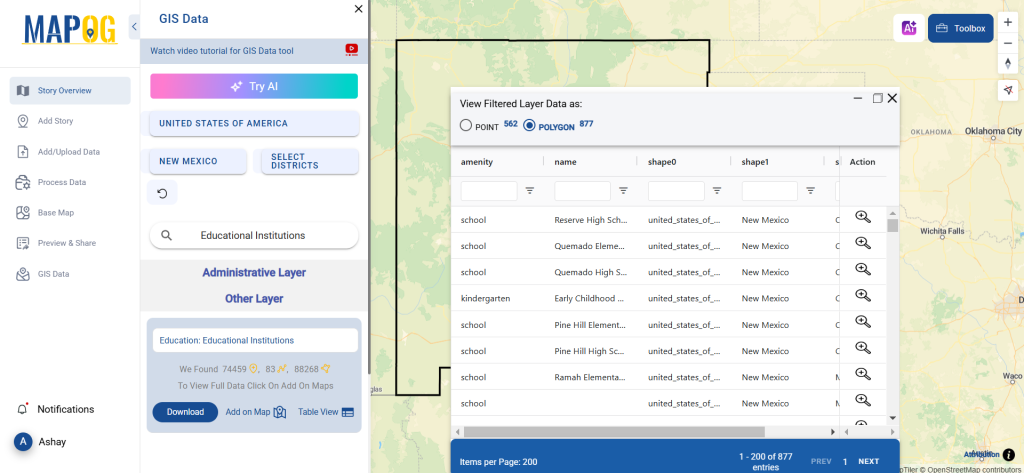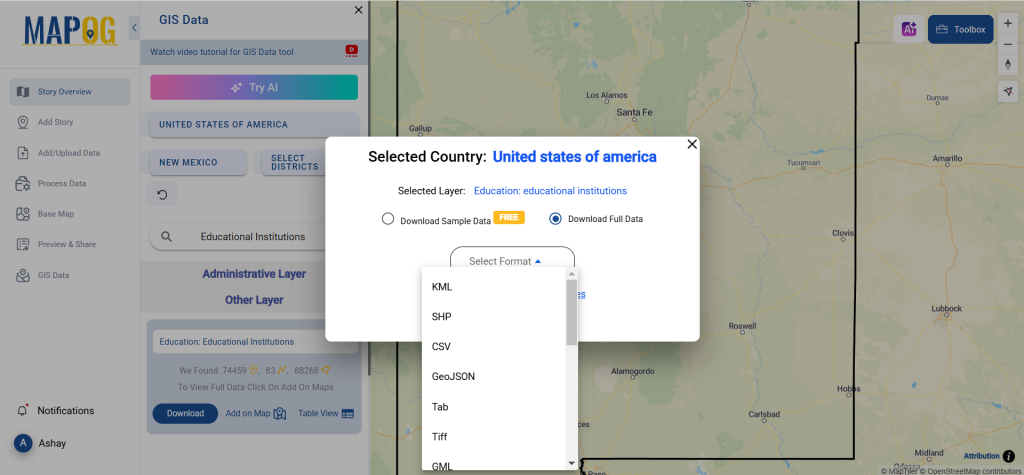Searching for well-structured and reliable Bus Station data? Now, you can download Bus Station Data easily using the intuitive and powerful GIS Data by MAPOG platform. Designed for planners, researchers, and GIS professionals, this platform offers a wide range of GIS formats—including Shapefile, KML, GeoJSON, MID, and more—ensuring seamless integration with various GIS tools. Whether you’re working on transport planning, urban infrastructure development, or location-based services, MAPOG delivers curated and up-to-date Bus Station datasets ready for visualization and analysis.
Why Bus Station Data Matters
Bus Station data provides essential insights into public transportation networks, accessibility, and urban mobility patterns. With detailed attributes like station names, capacity, types, and operational status, this data becomes crucial for traffic flow optimization, infrastructure upgrades, and strategic planning in both urban and rural contexts.
Download Bus Station Data of any countries
Note:
- All data is provided in GCS datum EPSG:4326 WGS84 CRS (Coordinate Reference System).
- Users need to log in to access and download their preferred data formats.
Step-by-Step Guide to Download Bus Station Data
Step 1: Search for Bus Station Data
Begin by navigating to the MAPOG interface and entering “Bus Station Data” in the search layer field. Verify whether the dataset is available as points or polygons, depending on your mapping needs.
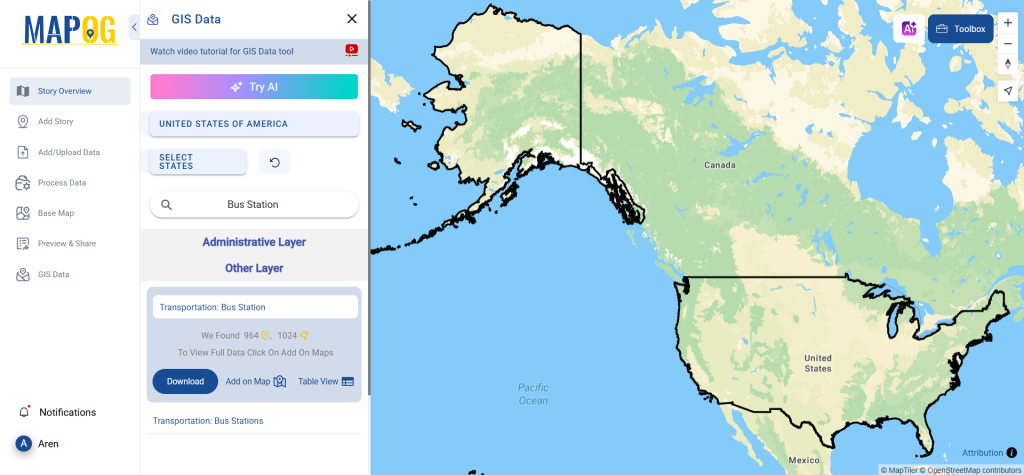
Step 2: Use the AI Search Tool
Speed up your search using MAPOG’s “Try AI” tool. Just type a query like “Bus Stations in region,” and the AI will instantly pull relevant datasets, making data discovery more efficient and less time-consuming.
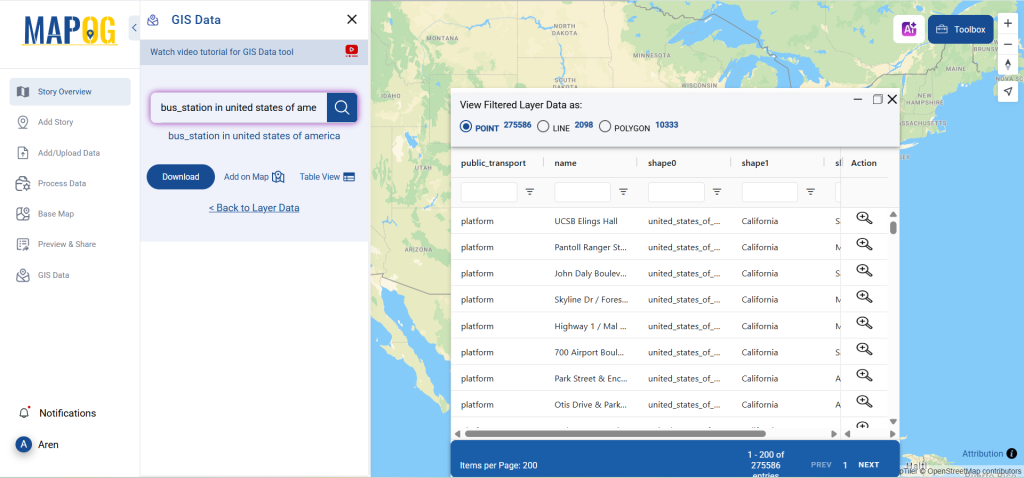
Step 3: Apply Data Filters
Use the “Filter Data” option to refine results by state or district. This is particularly useful when drilling down into specific regions, ensuring you get hyper-local and relevant Bus Station information for targeted analysis.
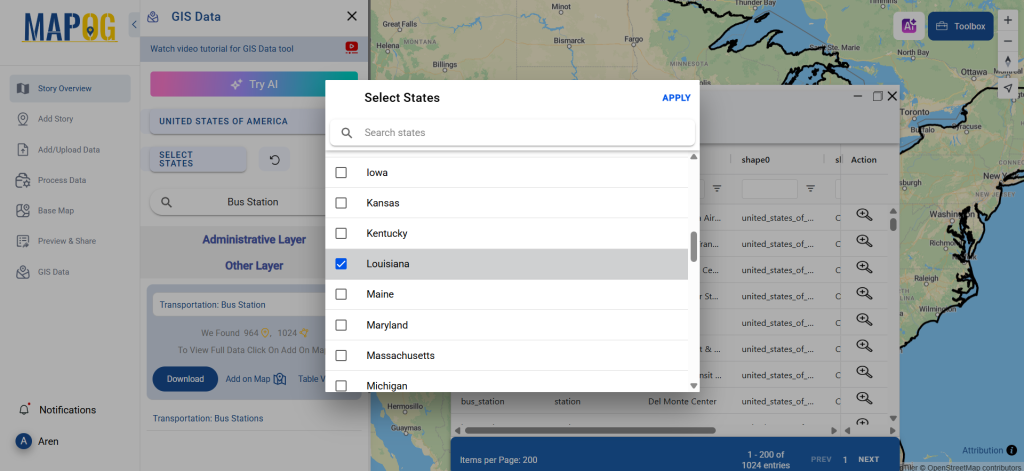
Step 4: Visualize with “Add on Map”
The “Add on Map” feature allows you to overlay the dataset onto the GIS map viewer instantly. This helps you analyze distribution patterns, station density, and proximity to urban areas, supporting smarter decision-making.
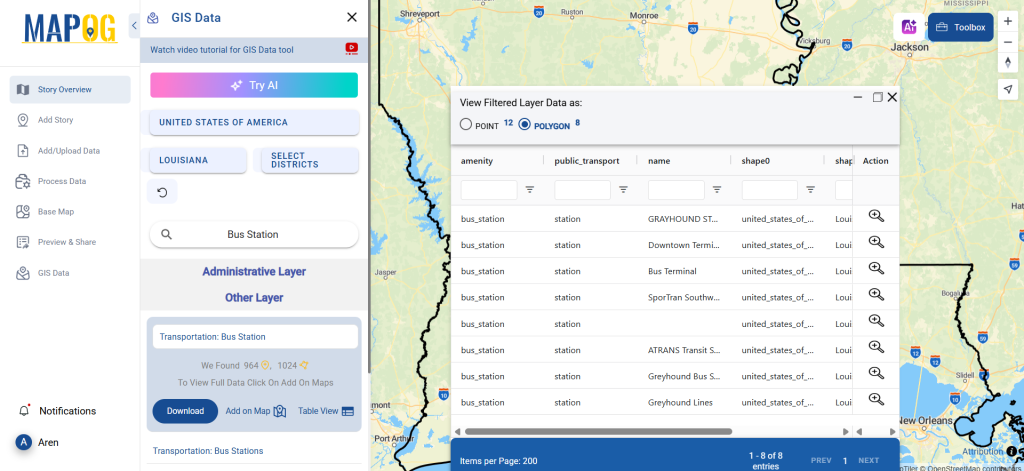
Step 5: Download the Dataset
Once you’ve previewed and finalized your selection, hit “Download Data.” Choose between downloading a sample or full dataset. Select your required format—be it Shapefile, KML, MID, or any of the 15+ supported GIS types—agree to the terms, and your data will be ready in moments.
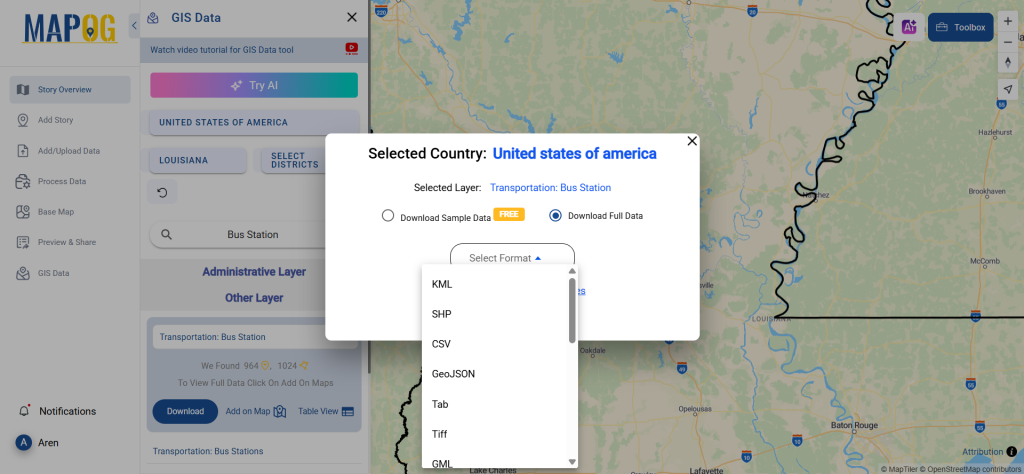
Final Thoughts
With GIS Data by MAPOG, the ability to download Bus Station data is now faster, smarter, and more accessible than ever before. The platform empowers users to explore, filter, visualize, and export transport datasets across a variety of formats—all in just a few clicks. Whether you’re enhancing urban mobility strategies, conducting accessibility studies, or mapping transit systems, this tool ensures that your Download Bus Station Data journey is seamless and insightful.
With MAPOG’s versatile toolkit, you can effortlessly upload vector and upload Excel or CSV data, incorporate existing layers, perform polyline splitting, use the converter for various formats, calculate isochrones, and utilize the Export Tool.
For any questions or further assistance, feel free to reach out to us at support@mapog.com. We’re here to help you make the most of your GIS data.
Download Shapefile for the following:
- World Countries Shapefile
- Australia
- Argentina
- Austria
- Belgium
- Brazil
- Canada
- Denmark
- Fiji
- Finland
- Germany
- Greece
- India
- Indonesia
- Ireland
- Italy
- Japan
- Kenya
- Lebanon
- Madagascar
- Malaysia
- Mexico
- Mongolia
- Netherlands
- New Zealand
- Nigeria
- Papua New Guinea
- Philippines
- Poland
- Russia
- Singapore
- South Africa
- South Korea
- Spain
- Switzerland
- Tunisia
- United Kingdom Shapefile
- United States of America
- Vietnam
- Croatia
- Chile
- Norway
- Maldives
- Bhutan
- Colombia
- Libya
- Comoros
- Hungary
- Laos
- Estonia
- Iraq
- Portugal
- Azerbaijan
- Macedonia
- Romania
- Peru
- Marshall Islands
- Slovenia
- Nauru
- Guatemala
- El Salvador
- Afghanistan
- Cyprus
- Syria
- Slovakia
- Luxembourg
- Jordan
- Armenia
- Haiti And Dominican Republic
- Malta
- Djibouti
- East Timor
- Micronesia
- Morocco
- Liberia
- Kosovo
- Isle Of Man
- Paraguay
- Tokelau
- Palau
- Ile De Clipperton
- Mauritius
- Equatorial Guinea
- Tonga
- Myanmar
- Thailand
- New Caledonia
- Niger
- Nicaragua
- Pakistan
- Nepal
- Seychelles
- Democratic Republic of the Congo
- China
- Kenya
- Kyrgyzstan
- Bosnia Herzegovina
- Burkina Faso
- Canary Island
- Togo
- Israel And Palestine
- Algeria
- Suriname
- Angola
- Cape Verde
- Liechtenstein
- Taiwan
- Turkmenistan
- Tuvalu
- Ivory Coast
- Moldova
- Somalia
- Belize
- Swaziland
- Solomon Islands
- North Korea
- Sao Tome And Principe
- Guyana
- Serbia
- Senegal And Gambia
- Faroe Islands
- Guernsey Jersey
- Monaco
- Tajikistan
- Pitcairn
Disclaimer : The GIS data provided for download in this article was initially sourced from OpenStreetMap (OSM) and further modified to enhance its usability. Please note that the original data is licensed under the Open Database License (ODbL) by the OpenStreetMap contributors. While modifications have been made to improve the data, any use, redistribution, or modification of this data must comply with the ODbL license terms. For more information on the ODbL, please visit OpenStreetMap’s License Page.
Here are some blogs you might be interested in:
- Download Airport data in Shapefile, KML , MIf +15 GIS format – Filter and download
- Download Bank Data in Shapefile, KML, GeoJSON, and More – Filter and Download
- Download Railway data in Shapefile, KML, GeojSON +15 GIS format
- Download Farmland Data in Shapefile, KML, GeoJSON, and More – Filter and Download
- Download Pharmacy Data in Shapefile, KML, GeoJSON, and More – Filter and Download
- Download ATM Data in Shapefile, KML, MID +15 GIS Formats Using GIS Data by MAPOG
- Download Road Data in Shapefile, KML, GeoJSON, and 15+ GIS Form