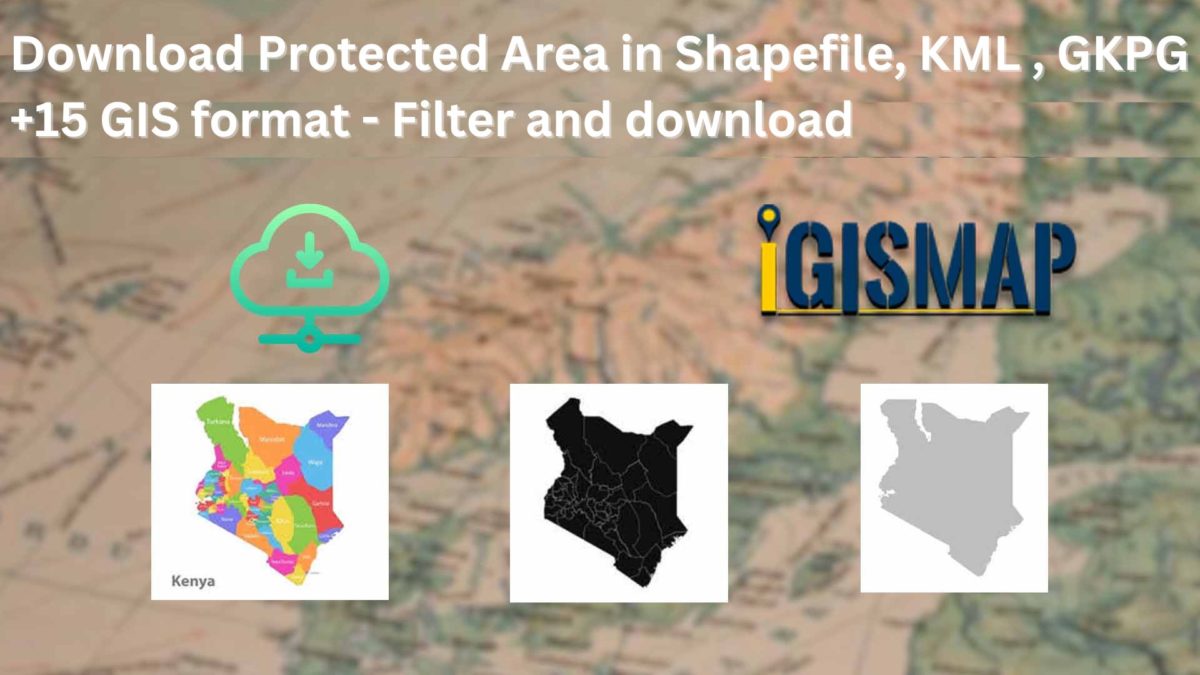GIS Data by MAPOG is a user-friendly platform that offers access to various GIS data formats like Shapefile, KML, and GeoJSON. It provides a user-friendly interface to download protected area data efficiently including administrative and geographic data sets, enabling detailed mapping and analysis of protected areas worldwide.
Understanding the Process
MAPOG simplifies the process of downloading protected area data using GIS Data by MAPOG, offering a step-by-step guide for over 200 countries and 900+ layers an extensive array of data formats, including Shapefile and KML, for various applications.
The platform supports multiple data formats, including KML, SHP, CSV, GeoJSON, Tab, SQL, Tiff, GML, KMZ, GPKZ, SQLITE, Dxf, MIF, TOPOJSON, XLSX, GPX, ODS, MID, and GPS, ensuring compatibility and accessibility for a range of GIS tools and analyses.
Note:
- All data is available in GCS datum EPSG:4326 WGS84 CRS (Coordinate Reference System).
- Users must log in to download data in their preferred format.
Step-by-step Process to Download Protected Area Data
Step 1: Open GIS Data
First, log in to MAPOG with a valid email address. Once logged in, navigate to the GIS data section.
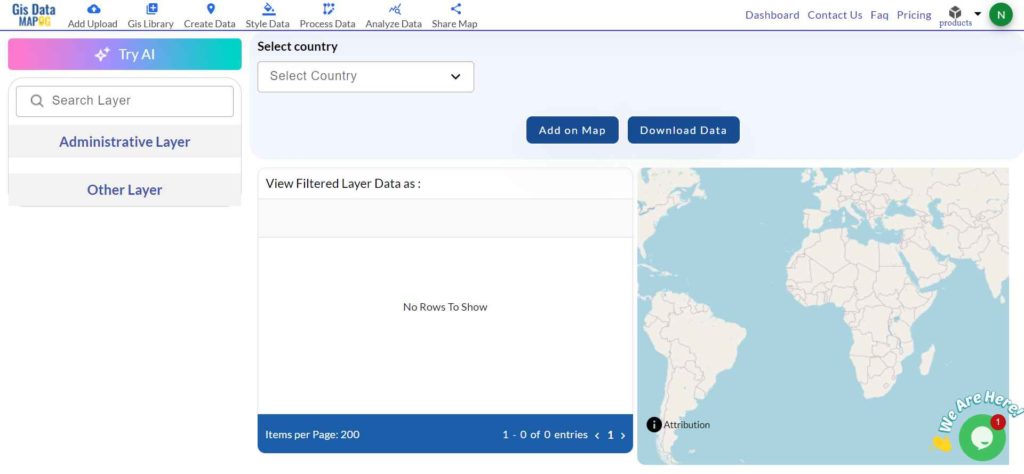
Step 2: Search for ‘Protected Area Data’
After accessing the GIS Data interface, select the desired country. Then, use the search layer option to locate your required data layer, such as “protected areas“. You can review the data attributes, including whether the data is formatted as a point or polygon.
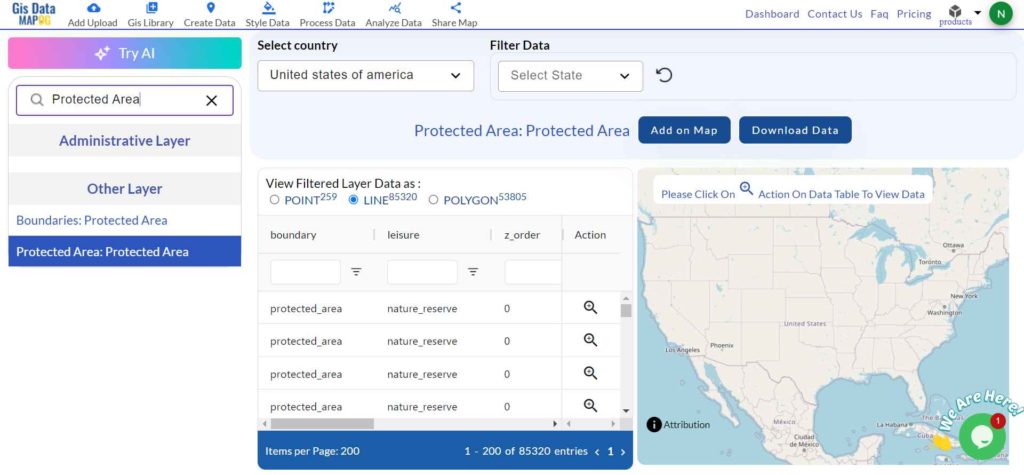
Step 3: Try AI Feature Tool
Additionally, try the AI tool, “Try AI,” located in the upper left corner, which simplifies the data search process. Just enter what data you need and from which area, and it will provide the relevant results.
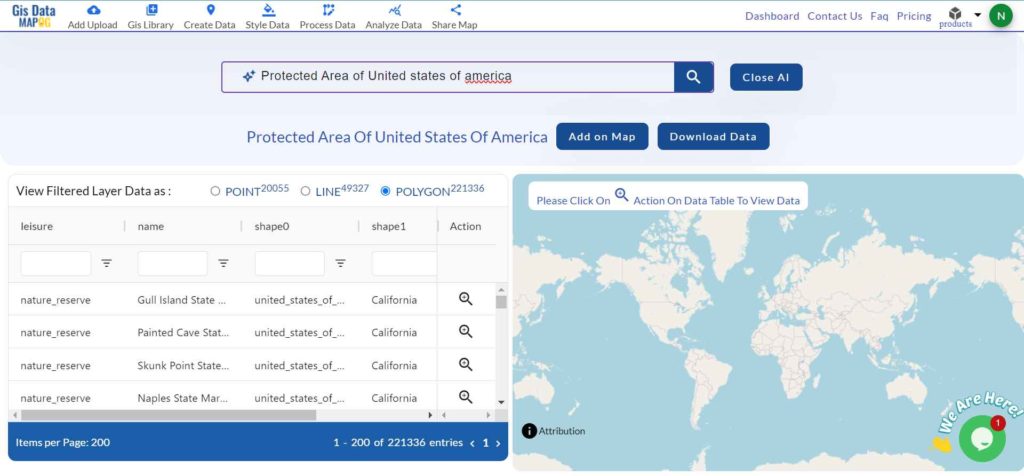
Step 4: Filter Data
Utilize the filter data option in GIS Data by MAPOG to refine your search based on specific states or districts. This feature allows users to delve deeper into country-wide datasets, focusing on granular details such as particular protected regions, enhancing data accuracy and relevance for analysis or mapping.
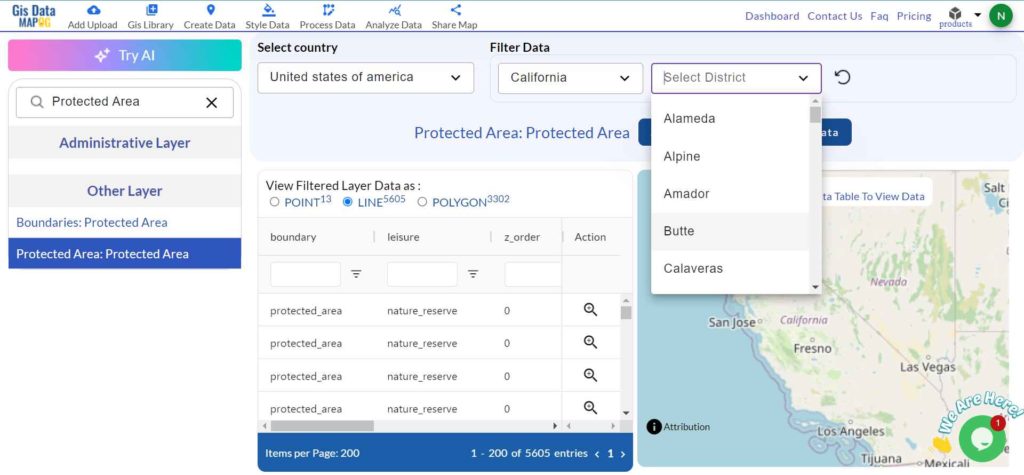
Step 5: Add on Map
With MAPOG’s GIS Data “Add on Map” feature, users can overlay the selected data onto a Map analysis interface, supporting deeper insights into spatial relationships and patterns. By clicking “Add on Map,” users can either add the dataset to a new map or integrate it into an existing one, enhancing their GIS projects.
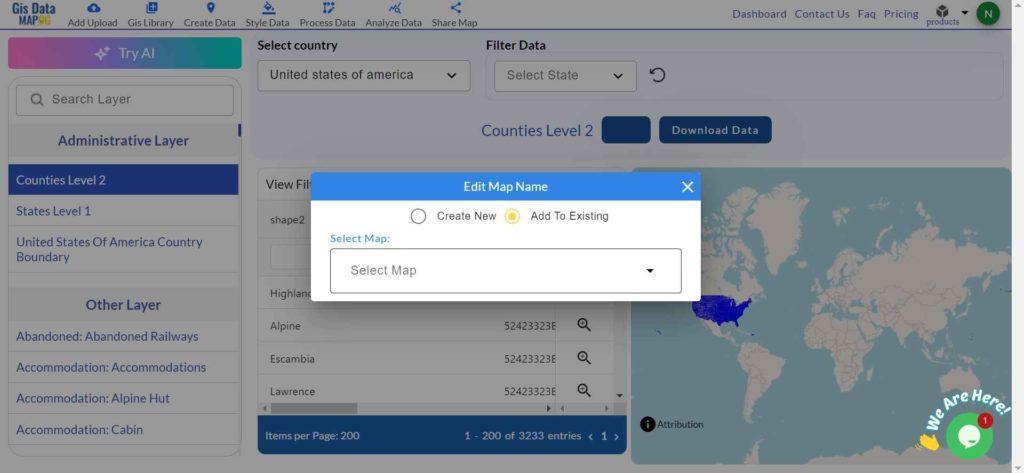
Step 5: Download Data
Click on the “Download Data” button. You will have two options: download sample data or the full dataset. Choose based on your needs. From the format selection options, pick the format you require—such as Shapefile, KML, GeoJSON, or one of the 15+ supported formats. Agree to the terms and conditions, then click the download button one last time to initiate the download.
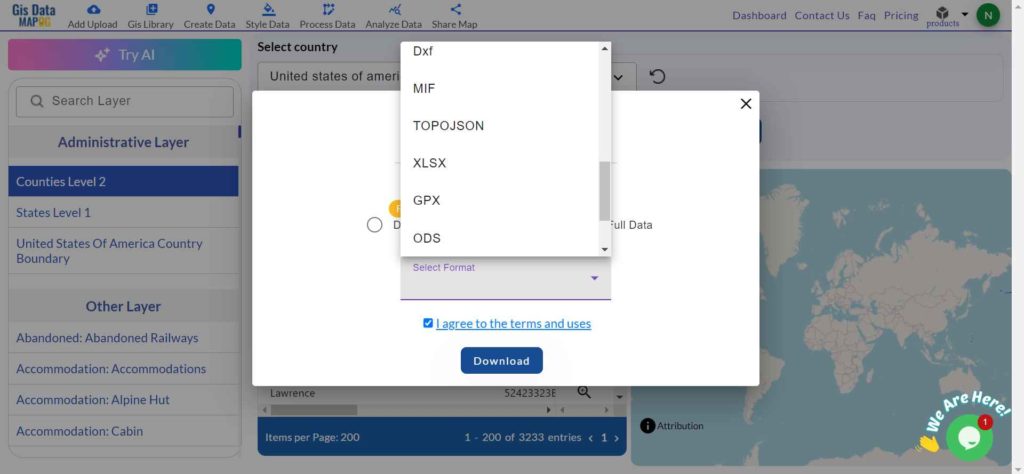
Conclusion
MAPOG’s GIS Data allows users to download protected area data in multiple GIS formats, providing comprehensive and up-to-date geographic information for various applications like conservation planning, environmental management, and policy development, making it an invaluable tool for GIS professionals and enthusiasts.
With MAPOG’s versatile toolkit, you can effortlessly upload vector and raster files, add WMS (Web Map Service) layers, upload Excel or CSV data, incorporate existing files, perform polygon splitting and merging, generate new polygon and polyline data, use the converter for various formats, conduct buffer analysis, create grids, transform points into polygons, calculate isochrones, and utilize the geocoder for precise location information.
For any questions or further assistance, feel free to reach out to us at support@mapog.com. We’re here to help you make the most of your GIS data.
Download Shapefile for the following:
- World Countries Shapefile
- Australia
- Argentina
- Austria
- Belgium
- Brazil
- Canada
- Denmark
- Fiji
- Finland
- Germany
- Greece
- India
- Indonesia
- Ireland
- Italy
- Japan
- Kenya
- Lebanon
- Madagascar
- Malaysia
- Mexico
- Mongolia
- Netherlands
- New Zealand
- Nigeria
- Papua New Guinea
- Philippines
- Poland
- Russia
- Singapore
- South Africa
- South Korea
- Spain
- Switzerland
- Tunisia
- United Kingdom Shapefile
- United States of America
- Vietnam
- Croatia
- Chile
- Norway
- Maldives
- Bhutan
- Colombia
- Libya
- Comoros
- Hungary
- Laos
- Estonia
- Iraq
- Portugal
- Azerbaijan
- Macedonia
- Romania
- Peru
- Marshall Islands
- Slovenia
- Nauru
- Guatemala
- El Salvador
- Afghanistan
- Cyprus
- Syria
- Slovakia
- Luxembourg
- Jordan
- Armenia
- Haiti And Dominican Republic
- Malta
- Djibouti
- East Timor
- Micronesia
- Morocco
- Liberia
- Kosovo
- Isle Of Man
- Paraguay
- Tokelau
- Palau
- Ile De Clipperton
- Mauritius
- Equatorial Guinea
- Tonga
- Myanmar
- Thailand
- New Caledonia
- Niger
- Nicaragua
- Pakistan
- Nepal
- Seychelles
- Democratic Republic of the Congo
- China
- Kenya
- Kyrgyzstan
- Bosnia Herzegovina
- Burkina Faso
- Canary Island
- Togo
- Israel And Palestine
- Algeria
- Suriname
- Angola
- Cape Verde
- Liechtenstein
- Taiwan
- Turkmenistan
- Tuvalu
- Ivory Coast
- Moldova
- Somalia
- Belize
- Swaziland
- Solomon Islands
- North Korea
- Sao Tome And Principe
- Guyana
- Serbia
- Senegal And Gambia
- Faroe Islands
- Guernsey Jersey
- Monaco
- Tajikistan
- Pitcairn
Disclaimer : The GIS data provided for download in this article was initially sourced from OpenStreetMap (OSM) and further modified to enhance its usability. Please note that the original data is licensed under the Open Database License (ODbL) by the OpenStreetMap contributors. While modifications have been made to improve the data, any use, redistribution, or modification of this data must comply with the ODbL license terms. For more information on the ODbL, please visit OpenStreetMap’s License Page.