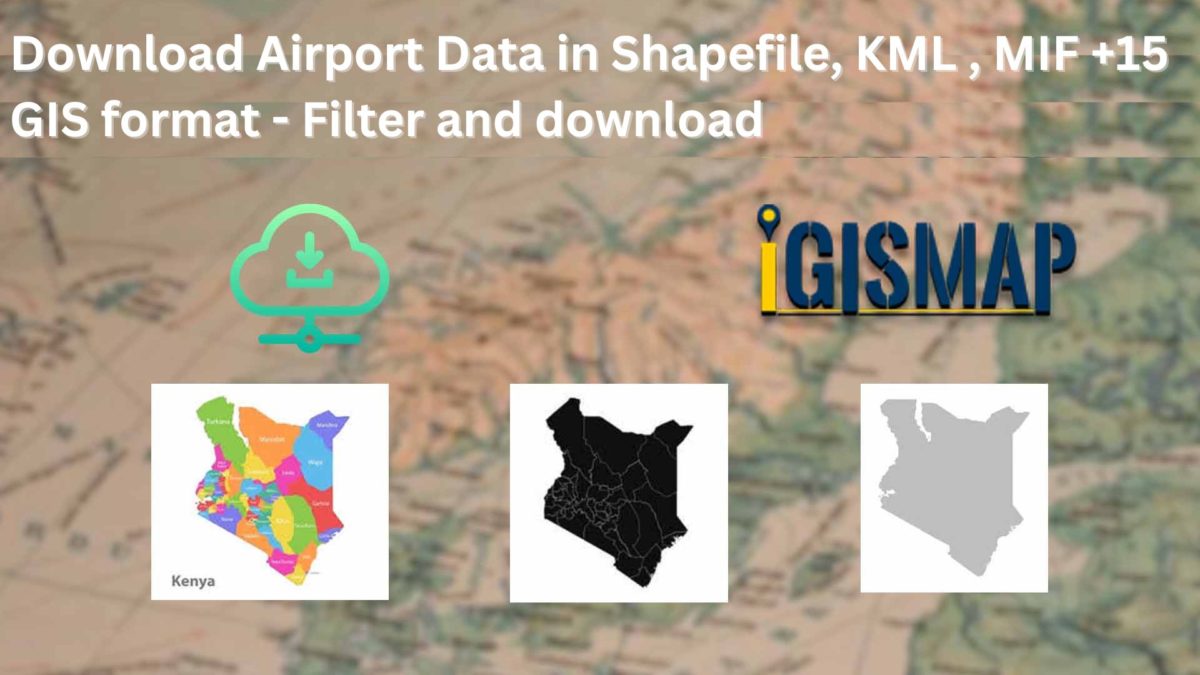GIS Data by MAPOG is a versatile platform that offers easy access to a wide range of GIS Data formats, including Shapefile, KML, MIF, and many others. With its user-friendly interface, users can quickly download administrative and geographic datasets and other datasets like airport data, enabling them to locate and utilize data according to their specific needs.
Understanding the Process – Download Airport Data
To download airport data using GIS Data by MAPOG, users select their desired data format, such as Shapefile or KML, which are compatible with different GIS applications. Covering over 200 countries with 900+ layers, the platform provides a seamless, step-by-step process for obtaining airport data for various purposes like analysis, planning, and mapping.
The platform supports multiple data formats, including KML, SHP, CSV, GeoJSON, Tab, SQL, Tiff, GML, KMZ, GPKZ, SQLITE, Dxf, MIF, TOPOJSON, XLSX, GPX, ODS, MID, and GPS, ensuring compatibility and accessibility for a range of GIS tools and analyses.
Download Airport data
Note:
All data is available in GCS datum EPSG:4326 WGS84 CRS (Coordinate Reference System). Users must log in to download data in their preferred format.
Step-by-Step Process to Download Airport Data
Step 1: Open GIS Data
Once logged in, navigate to the GIS Data section located in the top menu.
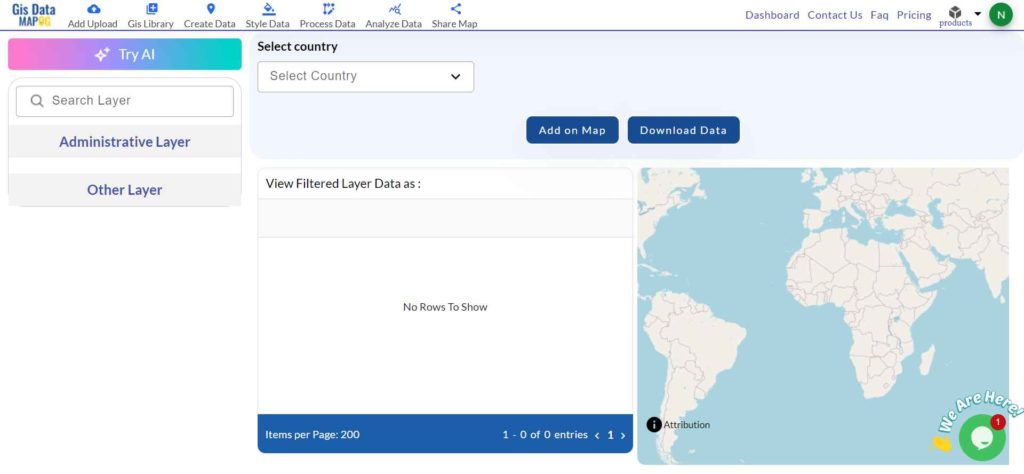
Step 2: Search for ‘Airport Data’
Use the search function or browse through the “Airport” data category to find specific datasets. You can view the dataset attributes, such as data type (point or polygon) and other key details. To streamline the data-finding process, use the “Try AI” tool by describing the desired data and area; the tool will provide the relevant information swiftly.
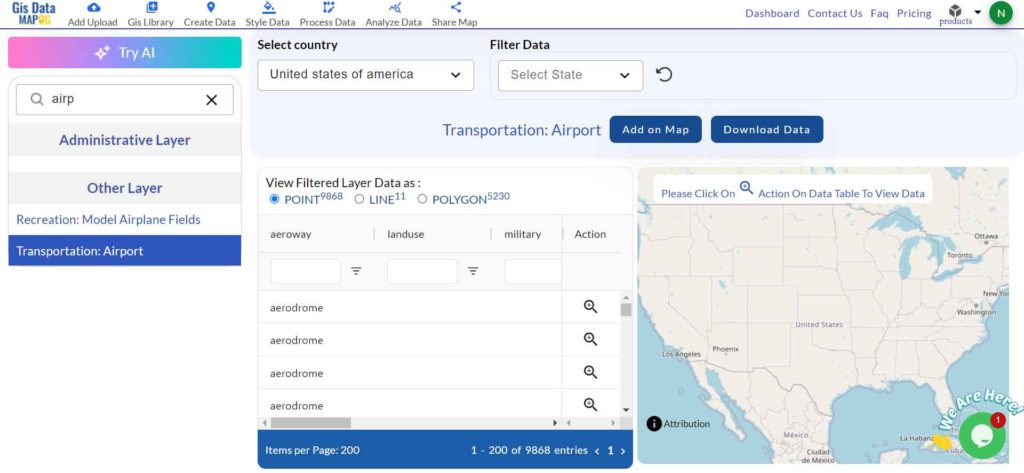
Step 3: Filter Data
To narrow down the search results, utilize the filter data option to choose specific states and districts. This feature helps locate precise geographic information, allowing users to explore data more deeply by focusing on specific regions, enhancing accuracy and relevance in analysis or mapping.
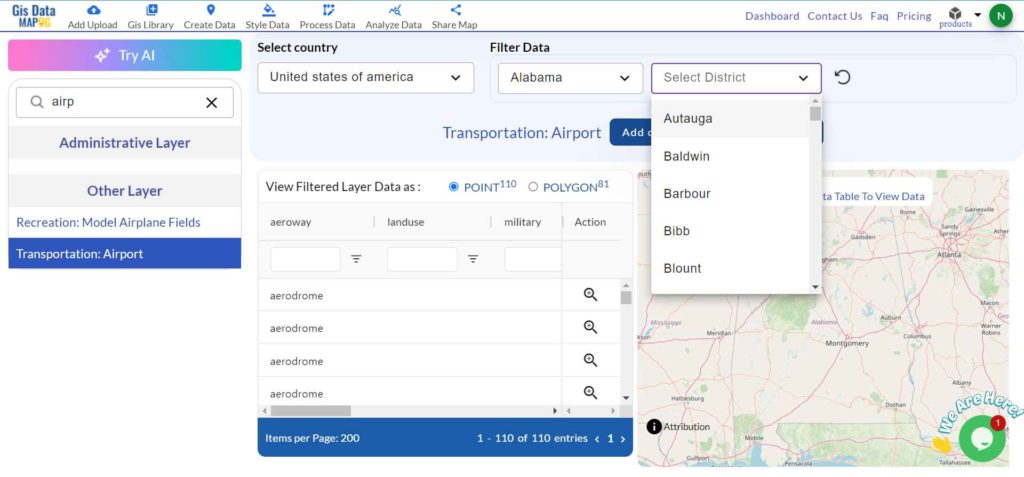
Step 4: Add on Map
Select the “Add on Map” option to overlay the chosen airport data onto a new or existing map in Map analysis. This functionality allows for in-depth analysis by enhancing the visualization of spatial relationships and patterns, supporting informed decision-making in GIS projects.
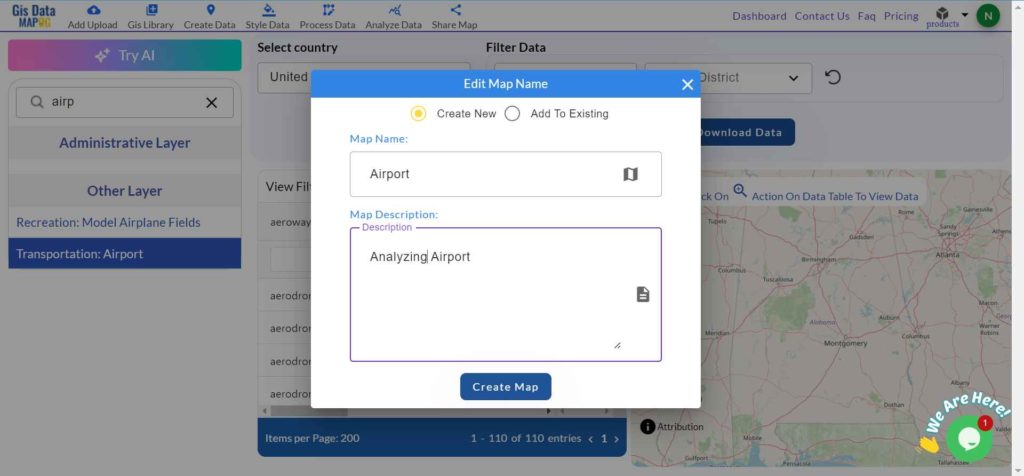
Step 5: Download Data
Click the “Download Data” button, and choose whether to download a sample or the full dataset. Select the required format—such as Shapefile, KML, MIF, or any of the 15+ supported formats. After agreeing to the terms and conditions, click “Download” to complete the process and access your data.
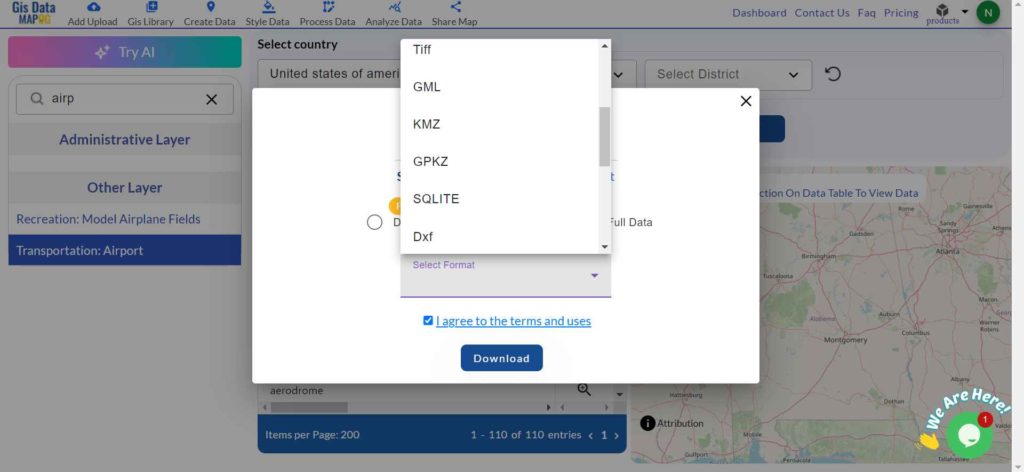
Conclusion
Downloading airport data in various GIS formats from GIS Data by MAPOG is a simple and efficient process, thanks to its easy-to-follow steps. The platform provides users with access to accurate and up-to-date geographic information in multiple formats, offering the flexibility needed for a wide range of planning, mapping, and analysis applications.
With MAPOG’s versatile toolkit, you can effortlessly upload vector and raster files, add WMS (Web Map Service) layers, upload Excel or CSV data, incorporate existing files, perform polygon splitting and merging, generate new polygon and polyline data, use the converter for various formats, conduct buffer analysis, create grids, transform points into polygons, calculate isochrones, and utilize the geocoder for precise location information.
For any questions or further assistance, feel free to reach out to us at support@mapog.com. We’re here to help you make the most of your GIS data.
Download Shapefile for the following:
- World Countries Shapefile
- Australia
- Argentina
- Austria
- Belgium
- Brazil
- Canada
- Denmark
- Fiji
- Finland
- Germany
- Greece
- India
- Indonesia
- Ireland
- Italy
- Japan
- Kenya
- Lebanon
- Madagascar
- Malaysia
- Mexico
- Mongolia
- Netherlands
- New Zealand
- Nigeria
- Papua New Guinea
- Philippines
- Poland
- Russia
- Singapore
- South Africa
- South Korea
- Spain
- Switzerland
- Tunisia
- United Kingdom Shapefile
- United States of America
- Vietnam
- Croatia
- Chile
- Norway
- Maldives
- Bhutan
- Colombia
- Libya
- Comoros
- Hungary
- Laos
- Estonia
- Iraq
- Portugal
- Azerbaijan
- Macedonia
- Romania
- Peru
- Marshall Islands
- Slovenia
- Nauru
- Guatemala
- El Salvador
- Afghanistan
- Cyprus
- Syria
- Slovakia
- Luxembourg
- Jordan
- Armenia
- Haiti And Dominican Republic
- Malta
- Djibouti
- East Timor
- Micronesia
- Morocco
- Liberia
- Kosovo
- Isle Of Man
- Paraguay
- Tokelau
- Palau
- Ile De Clipperton
- Mauritius
- Equatorial Guinea
- Tonga
- Myanmar
- Thailand
- New Caledonia
- Niger
- Nicaragua
- Pakistan
- Nepal
- Seychelles
- Democratic Republic of the Congo
- China
- Kenya
- Kyrgyzstan
- Bosnia Herzegovina
- Burkina Faso
- Canary Island
- Togo
- Israel And Palestine
- Algeria
- Suriname
- Angola
- Cape Verde
- Liechtenstein
- Taiwan
- Turkmenistan
- Tuvalu
- Ivory Coast
- Moldova
- Somalia
- Belize
- Swaziland
- Solomon Islands
- North Korea
- Sao Tome And Principe
- Guyana
- Serbia
- Senegal And Gambia
- Faroe Islands
- Guernsey Jersey
- Monaco
- Tajikistan
- Pitcairn
Disclaimer : The GIS data provided for download in this article was initially sourced from OpenStreetMap (OSM) and further modified to enhance its usability. Please note that the original data is licensed under the Open Database License (ODbL) by the OpenStreetMap contributors. While modifications have been made to improve the data, any use, redistribution, or modification of this data must comply with the ODbL license terms. For more information on the ODbL, please visit OpenStreetMap’s License Page.