This guide will walk you through the simple process of converting GPS files to the GPX format using the Converter Tool within MAPOG. Whether you’re a first-time user or a seasoned expert, you’ll find that converting GPS to GPX is straightforward when broken down into clear, manageable steps.
Key Concepts in File Conversion
The Converter Tool in MAPOG Map Analysis is a powerful feature designed to transform your data from one format to another seamlessly. Think of it as a magic tool that takes your data in one form and outputs it in another, perfectly tailored for your needs. With GIS data, you have the flexibility to download in any format, making it adaptable for various uses.
Online GPS to GPX GIS Conversion
Step 1: Upload Your Data
To begin, select your data by going to the “Process Data” section and then navigate to the “Converter Tool.”
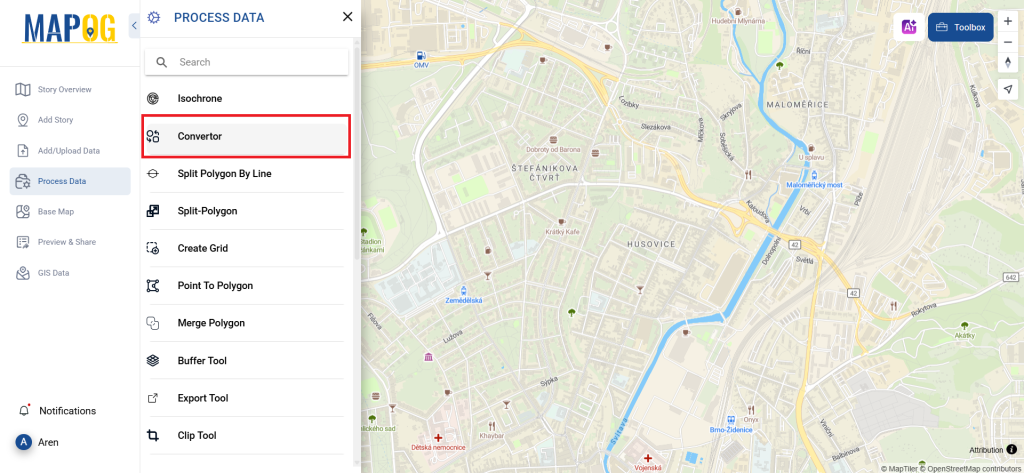
Upload your GPS file, which serves as the starting point for the conversion process.
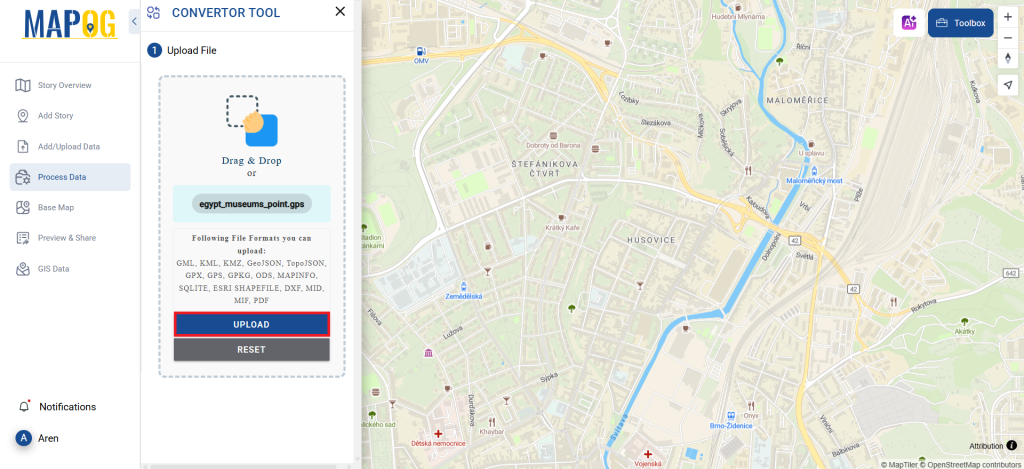
Step 2: Choose the Output Format
Next, select GPX as the output format. Although the tool offers multiple options for conversion, this guide focuses on converting your GPS file to GPX, ensuring the process is as straightforward as possible.
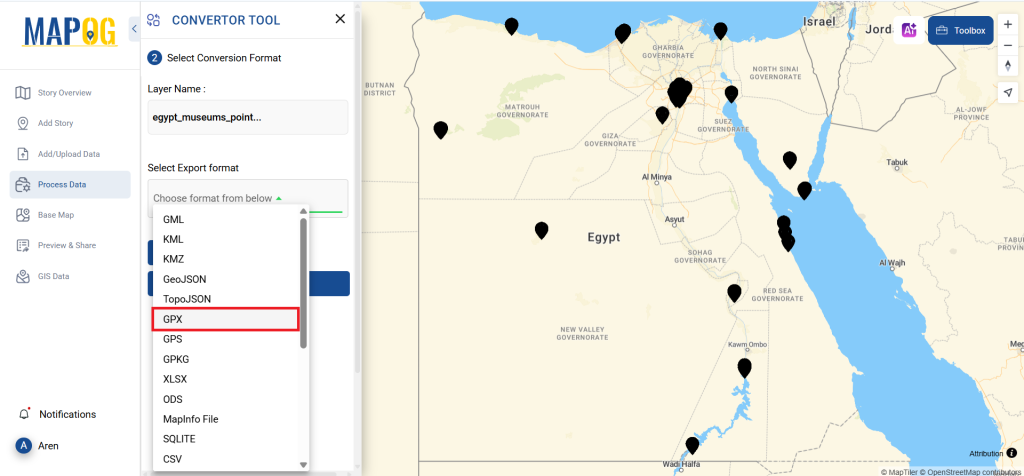
you can also set the CRS to make sure your data aligns perfectly with the needs of your spatial analysis.
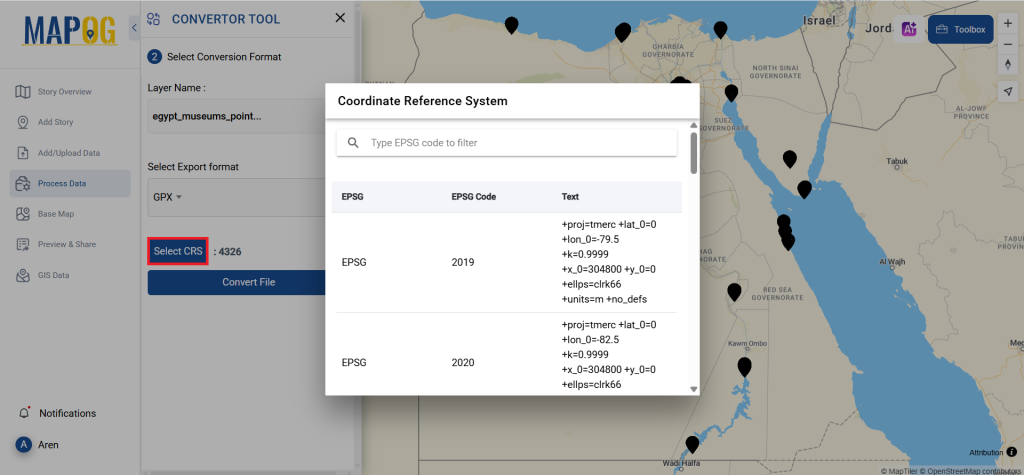
Step 3: Execute the Conversion
After selecting your format, proceed to the ‘Convert Files’ option. The Converter Tool will then work its magic, transforming your GPS data into the GPX format.
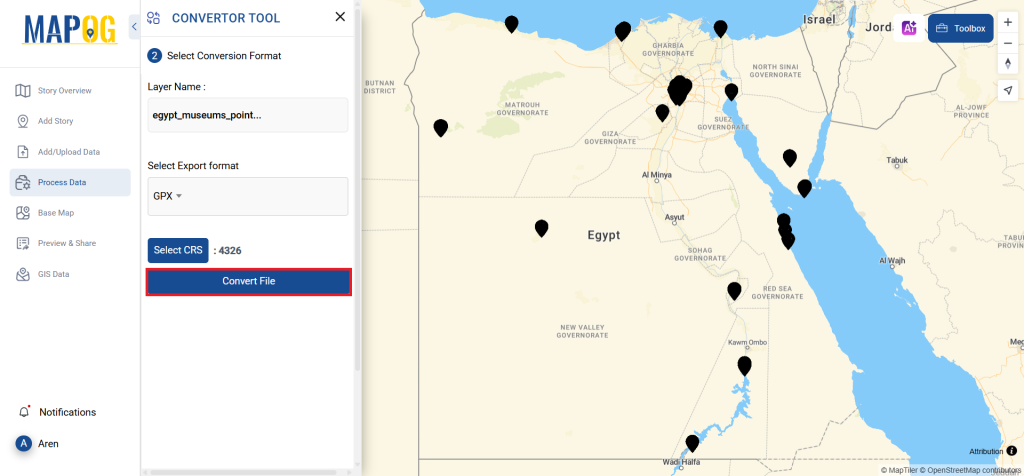
Step 4: Review and Download
Once the conversion is complete, take a moment to review your GPX file. This step is crucial to confirm that everything has converted correctly. If all looks good, you can download the GPX file, confident that the conversion was successful and your data remains intact.
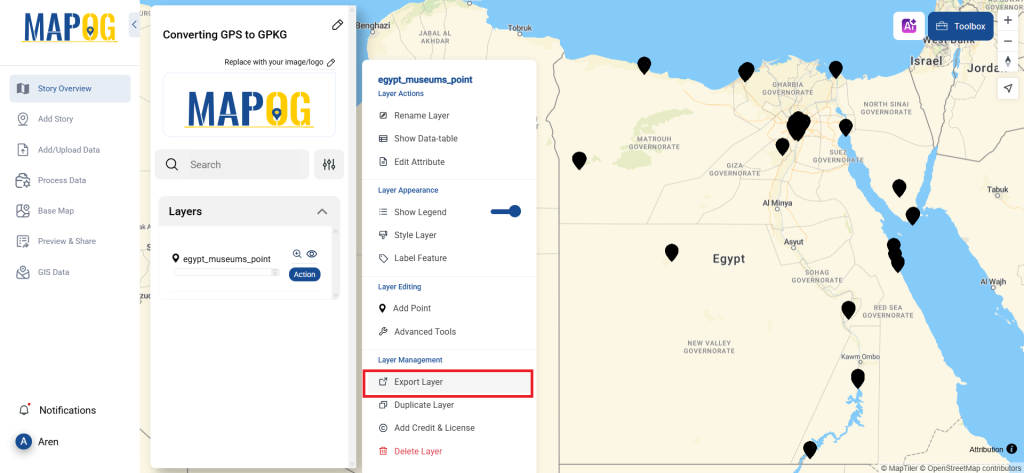
Step 5: Create Isochrones
To create isochrones, click the Process data option, select the Isochrone Option, enter the converted file in the select layer option, then provide a layer name and select the mode, provide duration and click on submit. By doing that isochrones will be created around the Museum points.
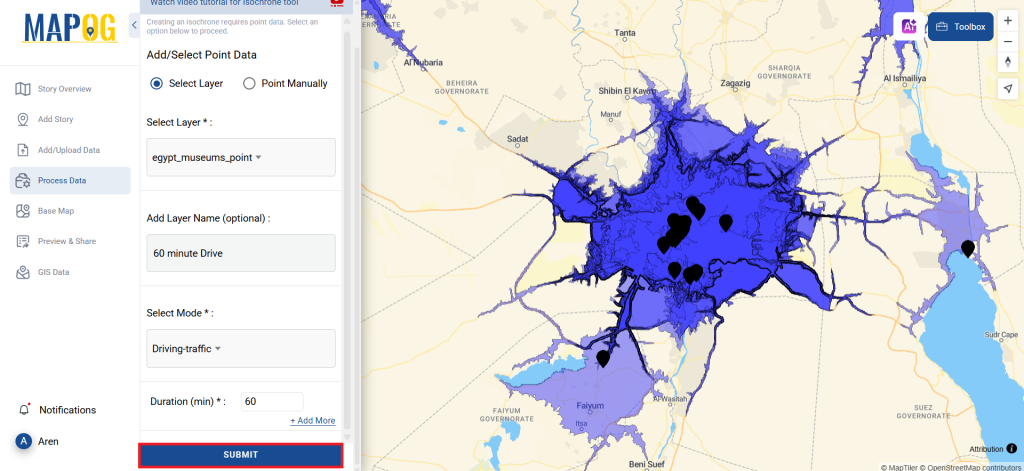
And there you have it! You’ve successfully converted your GPS files to GPX using the MAPOG Converter Tool. This feature simplifies the task of managing various data formats, making your workflow smoother and more efficient. Now, you’re all set to use your converted data for any analysis you require.
MAPOG has a lot of feature tool. These feature tools allow us to perform a variety of tasks. For example, you can clip or crop your data with the clip tool, style your numeric data with the quantity style tool, create grid on your map with the create grid tool, and more.
Here are some other blogs you might be interested in:
- Convert Online GIS data : KML to PDF file
- Converting KML to GeoTIFF , Online Gis Data Converter
- Converting KMZ to SHP : Online GIS Data Conversion
- Converting TopoJSON to SHP Online : GIS Data Converter
- Converting GeoJSON to TopoJSON with MAPOG
- Converting GeoJSON to CSV with MAPOG
- Converting KMZ to KML with MAPOG
- Converting GML to KML with MAPOG
- Convert KMZ to TopoJSON Online
- Converting KMZ to GeoJSON Online
- Convert KML to MID Online
- Online Conversion KML to MIF