This guide offers a clear and detailed method for converting MIF files into PDF format using the Converter Tool within MAPOG Map Analysis. Whether you’re new to MAPOG or have some experience, this tutorial will help you smoothly transition MIF files to PDF.
What is MIF Data Format:
MIF files are also known as MapInfo Interchange Format files, and often end in a .mif suffix. This format — developed and used by MapInfo for the export of maps and data — contains the data necessary for plotting map features (such as points, lines, or polygons) on a map. MIF files are often accompanied by MID files. MID files contain data attributes, but are not a mandatory addition to the MIF file format.
Converting MIF Data into PDF Format:
MAPOG’s Map Analysis includes an advanced Converter Tool that enables users to easily switch between different data formats, tailored to their specific needs. This tool simplifies the data conversion process across various GIS applications, offering both flexibility and efficiency in handling diverse file formats. For instance, MAPOG’s Converter Tool can convert MIF data into PDF format, reducing file size while preserving essential geographic details. This conversion improves compatibility with web-based mapping and interactive platforms, streamlining workflows and greatly enhancing the usability and accessibility of GIS data.
Steps to Convert MIF to PDF:
Step 1 : Upload the Data:
1.Navigate to the top menu, select “Process Data,” and then click on “Converter Tool” to begin the process.
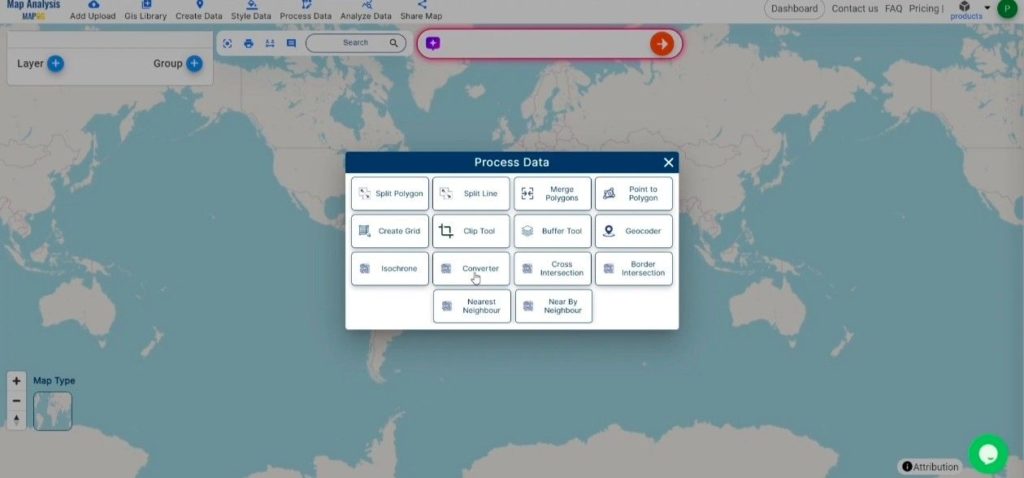
2. To start the conversion, upload your MIF file by selecting the data you want to convert.
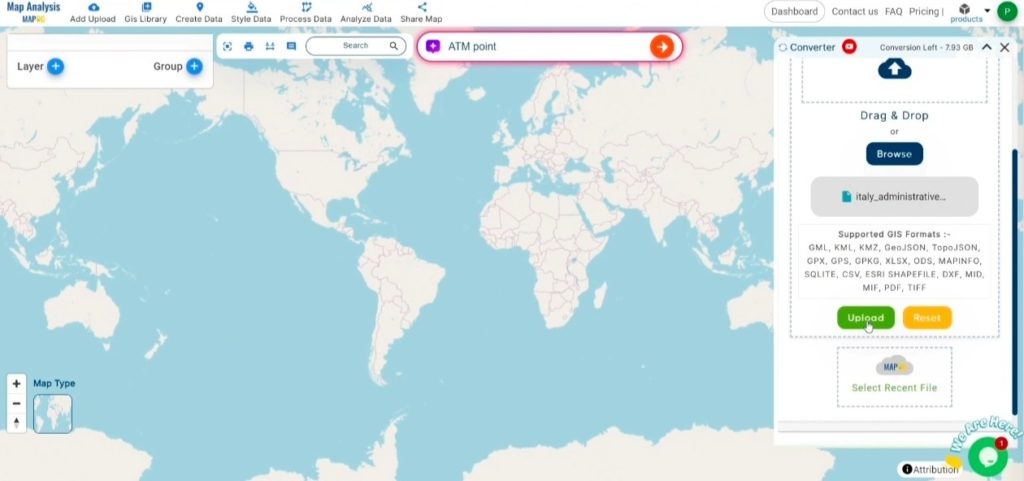
Step 2: Choose the Output Format:
1. Select PDF as the format for exporting your data. While the Converter Tool provides various output format options, this guide specifically focuses on converting your file to PDF.
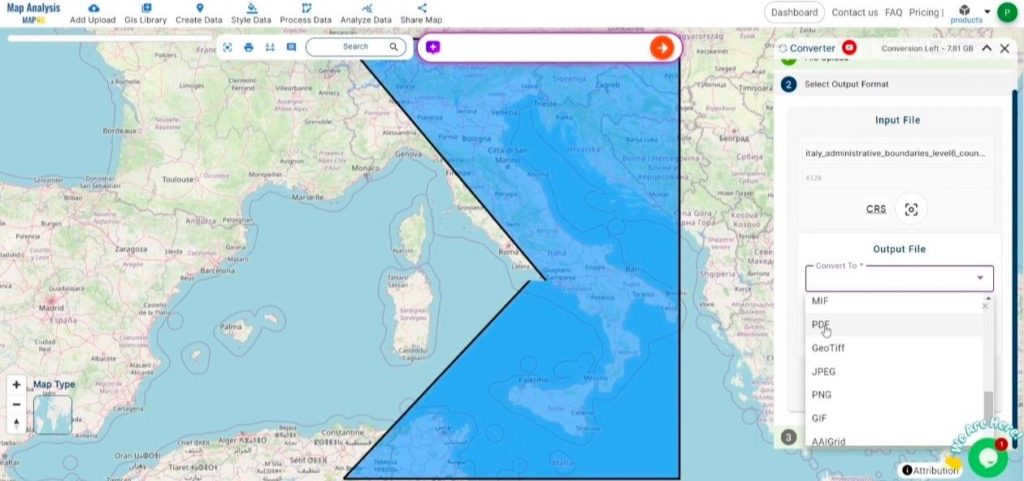
2. You can also Choose the Output Coordinate Reference System (CRS) according to your spatial analysis requirement.
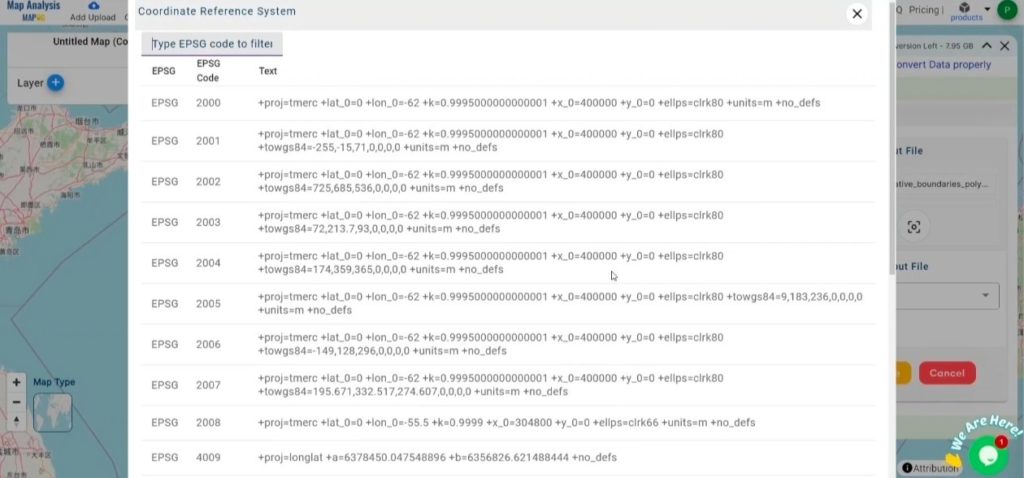
Step 3: Execute the Conversion:
Go to the ‘Convert Files’ section and allow the tool to handle the conversion. Upload your MIF file, and the Converter Tool will smoothly transform it into PDF format, providing a quick and easy conversion process.
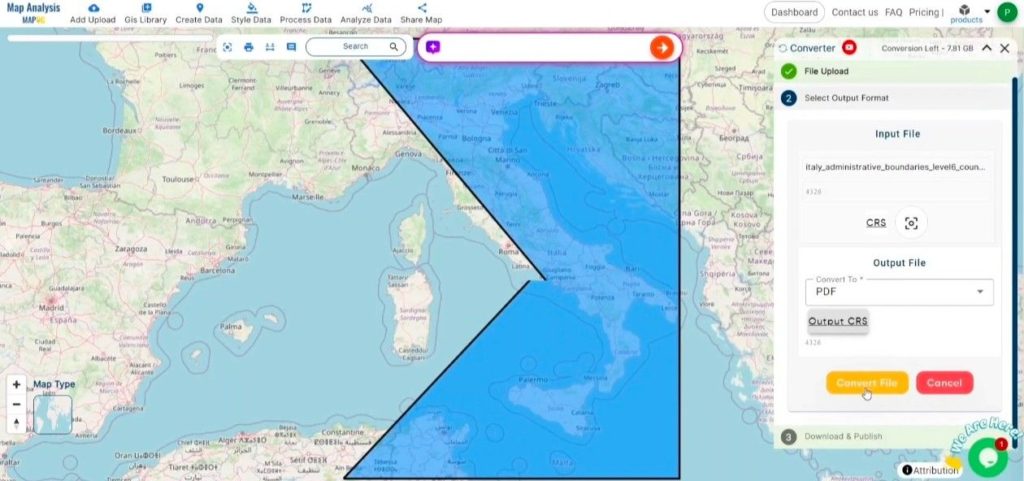
Step 4: Review and Download:
Check your converted PDF file to ensure it meets your expectations. After confirming that the conversion is correct and the data is accurately preserved, proceed to download the file. This step ensures the conversion was successful and that the file aligns with your requirements.
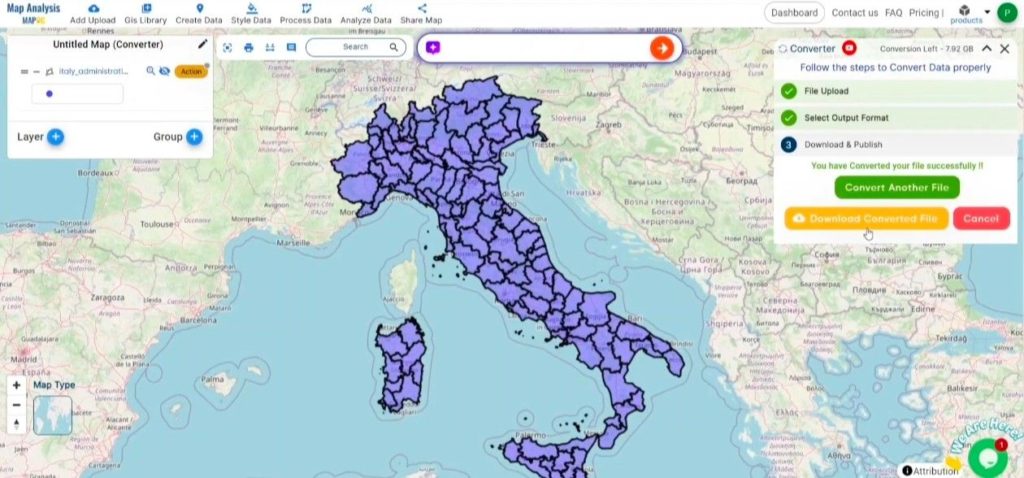
Conclusion:
MAPOG Map Analysis provides a variety of tools to improve your workflow, such as the Clip Tool for cutting down datasets, the Basic Style Tool for formatting numerical information, and the Create Point Tool for adding point features to your map. Furthermore, the Create Grid Tool enables you to create grids by uploading different types of data, among other functionalities.
Story by MAPOG:
Story by MAPOG feature enables users to build captivating, map-driven narratives by blending geospatial data with text, images, and multimedia elements. This flexible tool is ideal for a range of fields, including urban planning, tourism, education, and environmental conservation. With its customizable and interactive options, Story by MAPOG delivers in-depth insights into locations or topics, making it easier to interpret and share complex spatial data. Whether for professionals, educators, or students, this user-friendly platform allows for the exploration and presentation of geographic information in an engaging and visually appealing format.
Other Feature Tools contain:
- Clip Tool
- Isochrones Tool
- Create Polygon Data
- Spatial Join
- Merge Polygon Tool
- Cross Intersection
- Nearest Neighbour
- Create Point Data