This guide outlines a simple and clear process for converting GeoJSON files into PDF format using the Converter Tool within MAPOG Map Analysis. Whether you’re new to MAPOG or have prior experience, this tutorial will help you navigate the conversion process smoothly.
What is GeoJSON Data Format:
GeoJSON is a geospatial data format based on JSON (JavaScript Object Notation) used to represent geographic features such as points, lines, and polygons. It stores both spatial data (coordinates) and attribute information, making it widely used for web mapping and data exchange in GIS applications due to its simplicity and compatibility with various platforms.
Converting GeoJSON to PDF Data:
MAPOG’s Map Analysis features an advanced Converter Tool that allows users to seamlessly switch between different data formats based on their needs. This tool simplifies data conversion across multiple GIS applications, providing both flexibility and efficiency in managing various formats. For example, MAPOG’s Converter Tool can convert GeoJSON data into PDF format, optimizing file size while retaining crucial geographic details. This enhances the data’s compatibility with web-based mapping and interactive platforms, improving workflows and significantly boosting the usability of GIS data.
Steps to Convert GeoJSON to PDF:
Step 1: Upload Your Data:
- From the top menu, click on “Process Data” and select “Converter Tool” to start the conversion process.
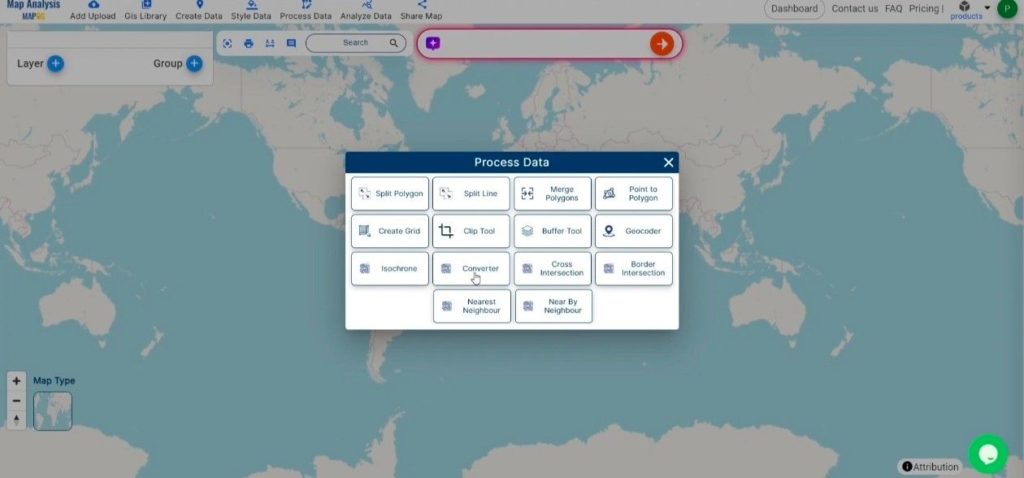
2. To start the conversion, upload your GeoJSON file by selecting the data you want to convert.
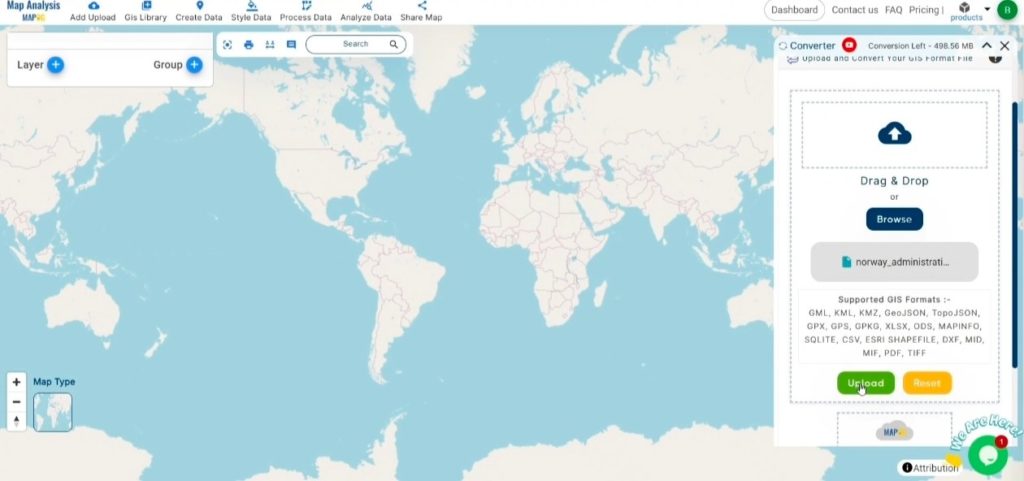
Step 2: Select the Output Format:
- In the Converter Tool, you’ll find several output format options. Choose PDF as the format for exporting your data. Although the tool supports multiple formats, this guide focuses specifically on converting your GeoJSON file to PDF format.
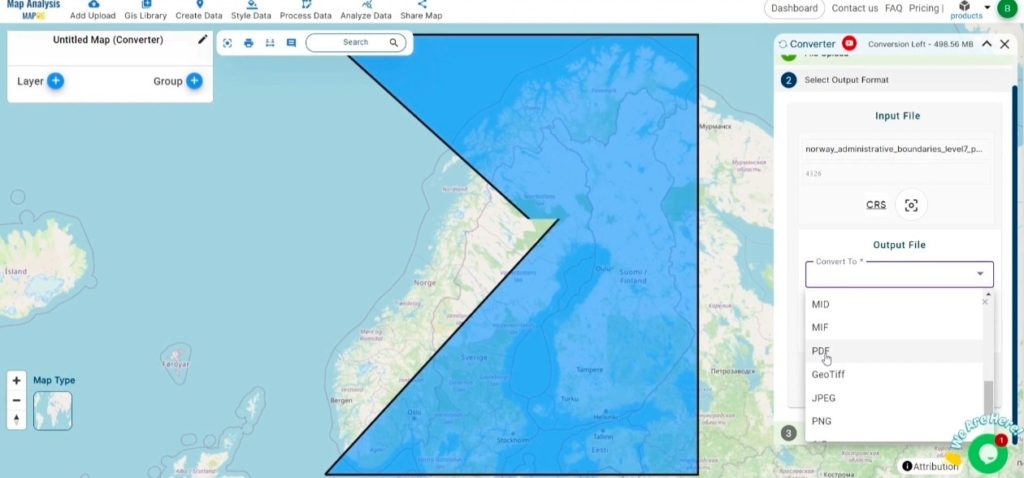
2. You can also Choose the Output Coordinate Reference System (CRS) according to your spatial analysis requirement.
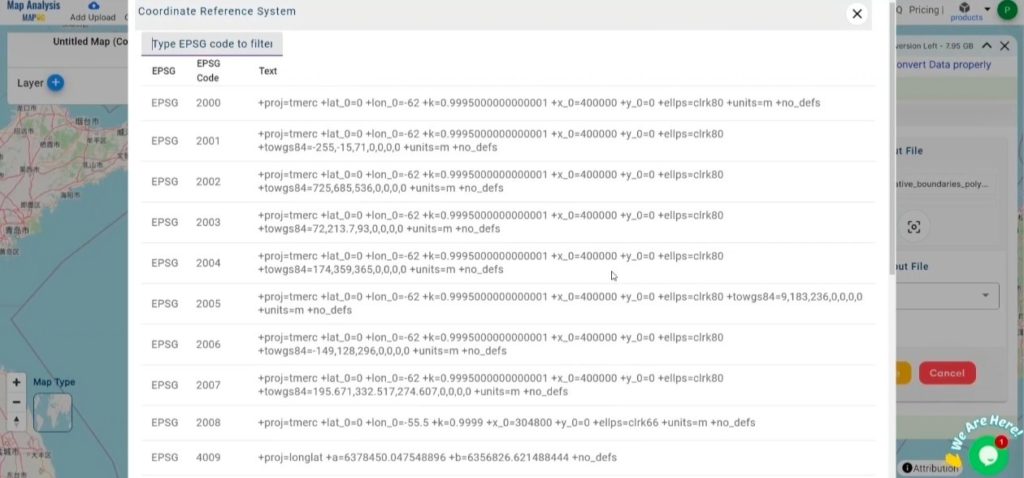
Step 3: Execute the Conversion:
Navigate to the “Convert Files” section within the Converter Tool. Upload your GeoJSON file, and the tool will automatically handle the conversion. It will efficiently convert your GeoJSON file to PDF format, ensuring a quick and seamless process.
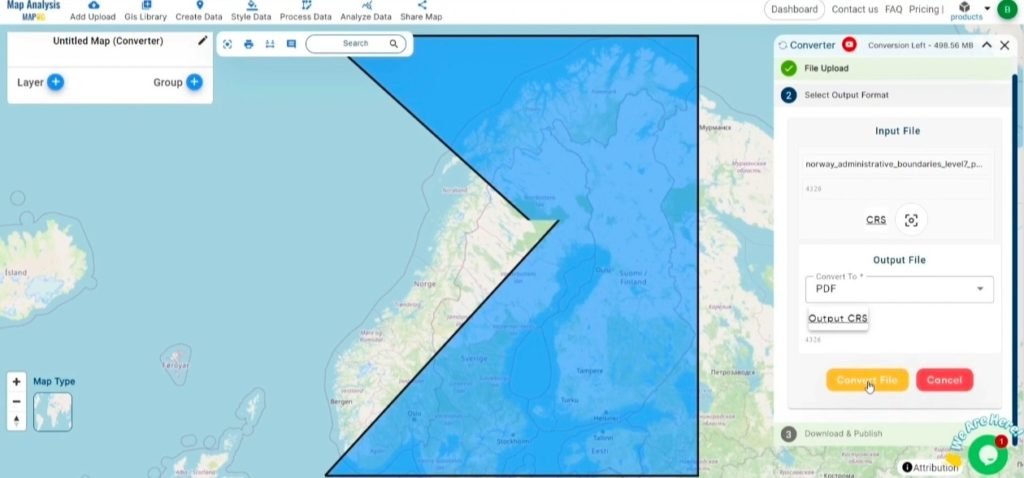
Step 4: Review and Download:
Once the conversion is finished, review your PDF file to verify that the data has been accurately converted and preserved. Confirm that the spatial details and layout are correct and meet your expectations. After ensuring the output is satisfactory, download the file. This final step guarantees a successful conversion tailored to your project requirements.
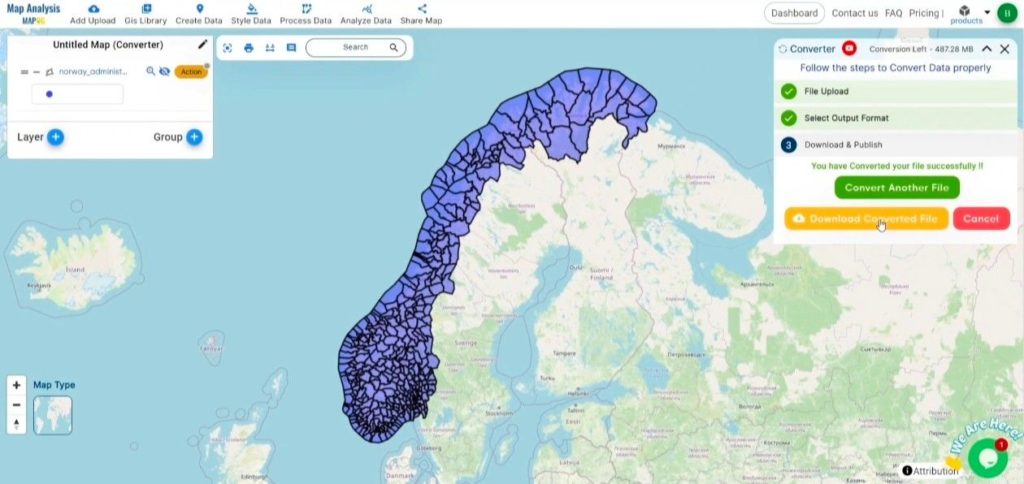
Conclusion:
MAPOG Map Analysis offers a range of powerful tools to streamline your workflow. These include the Clip Tool for trimming datasets, the Basic Style Tool for formatting numerical data, and the Create Point Tool for adding point features to your maps. Additionally, the Create Grid Tool allows for the generation of grids using various data types, providing even more flexibility and functionality for your GIS projects.
Story by MAPOG:
Story by MAPOG is perfect for users who want to bring their data to life through interactive and visually engaging maps. It allows you to tell powerful stories, blending maps with multimedia elements like images and text. Whether you’re showcasing a project, presenting research, or guiding a tour, Story by MAPOG makes it easy to create shareable content.
Other Feature Tools contain:
- Clip Tool
- Isochrones Tool
- Create Polygon Data
- Spatial Join
- Merge Polygon Tool
- Cross Intersection
- Nearest Neighbour
- Create Point Data