This guide provides a straightforward process for converting GeoJSON files to JPEG format using the Converter Tool in MAPOG Map Analysis. Whether you’re new to MAPOG or already familiar with the platform, this tutorial will help you easily navigate the conversion process.
What is GeoJSON Data Format:
GeoJSON is a geospatial data format based on JSON (JavaScript Object Notation) used to represent geographic features such as points, lines, and polygons. It stores both spatial data (coordinates) and attribute information, making it widely used for web mapping and data exchange in GIS applications due to its simplicity and compatibility with various platforms.
Converting GeoJSON to JPEG Data:
The Converter Tool in MAPOG’s Map Analysis offers an efficient method for converting data between formats. It allows users to upload files in one format and export them in another, such as converting GeoJSON to JPEG. This feature simplifies workflows and enhances GIS data accessibility for a wide range of projects.
Steps to Convert GeoJSON to JPEG
Step 1: Upload Your Data:
- From the top menu, click on “Process Data” and select the “Converter Tool” to begin the conversion process.
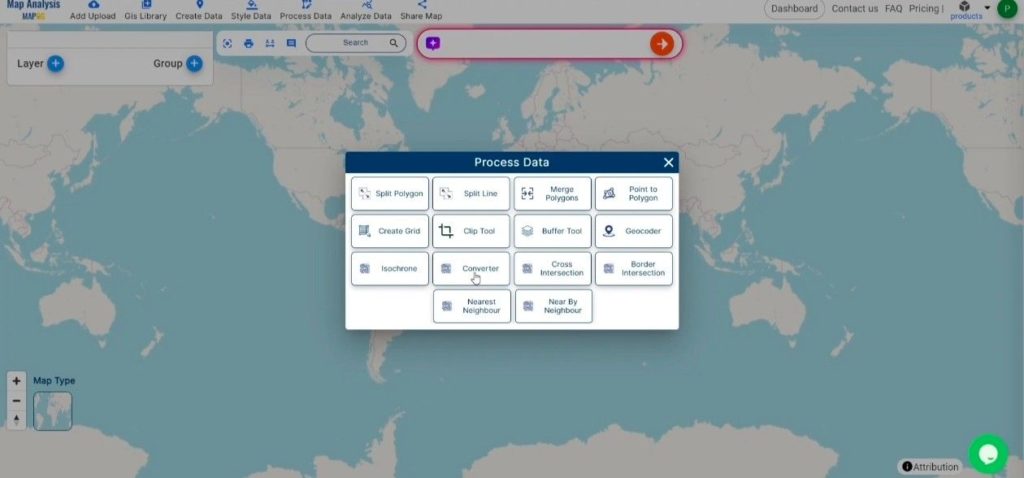
2. To start the conversion, upload your GeoJSON file by selecting the data you want to convert.
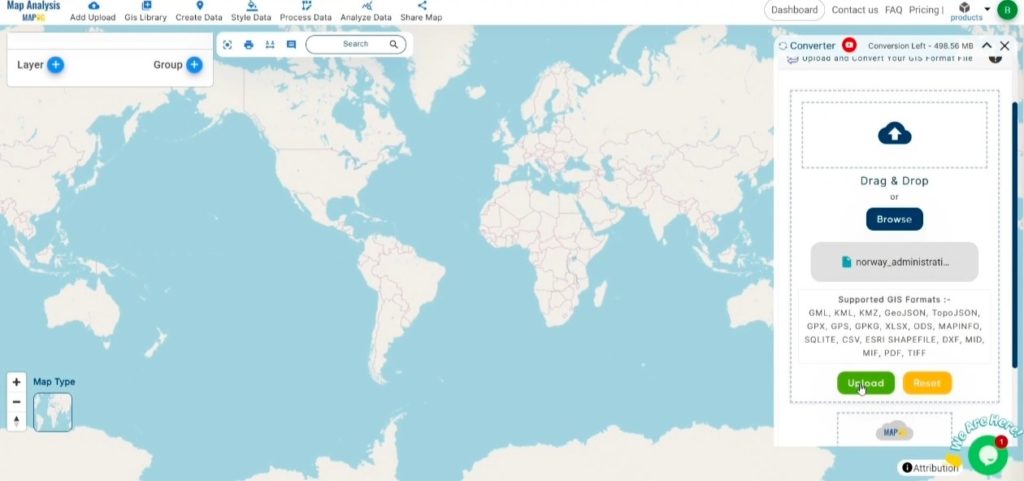
Step 2: Choose the Output Format:
- Within the Converter Tool, you’ll find various output format options. Select JPEG as the desired format for exporting your data. While the tool supports several formats, this guide is specifically focused on converting your GeoJSON file to JPEG format.
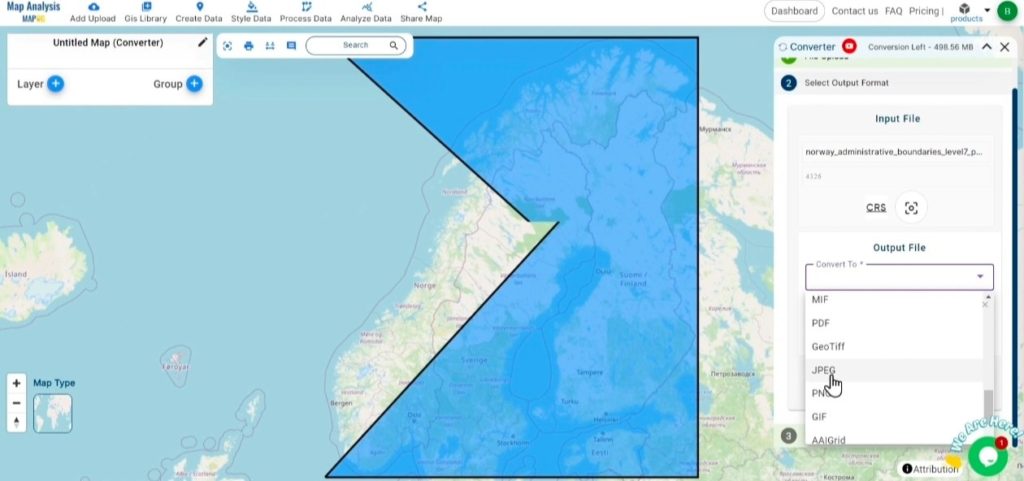
2. You can also Choose the Output Coordinate Reference System (CRS) according to your spatial analysis requirement.
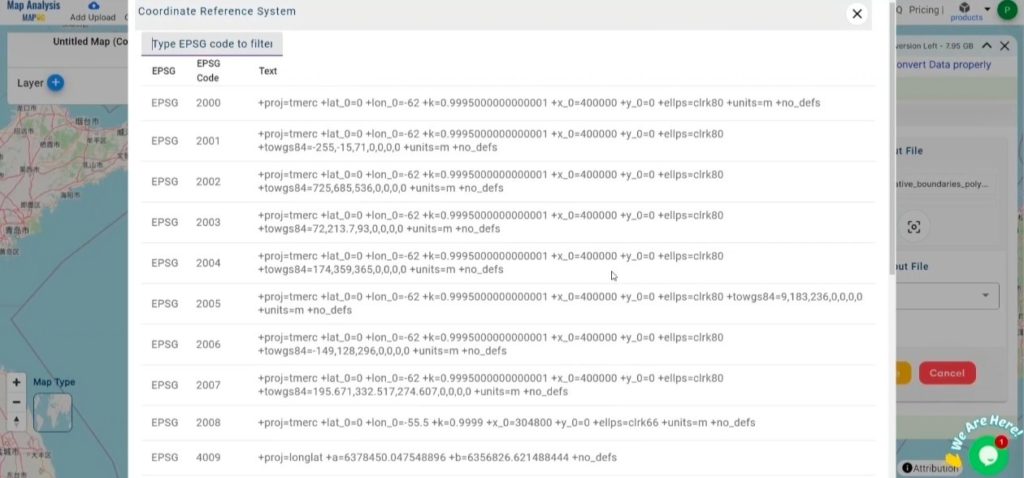
Step 3: Run the Conversion:
Go to the “Convert Files” section in the Converter Tool. Upload your GeoJSON file, and the tool will take care of the rest. It will swiftly and efficiently convert your GeoJSON file to JPEG format, ensuring a smooth and hassle-free process.
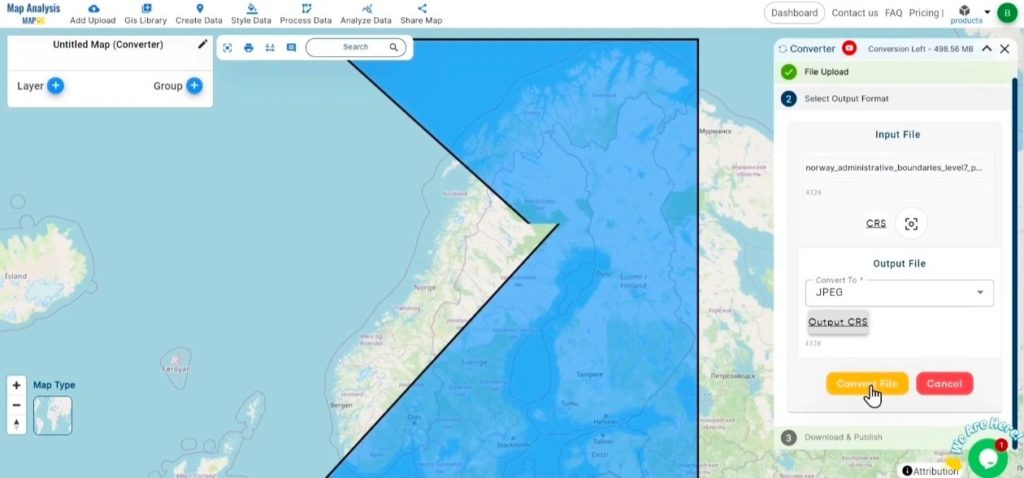
Step 4: Review and Download:
After the conversion is complete, review your JPEG file to ensure the data has been accurately converted and preserved. Check that the spatial details and layout are correct and meet your expectations. Once you’re satisfied with the results, proceed to download the file. This final step ensures the conversion was successful and aligns with your project requirements.
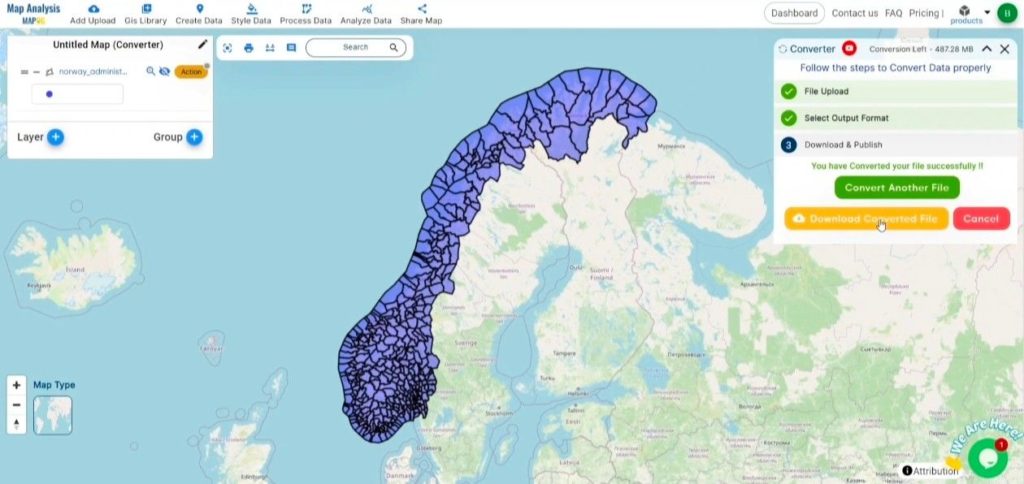
Conclusion:
MAPOG Map Analysis provides a variety of powerful tools to enhance your workflow. These tools include the Clip Tool for refining datasets, the Basic Style Tool for styling numerical data, and the Create Point Tool for adding point features to your maps. Additionally, the Create Grid Tool offers the capability to generate grids using different data types, adding flexibility and functionality to your GIS projects.
Story by MAPOG:
Story by MAPOG is an ideal tool for users looking to bring their data to life with interactive and visually engaging maps. It allows you to craft compelling narratives by integrating maps with multimedia elements such as images, text, and videos. Whether you’re highlighting a project, sharing research findings, or leading a virtual tour, Story by MAPOG simplifies the process of creating engaging and shareable content, making it easy to communicate complex information in a captivating way.
Other Feature Tools contain:
- Clip Tool
- Isochrones Tool
- Create Polygon Data
- Spatial Join
- Merge Polygon Tool
- Cross Intersection
- Nearest Neighbour
- Create Point Data