In the field of Geographic Information Systems (GIS), efficient data management is crucial. CSV is widely used for storing tabular data, but when it comes to managing spatial databases, SQLite offers a more robust, lightweight database solution.
What is CSV File?
A CSV file (Comma-Separated Values) is a simple text file that stores data in a table format. Each line represents a row, and the values in each row are separated by commas, making it easy to organize and share information like a spreadsheet.
Key Concept for Conversion CSV to SQLITE:
MAPOG MapAnalysis’s Converter Tool simplifies the process of converting data between various formats, including converting CSV files into SQLite databases. Below is a step-by-step guide to walk you through the process using the MAPOG platform.
Step-by-Step Guide to Converting CSV to SQLite
Step 1: Upload Your CSV Data
Begin by navigating to the “Process Data” section in the MAPOG MapAnalysis platform. Select the “Converter Tool“ and upload your CSV file. Ensure your CSV file contains well-organized data with clear column headers, especially for geographic information such as coordinates.
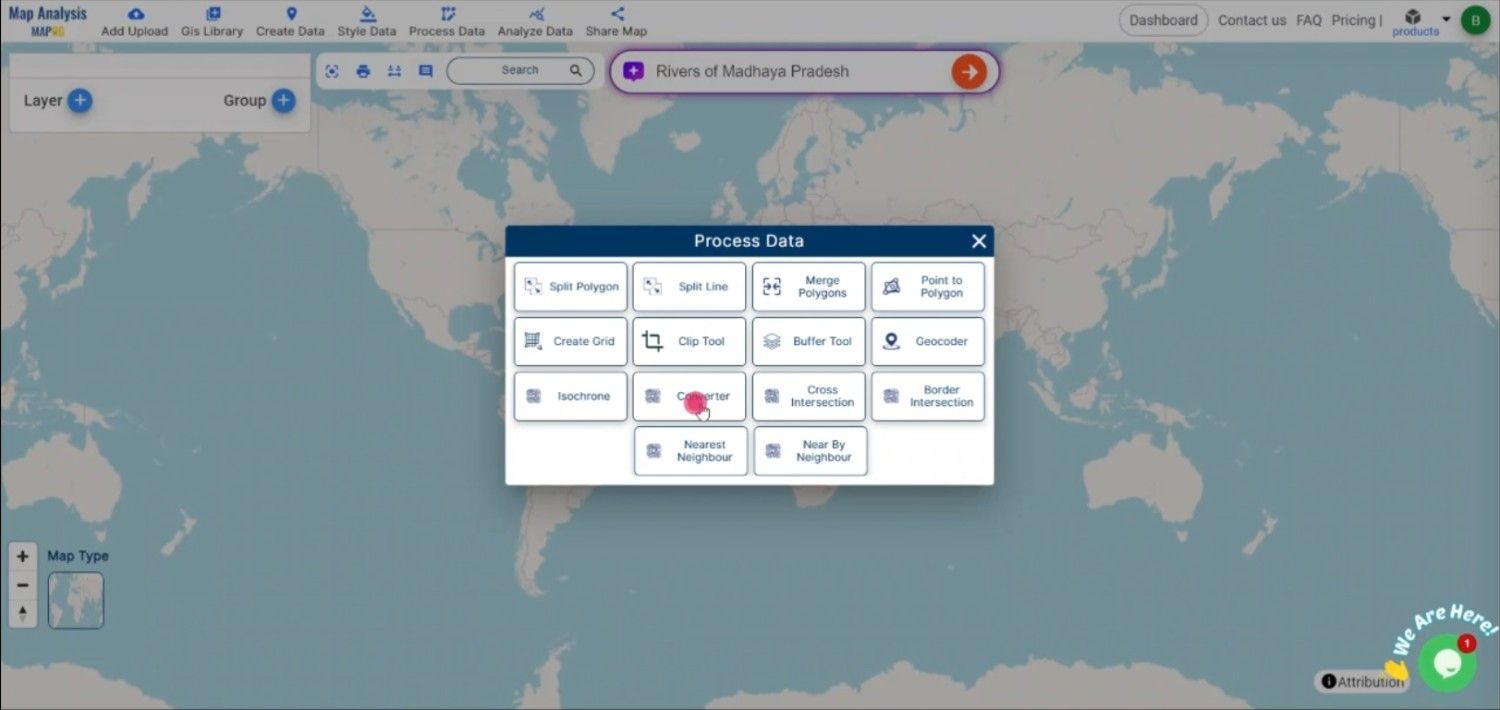
Step 2: Select SQLite as the Output Format
After uploading the file, choose SQLite as the target format. SQLite is a versatile database format that stores spatial and non-spatial data in a structured format, making it ideal for GIS applications.
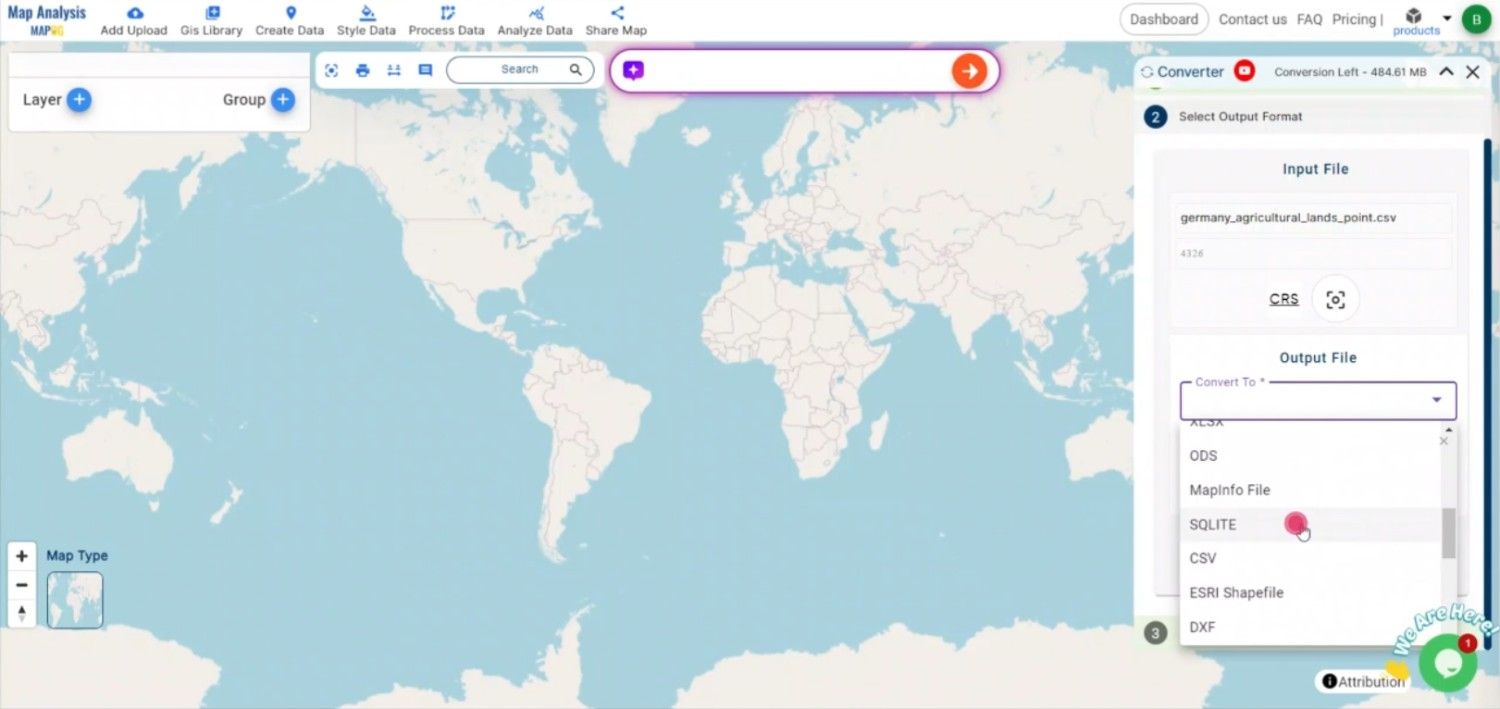
Step 3: Choose the Coordinate Reference System (CRS)
If your data includes spatial information, it’s important to select the correct CRS. The right CRS will ensure that your spatial data is accurately represented in the SQLite database.
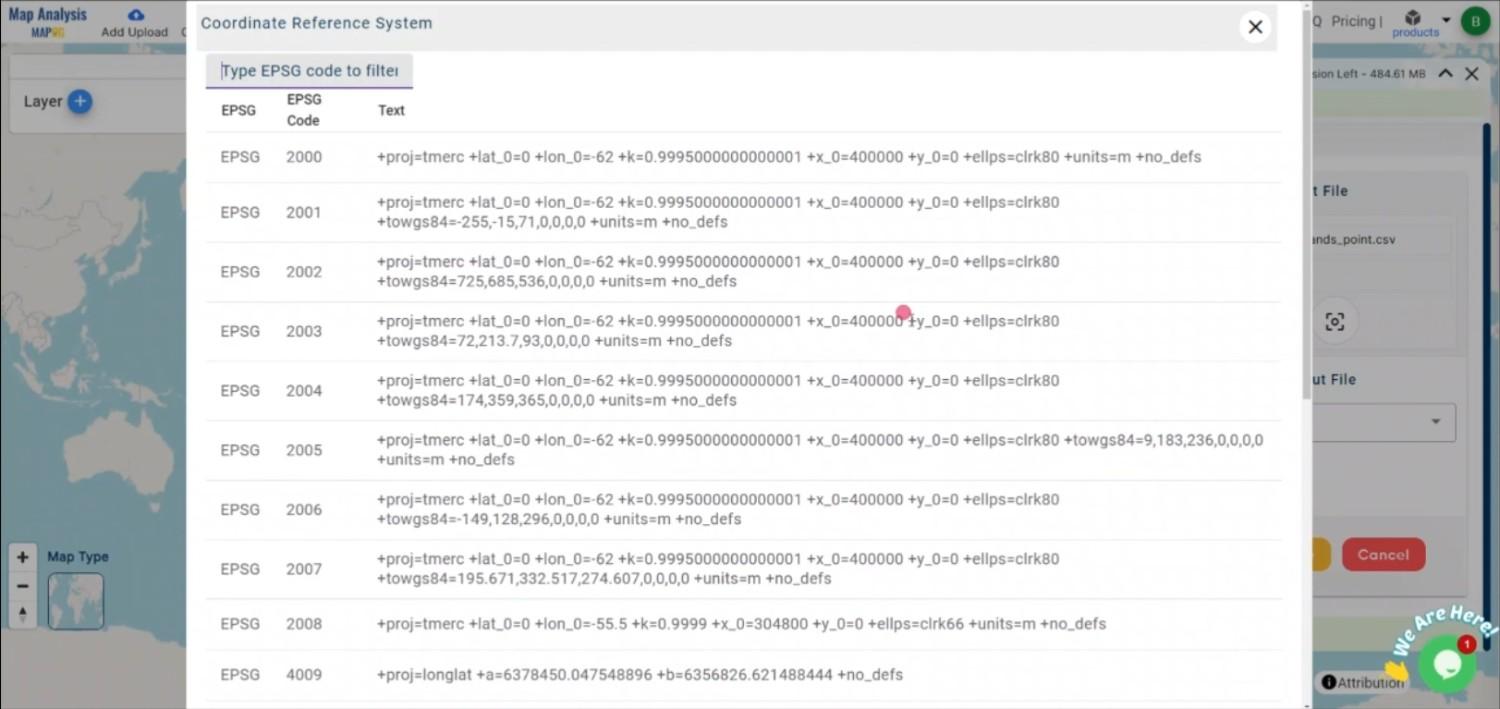
Step 4: Execute the Conversion
Once you have selected SQLite as the output format and mapped your fields, initiate the conversion process. The MAPOG tool will accurately convert your CSV data into an SQLite database, preserving both the attribute and spatial data.
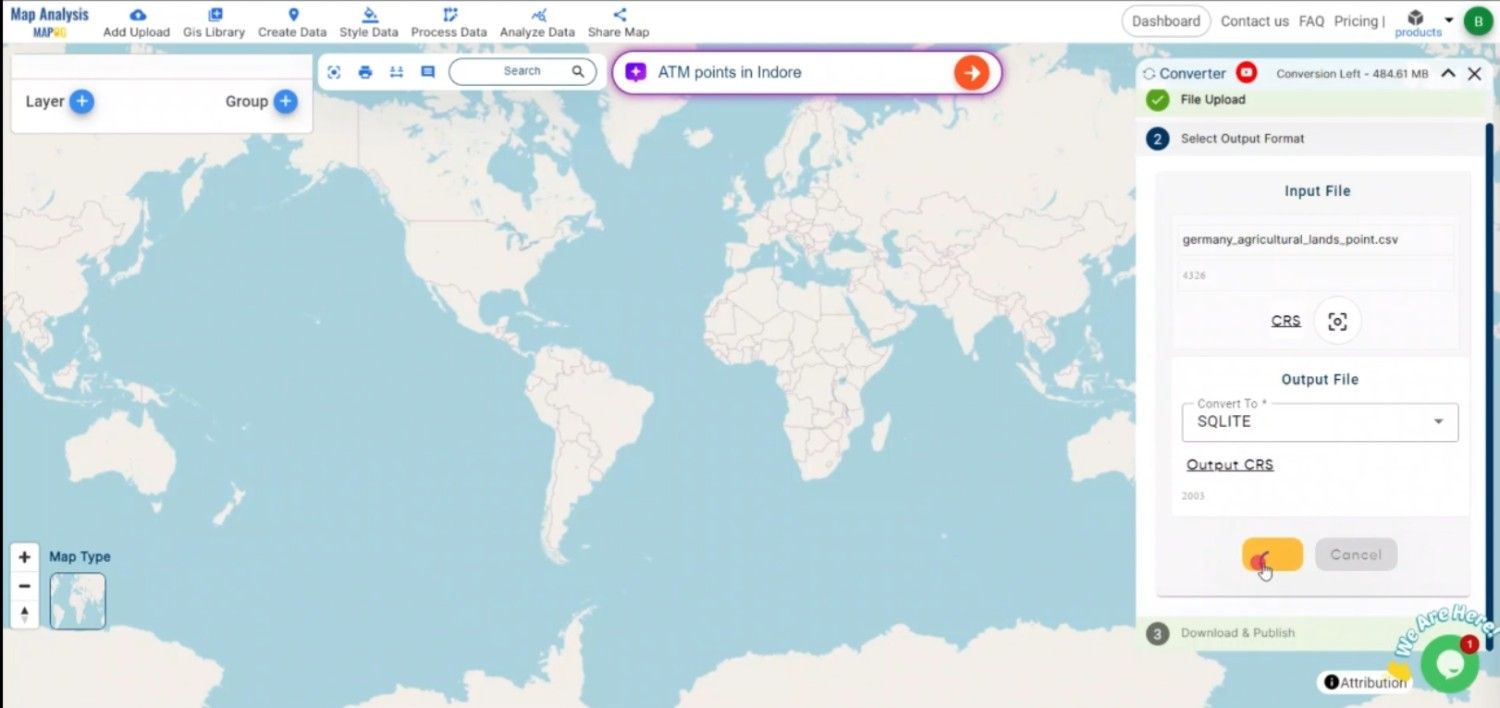
Step 5: Review and Download the SQLite File
After the conversion is complete, review the output file to ensure that all data has been accurately transferred and structured within the SQLite database. Once satisfied, download the SQLite file, which is now ready for use in any GIS software that supports SQLite.
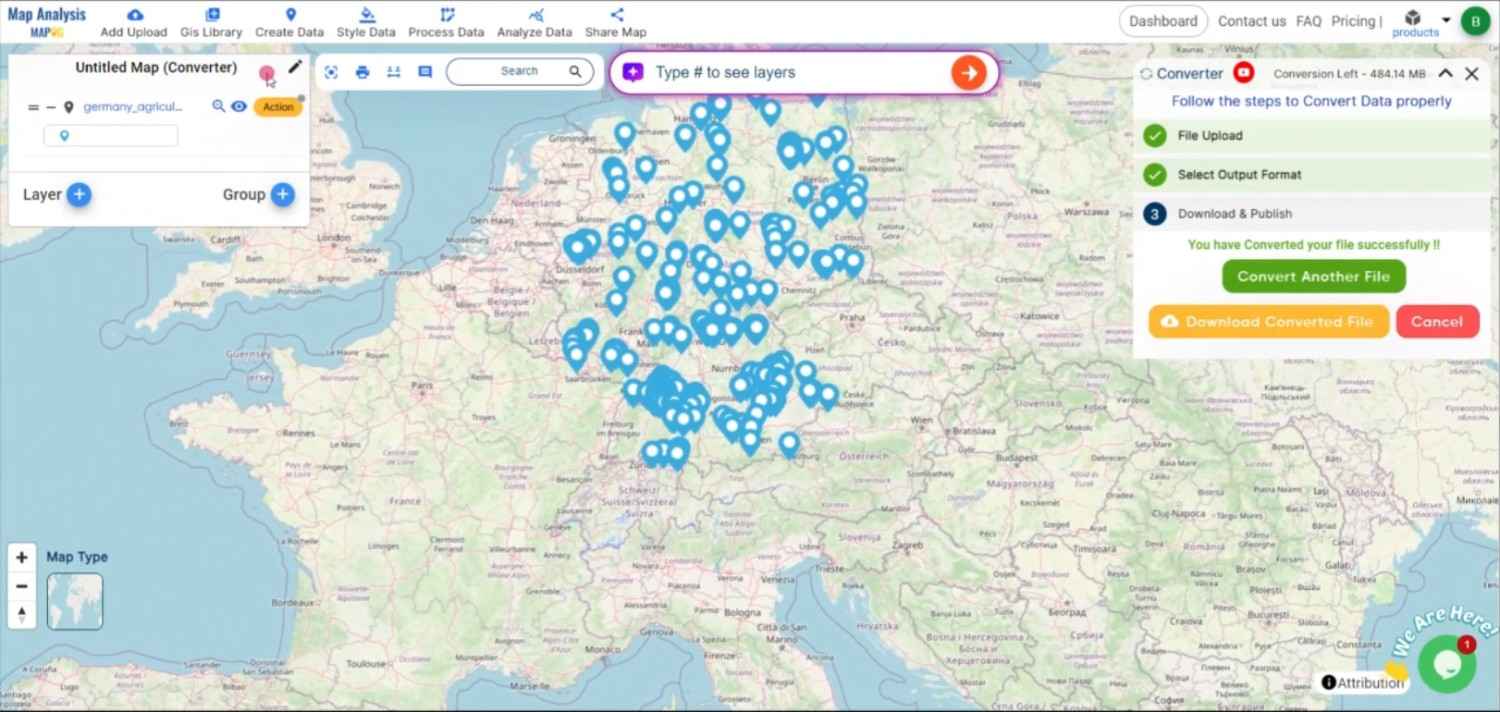
Conclusion:
The MAPOG Converter Tool makes the conversion of CSV to SQLite simple and efficient, allowing GIS professionals to transition from basic tabular data to a more structured database format. If you need to download any data file in CSV or in any other formats like KMZ, GPS, GPKG. visit GIS DATA. Here we have 900+ data layers for 200+ countries.
Feature Tool:
Story by MAPOG:
For users who want to create dynamic, eye-catching maps that bring their data to life, Story by MAPOG is ideal. You may create engaging narratives using maps that incorporate multimedia components like text and photos. Whether you’re showcasing a project or presenting research, Story by MAPOG makes it easy to generate material that can be shared.
Here are some other blogs you might be interested in:
- Convert Online Gis data : KML to PDF file
- Converting KML to GeoTIFF , Online Gis Data Converter
- Converting KMZ to SHP : Online GIS Data Conversion
- Converting TopoJSON to SHP Online : GIS Data Converter
- Converting GeoJSON to TopoJSON with MAPOG
- Converting GeoJSON to CSV with MAPOG
- Converting KMZ to KML with MAPOG
- Converting GML to KML with MAPOG
- Convert KMZ to TopoJSON Online
- Converting KMZ to GeoJSON Online
- Convert KML to MID Online
- Online Conversion KML to MIF
- Convert KML to GML Online
- Convert KML to GPKG Online
- Convert KML to KMZ Online
- Convert GML to SHP Online
- Convert KML to GML Online
- Convert KML to GeoJSON file online
- Convert KML to TopoJSON Online
- GeoJSON to GeoTIFF – Vector to Raster Conversion
- KML to GeoTIFF – Vector to Raster Conversion
- SHP to GPX / GPS
- Convert GeoJSON to KML
- Convert Geojson to MIF MapInfo file
- GeoJSON to Shapefile
- Convert GML to CSV
- Convert KMZ to GPX