File conversion plays a vital role in GIS, ensuring that geospatial data can be used across different platforms and applications. CSV files are commonly used for storing tabular data, including geographic information like coordinates and attributes. MID is a format paired with MIF used in MapInfo GIS software, representing the attribute data of geographic features. Converting CSV to MID ensures seamless integration of tabular data into MapInfo systems.
What is CSV File?
A CSV file (Comma-Separated Values) is a simple text file that stores data in a table format. Each line represents a row, and the values in each row are separated by commas, making it easy to organize and share information like a spreadsheet.
Key Concept for Conversion CSV to MID:
MAPOG MapAnalysis‘s Converter Tool provides a straightforward and efficient solution for converting CSV files to MID format. Here’s a step-by-step guide to help you convert your CSV file to MID using MAPOG.
Step-by-Step Guide to Converting CSV to MID
Step 1: Upload the CSV File
Start by navigating to the Process Data section in the MAPOG MapAnalysis interface. Select the “Converter Tool” and upload your CSV file. Ensure your file contains organized data, such as geographic coordinates or attributes, necessary for conversion.
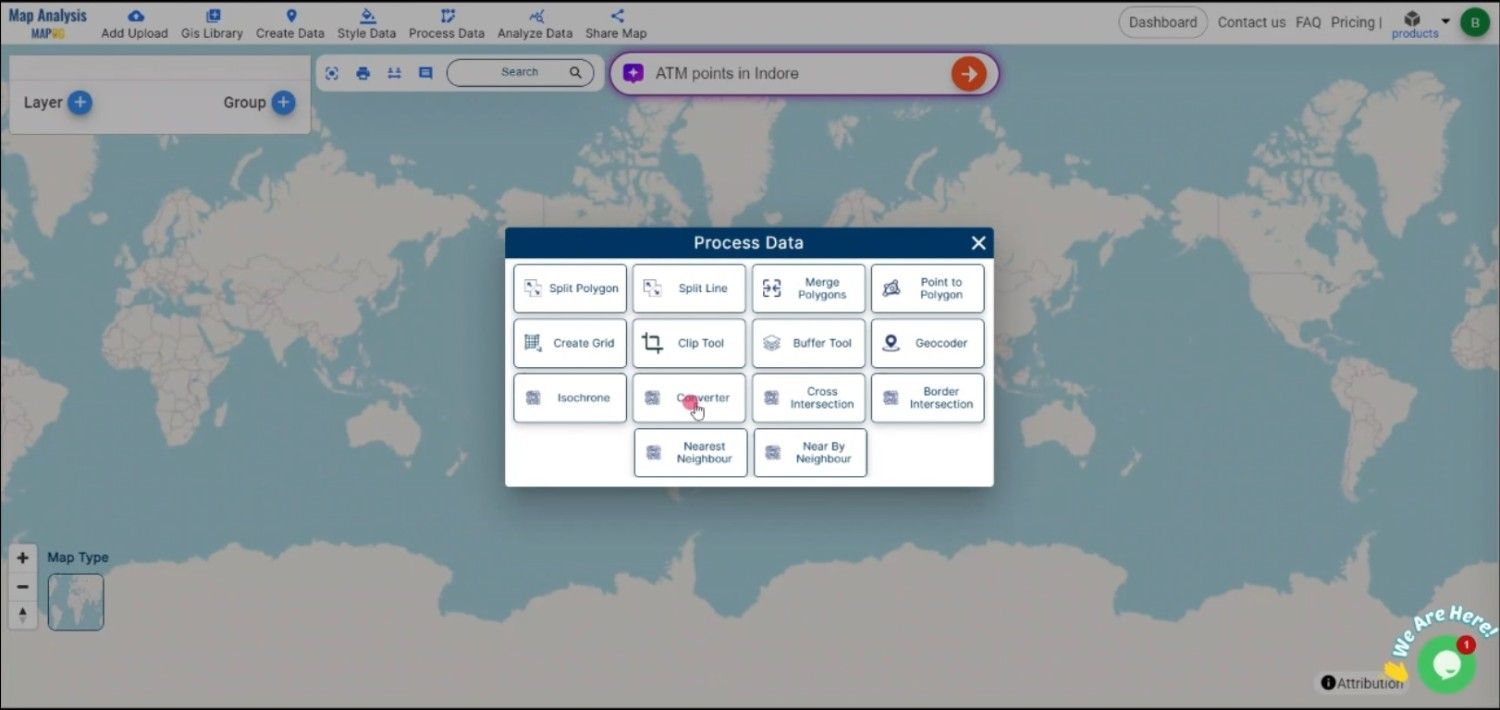
Step 2: Select the Output Format (MID)
Once the file is uploaded, choose MID as the output format. MID files store the attribute data of geographic features, which pairs with MIF to work in MapInfo GIS applications.
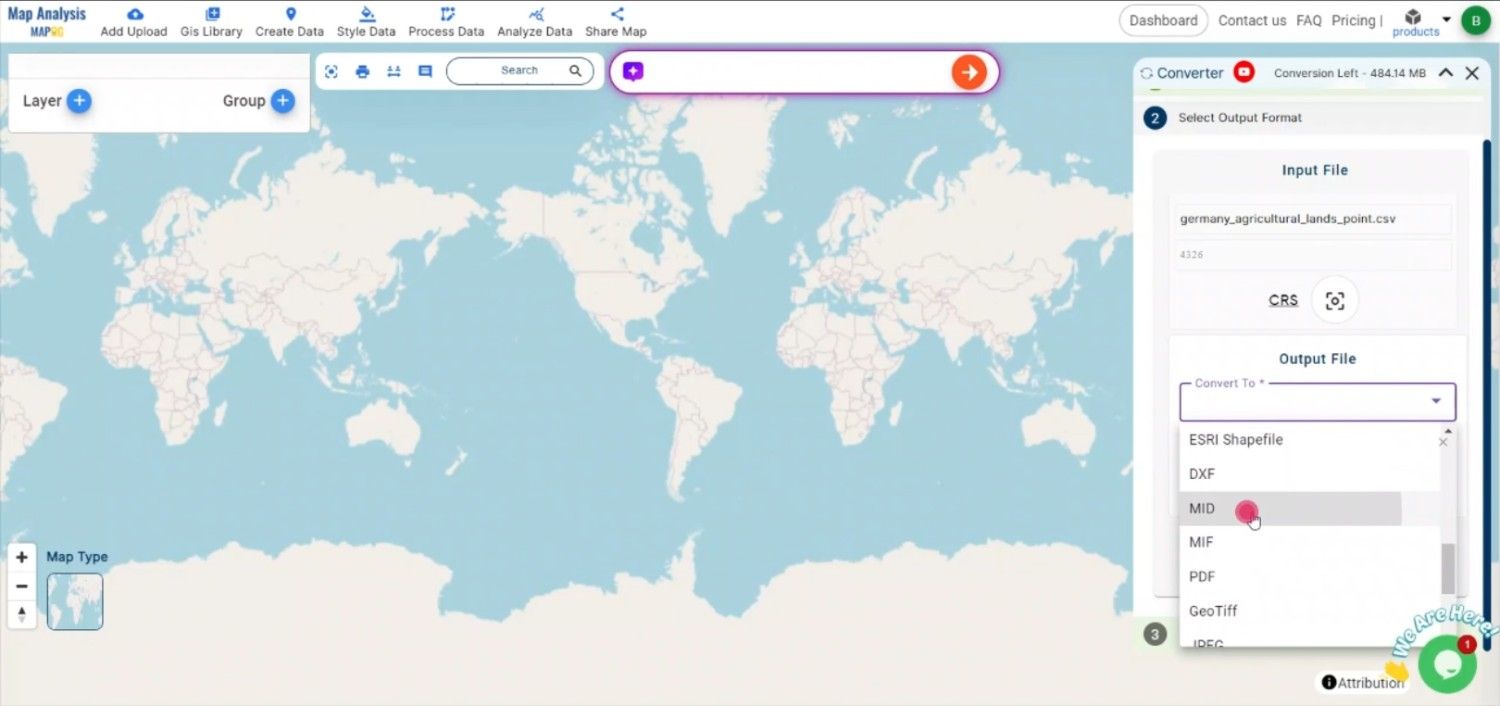
Step 3: Choose Output Coordinate Reference System (CRS)
If your CSV data includes geographic coordinates, select the appropriate CRS to ensure spatial accuracy in the resulting MID file. This step is crucial for correctly positioning features in GIS software.
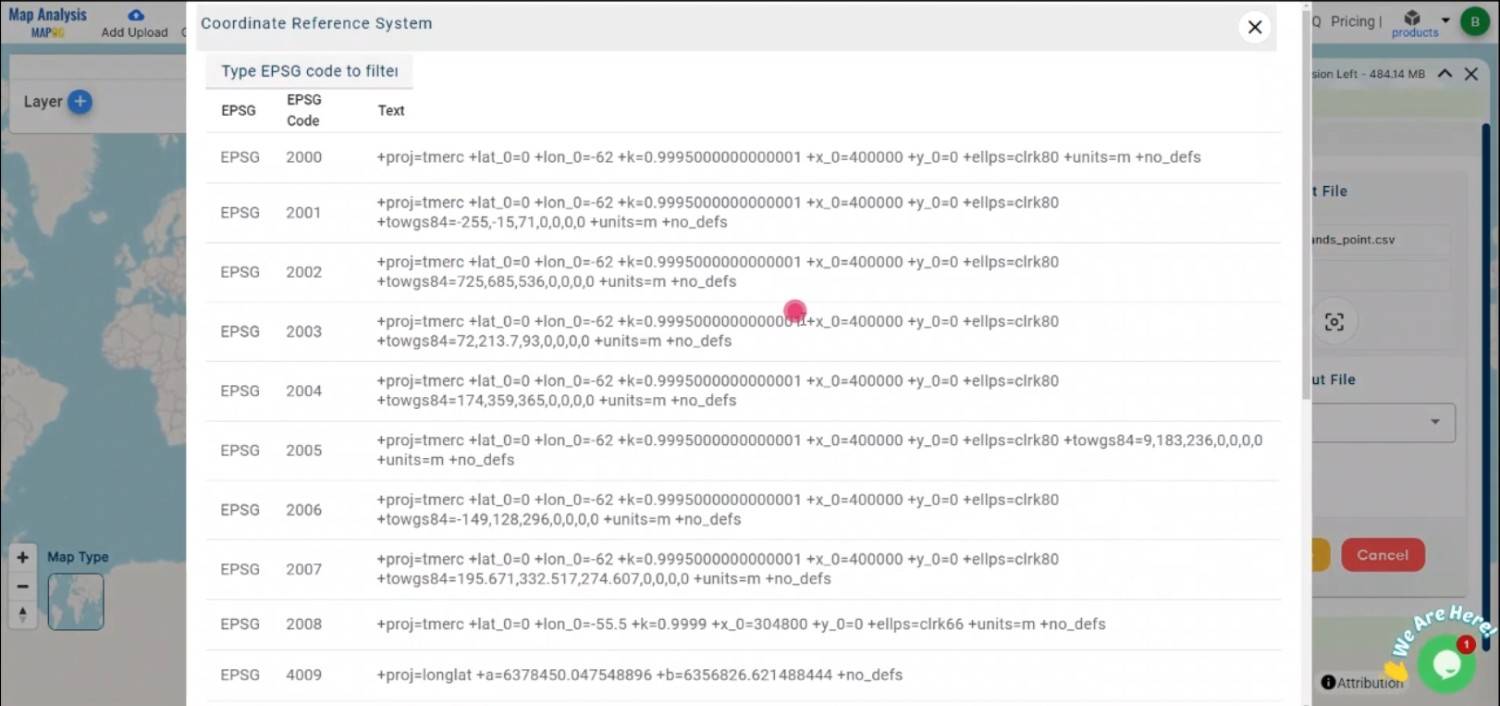
Step 4: Start the Conversion
After selecting MID and setting the CRS, initiate the conversion process. MAPOG will convert the CSV data to MID format, preserving all attribute information and ensuring compatibility with MapInfo GIS.
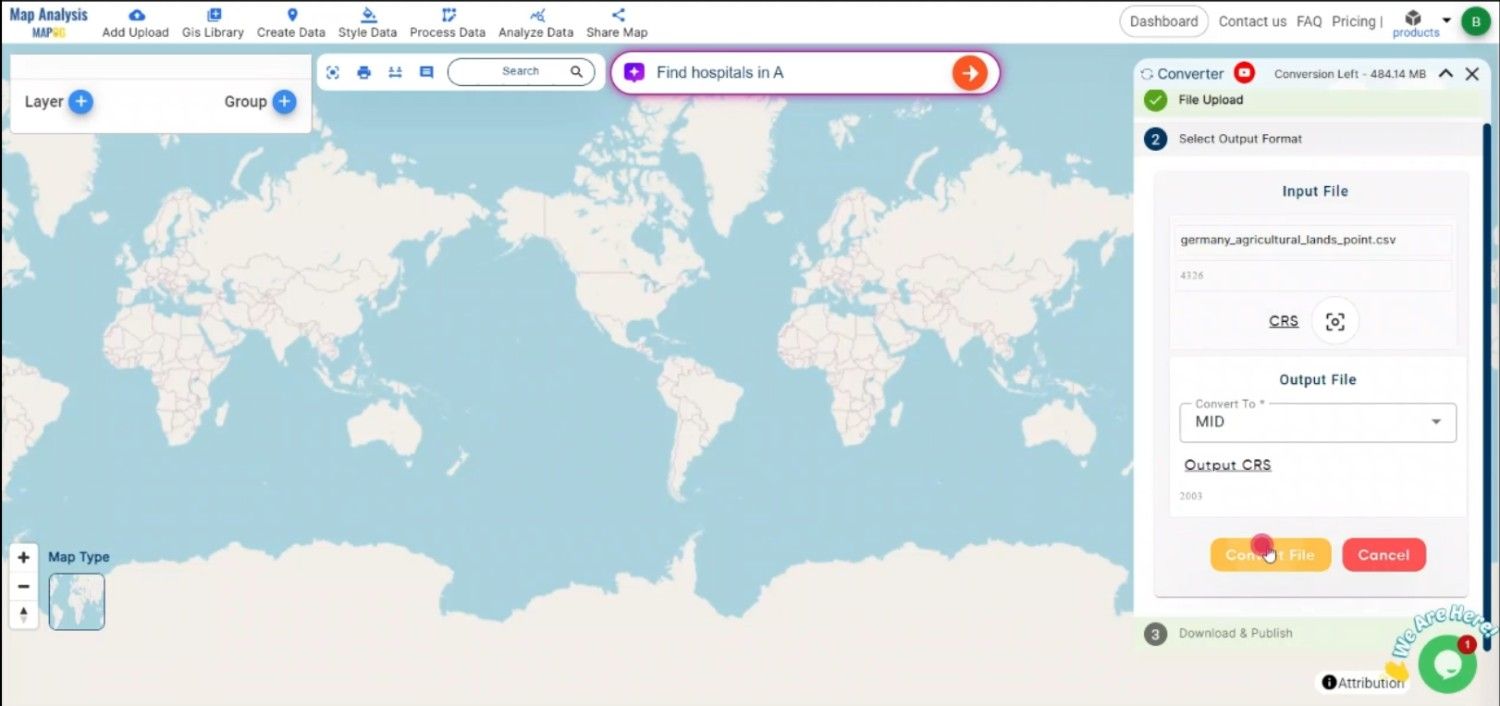
Step 5: Review and Download
Once the conversion is complete, review the output to ensure everything was correctly converted. You can then download the MID file, which will be ready for integration into MapInfo GIS alongside its corresponding MIF file.
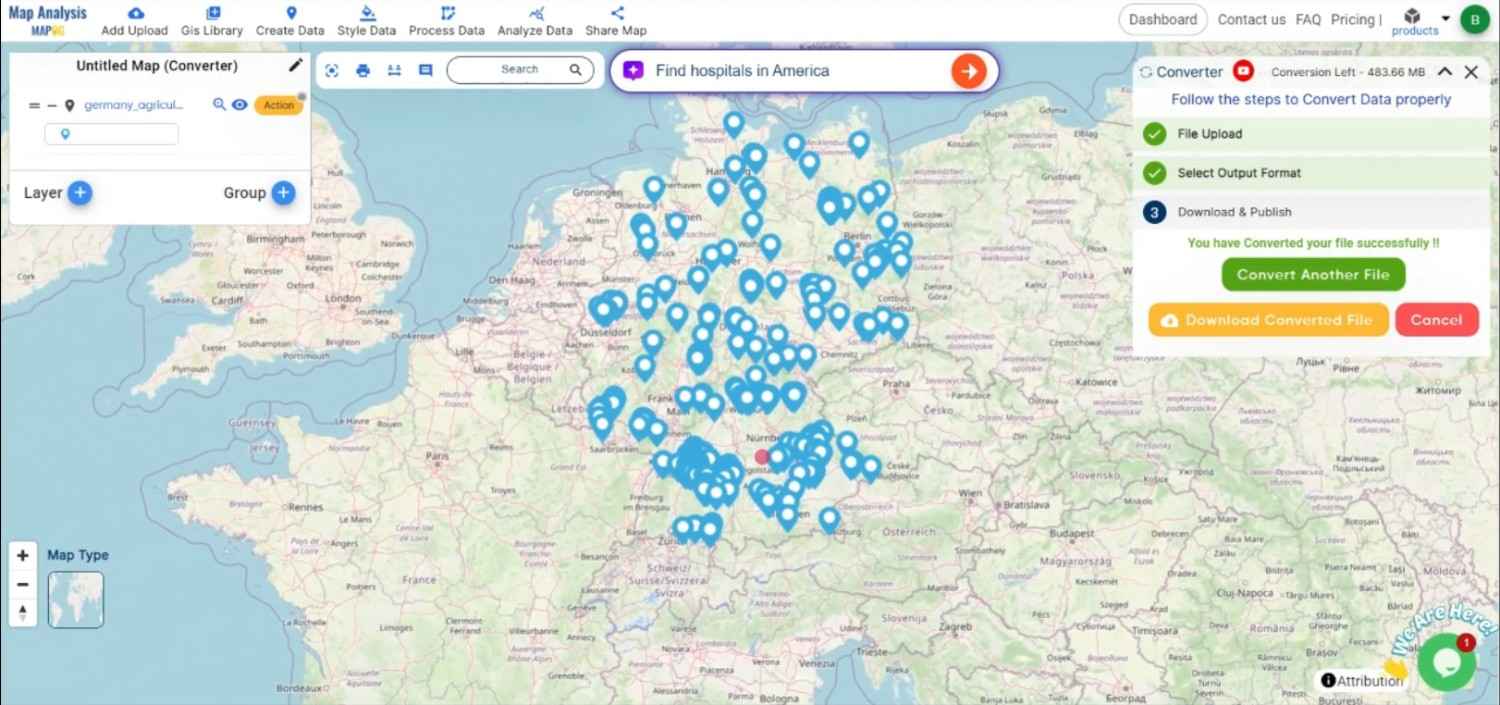
Conclusion:
The MAPOG Converter Tool offers a hassle-free way to convert CSV files to MID format, allowing GIS professionals to prepare their data for use in MapInfo systems. By following these simple steps, you can seamlessly convert your CSV data and ensure its compatibility with MapInfo GIS applications. If you need to download any data file in DXF or in any other formats like TOPOJSON, KML, DXF. visit GIS DATA. Here we have 900+ data layers for 200+ countries.
Feature Tool:
Story by MAPOG:
Story by MAPOG is excellent for users who want to bring their data to life through interactive maps. It allows you to tell Beautyful stories, blending maps with images and text. Whether you’re showcasing a project or guiding a tour, Story by MAPOG makes it easy to create a map.
Here are some other blogs you might be interested in:
- Convert Online Gis data : KML to PDF file
- Converting KML to GeoTIFF , Online Gis Data Converter
- Converting KMZ to SHP : Online GIS Data Conversion
- Converting TopoJSON to SHP Online : GIS Data Converter
- Converting GeoJSON to TopoJSON with MAPOG
- Converting GeoJSON to CSV with MAPOG
- Converting KMZ to KML with MAPOG
- Converting GML to KML with MAPOG
- Convert KMZ to TopoJSON Online
- Converting KMZ to GeoJSON Online
- Convert KML to MID Online
- Online Conversion KML to MIF
- Convert KML to GML Online
- Convert KML to GPKG Online
- Convert KML to KMZ Online
- Convert GML to SHP Online
- Convert KML to GML Online
- Convert KML to GeoJSON file online
- Convert KML to TopoJSON Online
- GeoJSON to GeoTIFF – Vector to Raster Conversion
- KML to GeoTIFF – Vector to Raster Conversion
- SHP to GPX / GPS
- Convert GeoJSON to KML
- Convert Geojson to MIF MapInfo file
- GeoJSON to Shapefile
- Convert GML to CSV
- Convert KMZ to GPX