In the field of Geographic Information Systems (GIS), file conversion plays a vital role in ensuring data interoperability across multiple software platforms. CSV is a popular format for storing tabular data, while MapInfo uses MIF formats for handling spatial and attribute data. Converting CSV to MapInfo format allows you to integrate and visualize your data within MapInfo Professional seamlessly.
What is CSV File?
A CSV file (Comma-Separated Values) is a simple text file that stores data in a table format. Each line represents a row, and the values in each row are separated by commas, making it easy to organize and share information like a spreadsheet.
Key Concept for Conversion CSV to Mapinfo:
MAPOG MapAnalysis‘s Converter Tool provides a straightforward solution for converting data between various GIS formats. Here is a detailed step-by-step guide on how to convert CSV files to MapInfo format using the MAPOG platform.
Step-by-Step Guide to Converting CSV to MapInfo Format
Step 1: Upload the CSV Data
Navigate to the “Process Data” section of MAPOG MapAnalysis and choose the “Converter Tool“. Upload your CSV file, ensuring it contains well-organized data with properly labeled columns, including geographic information like latitude and longitude.

Step 2: Select the MapInfo Format (MIF)
Once the file is uploaded, choose the desired MapInfo format for the output (MIF or TAB). MapInfo formats are well-suited for both the spatial and attribute data needed in MapInfo applications.
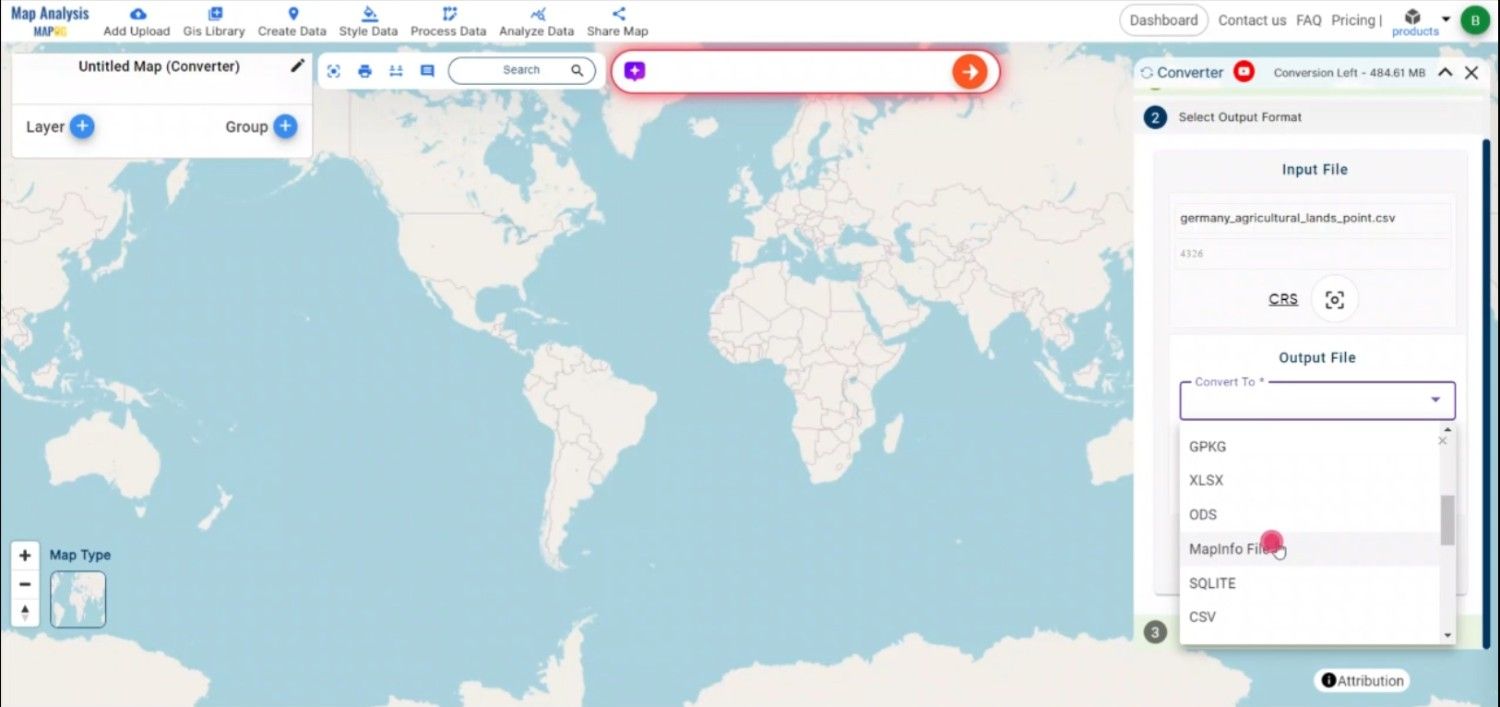
Step 3: Choose the Coordinate Reference System (CRS)
Selecting the correct Coordinate Reference System (CRS) is important for ensuring accurate spatial representation. Choose the CRS that best fits your data’s geographic context, such as WGS 84, which is commonly used for global latitude/longitude coordinates.
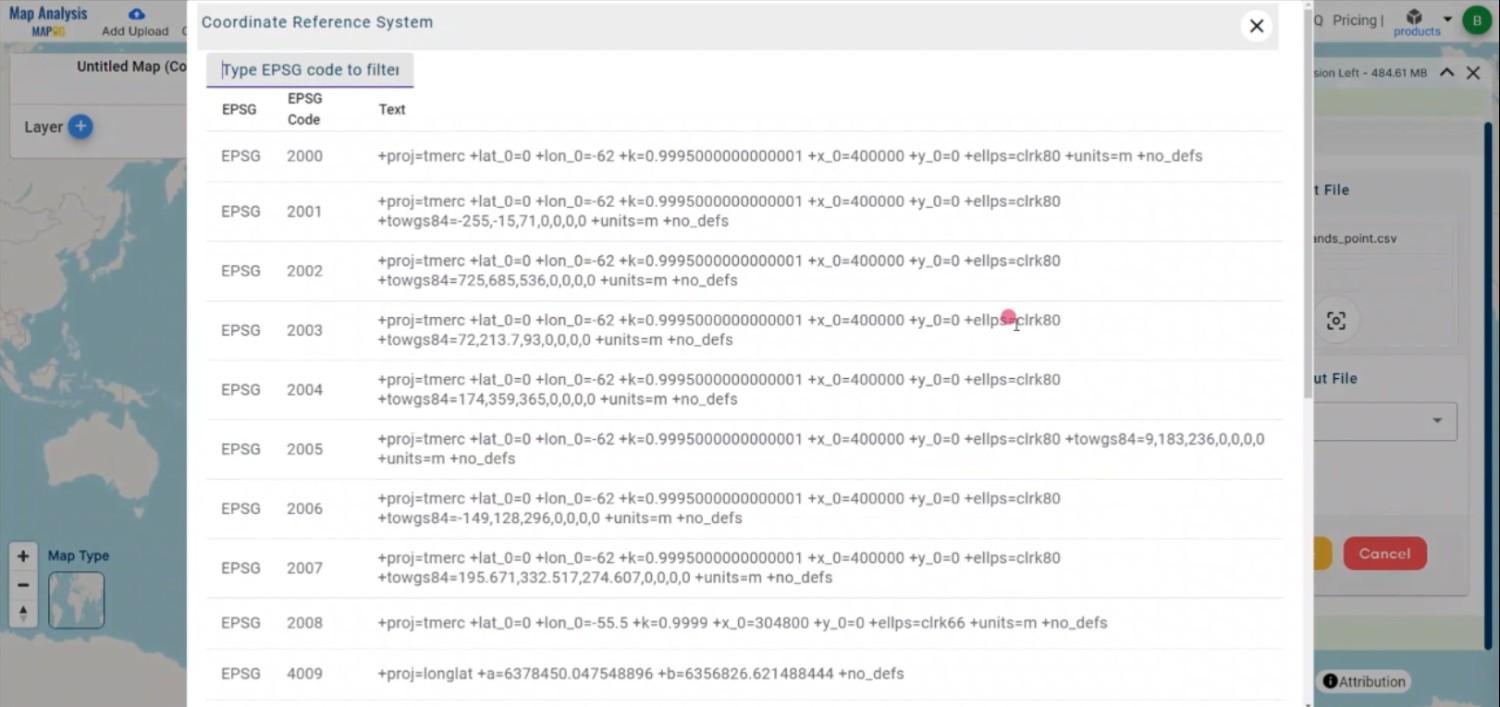
Step 4: Execute the Conversion
After configuring all the settings and choosing the output format, initiate the conversion by clicking the “Convert” button. The MAPOG Converter Tool will process the CSV file and generate a MapInfo-compatible file (MIF), accurately preserving both the spatial data and attributes.
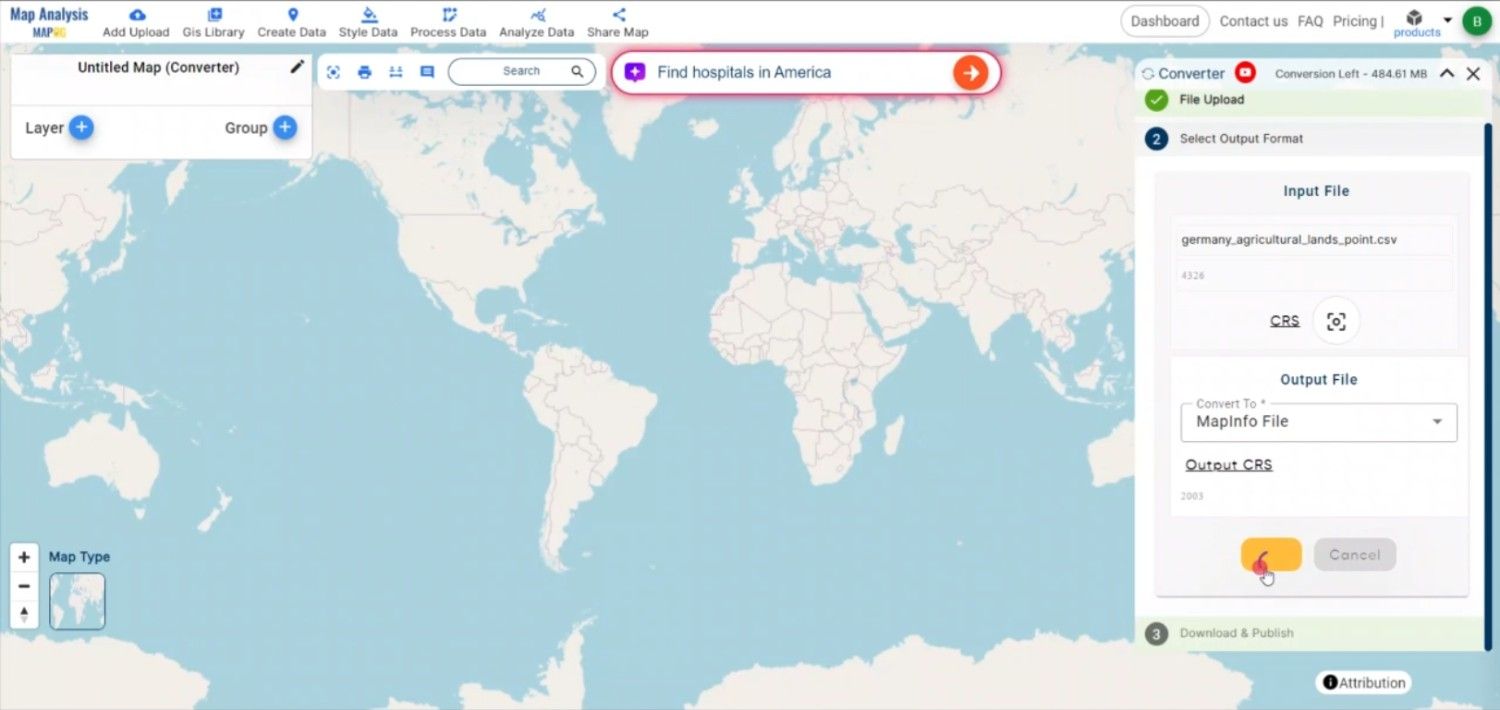
Step5: Review and Download the MapInfo File
Once the conversion is completed, review the output to ensure all data was correctly converted. Finally, download the MapInfo file, which is now ready to be imported and used within MapInfo Professional or other compatible GIS software.
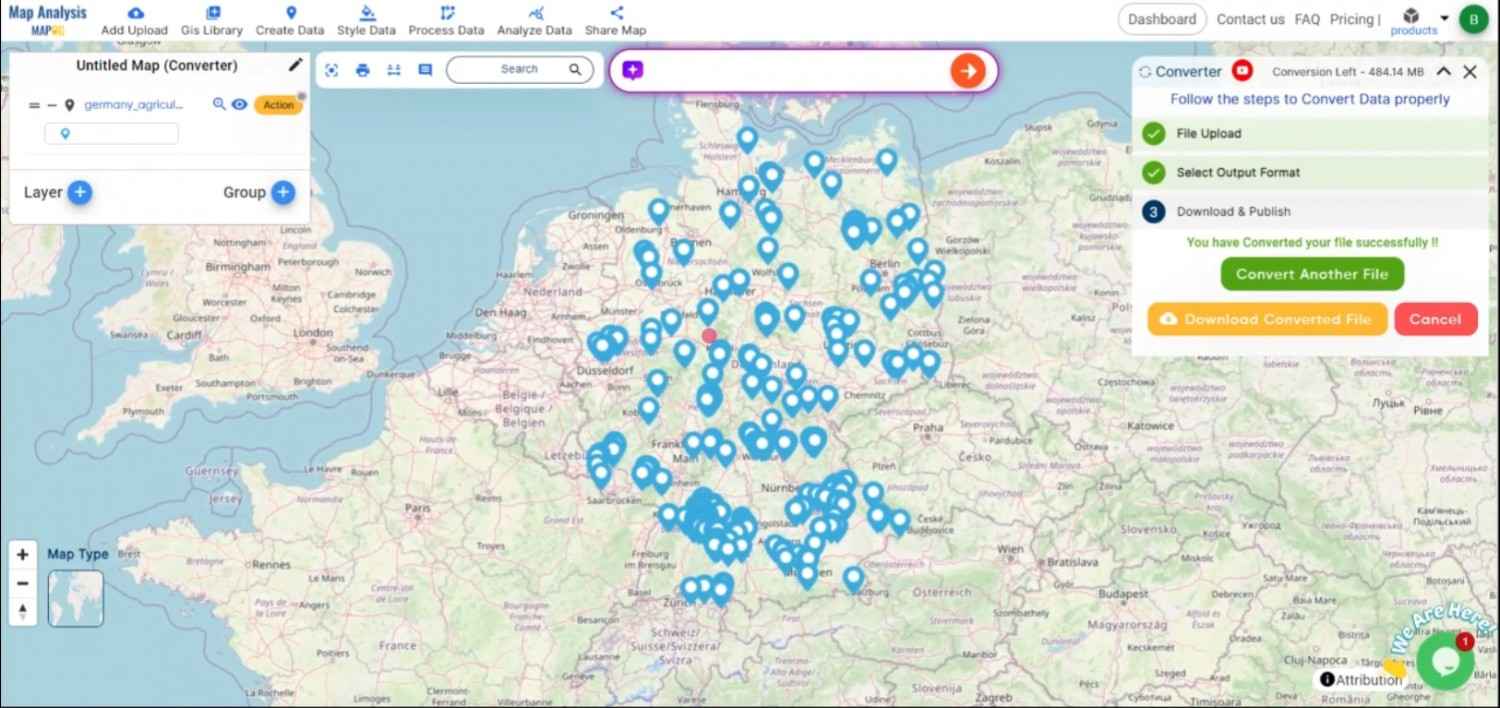
Conclusion:
The MAPOG Converter Tool makes it easier for GIS experts and MapInfo users to prepare, integrate, and use their geospatial data by streamlining the conversion process from CSV files to MapInfo formats. If you need to download any data file in CSV or in any other formats like KMZ, DXF, GEOJSON. visit GIS DATA. Here we have 900+ data layers for 200+ countries.
Feature Tool:
Story by MAPOG:
For those looking to create dynamic and eye-catching maps that bring their data to life, MAPOG’s Story is ideal. Maps containing multimedia features, like text and images, allow you to create engaging stories. If you’re presenting research or showcasing a project, Story by MAPOG makes it easy to generate material that can be shared.
Here are some other blogs you might be interested in:
- Convert Online Gis data : KML to PDF file
- Converting KML to GeoTIFF , Online Gis Data Converter
- Converting KMZ to SHP : Online GIS Data Conversion
- Converting TopoJSON to SHP Online : GIS Data Converter
- Converting GeoJSON to TopoJSON with MAPOG
- Converting GeoJSON to CSV with MAPOG
- Converting KMZ to KML with MAPOG
- Converting GML to KML with MAPOG
- Convert KMZ to TopoJSON Online
- Converting KMZ to GeoJSON Online
- Convert KML to MID Online
- Online Conversion KML to MIF
- Convert KML to GML Online
- Convert KML to GPKG Online
- Convert KML to KMZ Online
- Convert GML to SHP Online
- Convert KML to GML Online
- Convert KML to GeoJSON file online
- Convert KML to TopoJSON Online
- GeoJSON to GeoTIFF – Vector to Raster Conversion
- KML to GeoTIFF – Vector to Raster Conversion
- SHP to GPX / GPS
- Convert GeoJSON to KML
- Convert Geojson to MIF MapInfo file
- GeoJSON to Shapefile
- Convert GML to CSV
- Convert KMZ to GPX