In Geographic Information Systems (GIS), converting data from one format to another is crucial for ensuring that geospatial data is compatible across different platforms. Converting CSV to KML allows you to visualize and share your data in a geospatial context.
What is CSV File?
A CSV file (Comma-Separated Values) is a simple text file that stores data in a table format. Each line represents a row, and the values in each row are separated by commas, making it easy to organize and share information like a spreadsheet.
Key Concept for Conversion CSV TO KML:
The MAPOG MapAnalysis Converter Tool is designed to make data conversion between various formats seamless and user-friendly. Below is a guide on how to convert CSV files to KML format using MAPOG.
Step-by-Step Guide to Converting CSV to KML
Step 1: Upload Your CSV Data
First, go to the “Process Data” section in MAPOG MapAnalysis and select the “Converter Tool” option. Make sure your CSV file is properly organized, with columns representing the necessary attributes such as coordinates (latitude and longitude) and any additional data fields.
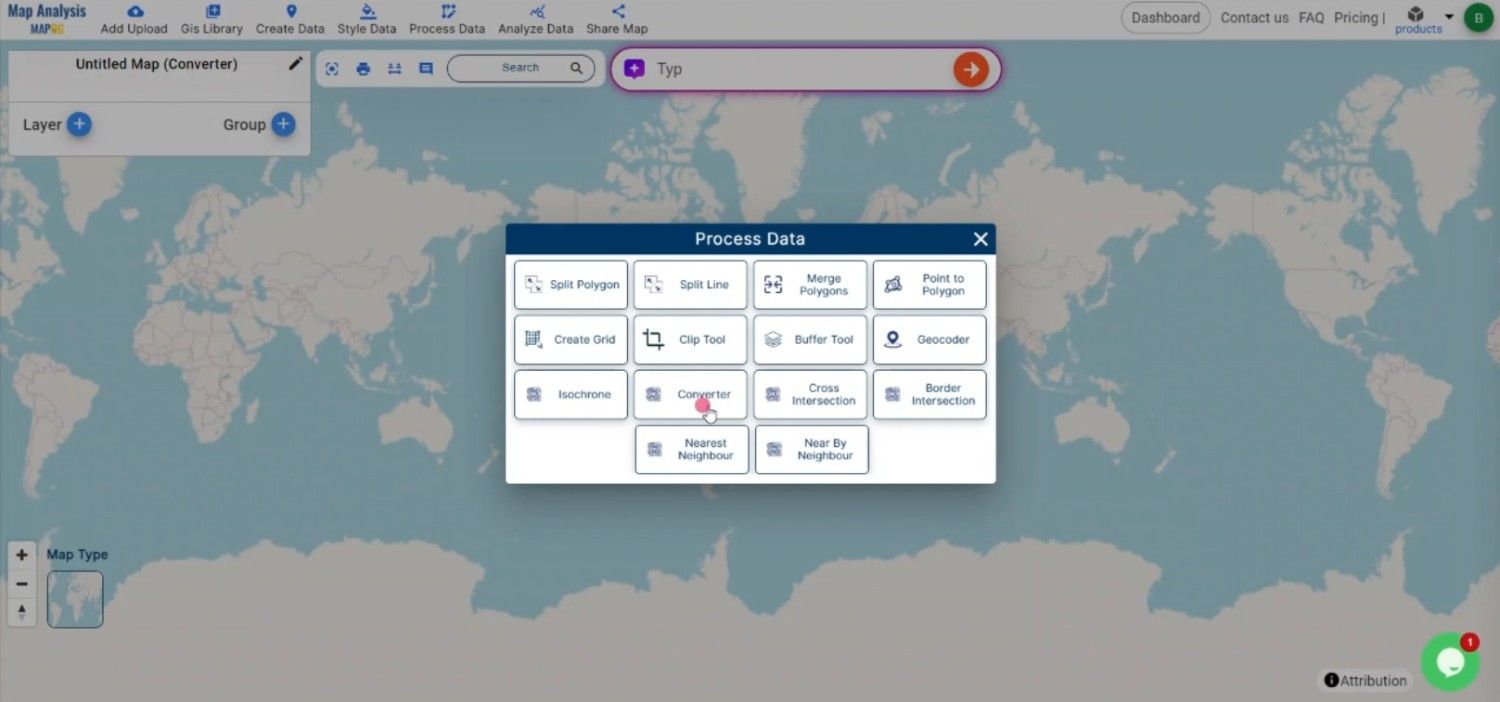
Step 2: Choose KML as the Output Format
From the list of available formats, select KML as the output. KML is ideal for visualizing geographic data on platforms like Google Earth, where it can be easily shared and viewed.
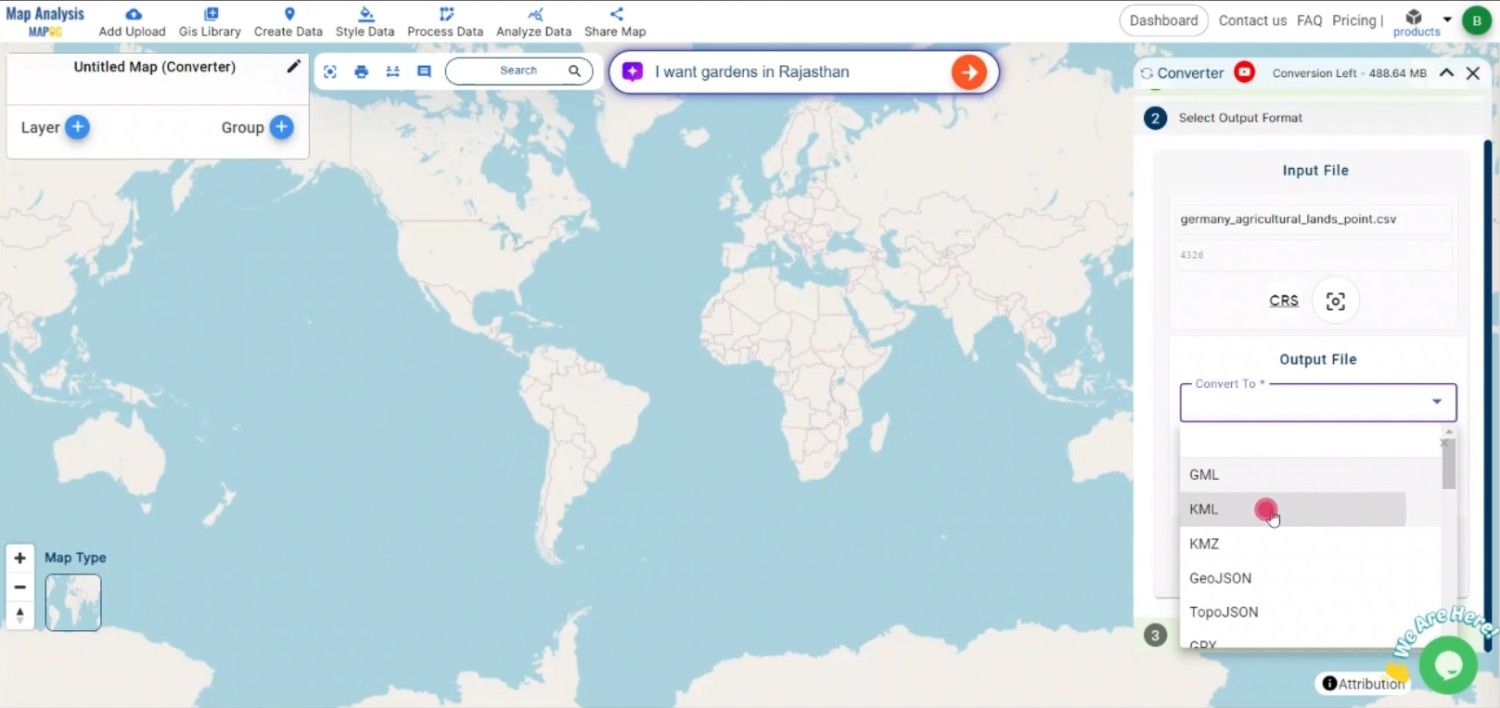
Step 3: Execute the Conversion
Once you’ve configured the necessary settings, initiate the conversion by clicking the “Convert” button. The MAPOG tool will process the CSV file and generate a KML file that includes all the geographic data mapped accurately.
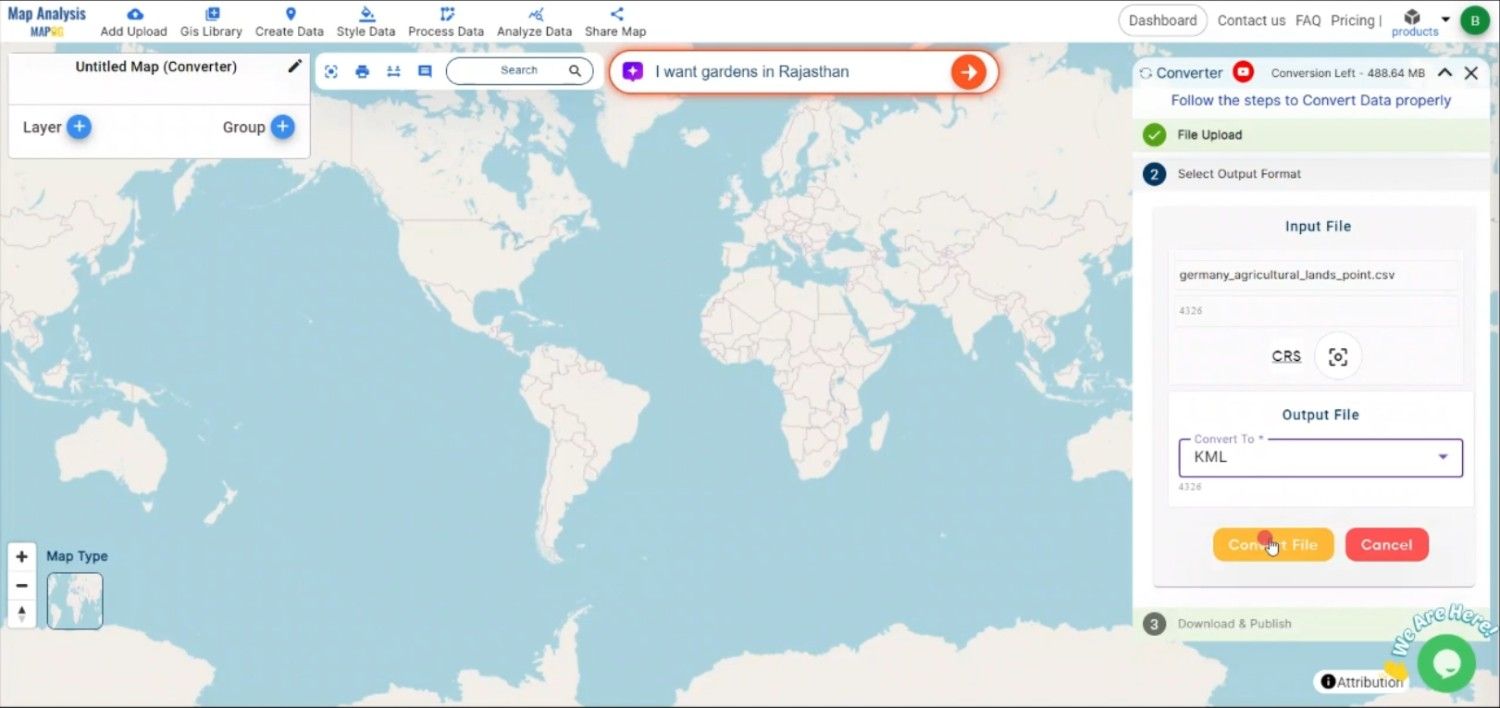
Step 4: Review and Download the KML File
After the conversion is complete, review the KML file to ensure all data has been correctly transformed. Once satisfied, download the KML file. It is now ready to be used in Google Earth, Google Maps, or any other platform that supports KML.
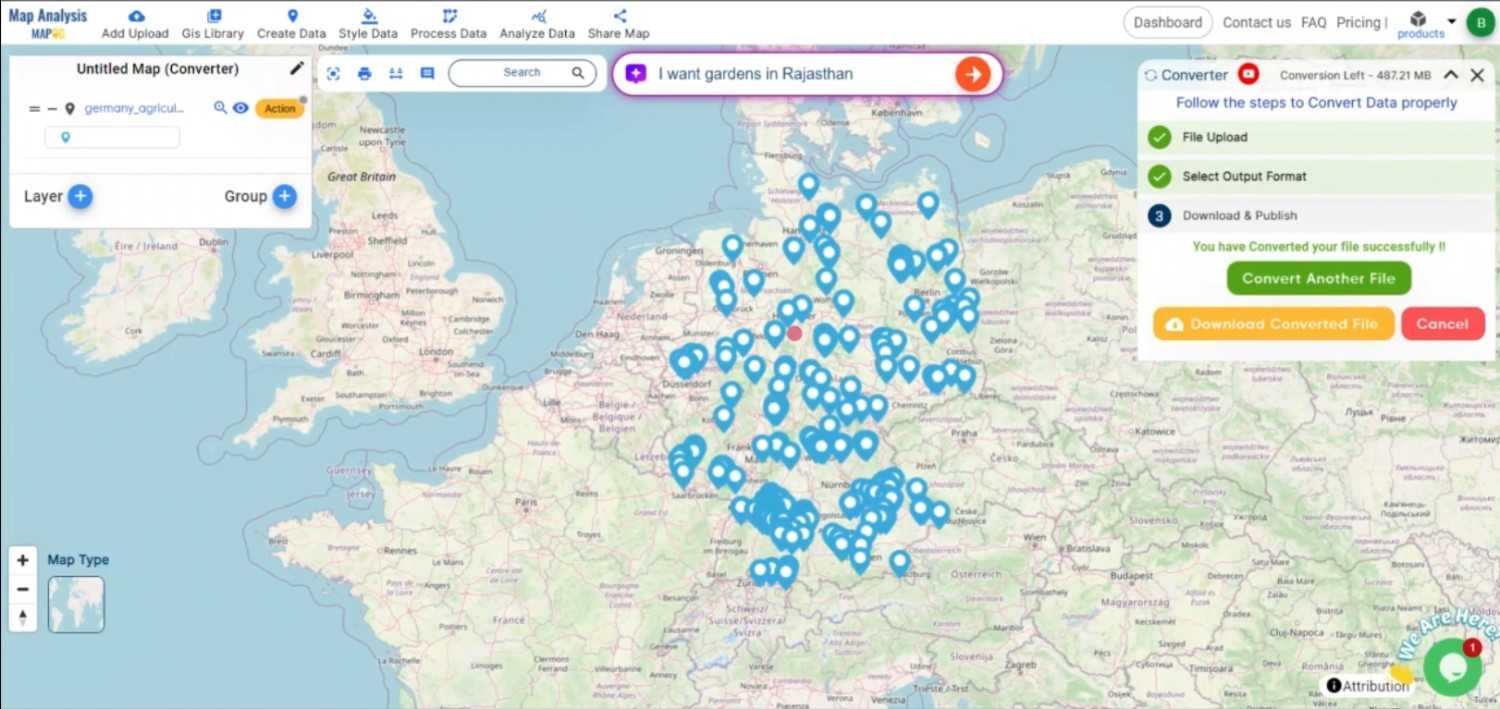
Conclusion:
The MAPOG Converter Tool is an essential resource for GIS professionals and enthusiasts, simplifying the process of converting data into various geospatial formats. By following these steps, you can efficiently convert CSV files to KML format, making your data ready for visualization and sharing on popular mapping platforms. If you need to download any data file in CSV or in any other formats like KML, SHP. visit GIS DATA. Here we have 900+ data layers for 200+ countries.
Feature Tool:
Story by MAPOG:
Story by MAPOG is an engaging tool that brings geographical data to life through interactive maps and narratives. Imagine combining detailed maps with photos, videos, and text to tell captivating stories about places, events, or trends. Whether you’re showcasing beautiful landscapes, tracking environmental changes, or exploring cultural sites, Story by MAPOG makes it easy to guide viewers through a visual journey. It’s perfect for educators, travel enthusiasts, or anyone who wants to make their data-driven stories interactive and visually compelling.
Here are some other blogs you might be interested in:
- Convert Online Gis data : KML to PDF file
- Converting KML to GeoTIFF , Online Gis Data Converter
- Converting KMZ to SHP : Online GIS Data Conversion
- Converting TopoJSON to SHP Online : GIS Data Converter
- Converting GeoJSON to TopoJSON with MAPOG
- Converting GeoJSON to CSV with MAPOG
- Converting KMZ to KML with MAPOG
- Converting GML to KML with MAPOG
- Convert KMZ to TopoJSON Online
- Converting KMZ to GeoJSON Online
- Convert KML to MID Online
- Online Conversion KML to MIF
- Convert KML to GML Online
- Convert KML to GPKG Online
- Convert KML to KMZ Online
- Convert GML to SHP Online
- Convert KML to GML Online
- Convert KML to GeoJSON file online
- Convert KML to TopoJSON Online
- GeoJSON to GeoTIFF – Vector to Raster Conversion
- KML to GeoTIFF – Vector to Raster Conversion
- SHP to GPX / GPS
- Convert GeoJSON to KML
- Convert Geojson to MIF MapInfo file
- GeoJSON to Shapefile
- Convert GML to CSV
- Convert KMZ to GPX