For accurate data application and analysis, GIS data must be converted between its many formats, which are usually present. While GML (Geography Markup Language) is an XML-based format used to represent geographical information, CSV is a standard text format used to store. It is possible to include basic data into complex GIS applications by converting CSV to GML.
What is CSV File?
Data is stored in tabular form in a simple text file called a CSV file. Just like in a spreadsheet, data may be easily organized and shared because each line denotes a row and the numbers within each row are separated by commas.
Key Concept for Conversion CSV to GML:
The MAPOG MapAnalysis Converter Tool offers an easy-to-use interface for converting data between different GIS formats, including CSV to GML. Below is a step-by-step guide on how to use this tool for your conversion needs.
Step-by-Step Guide to Converting CSV to GML
Step 1: Upload Your CSV Data
Begin by navigating to the “Process Data” section within MAPOG MapAnalysis. Select the “Converter Tool” option. Before uploading your CSV file, ensure it is properly formatted with columns representing the necessary attributes and coordinates.
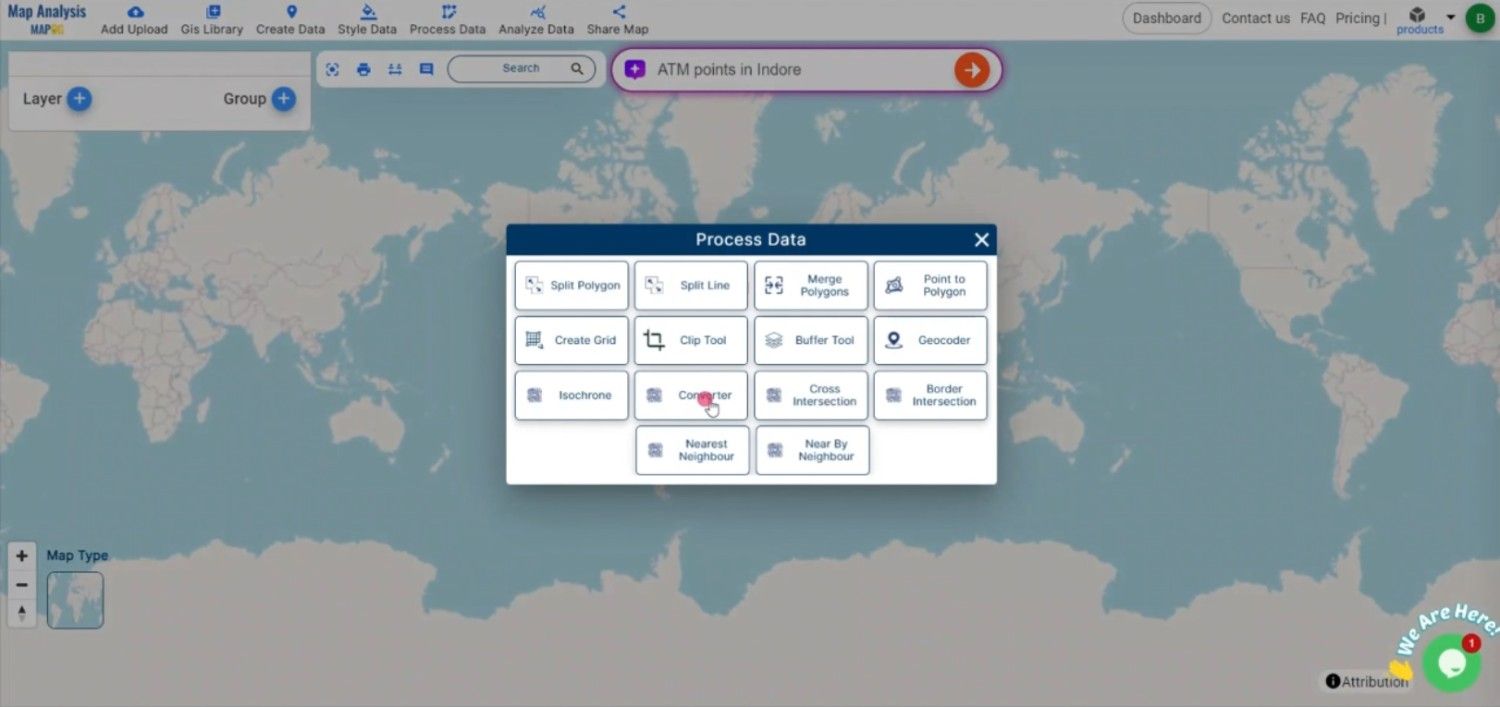
Step 2: Select GML as the Output Format
Choose GML from the list of available output formats. GML is ideal for encoding and sharing geospatial data across different systems and platforms, preserving the structure and relationships of the geographical features.
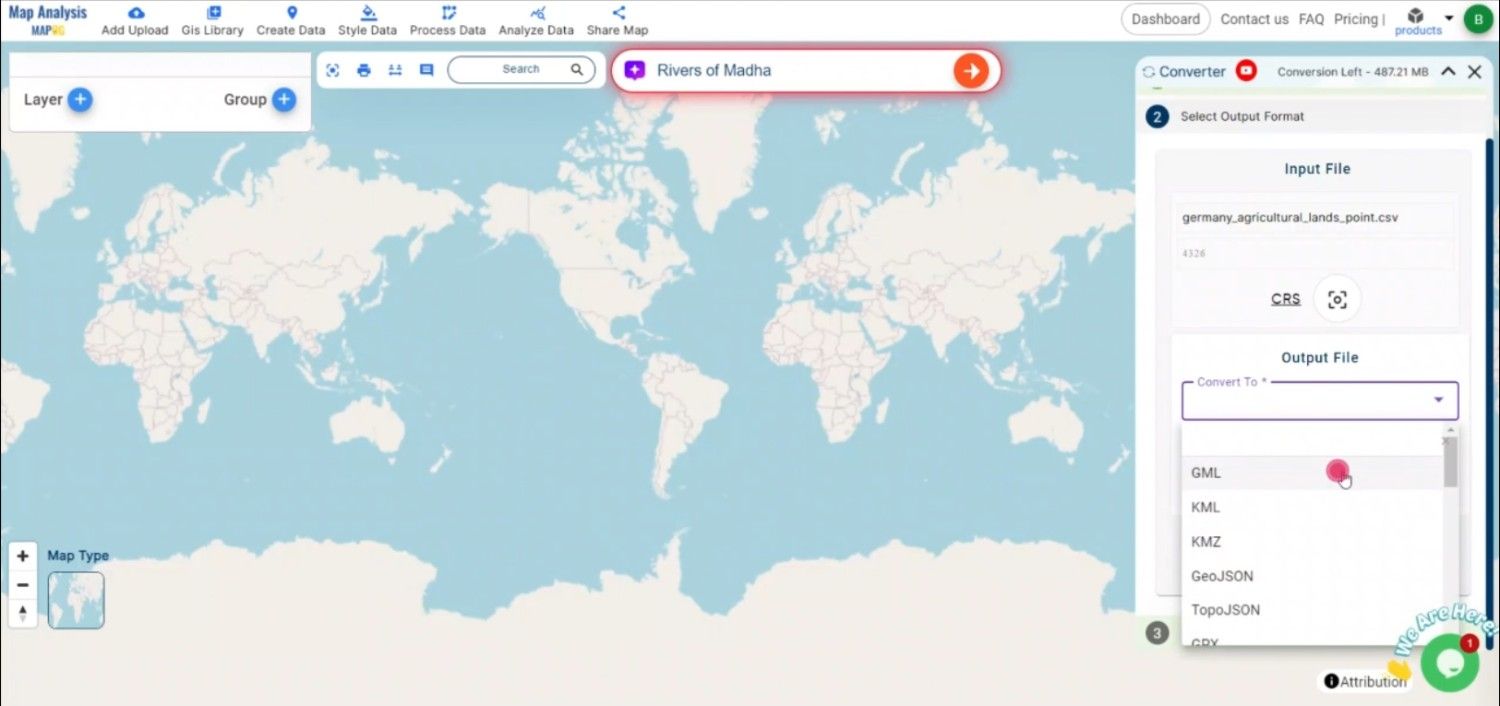
Step 3: Choose the Output CRS
In this step, you choose the appropriate Output CRS. Selecting one can be helpful if your data contains spatial information that needs to be preserved for further geographic analysis.
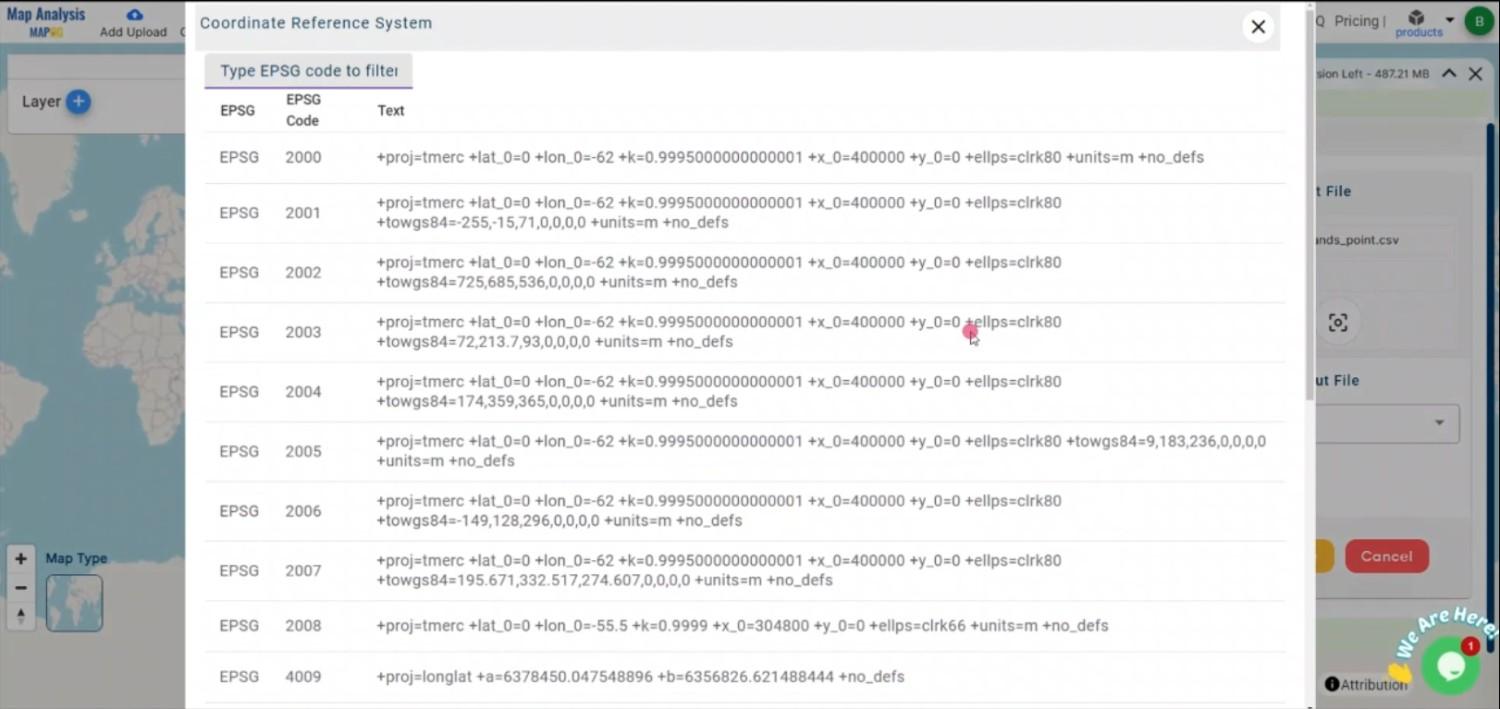
Step 4: Execute the Conversion
After setting the input parameters and choosing GML as the output format, click the “Convert” button. The MAPOG Converter Tool will process the CSV file and generate a GML file that accurately reflects the geographic data.
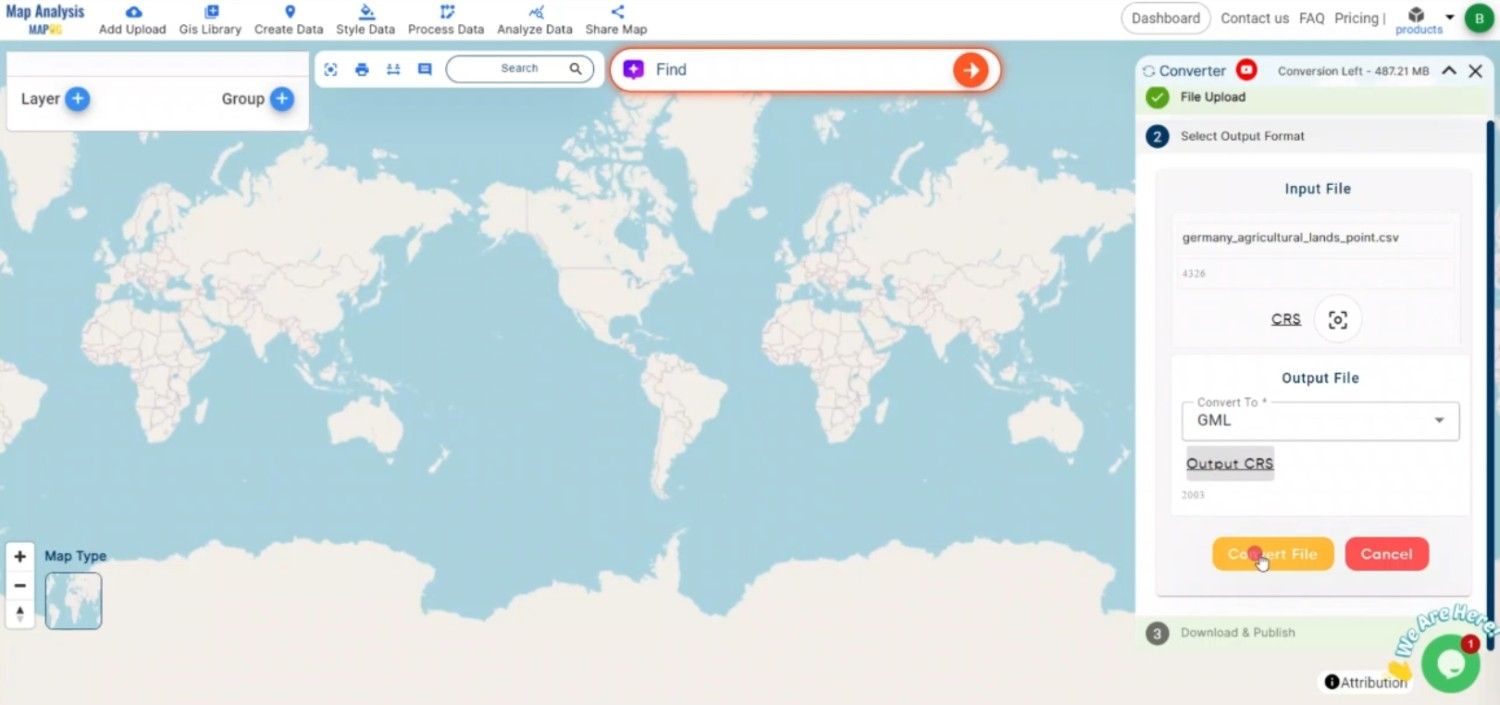
Step 5: Review and Download the GML File
Once the conversion is complete, review the GML file to ensure that the data has been correctly transformed. After confirming the accuracy, download the GML file, which is now ready for use in geospatial applications or further processing.

Conclusion:
The MAPOG Converter Tool is a valuable resource for GIS professionals and data analysts, simplifying the conversion of data between various geospatial formats. By following these steps, you can efficiently convert CSV files to GML format, enabling seamless integration of tabular data into geospatial systems.
Feature Tool:
Story by MAPOG:
Story by MAPOG is an engaging tool that brings geographical data to life through interactive maps and narratives. Imagine combining detailed maps with photos, videos, and text to tell captivating stories about places, events, or trends. It’s perfect for educators, travel enthusiasts, or anyone who wants to make their data-driven stories interactive and visually compelling.
Here are some other blogs you might be interested in:
- Convert Online Gis data : KML to PDF file
- Converting KML to GeoTIFF , Online Gis Data Converter
- Converting KMZ to SHP : Online GIS Data Conversion
- Converting TopoJSON to SHP Online : GIS Data Converter
- Converting GeoJSON to TopoJSON with MAPOG
- Converting GeoJSON to CSV with MAPOG
- Converting KMZ to KML with MAPOG
- Converting GML to KML with MAPOG
- Convert KMZ to TopoJSON Online
- Converting KMZ to GeoJSON Online
- Convert KML to MID Online
- Online Conversion KML to MIF
- Convert KML to GML Online
- Convert KML to GPKG Online
- Convert KML to KMZ Online
- Convert GML to SHP Online
- Convert KML to GML Online
- Convert KML to GeoJSON file online
- Convert KML to TopoJSON Online
- GeoJSON to GeoTIFF – Vector to Raster Conversion
- KML to GeoTIFF – Vector to Raster Conversion
- SHP to GPX / GPS
- Convert GeoJSON to KML
- Convert Geojson to MIF MapInfo file
- GeoJSON to Shapefile
- Convert GML to CSV
- Convert KMZ to GPX