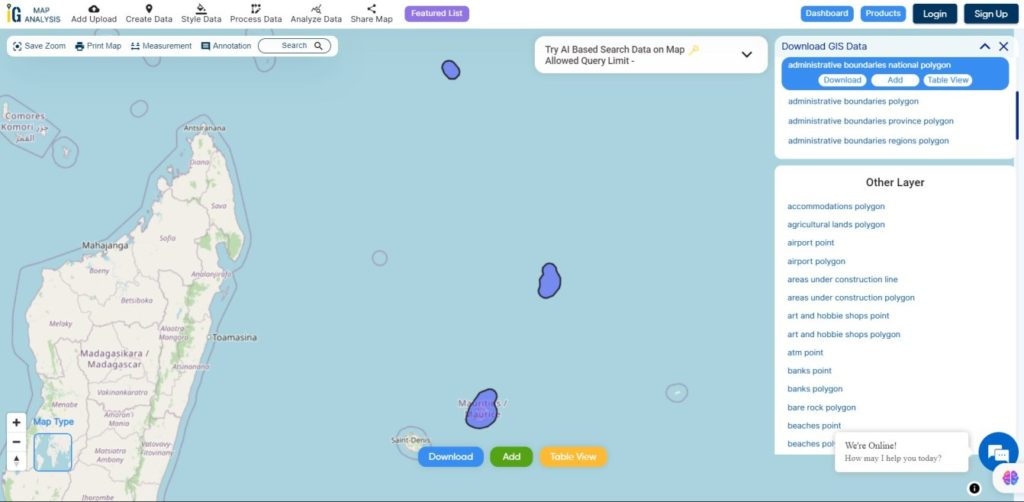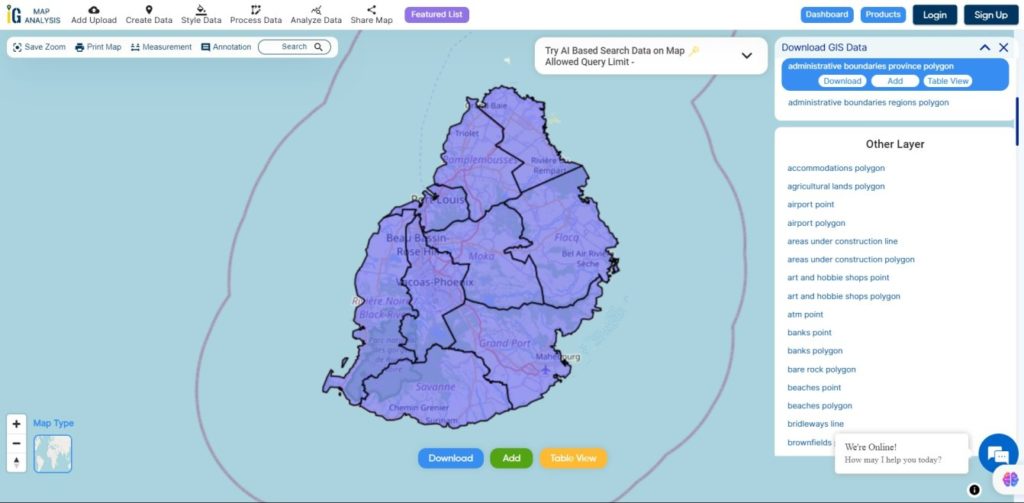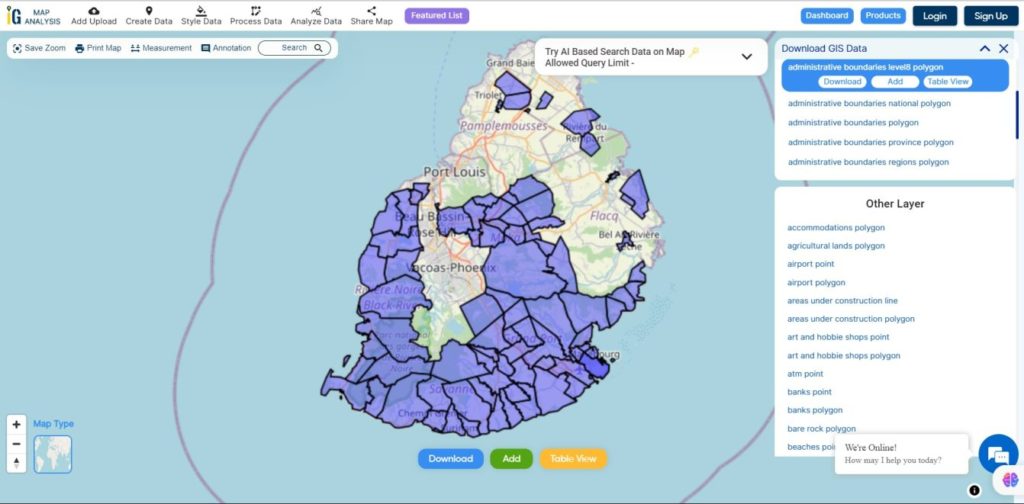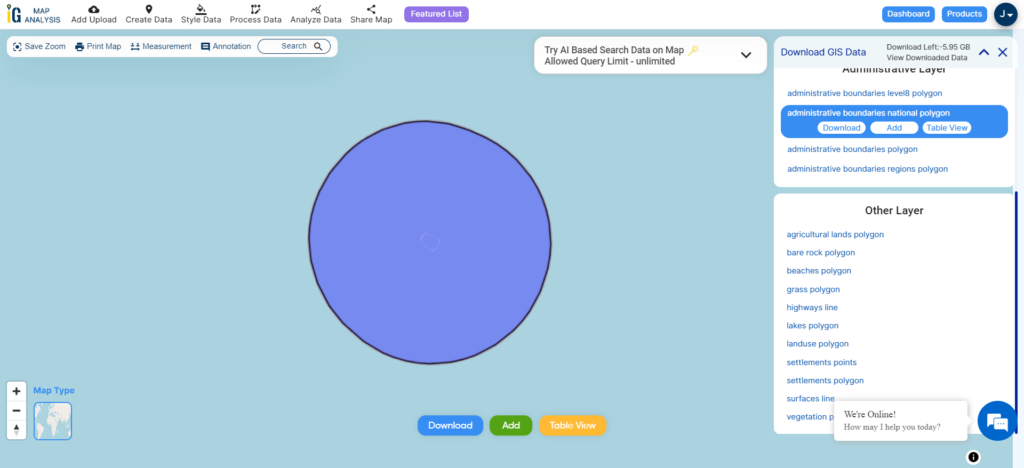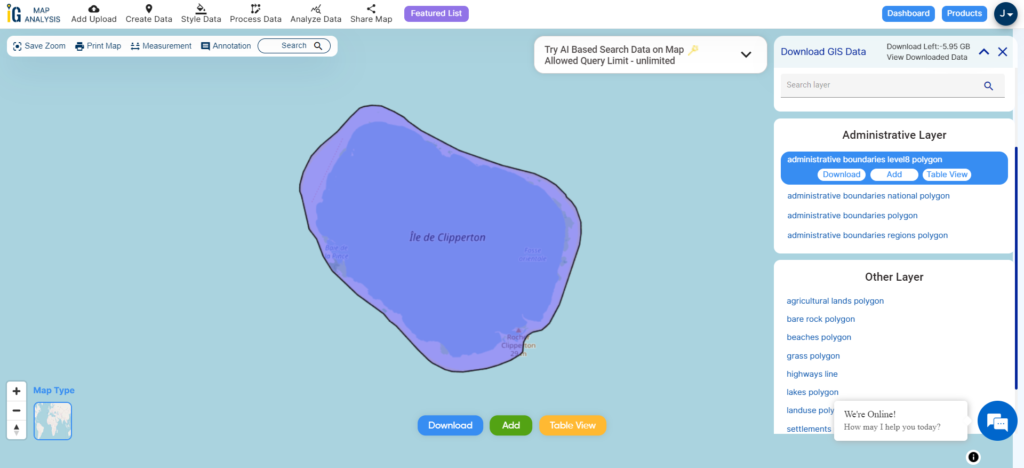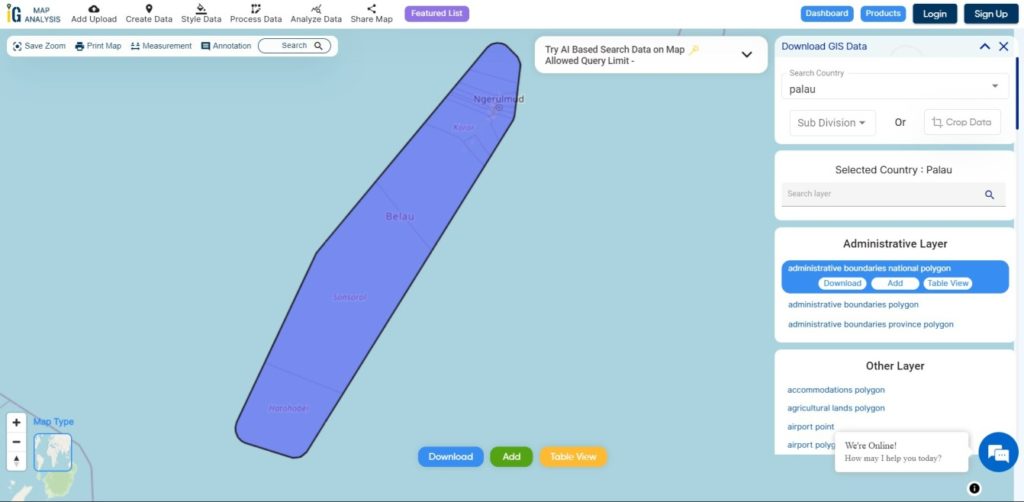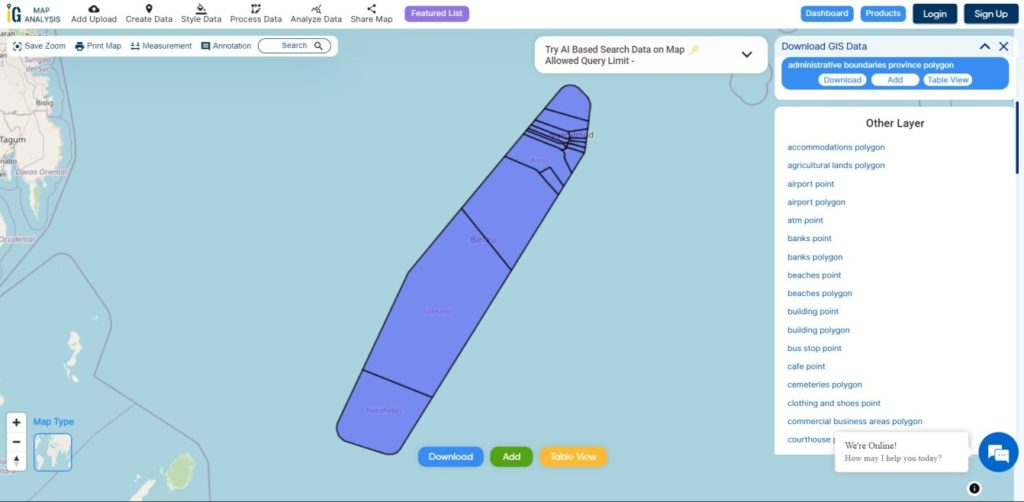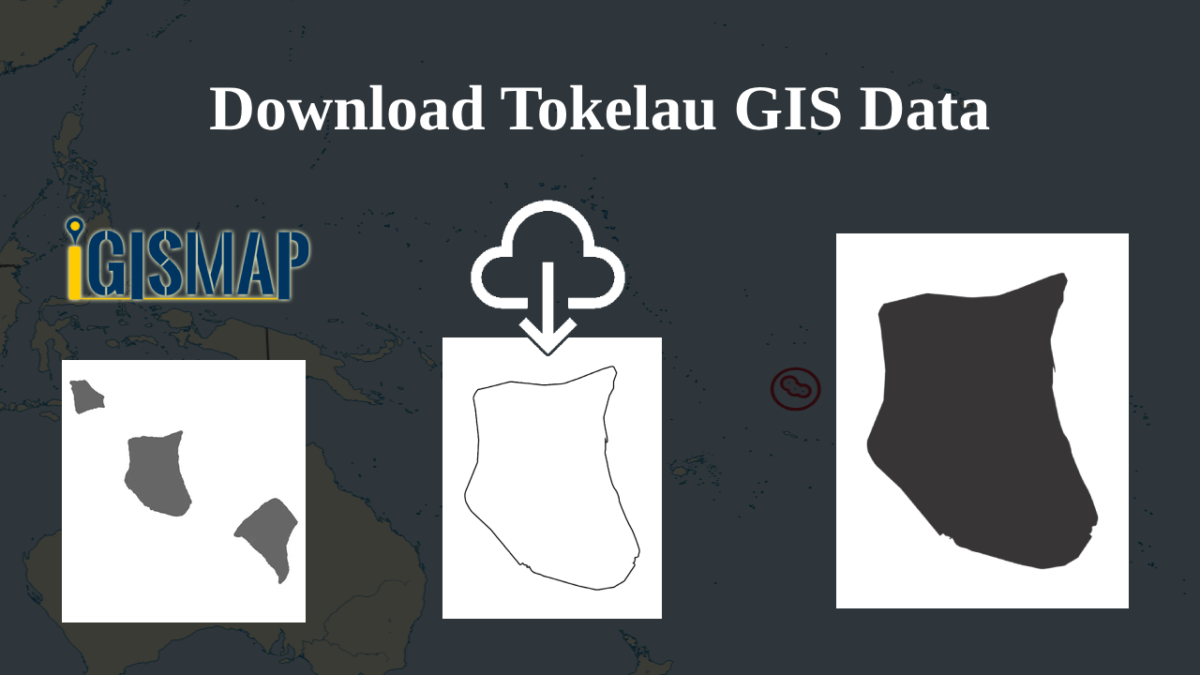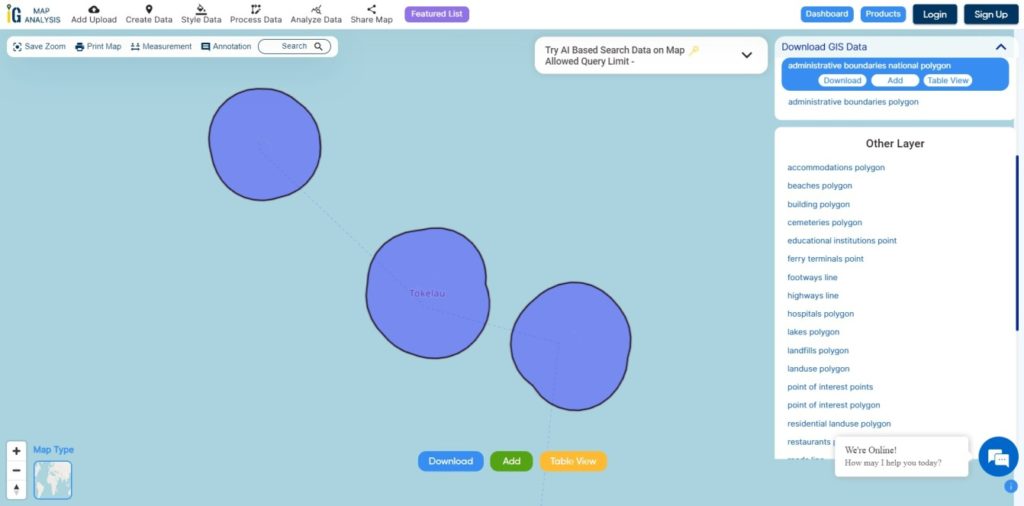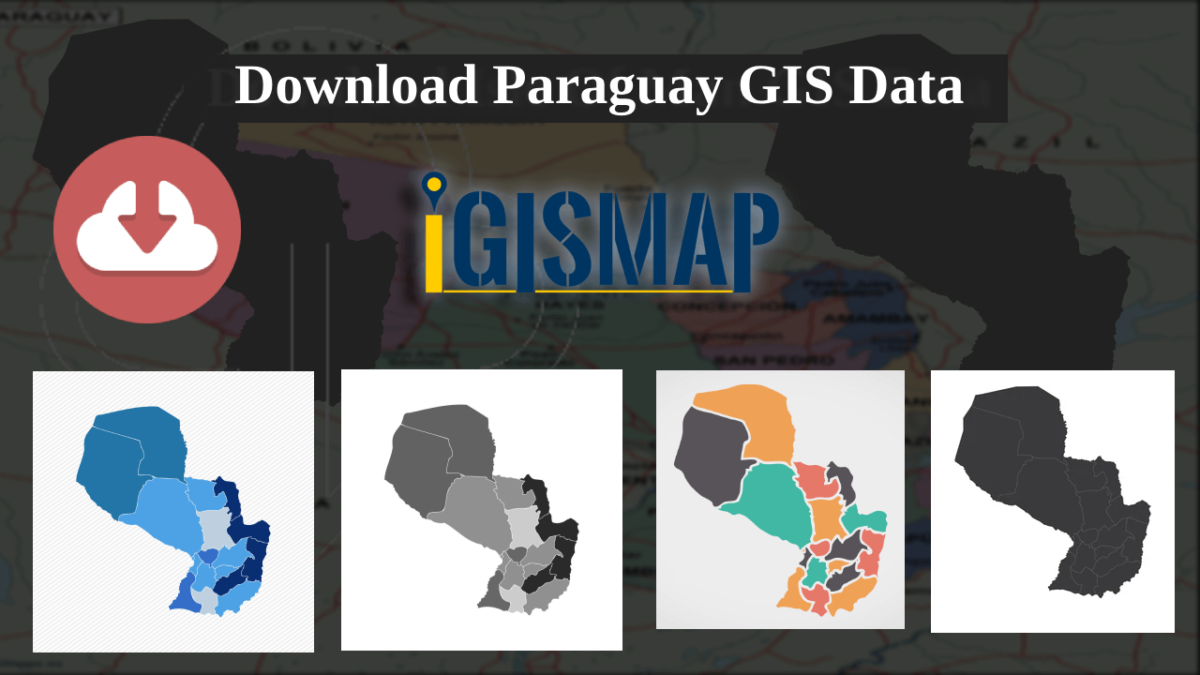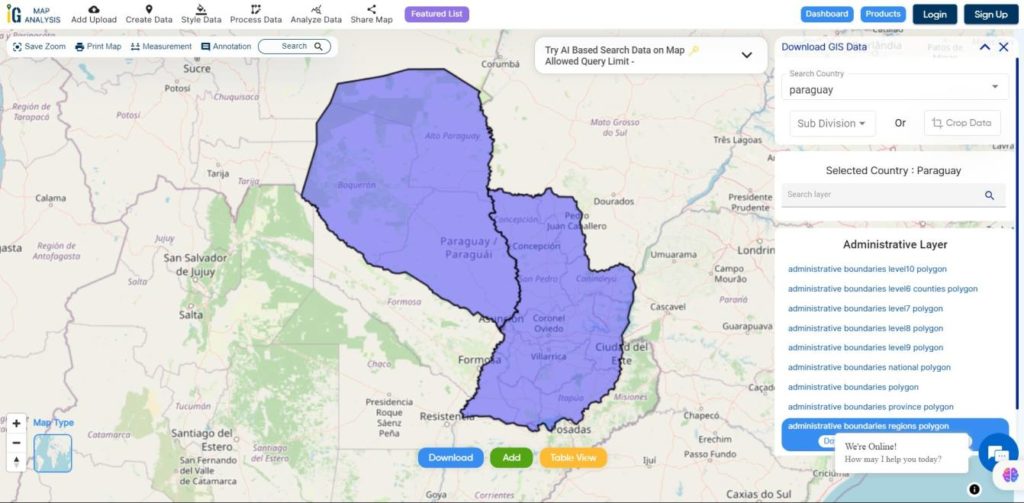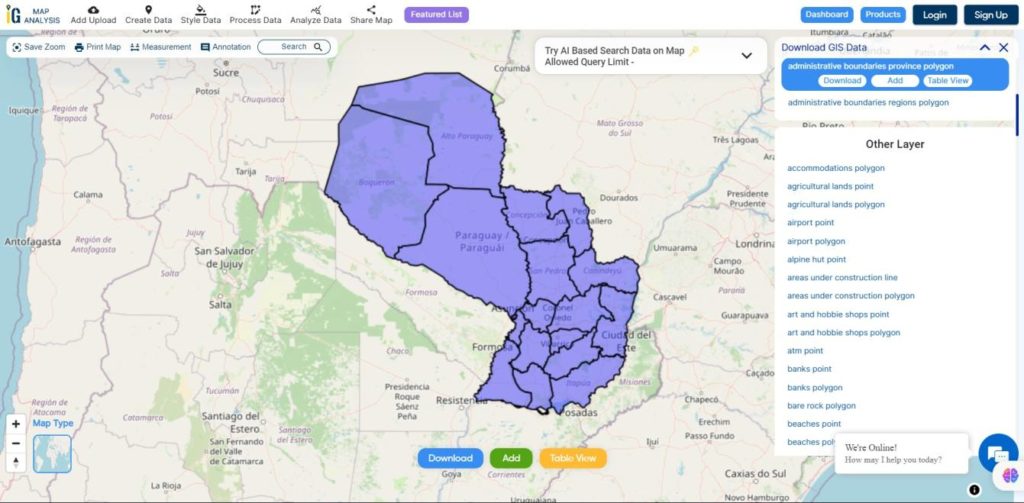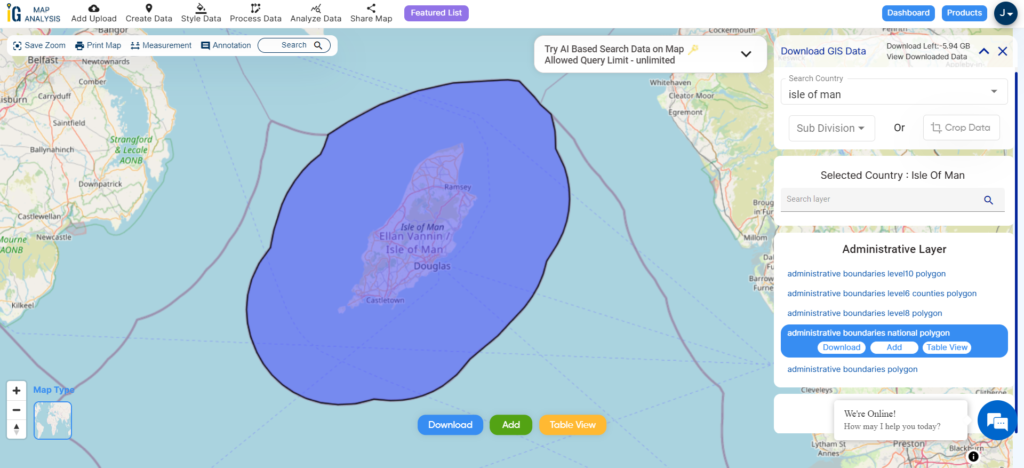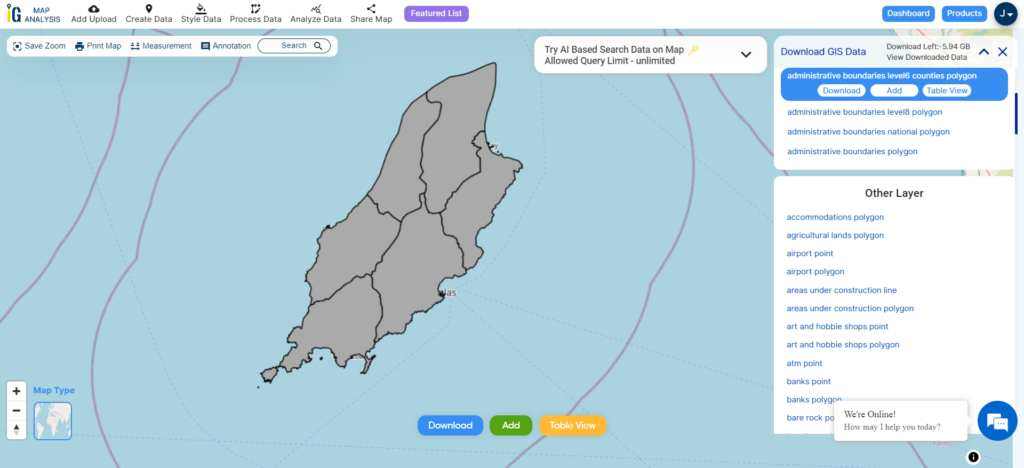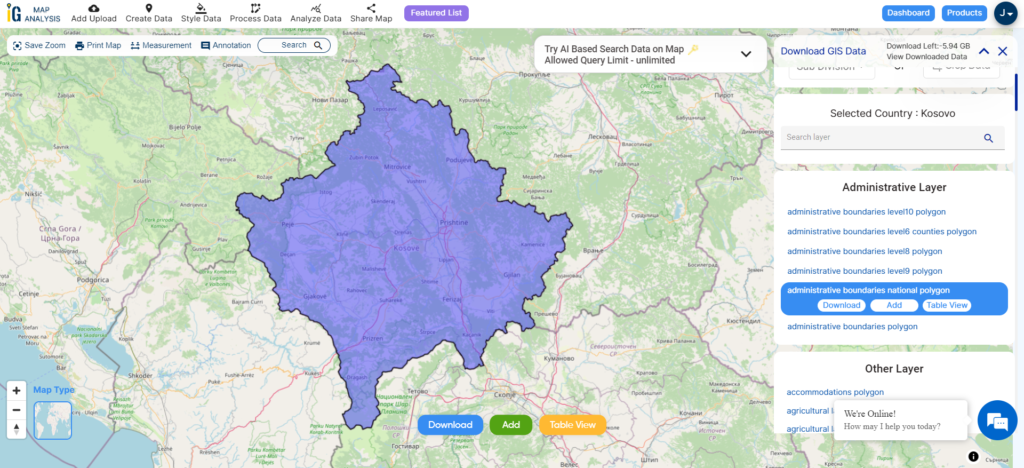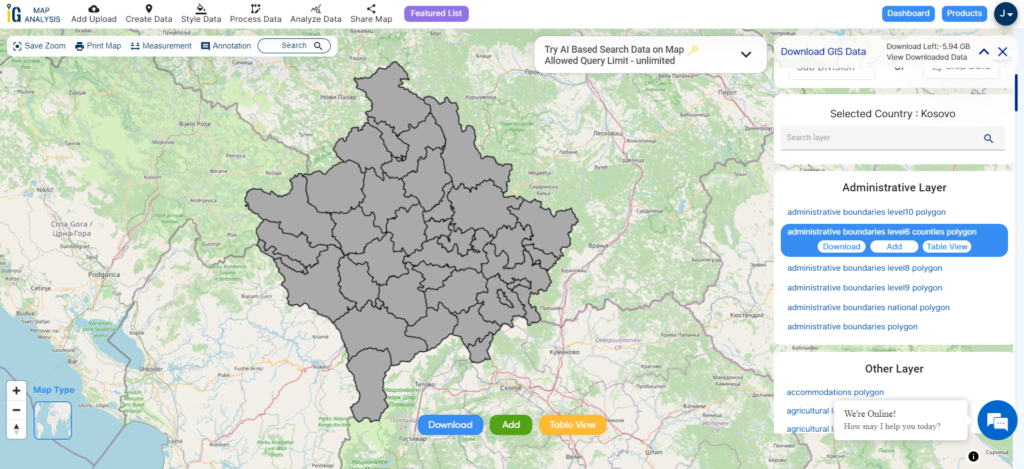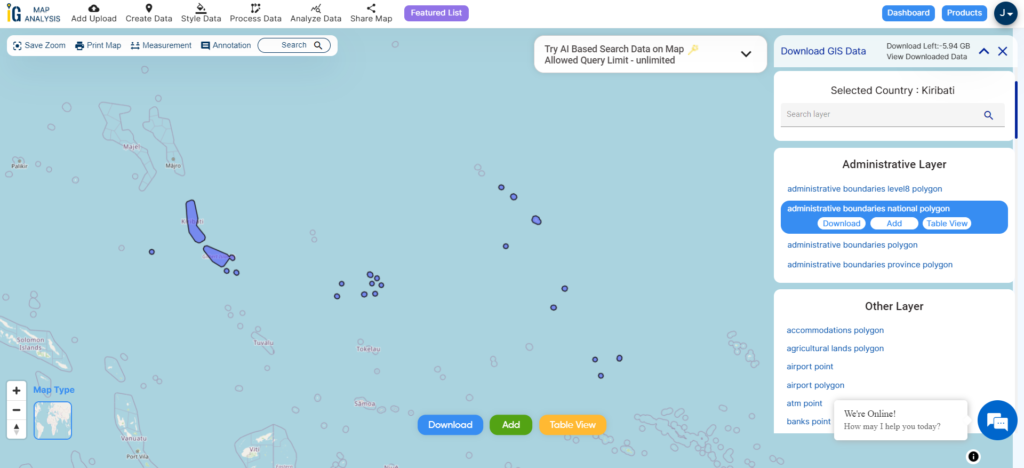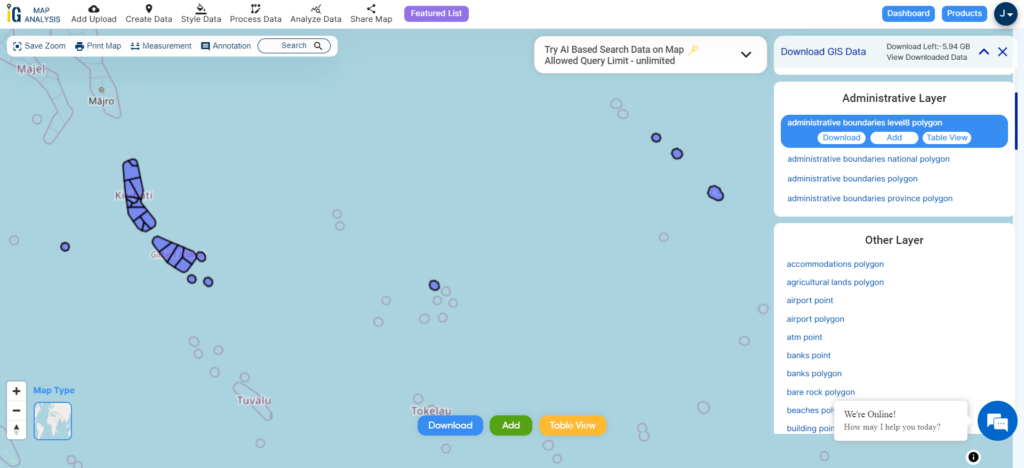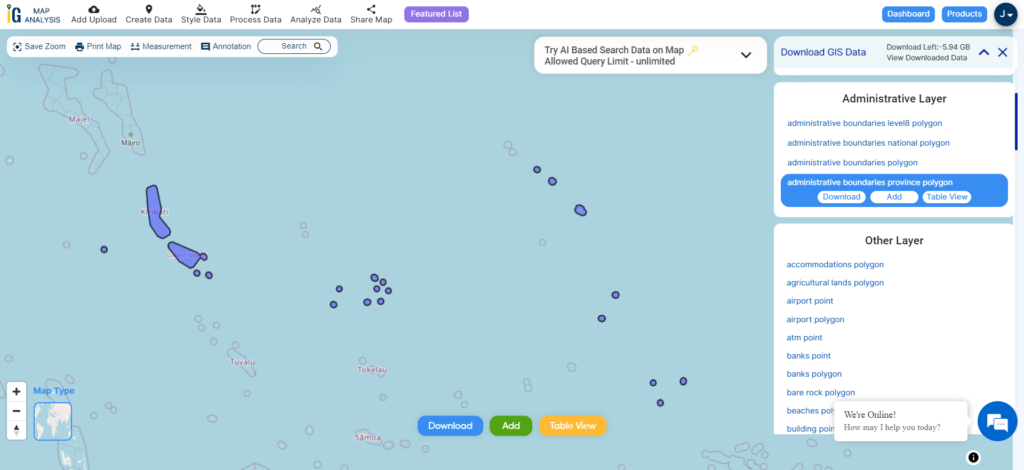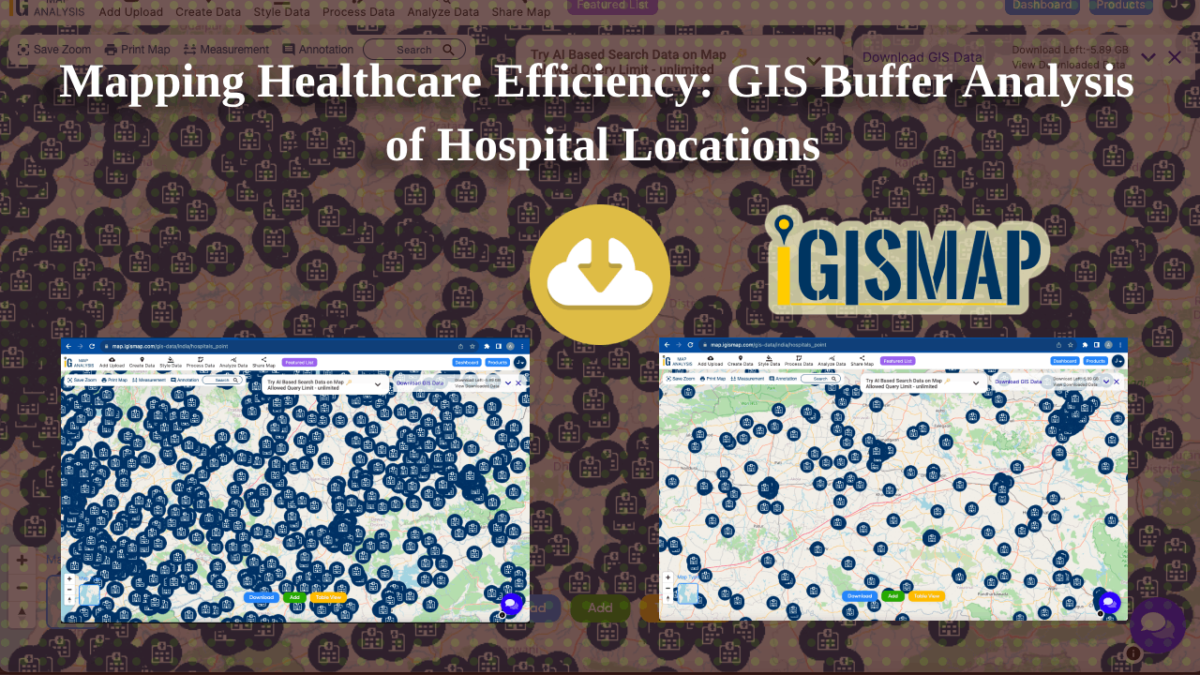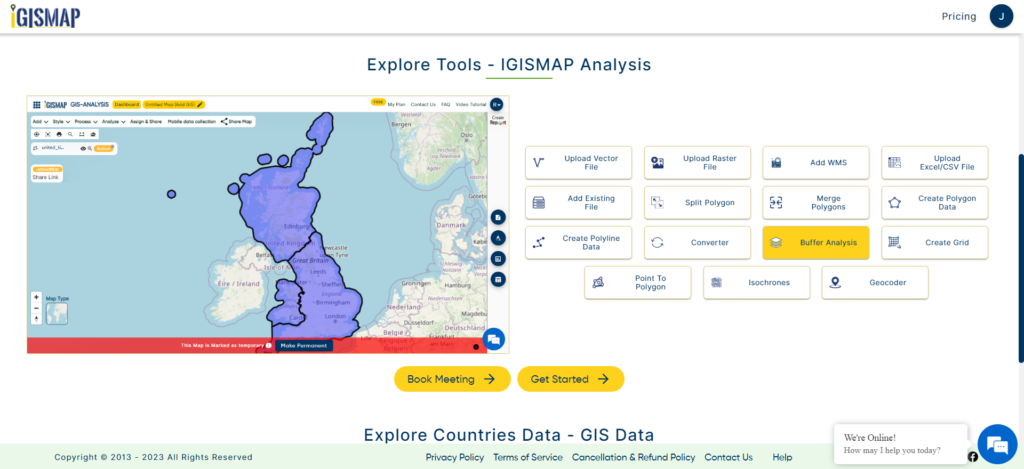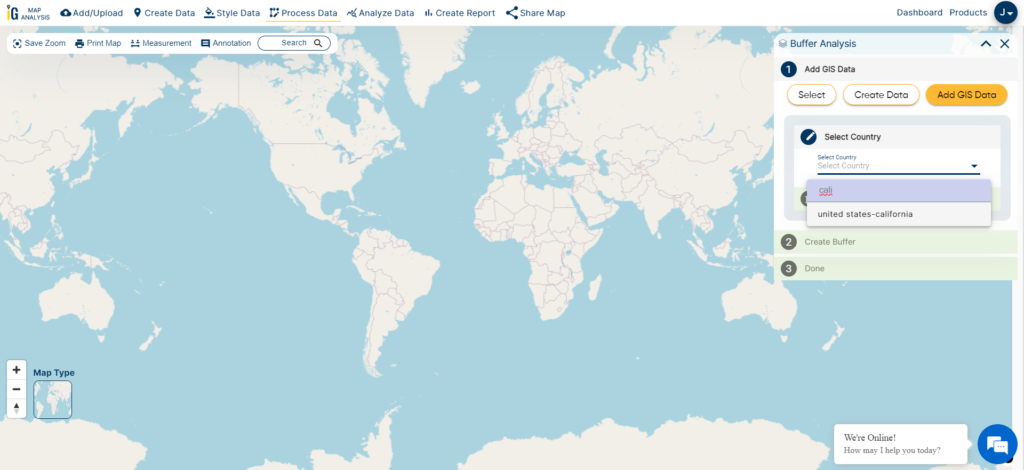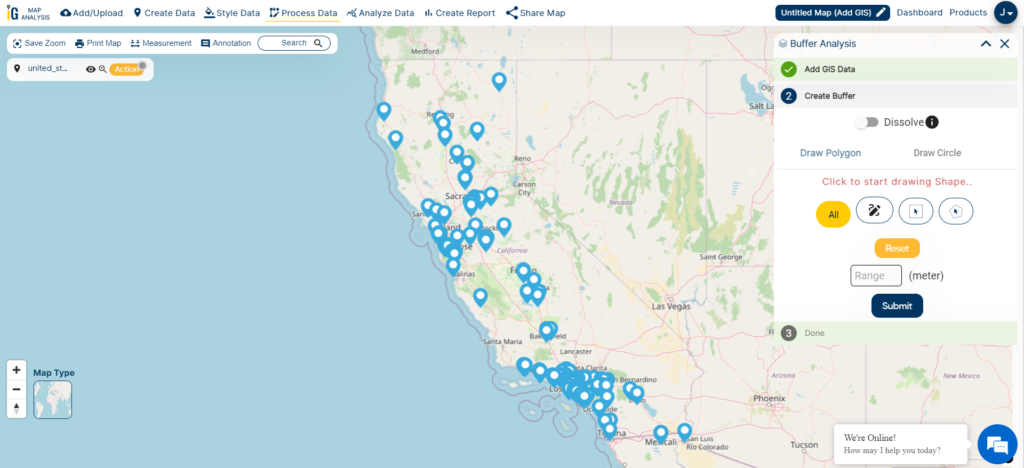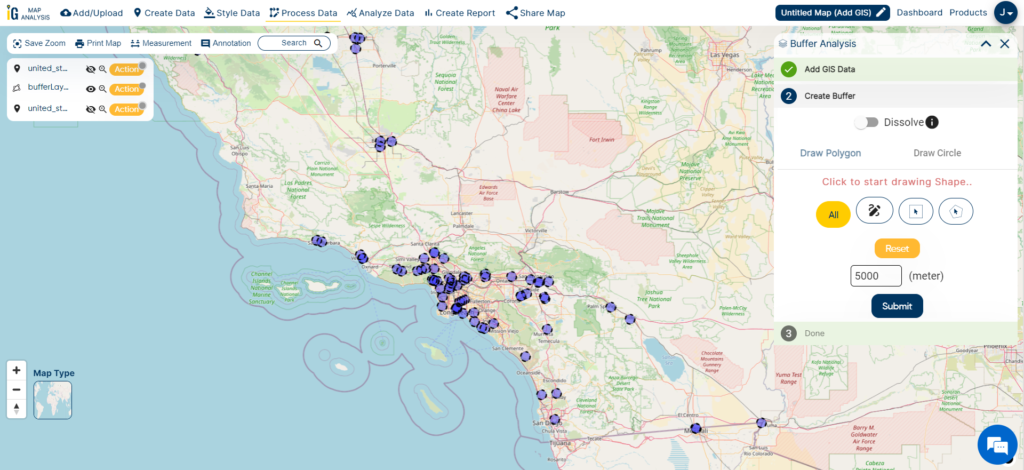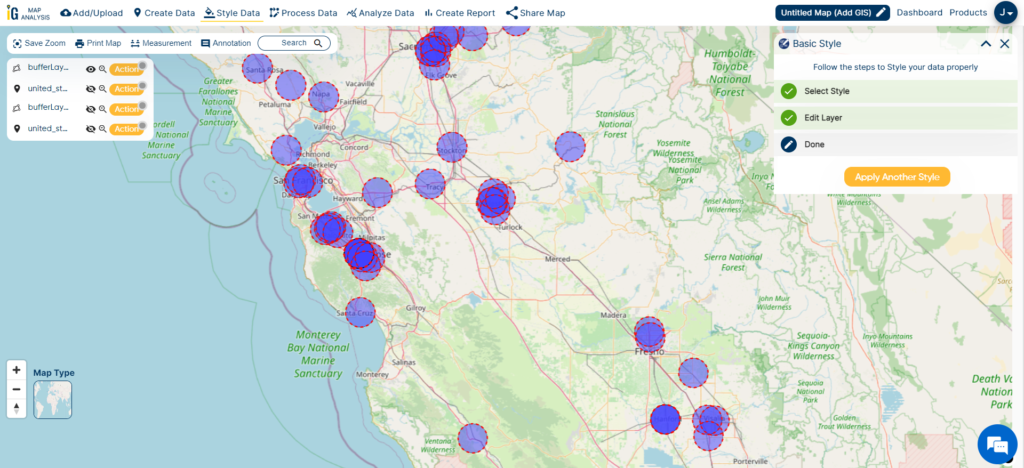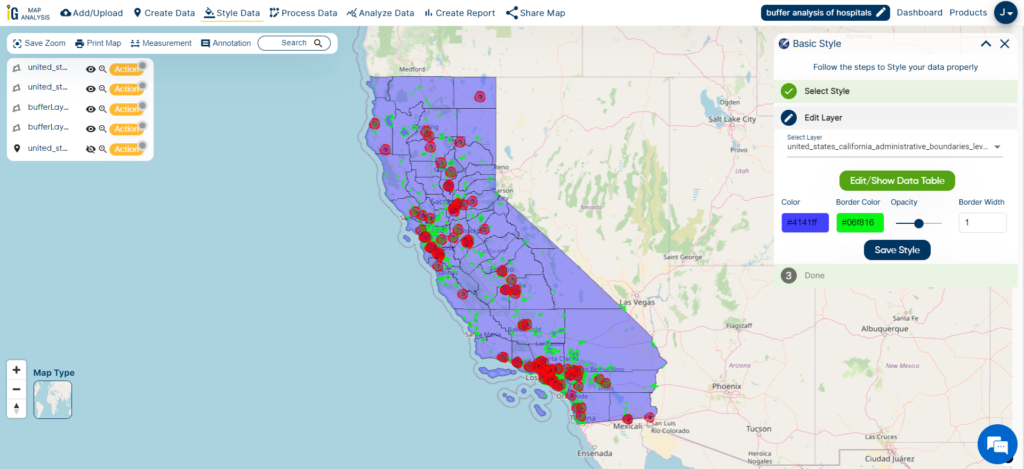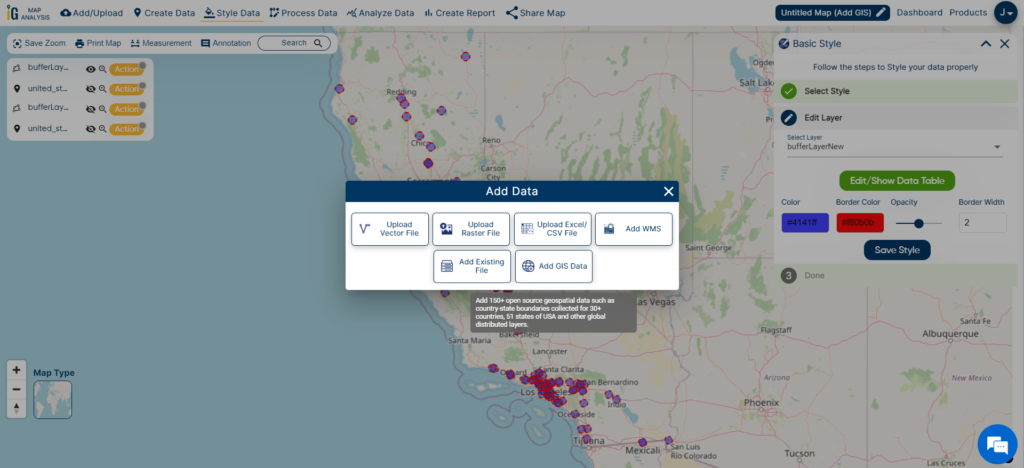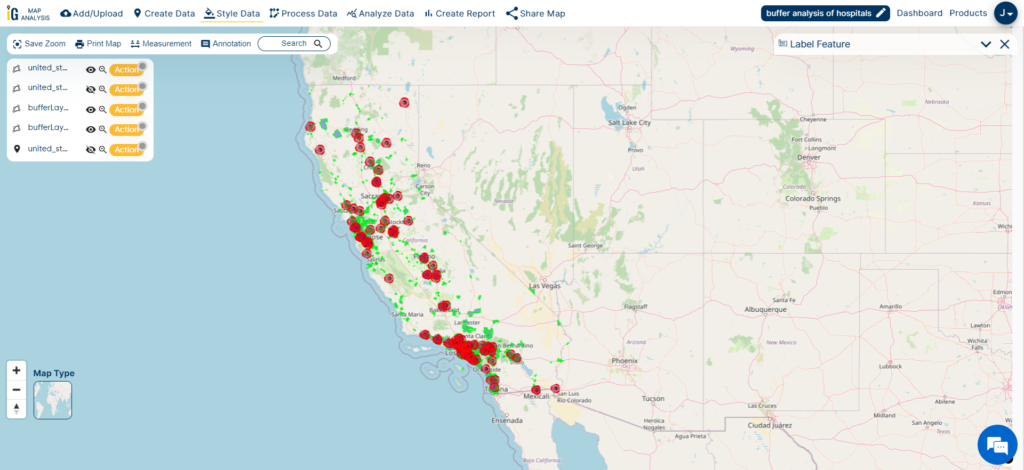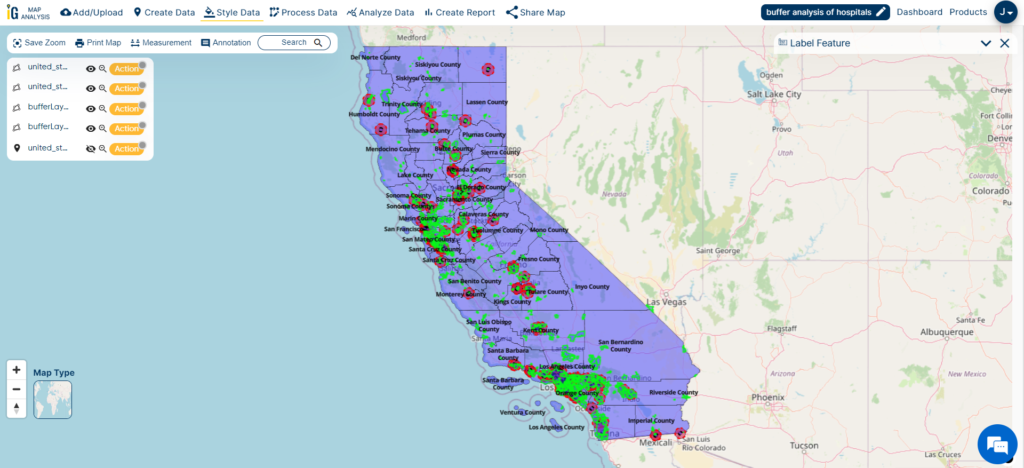Explore the geographical data of Equatorial Guinea effortlessly with MAPOG. Uncover a diverse array of datasets, including information about administrative boundaries, rivers, roads, and airports. Accessing this valuable information is straightforward through the Download GIS Data and Add GIS Data tools. The Download GIS Data tool allows you to select various formats like Shapefile, KML, GeoJSON, and CSV for your convenience. For an in-depth guide on utilizing the Add GIS Data tool effectively, refer to “Optimizing GIS Data Collection for Equatorial Guinea with MAPOG.” This guide will walk you through the process of obtaining administrative GIS data using the Download GIS Data tool. Explore Equatorial Guinea’s geography confidently with MAPOG as your reliable resource.
With MAPOG’s versatile toolkit, you can effortlessly upload vector, add WMS (Web Map Service) layers, upload Excel or CSV data, incorporate existing files, perform polygon splitting and merging, generate new polygon and polyline data, use the converter for various formats, conduct buffer analysis, create grids, transform points into polygons, calculate isochrones, and utilize the geocoder for precise location information.
We offer an extensive array of data formats, including KML, SHP, CSV, GeoJSON, Tab, SQL, Tiff, GML, KMZ, GPKZ, SQLITE, Dxf, MIF, TOPOJSON, XLSX, GPX, ODS, MID, and GPS, ensuring compatibility and accessibility for various applications and analyses.
Note:
- All data available are in GCS datum EPSG:4326 WGS84 CRS (Coordinate Reference System).
- You need to login for downloading the shapefile.
Download Shapefile Data of Equatorial Guinea
Equatorial Guinea, is officially referred to as the Republic of Equatorial Guinea. This Central African country is situated on the west coast of the continent and covers an area of approximately 28,000 square kilometers (11,000 square miles). It was previously known as Spanish Guinea during its colonial period, and its name reflects its proximity to the Equator and its location in the Guinea region of Africa.
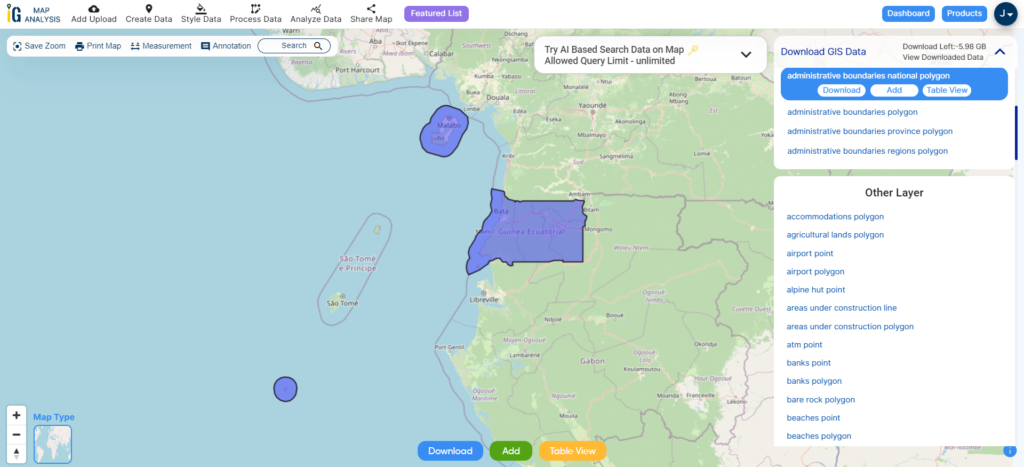
Download Equatorial Guinea National Boundary Shapefile
After successfully logging in with a legitimate email address, select the country you want to work with. Next, choose the specific layer you need and click on the download option. Once that’s done, pick the desired format to acquire the essential GIS data. Before proceeding with the data download, make sure to review the data table for any relevant information.
Download Equatorial Guinea Regions Shapefile Data
Equatorial Guinea is divided into two regions and one autonomous city. Here are the regions and the autonomous city:
- Continental Region (Región Continental):
- This region is located on the mainland part of Equatorial Guinea, known as Río Muni or Continental Equatorial Guinea.
- Insular Region (Región Insular):
- The Insular Region includes several islands, with Bioko Island being the most significant. The capital city, Malabo, is situated on Bioko Island. This region also encompasses Annobón Island and several smaller islets.
- Autonomous City of Malabo (Ciudad Autónoma de Malabo):
- Malabo, the capital of Equatorial Guinea, is an autonomous city located on Bioko Island within the Insular Region. It serves as both the political and economic center of the country.
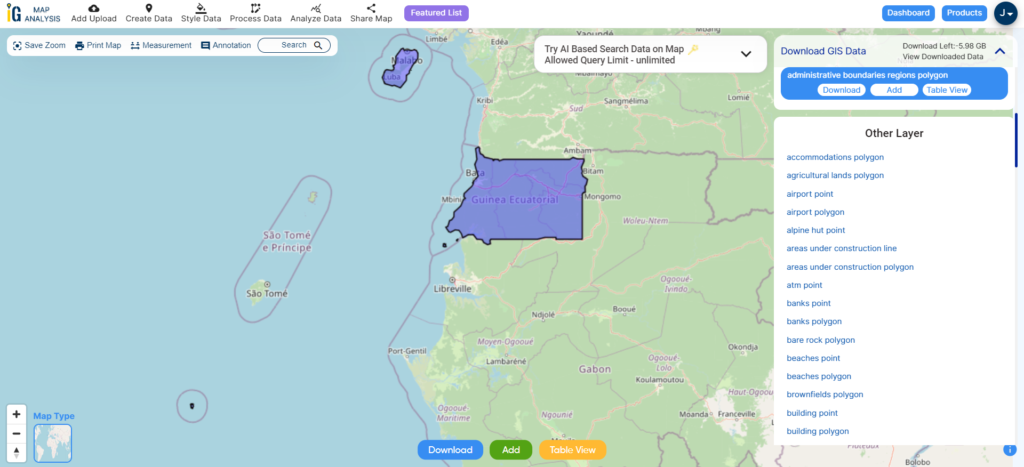
Download Equatorial Guinea Regions Shapefile
Download Equatorial Guinea Provinces Shapefile Data
Equatorial Guinea is divided into two regions and eight provinces:
- Annobón Province (capital: San Antonio de Palé)
- Bioko Norte Province (capital: Malabo)
- Bioko Sur Province (capital: Luba)
- Centro Sur Province (capital: Evinayong)
- Djibloho Province (capital: Ciudad de la Paz)
- Kié-Ntem Province (capital: Ebebiyín)
- Litoral Province (capital: Bata)
- Wele-Nzas Province (capital: Mongomo)
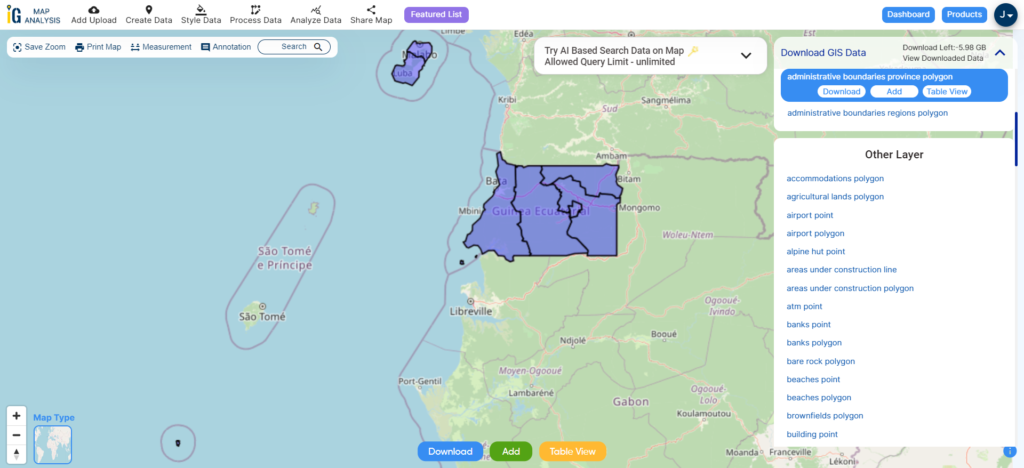
Download Equatorial Guinea Regions Shapefile
Other Administrative Boundary Data:
- Download Equatorial Guinea National, Regions and Provinces Shapefile
- Download Equatorial Guinea Municipality Shapefile
- Download Equatorial Guinea Districts Shapefile
Above all links are provided for GIS data of Equatorial Guinea if you are looking for any specific data please write us on support@mapog.com
Download Shapefile for the following:
- World Countries Shapefile
- Australia
- Argentina
- Austria
- Belgium
- Brazil
- Canada
- Denmark
- Fiji
- Finland
- Germany
- Greece
- India
- Indonesia
- Ireland
- Italy
- Japan
- Kenya
- Lebanon
- Madagascar
- Malaysia
- Mexico
- Mongolia
- Netherlands
- New Zealand
- Nigeria
- Papua New Guinea
- Philippines
- Poland
- Russia
- Singapore
- South Africa
- South Korea
- Spain
- Switzerland
- Tunisia
- United Kingdom Shapefile
- United States of America
- Vietnam
- Croatia
- Chile
- Norway
- Maldives
- Bhutan
- Colombia
- Libya
- Comoros
- Hungary
- Laos
- Estonia
- Iraq
- Portugal
- Azerbaijan
- Macedonia
- Romania
- Peru
- Marshall Islands
- Slovenia
- Nauru
- Guatemala
- El Salvador
- Afghanistan
- Cyprus
- Syria
- Slovakia
- Luxembourg
- Jordan
- Armenia
- Haiti And Dominican Republic
Disclaimer : If you find any shapefile data of country provided is incorrect do contact us or comment below, so that we will correct the same in our system as well we will try to correct the same in openstreetmap.
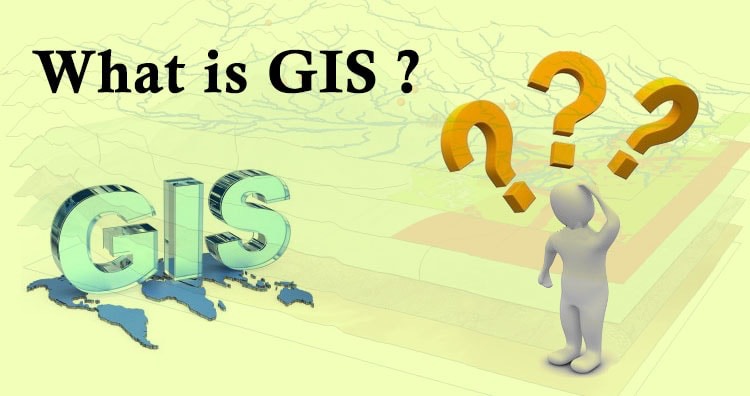 Geographic Information System is a system intends to capture, Store, manage, manipulate, analyze the data.
Geographic Information System is a system intends to capture, Store, manage, manipulate, analyze the data.