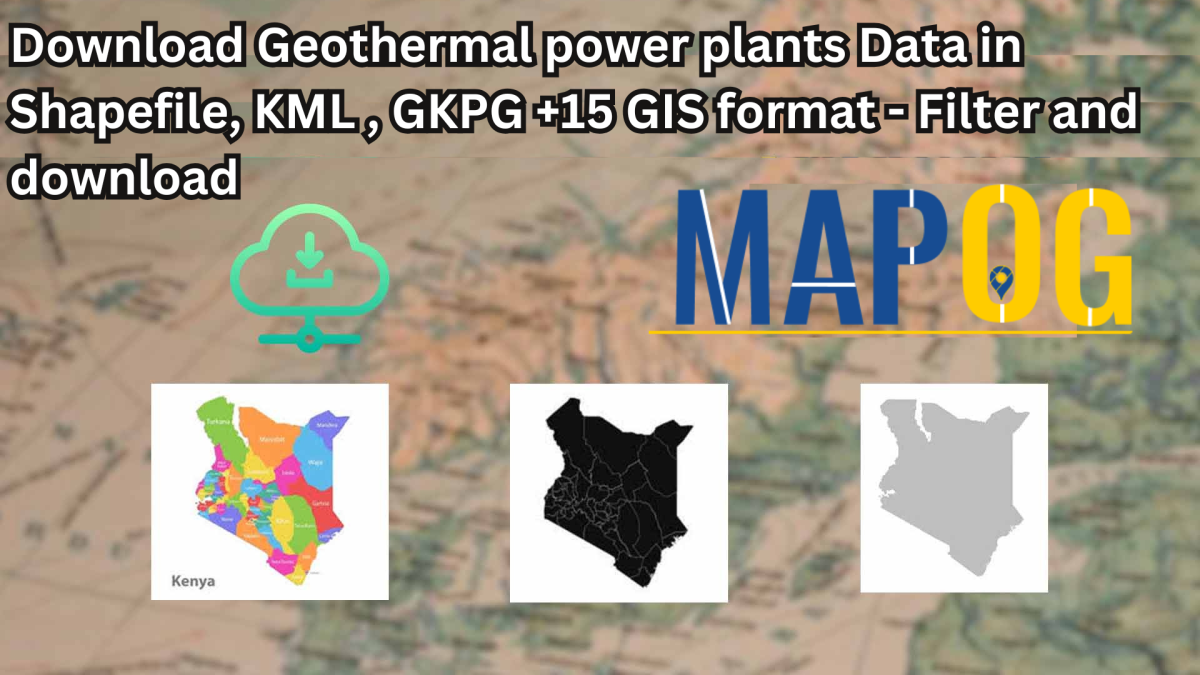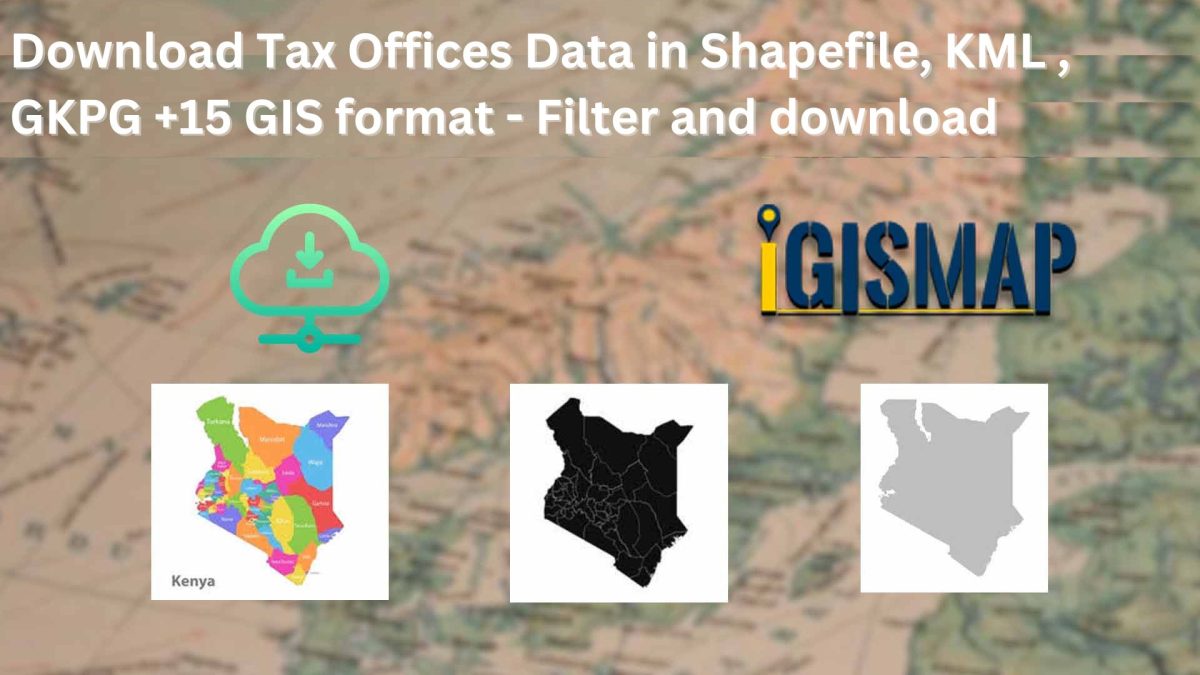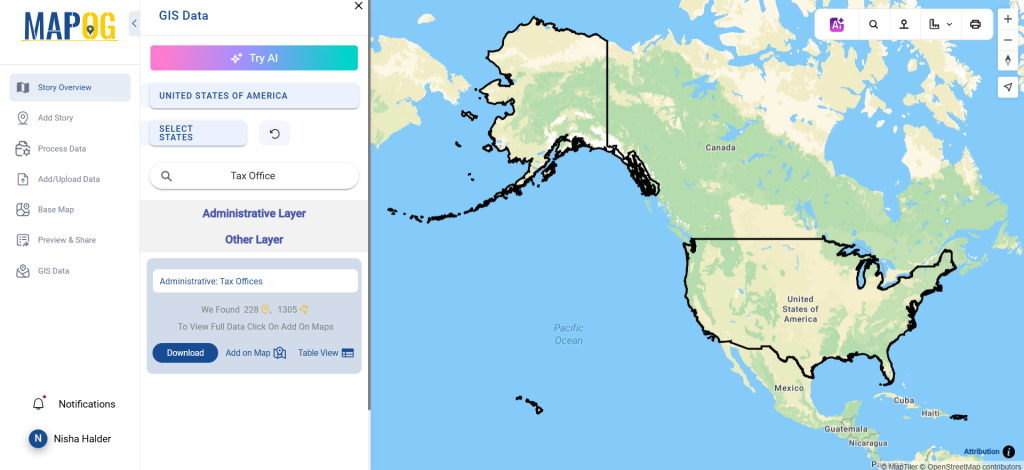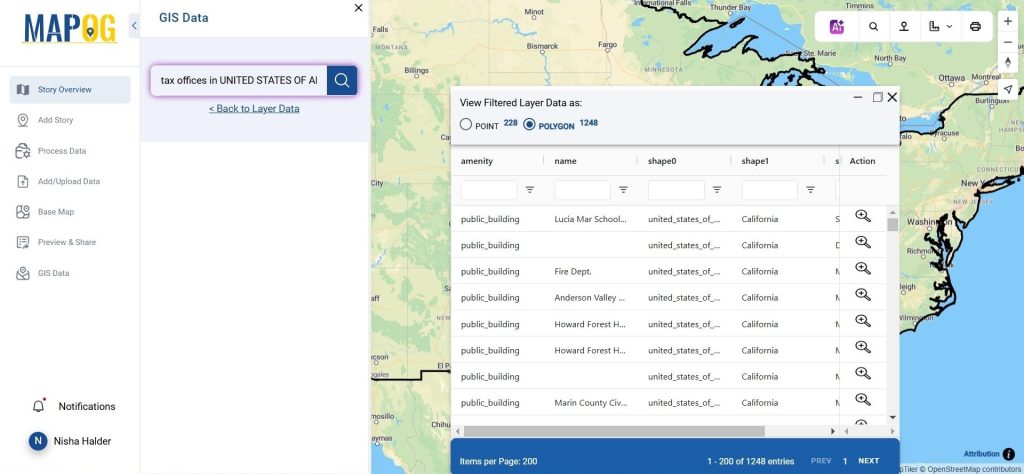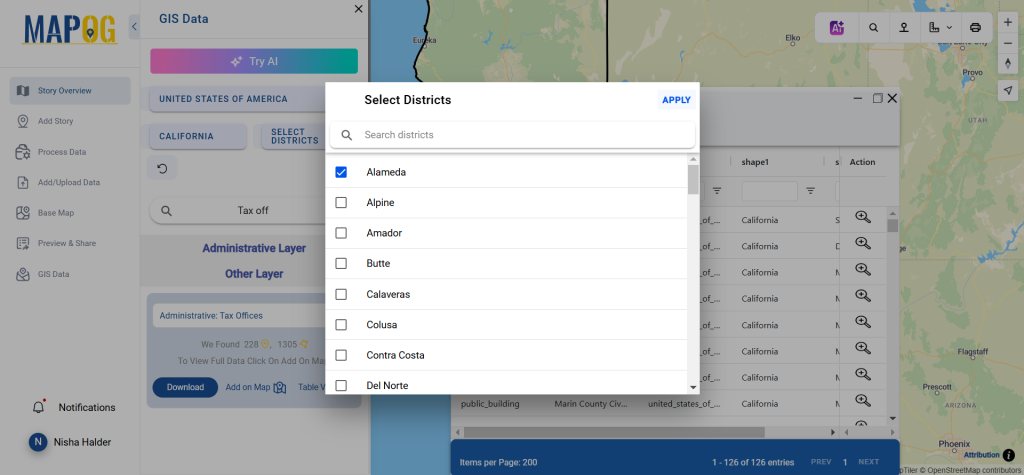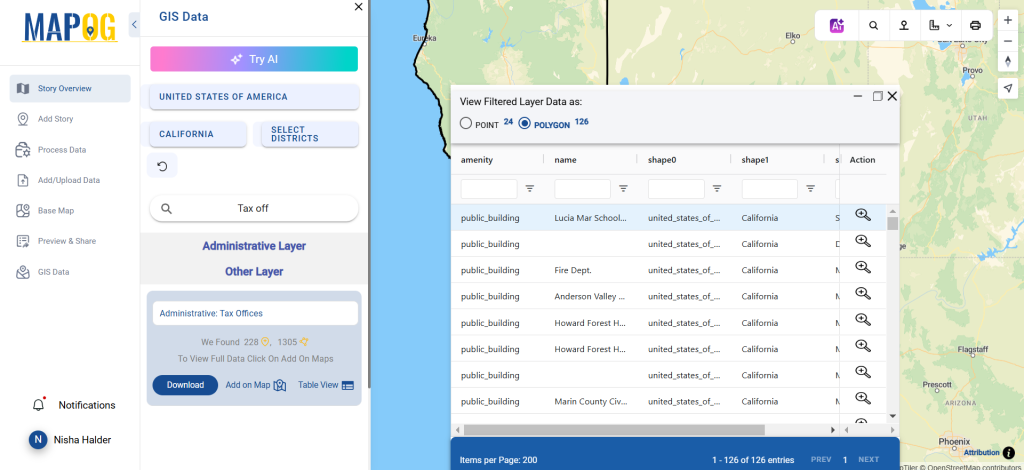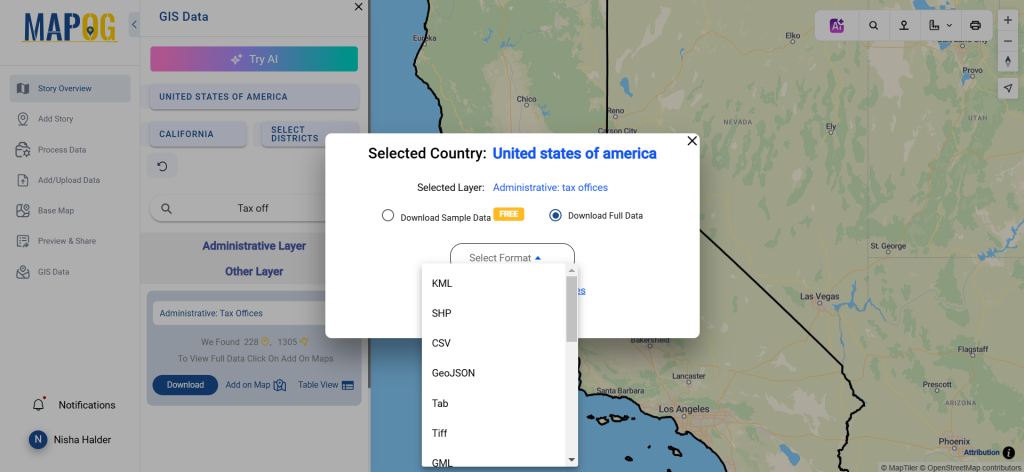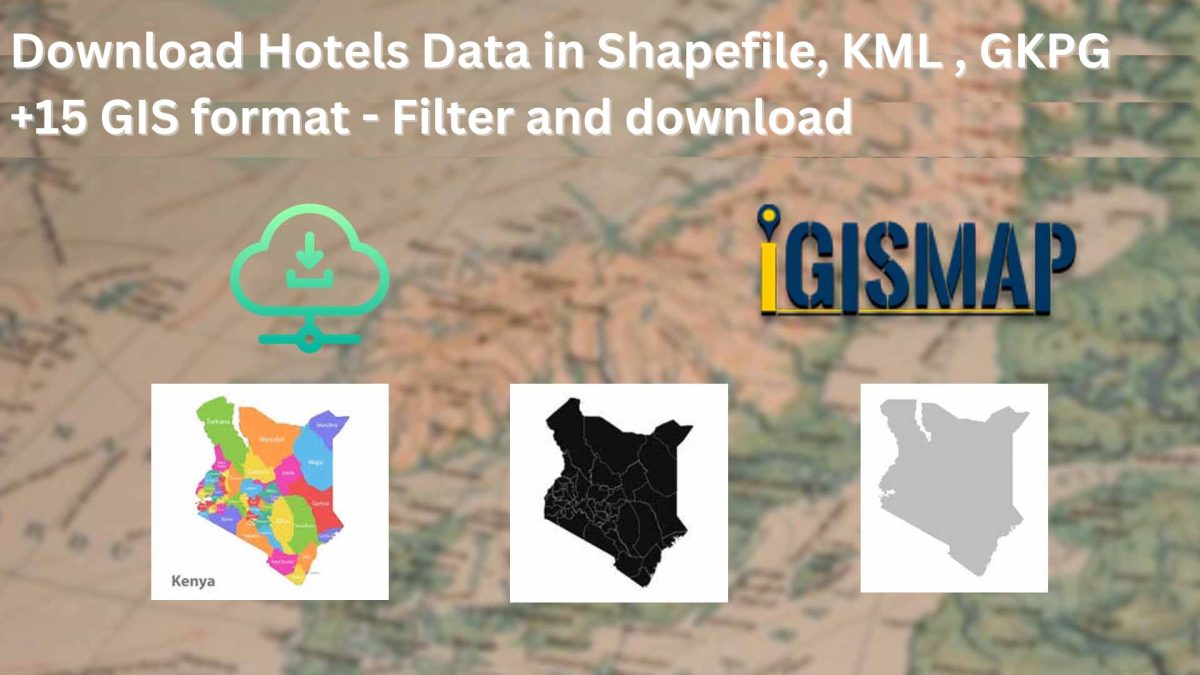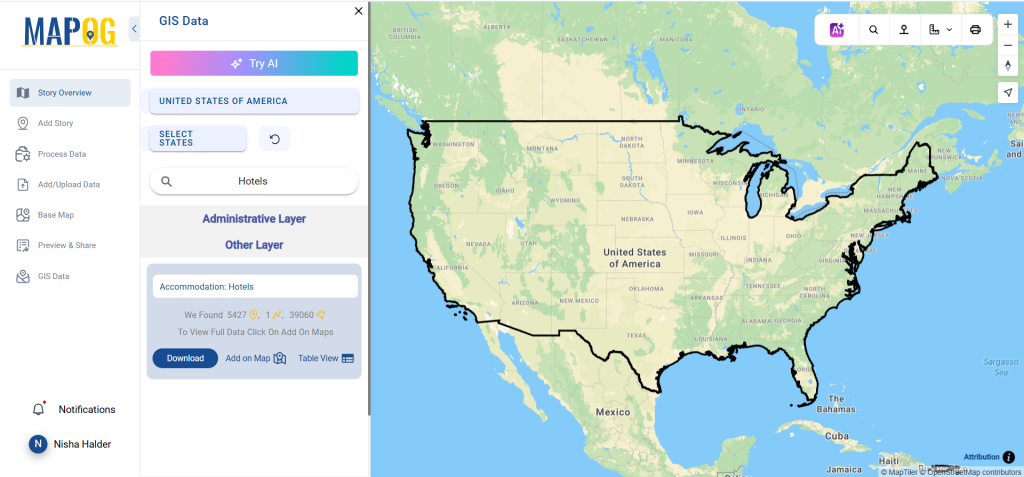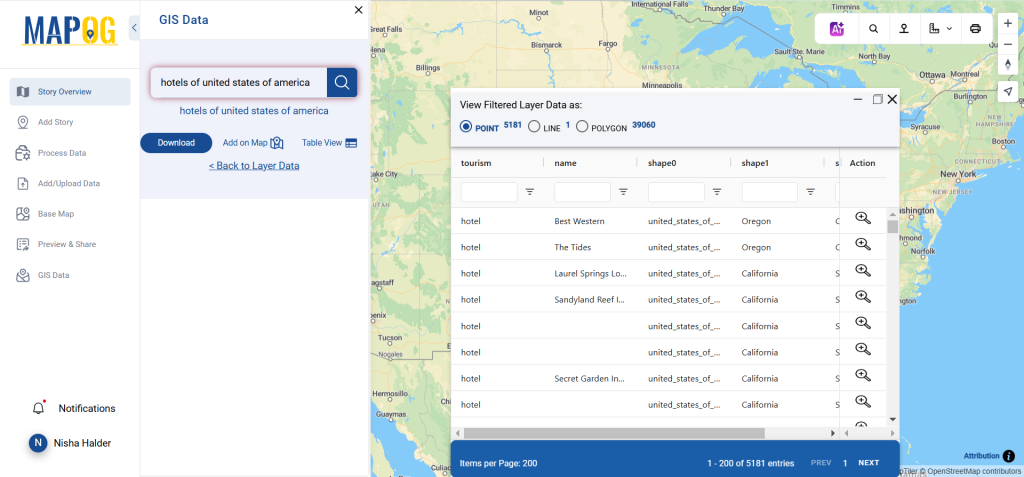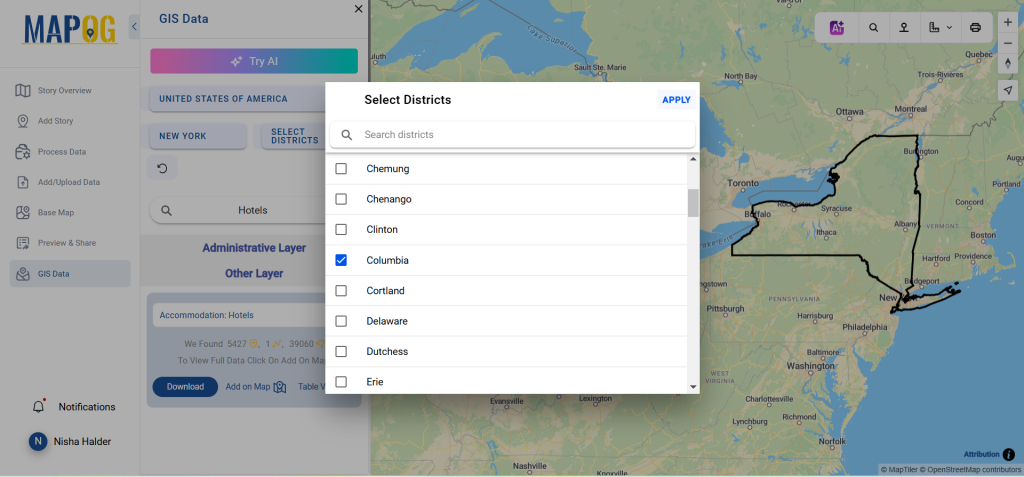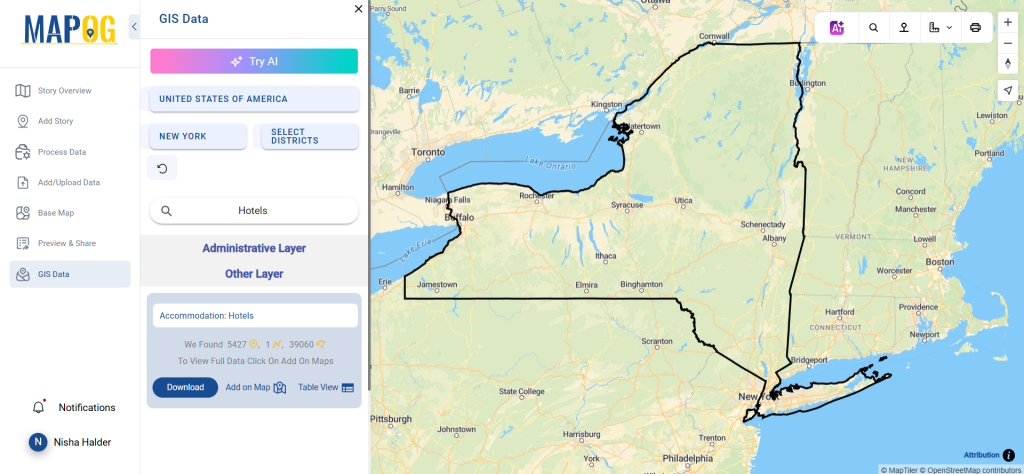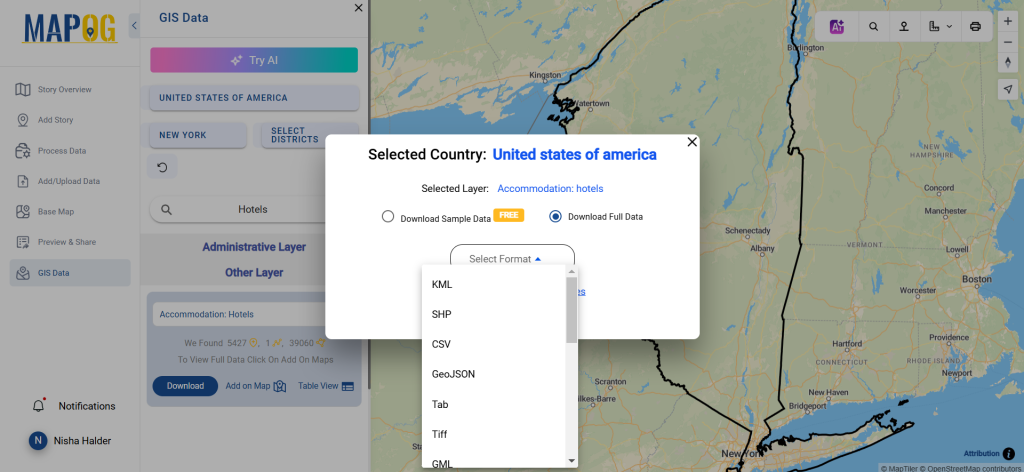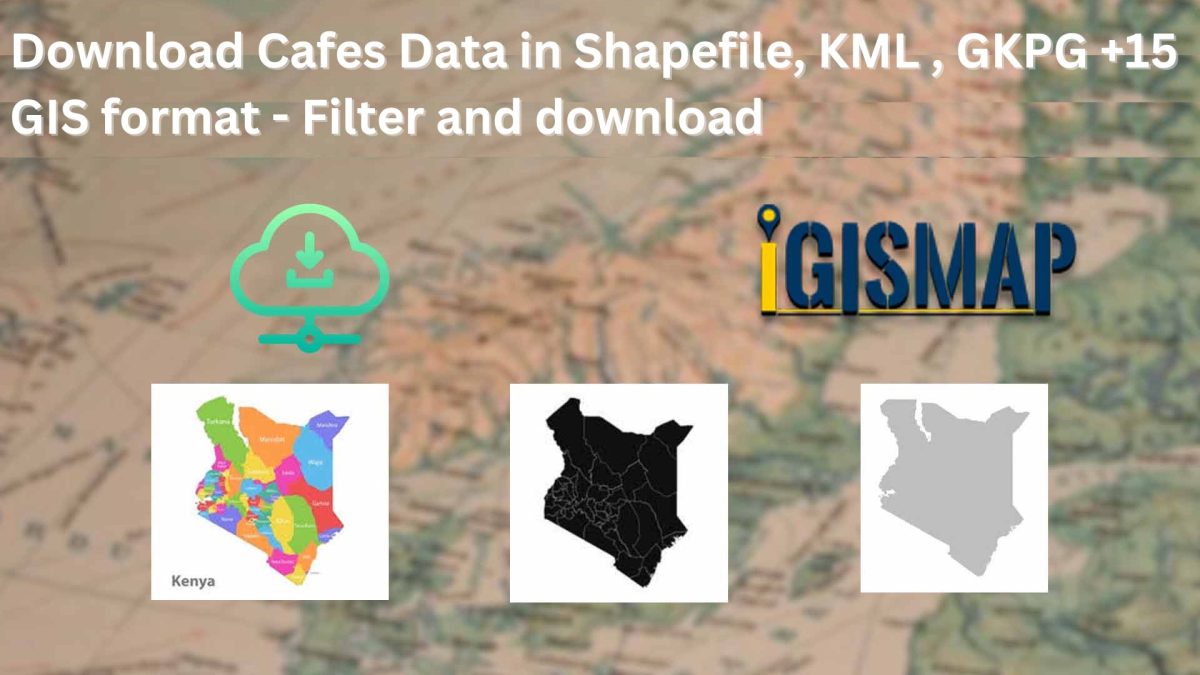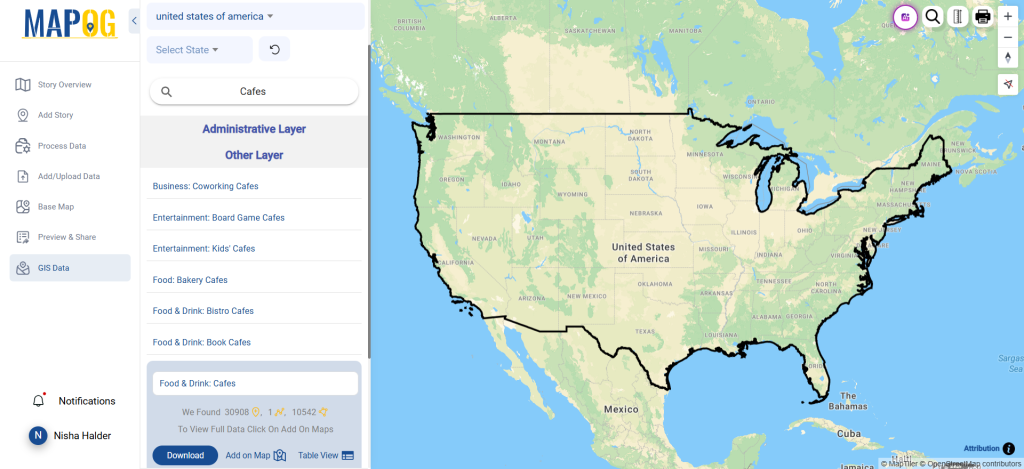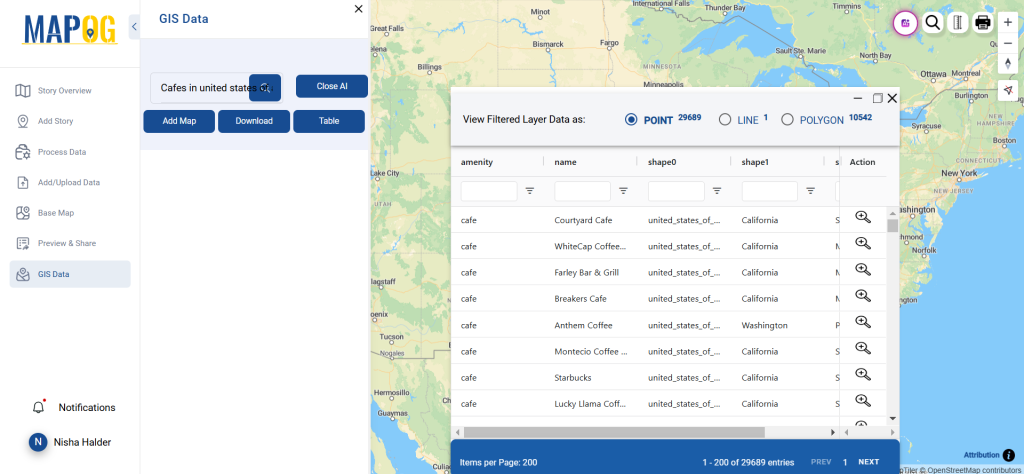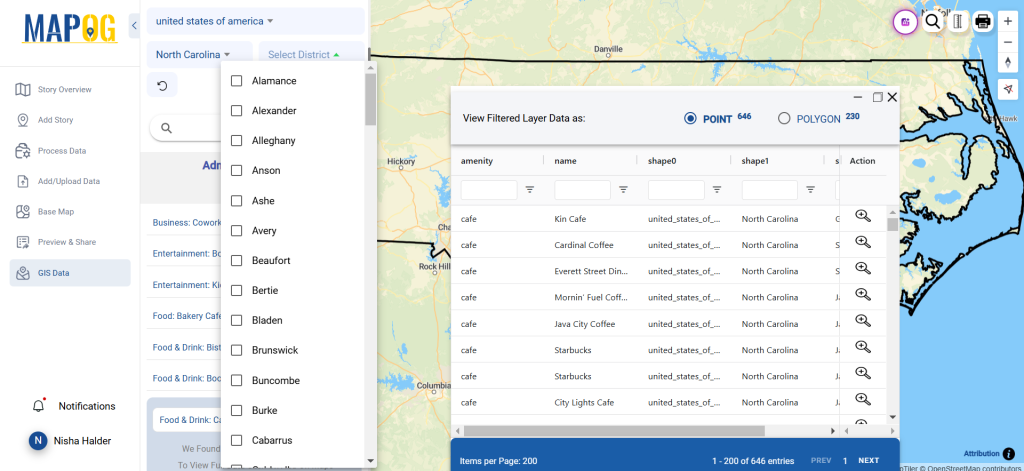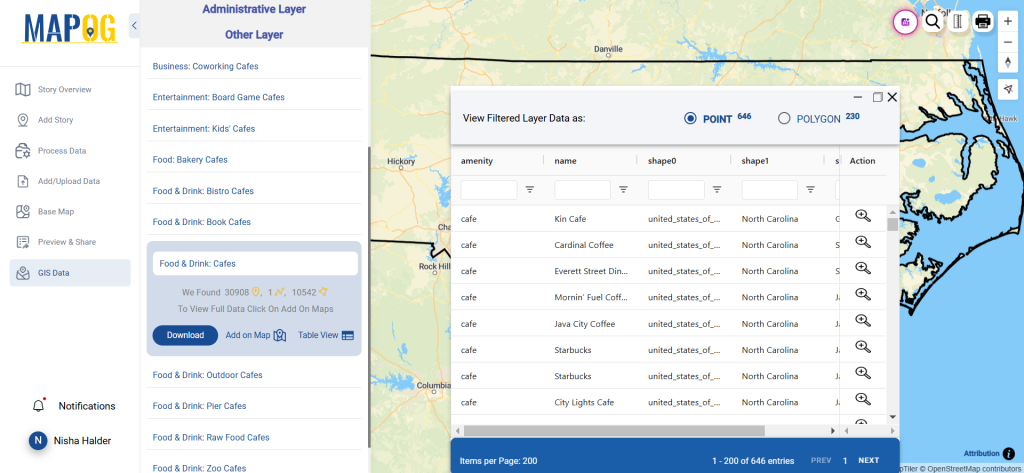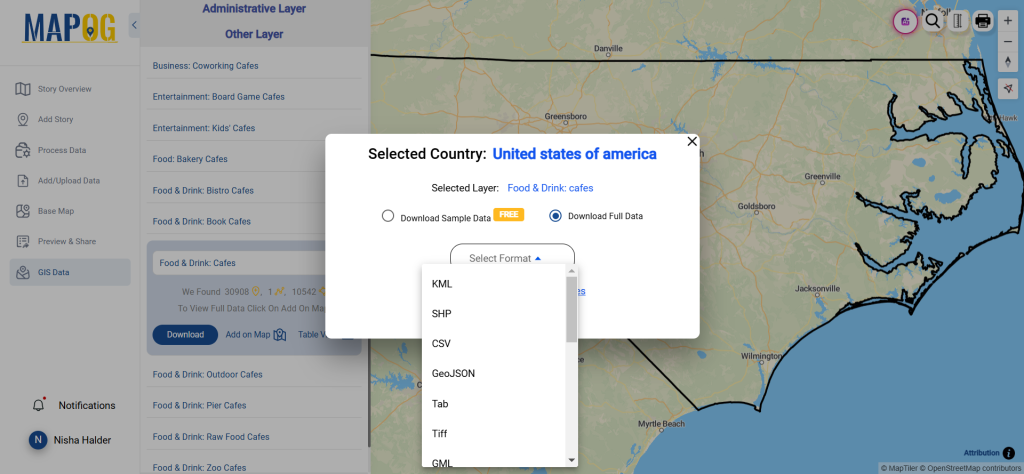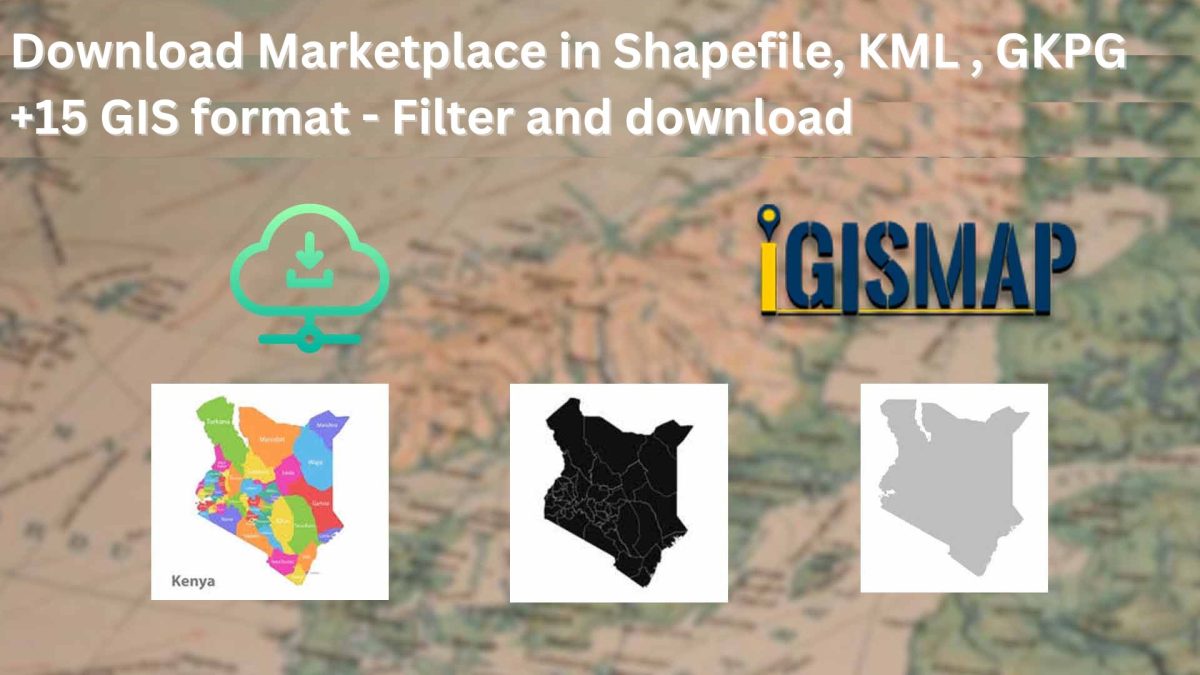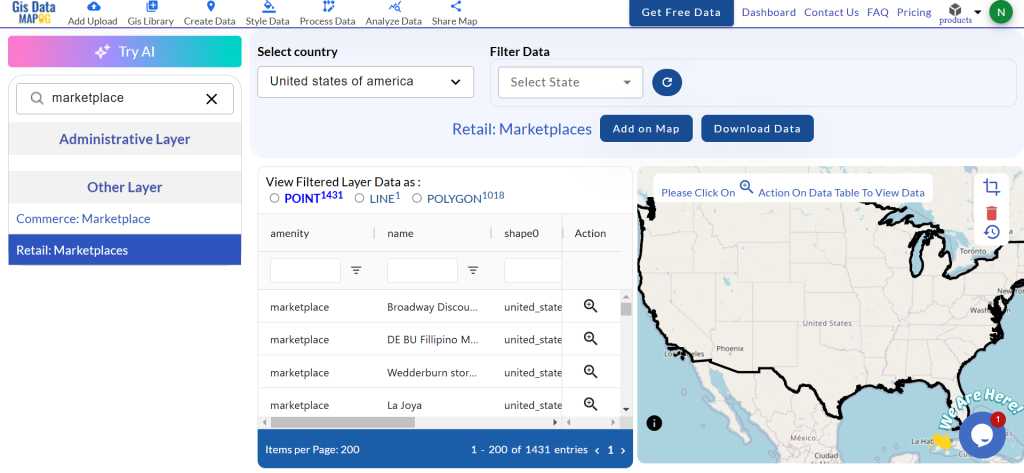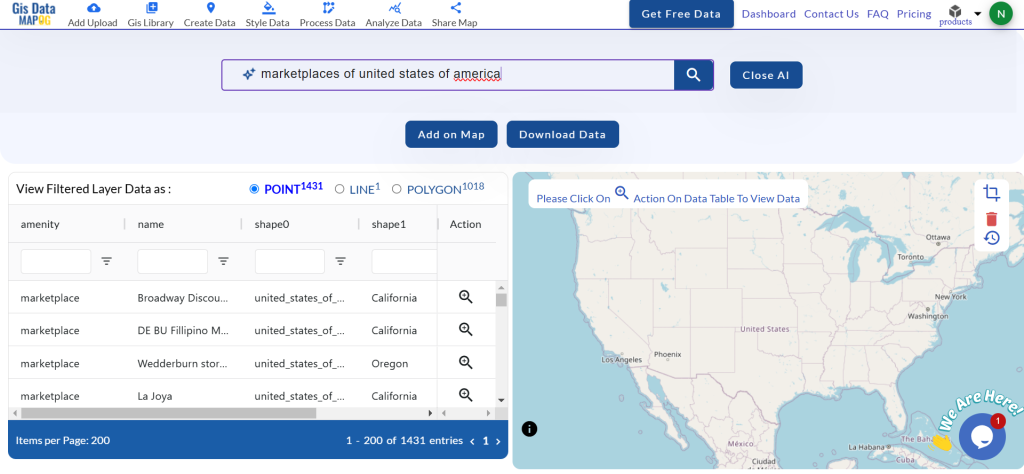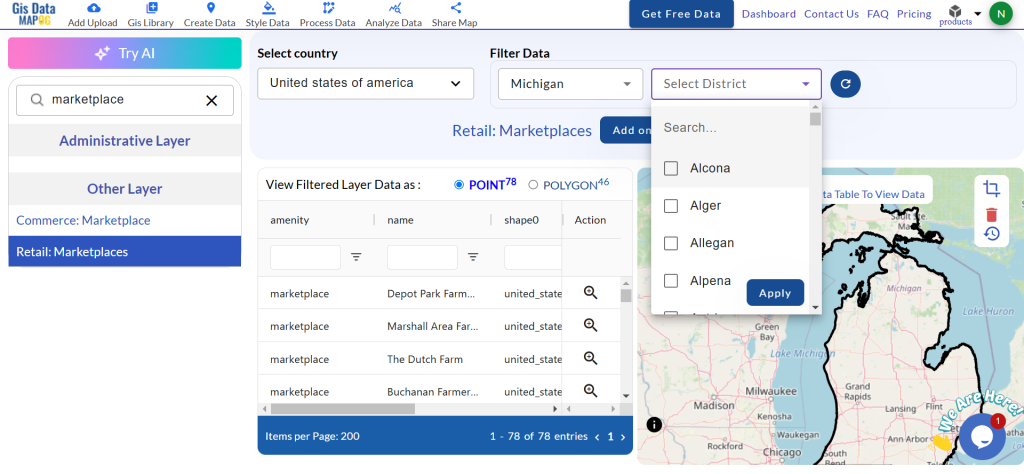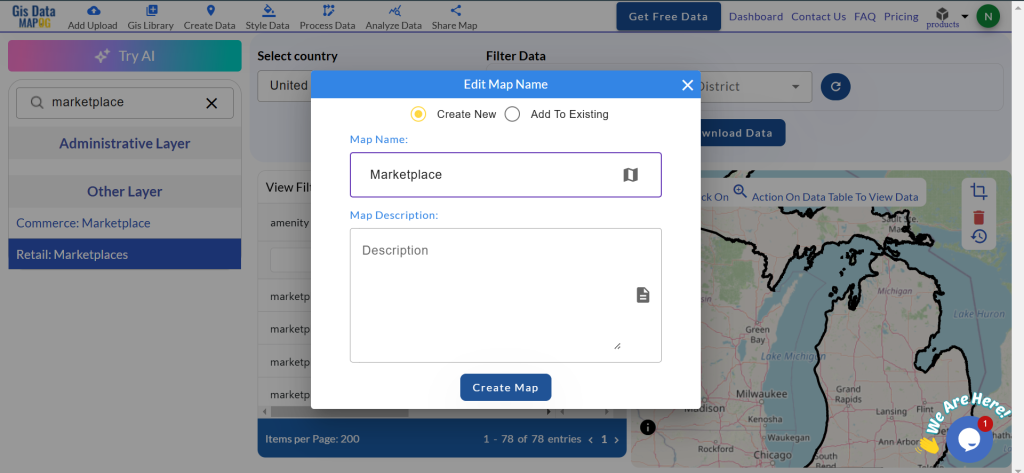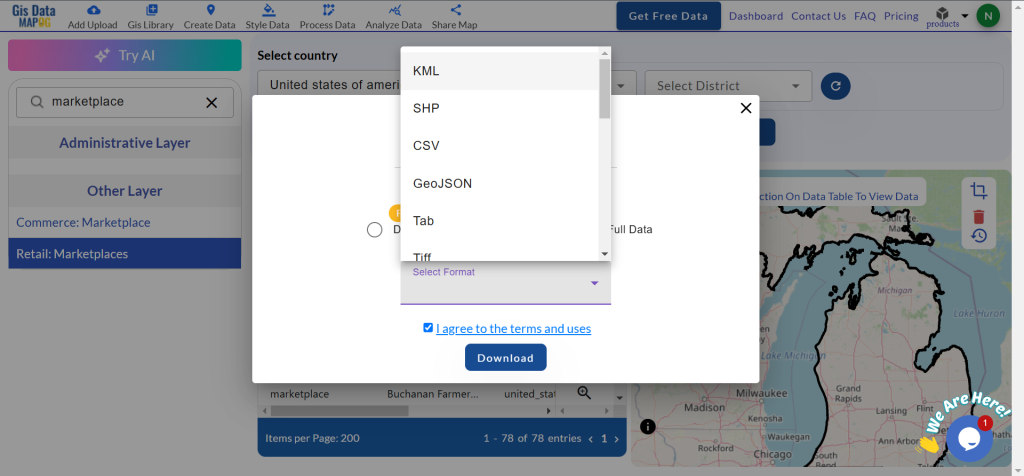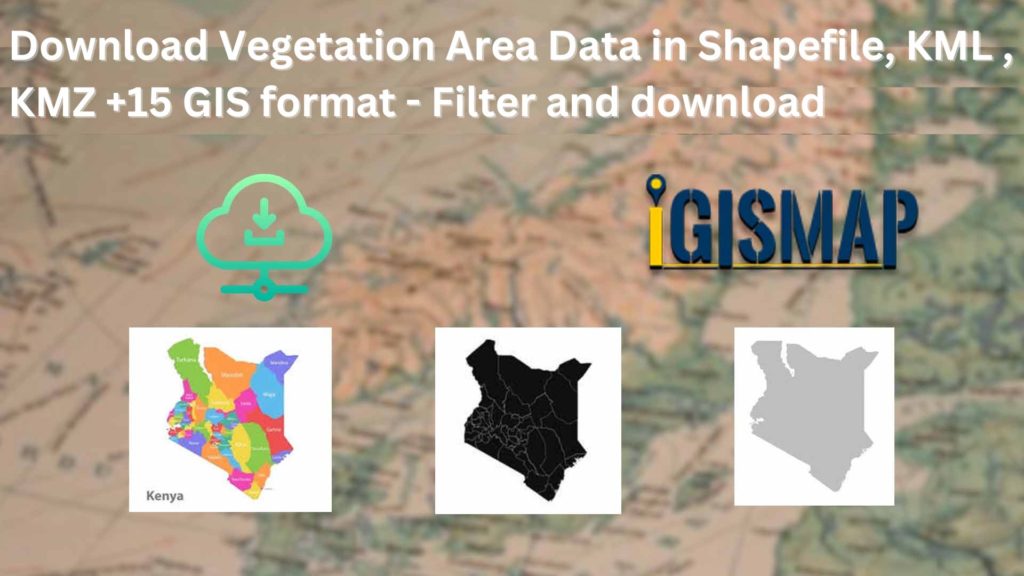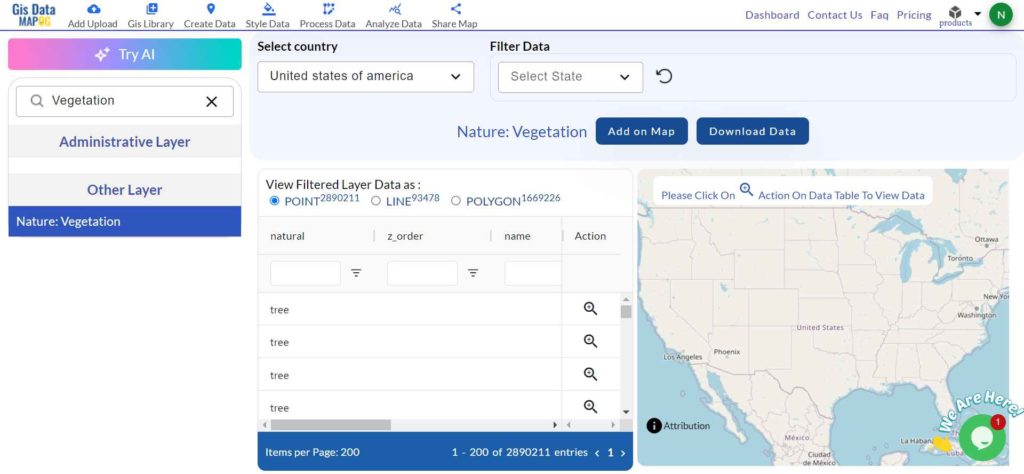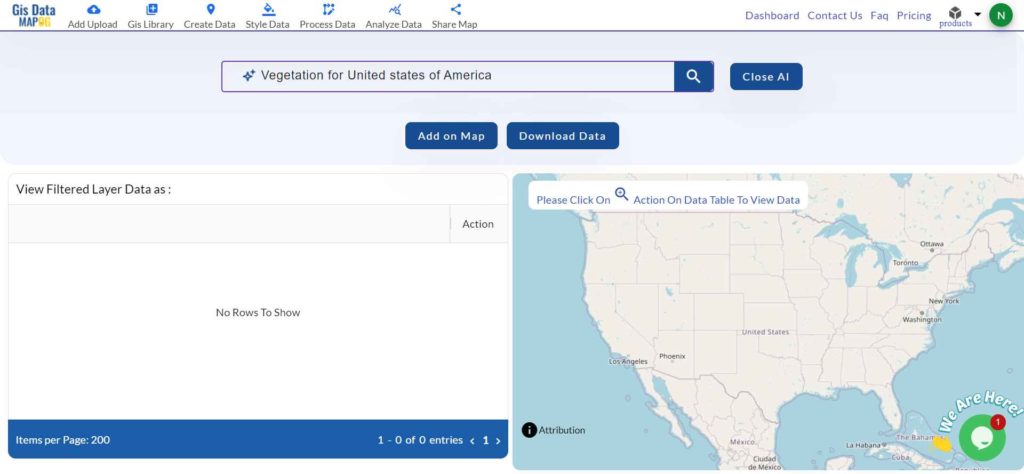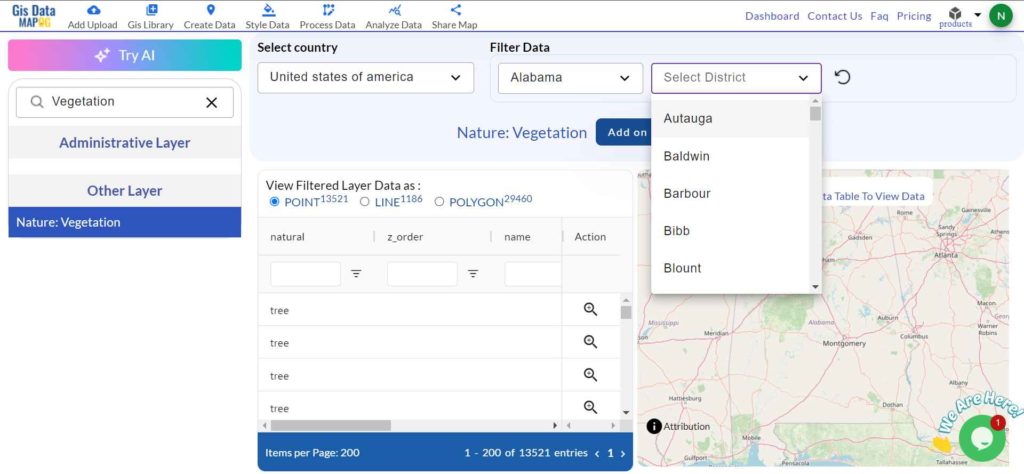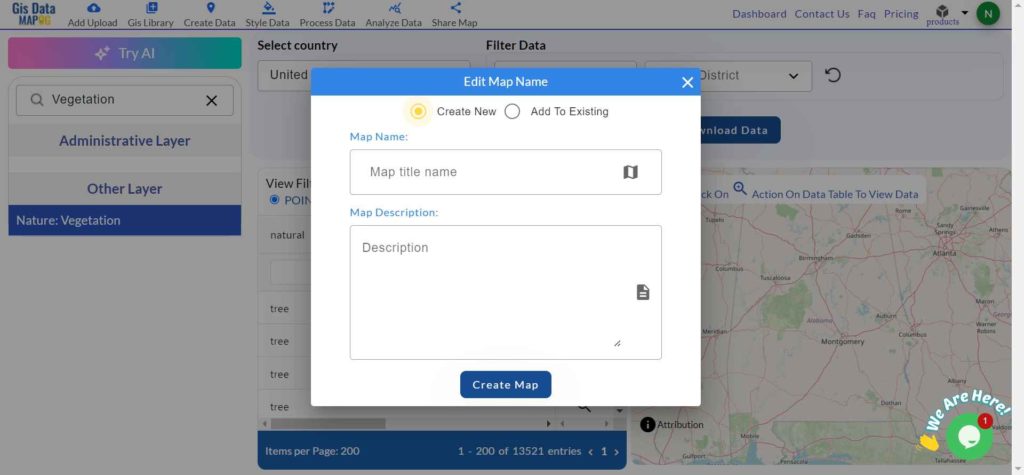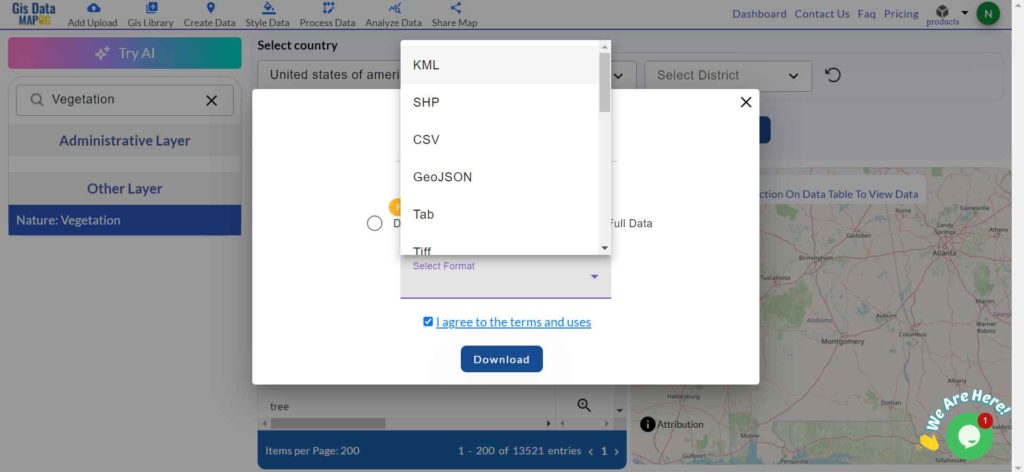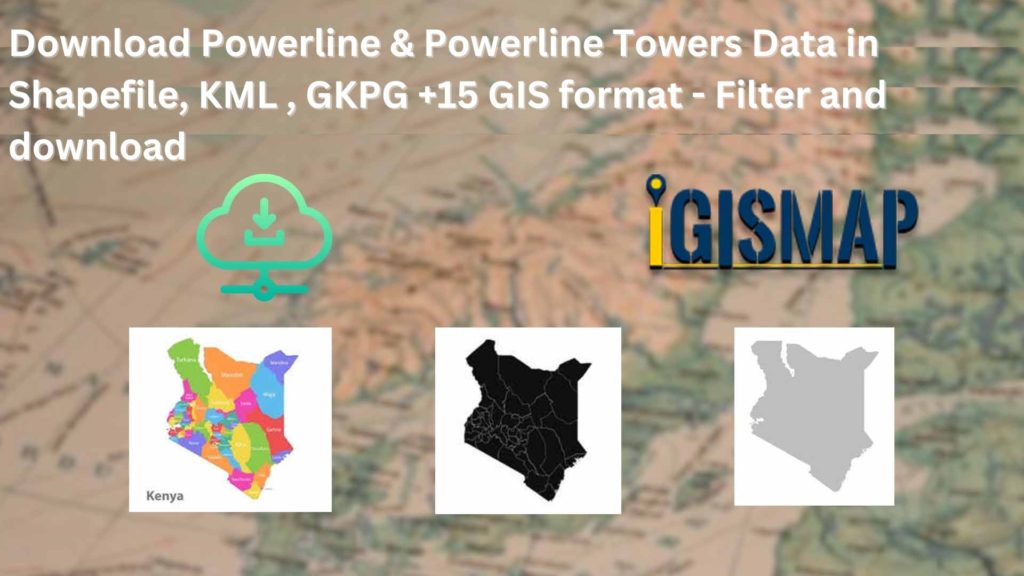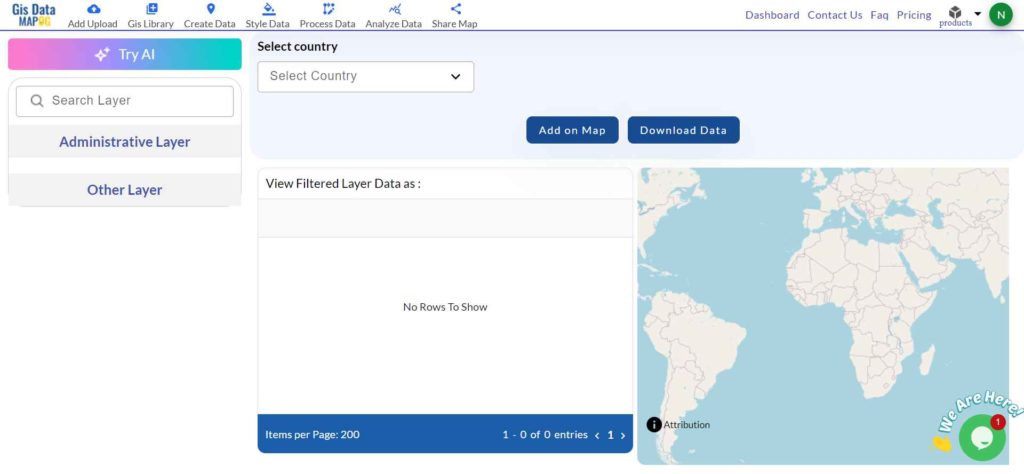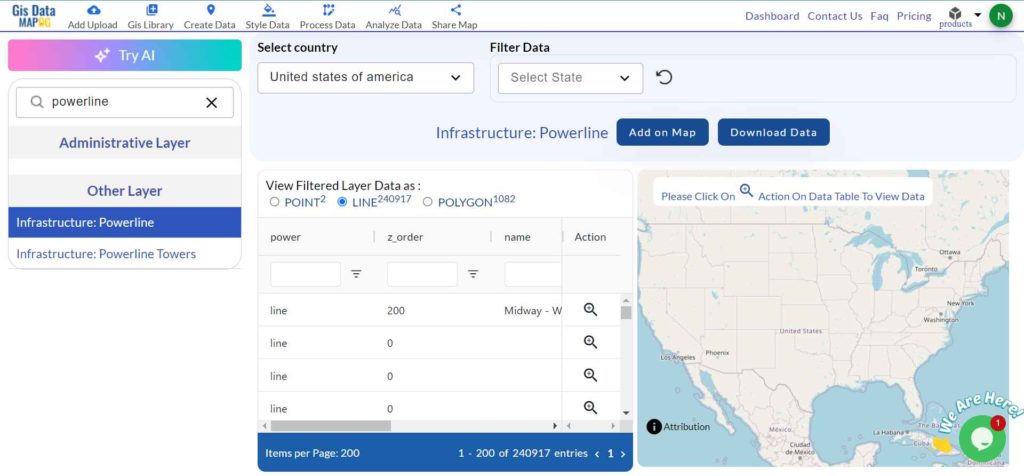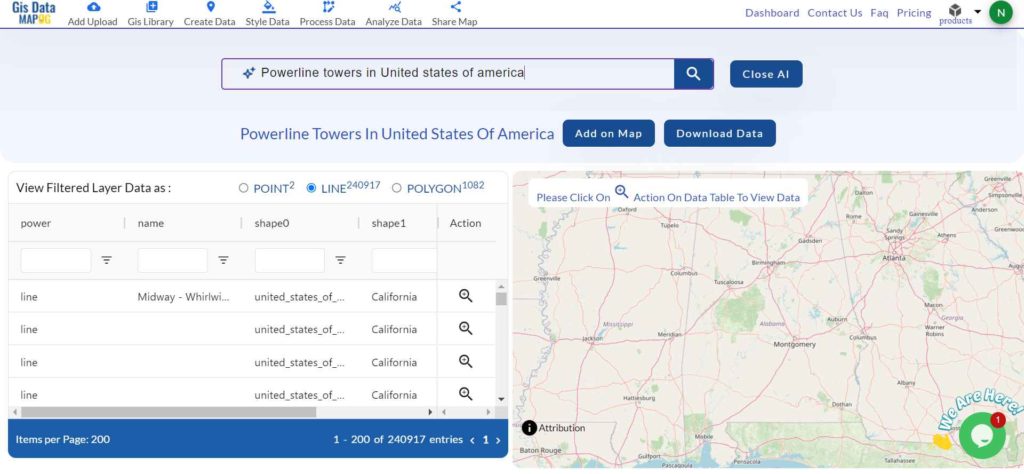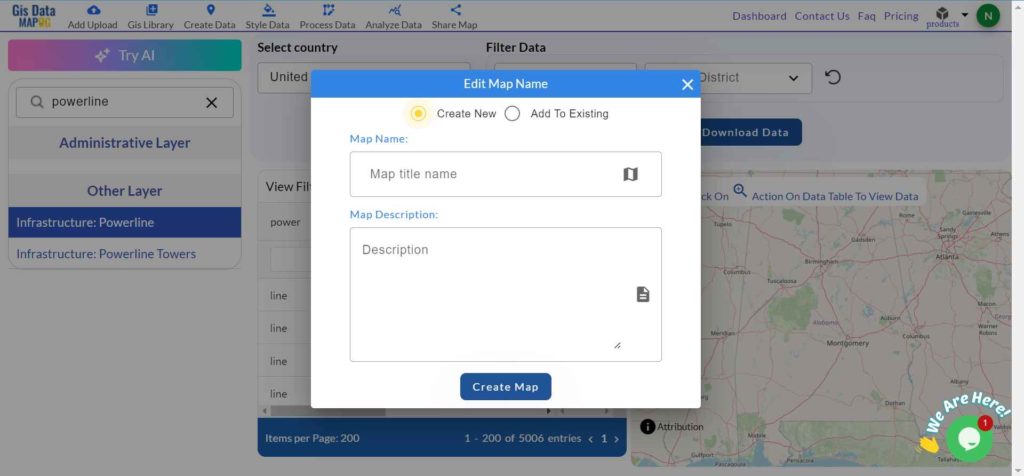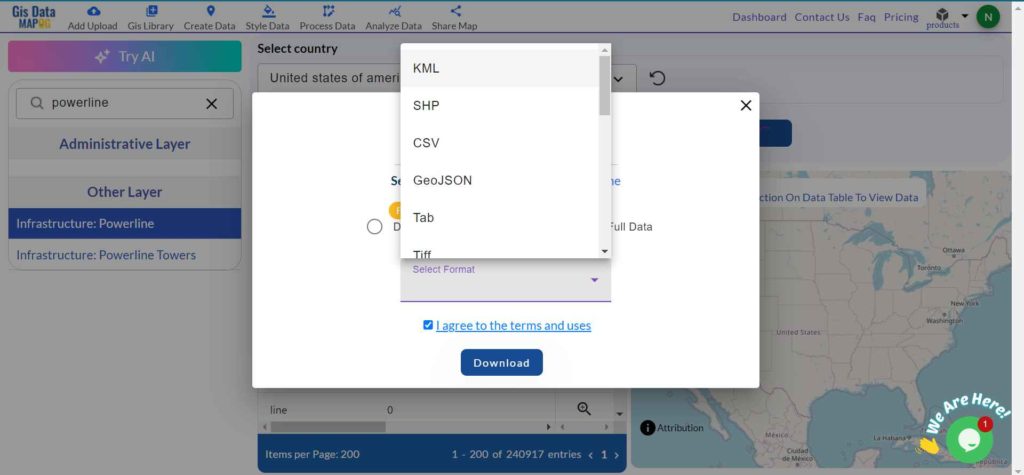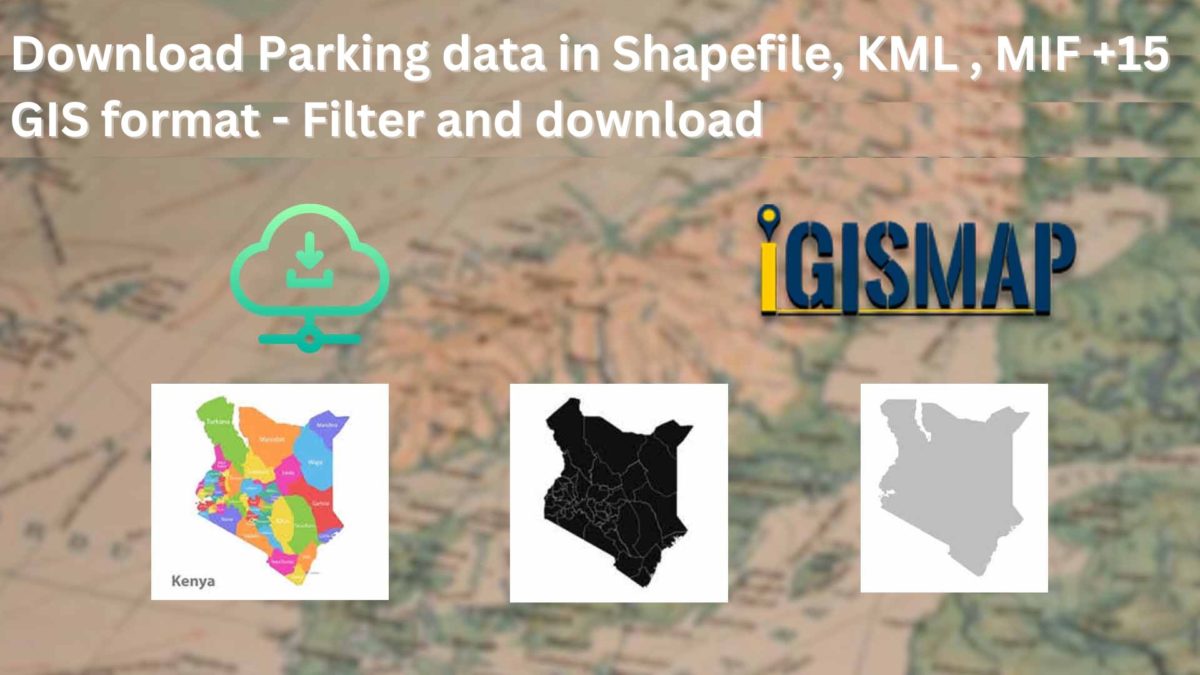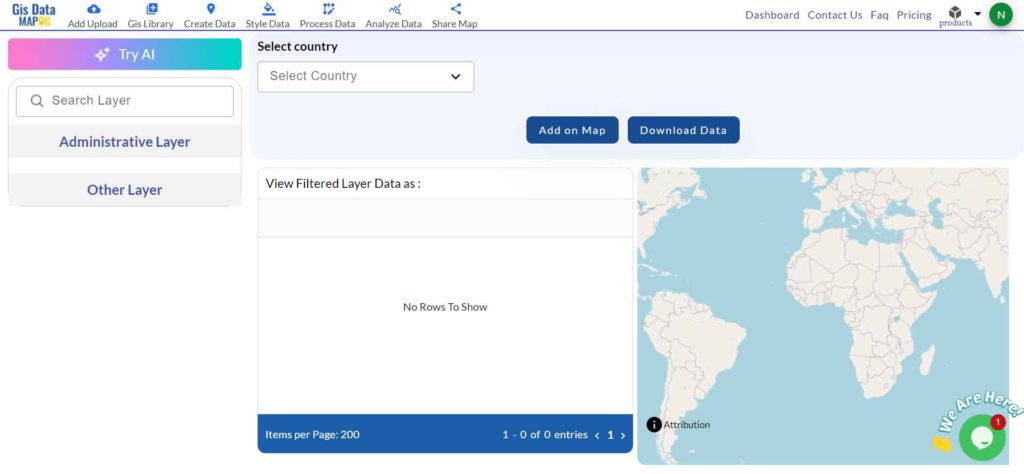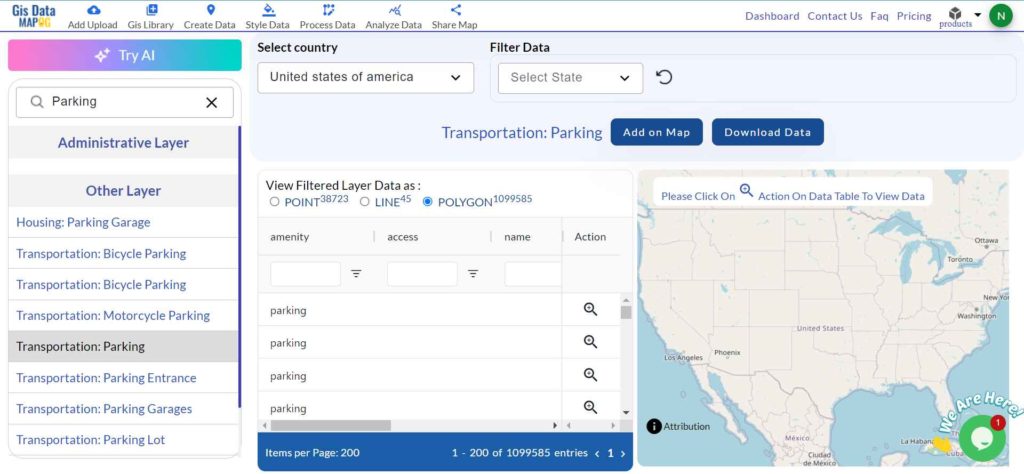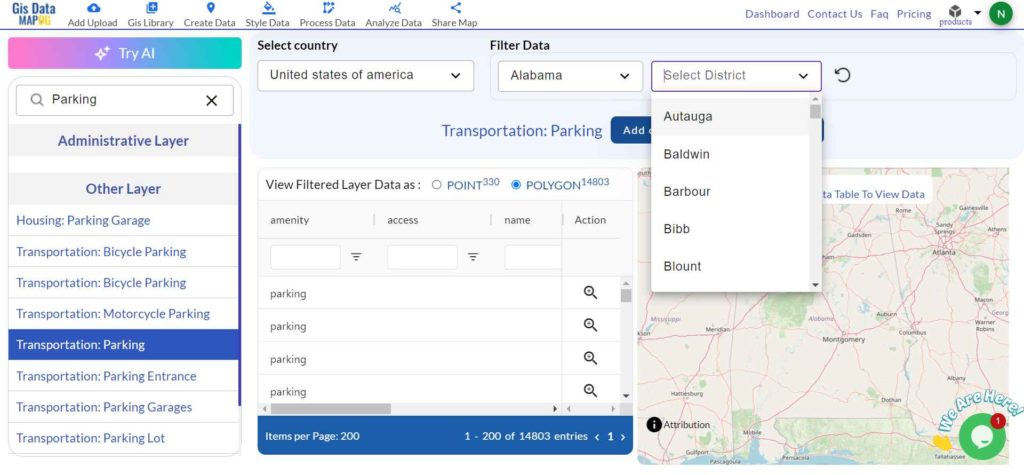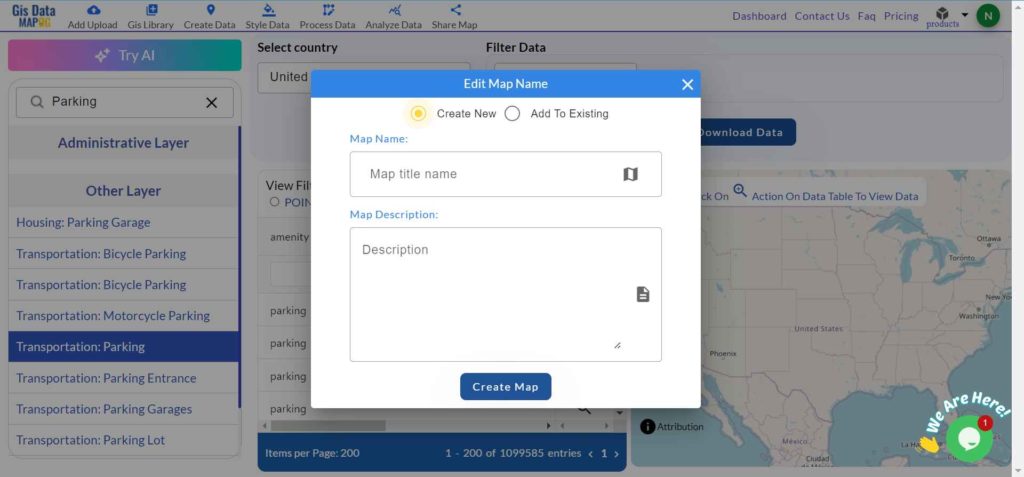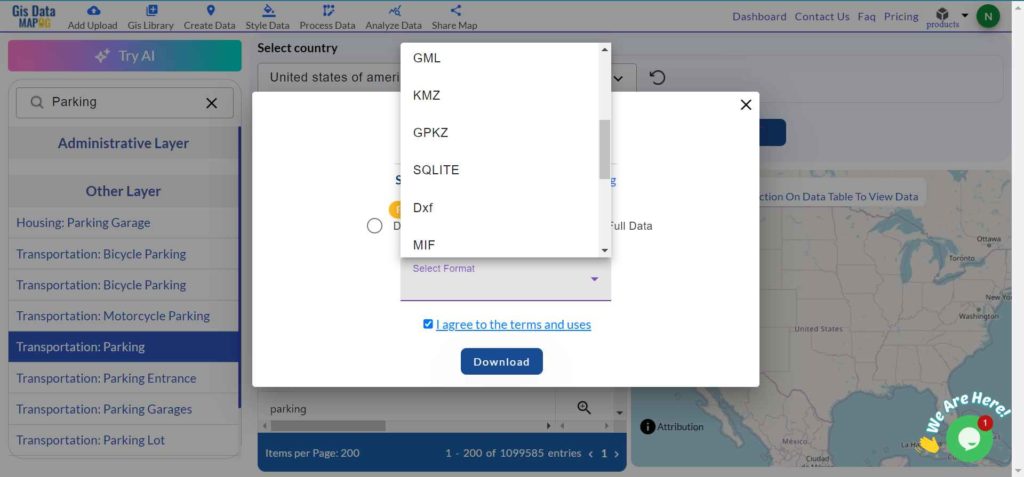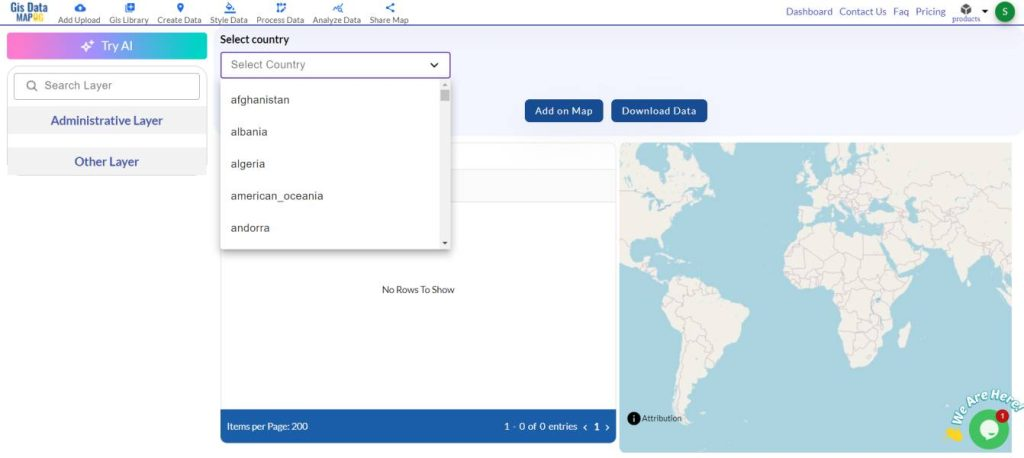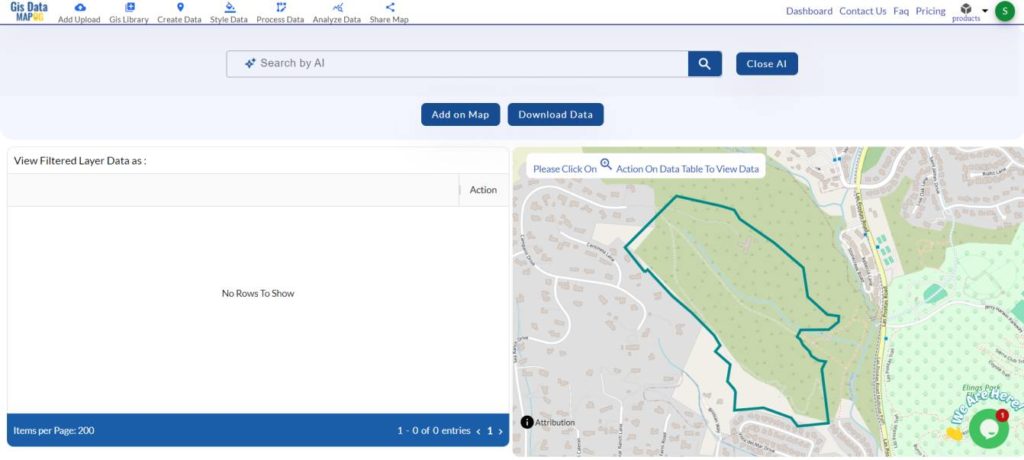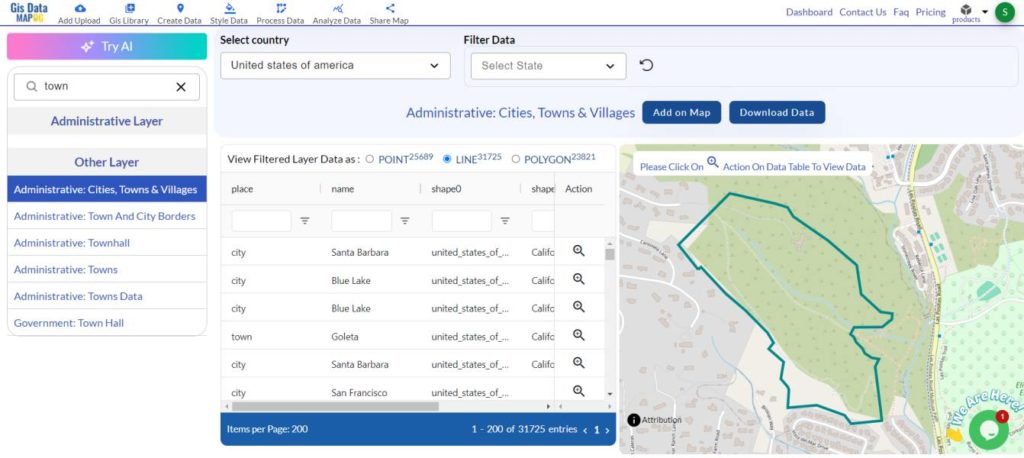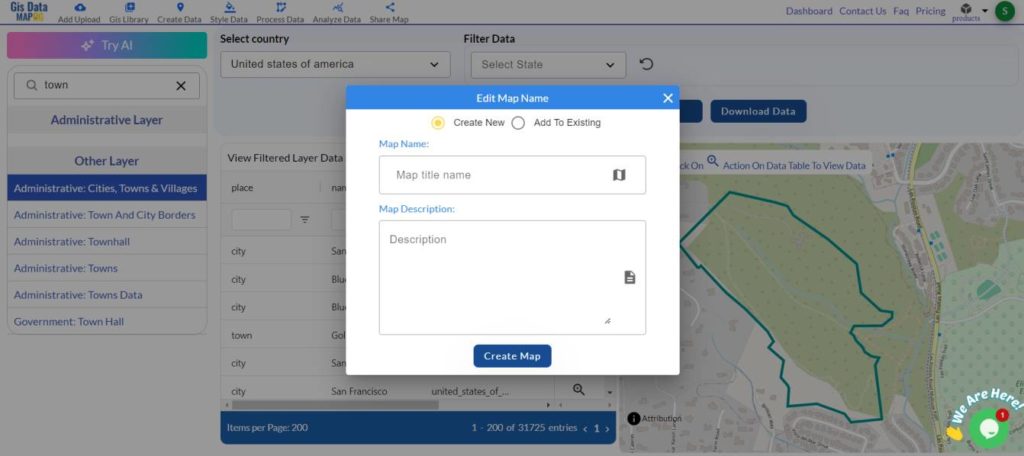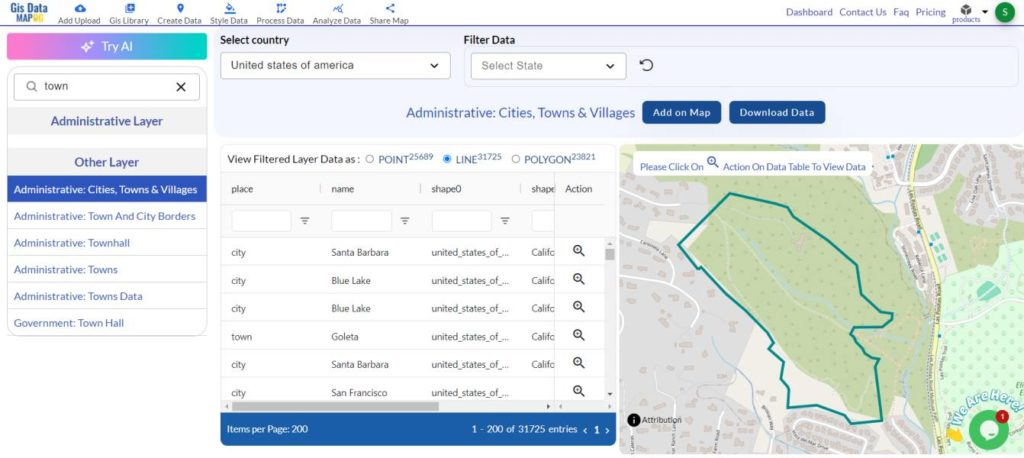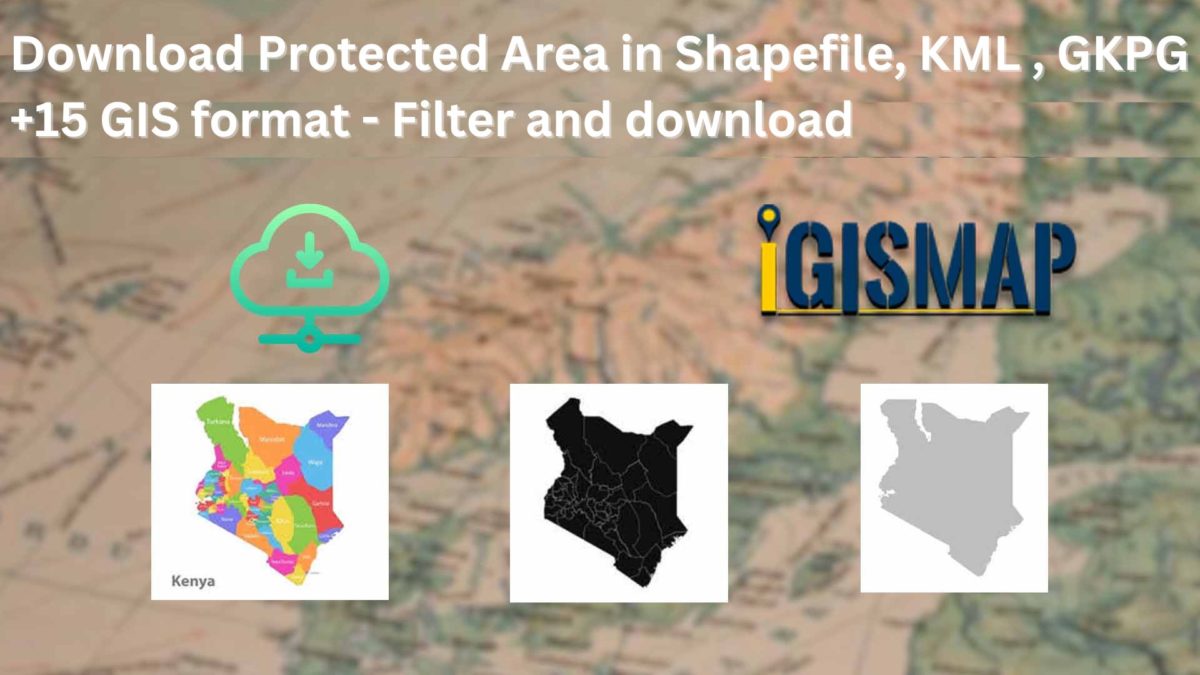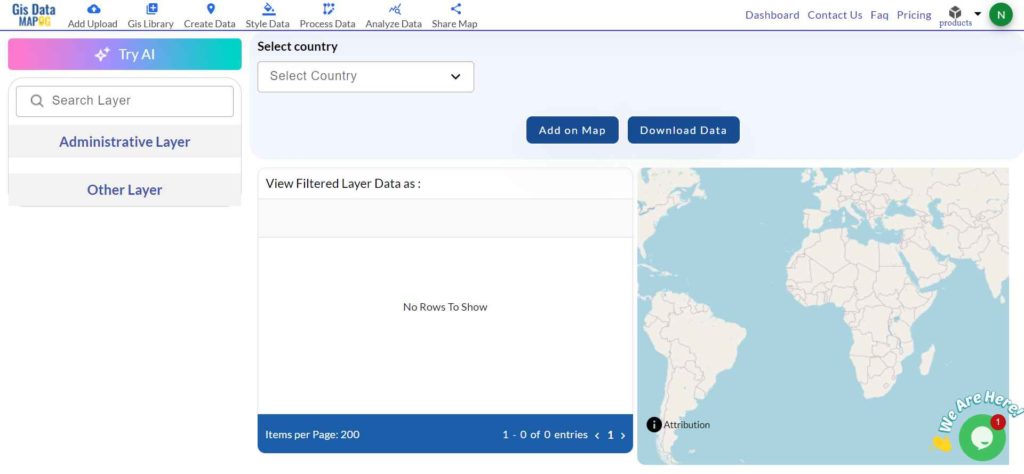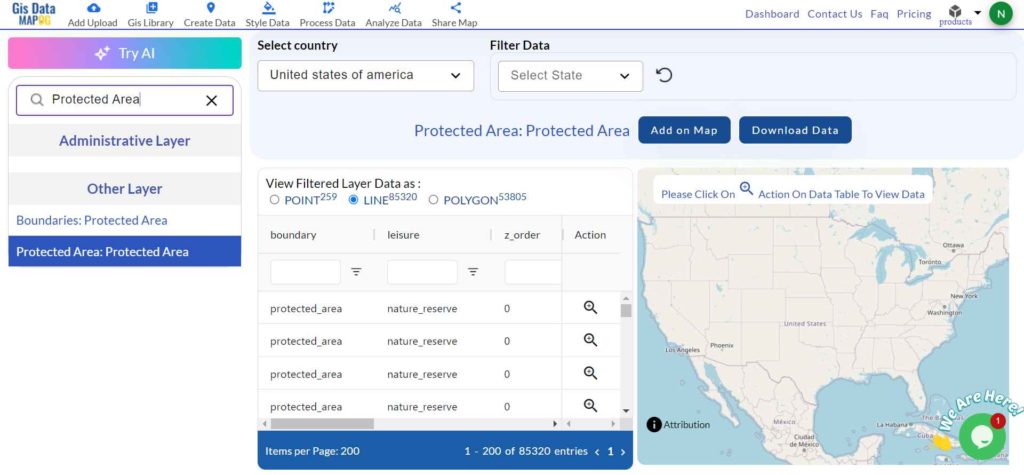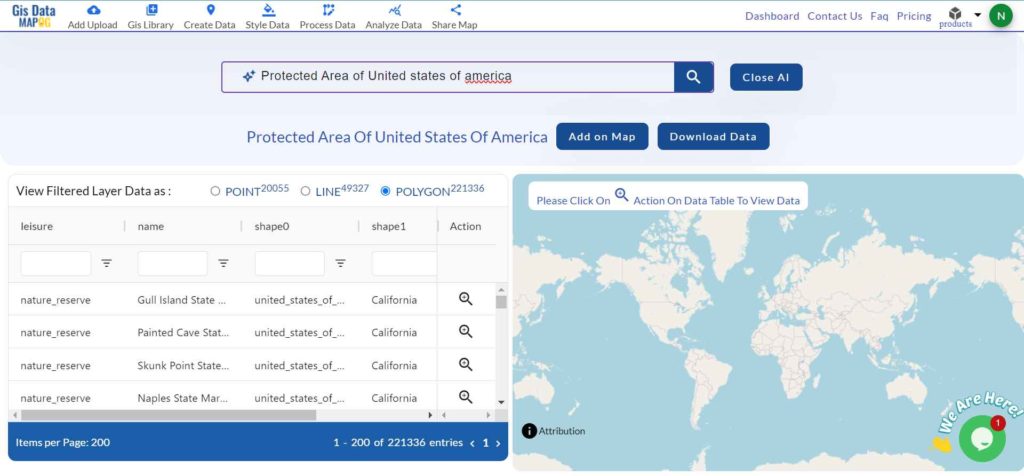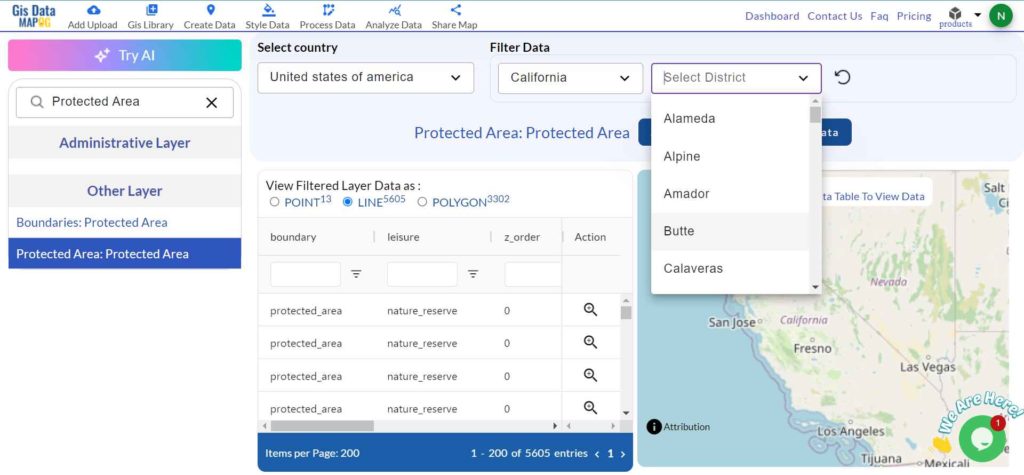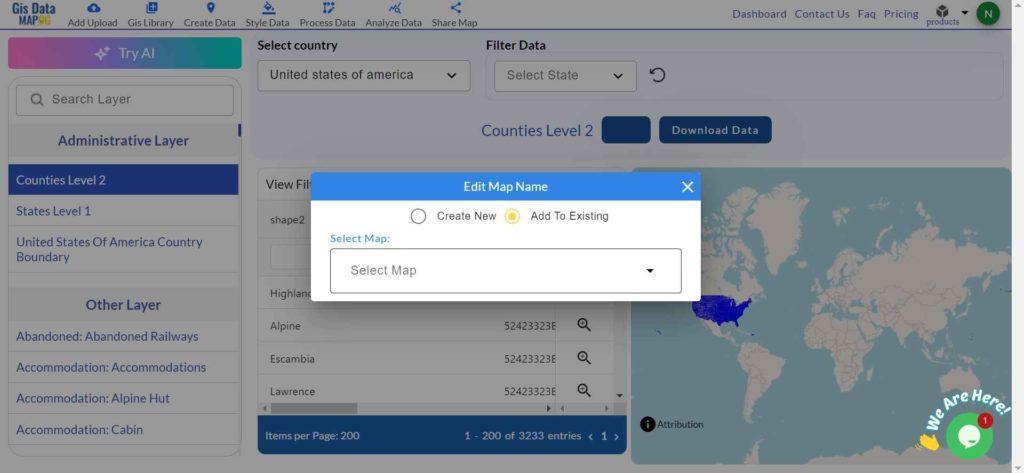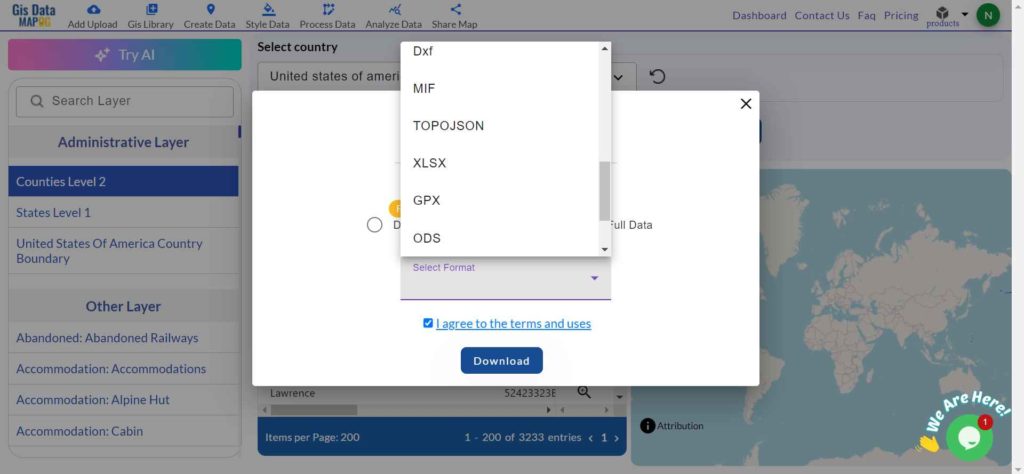GIS Data by MAPOG is a user-friendly platform that allows users to download Geothermal Power Plants Data in multiple GIS formats like Shapefile, KML, and GeoJSON. The platform offers a seamless way to access detailed geographic and administrative datasets, making mapping and analysis efficient. Whether you’re a GIS expert or a beginner, MAPOG simplifies the process, ensuring accurate and up-to-date data for geothermal power plant mapping worldwide.
How to Download Geothermal Power Plants Data?
MAPOG makes it easy to obtain geothermal energy plant data with a simple, step-by-step process. The platform supports over 200 countries and 900+ data layers, ensuring comprehensive access. Supported formats include KML, SHP, CSV, GeoJSON, SQL, TIFF, KMZ, GPX, DXF, MIF, TOPOJSON, and more.
Download Geothermal Power Plants data of any countries
Note:
- All data is provided in GCS datum EPSG:4326 WGS84 CRS (Coordinate Reference System).
- Users need to log in to access and download their preferred data formats.
Step-by-Step Guide to Download Geothermal Power Plants Data
Step 1: Search for Geothermal Power Plants Data
Log in to MAPOG and navigate to the GIS Data section. Choose the country of interest and use the search tool to find Geothermal Power Plants data. You can check attributes such as plant type, capacity, or energy output before proceeding.
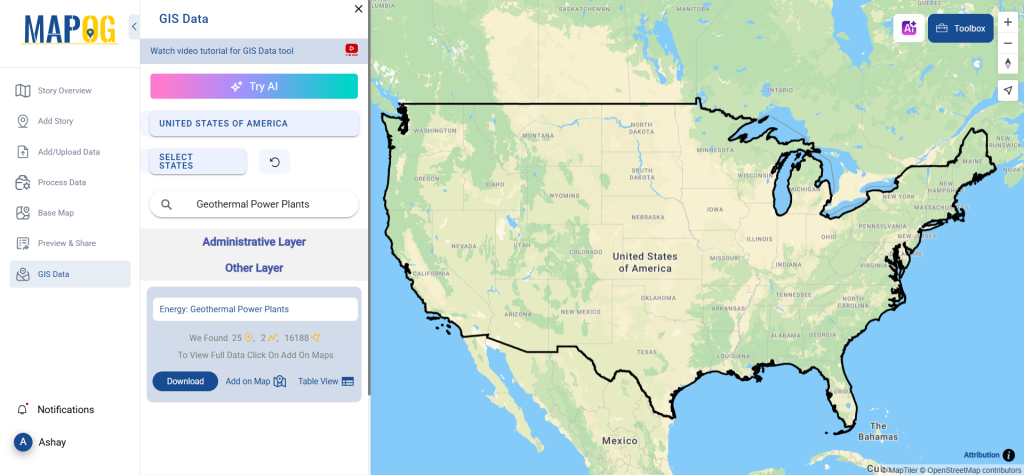
Step 2: Use AI Search Tool
Save time with the AI-powered search tool. Just type what you need and the tool will instantly fetch relevant data from protected sources and verified datasets.
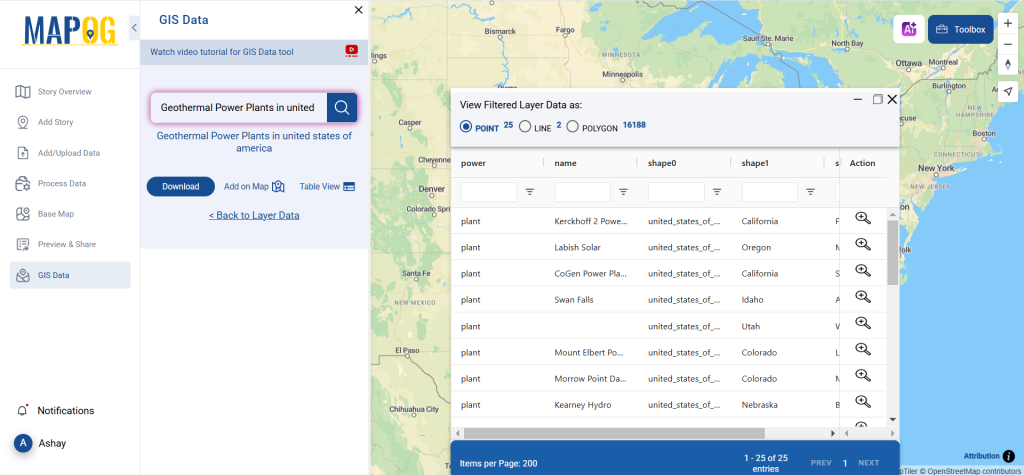
Step 3: Apply Filters for Precision
Refine the search using state or district-level filters. This feature helps in narrowing down the dataset for region-specific geothermal power plants, ensuring more accurate and useful insights.
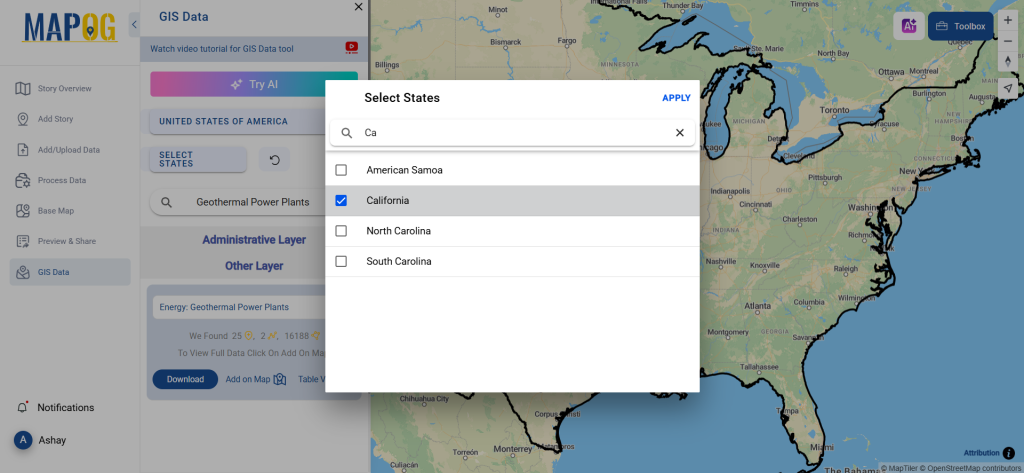
Step 4: Add Data to Map for Analysis
With the Add on Map feature, users can overlay geothermal plant data onto an interactive GIS map. This enhances spatial analysis and provides a better understanding of geographical patterns related to geothermal energy production.
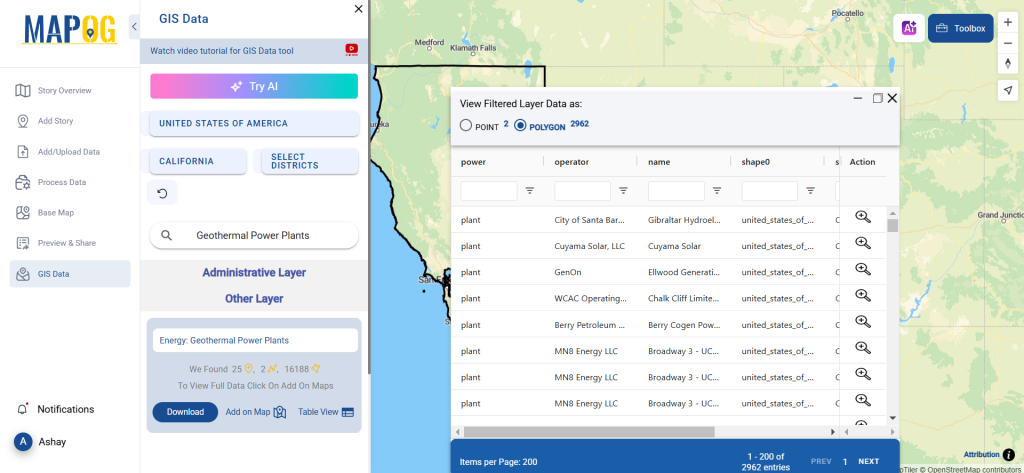
Step 5: Download Data in Preferred Format
Click on Download Data and select either a sample dataset or full dataset. Choose from Shapefile, KML, GeoJSON, or other supported formats. Accept the terms and initiate the download.
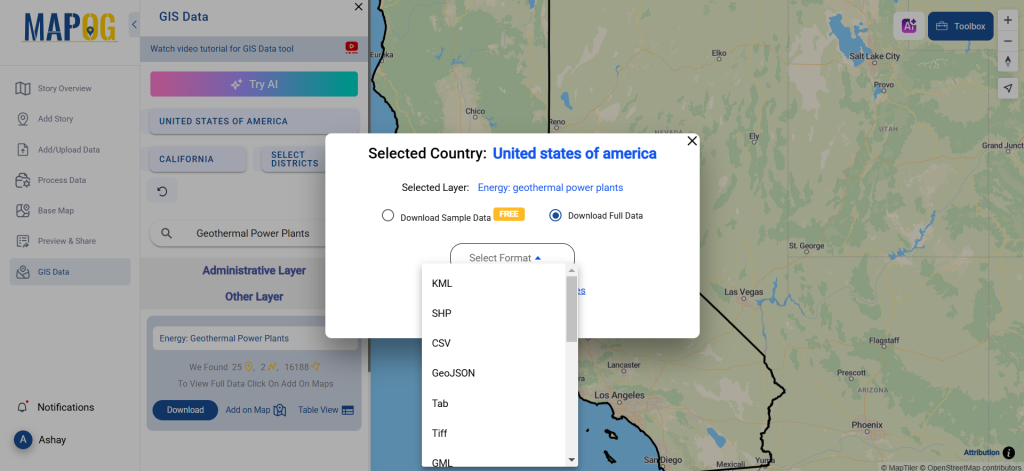
Conclusion
Downloading Geothermal Power Plants Data is now effortless with GIS Data by MAPOG. With multiple format options, AI-driven search, and advanced mapping tools, users can access high-quality datasets for energy planning, sustainability analysis, and environmental studies. Explore the power of GIS mapping and data visualization to enhance your geothermal energy projects. Start your GIS journey with MAPOG today!
With MAPOG’s versatile toolkit, you can effortlessly upload vector and upload Excel or CSV data, incorporate existing layers, perform polyline splitting, use the converter for various formats, calculate isochrones, and utilize the Export Tool.
For any questions or further assistance, feel free to reach out to us at support@mapog.com. We’re here to help you make the most of your GIS data.
Download Shapefile for the following:
- World Countries Shapefile
- Australia
- Argentina
- Austria
- Belgium
- Brazil
- Canada
- Denmark
- Fiji
- Finland
- Germany
- Greece
- India
- Indonesia
- Ireland
- Italy
- Japan
- Kenya
- Lebanon
- Madagascar
- Malaysia
- Mexico
- Mongolia
- Netherlands
- New Zealand
- Nigeria
- Papua New Guinea
- Philippines
- Poland
- Russia
- Singapore
- South Africa
- South Korea
- Spain
- Switzerland
- Tunisia
- United Kingdom Shapefile
- United States of America
- Vietnam
- Croatia
- Chile
- Norway
- Maldives
- Bhutan
- Colombia
- Libya
- Comoros
- Hungary
- Laos
- Estonia
- Iraq
- Portugal
- Azerbaijan
- Macedonia
- Romania
- Peru
- Marshall Islands
- Slovenia
- Nauru
- Guatemala
- El Salvador
- Afghanistan
- Cyprus
- Syria
- Slovakia
- Luxembourg
- Jordan
- Armenia
- Haiti And Dominican Republic
- Malta
- Djibouti
- East Timor
- Micronesia
- Morocco
- Liberia
- Kosovo
- Isle Of Man
- Paraguay
- Tokelau
- Palau
- Ile De Clipperton
- Mauritius
- Equatorial Guinea
- Tonga
- Myanmar
- Thailand
- New Caledonia
- Niger
- Nicaragua
- Pakistan
- Nepal
- Seychelles
- Democratic Republic of the Congo
- China
- Kenya
- Kyrgyzstan
- Bosnia Herzegovina
- Burkina Faso
- Canary Island
- Togo
- Israel And Palestine
- Algeria
- Suriname
- Angola
- Cape Verde
- Liechtenstein
- Taiwan
- Turkmenistan
- Tuvalu
- Ivory Coast
- Moldova
- Somalia
- Belize
- Swaziland
- Solomon Islands
- North Korea
- Sao Tome And Principe
- Guyana
- Serbia
- Senegal And Gambia
- Faroe Islands
- Guernsey Jersey
- Monaco
- Tajikistan
- Pitcairn
Disclaimer : The GIS data provided for download in this article was initially sourced from OpenStreetMap (OSM) and further modified to enhance its usability. Please note that the original data is licensed under the Open Database License (ODbL) by the OpenStreetMap contributors. While modifications have been made to improve the data, any use, redistribution, or modification of this data must comply with the ODbL license terms. For more information on the ODbL, please visit OpenStreetMap’s License Page.
Here are some blogs you might be interested in:
- Download Airport data in Shapefile, KML , MIf +15 GIS format – Filter and download
- Download Bank Data in Shapefile, KML, GeoJSON, and More – Filter and Download
- Download Railway data in Shapefile, KML, GeojSON +15 GIS format
- Download Farmland Data in Shapefile, KML, GeoJSON, and More – Filter and Download
- Download Pharmacy Data in Shapefile, KML, GeoJSON, and More – Filter and Download
- Download ATM Data in Shapefile, KML, MID +15 GIS Formats Using GIS Data by MAPOG
- Download Road Data in Shapefile, KML, GeoJSON, and 15+ GIS Form