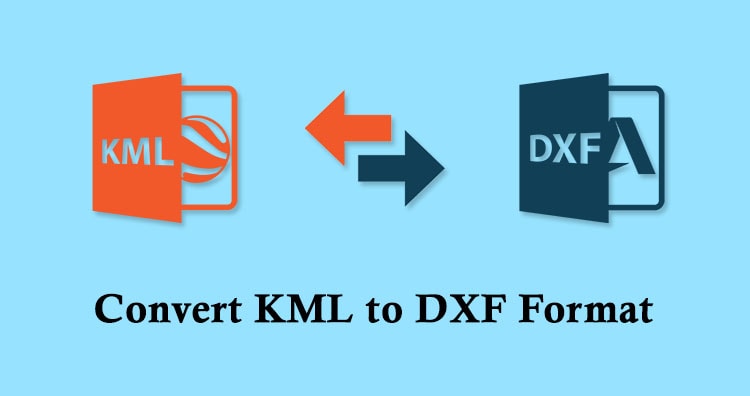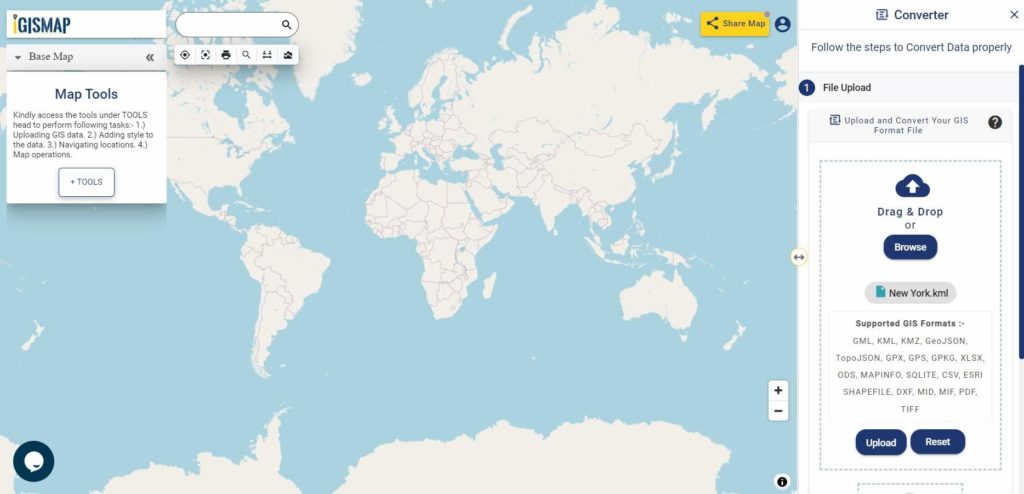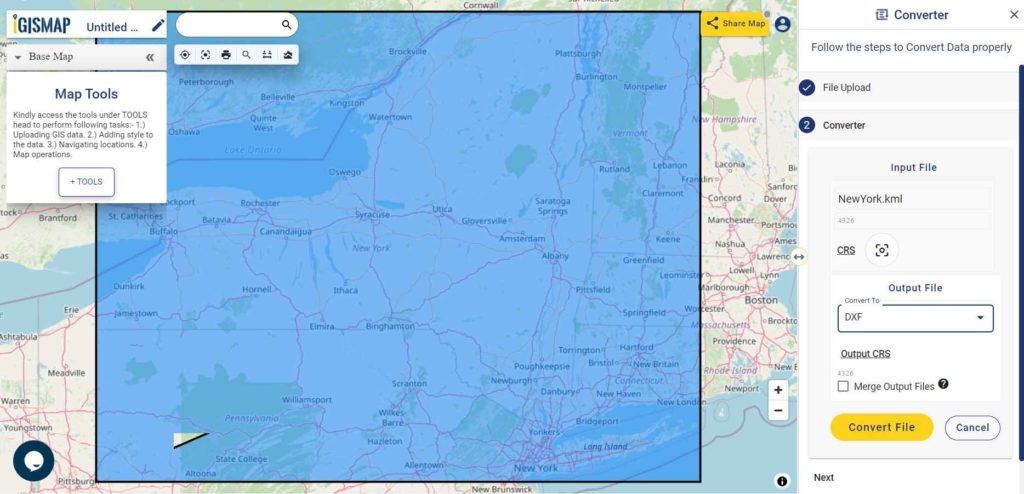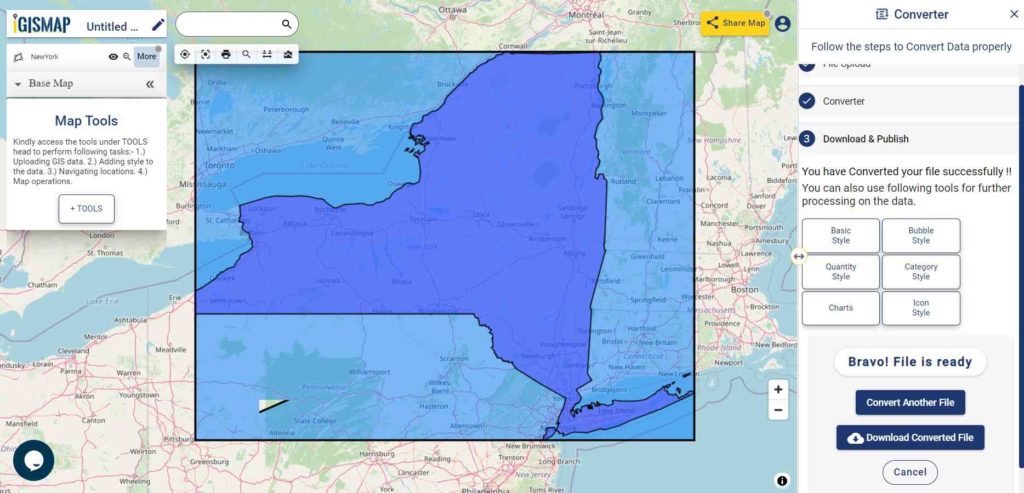An essential step in the GIS process is file conversion, which makes it possible to use geospatial data on multiple systems with ease. A popular GIS format for displaying geographic elements including points, lines, and polygons is called Shapefile (SHP).
What is SHP File?
In GIS, a popular geographic vector data format is a SHP file (Shapefile). For spatial characteristics, it saves the attribute data—descriptive information—and geometry—points, lines, and polygons. SHP files are compatible with applications such as ArcGIS and QGIS, and are frequently used for mapping locations, boundaries, and other geographic data. In order to store associated data, they frequently come with extra files.
Key Concept for Conversion SHP to DXF:
MAPOG MapAnalysis‘s Converter Tool offers an easy-to-use platform for converting GIS data between different formats. Its intuitive interface ensures that users can efficiently carry out the conversion process. Here’s a step-by-step guide to converting SHP files to DXF format using MAPOG.
Step-by-Step Guide to Converting SHP to DXF
Step 1: Upload the Data Begin by navigating to the “Process Data” section in MAPOG Map Analysis. Select the “Converter Tool” option. Before uploading your SHP file, ensure that it is organized and ready for conversion.
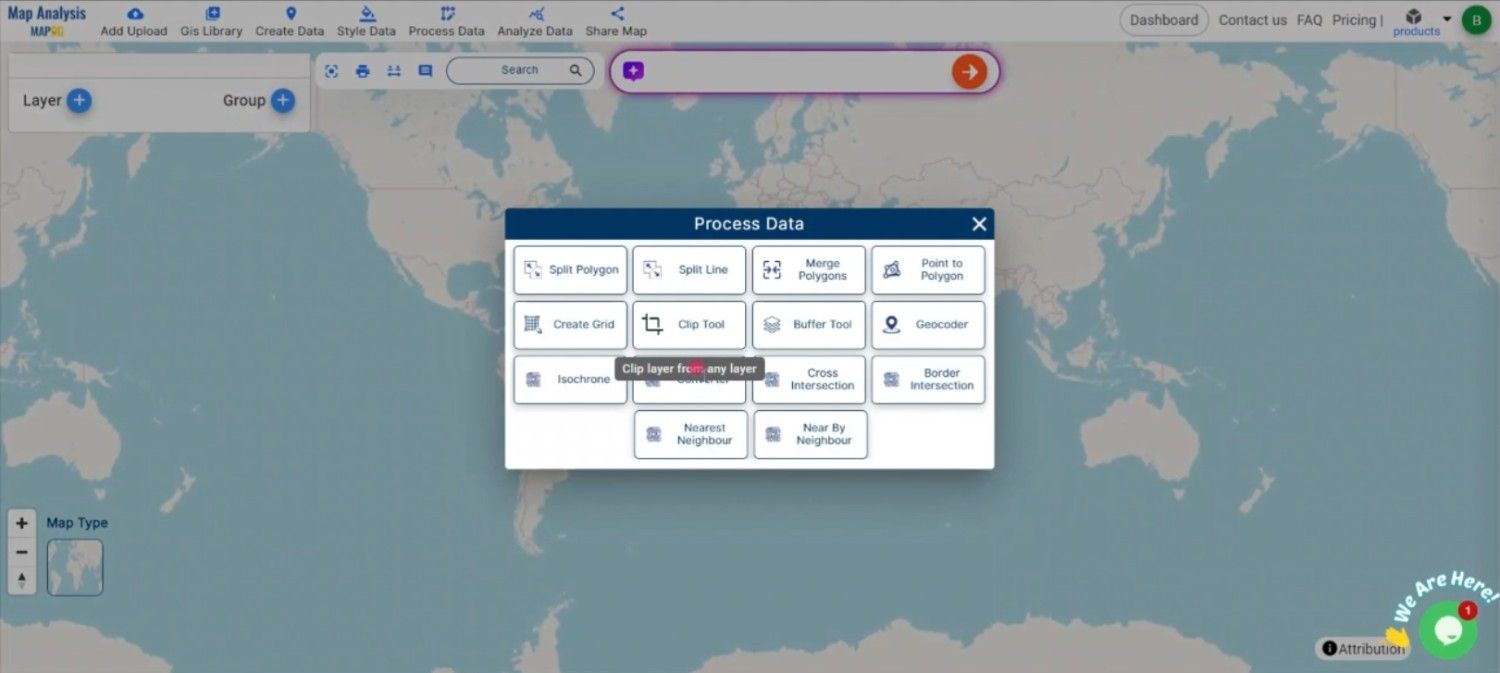
Step 2: Select the Format for Conversion Next, choose DXF as the output format. DXF is ideal for importing GIS data into CAD applications, making it a preferred format for engineers, architects, and designers.
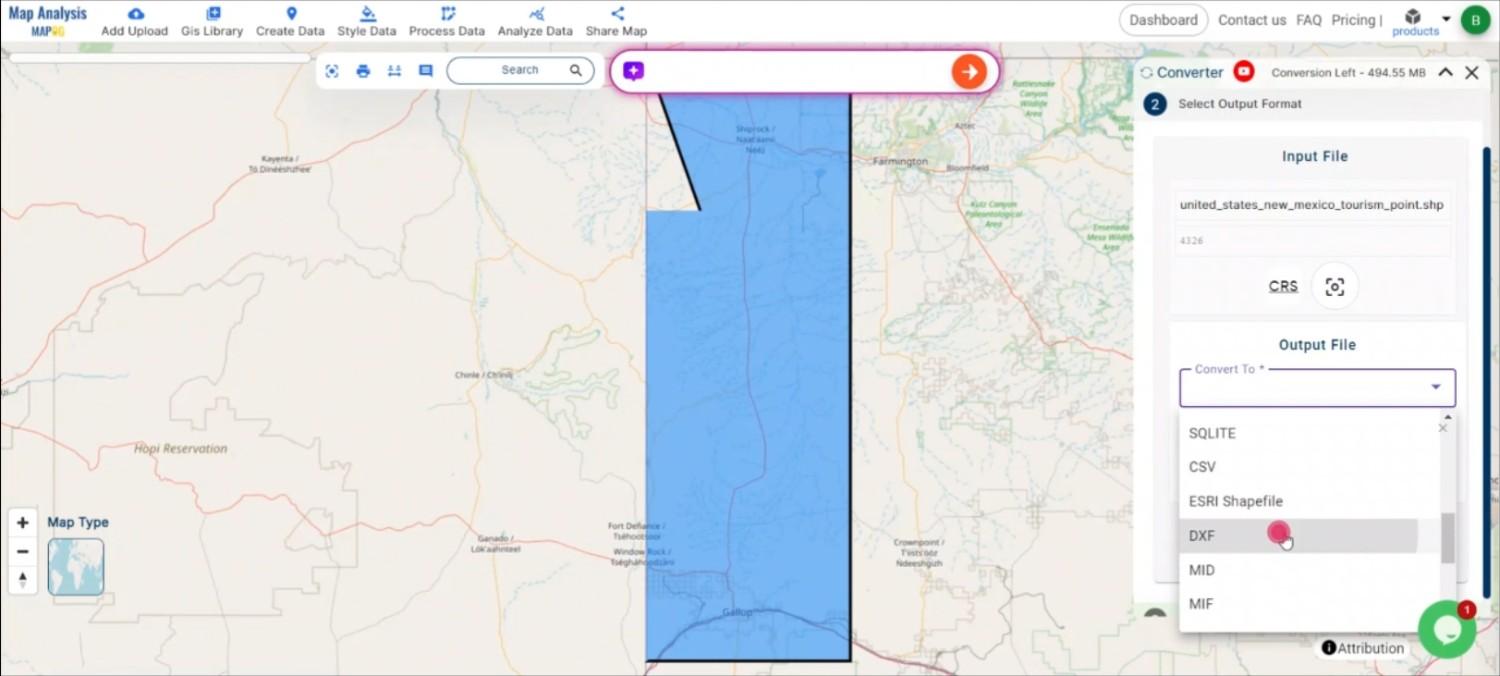
Step 3: Choose the Output Coordinate Reference System (CRS) Select the appropriate CRS to maintain the spatial accuracy of your data in the DXF file. This step is crucial to ensure that the geographic features are correctly positioned in GIS Projects.
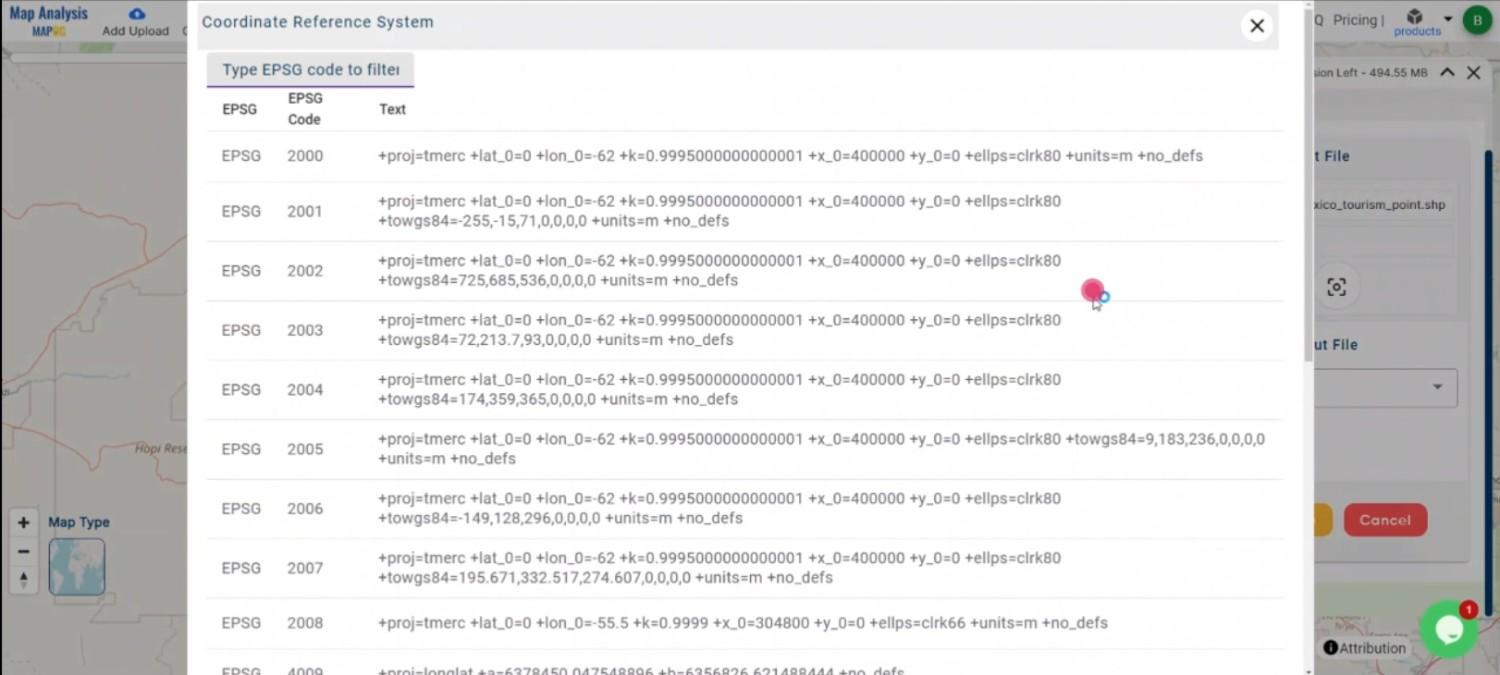
Step 4: Execute the Conversion Once you’ve selected the DXF format and chosen the appropriate CRS, initiate the conversion process. The MAPOG tool will accurately convert your SHP file into the DXF format.
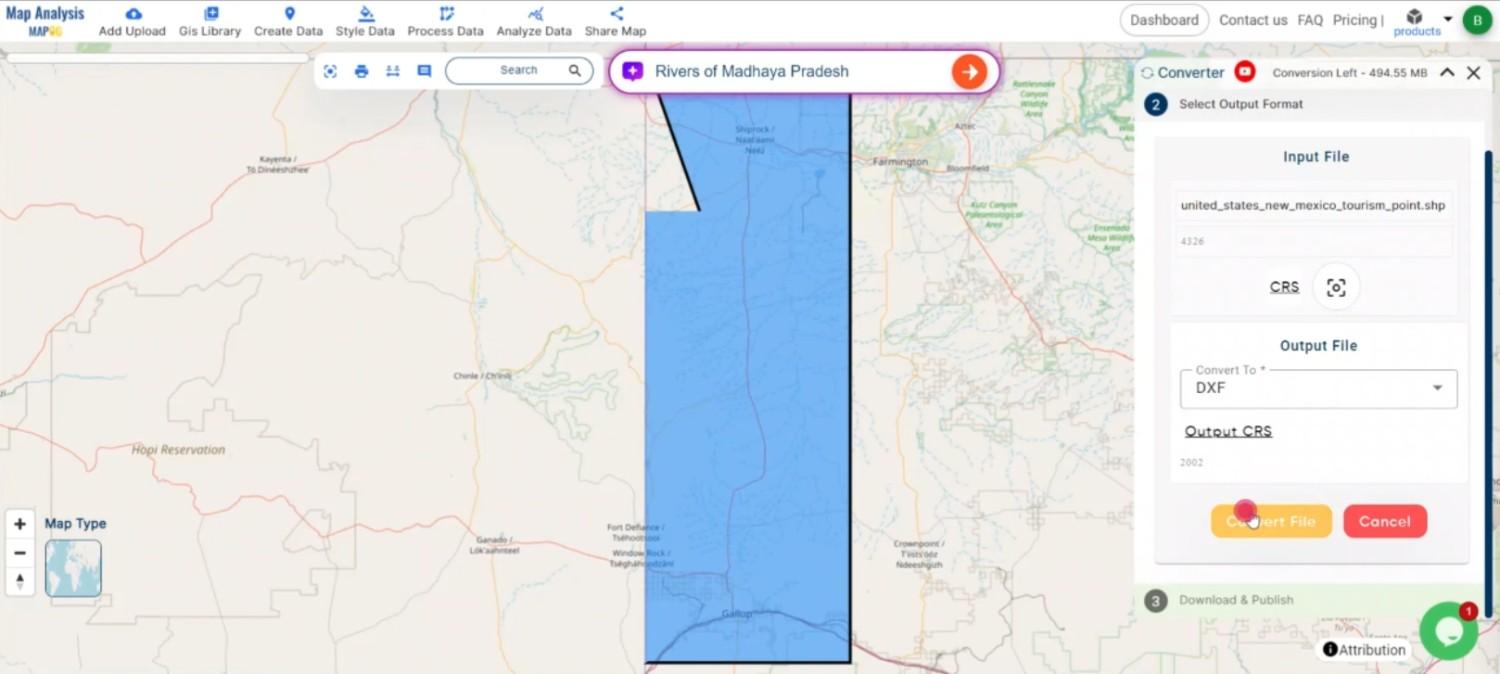
Step 5: Review and Download After the conversion is complete, review the output to confirm that the data was correctly converted. Finally, download the DXF file, which is now ready to be integrated into your GIS projects for further analysis.
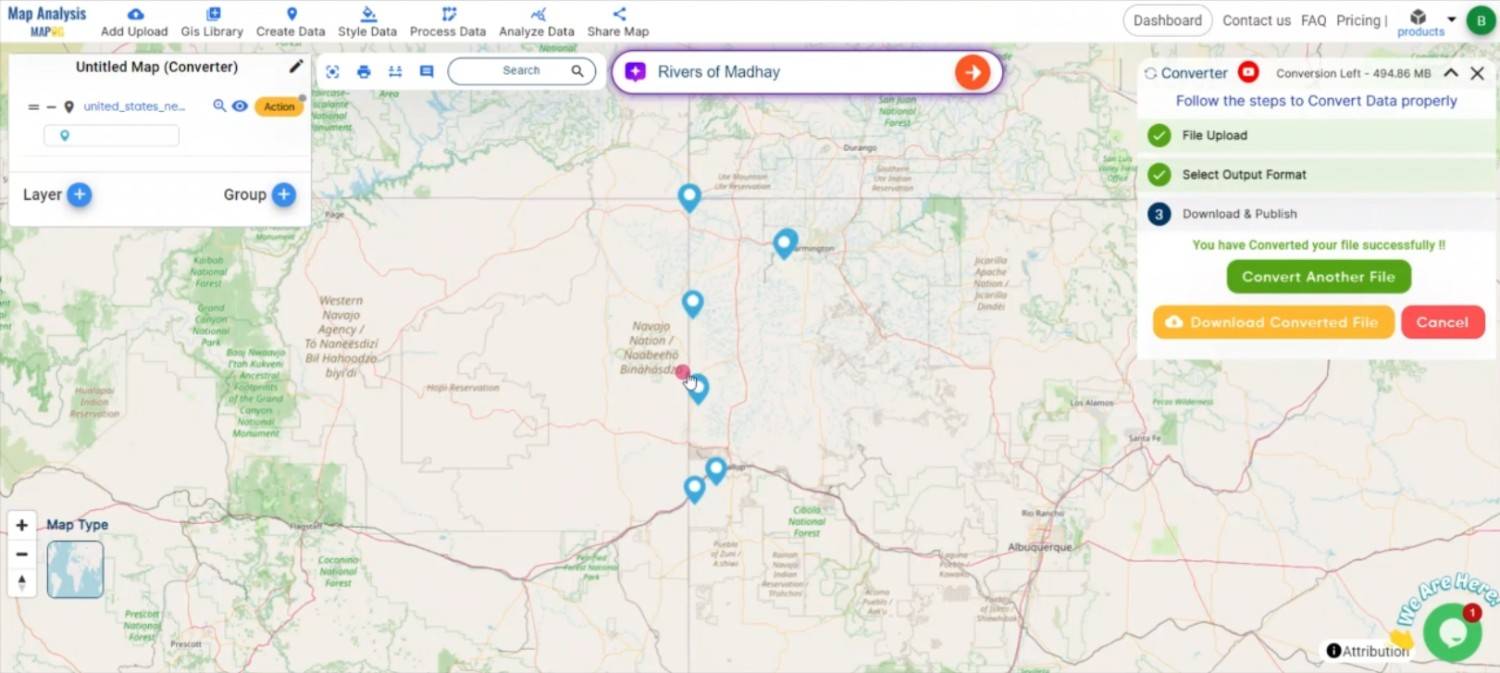
Conclusion:
The MAPOG Converter Tool simplifies the process of converting GIS data between different formats, making it an essential resource for professionals working at the intersection of GIS. By following these steps, you can easily convert SHP files to DXF format. If you need to download any data file in SHP or in any other formats like KML, TOPOJSON. Visit GIS DATA, here we have 900+ data layers for 200+ countries.
Feature Tool:
Story by MAPOG:
Story by MAPOG is ideal for users who want to bring their data to life through interactive and visually engaging maps. It allows you to tell powerful stories, blending maps with multimedia elements like images and text. Whether you’re presenting research or guiding a tour.
Here are some other blogs you might be interested in:
- Converting KML to GeoTIFF , Online Gis Data Converter
- Converting KMZ to SHP : Online GIS Data Conversion
- Converting TopoJSON to SHP Online : GIS Data Converter
- Converting GeoJSON to TopoJSON with MAPOG
- Converting GeoJSON to CSV with MAPOG
- Converting KMZ to KML with MAPOG
- Converting GML to KML with MAPOG
- Convert KMZ to TopoJSON Online
- Converting KMZ to GeoJSON Online
- Convert KML to MID Online
- Online Conversion KML to MIF
- Convert KML to GML Online
- Convert KML to GPKG Online
- Convert KML to KMZ Online
- Convert GML to SHP Online
- Convert KML to GML Online
- Convert KML to GeoJSON file online
- Convert KML to TopoJSON Online
- GeoJSON to GeoTIFF – Vector to Raster Conversion
- KML to GeoTIFF – Vector to Raster Conversion
- SHP to GPX / GPS
- Convert GeoJSON to KML
- Convert Geojson to MIF MapInfo file
- GeoJSON to Shapefile
- Convert GML to CSV
- Convert KMZ to GPX