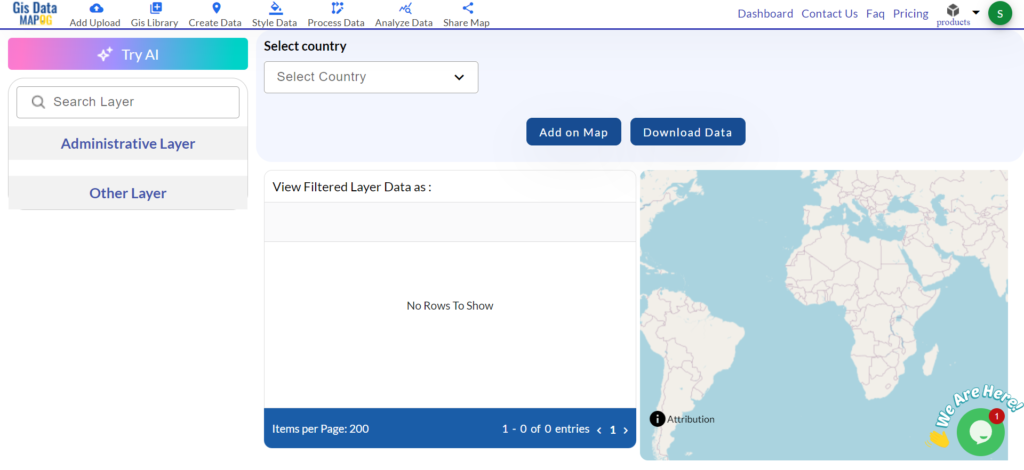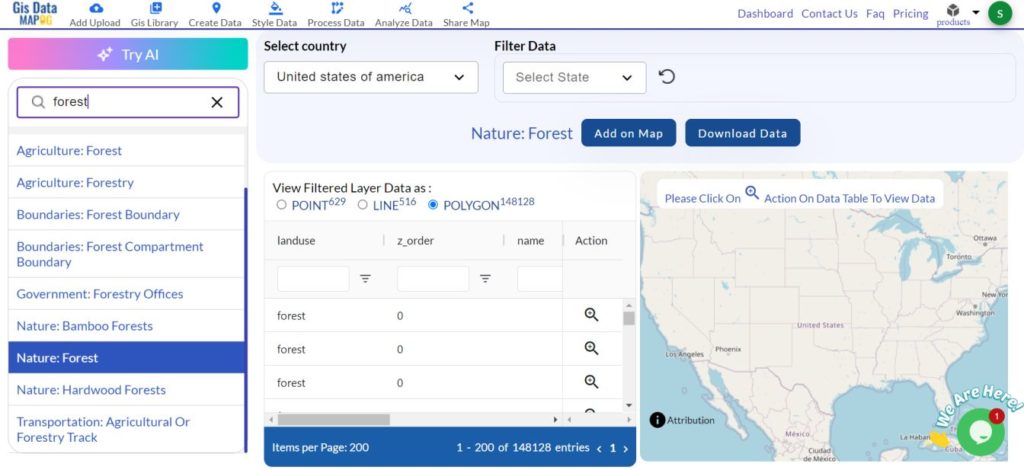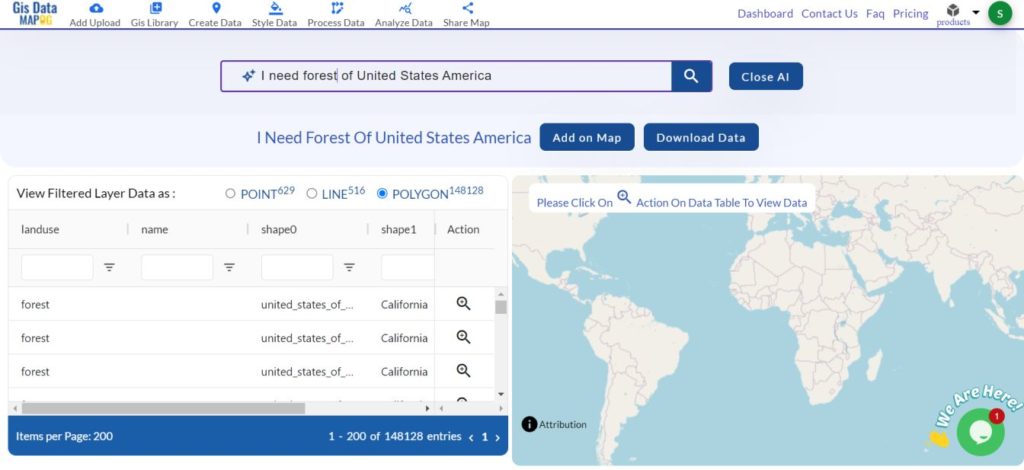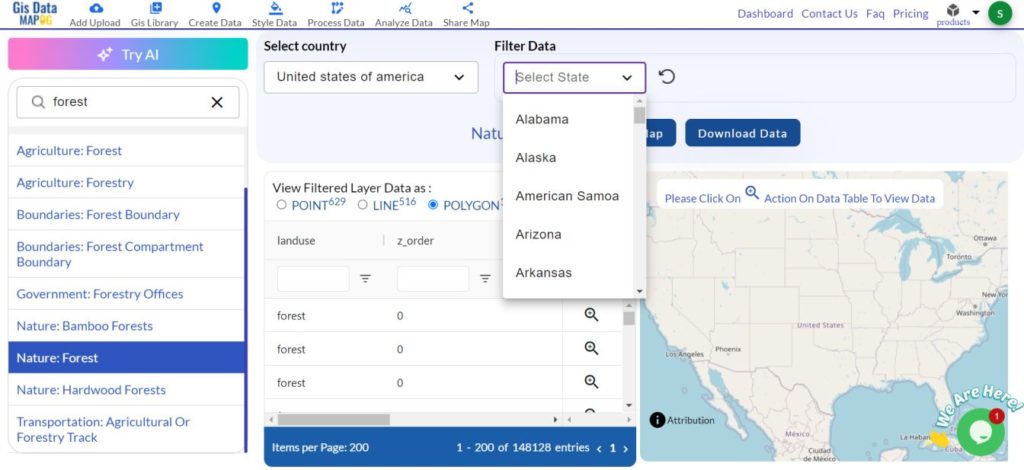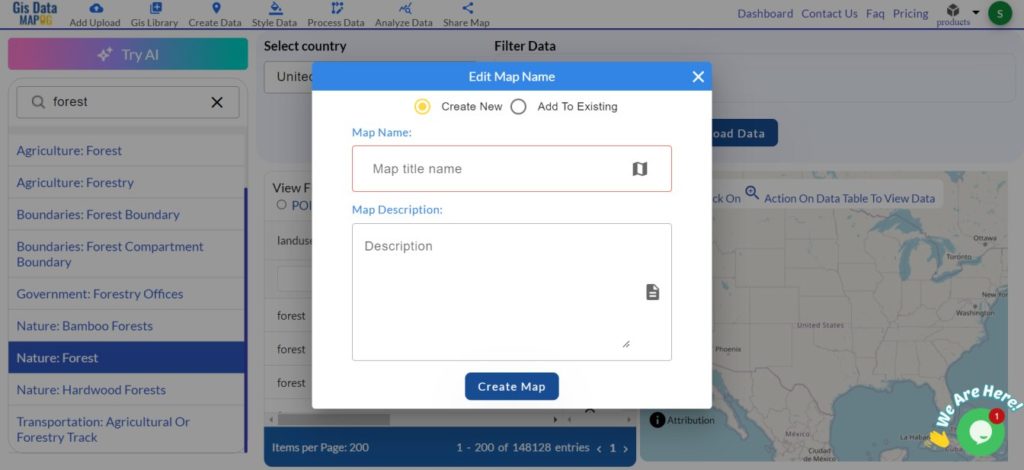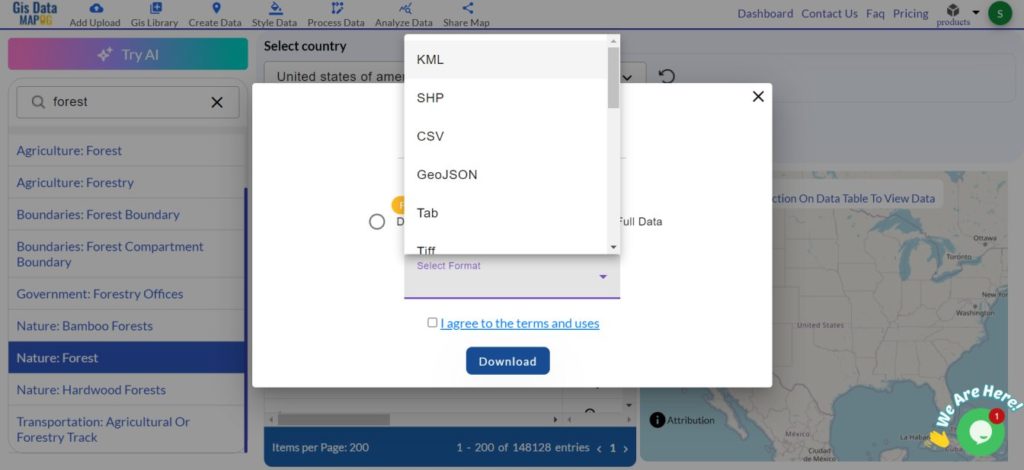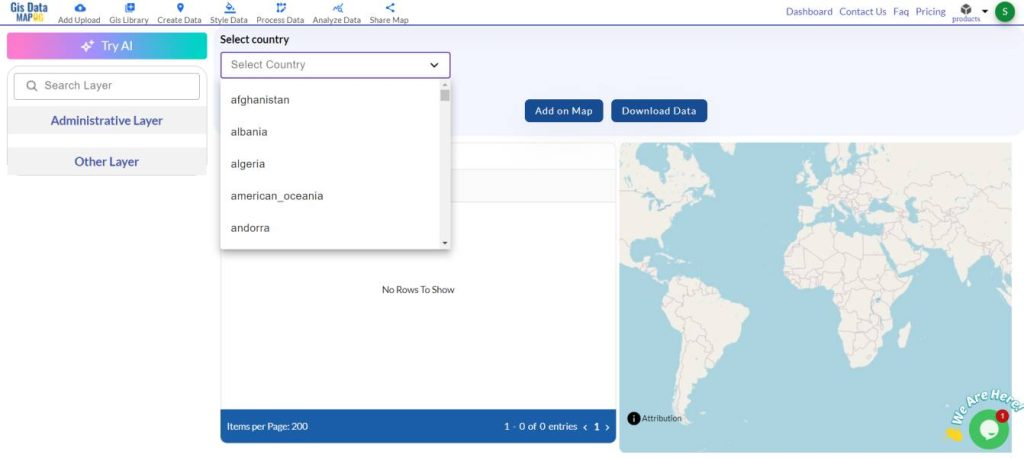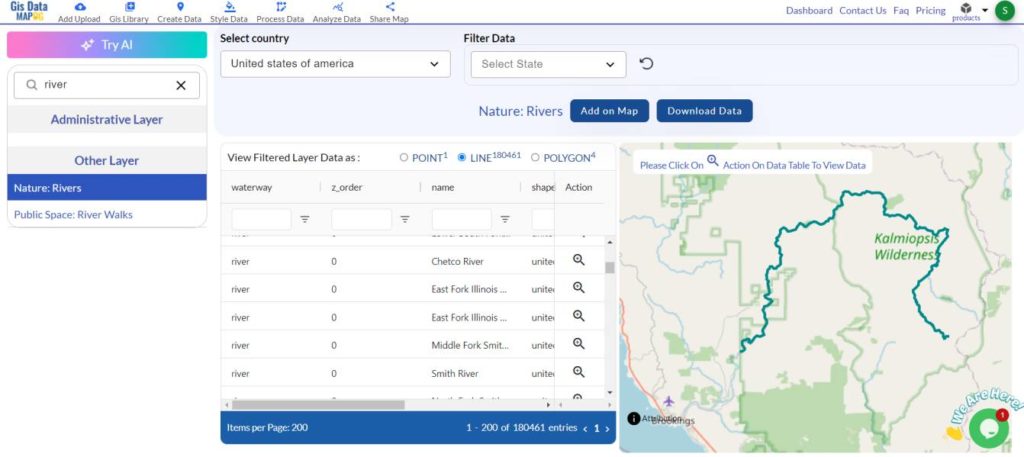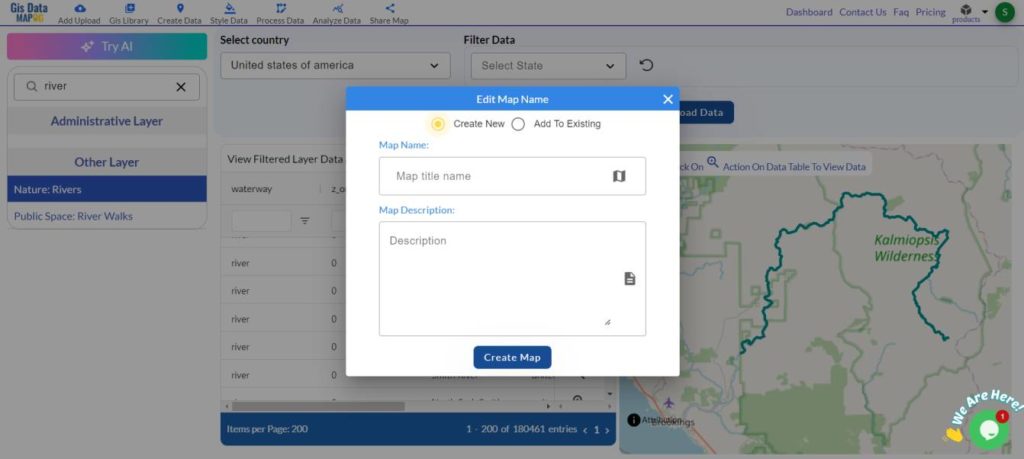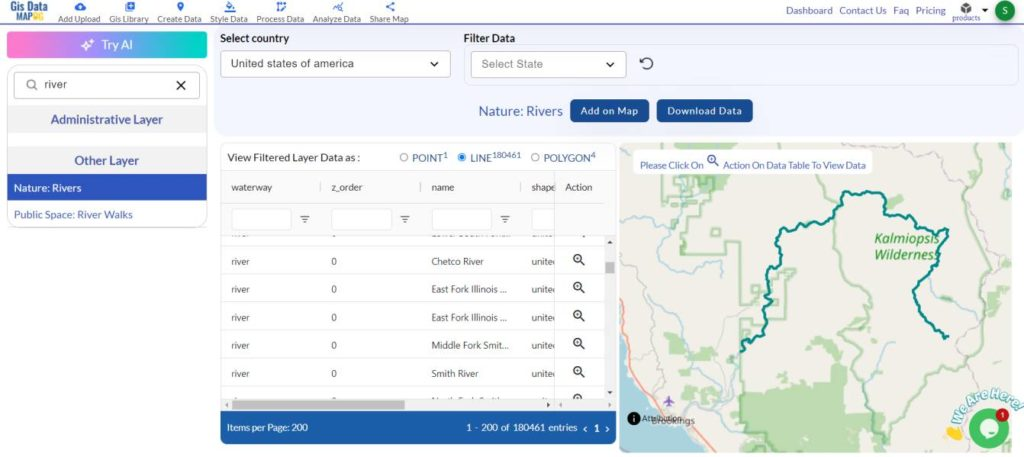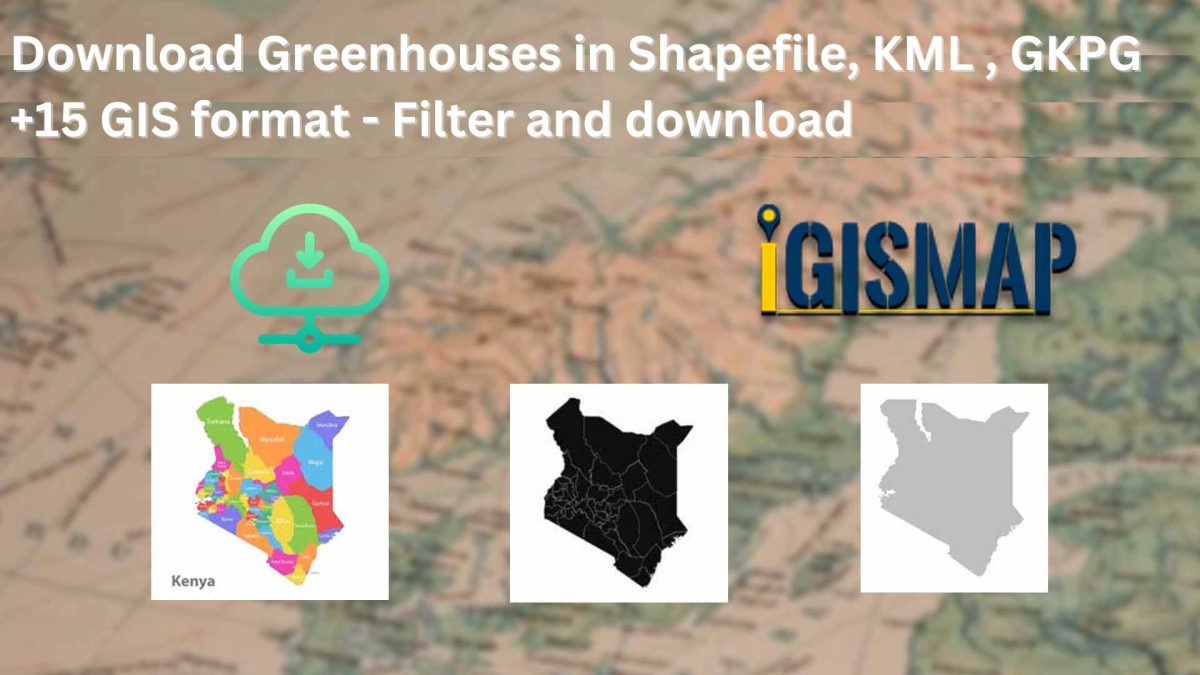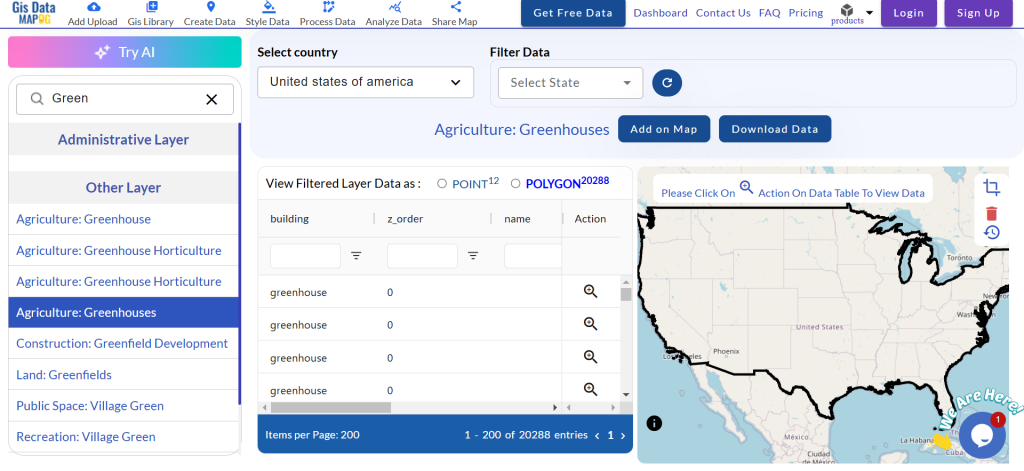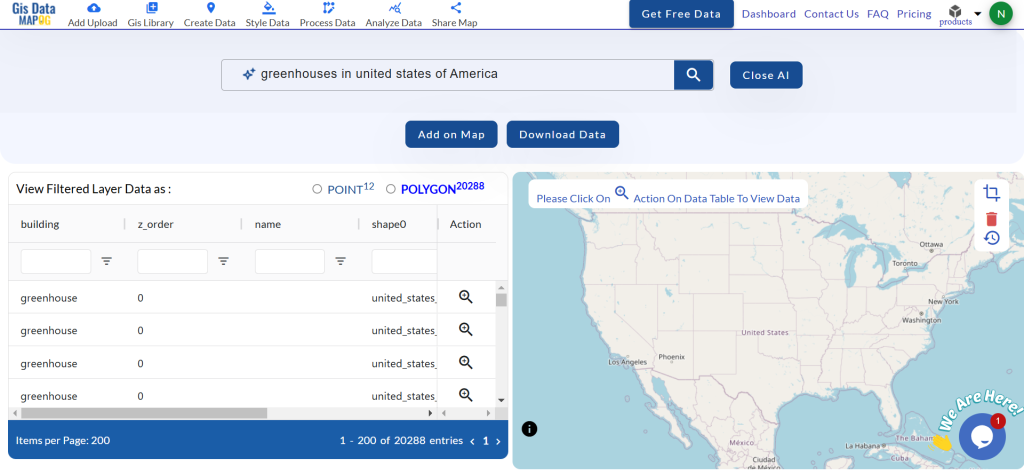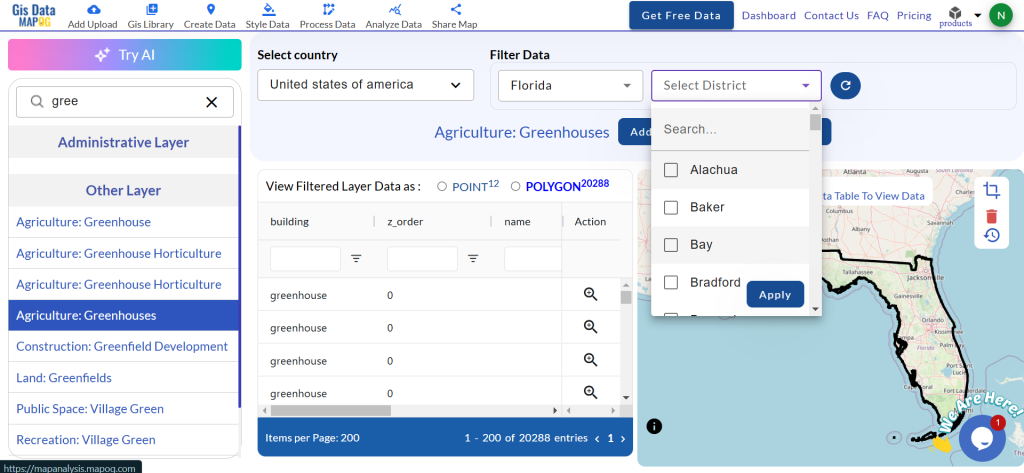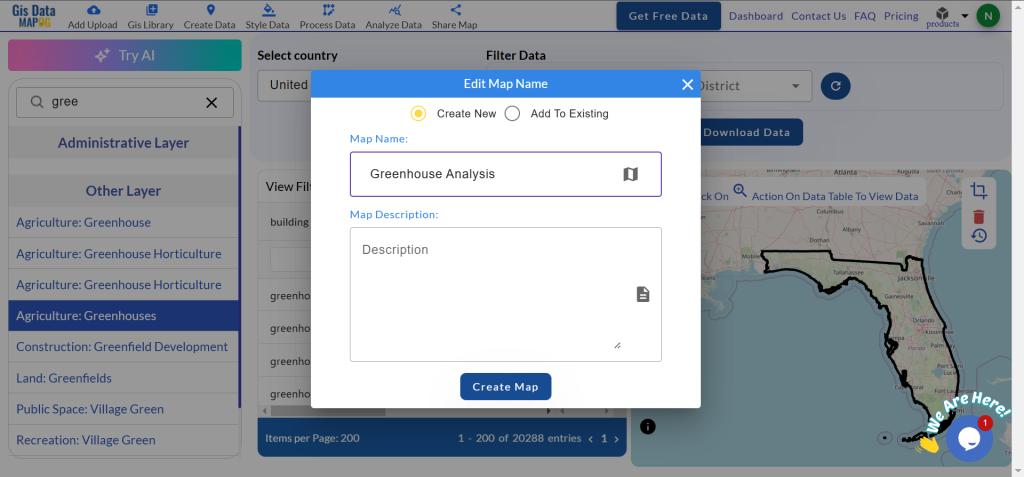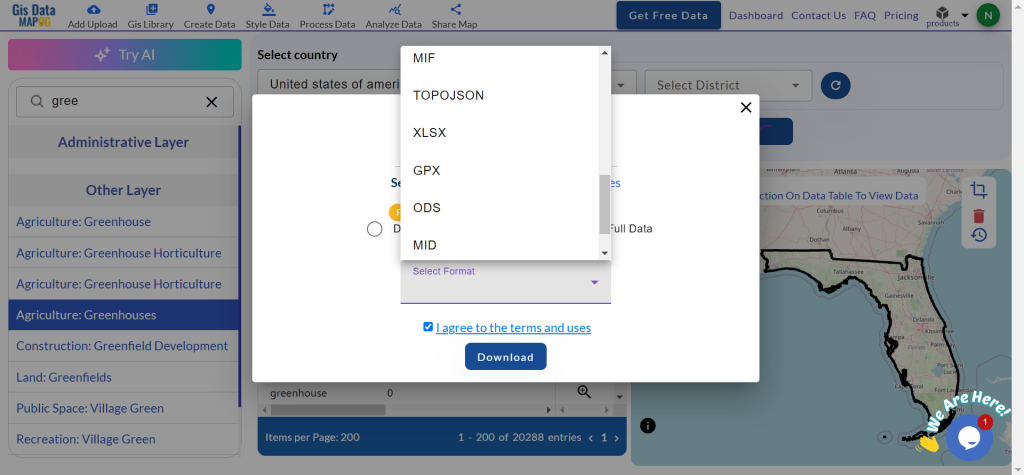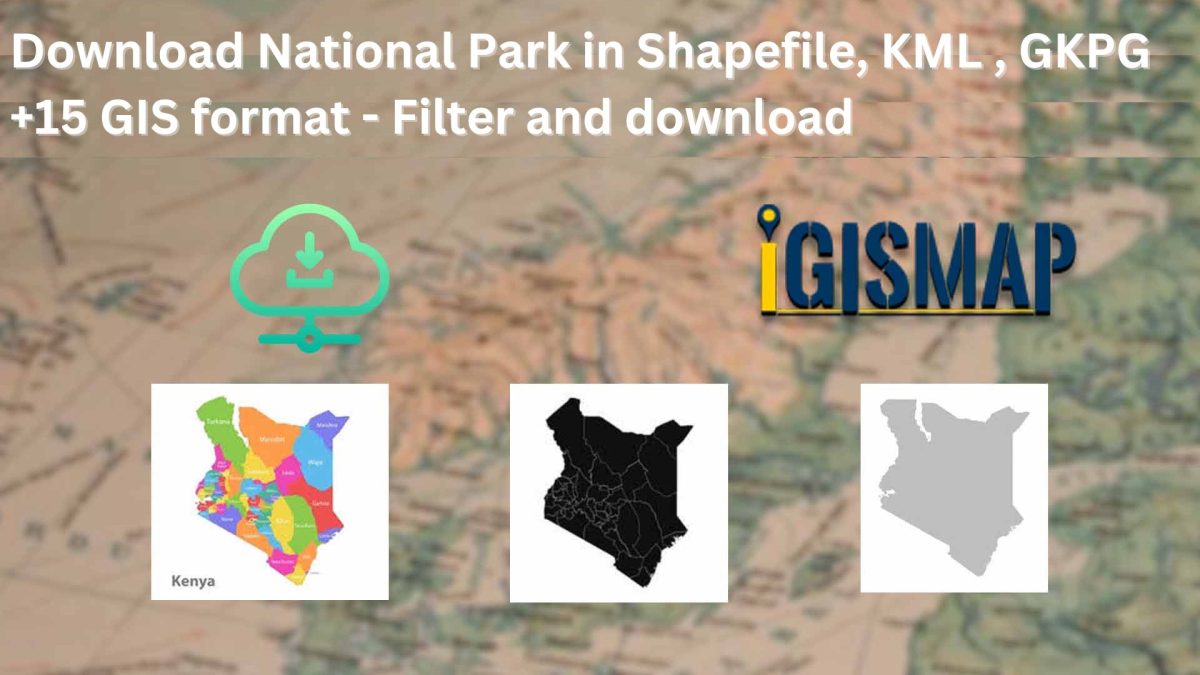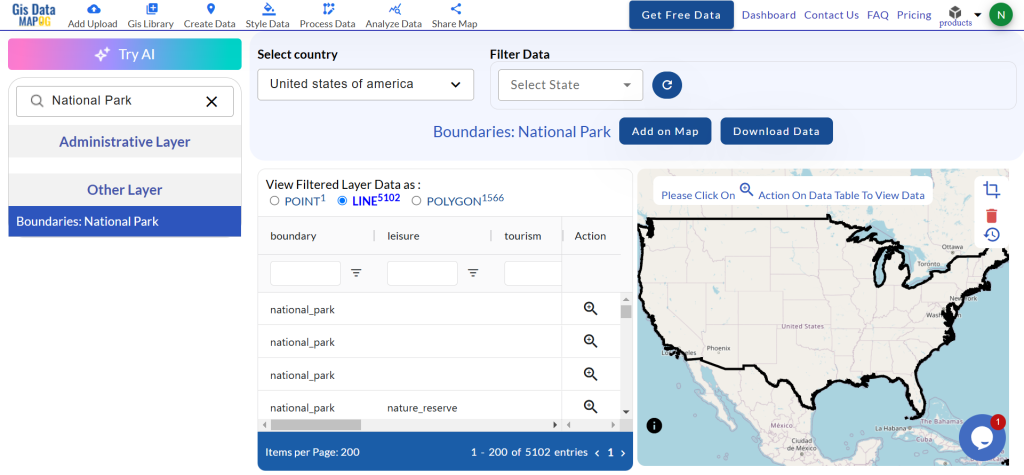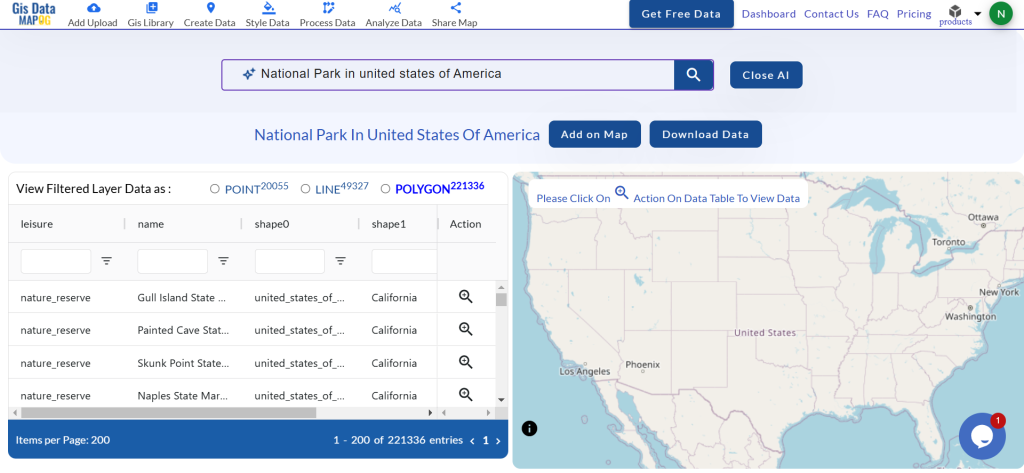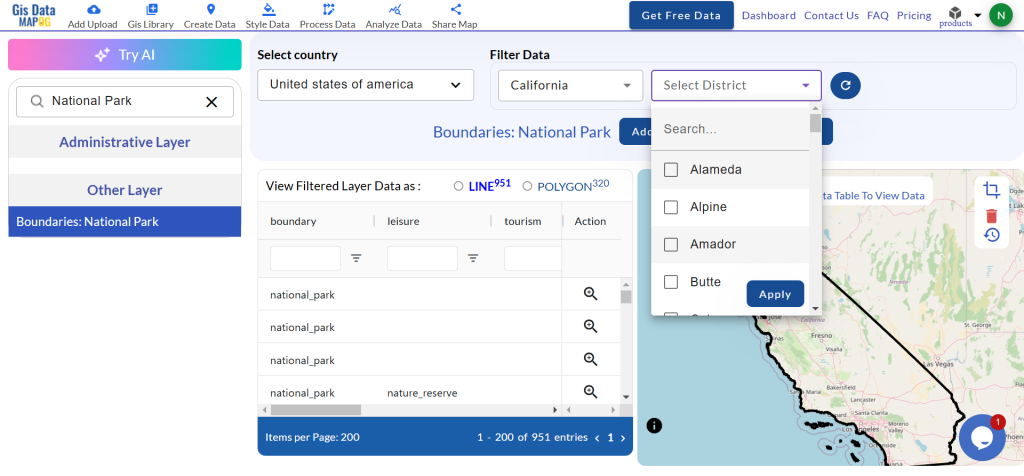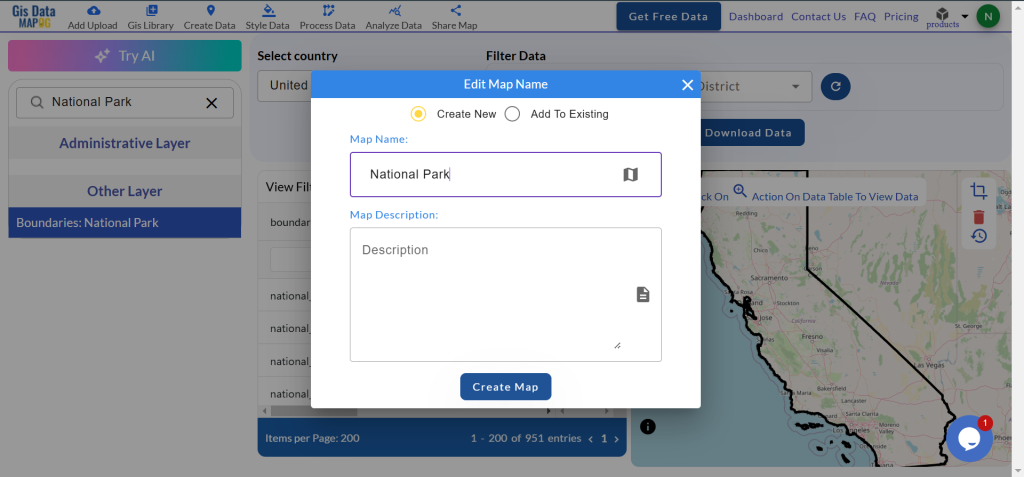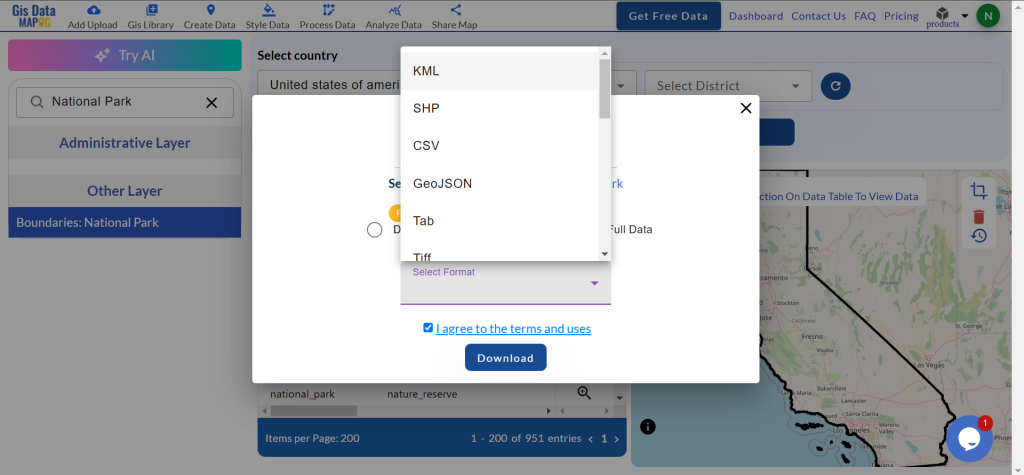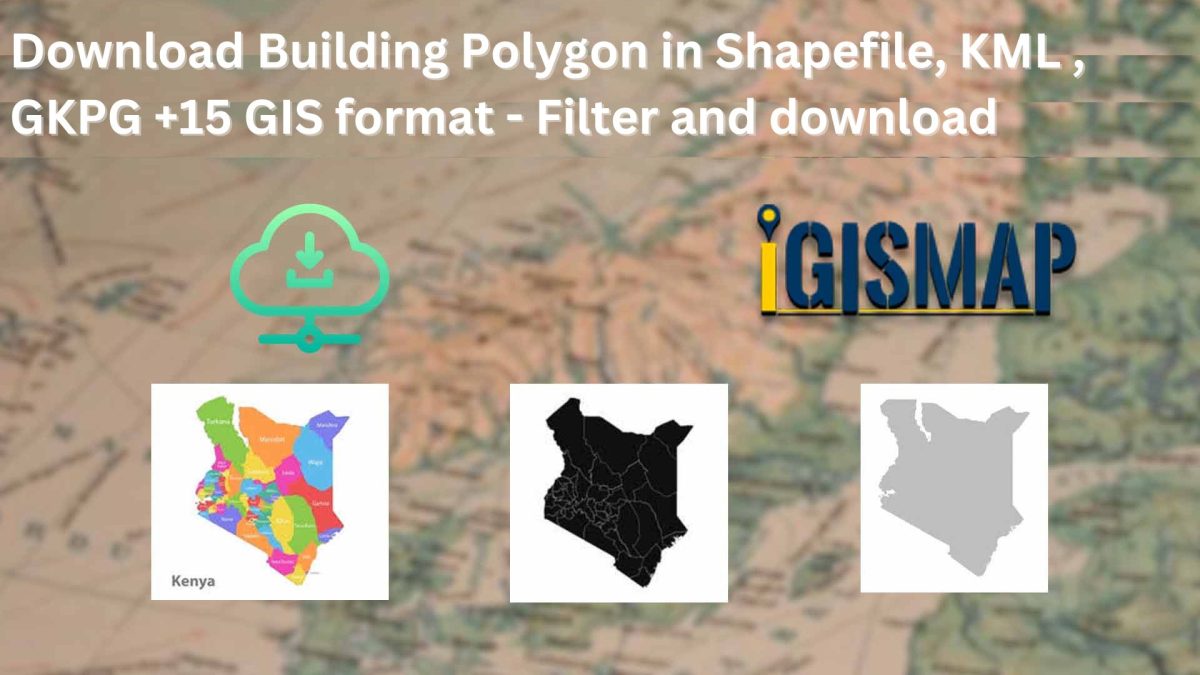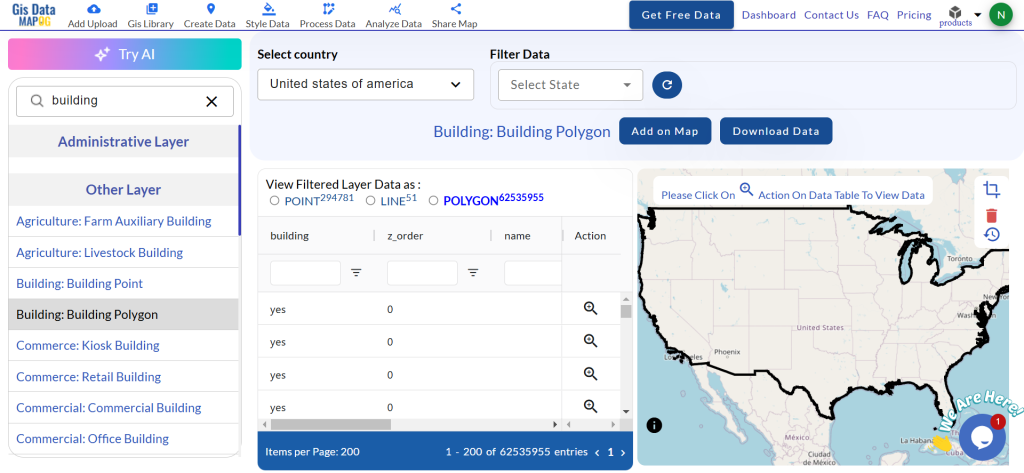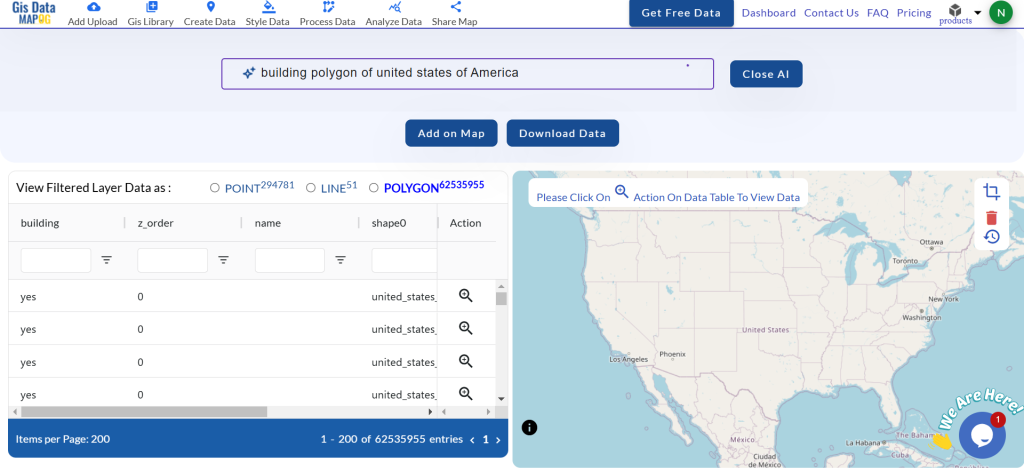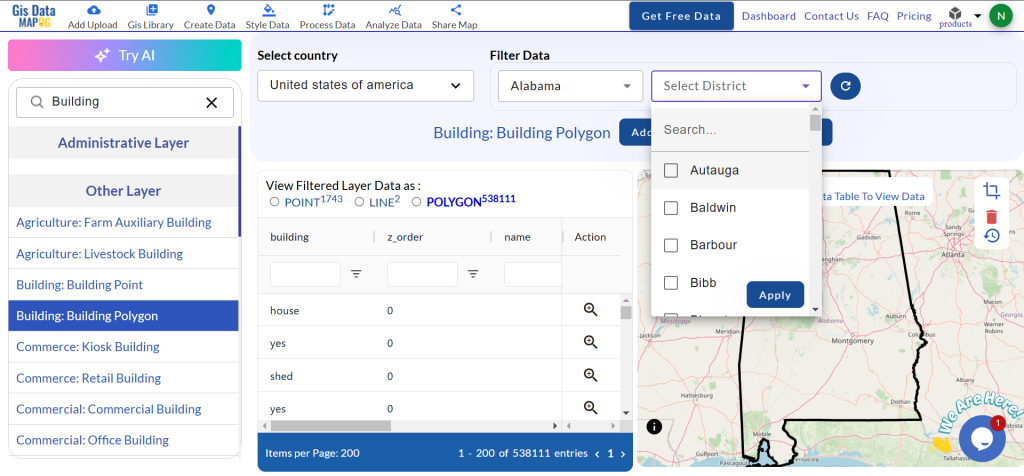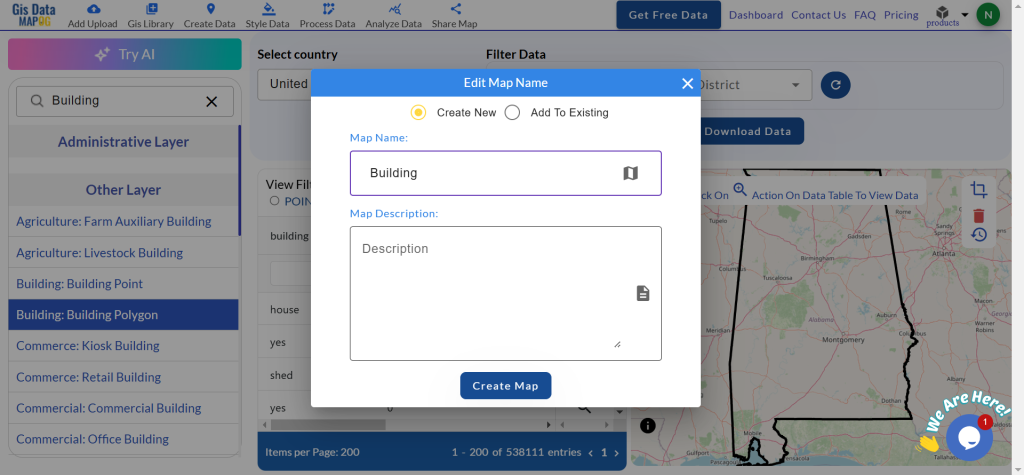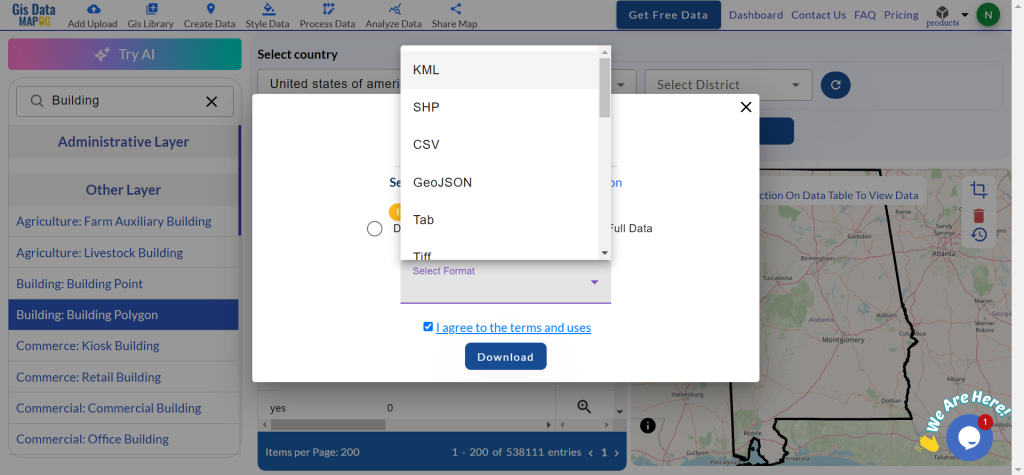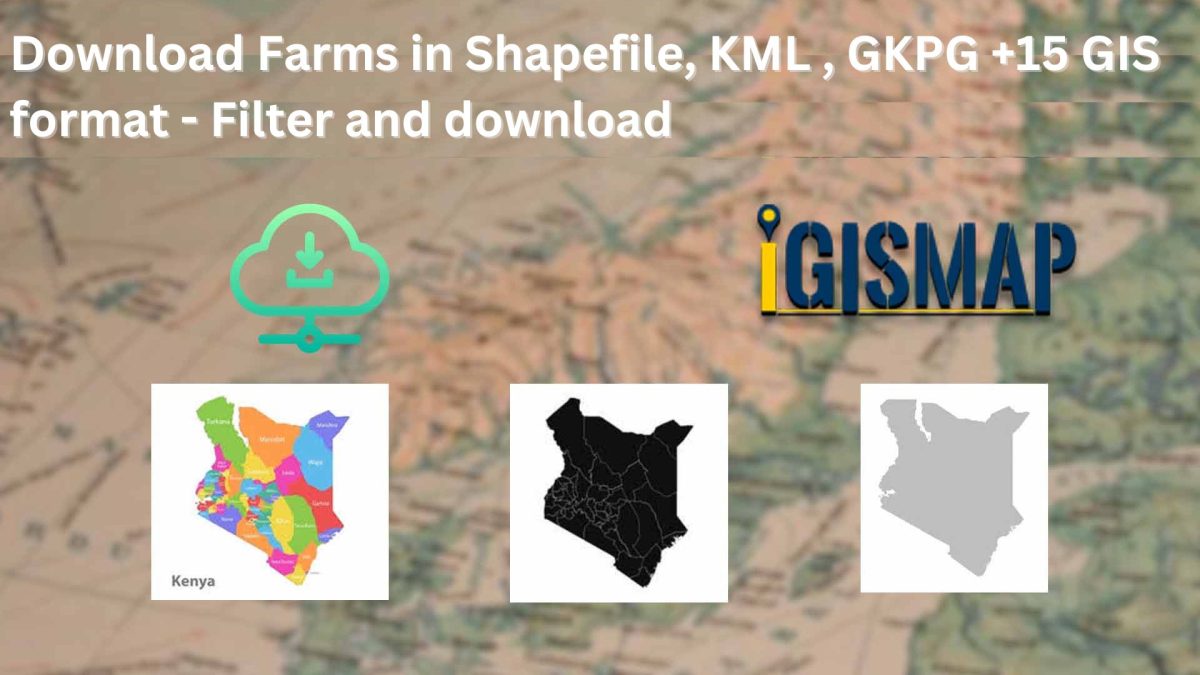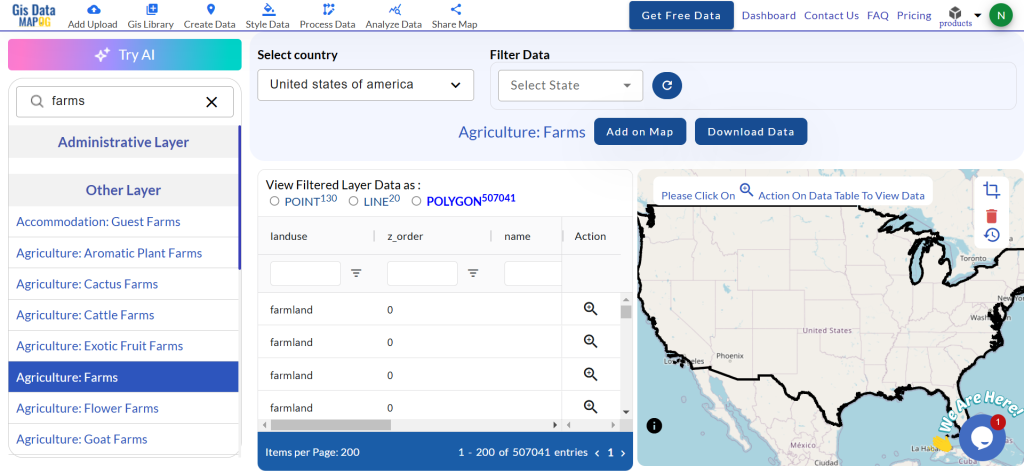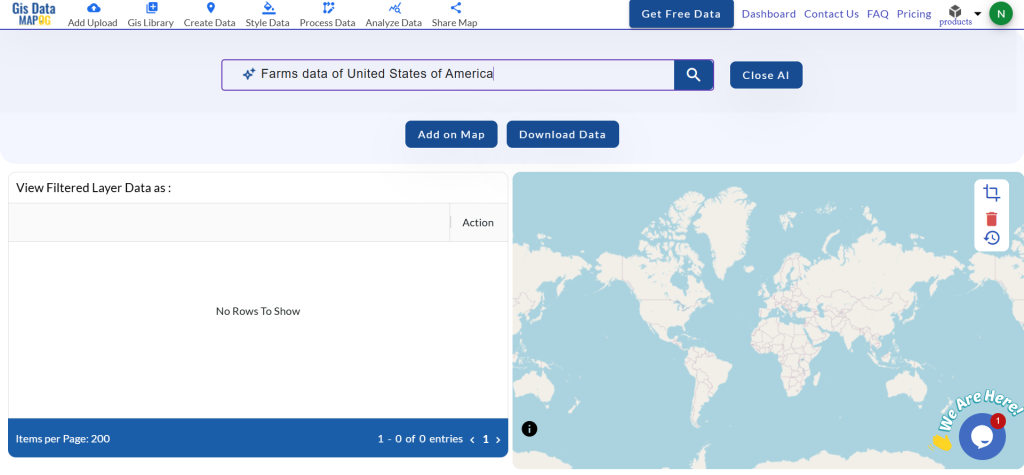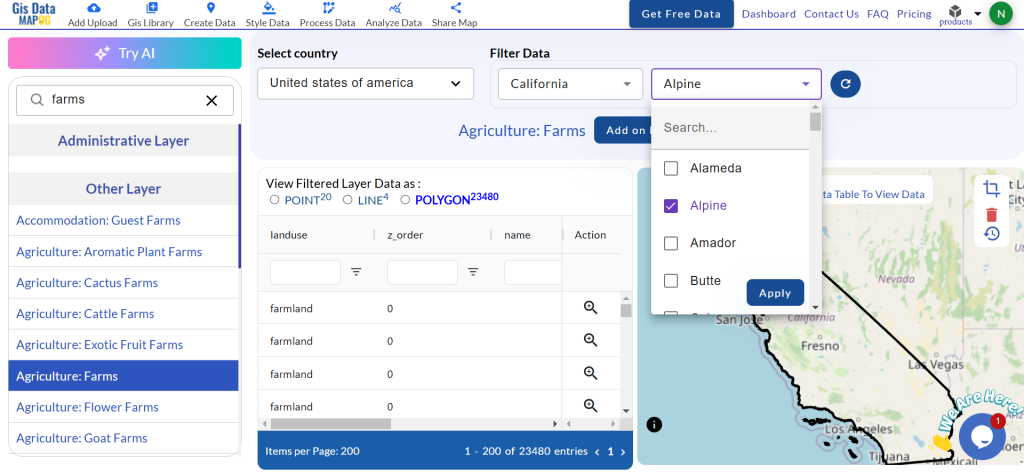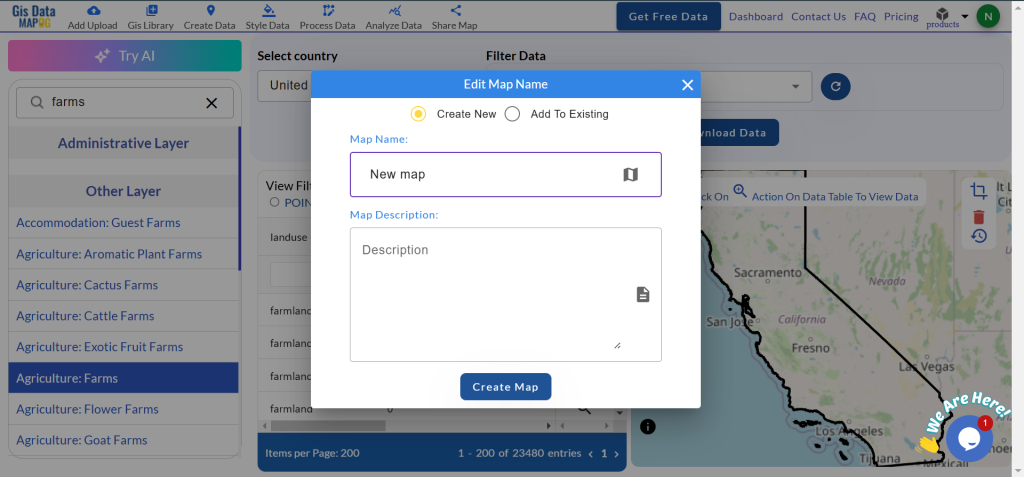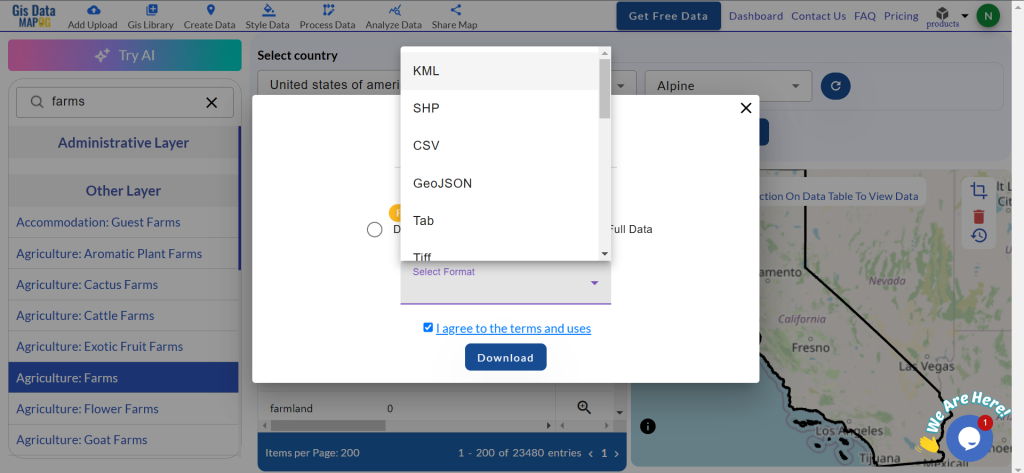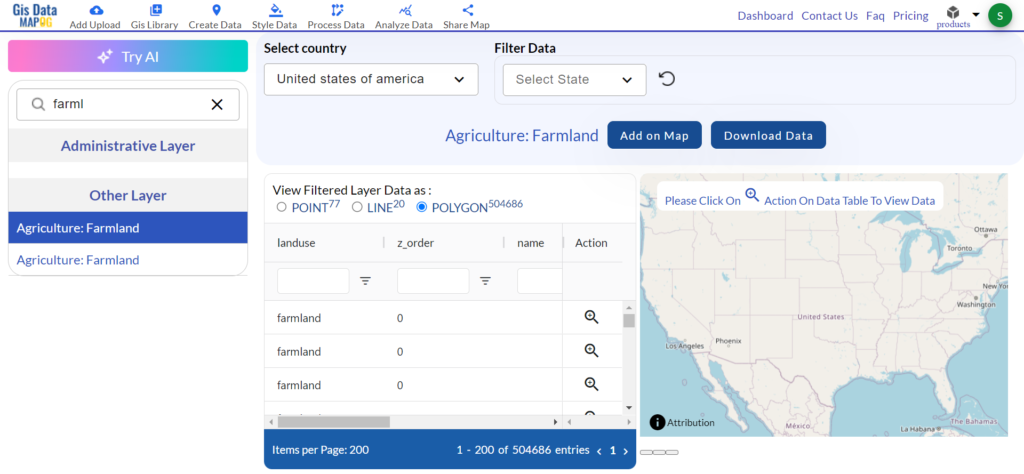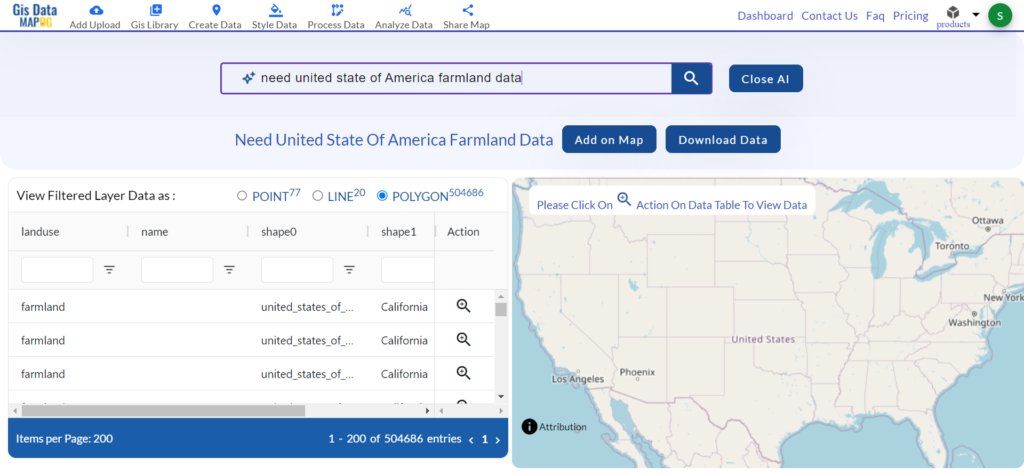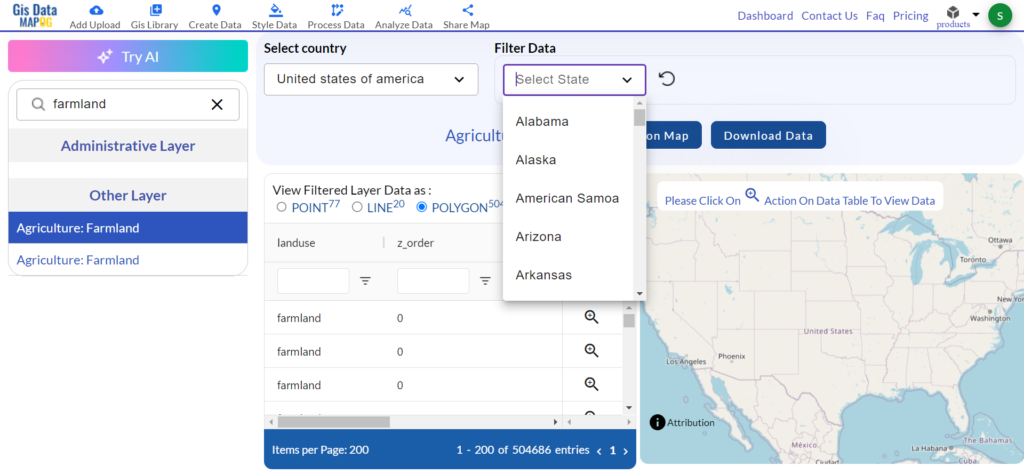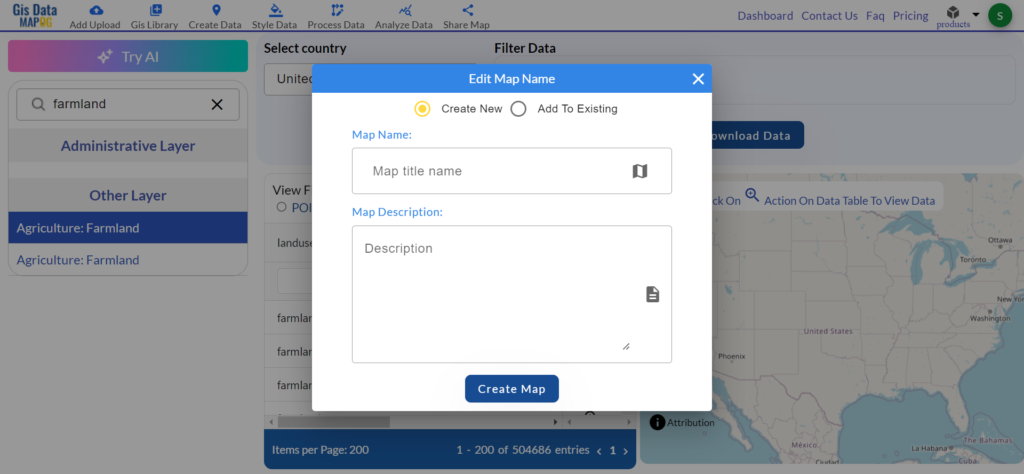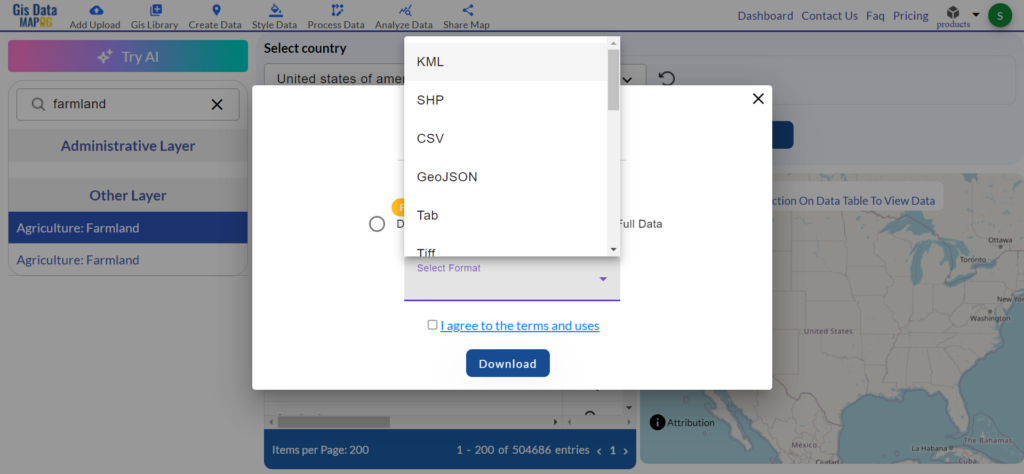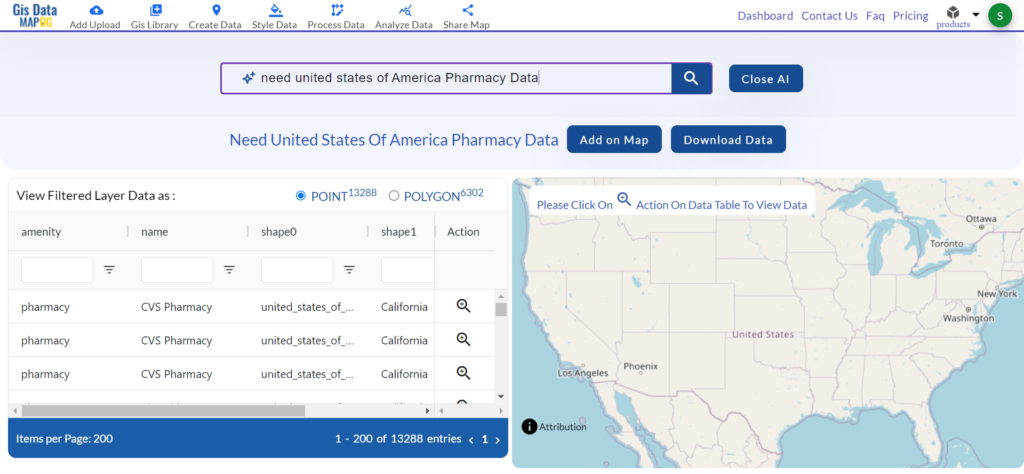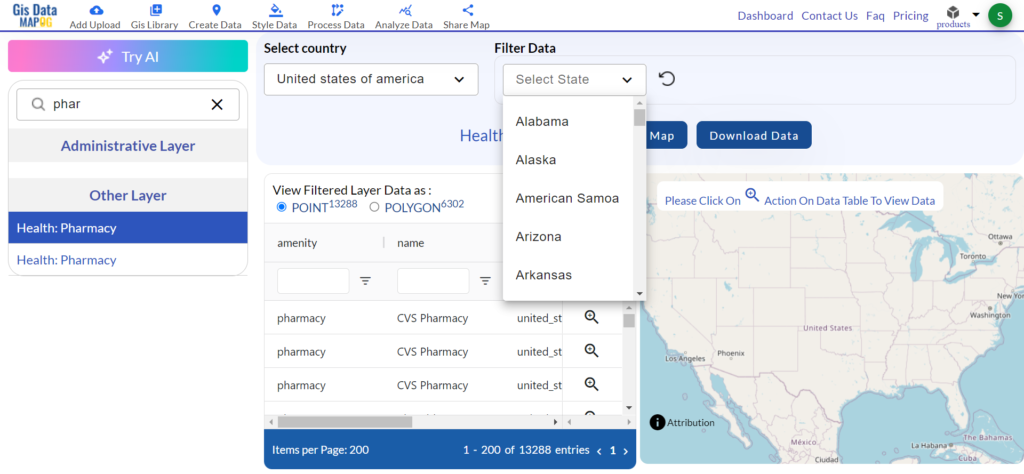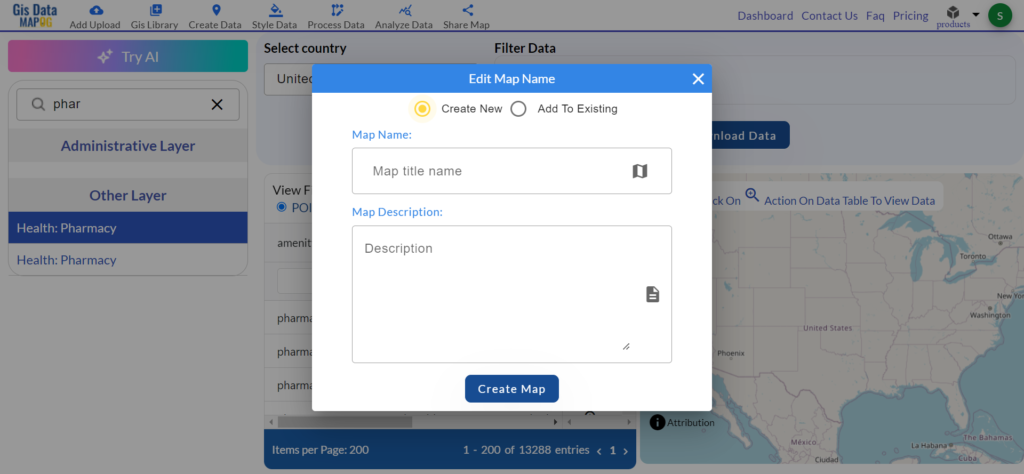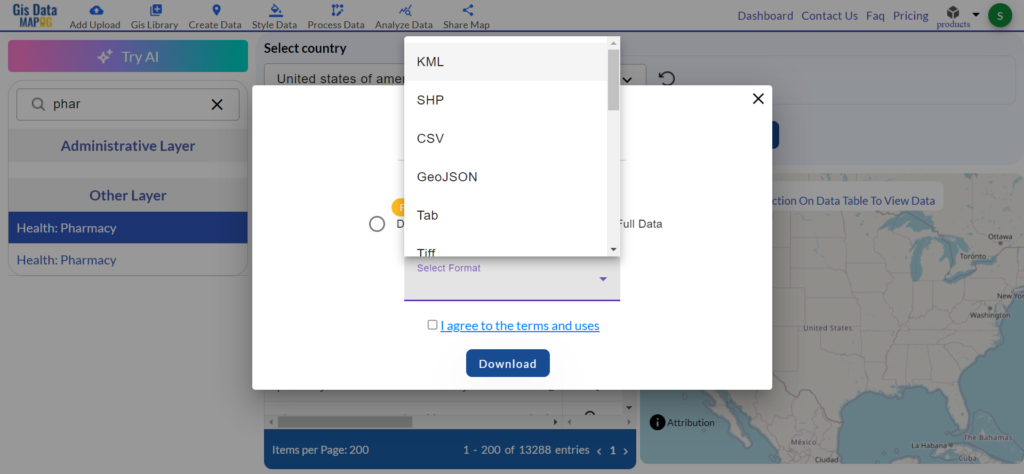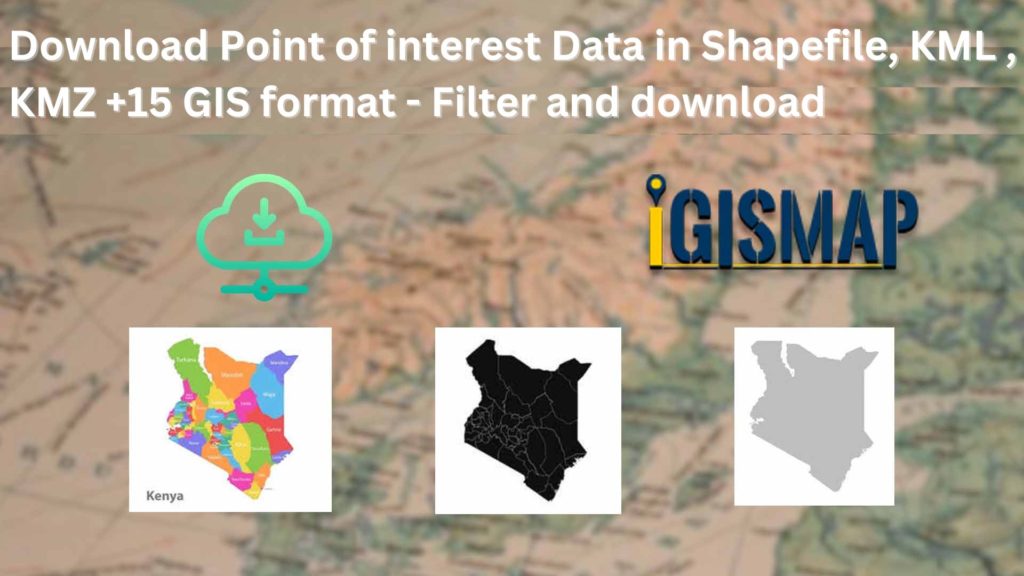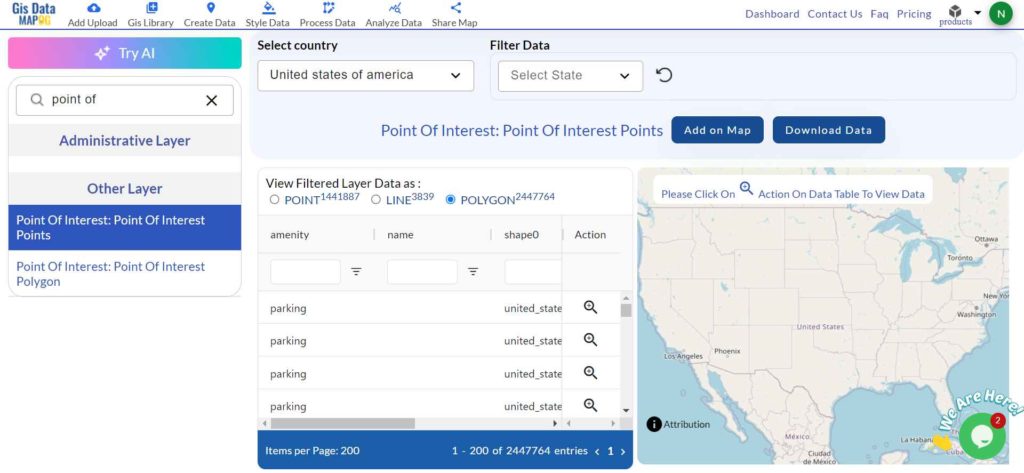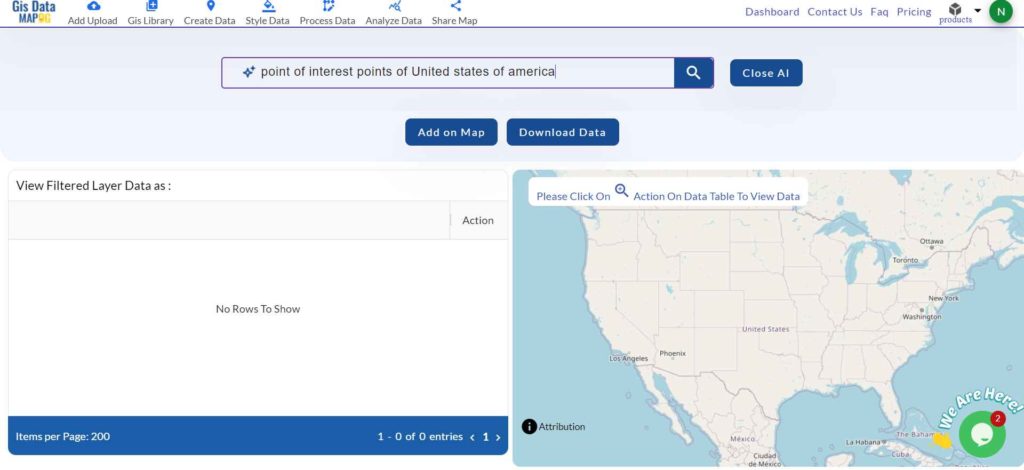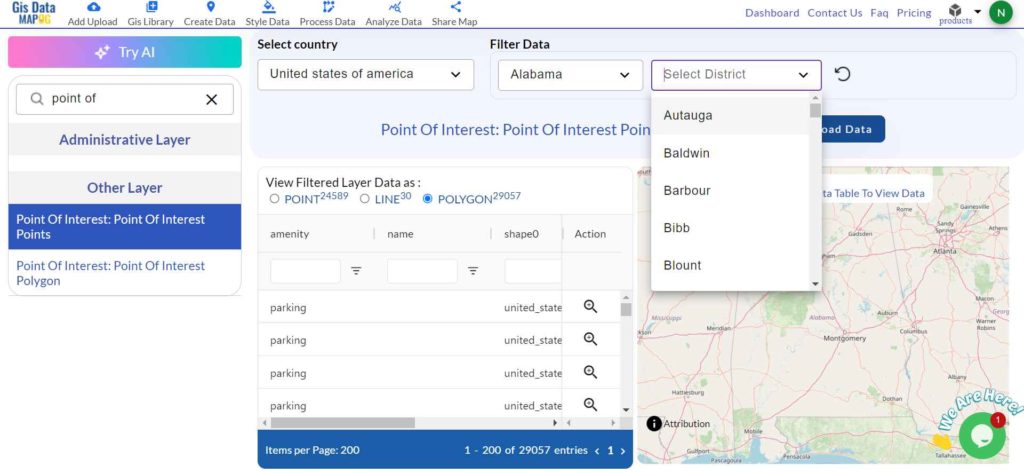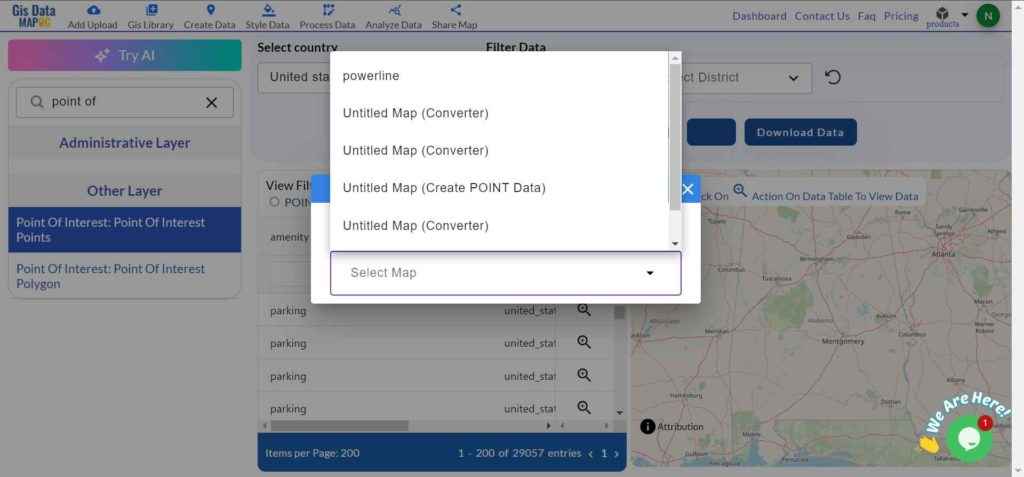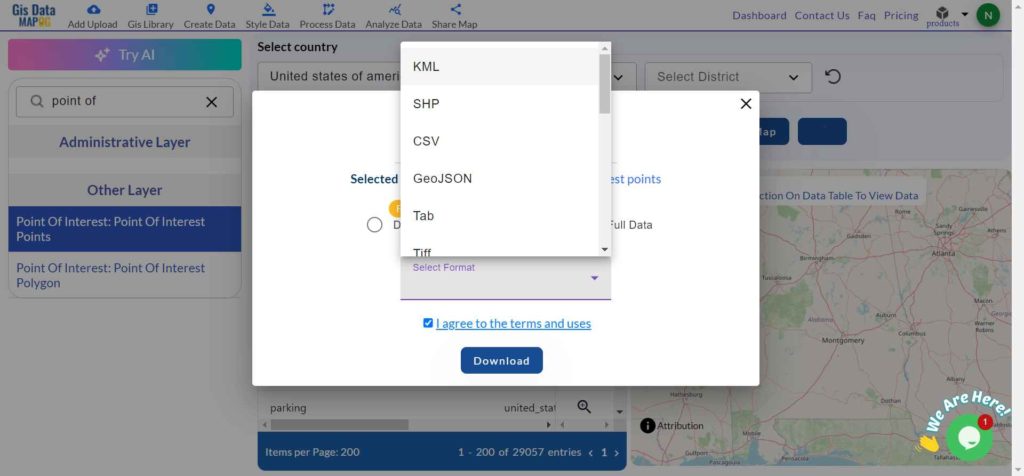Having reliable and detailed road data is crucial for anyone working in GIS, urban planning, or research. Accurate road information helps in transportation studies, infrastructure development, and many other mapping projects. In this guide, I’ll walk you through how to download road data in the format that best suits your needs, including Shapefile, KML, GeoJSON, and a variety of others, all using the MAPOG GIS DATA platform—a handy tool that makes finding GIS data straightforward.
We offer road data in a wide range of formats to fit different project requirements. Whether you’re looking for data in KML, SHP, CSV, GeoJSON, Tab, SQL, Tiff, GML, KMZ, GPKZ, SQLITE, Dxf, MIF, TOPOJSON, XLSX, GPX, ODS, MID, or GPS, we ensure that you have the flexibility and compatibility you need for your analyses. This includes everything from local streets to extensive highway networks.
Steps to Download Road Data
Step 1: Start with the MAPOG GISDATA Tool
First, head over to the MAPOG GISDATA platform. Enter the country’s name in the search bar to find the specific road data you need. Whether it’s for city streets or national highways, this step helps you quickly zero in on the data relevant to your project.
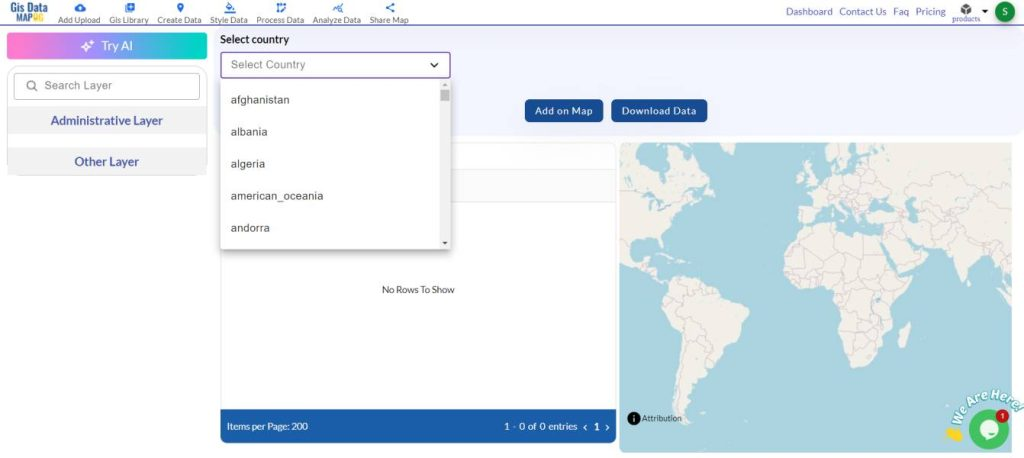
Step 2: Search for ‘Road Data’
Type “Road” into the search bar. The platform will show you a variety of available data, from simple road networks to more detailed highway information. Choose the dataset that matches what you’re working on.
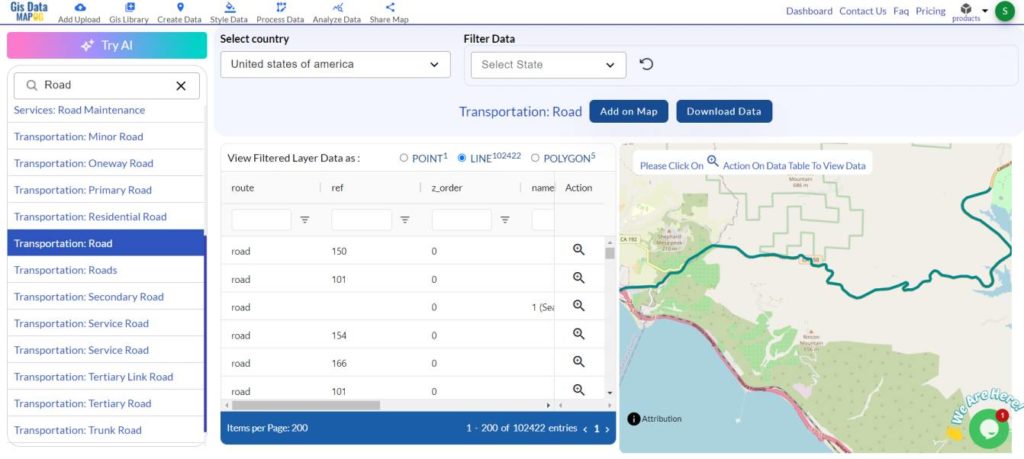
Step 3: Visualize the Data
After selecting your road data, hit “Add to Map.” This feature allows you to see the data laid out on a map, making it easy to examine specific areas, zoom in on key features, and ensure that the data aligns with your project’s needs.
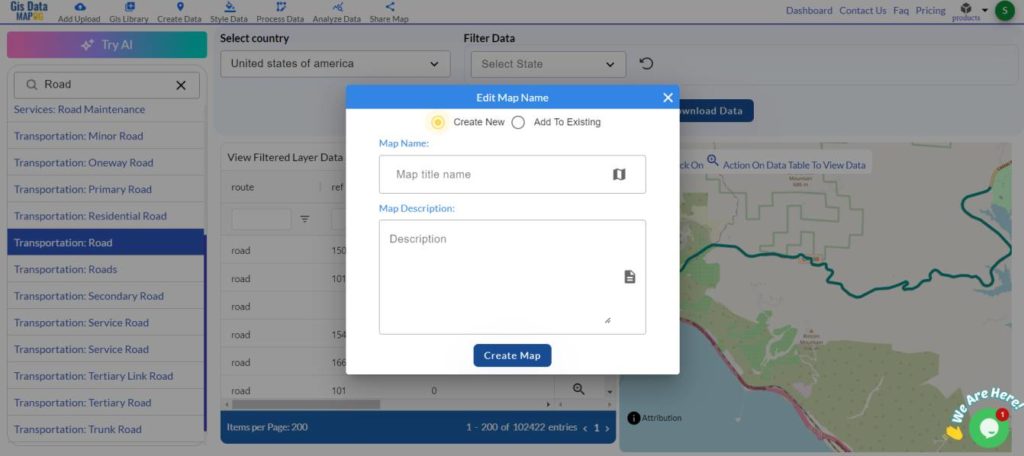
Step 4: Download the Data
Once you’re satisfied with what you see, it’s time to download. Click the “Download” button and pick your preferred format—whether that’s Shapefile, KML, GeoJSON, or another option. This flexibility means you can choose the format that integrates best with your existing tools and workflows.
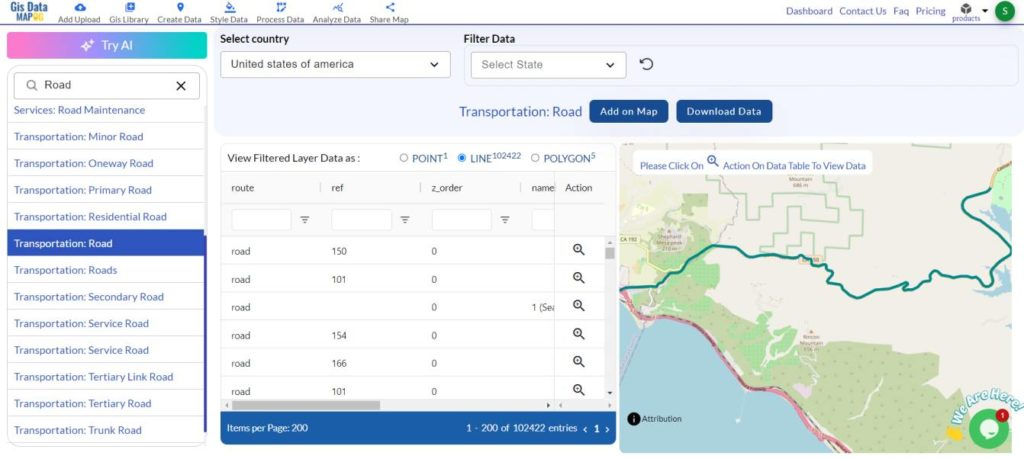
Conclusion
Getting hold of road data, including detailed highway information, is essential for many GIS projects, and the MAPOG GISDATA platform makes the process smooth and efficient. By following these steps, you’ll have the data you need in the format that’s right for your work, whether you’re planning new infrastructure, analyzing traffic patterns, or mapping out transportation networks.
Disclaimer: The GIS data provided for download in this article was initially sourced from OpenStreetMap (OSM) and further modified to enhance its usability. Please note that the original data is licensed under the Open Database License (ODbL) by the OpenStreetMap contributors. While modifications have been made to improve the data, any use, redistribution, or modification of this data must comply with the ODbL license terms. For more information on the ODbL, please visit OpenStreetMap’s License Page.
If you need any help along the way or have questions, don’t hesitate to reach out to us at support@mapog.com. We’re here to ensure you get the most out of your GIS data.
Download Shapefile for the following:
- World Countries Shapefile
- Australia
- Argentina
- Austria
- Belgium
- Brazil
- Canada
- Denmark
- Fiji
- Finland
- Germany
- Greece
- India
- Indonesia
- Ireland
- Italy
- Japan
- Kenya
- Lebanon
- Madagascar
- Malaysia
- Mexico
- Mongolia
- Netherlands
- New Zealand
- Nigeria
- Papua New Guinea
- Philippines
- Poland
- Russia
- Singapore
- South Africa
- South Korea
- Spain
- Switzerland
- Tunisia
- United Kingdom Shapefile
- United States of America
- Vietnam
- Croatia
- Chile
- Norway
- Maldives
- Bhutan
- Colombia
- Libya
- Comoros
- Hungary
- Laos
- Estonia
- Iraq
- Portugal
- Azerbaijan
- Macedonia
- Romania
- Peru
- Marshall Islands
- Slovenia
- Nauru
- Guatemala
- El Salvador
- Afghanistan
- Cyprus
- Syria
- Slovakia
- Luxembourg
- Jordan
- Armenia
- Haiti And Dominican Republic
- Malta
- Djibouti
- East Timor
- Micronesia
- Morocco
- Liberia
- Kosovo
- Isle Of Man
- Paraguay
- Tokelau
- Palau
- Ile De Clipperton
- Mauritius
- Equatorial Guinea
- Tonga
- Myanmar
- Thailand
- New Caledonia
- Niger
- Nicaragua
- Pakistan
- Nepal
- Seychelles
- Democratic Republic of the Congo
- China
- Kenya
- Kyrgyzstan
- Bosnia Herzegovina
- Burkina Faso
- Canary Island
- Togo
- Israel And Palestine
- Algeria
- Suriname
- Angola
- Cape Verde
- Liechtenstein
- Taiwan
- Turkmenistan
- Tuvalu
- Ivory Coast
- Moldova
- Somalia
- Belize
- Swaziland
- Solomon Islands
- North Korea
- Sao Tome And Principe
- Guyana
- Serbia
- Senegal And Gambia
- Faroe Islands
- Guernsey Jersey
- Monaco
- Tajikistan
- Pitcairn
Disclaimer : If you find any shapefile data of country provided is incorrect do contact us or comment below, so that we will correct the same in our system as well we will try to correct the same in openstreetmap.