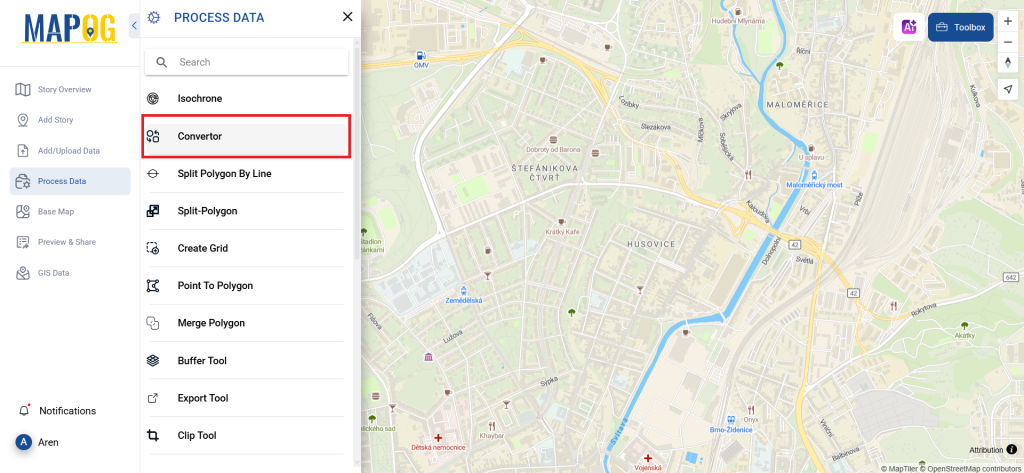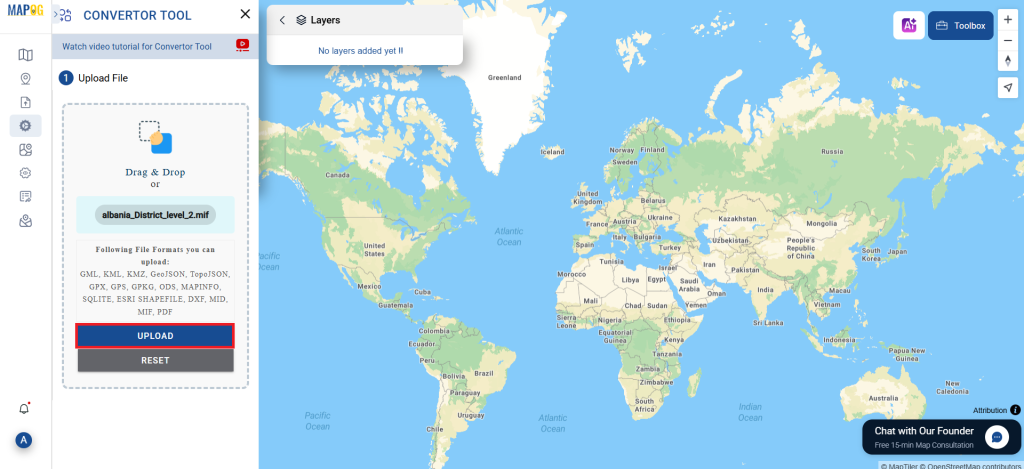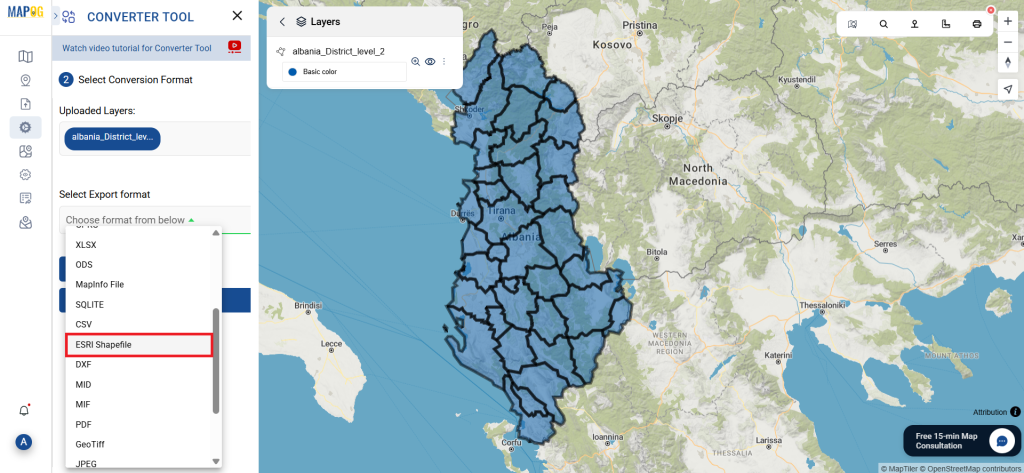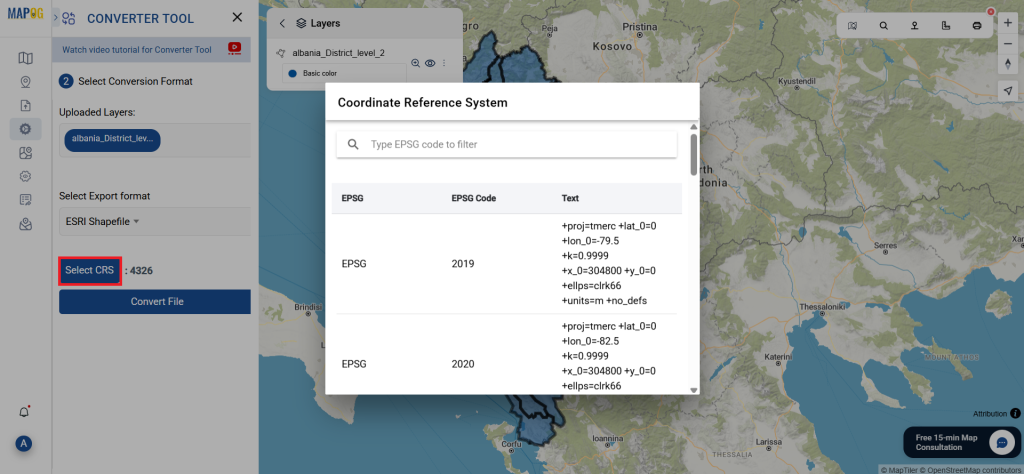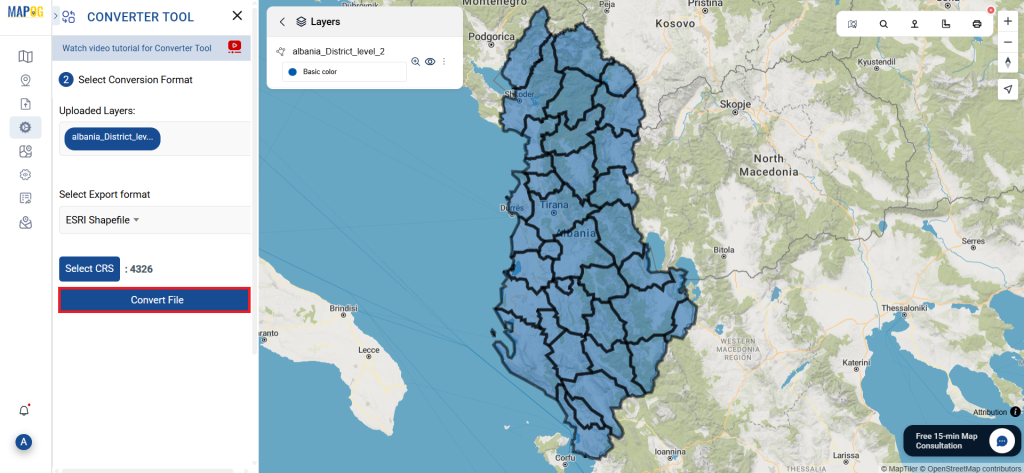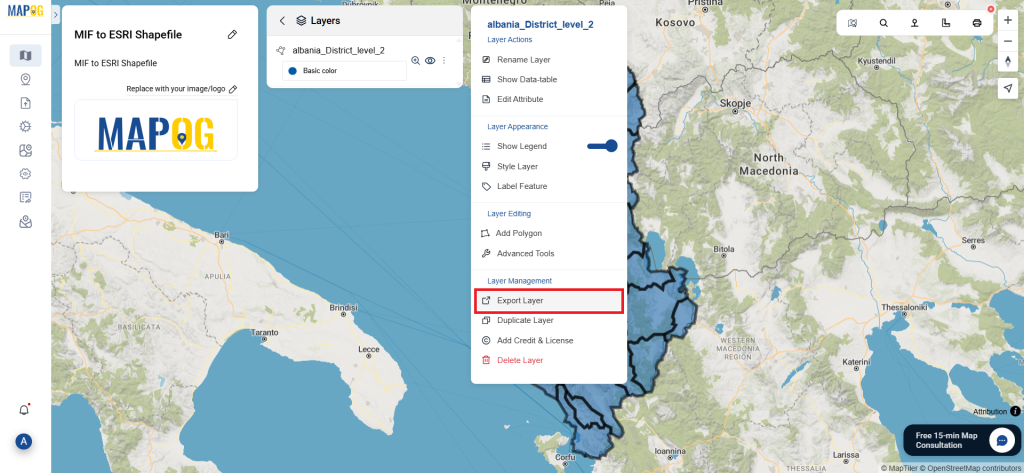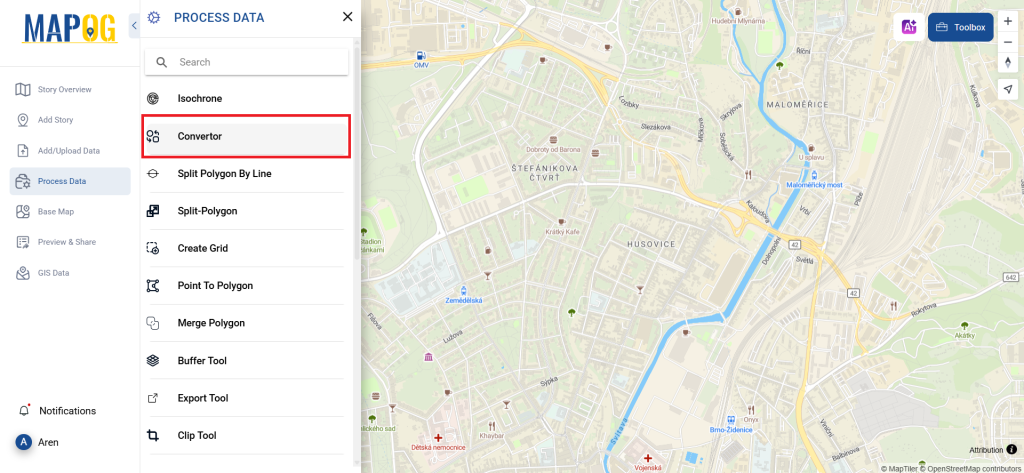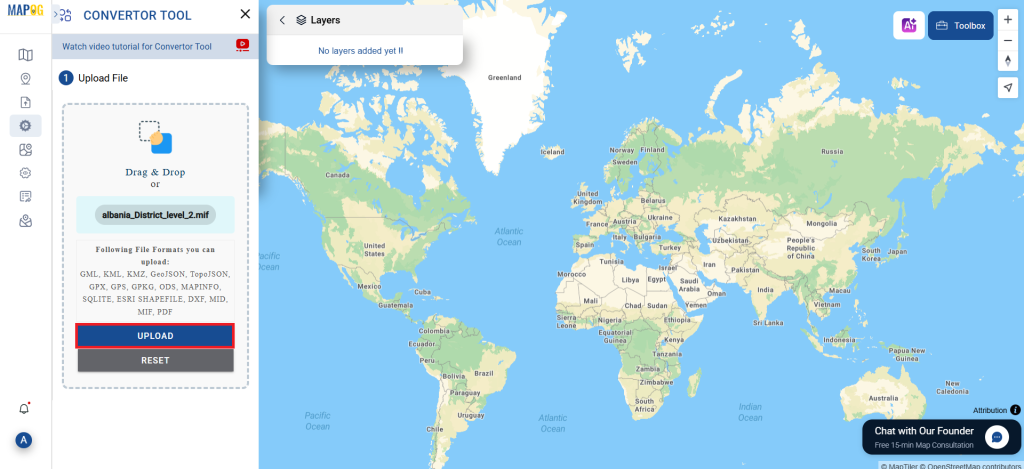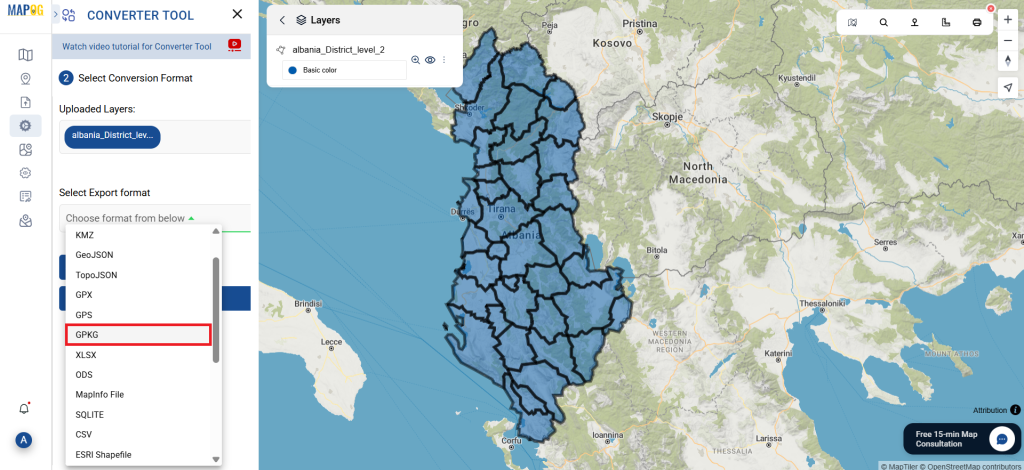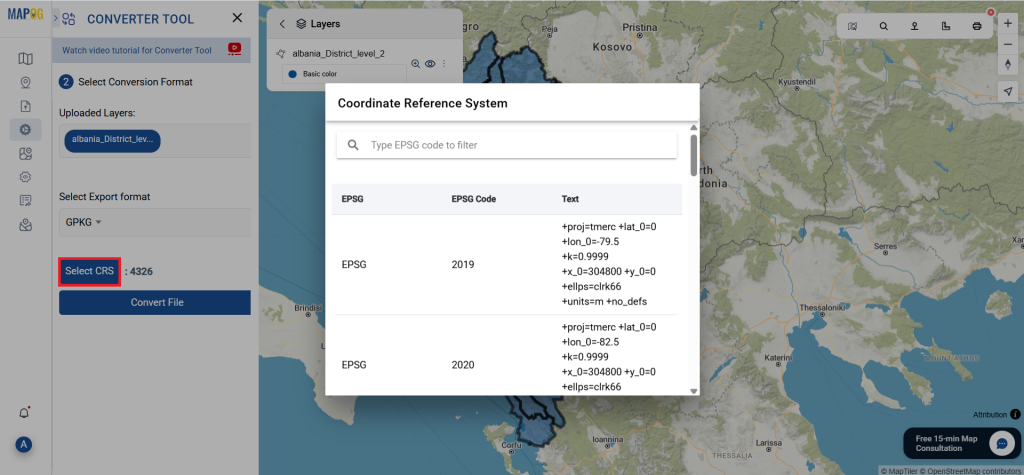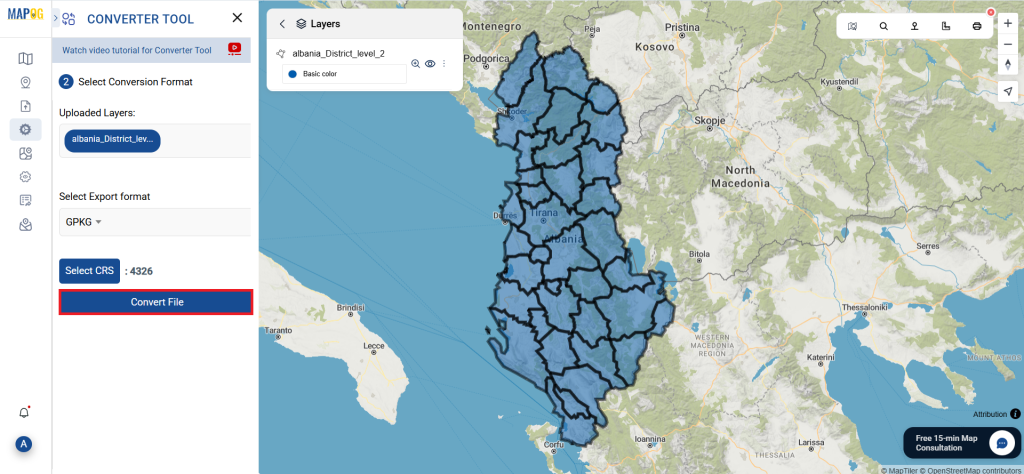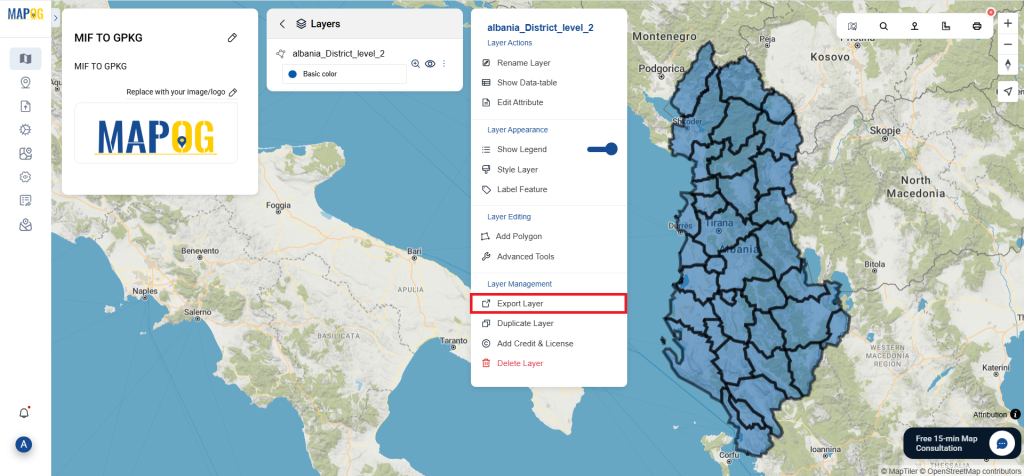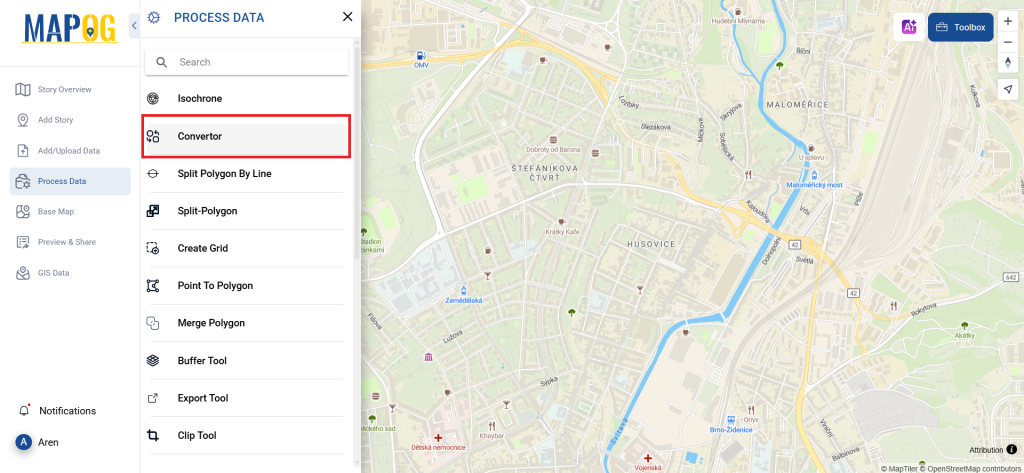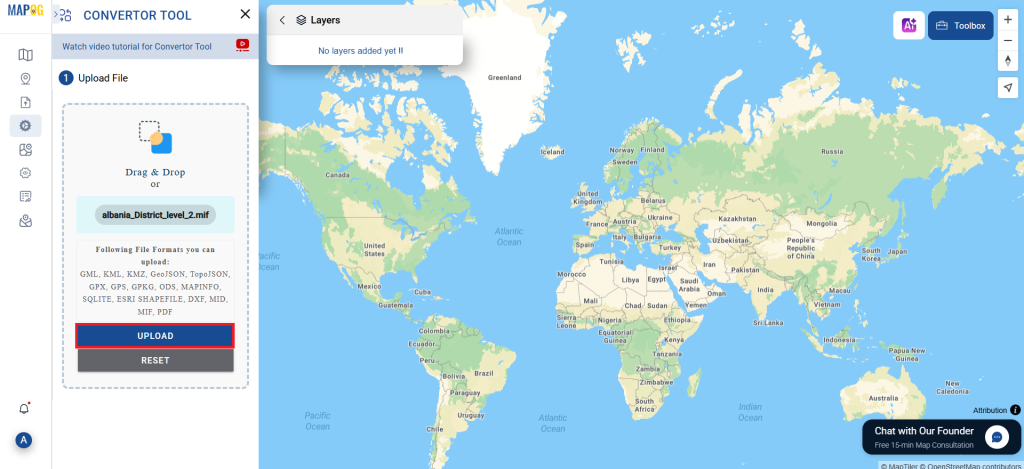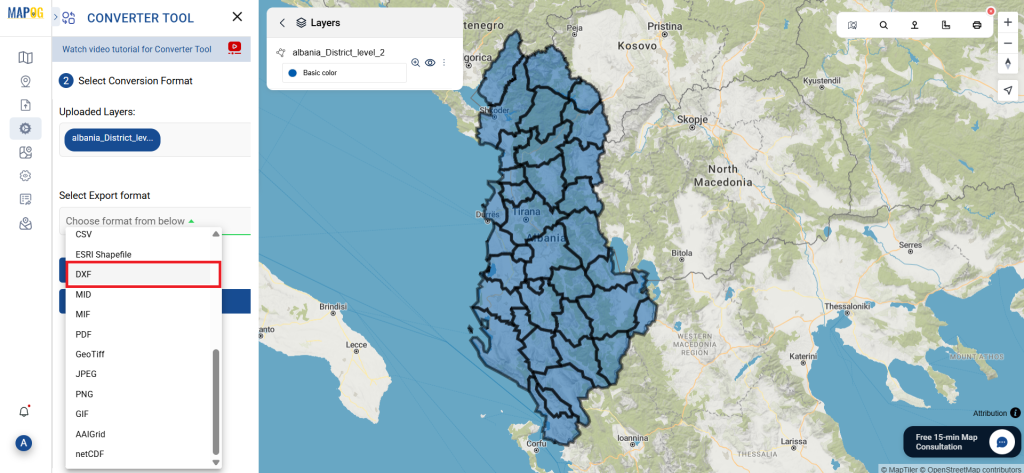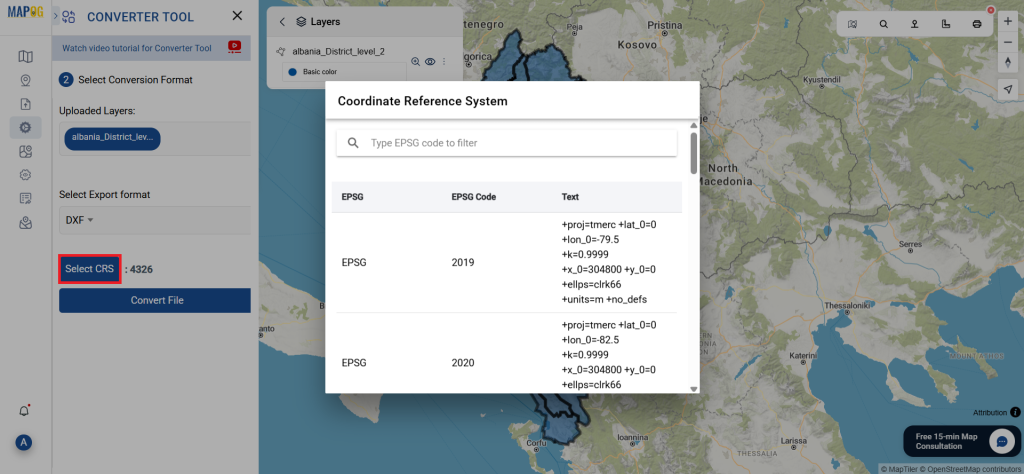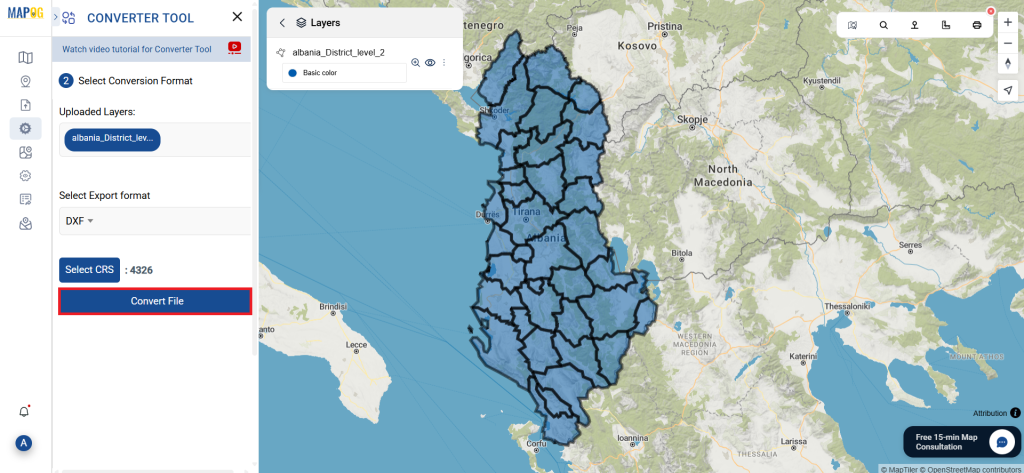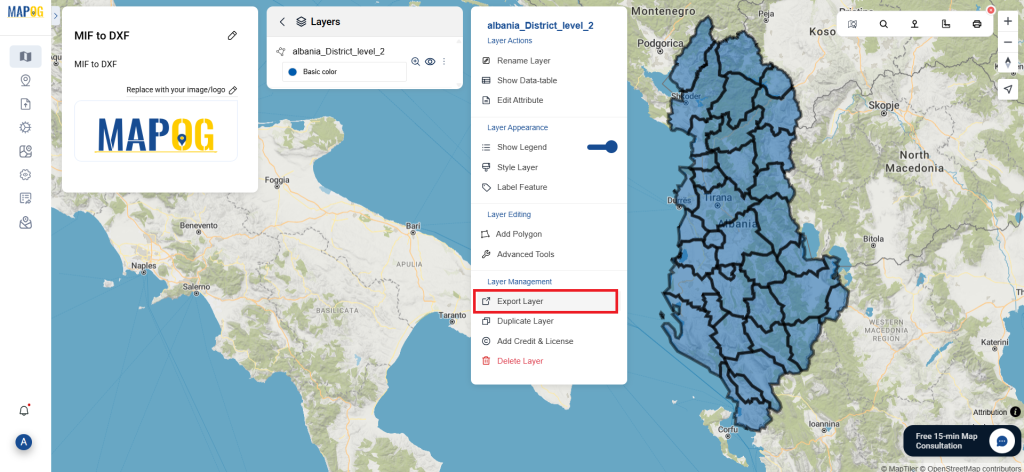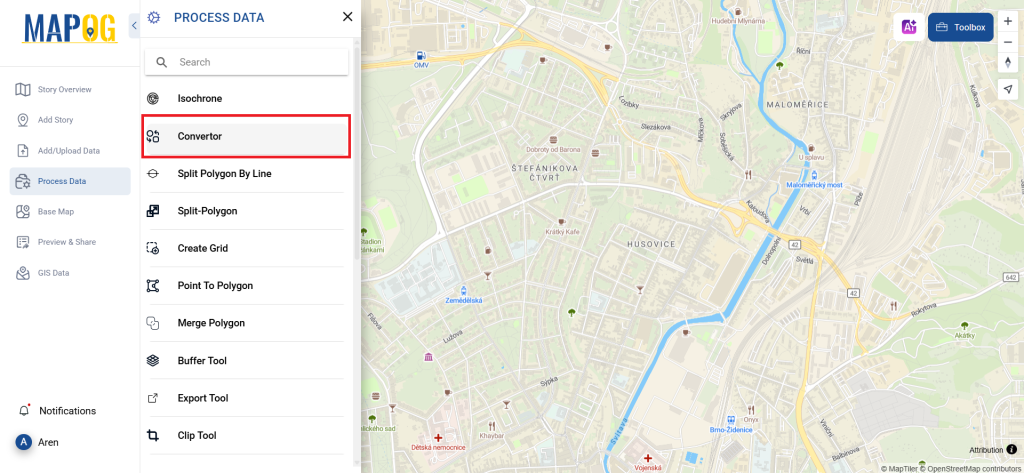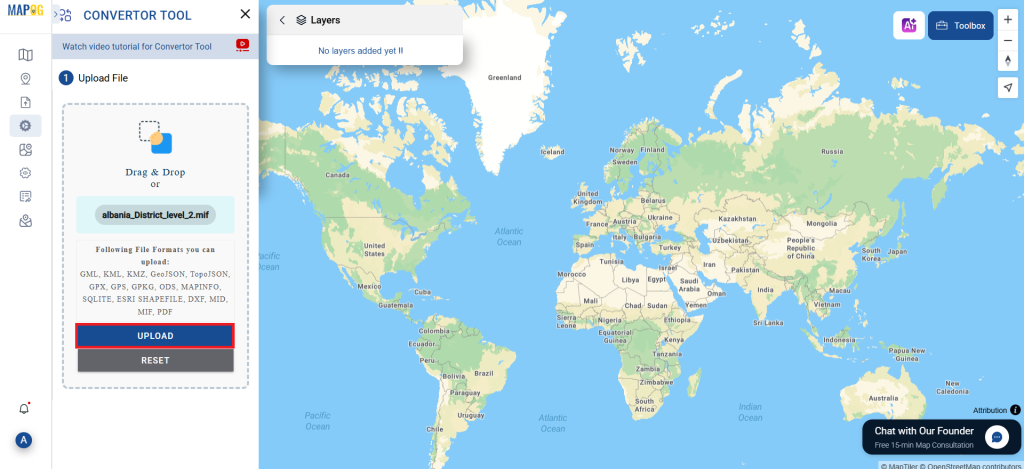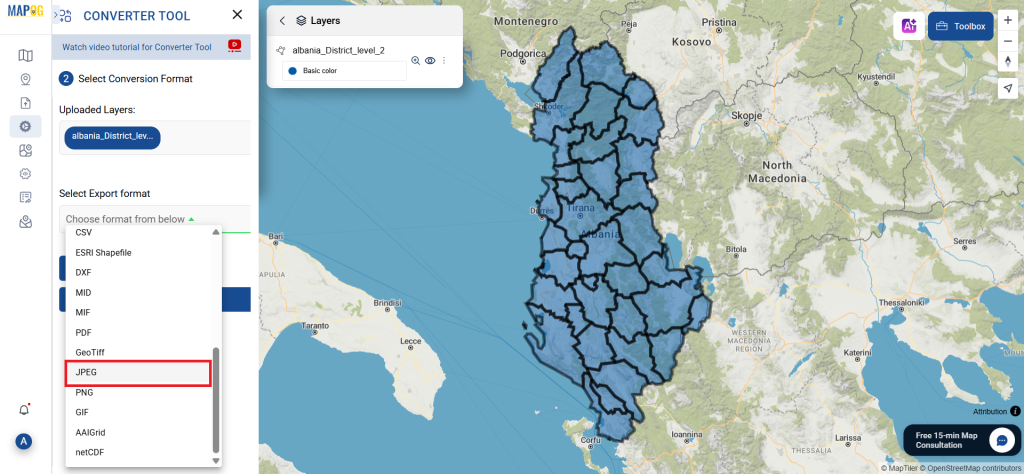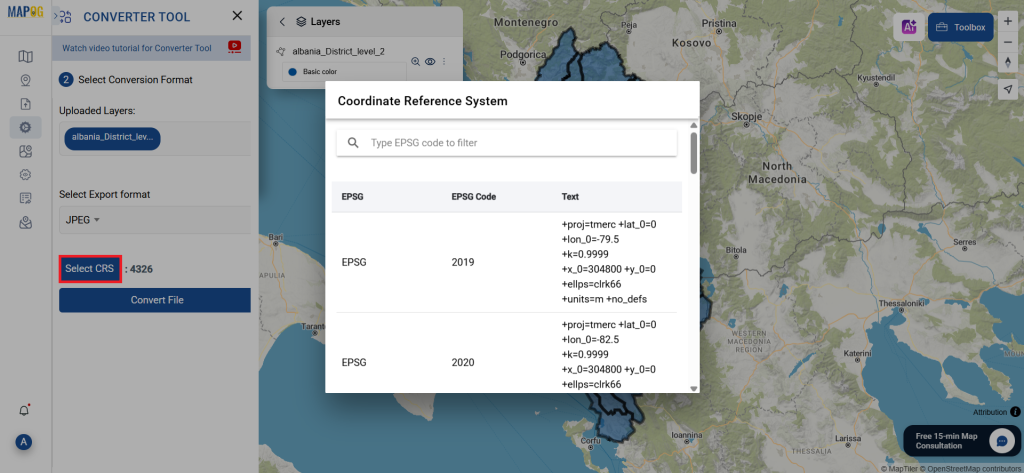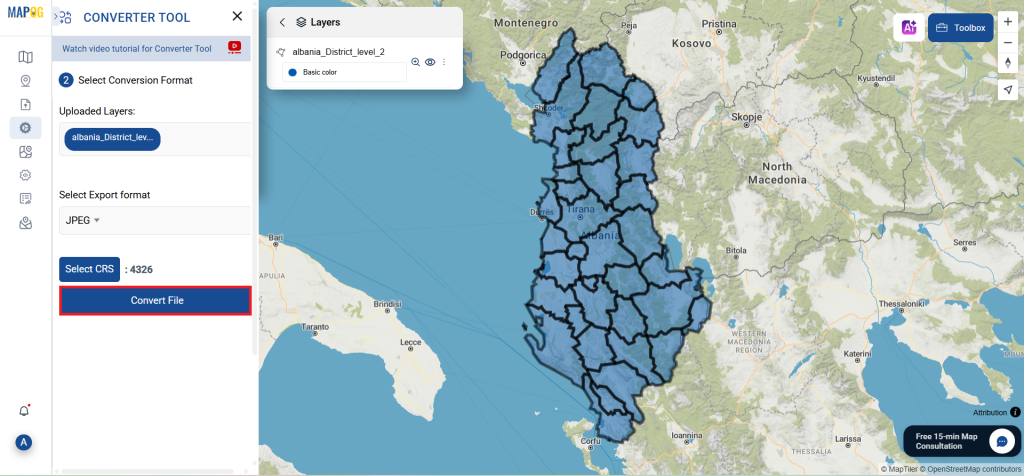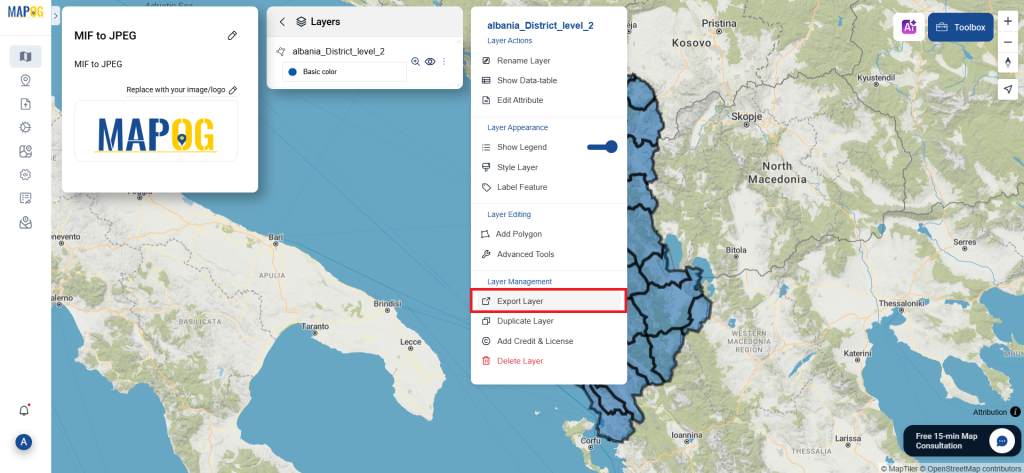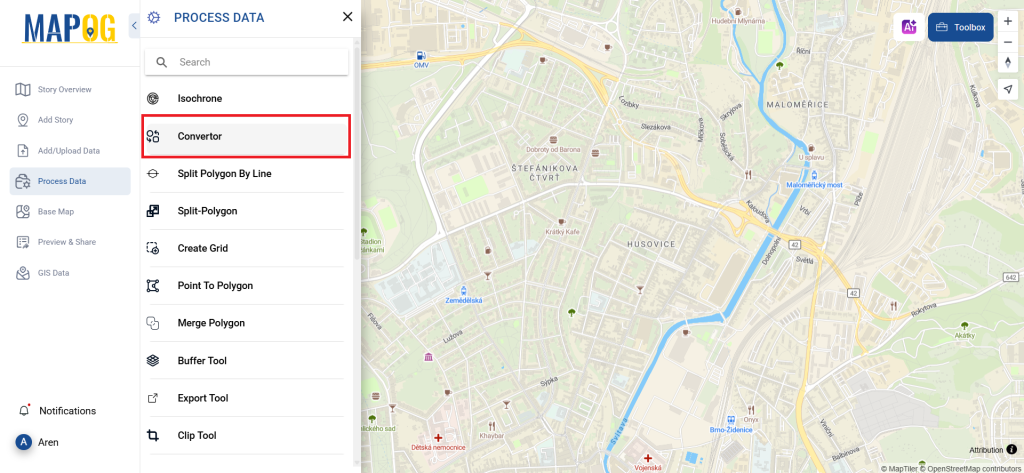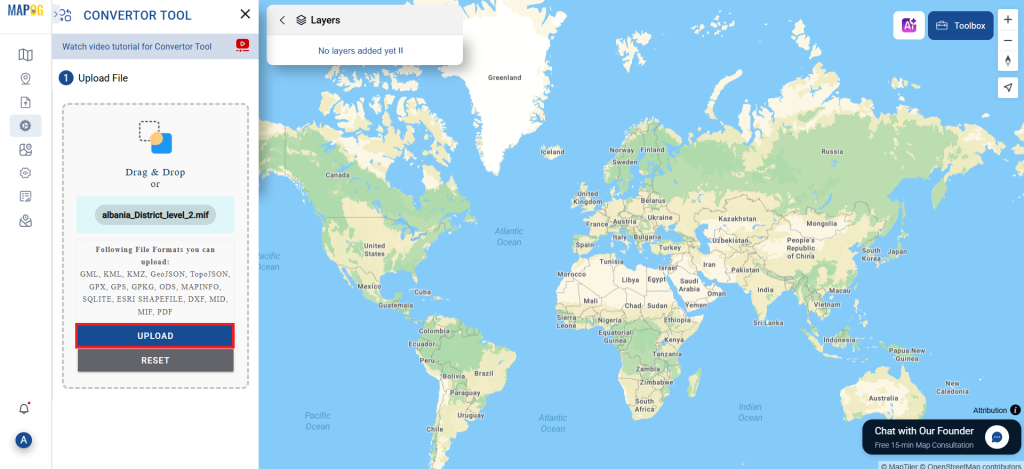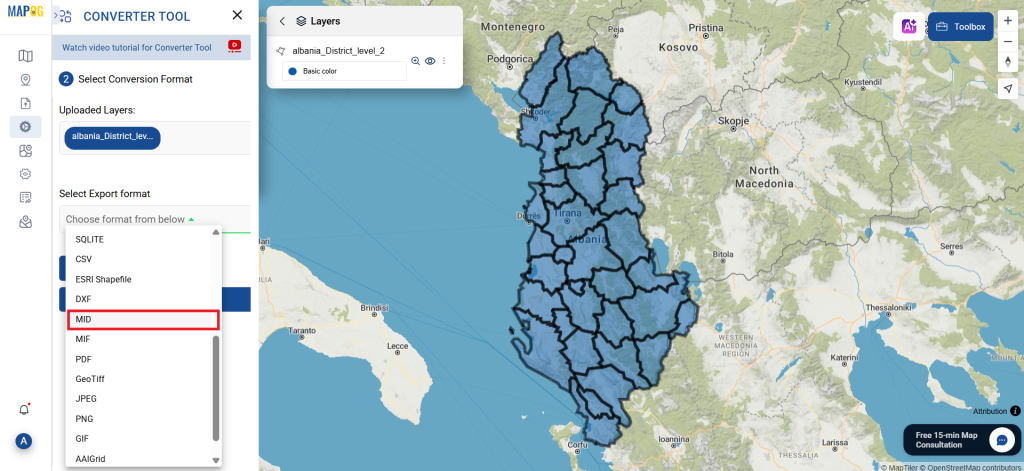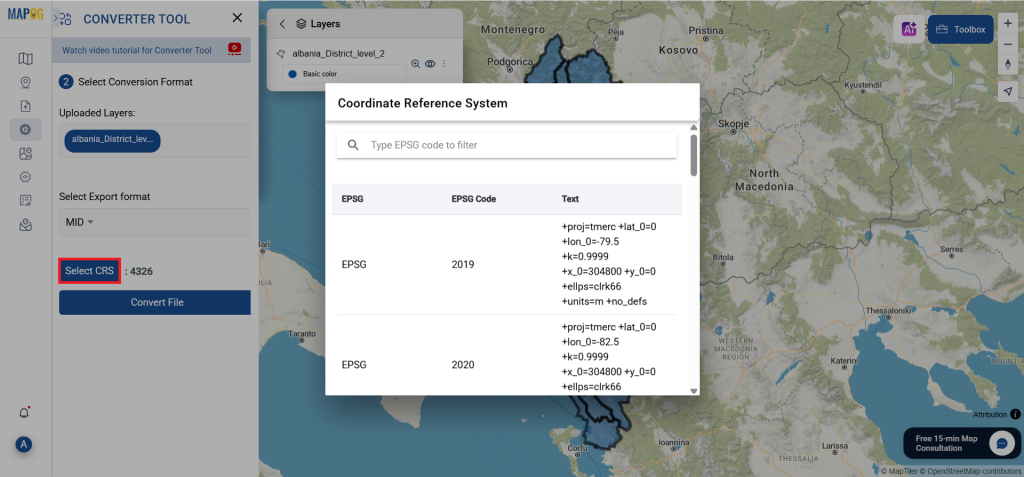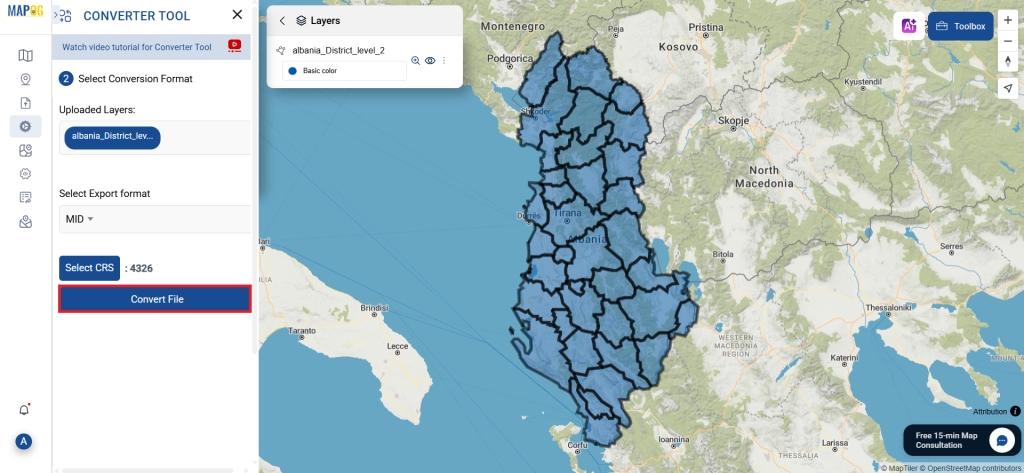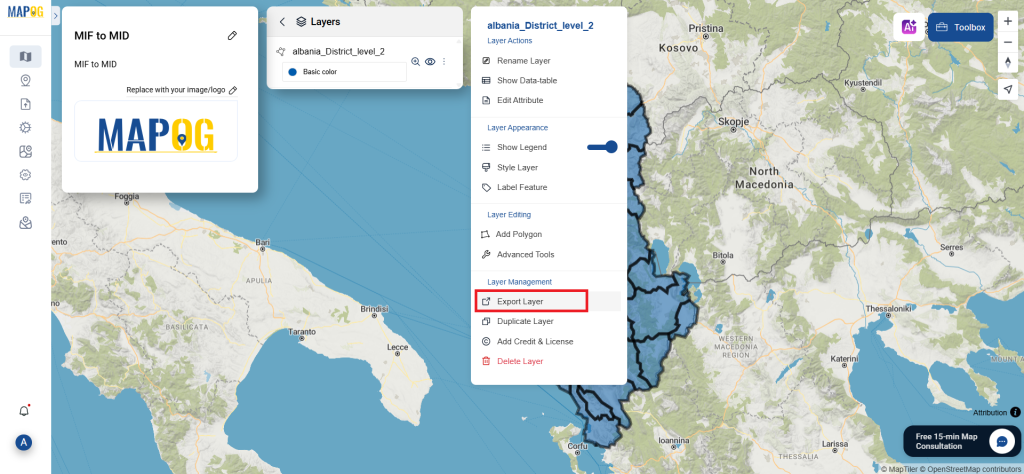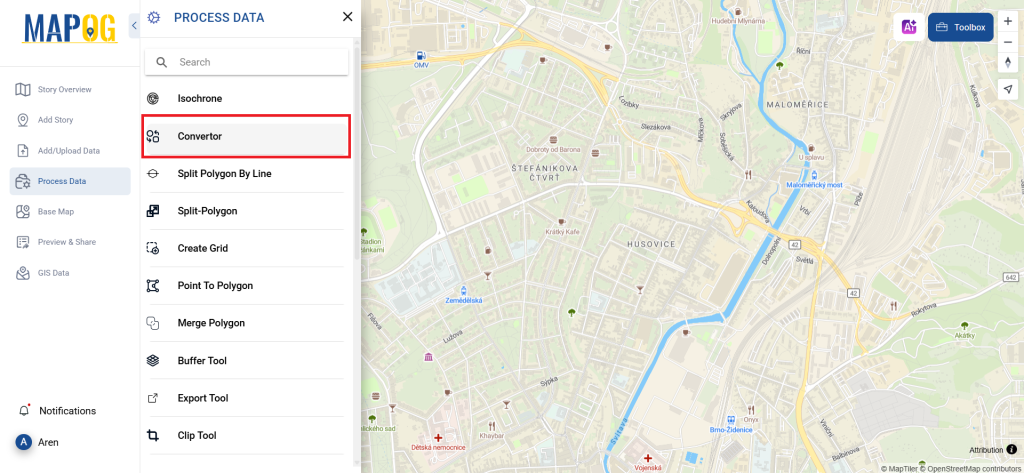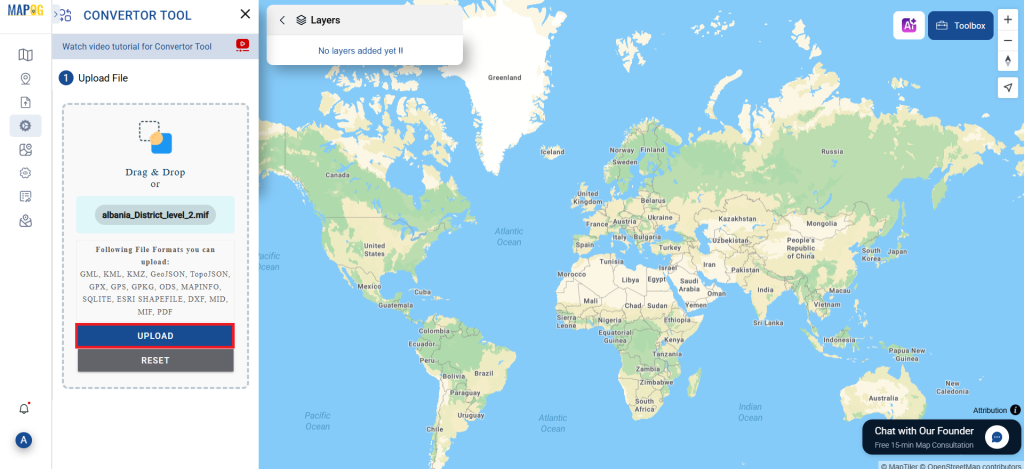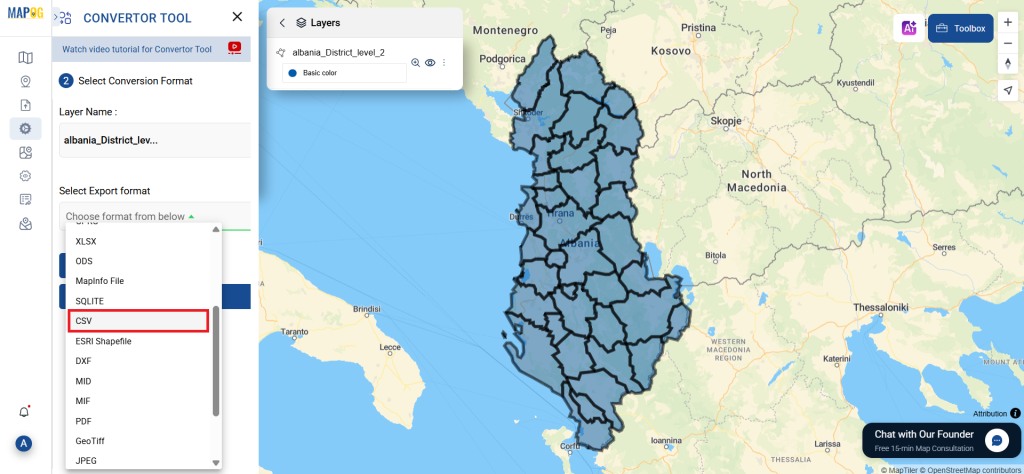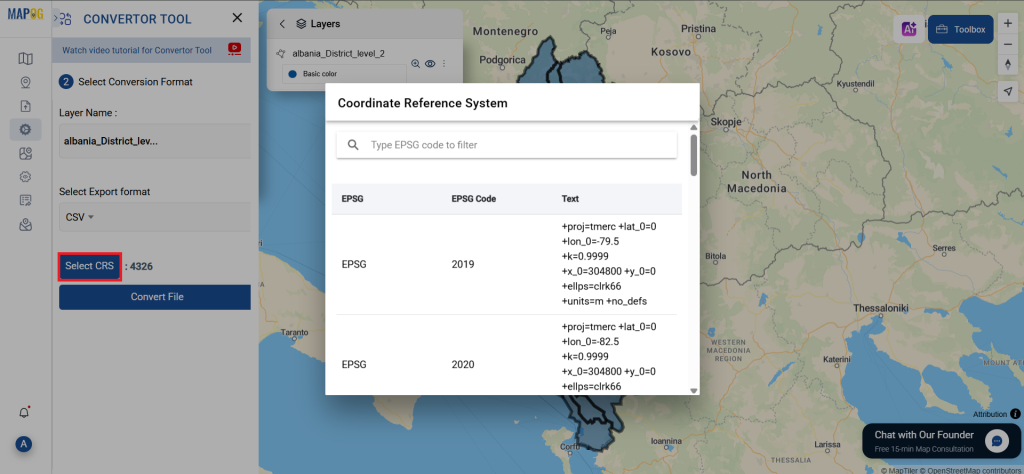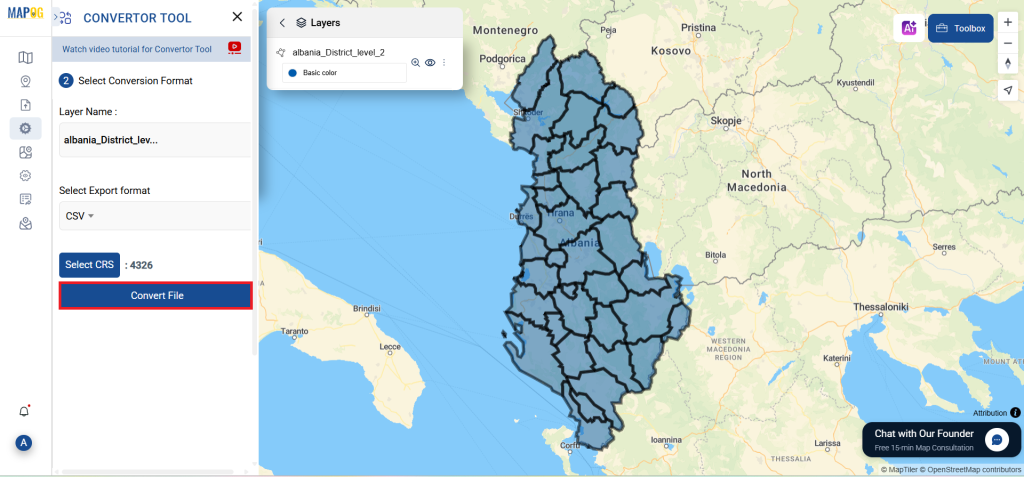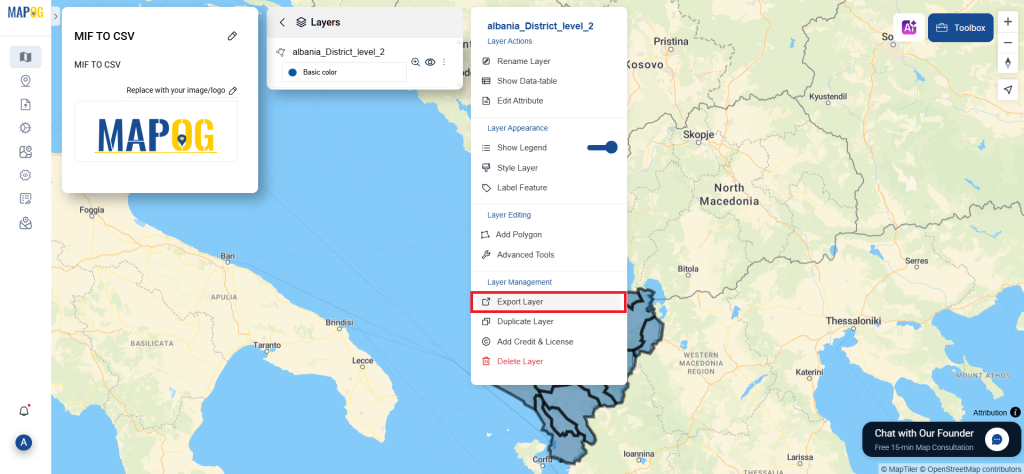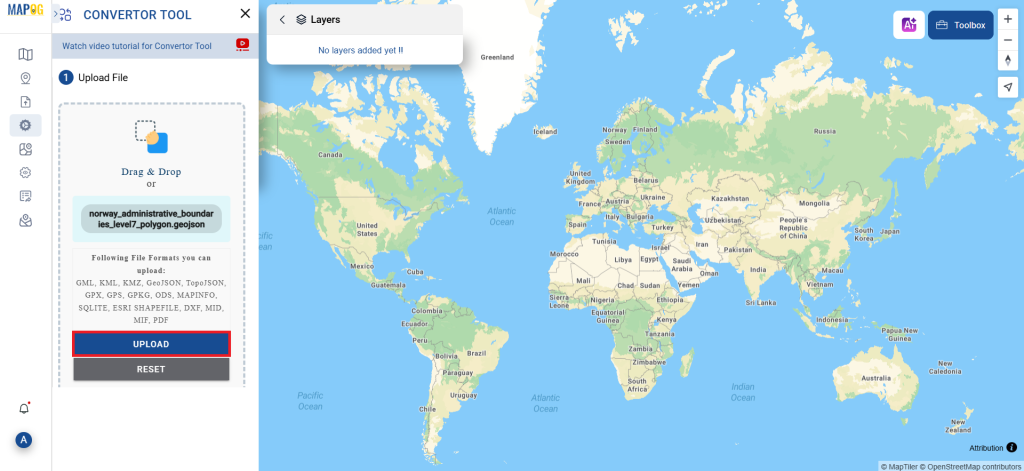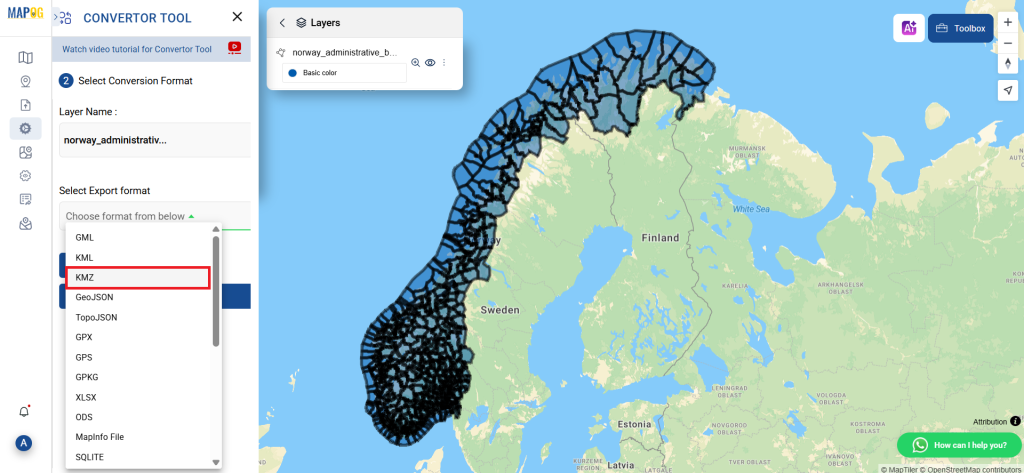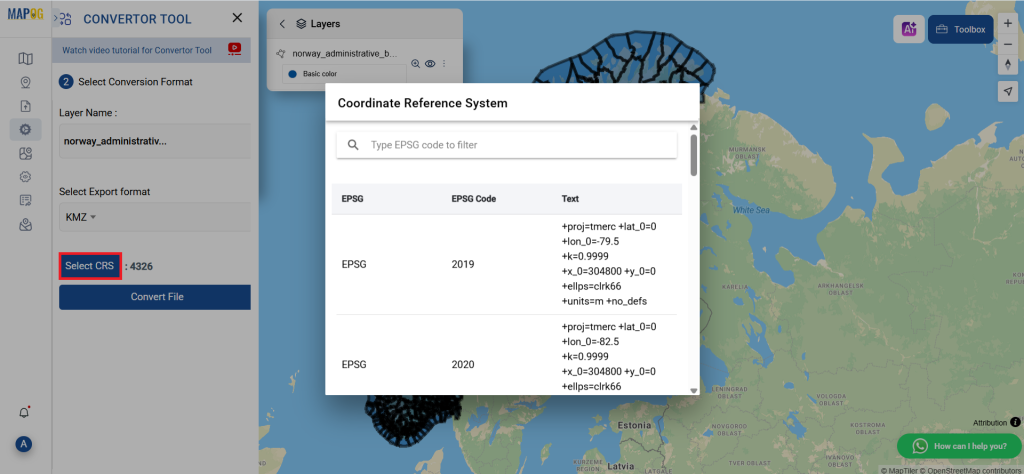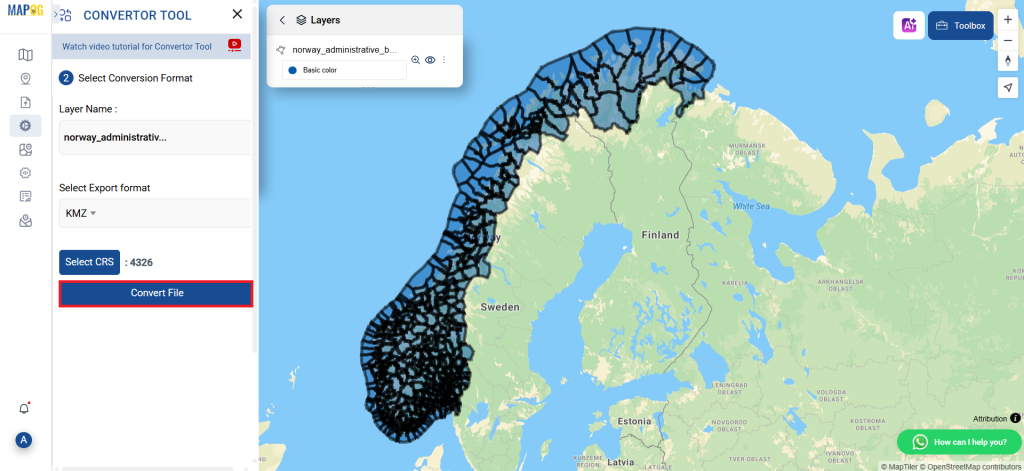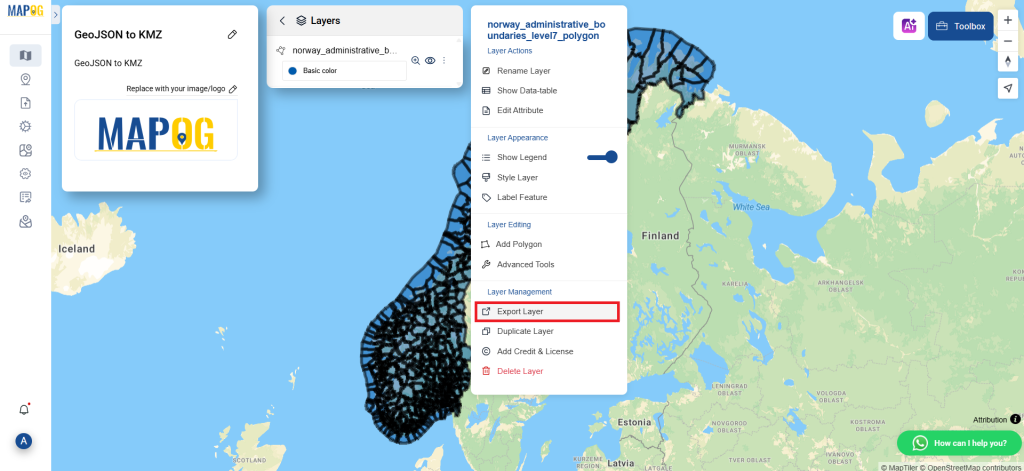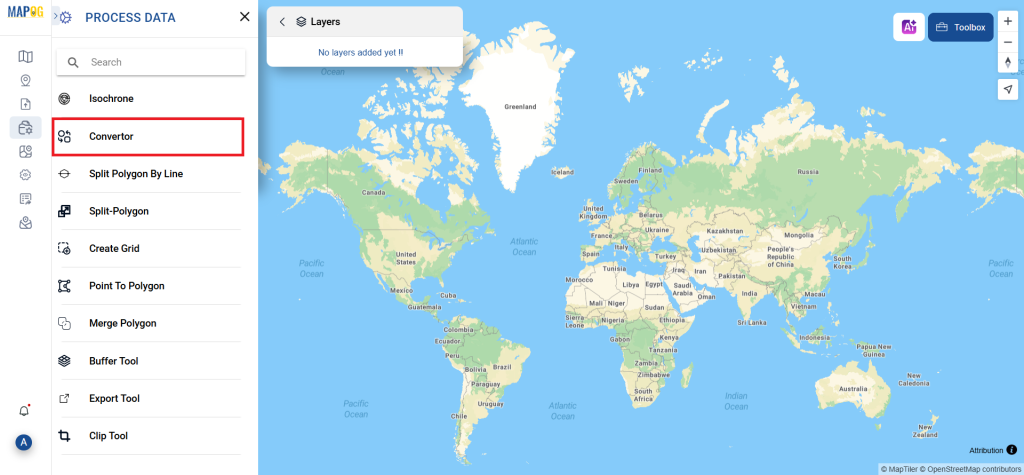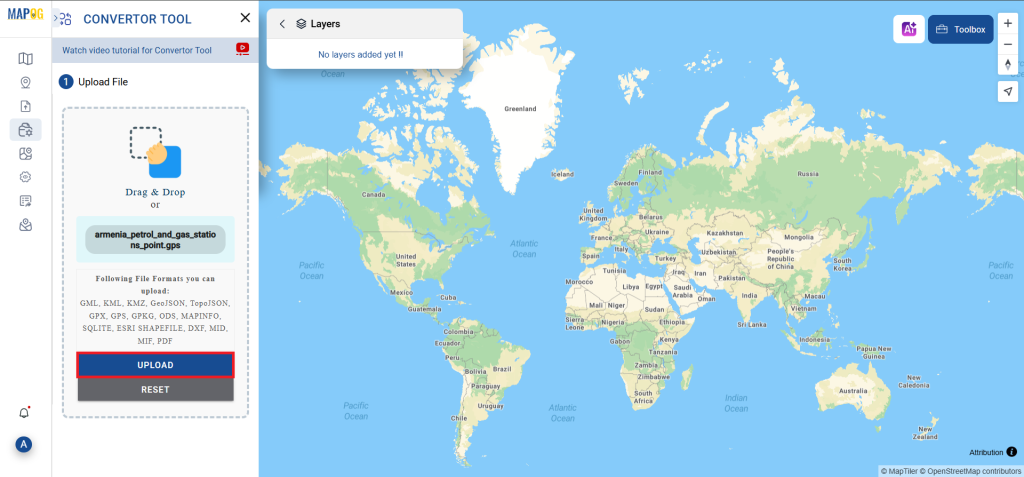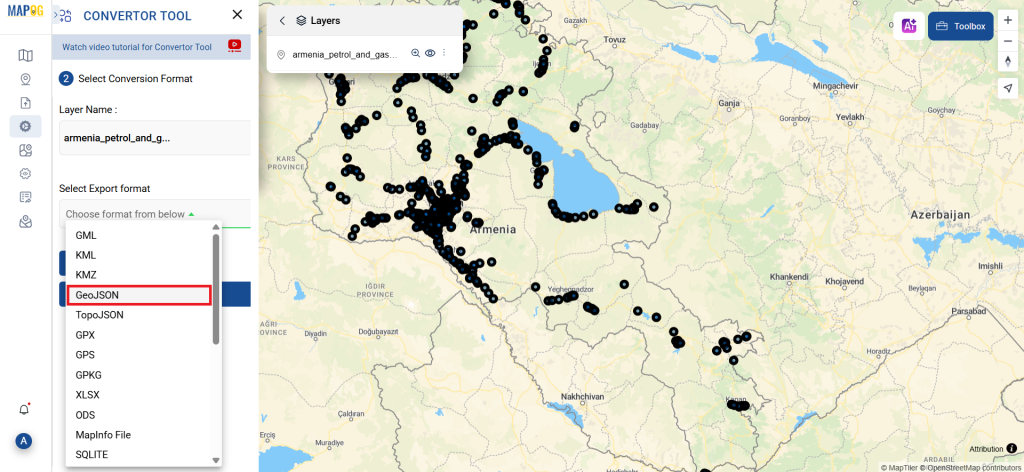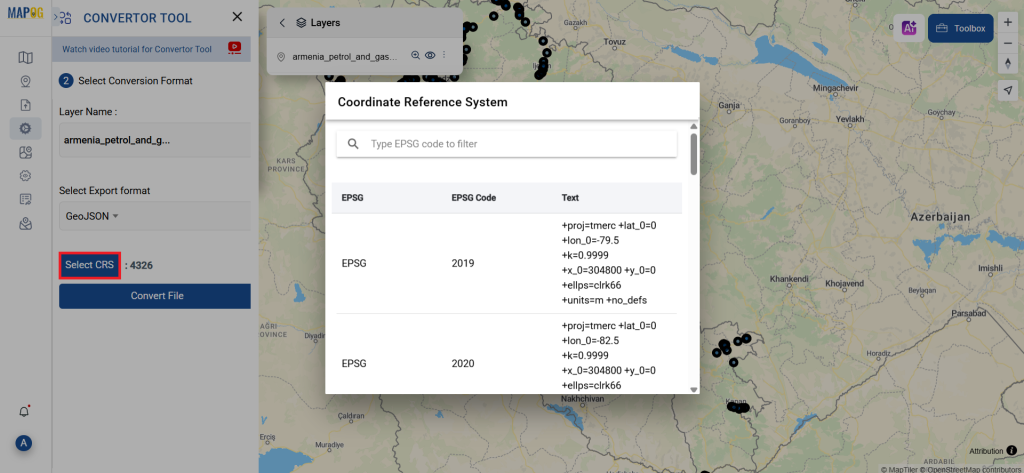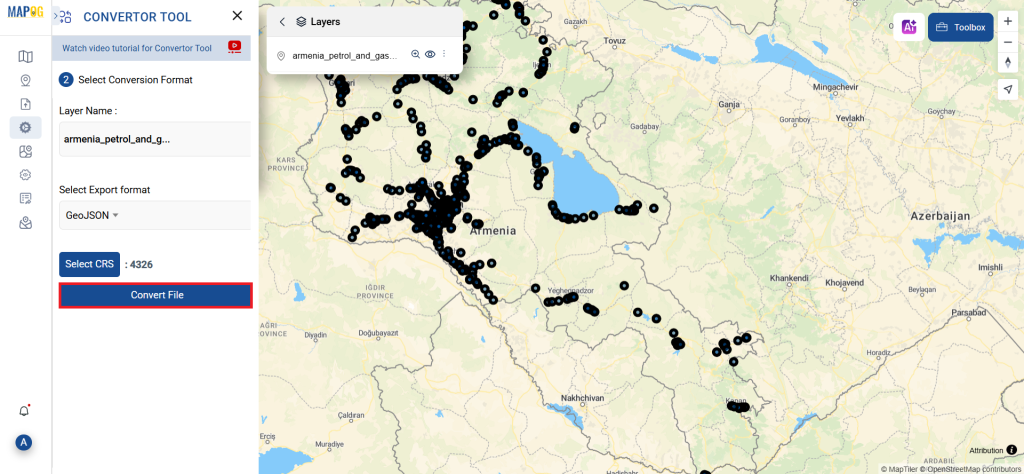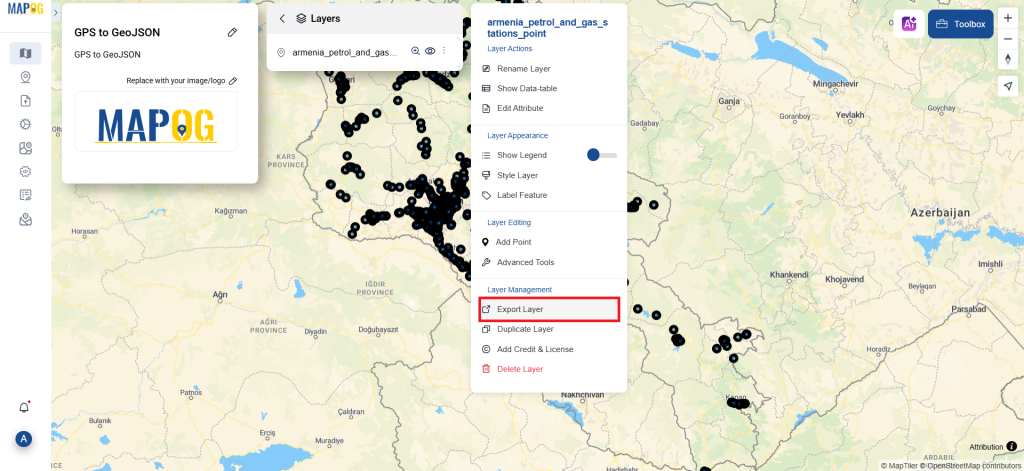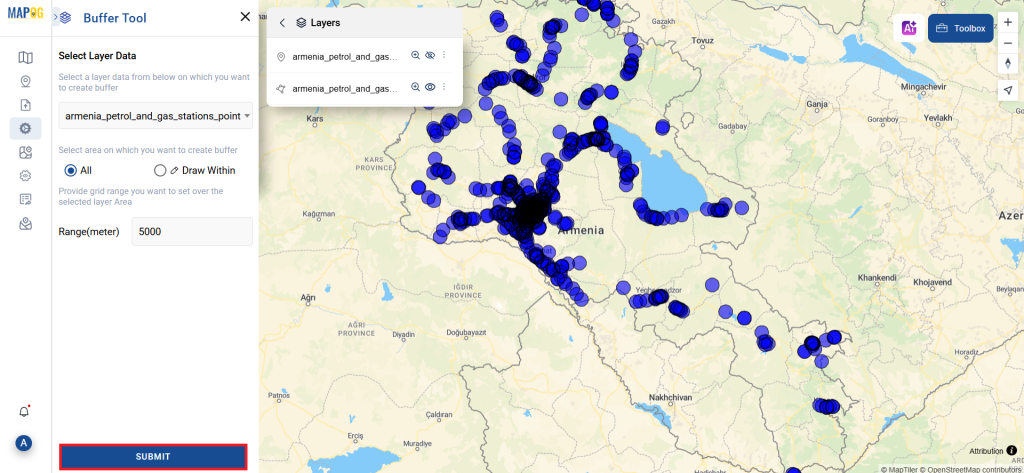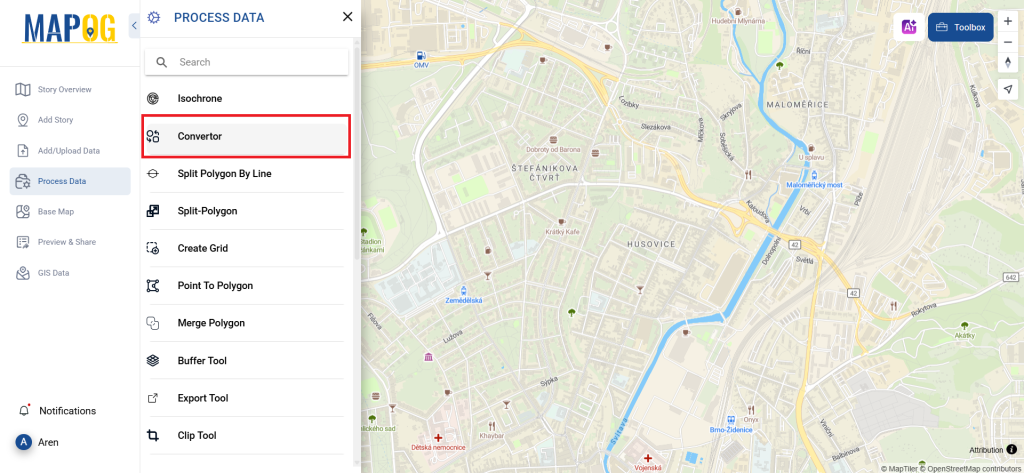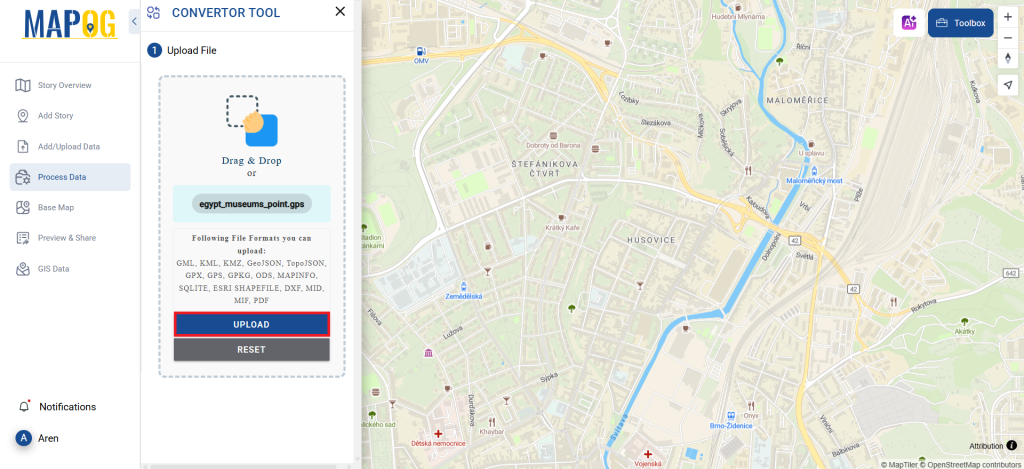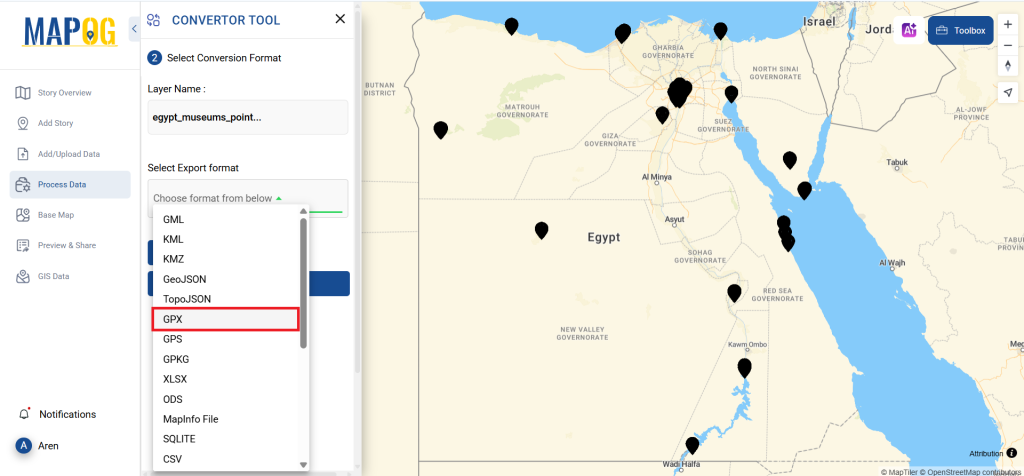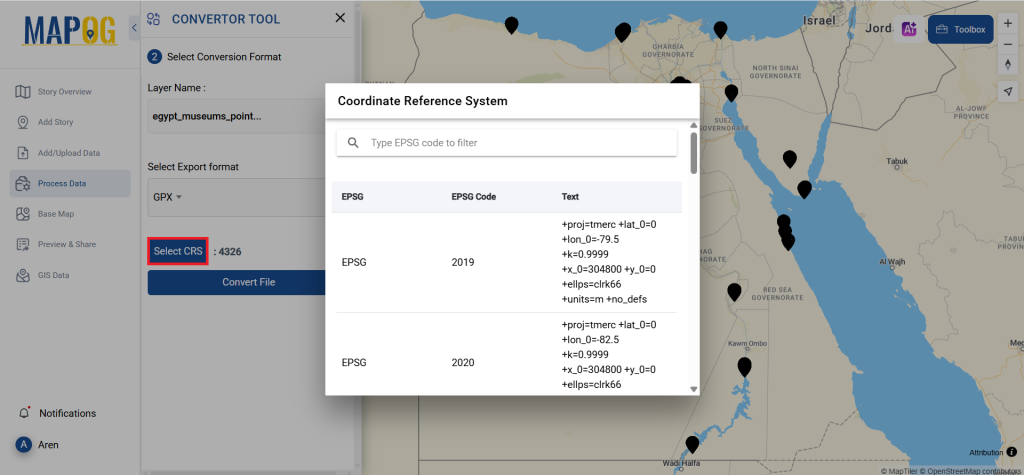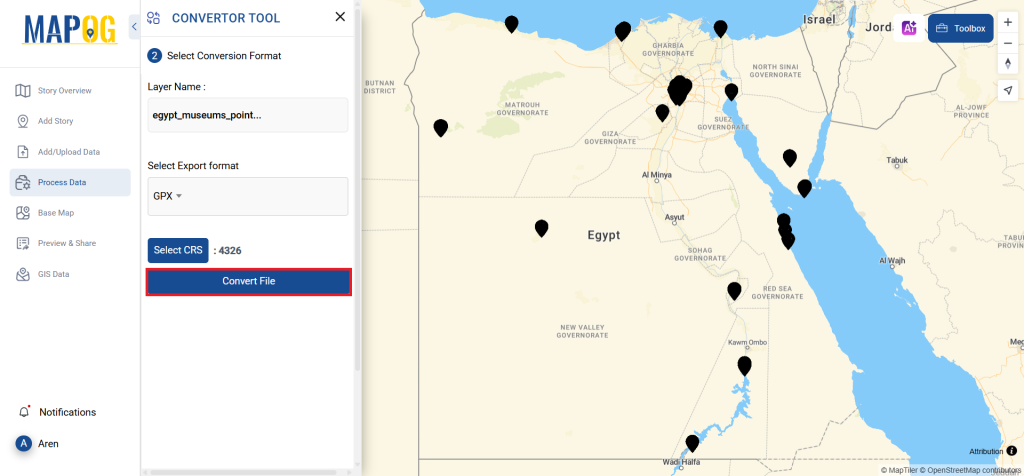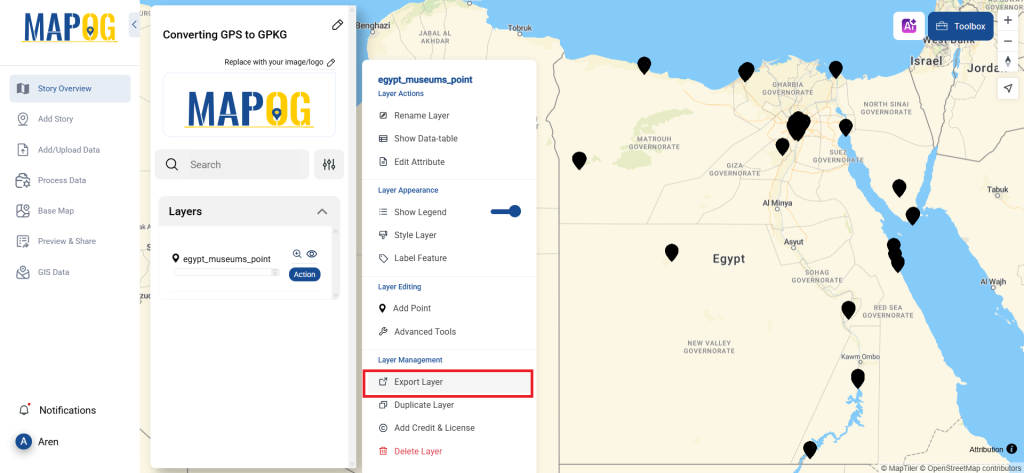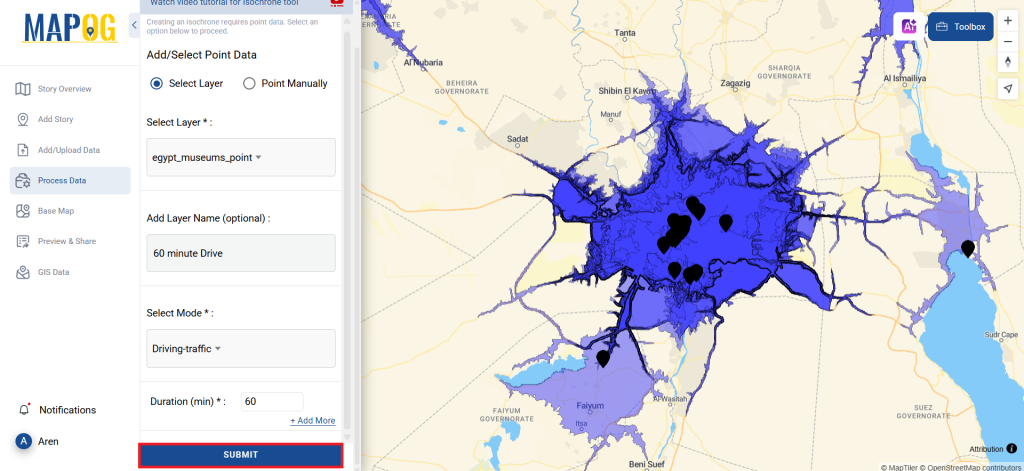This guide will walk you through the process of converting a MIF file to GML format using the Converter Tool in MAPOG. Whether you’re new to MAPOG or already have some experience, this tutorial will help you smoothly transform your MIF files into GML.
What is MIF Data Format:
MIF files are also known as MapInfo Interchange Format files, and often end in a .mif suffix. This format — developed and used by MapInfo for the export of maps and data — contains the data necessary for plotting map features (such as points, lines, or polygons) on a map. MIF files are often accompanied by MID files. MID files contain data attributes, but are not a mandatory addition to the MIF file format.
Online GIS Data Conversion
Converting MIF Data into GML Format:
MAPOG features an advanced Converter Tool that allows users to effortlessly convert data between various formats according to their specific requirements. This tool streamlines the data transformation process for multiple GIS applications, providing both flexibility and efficiency in managing different file types. For example, MAPOG’s Converter Tool can convert MIF data into GML format, optimizing file size while retaining critical geographic information. This conversion enhances the data’s compatibility with web-based mapping and interactive platforms, ultimately improving workflows and significantly boosting the usability of GIS data.
Steps to Convert MIF to GML:
Step 1: Upload the Data :
1. Click on “Process Data” from the header and choose the “Converter Tool” option.
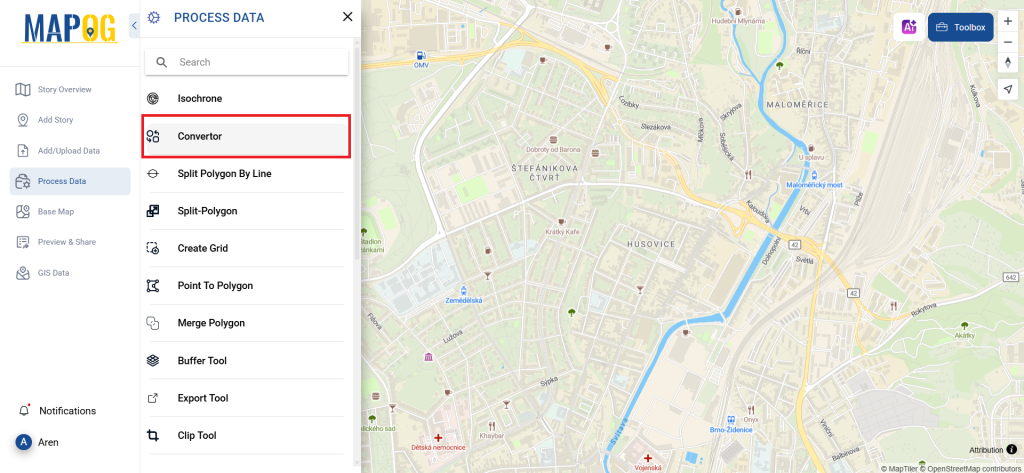
2. Upload your MIF file to start the conversion process by providing the data you wish to transform.
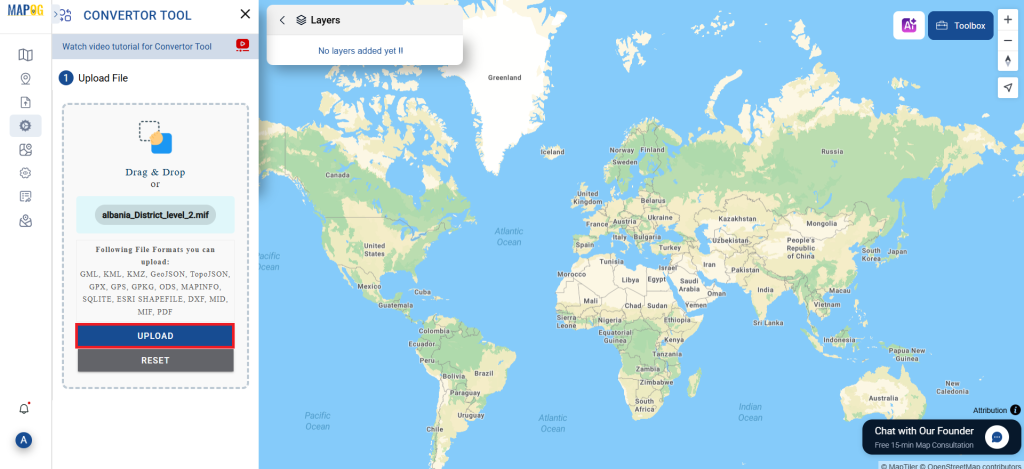
Step 2: Choose the Output Format:
1.Select GML as your output format for exporting the data. Although the Converter Tool offers a variety of format options, this guide specifically focuses on converting your file to the GML format.
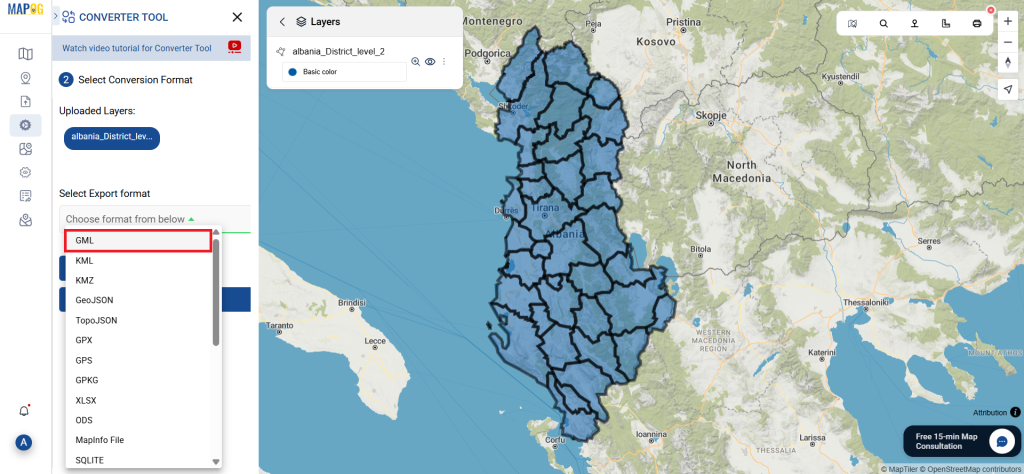
2. You can also set the Output Coordinate Reference System (CRS) according to your spatial analysis requirements.
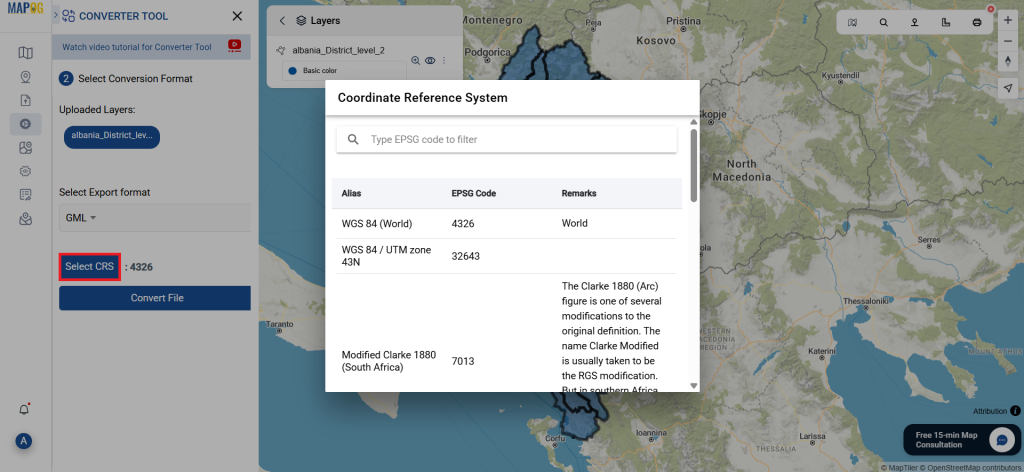
Step 3: Execute the Conversion:
Go to the ‘Convert Files’ section and let the tool manage the conversion for you. Simply upload your MIF file, and the Converter Tool will automatically convert it to GML format, ensuring a smooth and efficient process.
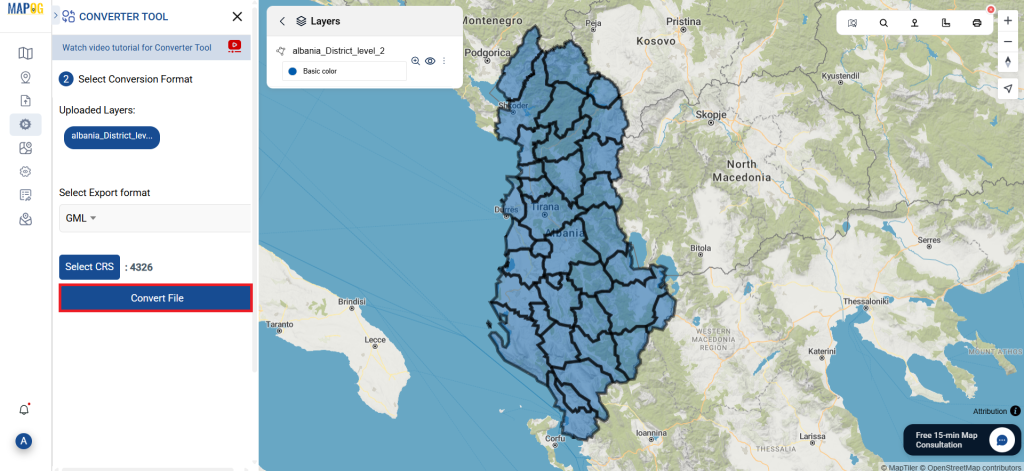
Step 4: Verify and Download:
Inspect your converted GML data to confirm its correctness. After ensuring the results meet your expectations, proceed to download the file. This step is crucial to validate that the conversion was completed successfully and that your data integrity is maintained.
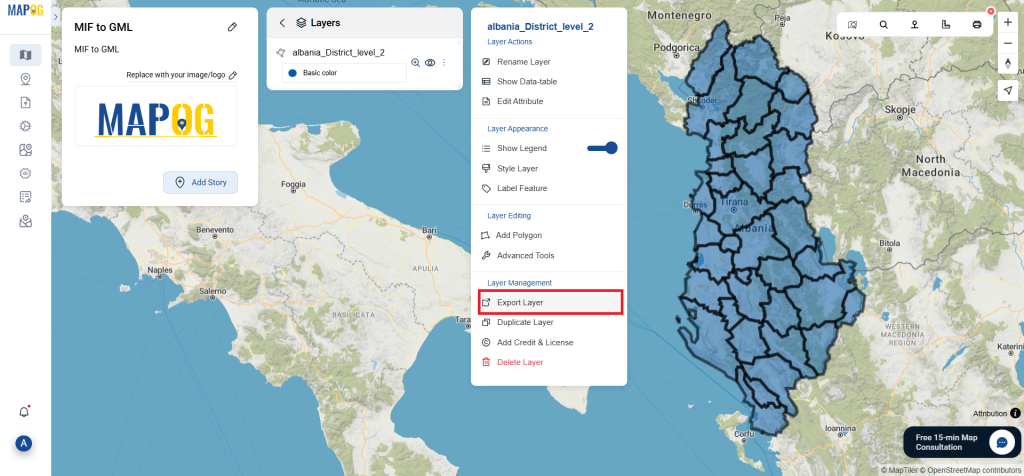
Conclusion:
With MAPOG’s versatile toolkit, you can effortlessly upload vectors and upload Excel or CSV data, incorporate existing layers, perform polygon splitting, use the converter for various formats, calculate isochrones, and utilize the Export Tool.
Learn More About MAPOG:
MAPOG is an ideal solution for users looking to make their data come alive with interactive and visually appealing maps. This tool enables you to craft compelling narratives that combine maps with multimedia components such as images and text. Whether you’re highlighting a project, sharing research findings, or leading a virtual tour, MAPOG simplifies the process of creating content that can be easily shared and enjoyed by others.
You might also find these blogs helpful:
- Convert Online GIS data : KML to PDF file
- Converting KML to GeoTIFF , Online Gis Data Converter
- Converting KMZ to SHP : Online GIS Data Conversion
- Converting TopoJSON to SHP Online : GIS Data Converter
- Converting GeoJSON to TopoJSON with MAPOG
- Converting GeoJSON to CSV with MAPOG
- Converting KMZ to KML with MAPOG
- Converting GML to KML with MAPOG
- Convert KMZ to TopoJSON Online
- Converting KMZ to GeoJSON Online
- Convert KML to MID Online