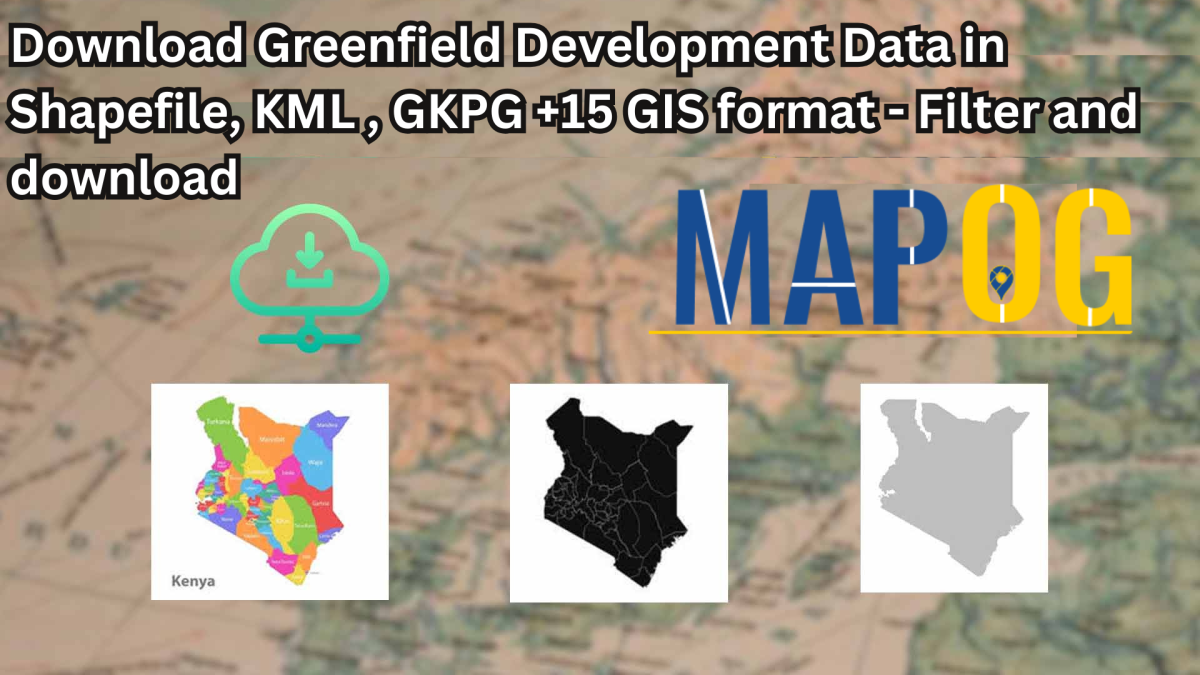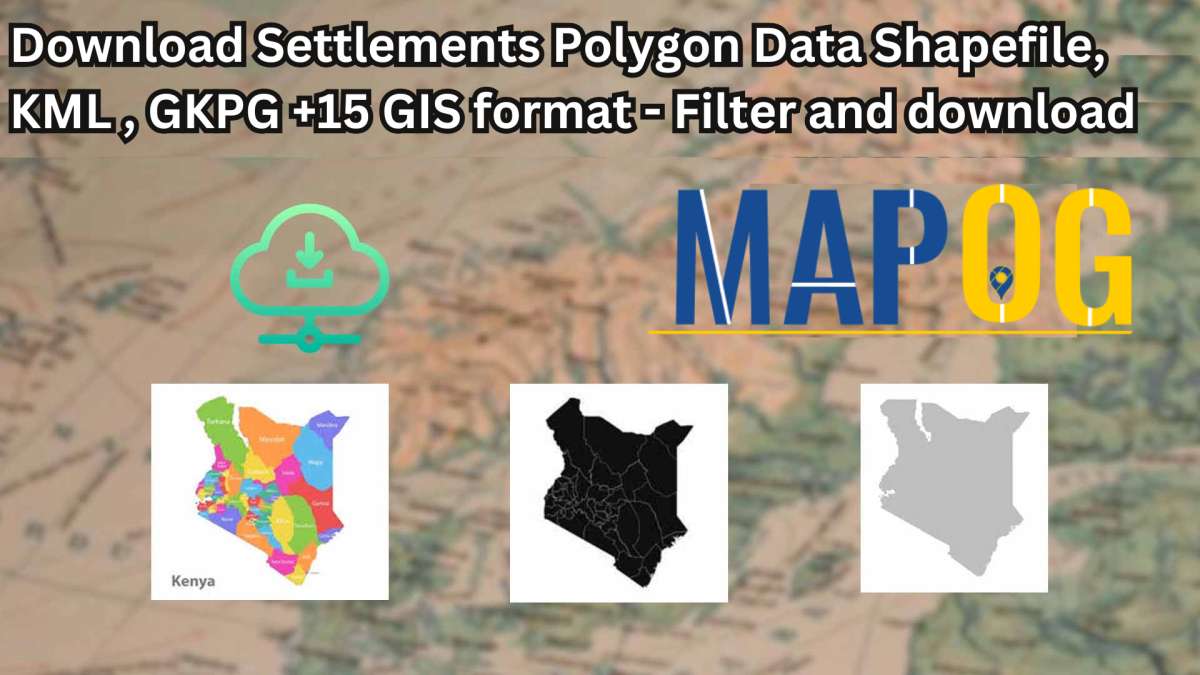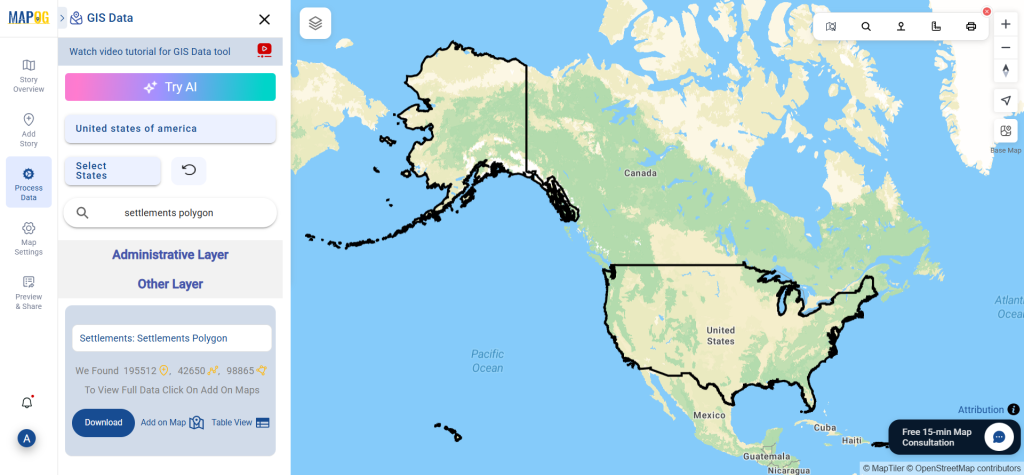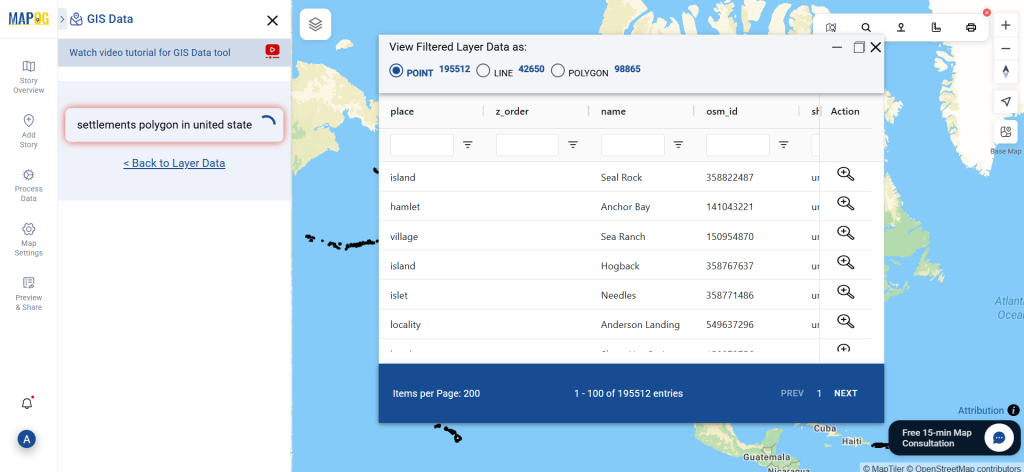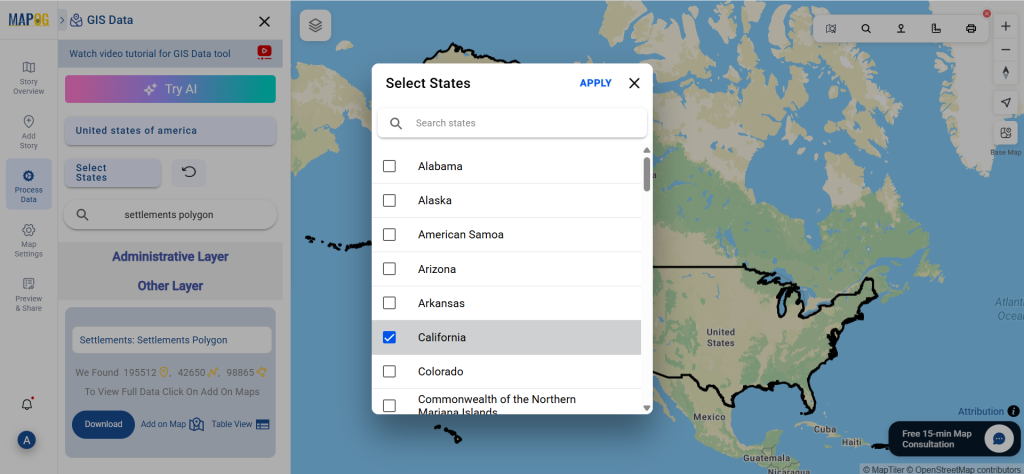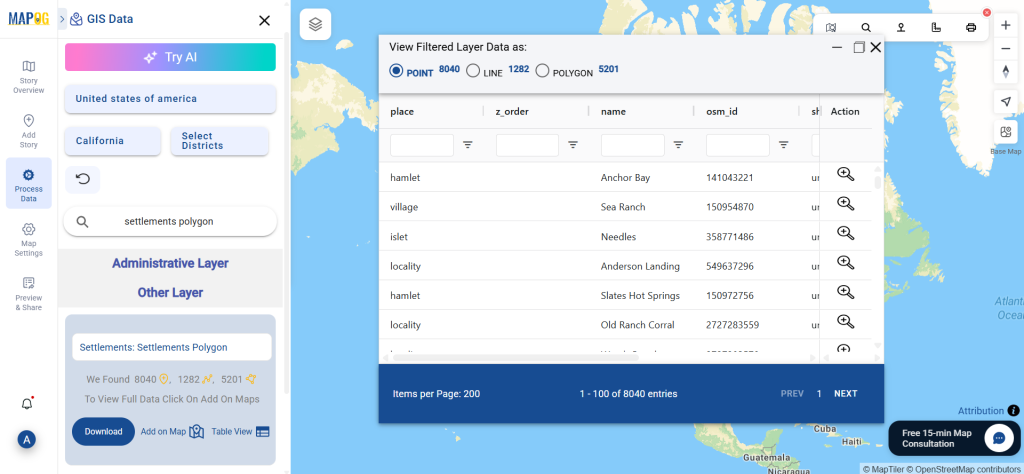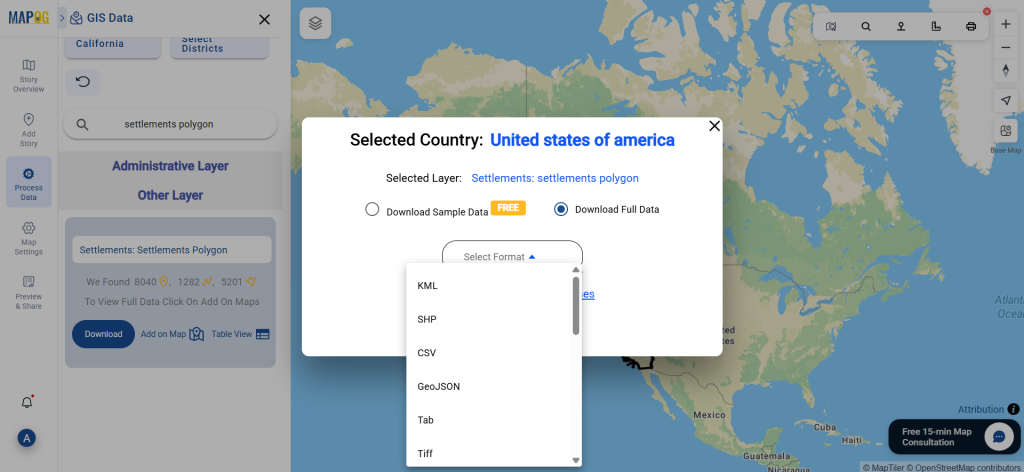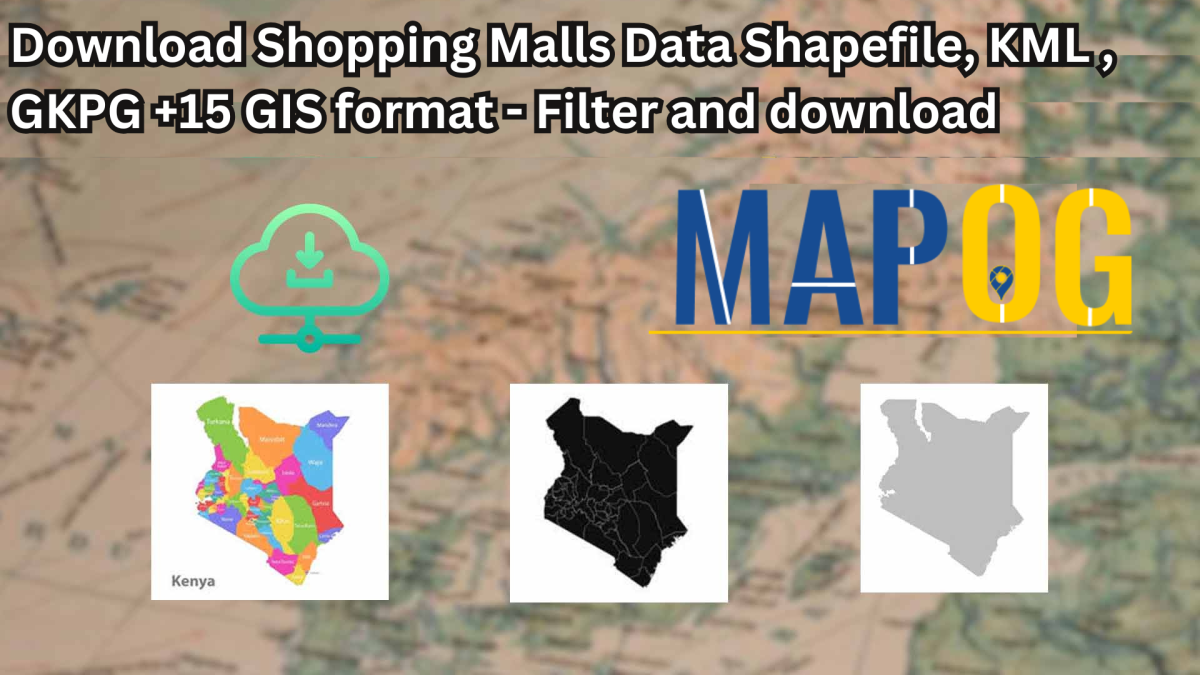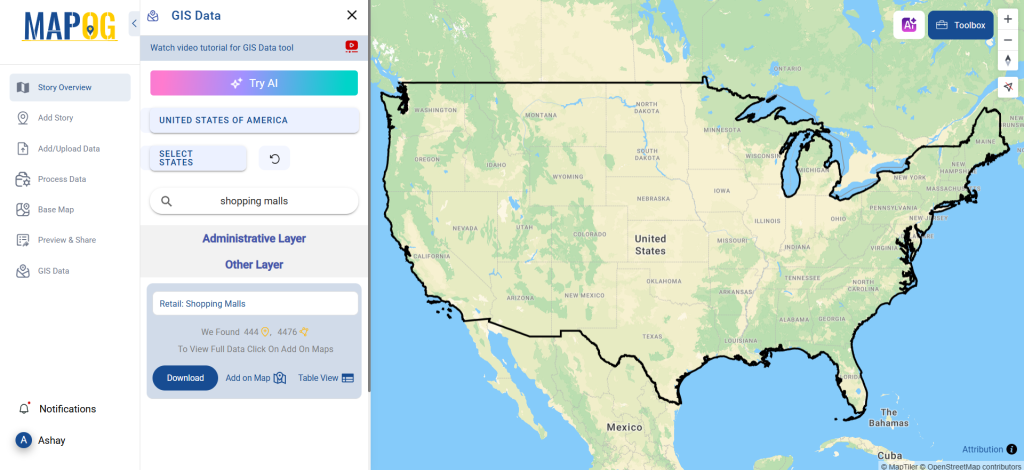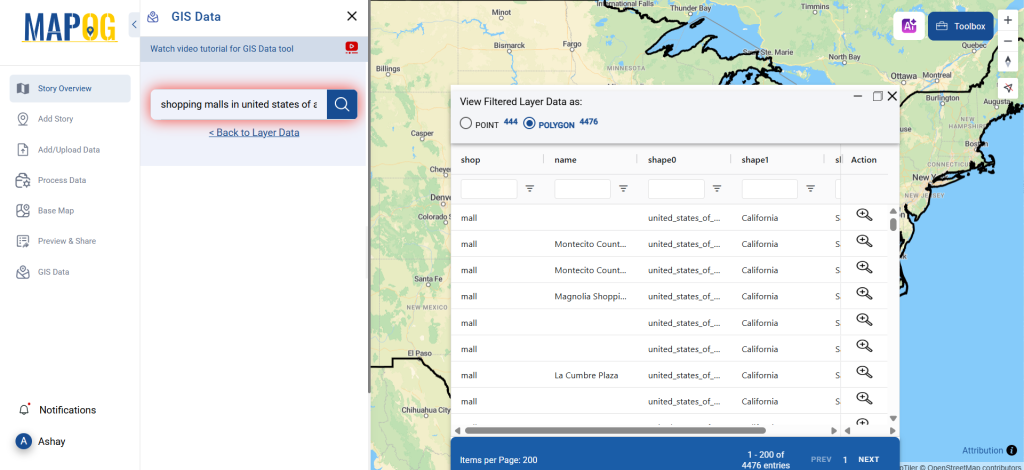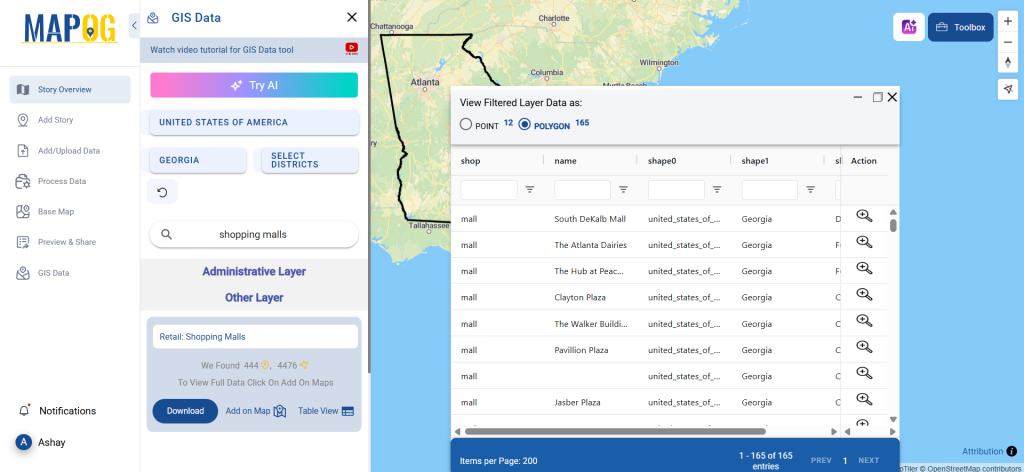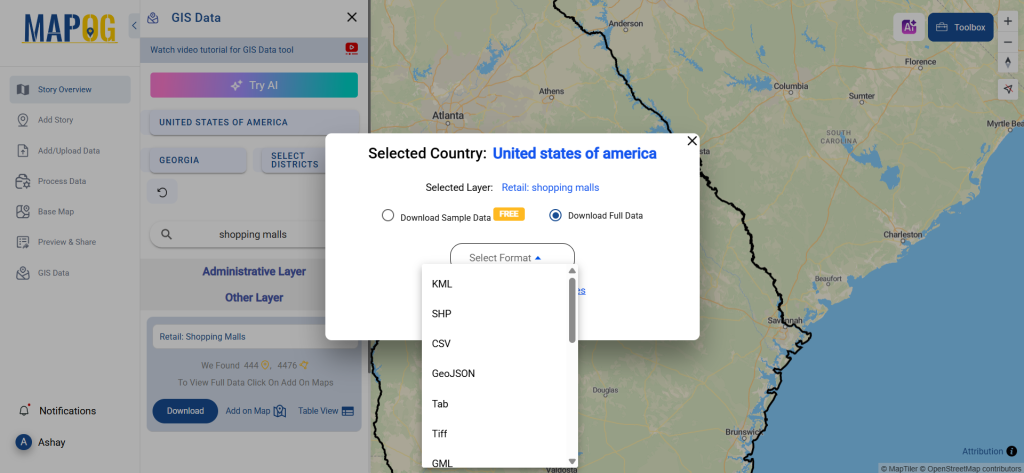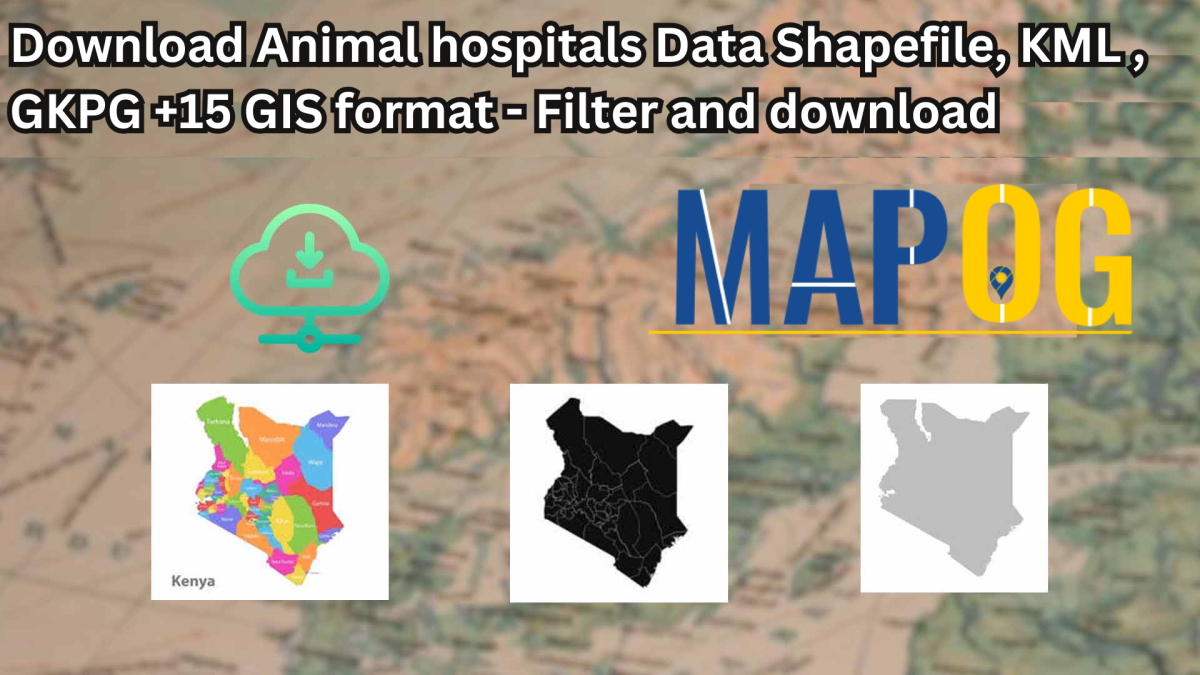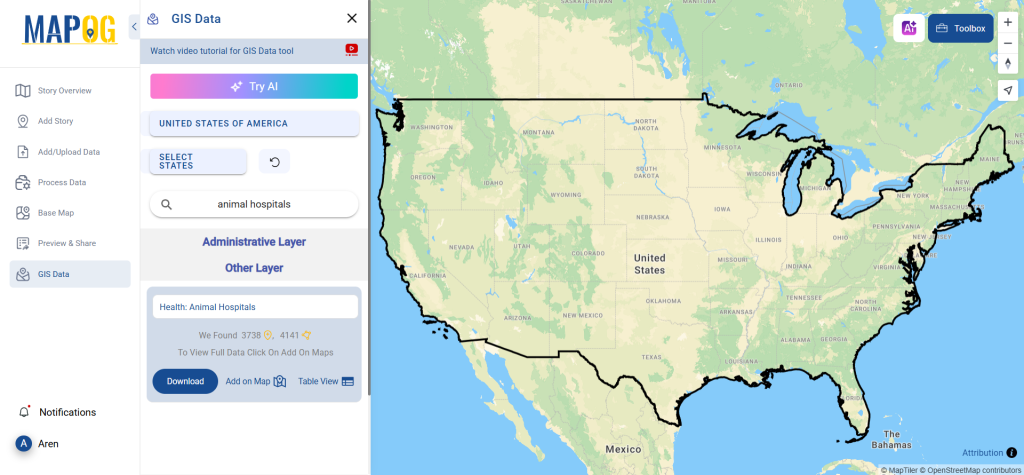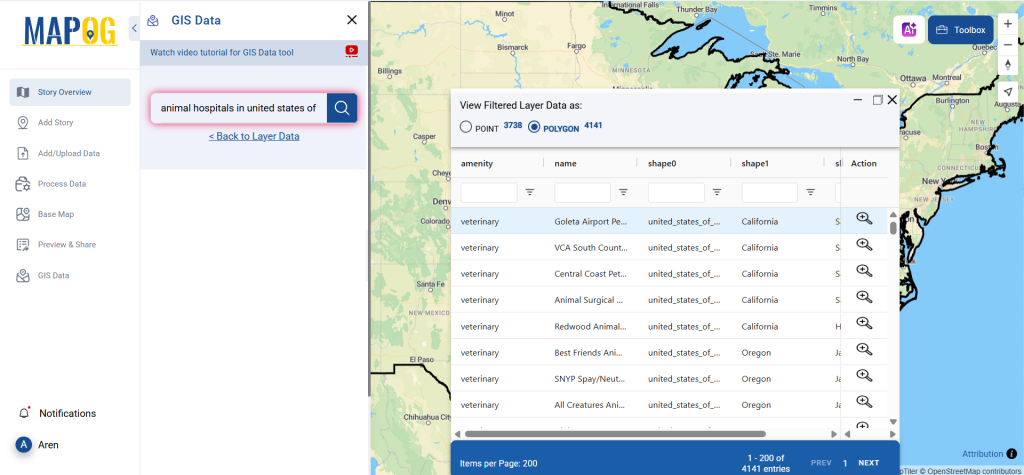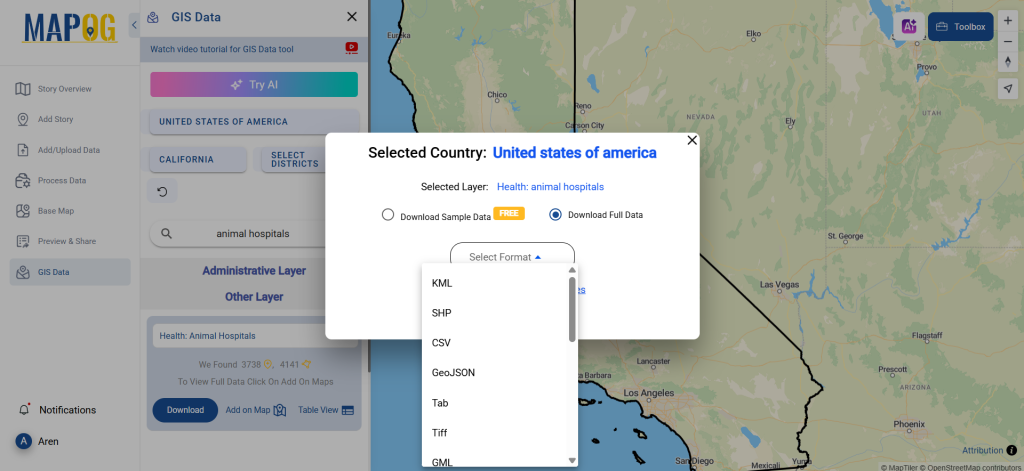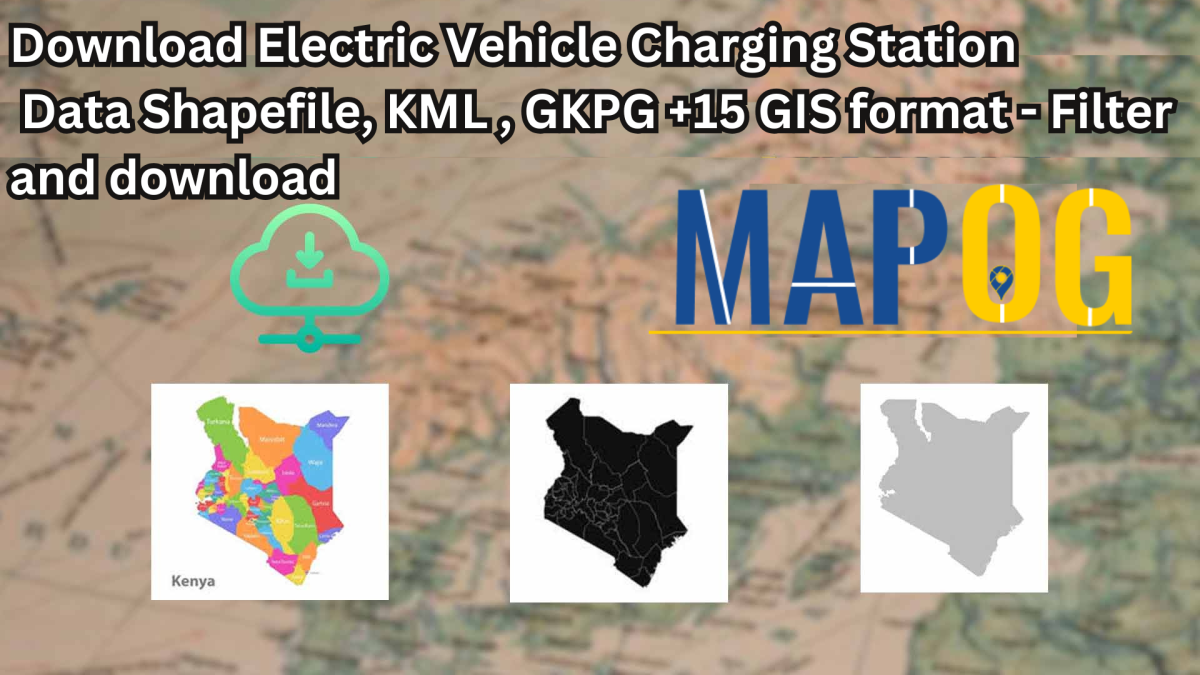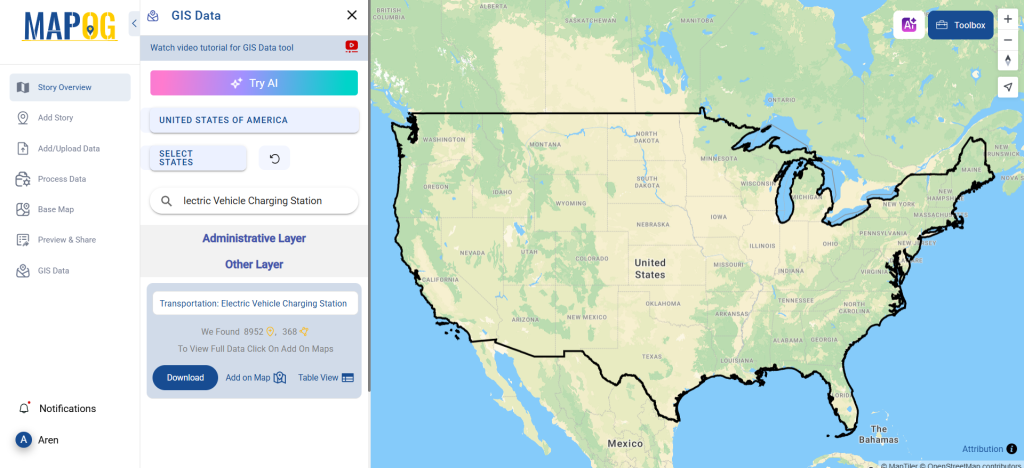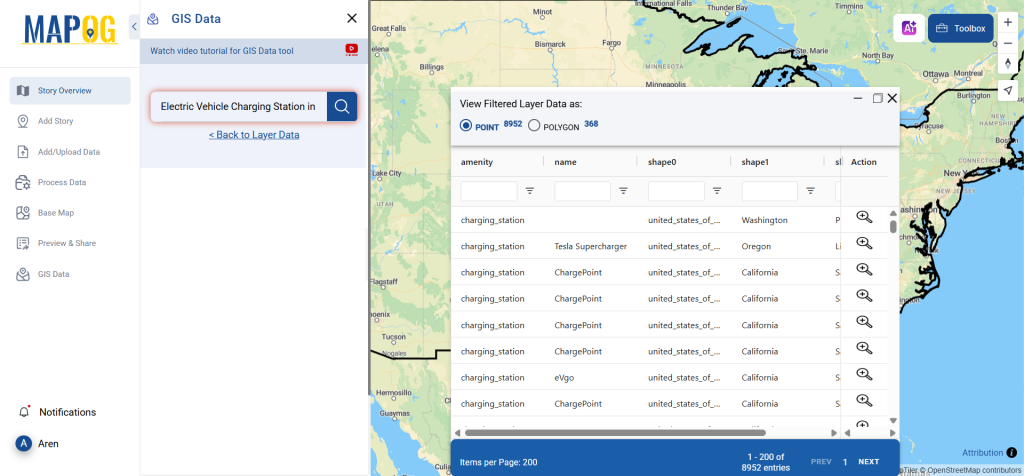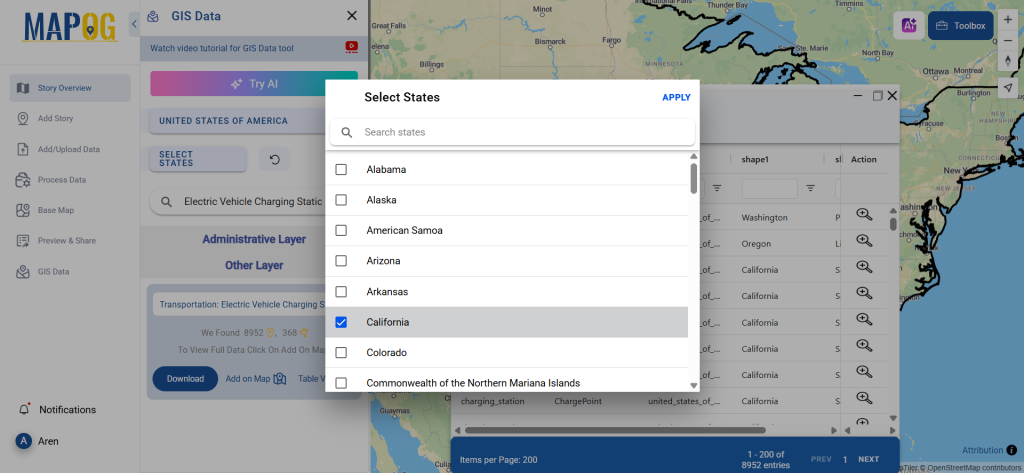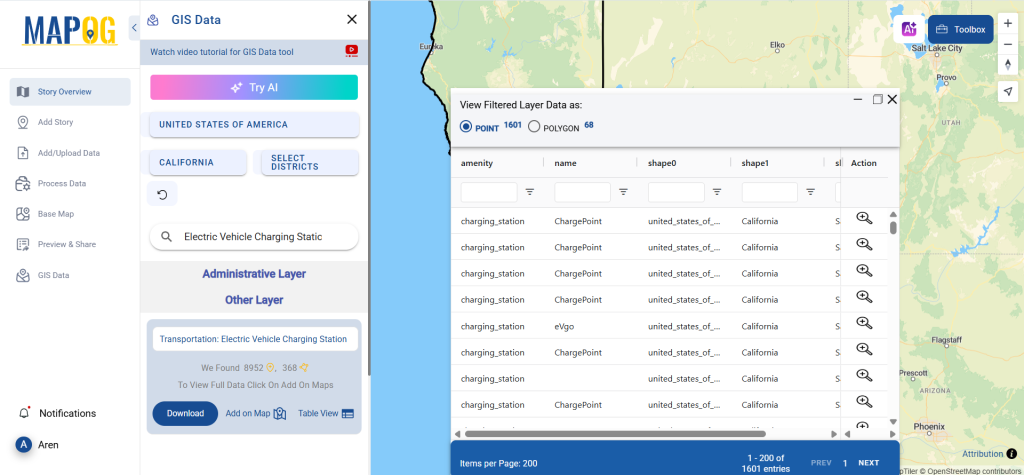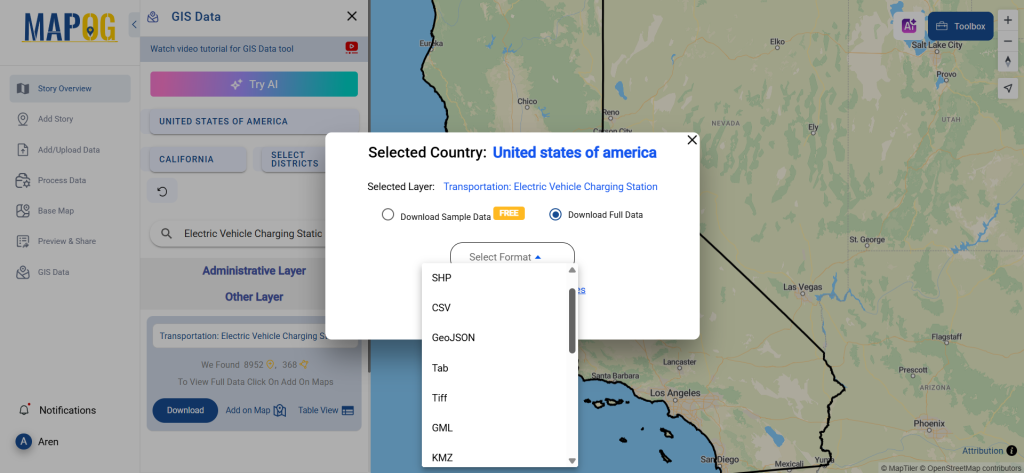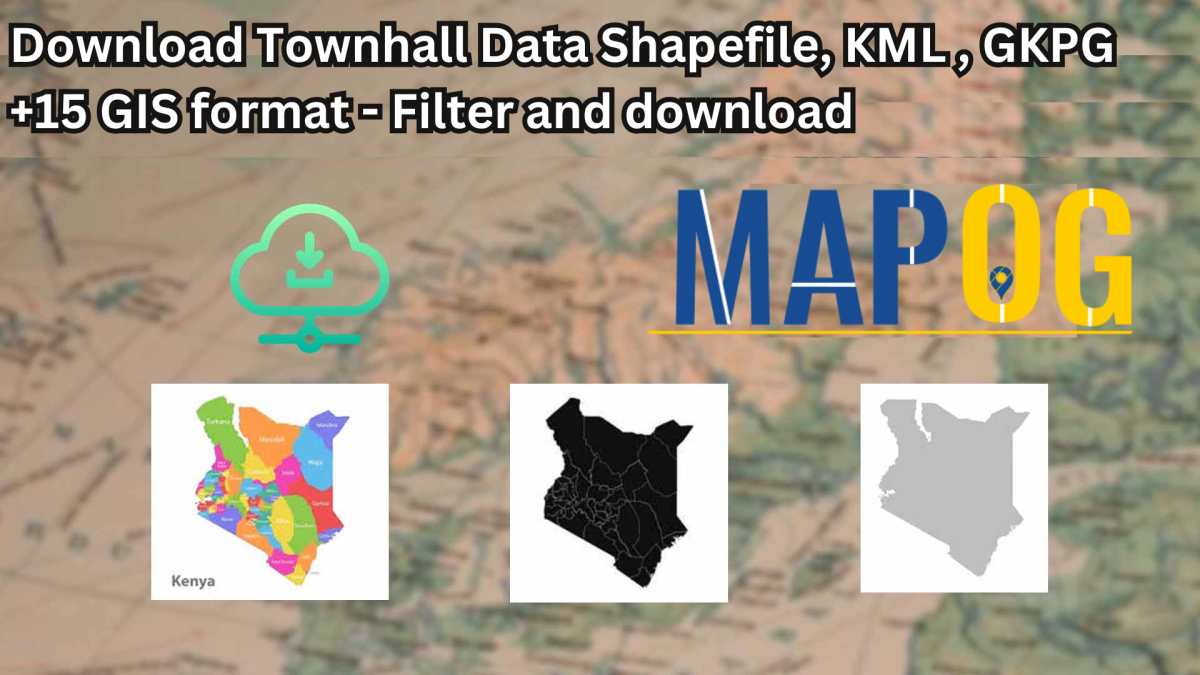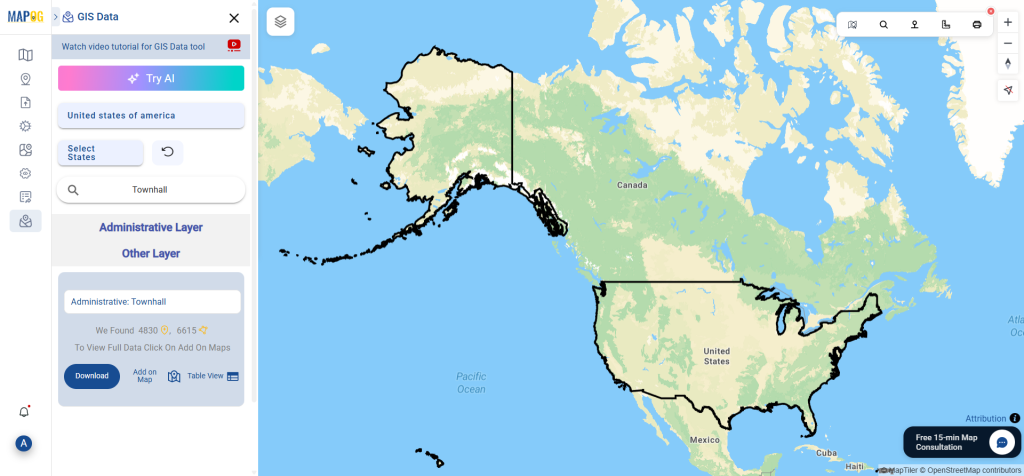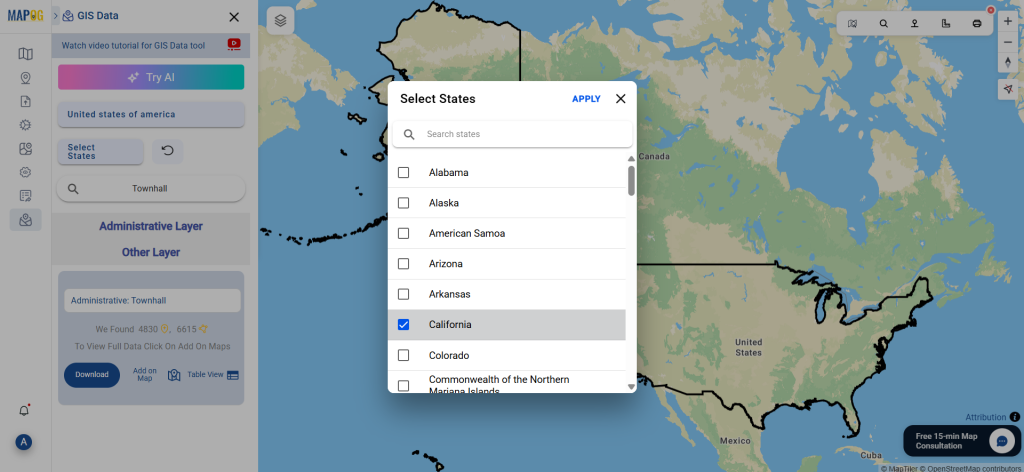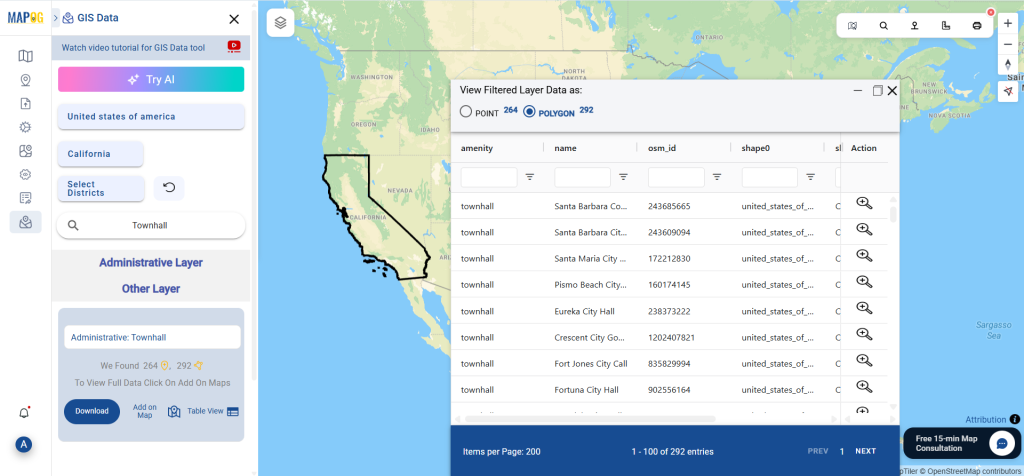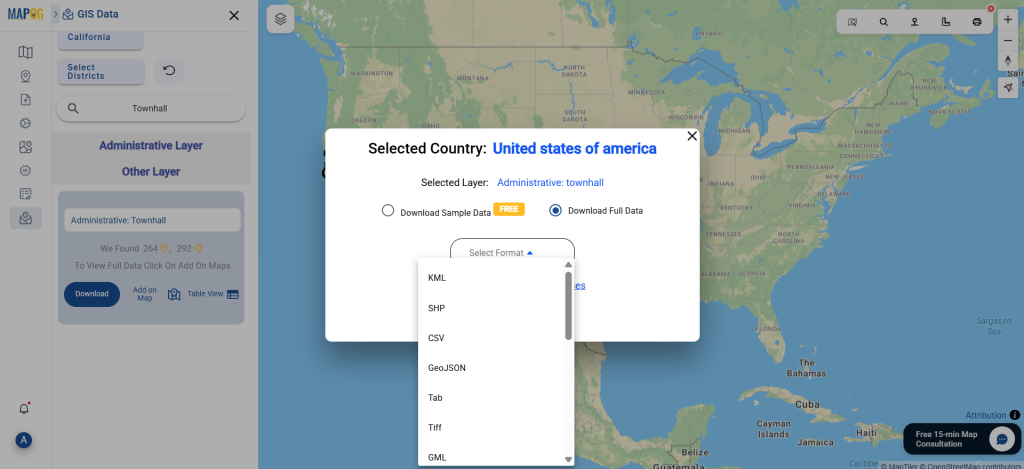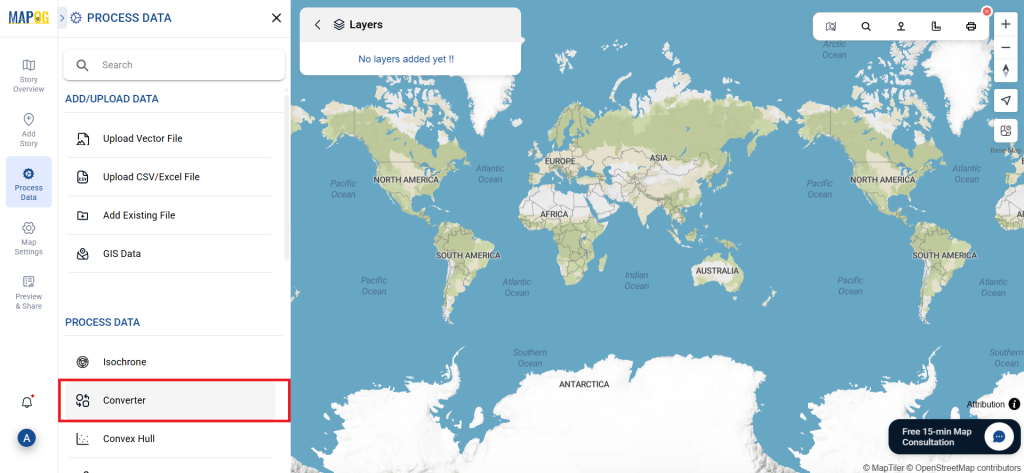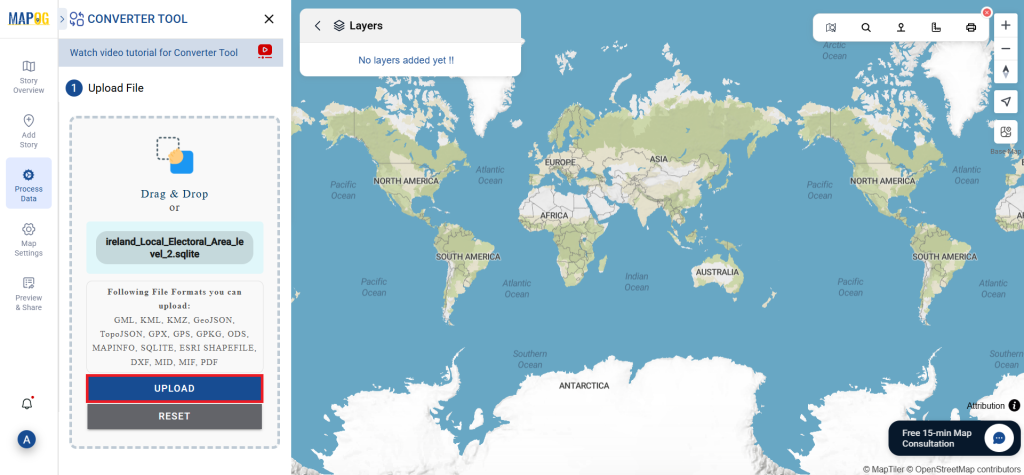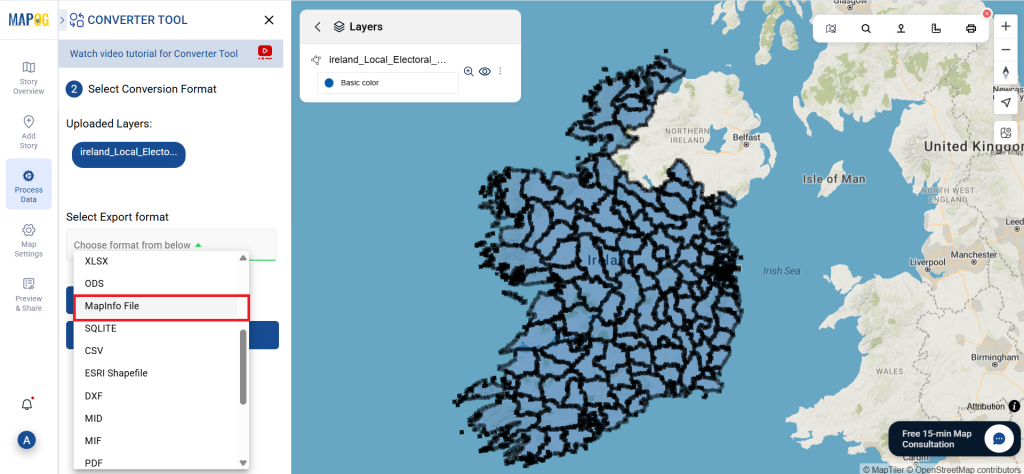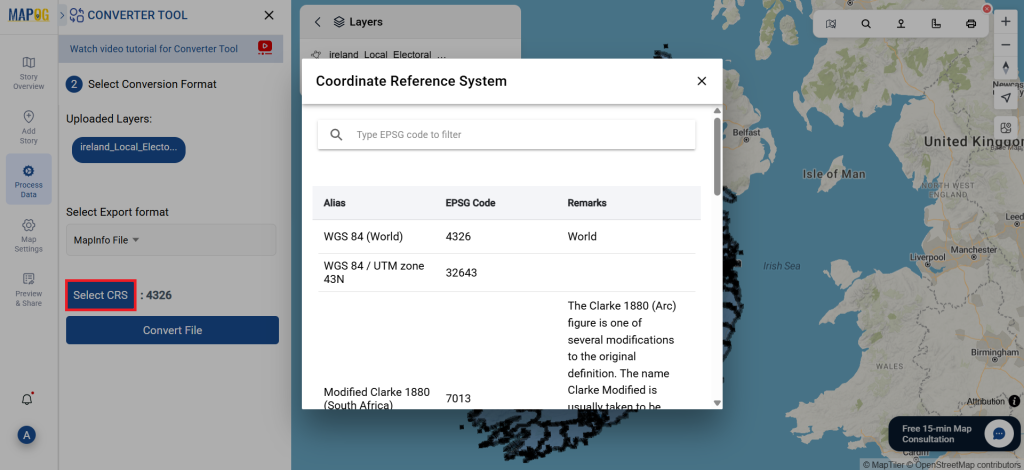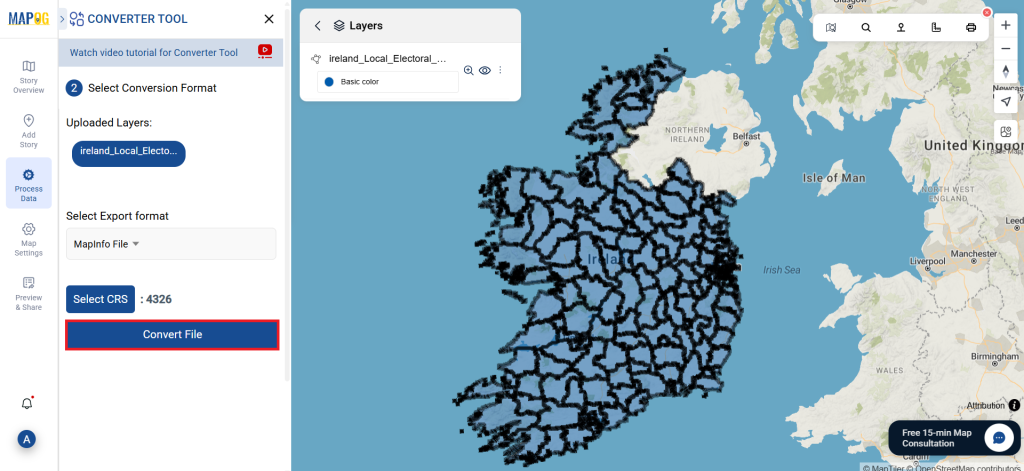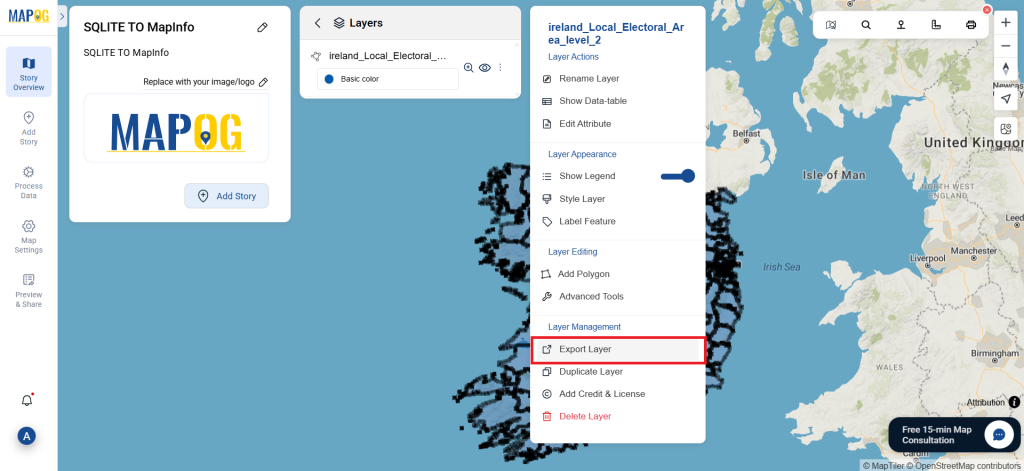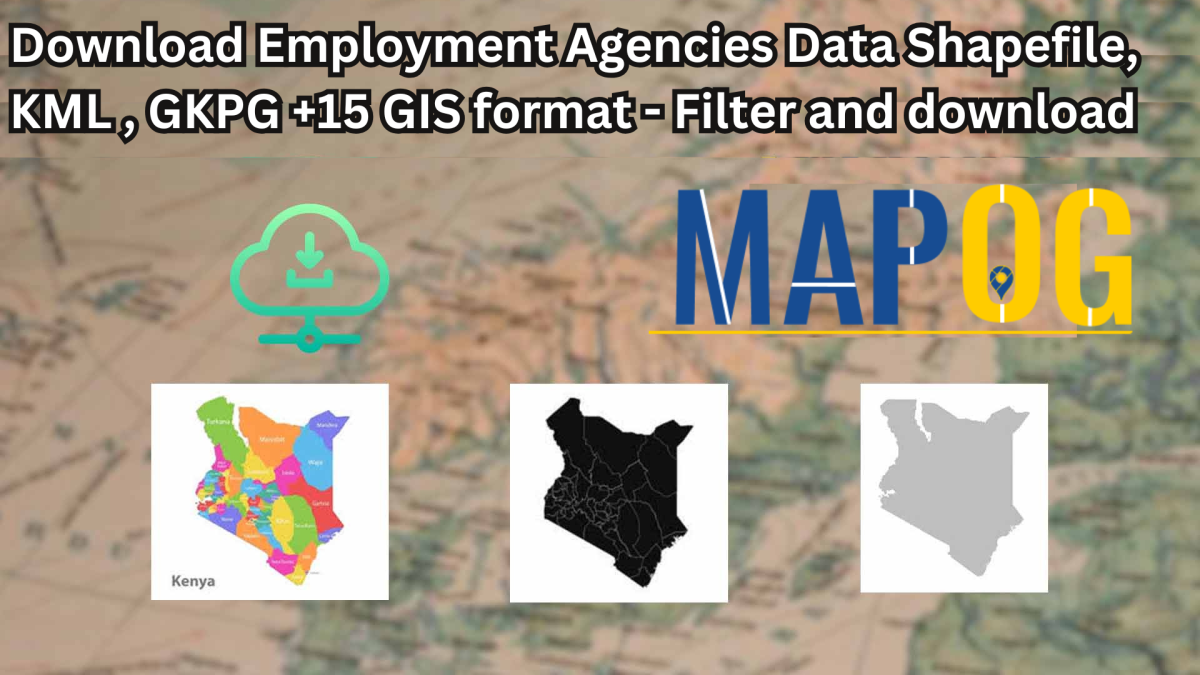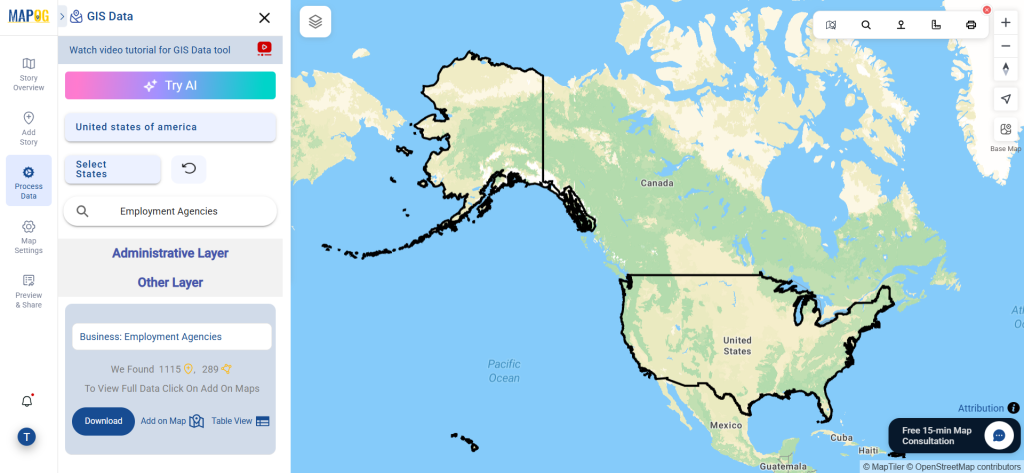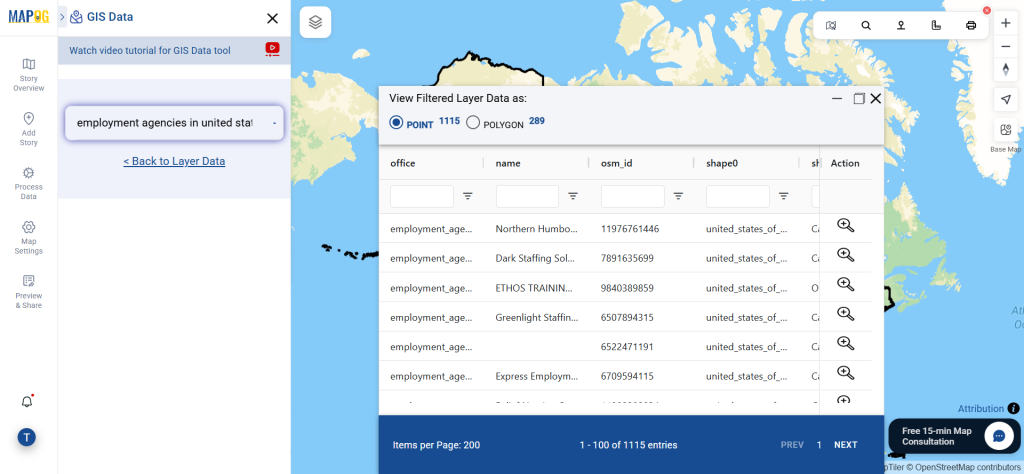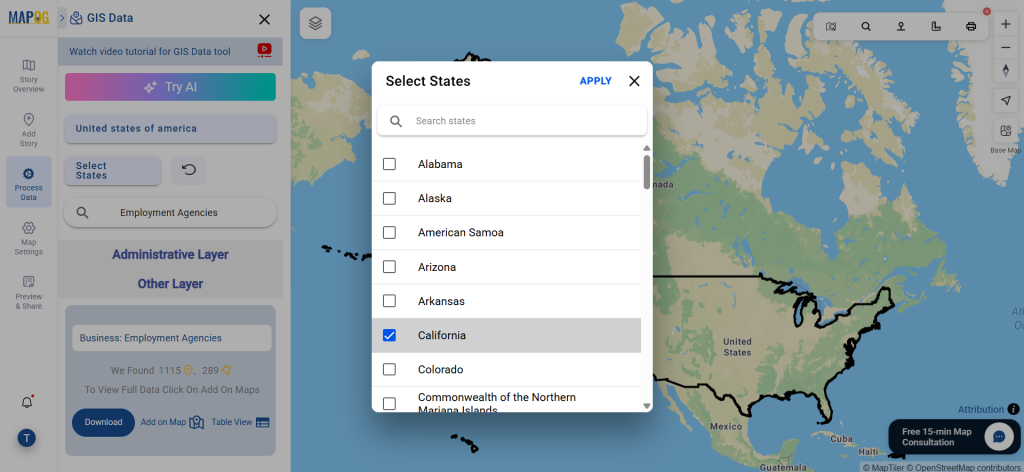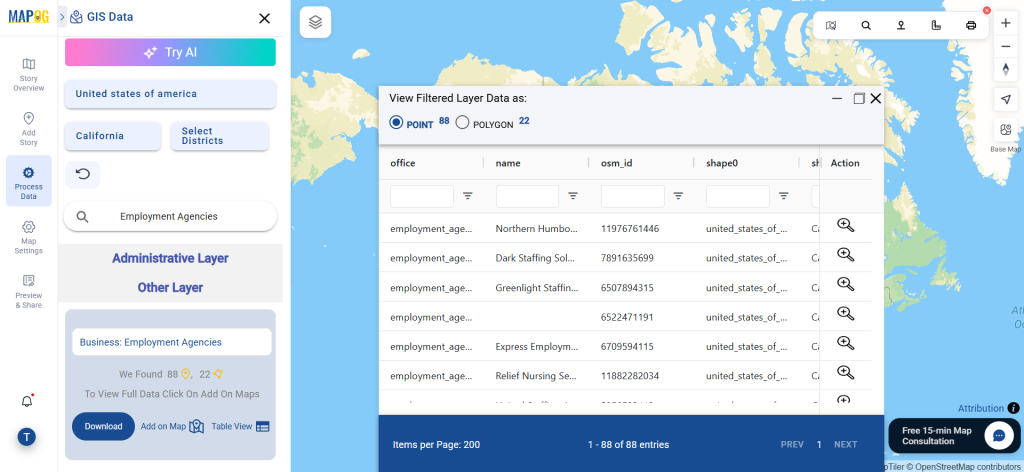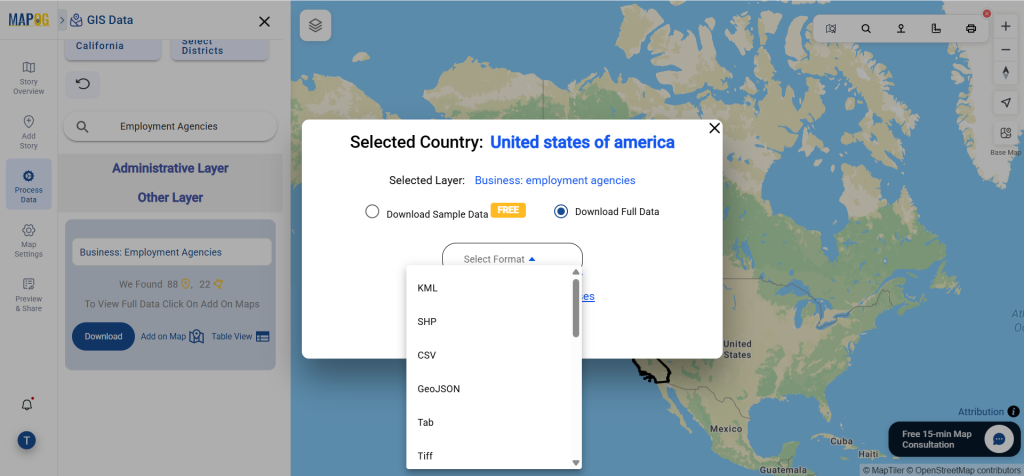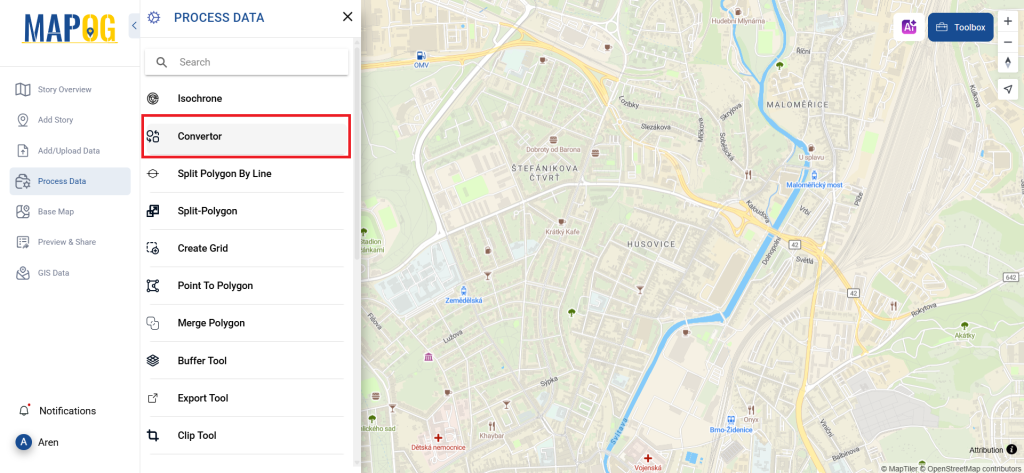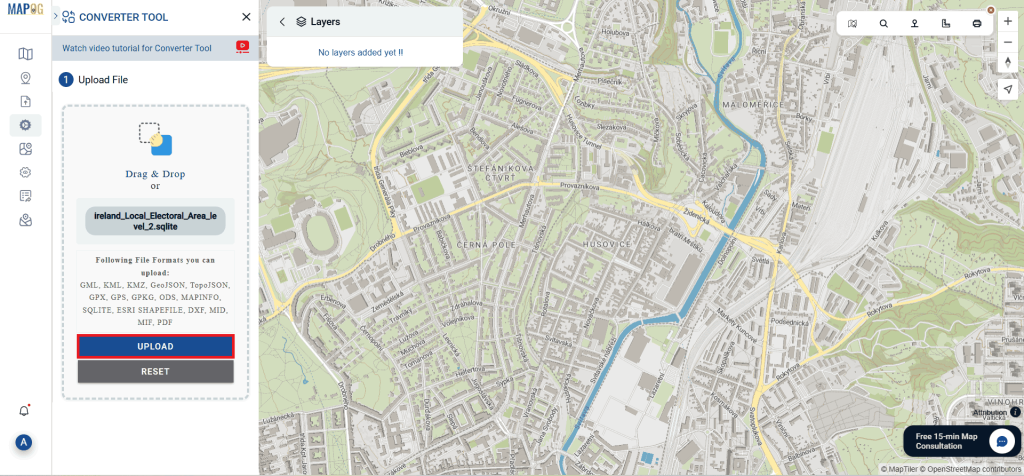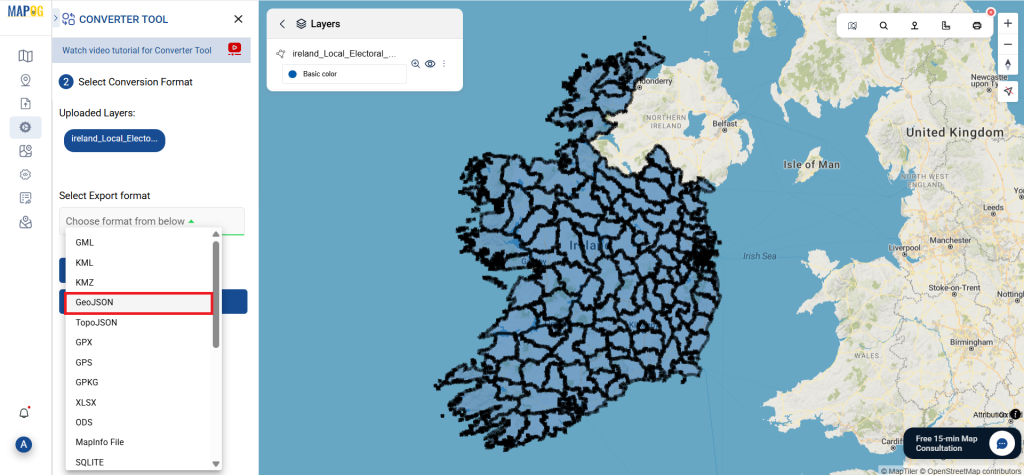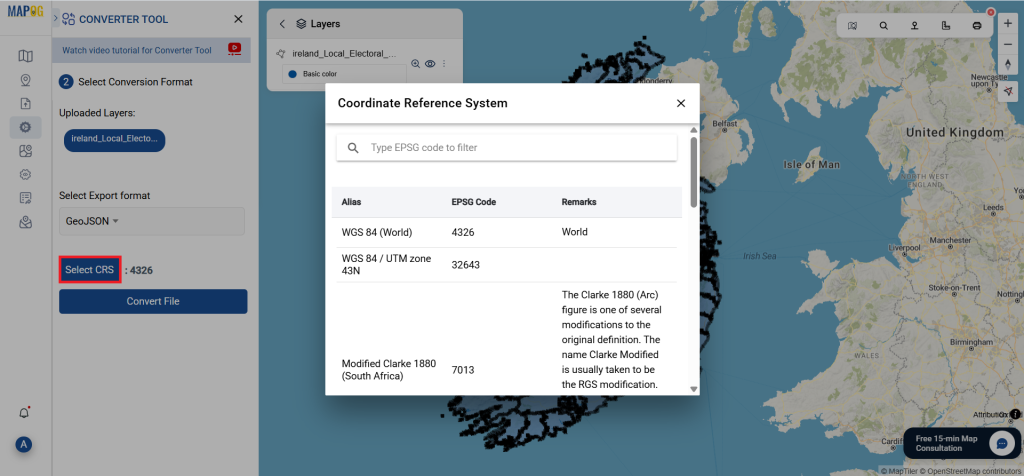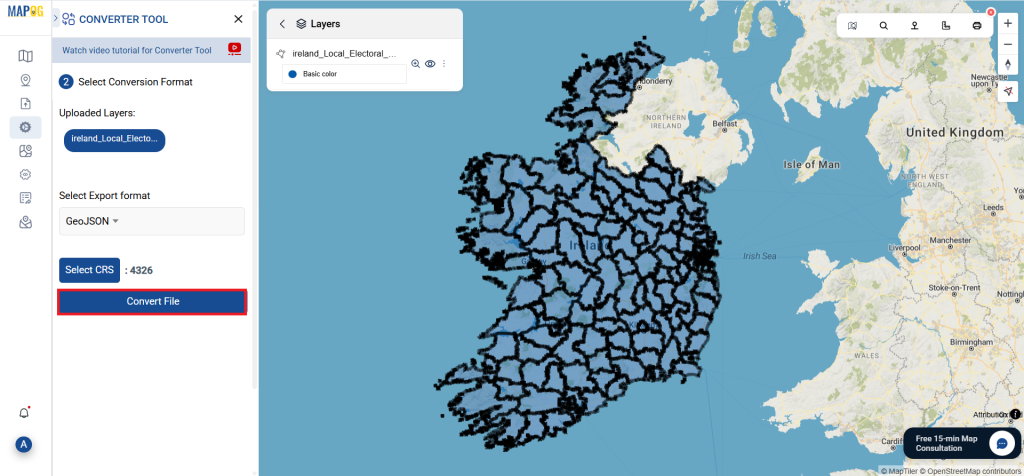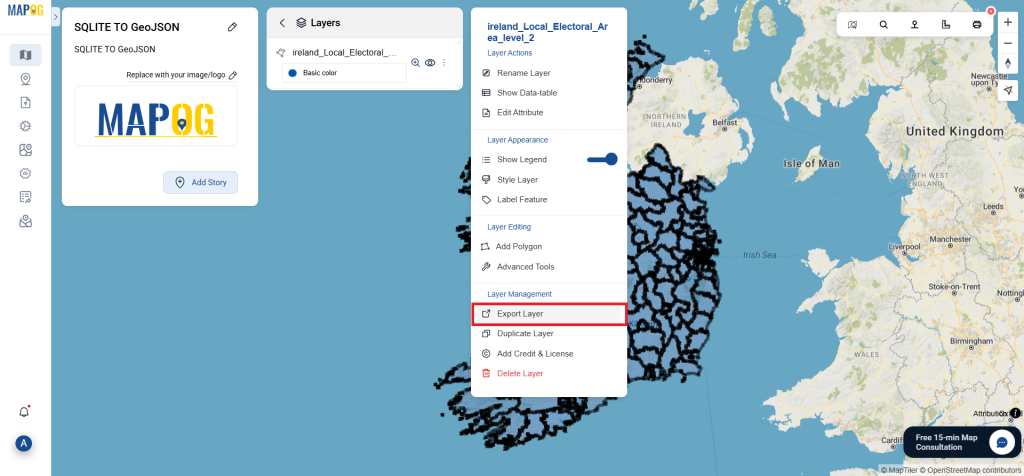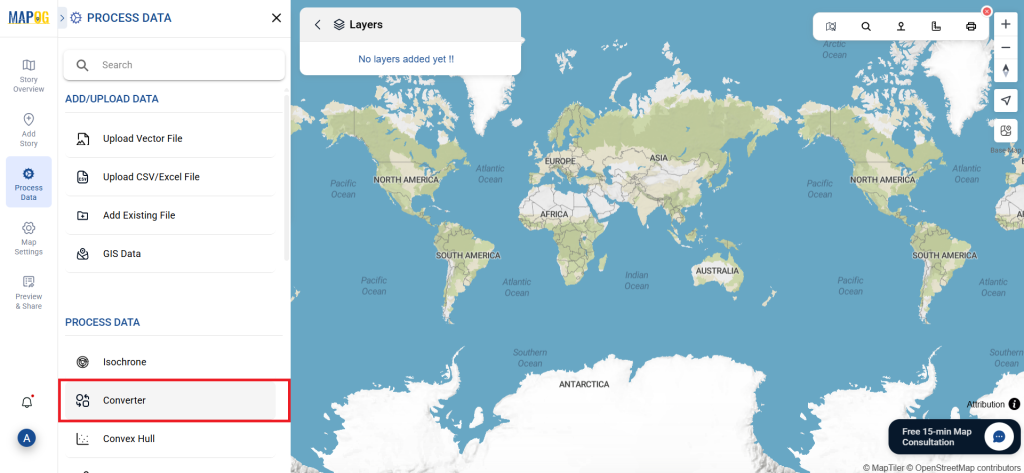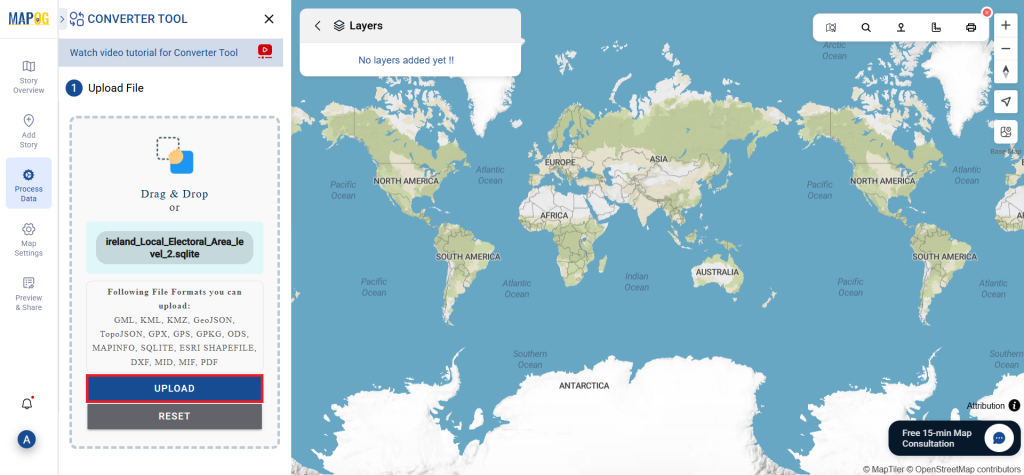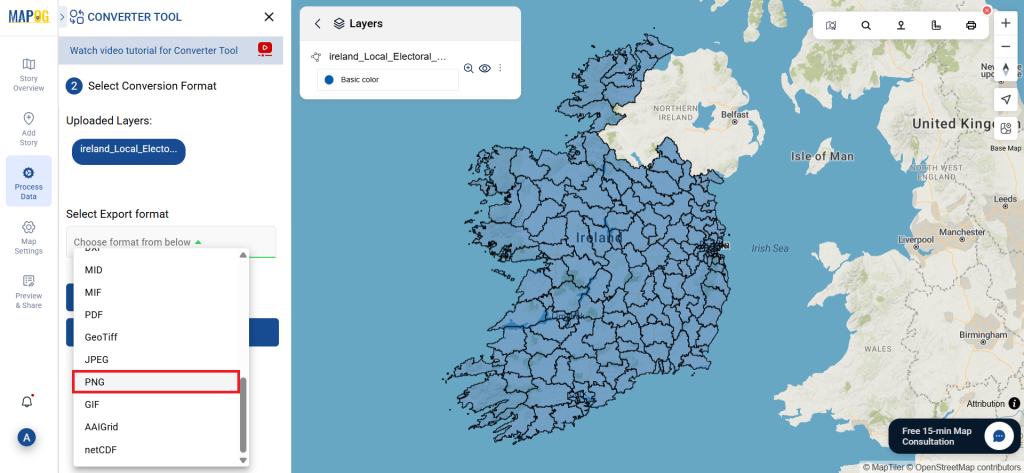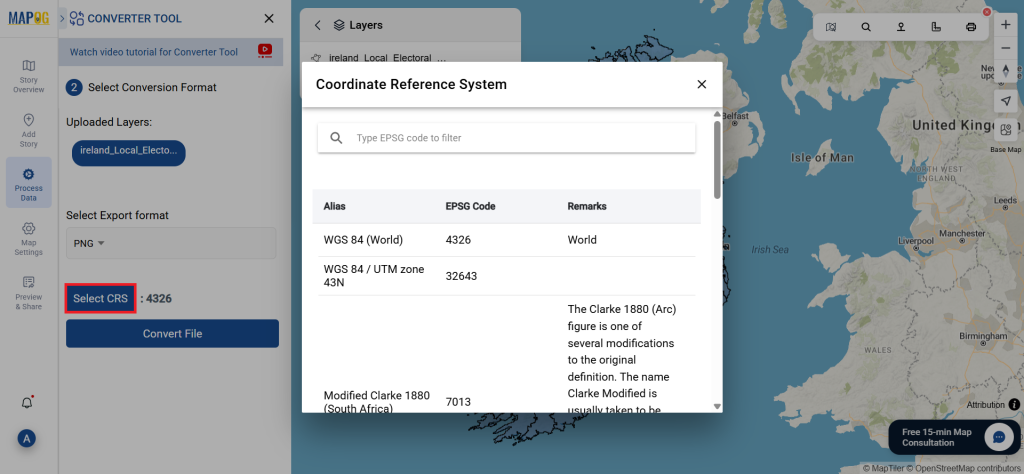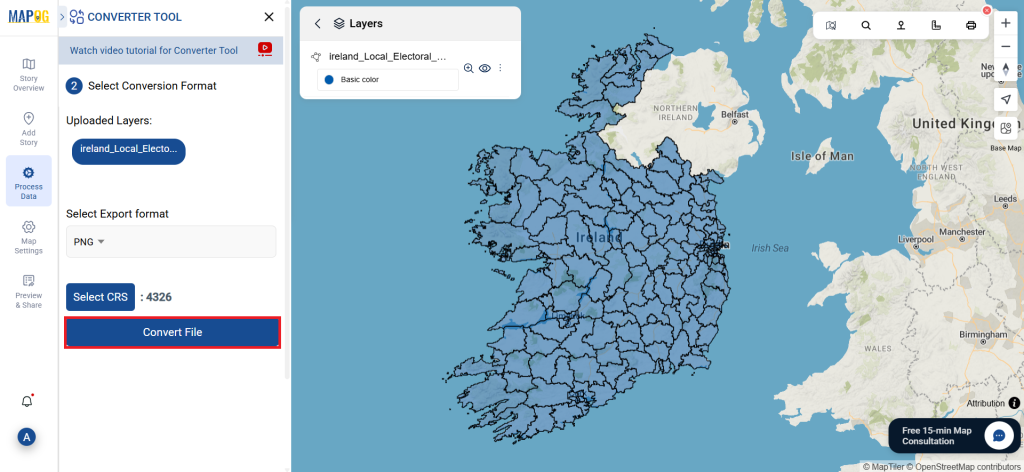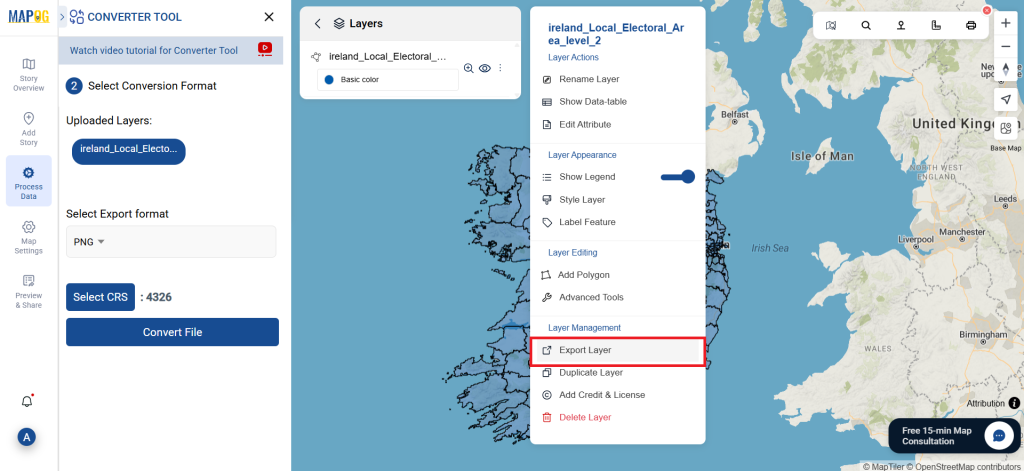Greenfield development refers to the construction of new infrastructure on previously undeveloped land. This includes residential, commercial, and industrial projects. Accessing accurate geographic data is crucial for planning and decision-making. GIS Data by MAPOG makes it easy to download Greenfield Development Data in multiple formats like Shapefile, KML, and MID, ensuring compatibility with various GIS tools.
Why Use GIS Data by MAPOG?
GIS Data by MAPOG is a user-friendly platform offering multiple GIS formats, including Shapefile, KML, and GeoJSON. It simplifies the process of obtaining Greenfield Development Data, allowing users to analyze administrative and geographic datasets efficiently. With coverage spanning 200+ countries and over 900 data layers, it ensures detailed mapping and analysis for urban planning and infrastructure development.
Download Greenfield Development data of any countries
Note:
- All data is provided in GCS datum EPSG:4326 WGS84 CRS (Coordinate Reference System).
- Users need to log in to access and download their preferred data formats.
Step-by-Step Guide to Download Greenfield Development Data
Step 1: Search for Greenfield Development Data
Log in to GIS Data by MAPOG. Select the desired country and use the search bar to find “Greenfield Development data.” Review the data attributes, including whether the dataset is a point or polygon.
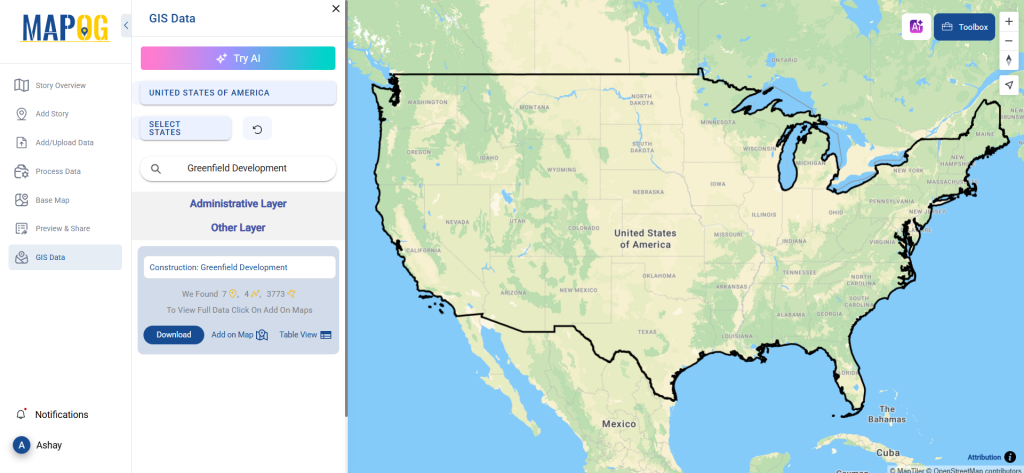
Step 2: Use the AI Tool for Quick Search
The “Try AI” tool, located in the upper left corner, simplifies the search process. Enter the required data type and location, and the AI will suggest relevant datasets instantly.
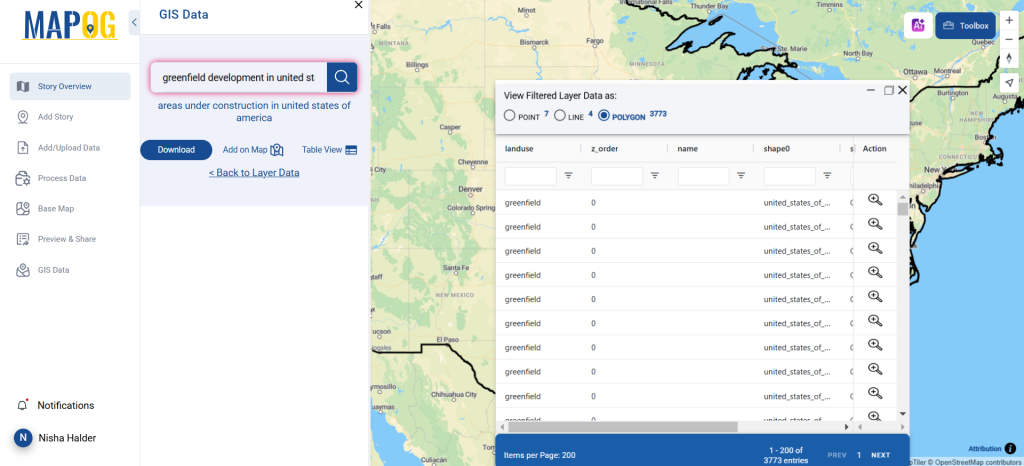
Step 3: Apply Filters for Specific Data
Refine your search using the filter option. Filter by state, district, or city to focus on specific areas of Greenfield development. This feature enhances accuracy and relevance for spatial analysis and planning.
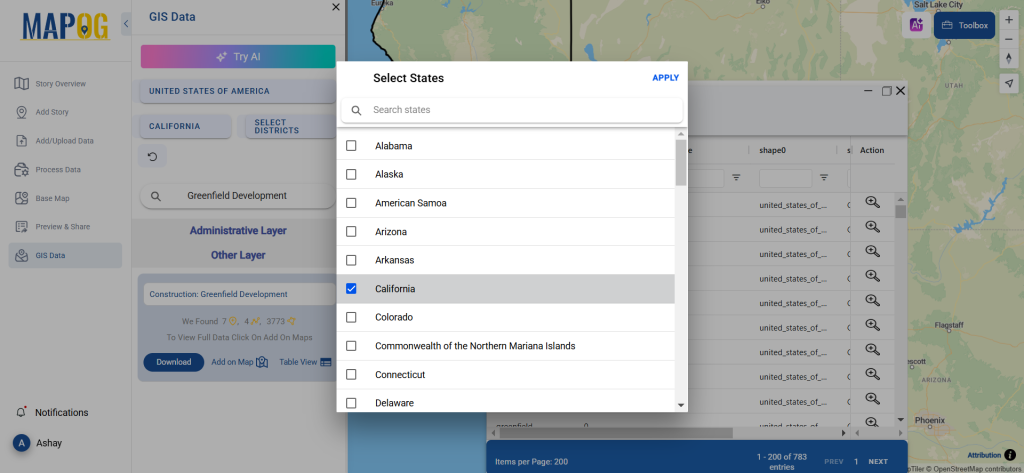
Step 4: Visualize Data on the Map
The “Add on Map” feature allows users to overlay selected data onto a GIS map. This helps in visualizing spatial patterns and analyzing development potential. Users can add the dataset to an existing map or create a new one.
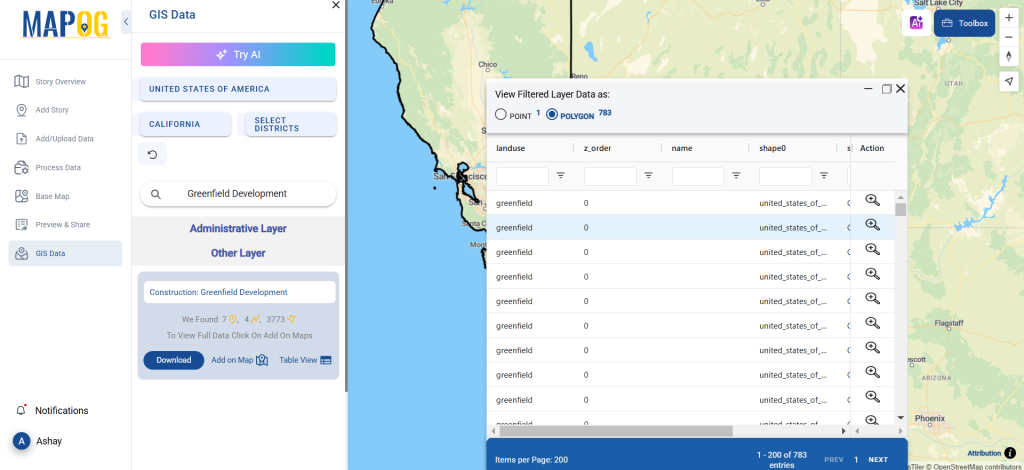
Step 5: Download Data in Your Preferred Format
Click on “Download Data” and choose between sample data or the full dataset. Select the required format—Shapefile, KML, GeoJSON, or any of the 15+ supported formats. Accept the terms and conditions, then click “Download.”
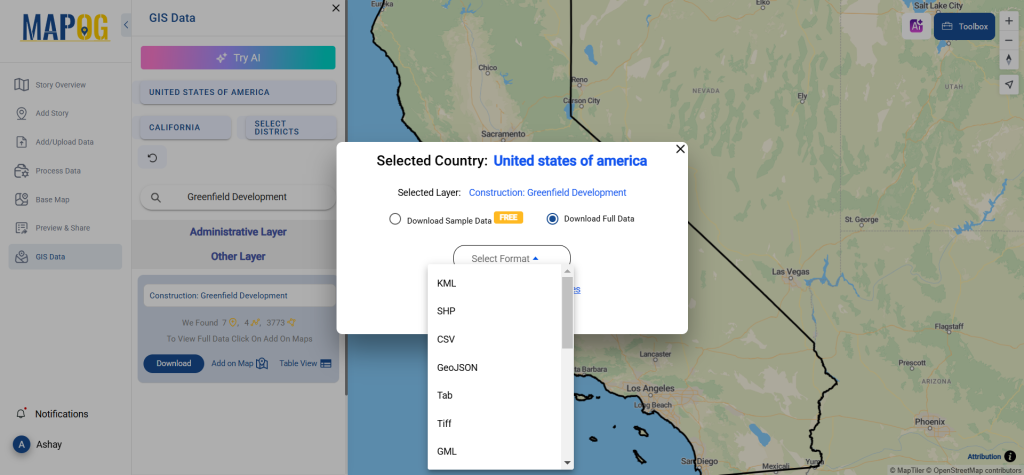
Conclusion
Downloading Greenfield Development Data from GIS Data by MAPOG is simple and efficient. With multiple formats available, users can seamlessly integrate data into their GIS workflows. Whether for urban planning, environmental assessment, or infrastructure development, MAPOG ensures easy access to up-to-date Greenfield Development Data, making it an essential tool for professionals and researchers.
With MAPOG’s versatile toolkit, you can effortlessly upload vector and upload Excel or CSV data, incorporate existing layers, perform polyline splitting, use the converter for various formats, calculate isochrones, and utilize the Export Tool.
For any questions or further assistance, feel free to reach out to us at support@mapog.com. We’re here to help you make the most of your GIS data.
Download Shapefile for the following:
- World Countries Shapefile
- Australia
- Argentina
- Austria
- Belgium
- Brazil
- Canada
- Denmark
- Fiji
- Finland
- Germany
- Greece
- India
- Indonesia
- Ireland
- Italy
- Japan
- Kenya
- Lebanon
- Madagascar
- Malaysia
- Mexico
- Mongolia
- Netherlands
- New Zealand
- Nigeria
- Papua New Guinea
- Philippines
- Poland
- Russia
- Singapore
- South Africa
- South Korea
- Spain
- Switzerland
- Tunisia
- United Kingdom Shapefile
- United States of America
- Vietnam
- Croatia
- Chile
- Norway
- Maldives
- Bhutan
- Colombia
- Libya
- Comoros
- Hungary
- Laos
- Estonia
- Iraq
- Portugal
- Azerbaijan
- Macedonia
- Romania
- Peru
- Marshall Islands
- Slovenia
- Nauru
- Guatemala
- El Salvador
- Afghanistan
- Cyprus
- Syria
- Slovakia
- Luxembourg
- Jordan
- Armenia
- Haiti And Dominican Republic
- Malta
- Djibouti
- East Timor
- Micronesia
- Morocco
- Liberia
- Kosovo
- Isle Of Man
- Paraguay
- Tokelau
- Palau
- Ile De Clipperton
- Mauritius
- Equatorial Guinea
- Tonga
- Myanmar
- Thailand
- New Caledonia
- Niger
- Nicaragua
- Pakistan
- Nepal
- Seychelles
- Democratic Republic of the Congo
- China
- Kenya
- Kyrgyzstan
- Bosnia Herzegovina
- Burkina Faso
- Canary Island
- Togo
- Israel And Palestine
- Algeria
- Suriname
- Angola
- Cape Verde
- Liechtenstein
- Taiwan
- Turkmenistan
- Tuvalu
- Ivory Coast
- Moldova
- Somalia
- Belize
- Swaziland
- Solomon Islands
- North Korea
- Sao Tome And Principe
- Guyana
- Serbia
- Senegal And Gambia
- Faroe Islands
- Guernsey Jersey
- Monaco
- Tajikistan
- Pitcairn
Disclaimer : The GIS data provided for download in this article was initially sourced from OpenStreetMap (OSM) and further modified to enhance its usability. Please note that the original data is licensed under the Open Database License (ODbL) by the OpenStreetMap contributors. While modifications have been made to improve the data, any use, redistribution, or modification of this data must comply with the ODbL license terms. For more information on the ODbL, please visit OpenStreetMap’s License Page.
Here are some blogs you might be interested in:
- Download Airport data in Shapefile, KML , MIf +15 GIS format – Filter and download
- Download Bank Data in Shapefile, KML, GeoJSON, and More – Filter and Download
- Download Railway data in Shapefile, KML, GeojSON +15 GIS format
- Download Farmland Data in Shapefile, KML, GeoJSON, and More – Filter and Download
- Download Pharmacy Data in Shapefile, KML, GeoJSON, and More – Filter and Download
- Download ATM Data in Shapefile, KML, MID +15 GIS Formats Using GIS Data by MAPOG
- Download Road Data in Shapefile, KML, GeoJSON, and 15+ GIS Form