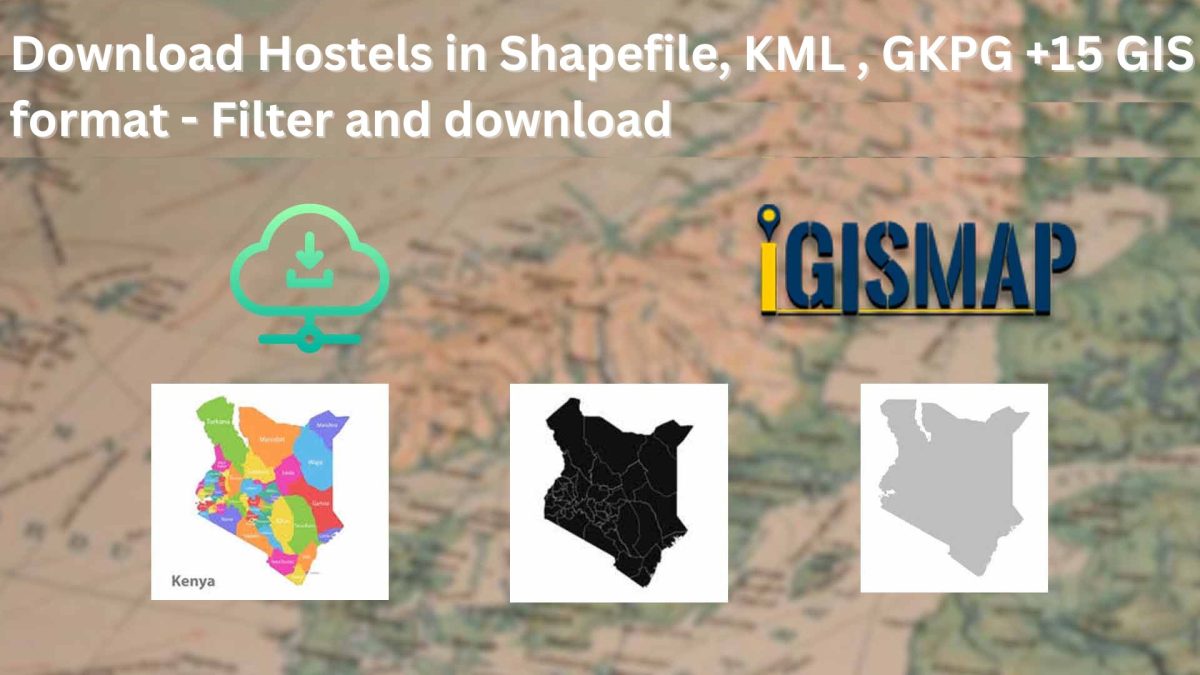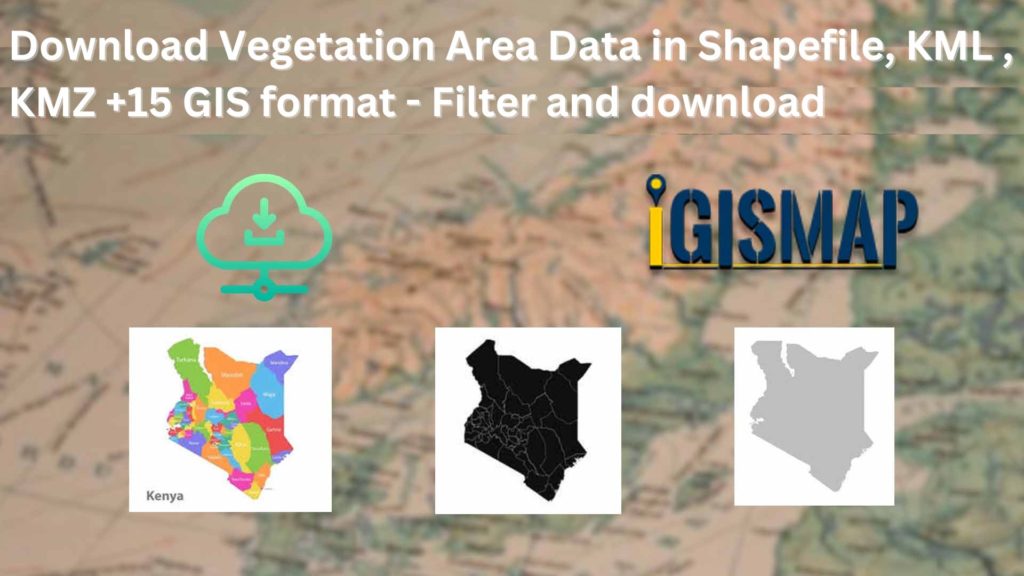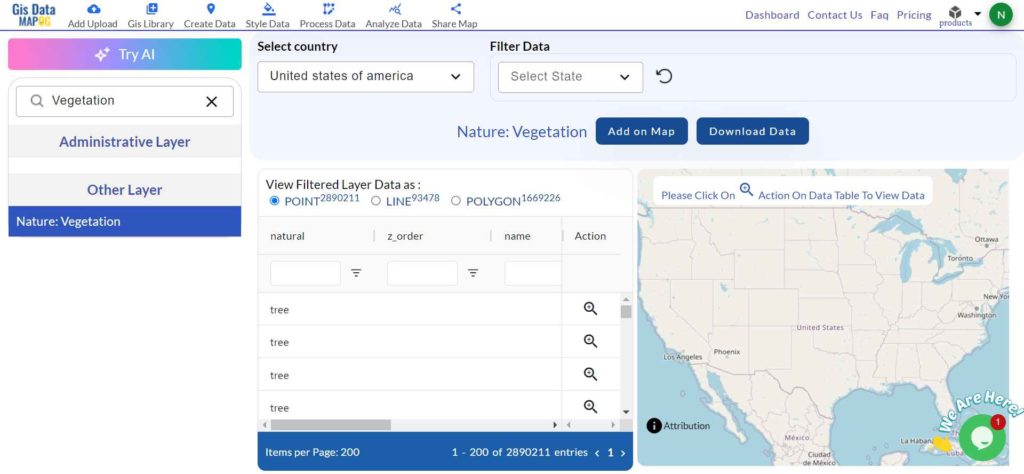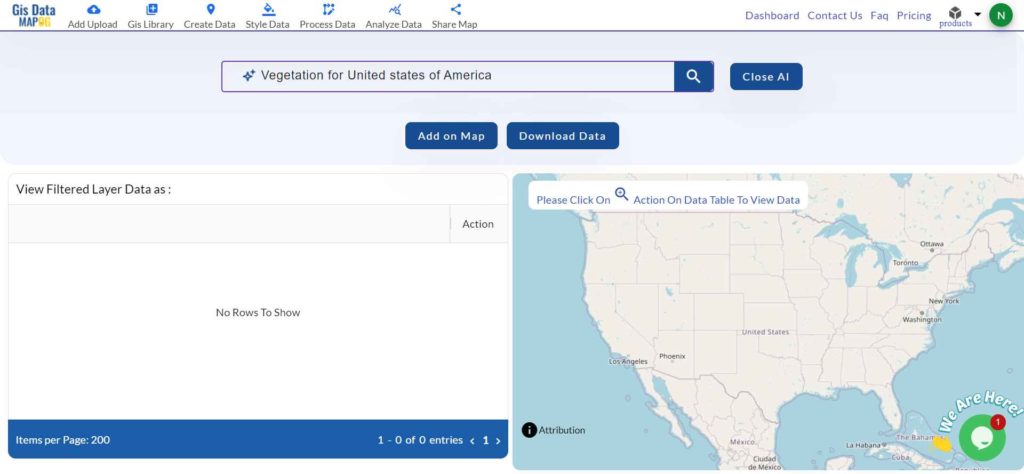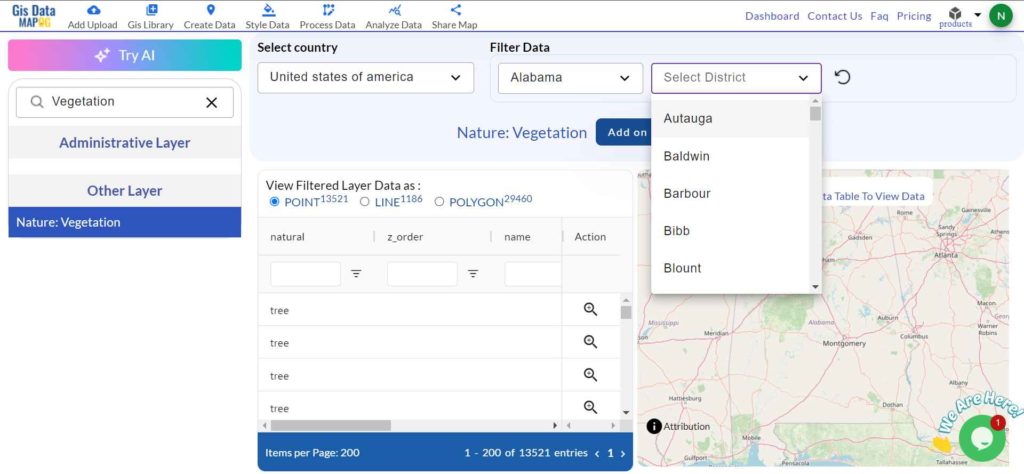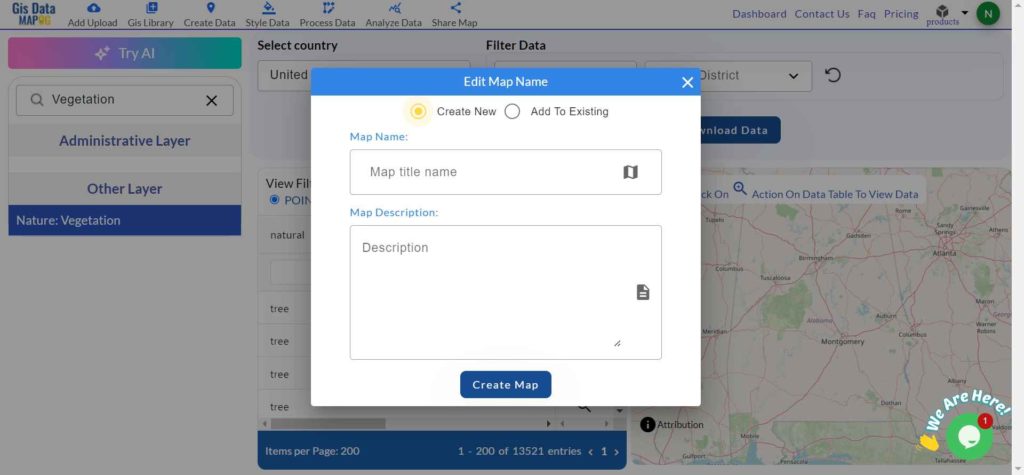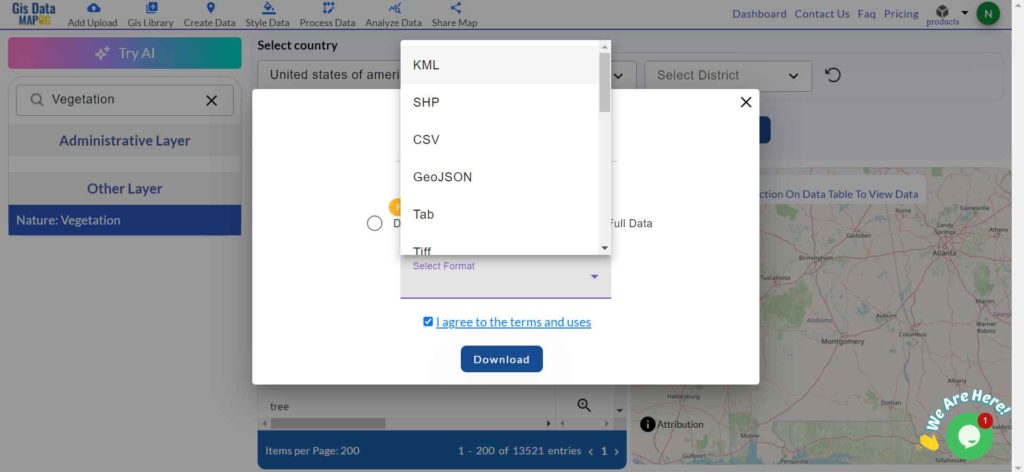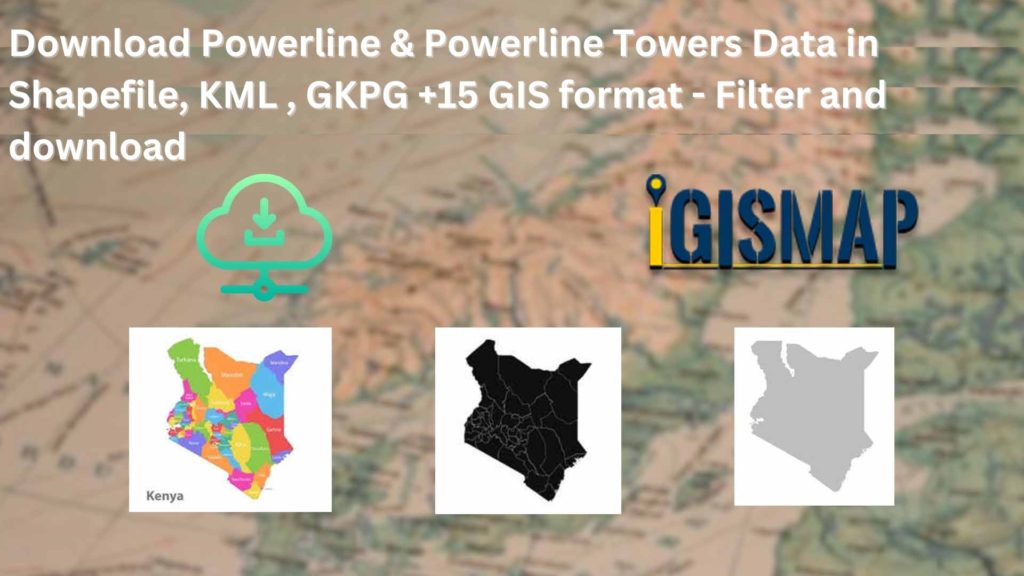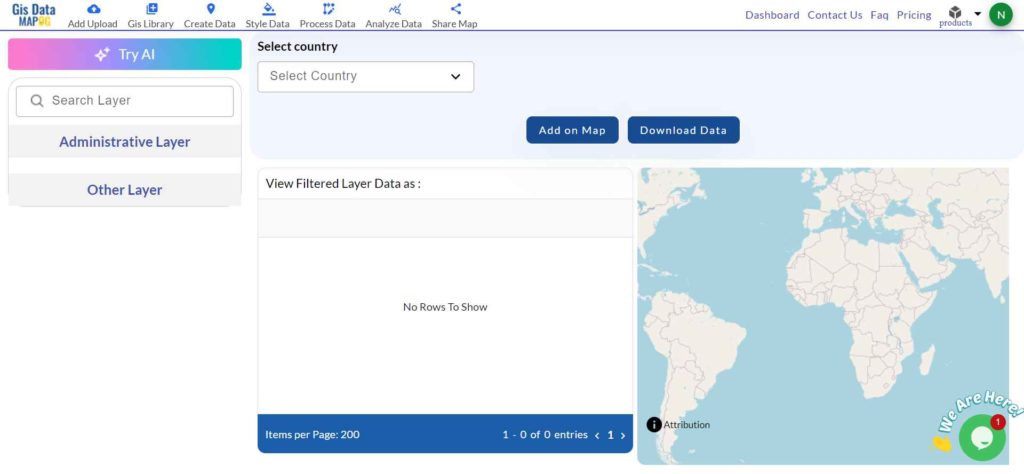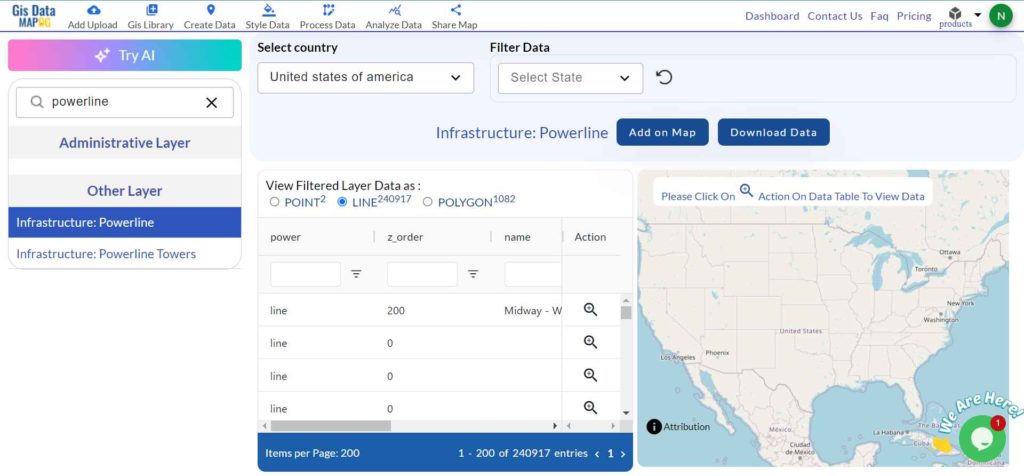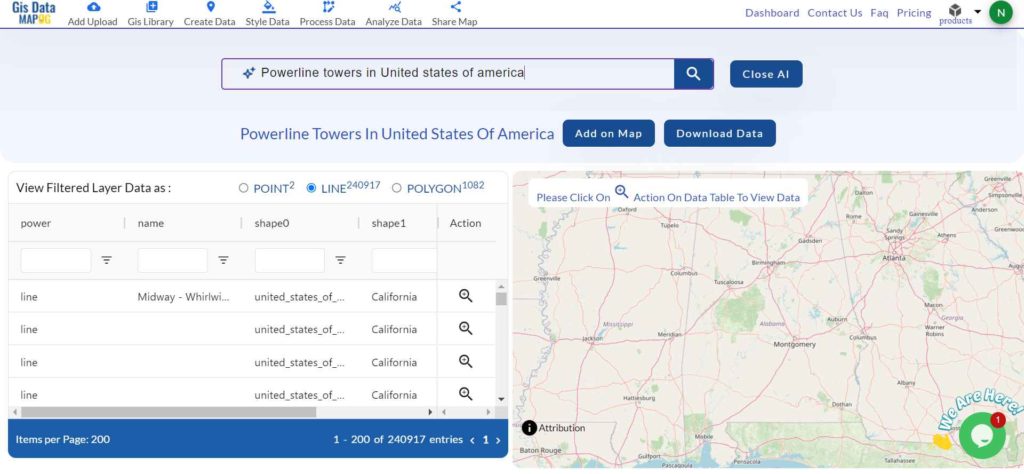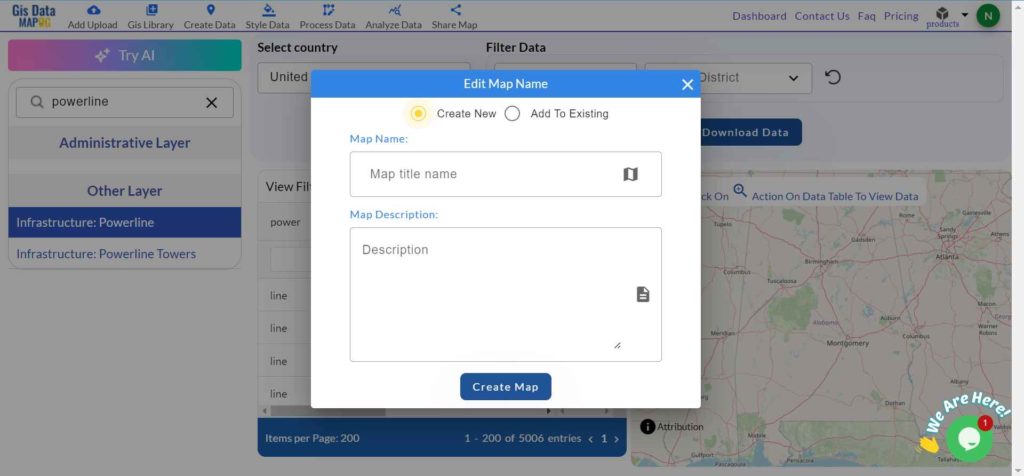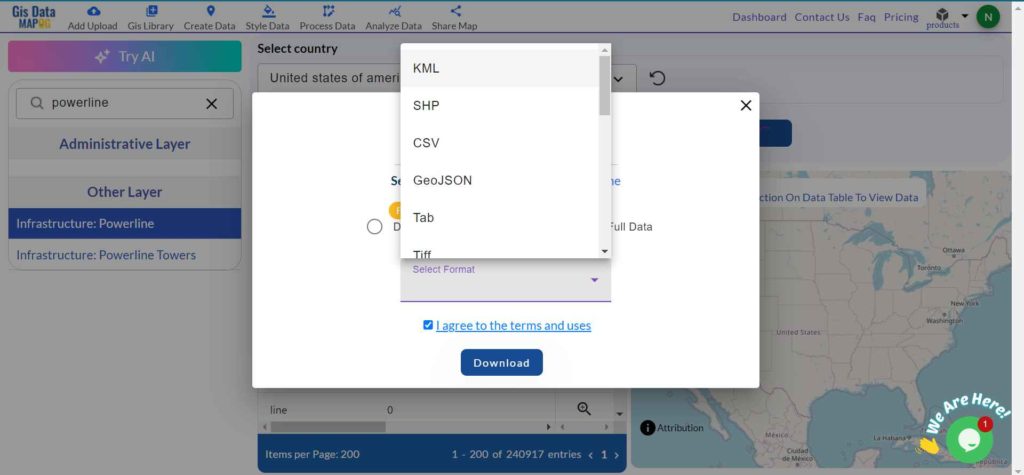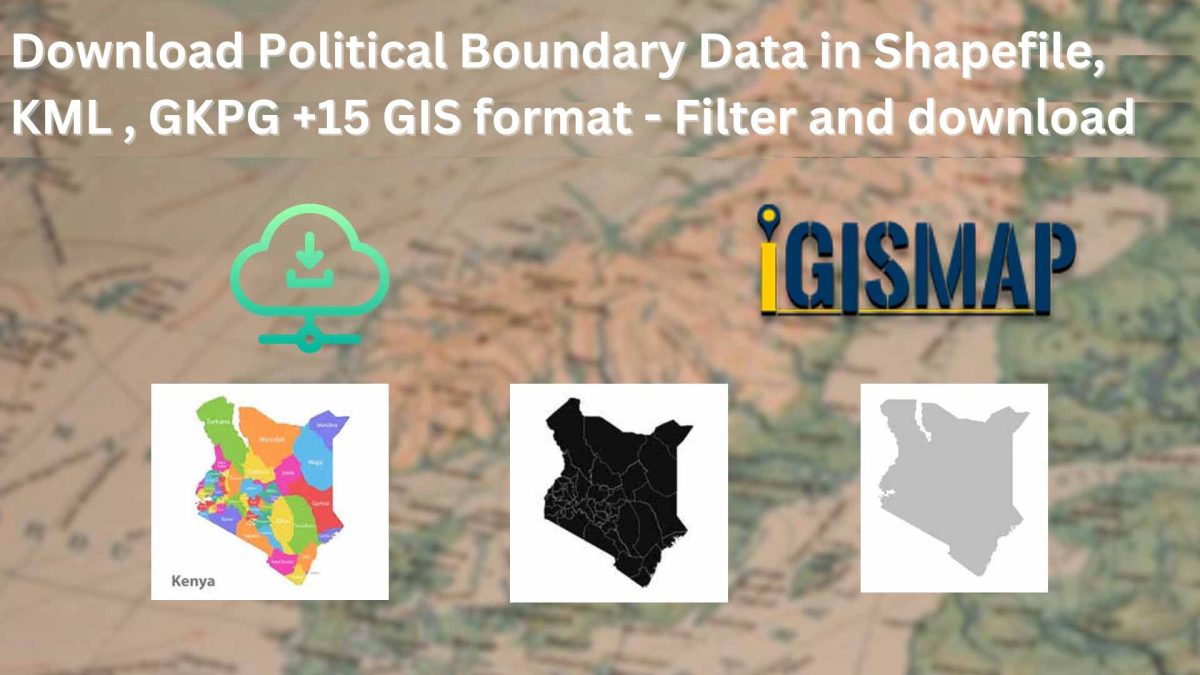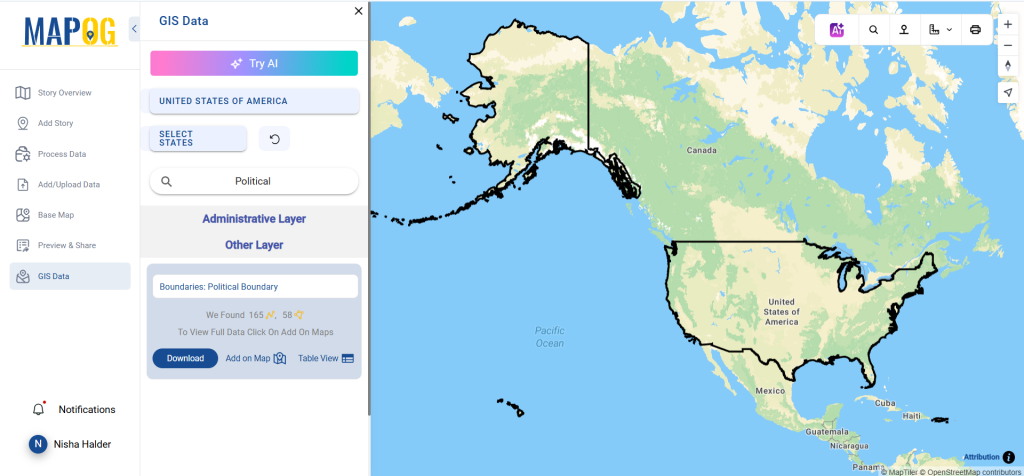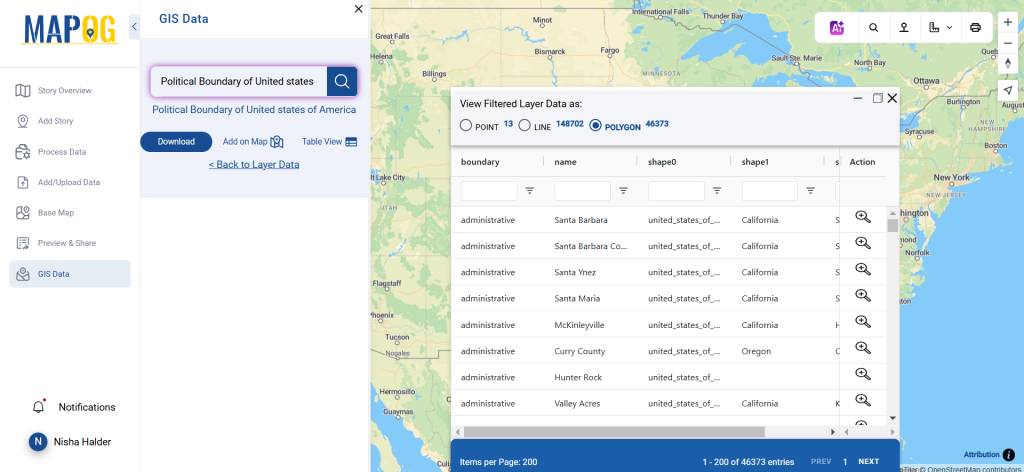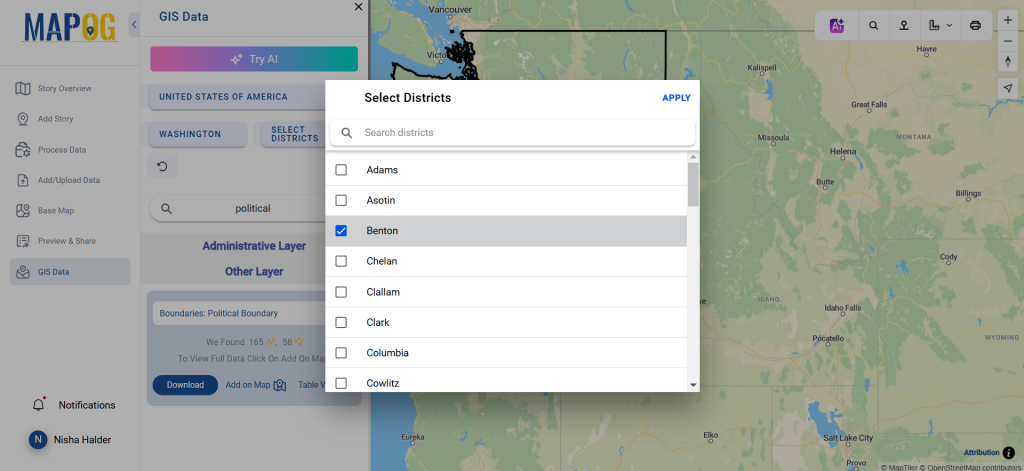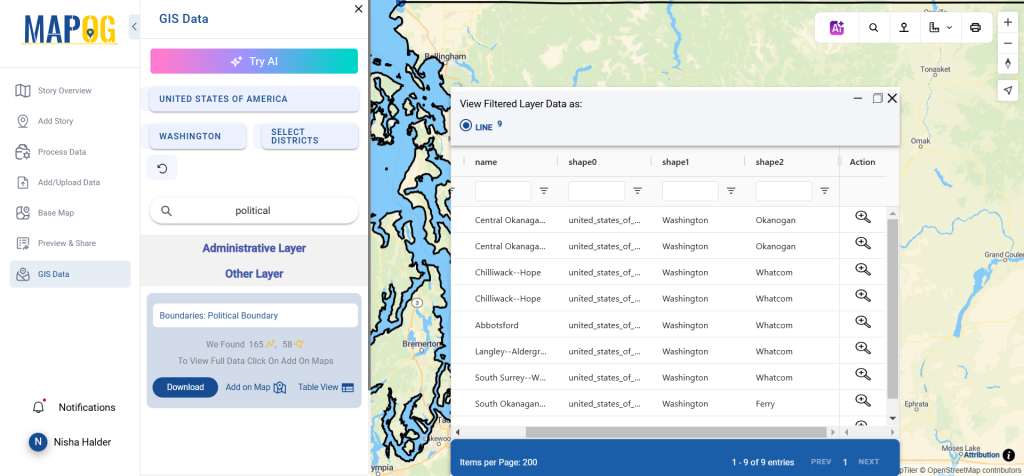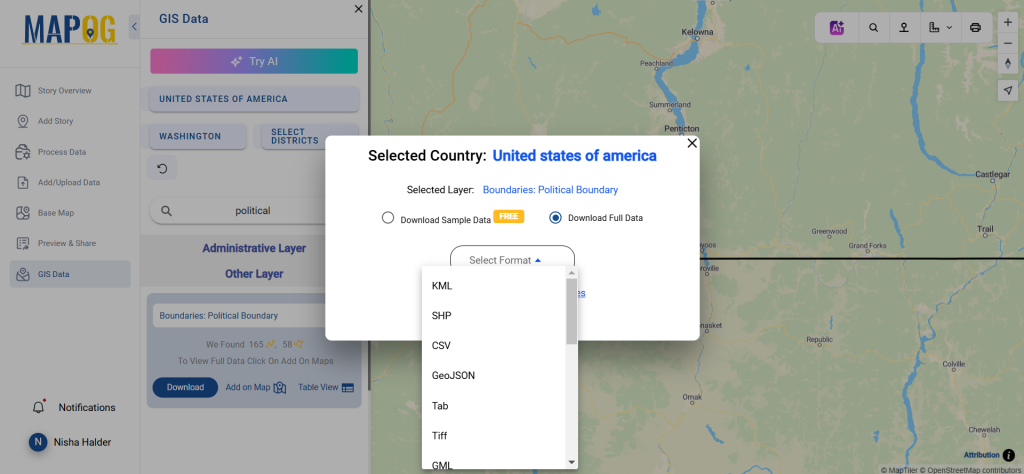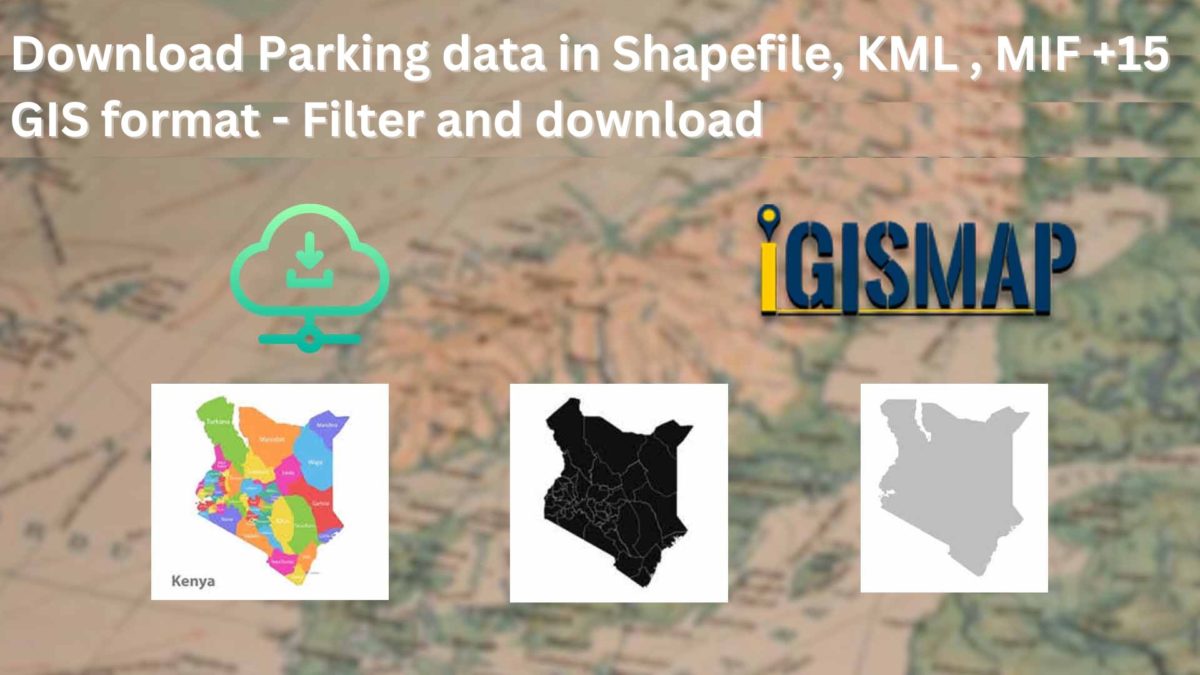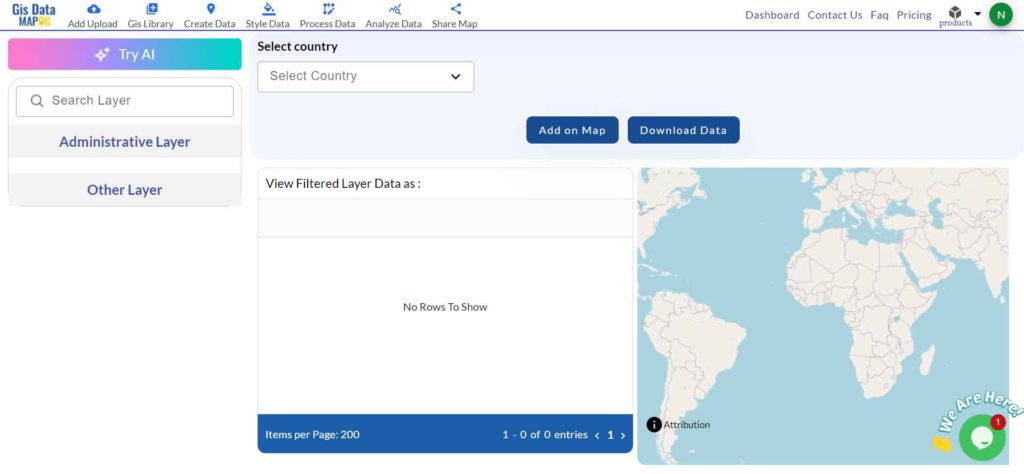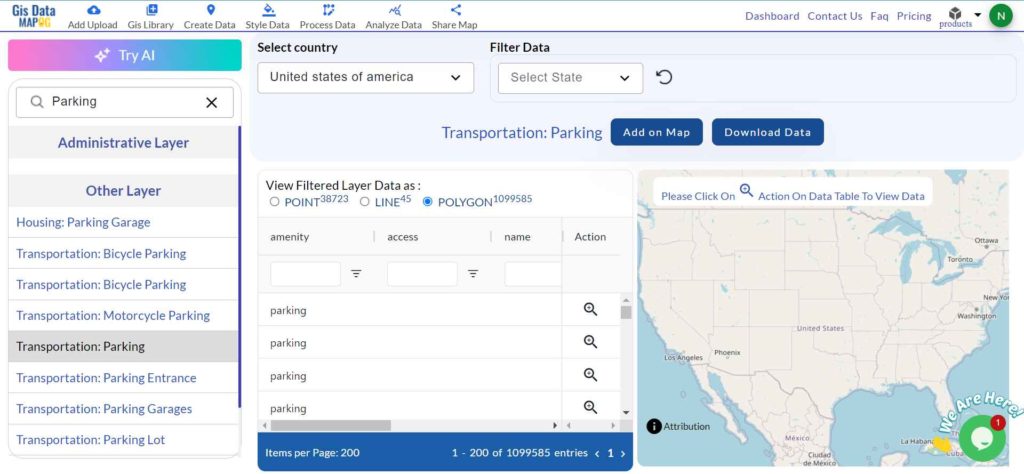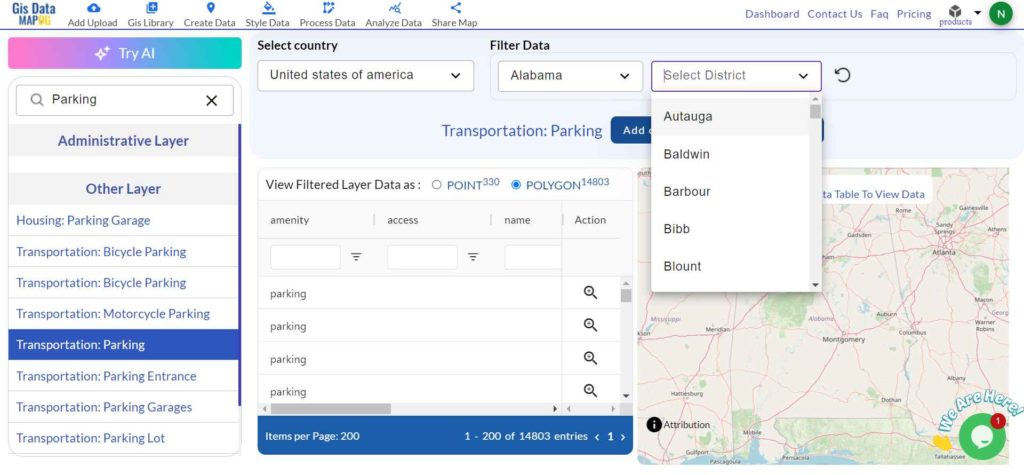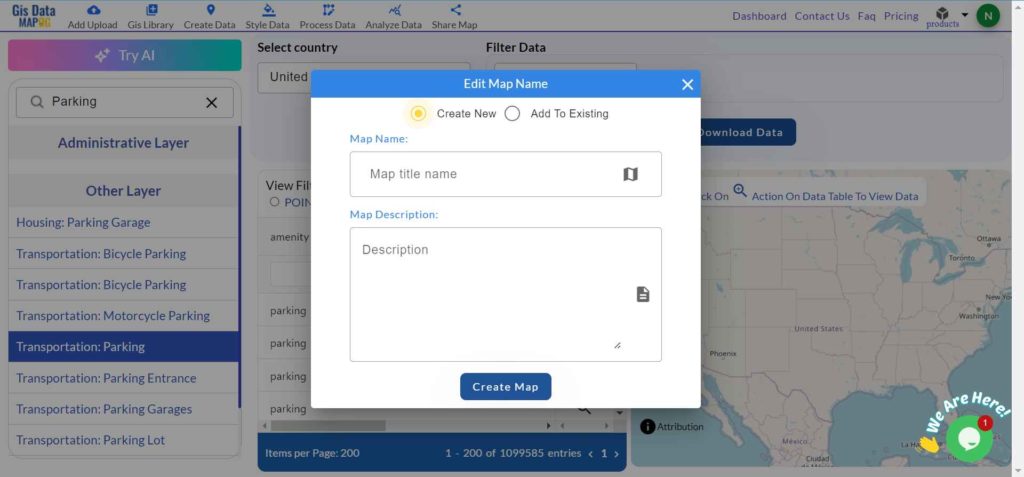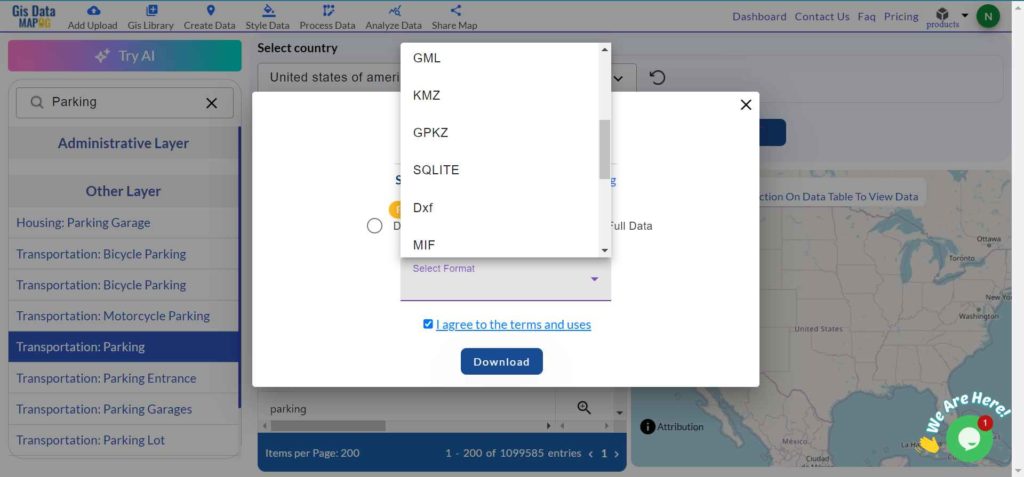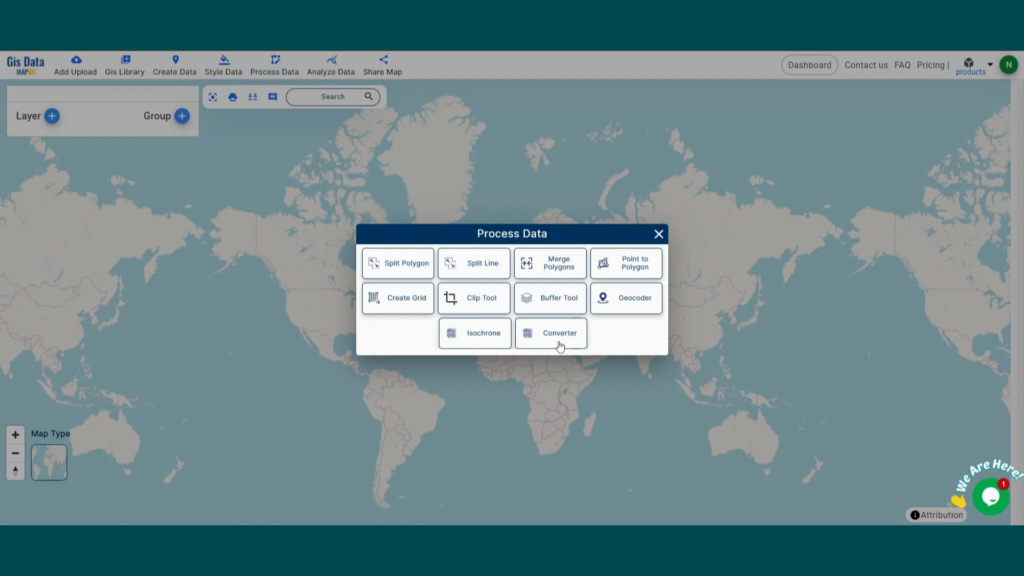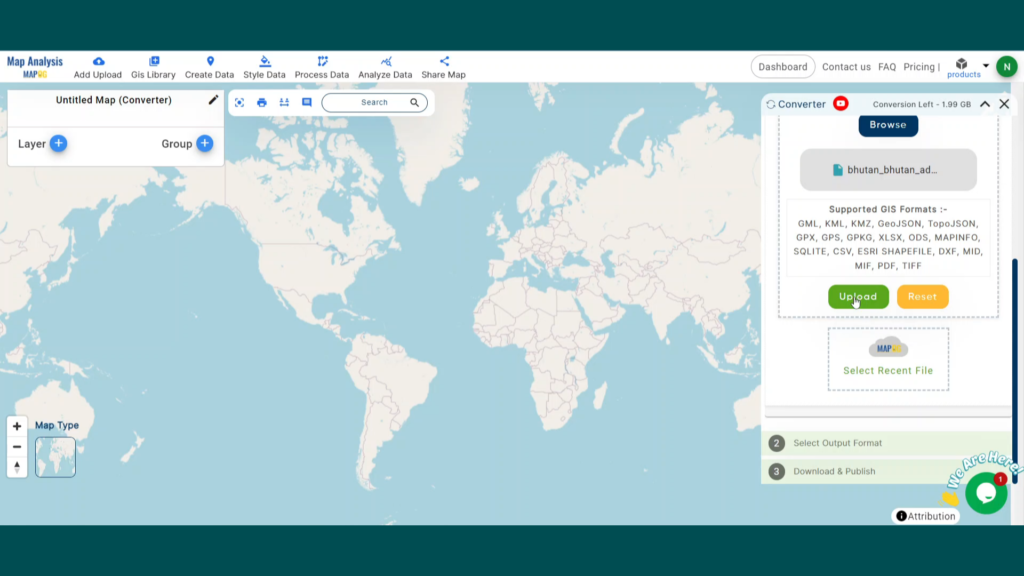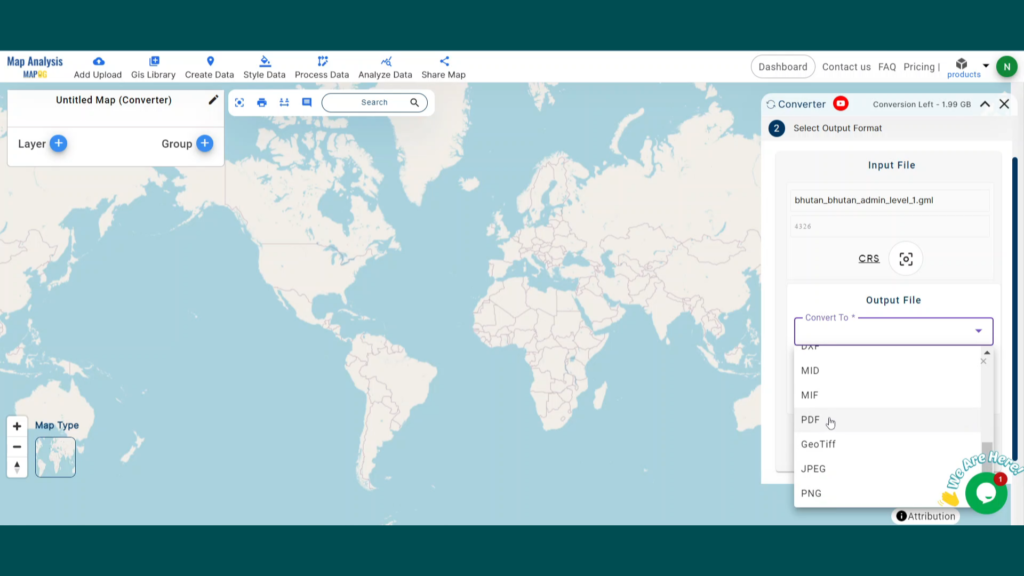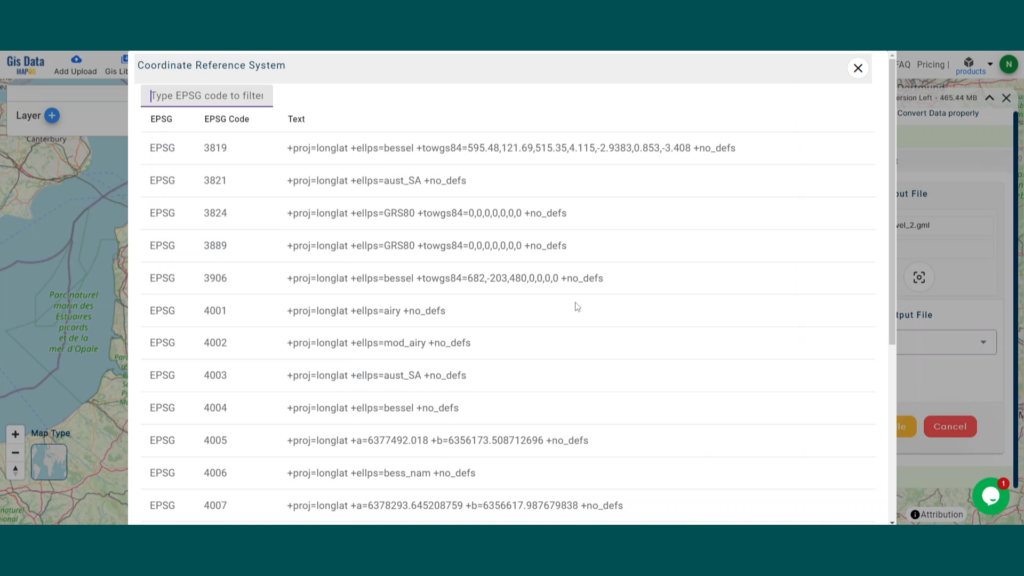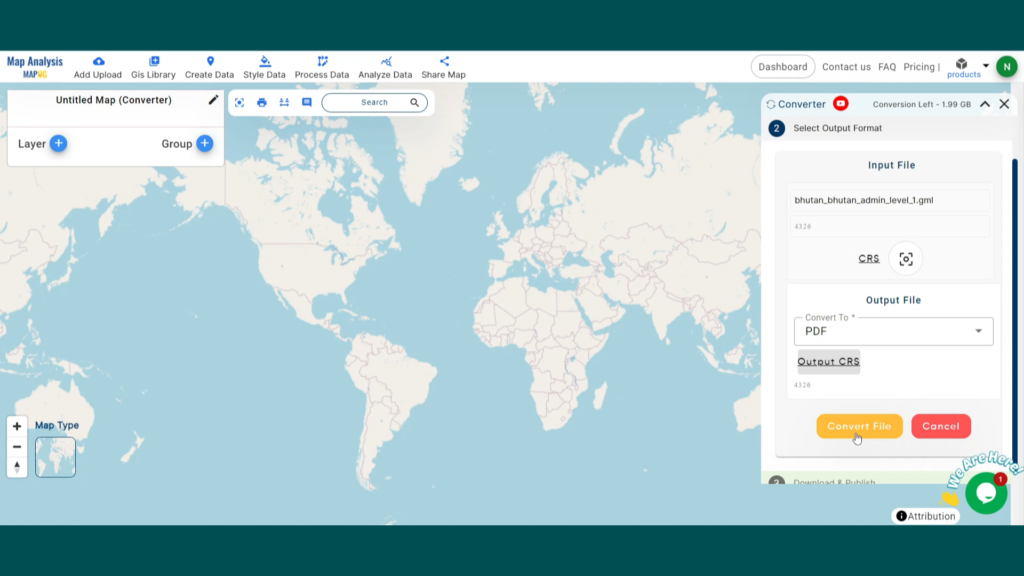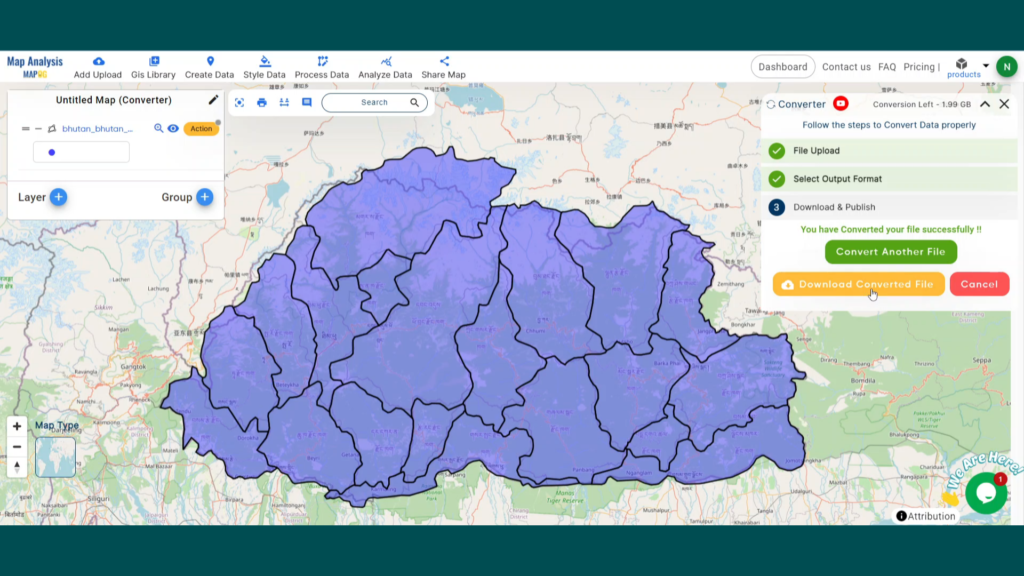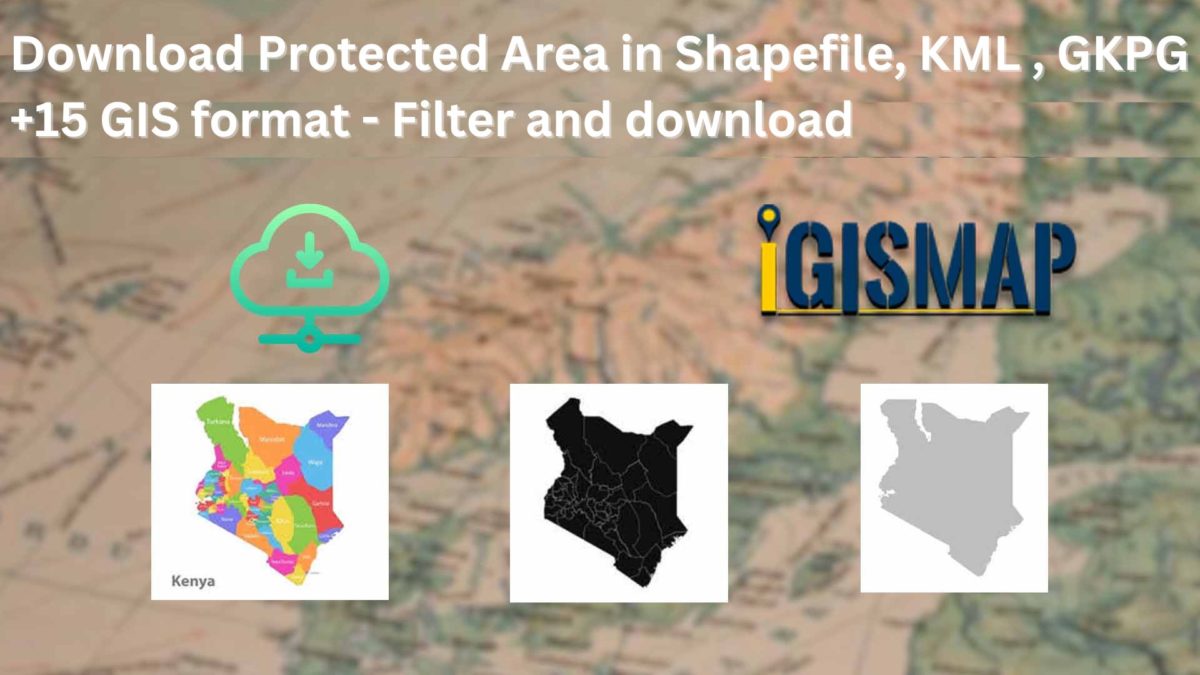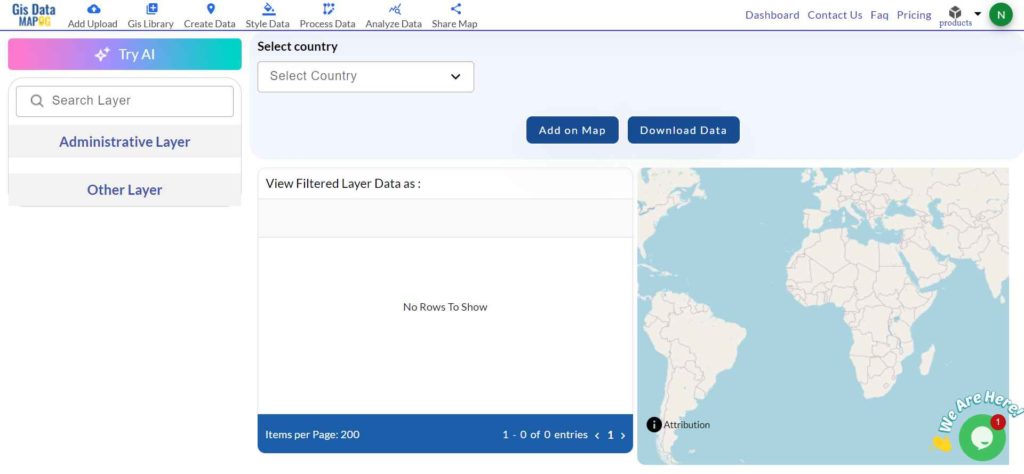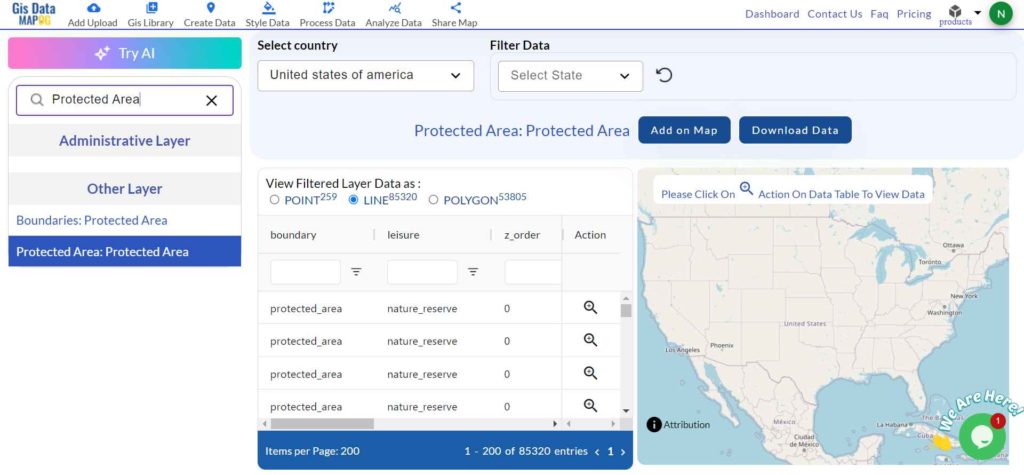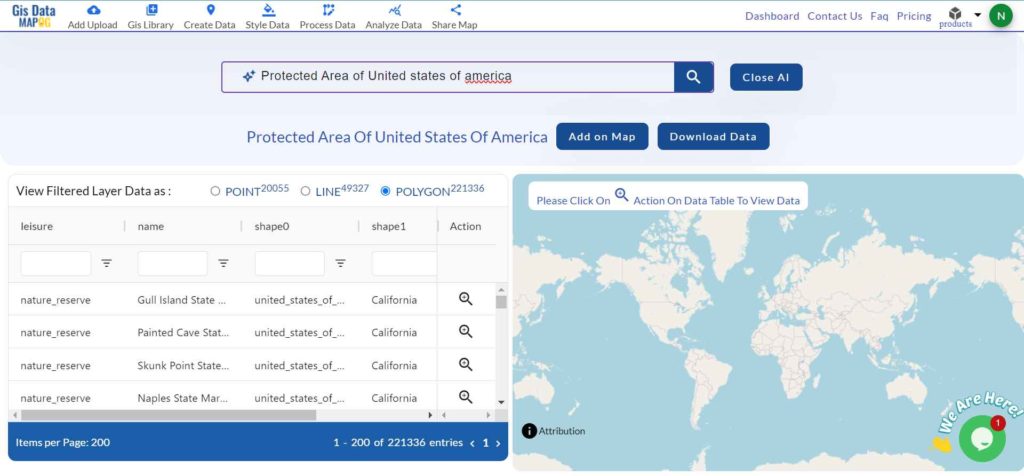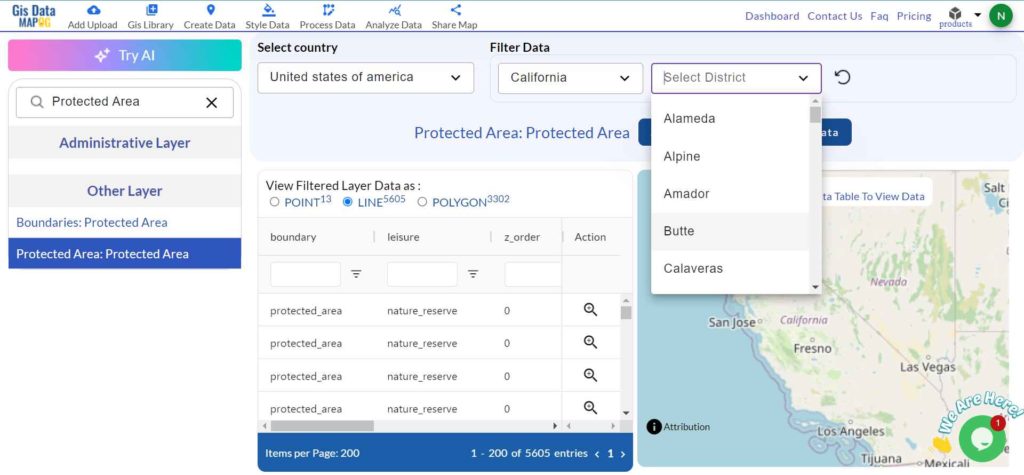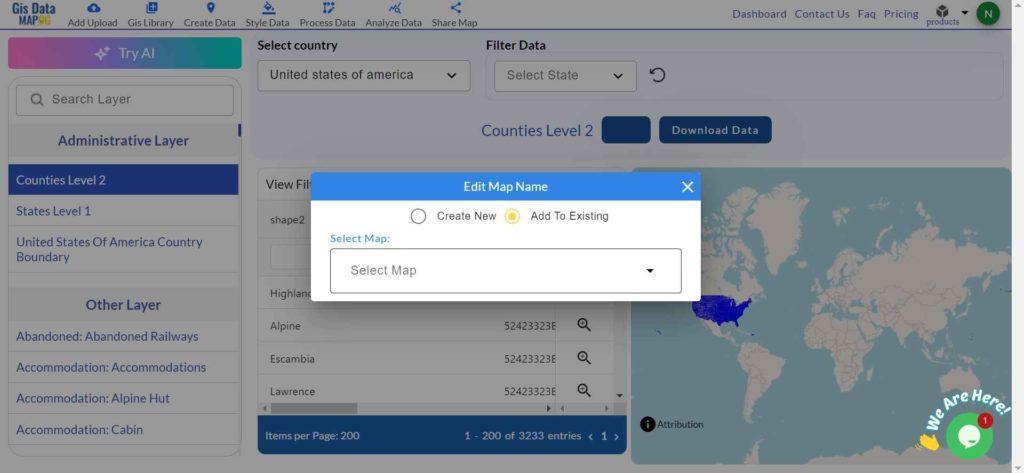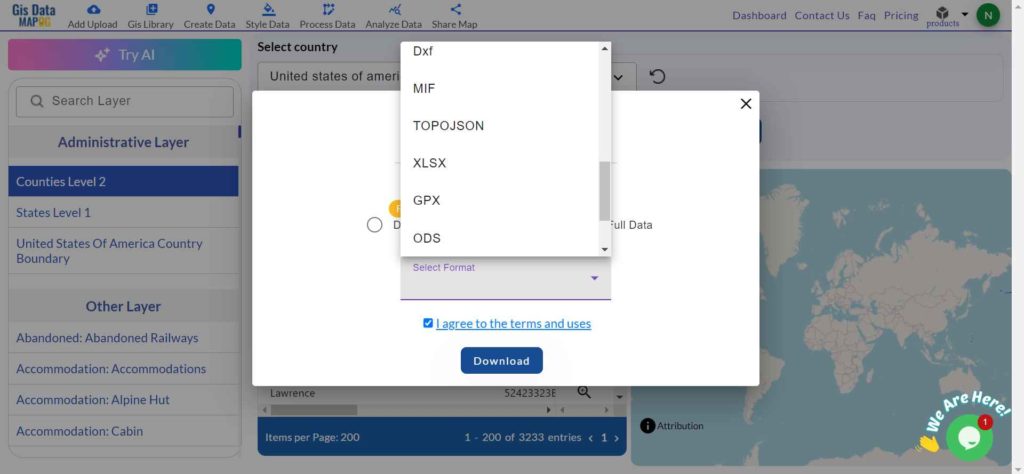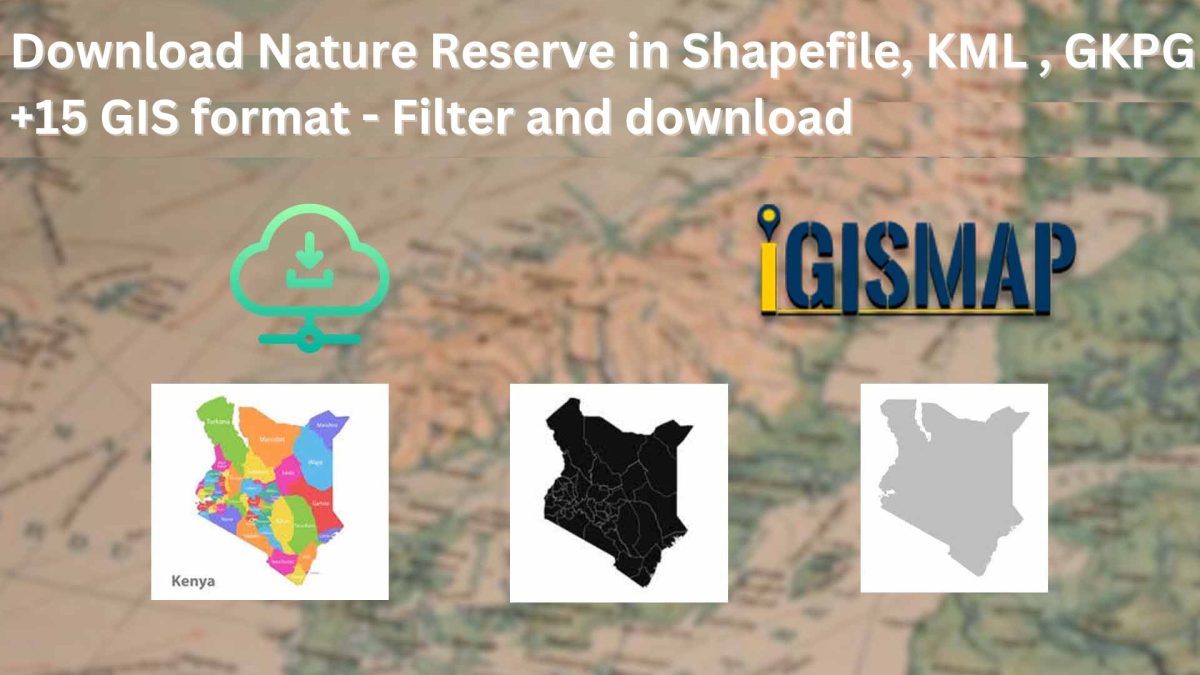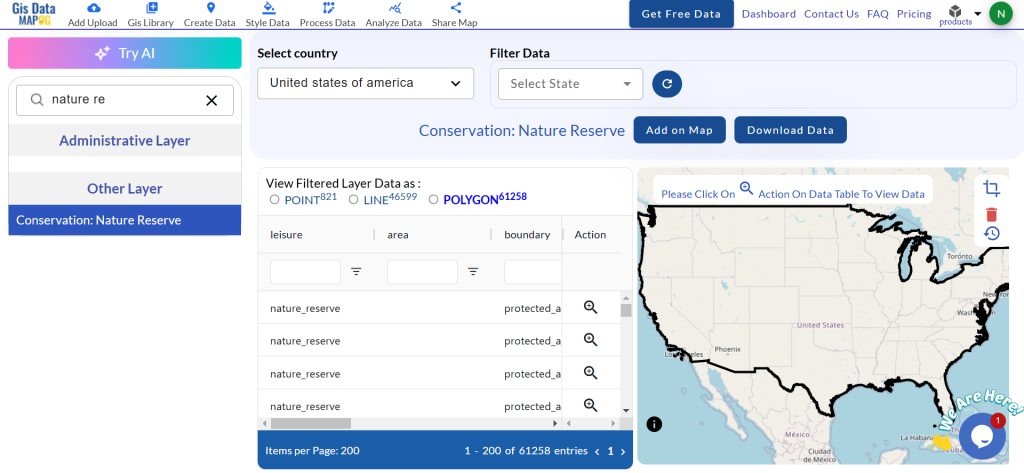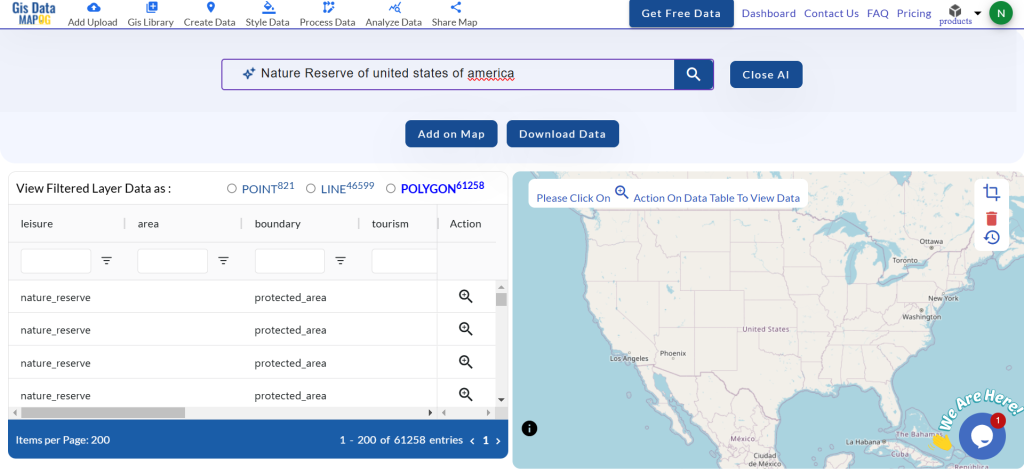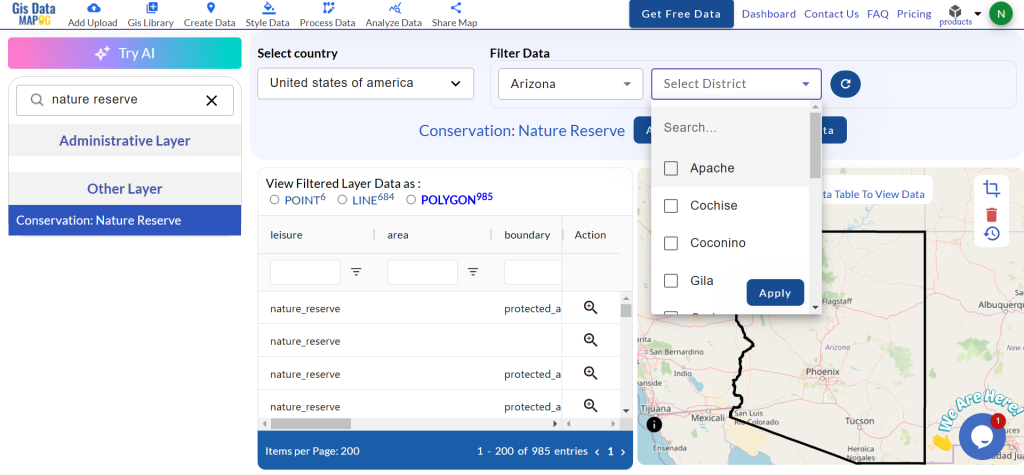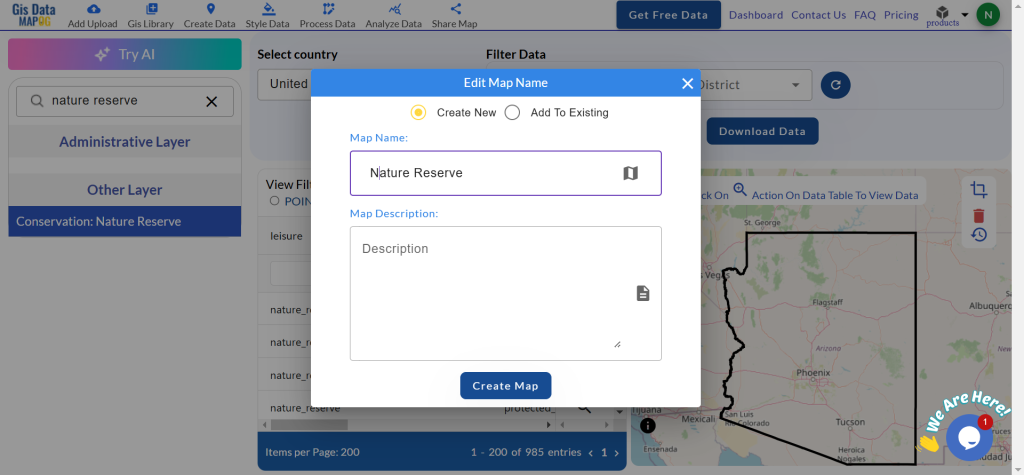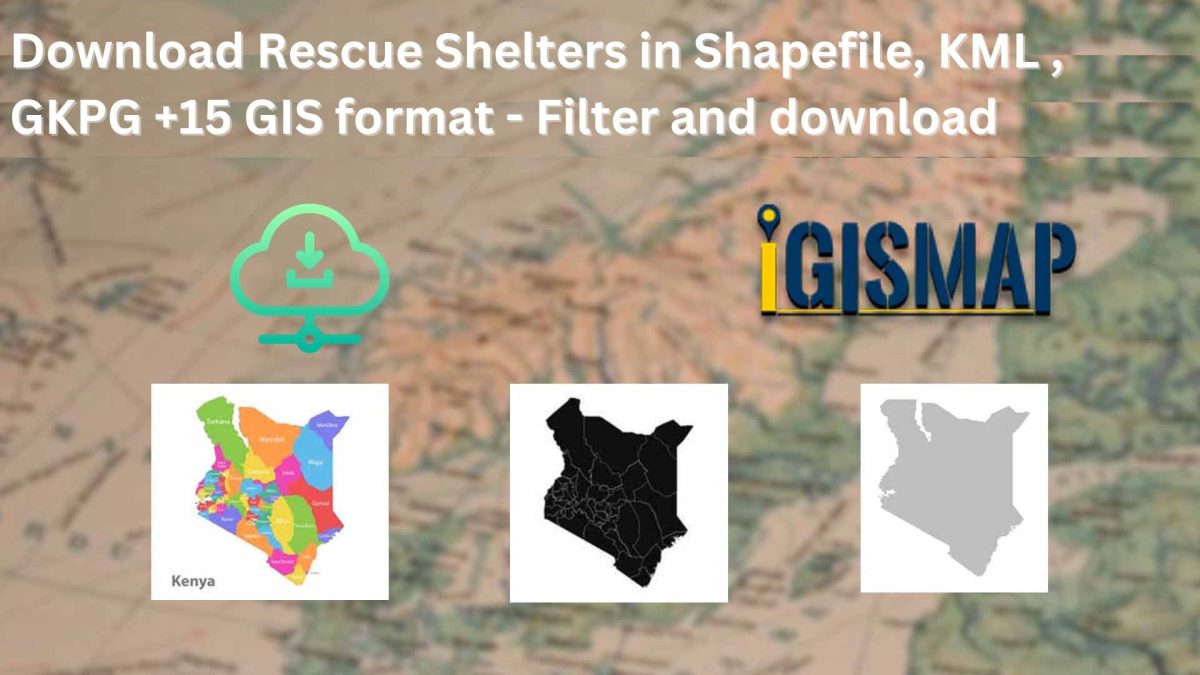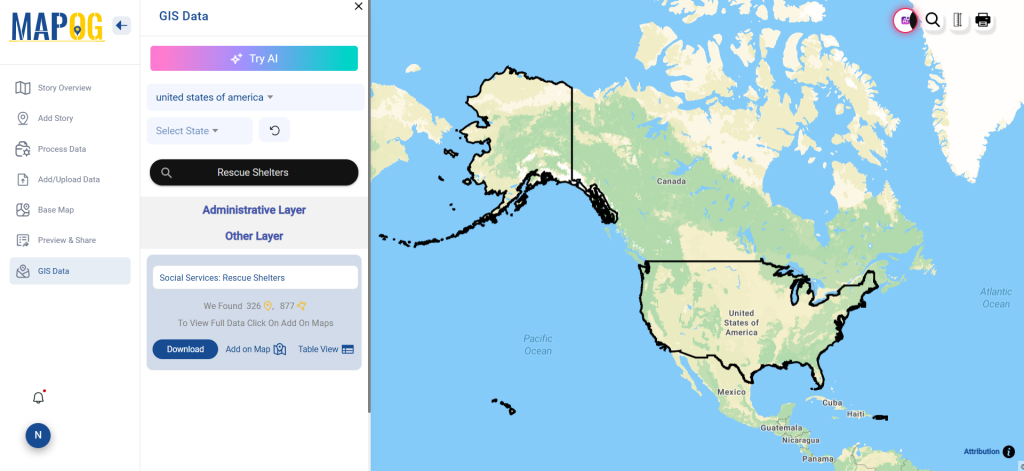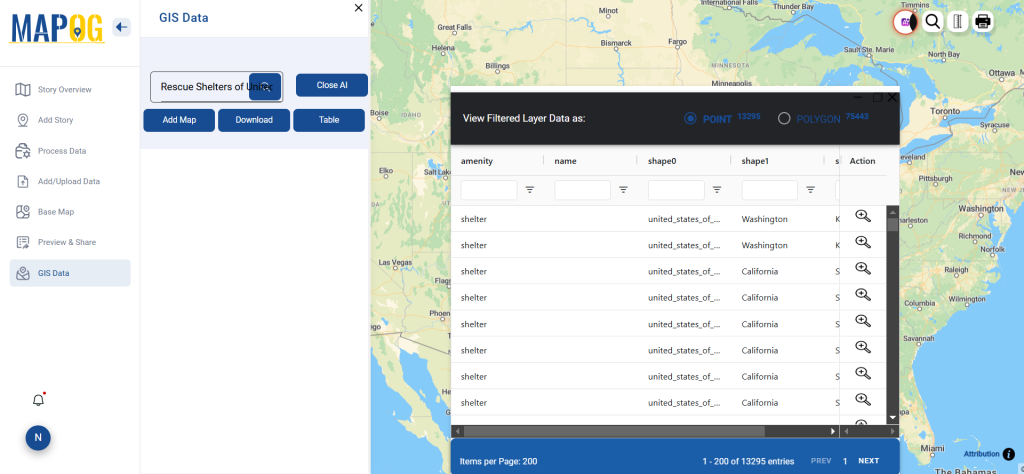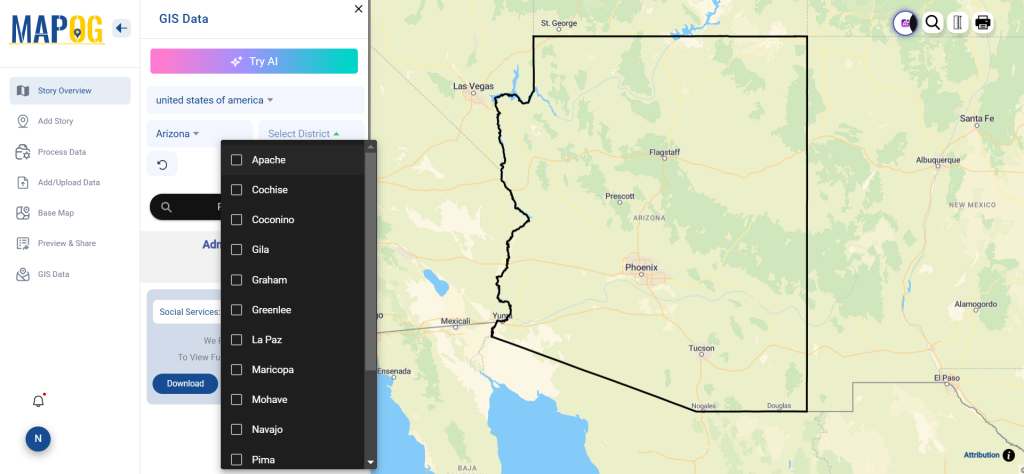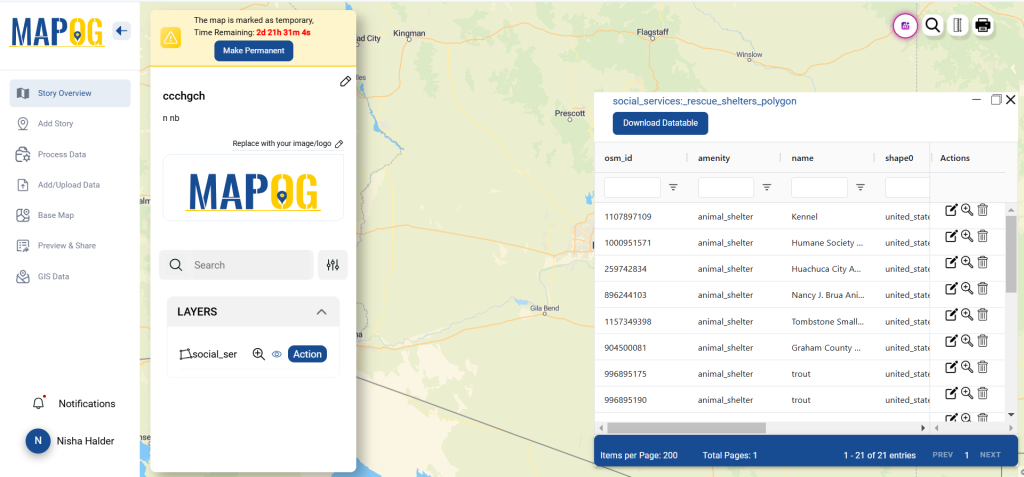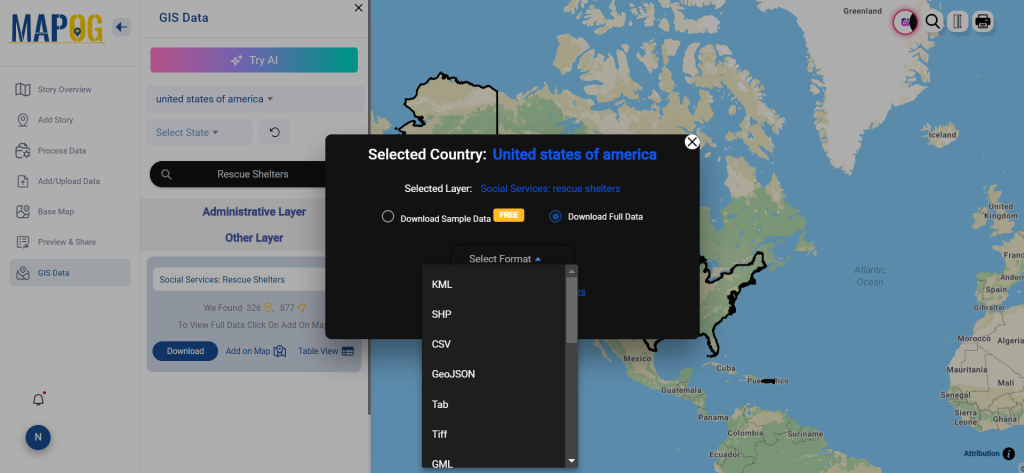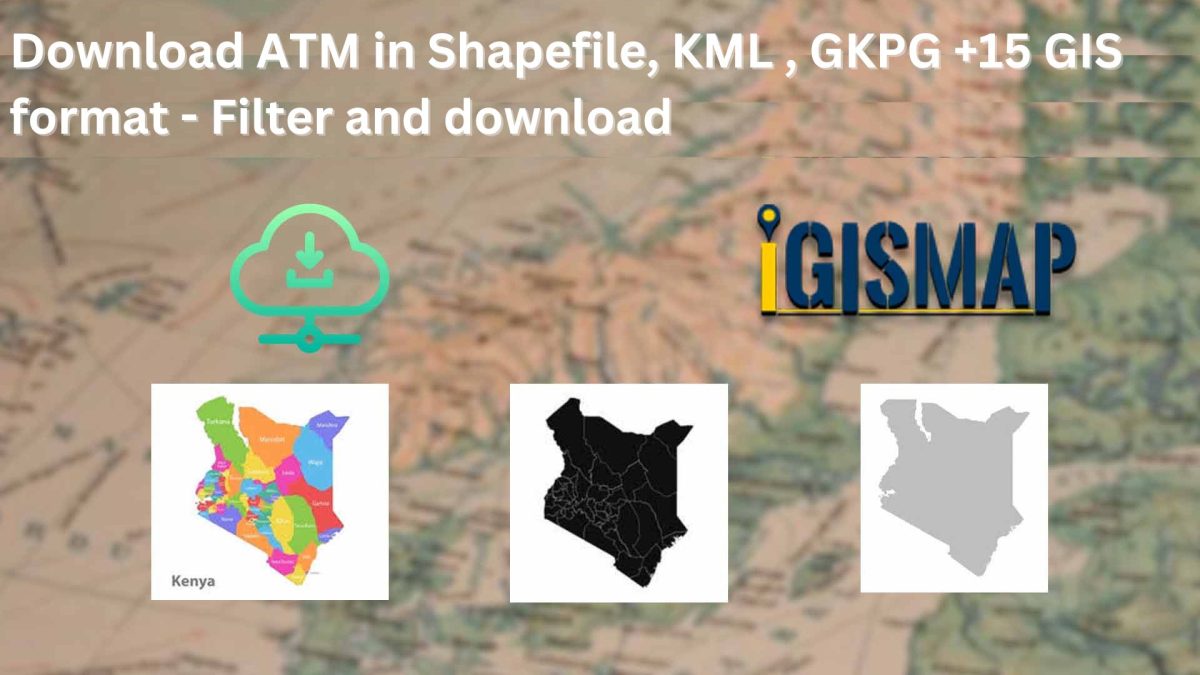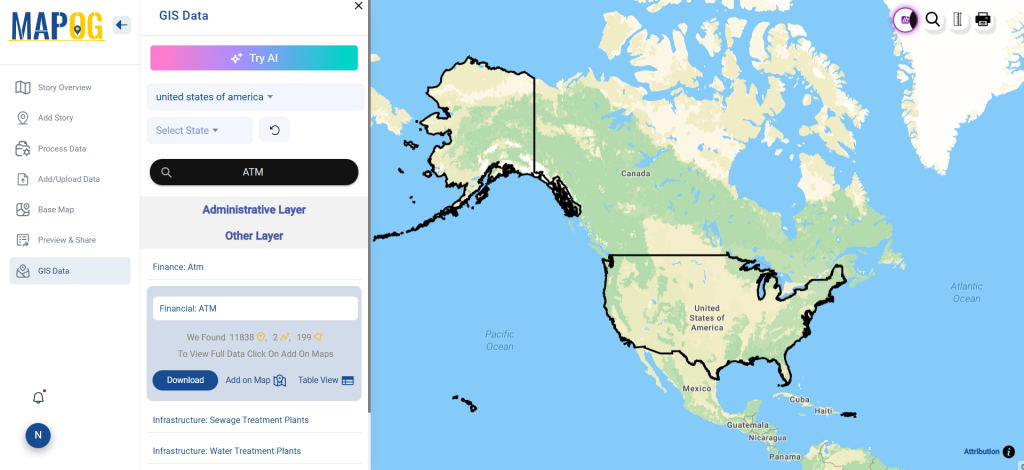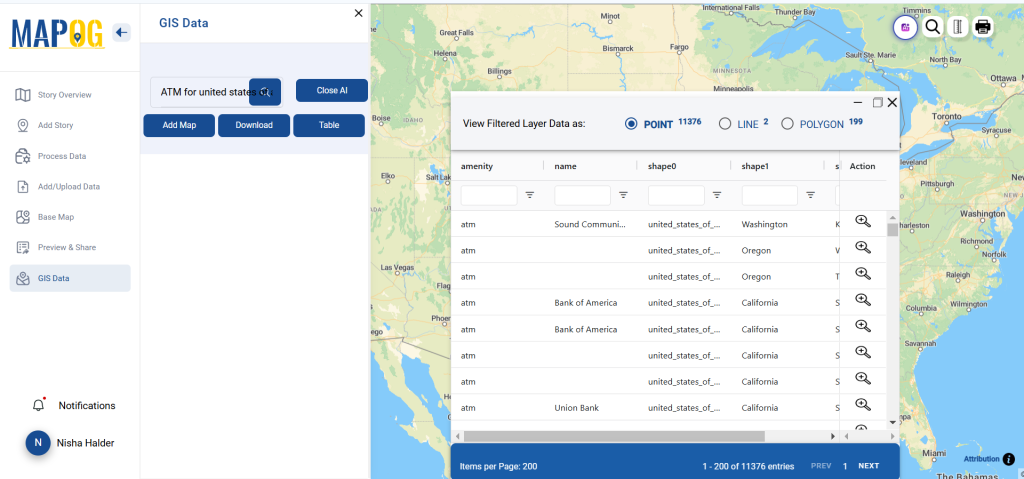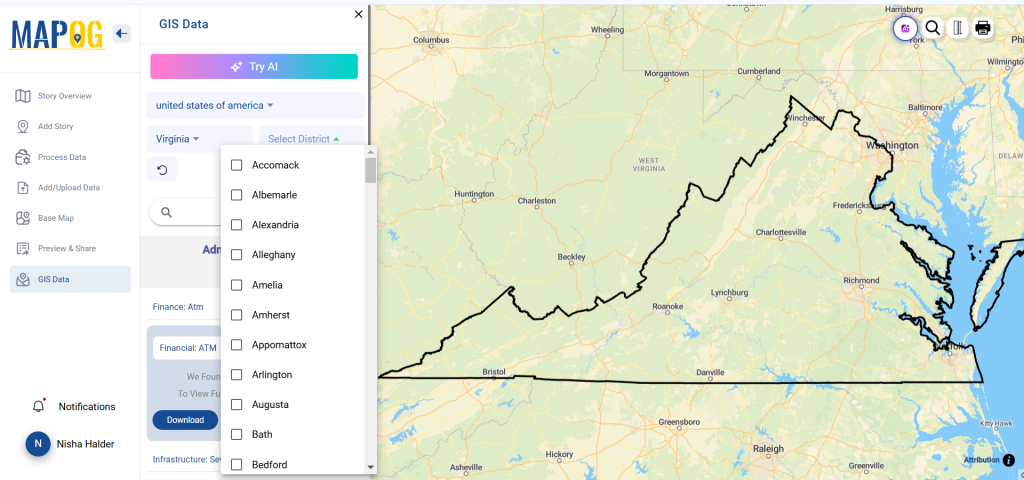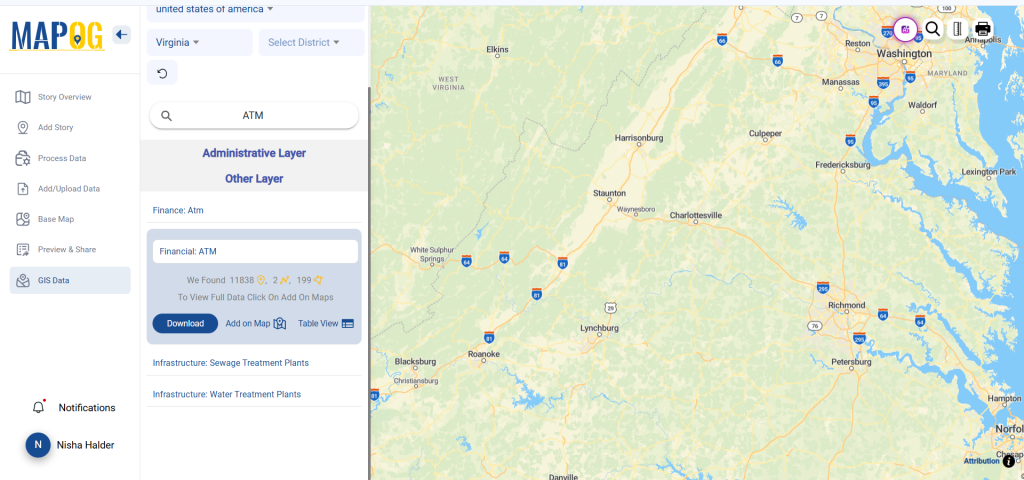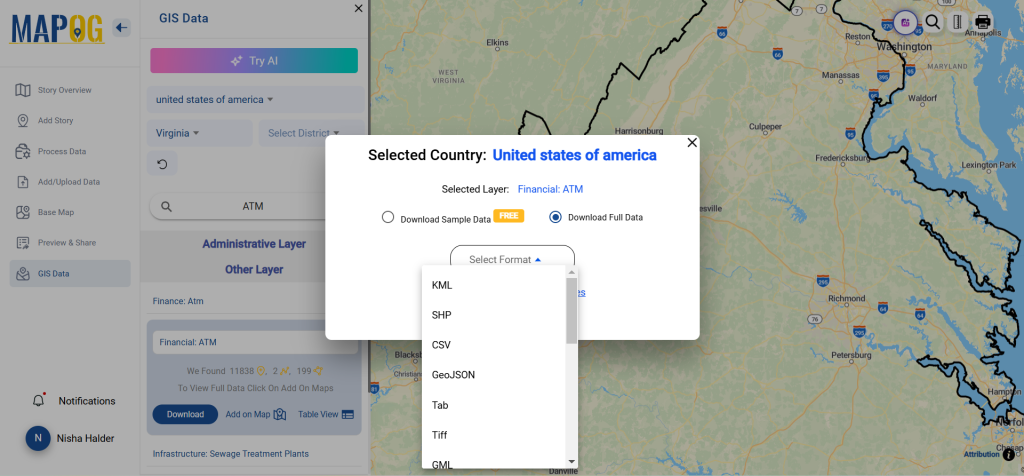GIS Data by MAPOG is a user-friendly platform offering easy access to a variety of GIS data formats, including Shapefile, KML, and GeoJSON. It simplifies the process to download hostels data, enabling users to analyze administrative and geographic datasets efficiently. Whether for travel planning or urban development, this data helps in mapping hostel locations across the globe.
Understanding the Platform
MAPOG streamlines downloading hostel data with a step-by-step guide. Covering over 200 countries and 900+ layers, it offers multiple formats such as Shapefile, KML, MID, and many others. This ensures compatibility with various GIS tools, catering to different user needs.
Download Hostels data of any countries
Note:
- All data is provided in GCS datum EPSG:4326 WGS84 CRS (Coordinate Reference System).
- Users need to log in to access and download their preferred data formats.
Step-by-Step Guide to Download Hostels Data
Step 1: Search for Hostels Data
Start by selecting your desired country. Use the search bar to find the “hostels” layer. Review its attributes, whether point or polygon data, to ensure it suits your analysis.
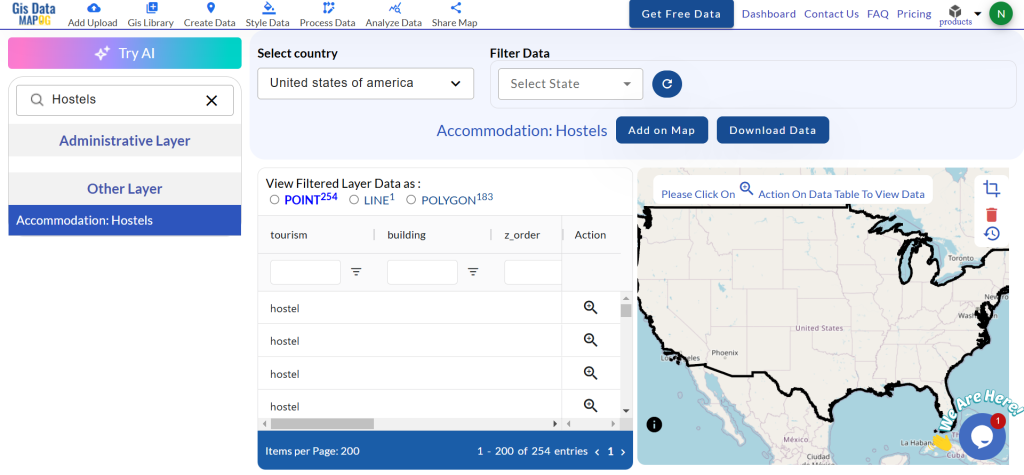
Step 2: Simplify Search with AI
Use the “Try AI” tool to make your search easier. Type what data you need and where, and let the AI do the rest. It quickly locates relevant hostel data for you.
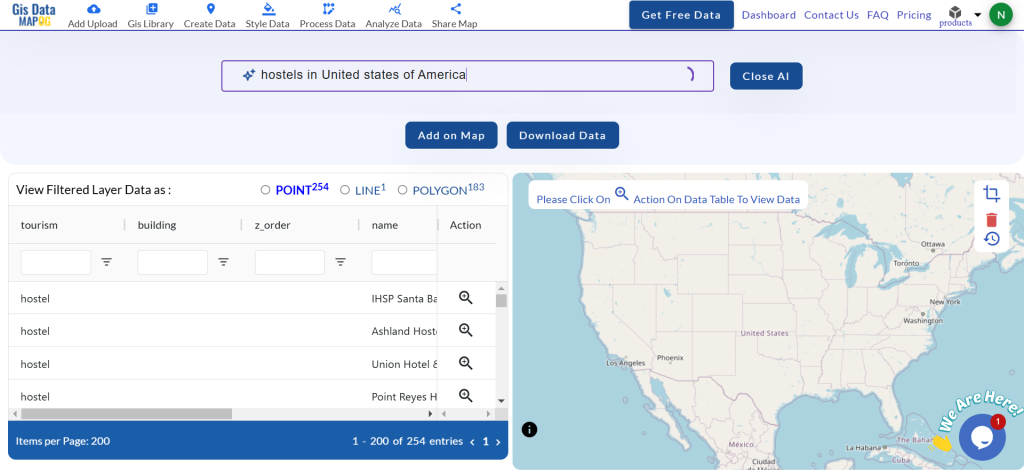
Step 3: Refine Using Filters
Apply filters for states or districts to narrow down your search. This allows you to focus on specific regions, improving data accuracy for detailed analysis.
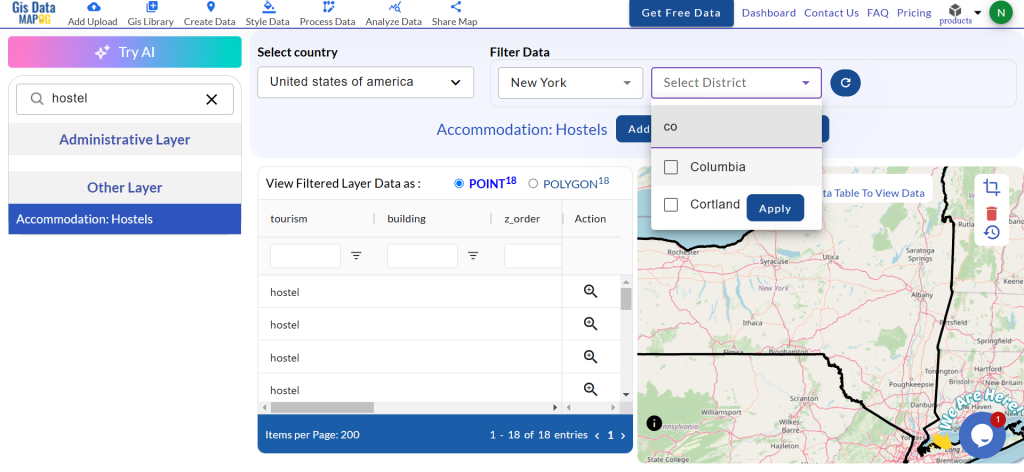
Step 4: Visualize with Add on Map
The “Add on Map” option lets you overlay hostel data onto the map. Analyze spatial relationships and patterns by adding layers to a new or existing map.
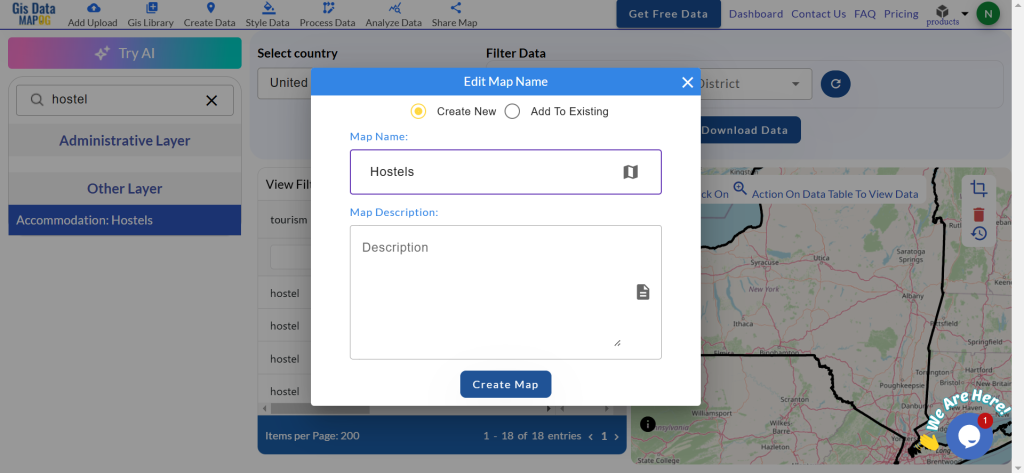
Step 5: Download Hostels Data
Click “Download Data.” Choose between sample or full datasets. Select your preferred format—Shapefile, KML, GeoJSON, or another from the 15+ options. Agree to the terms, then download your data.
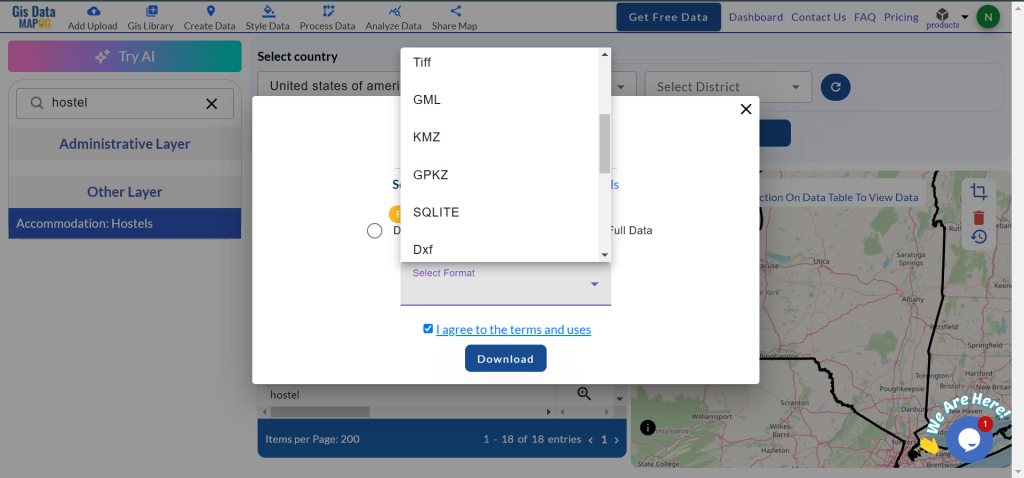
Conclusion
GIS Data by MAPOG makes it easy to download hostels data in multiple GIS formats. It offers detailed, accurate geographic insights, supporting a range of applications, from tourism management to urban planning. Its versatility and ease of use make it essential for GIS professionals and enthusiasts.
With MAPOG’s versatile toolkit, you can effortlessly upload vector and raster files, add WMS (Web Map Service) layers, upload Excel or CSV data, incorporate existing files, perform polygon splitting and merging, generate new polygon and polyline data, use the converter for various formats, conduct buffer analysis, create grids, transform points into polygons, calculate isochrones, and utilize the geocoder for precise location information.
For any questions or further assistance, feel free to reach out to us at support@mapog.com. We’re here to help you make the most of your GIS data.
Download Shapefile for the following:
- World Countries Shapefile
- Australia
- Argentina
- Austria
- Belgium
- Brazil
- Canada
- Denmark
- Fiji
- Finland
- Germany
- Greece
- India
- Indonesia
- Ireland
- Italy
- Japan
- Kenya
- Lebanon
- Madagascar
- Malaysia
- Mexico
- Mongolia
- Netherlands
- New Zealand
- Nigeria
- Papua New Guinea
- Philippines
- Poland
- Russia
- Singapore
- South Africa
- South Korea
- Spain
- Switzerland
- Tunisia
- United Kingdom Shapefile
- United States of America
- Vietnam
- Croatia
- Chile
- Norway
- Maldives
- Bhutan
- Colombia
- Libya
- Comoros
- Hungary
- Laos
- Estonia
- Iraq
- Portugal
- Azerbaijan
- Macedonia
- Romania
- Peru
- Marshall Islands
- Slovenia
- Nauru
- Guatemala
- El Salvador
- Afghanistan
- Cyprus
- Syria
- Slovakia
- Luxembourg
- Jordan
- Armenia
- Haiti And Dominican Republic
- Malta
- Djibouti
- East Timor
- Micronesia
- Morocco
- Liberia
- Kosovo
- Isle Of Man
- Paraguay
- Tokelau
- Palau
- Ile De Clipperton
- Mauritius
- Equatorial Guinea
- Tonga
- Myanmar
- Thailand
- New Caledonia
- Niger
- Nicaragua
- Pakistan
- Nepal
- Seychelles
- Democratic Republic of the Congo
- China
- Kenya
- Kyrgyzstan
- Bosnia Herzegovina
- Burkina Faso
- Canary Island
- Togo
- Israel And Palestine
- Algeria
- Suriname
- Angola
- Cape Verde
- Liechtenstein
- Taiwan
- Turkmenistan
- Tuvalu
- Ivory Coast
- Moldova
- Somalia
- Belize
- Swaziland
- Solomon Islands
- North Korea
- Sao Tome And Principe
- Guyana
- Serbia
- Senegal And Gambia
- Faroe Islands
- Guernsey Jersey
- Monaco
- Tajikistan
- Pitcairn
Disclaimer : The GIS data provided for download in this article was initially sourced from OpenStreetMap (OSM) and further modified to enhance its usability. Please note that the original data is licensed under the Open Database License (ODbL) by the OpenStreetMap contributors. While modifications have been made to improve the data, any use, redistribution, or modification of this data must comply with the ODbL license terms. For more information on the ODbL, please visit OpenStreetMap’s License Page.
Here are some blogs you might be interested in:
- Download Airport data in Shapefile, KML , MIf +15 GIS format – Filter and download
- Download Bank Data in Shapefile, KML, GeoJSON, and More – Filter and Download
- Download Railway data in Shapefile, KML, GeojSON +15 GIS format
- Download Farmland Data in Shapefile, KML, GeoJSON, and More – Filter and Download
- Download Pharmacy Data in Shapefile, KML, GeoJSON, and More – Filter and Download