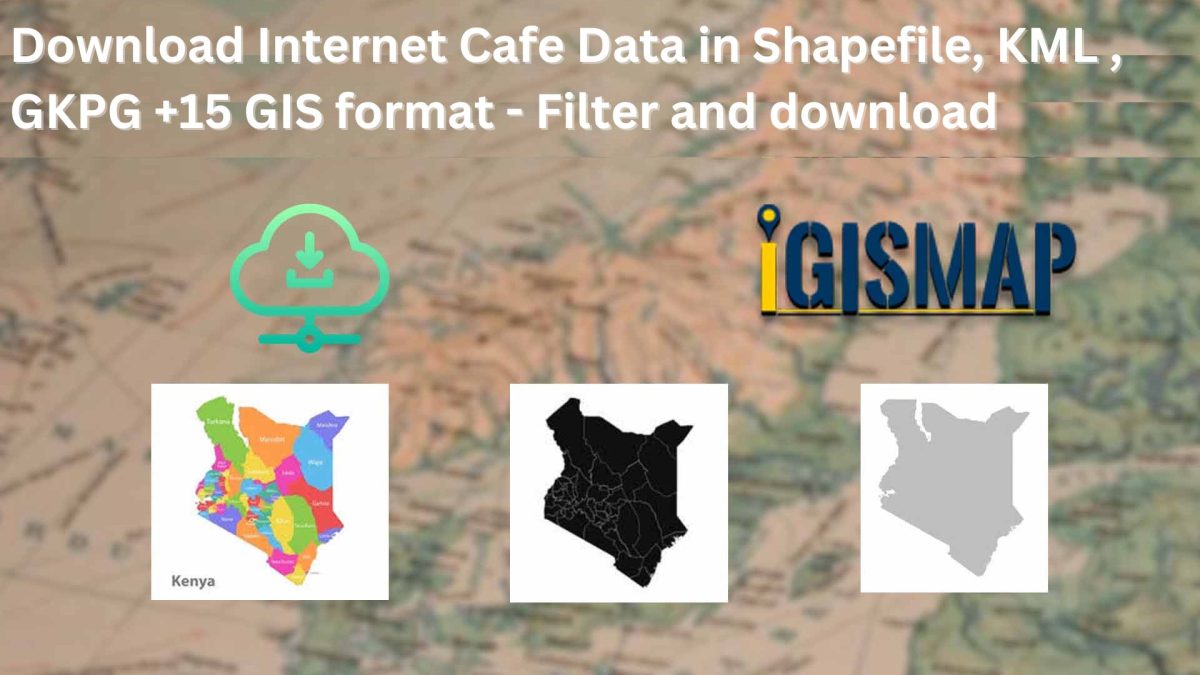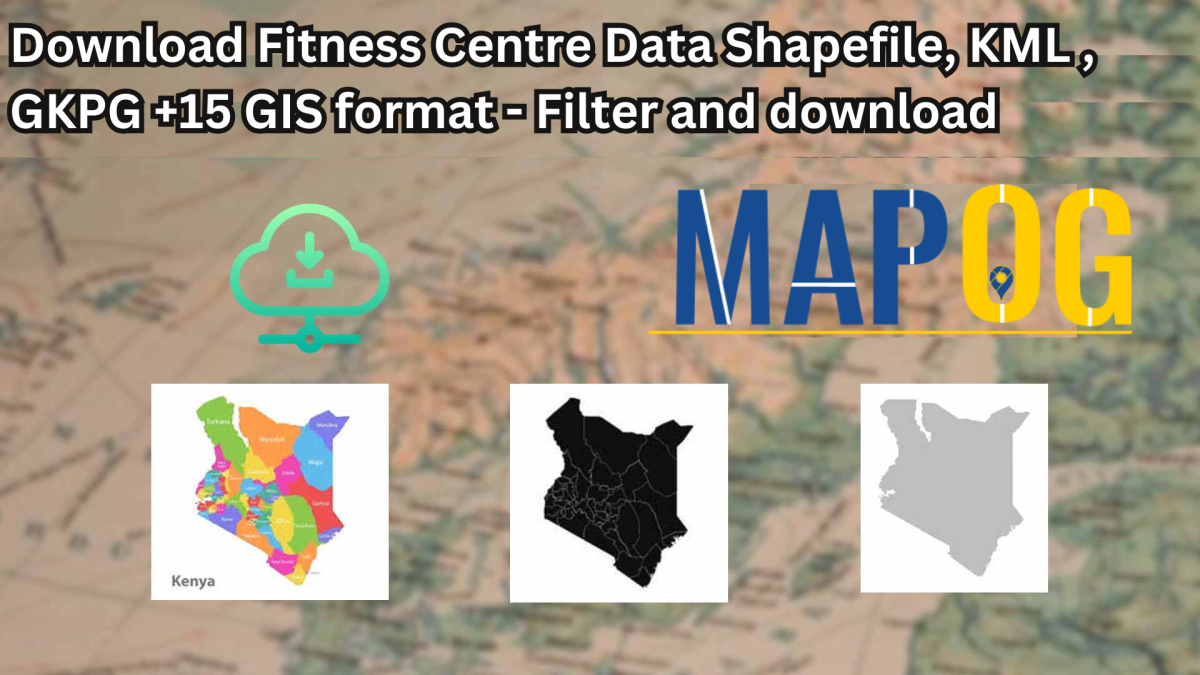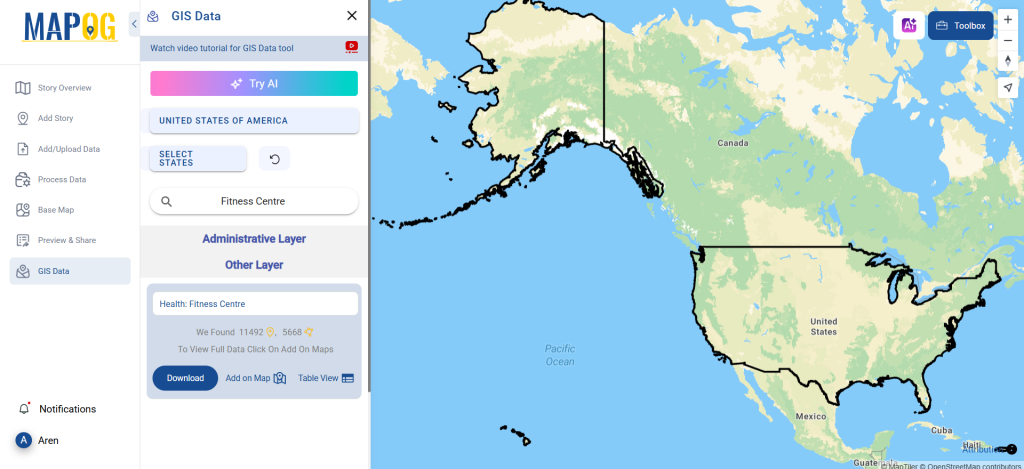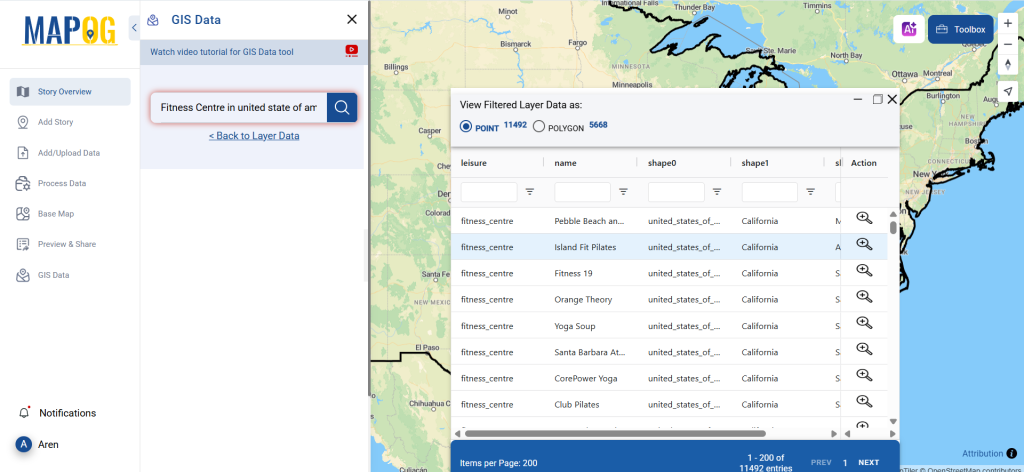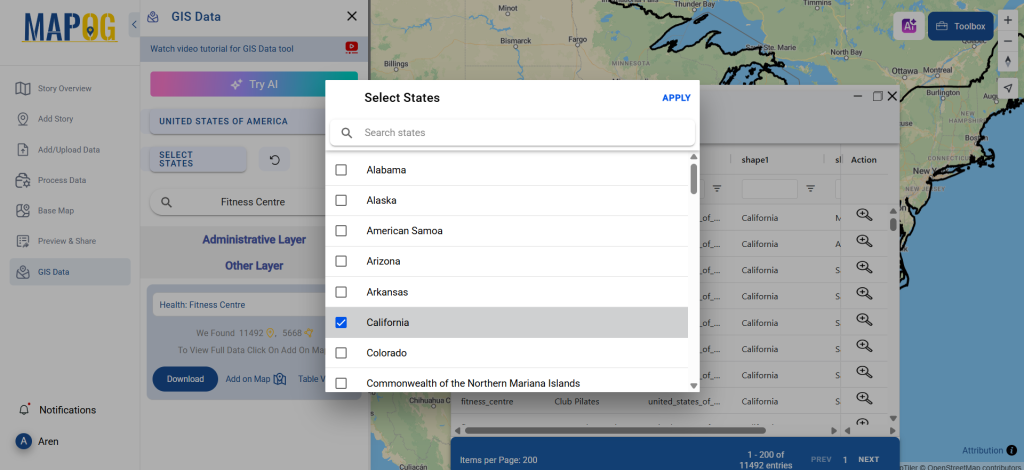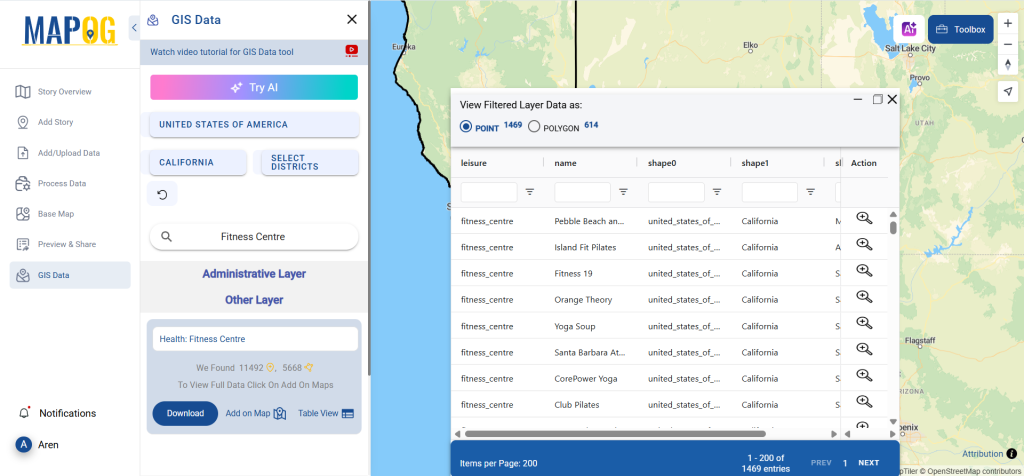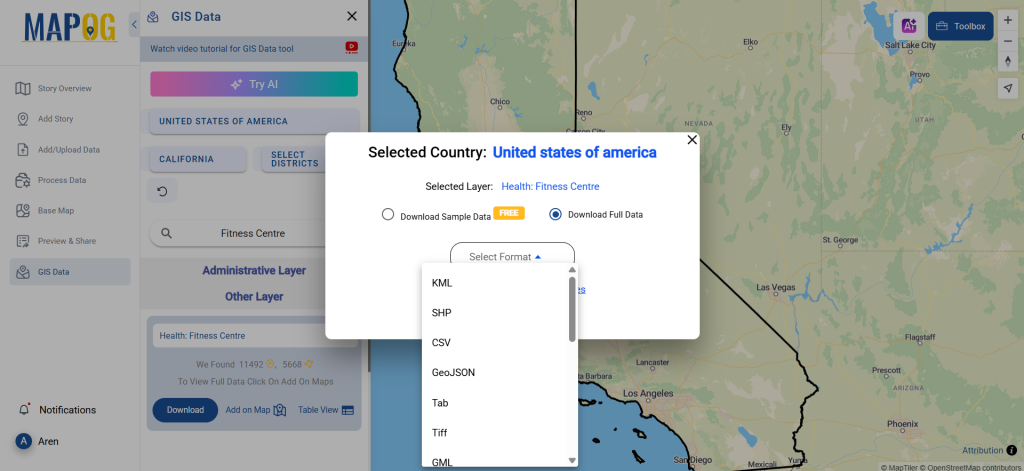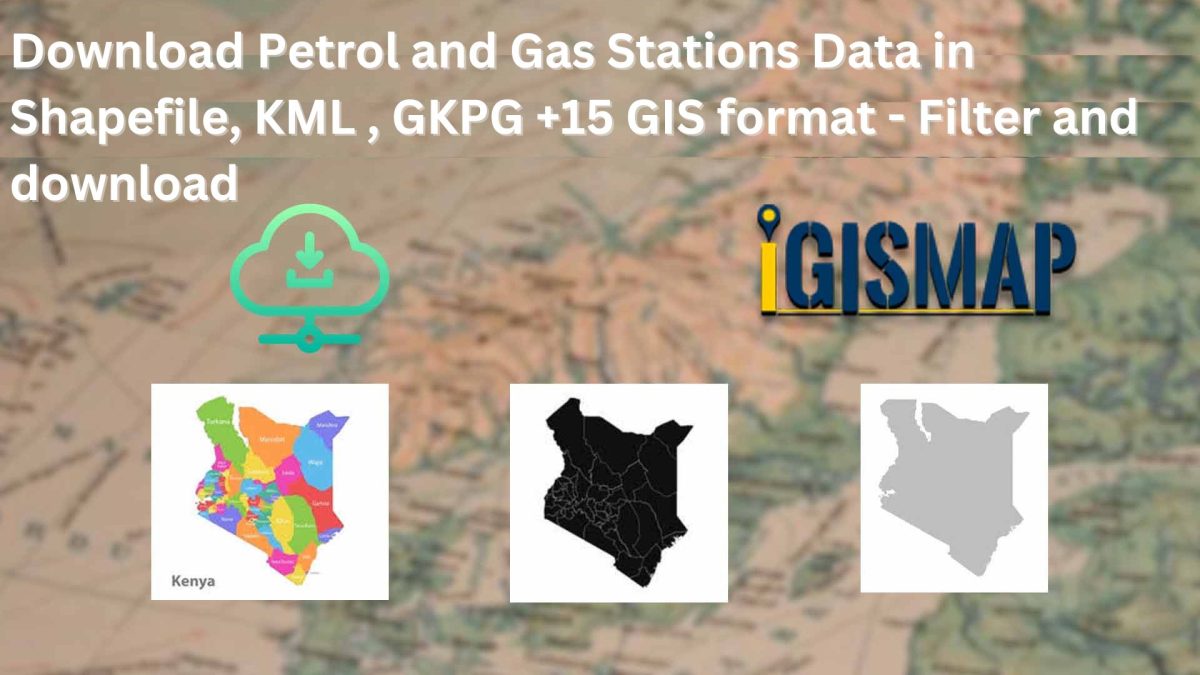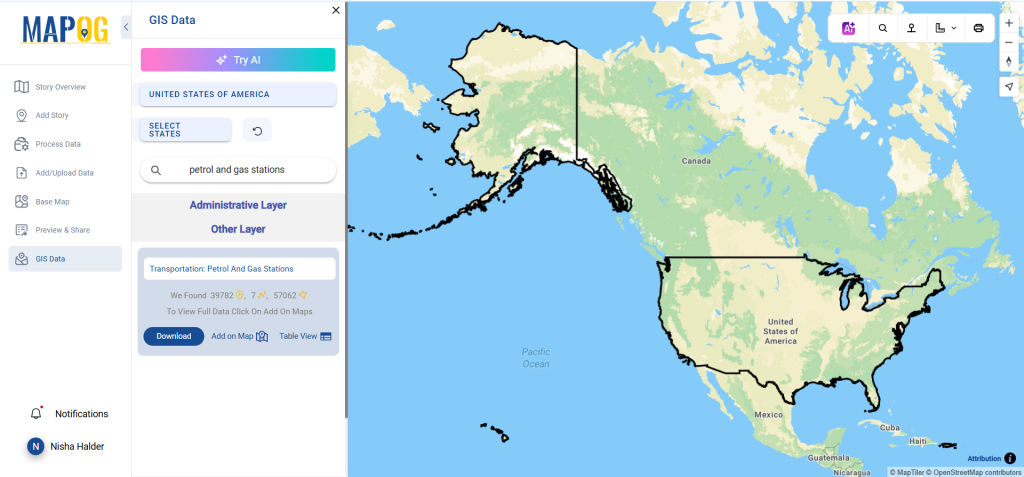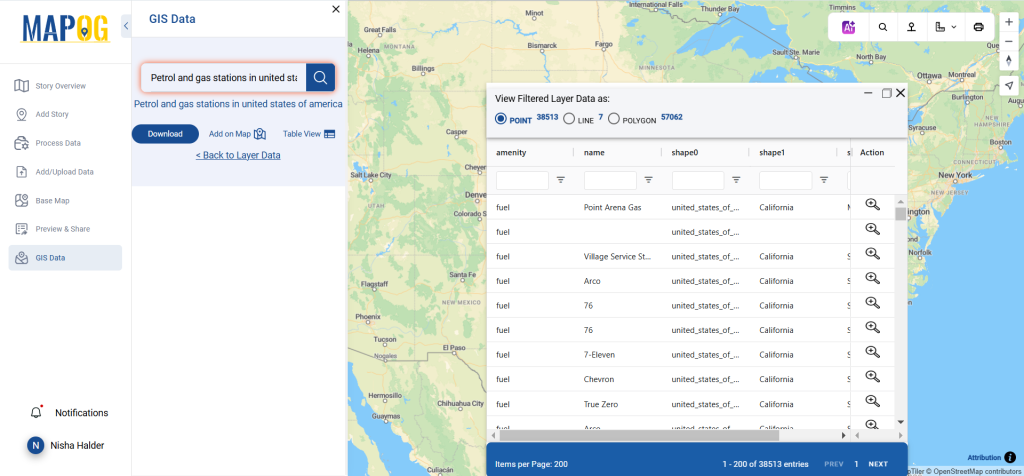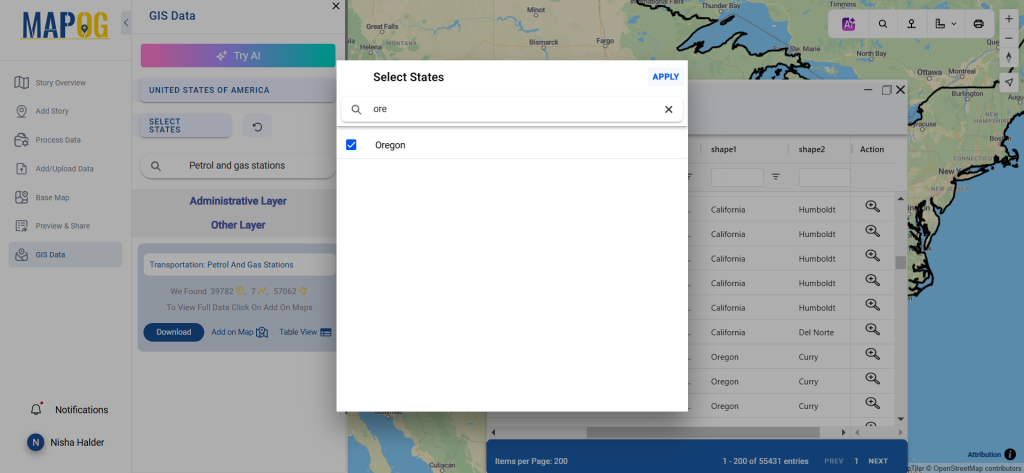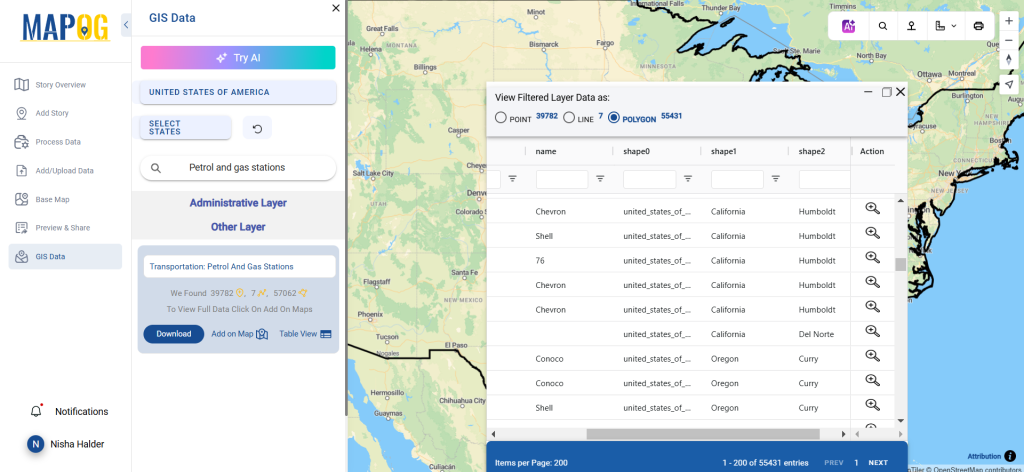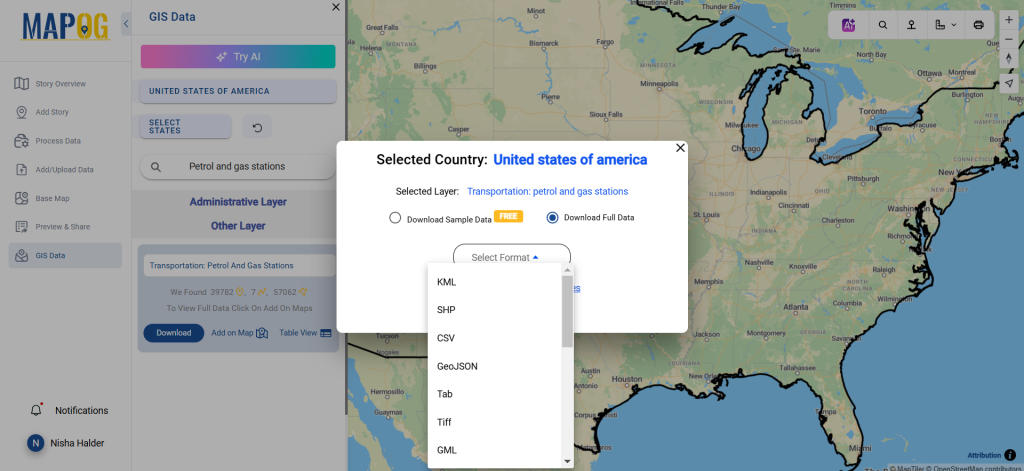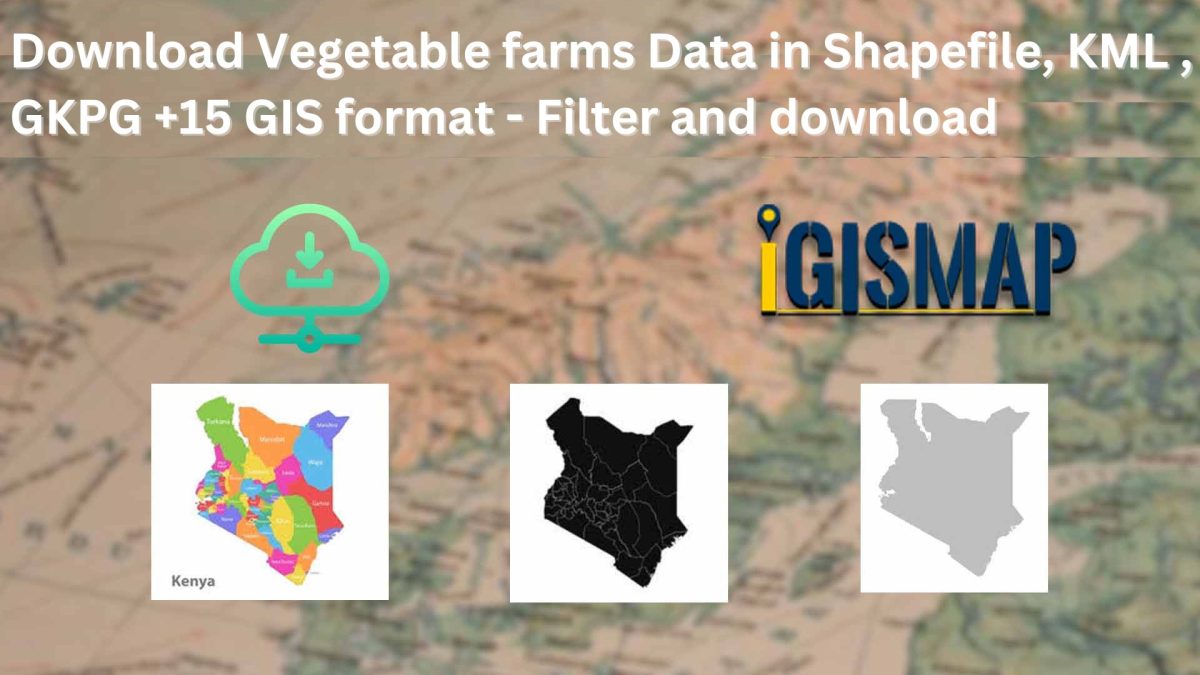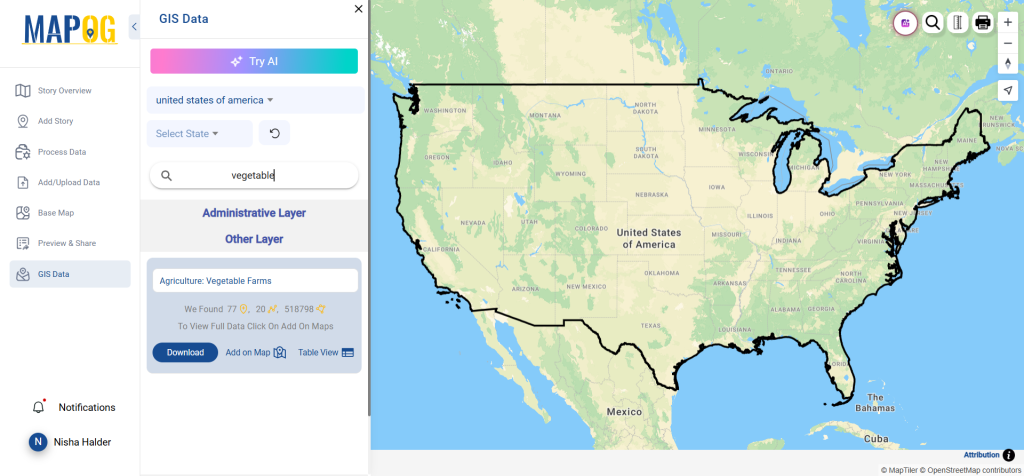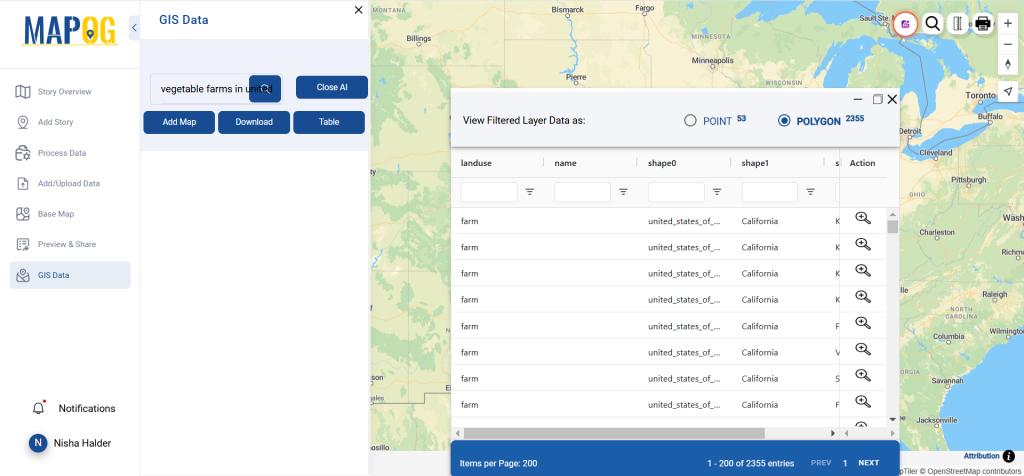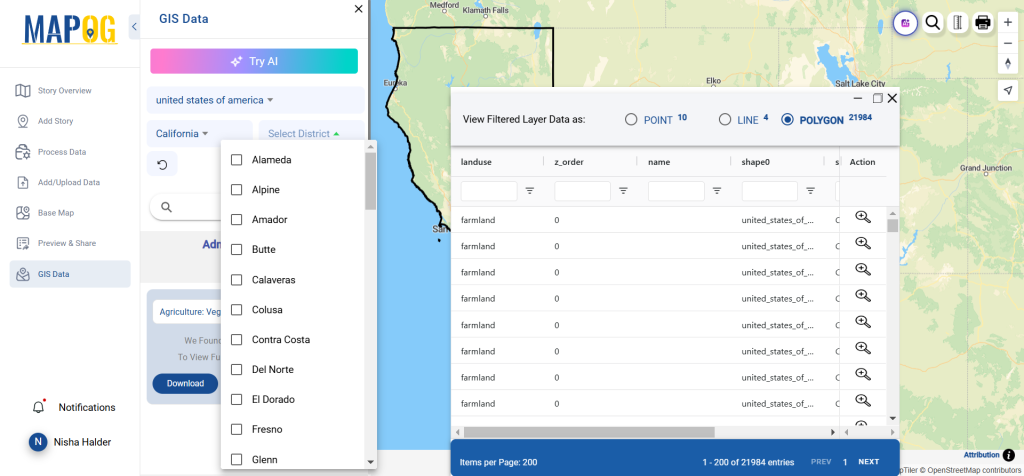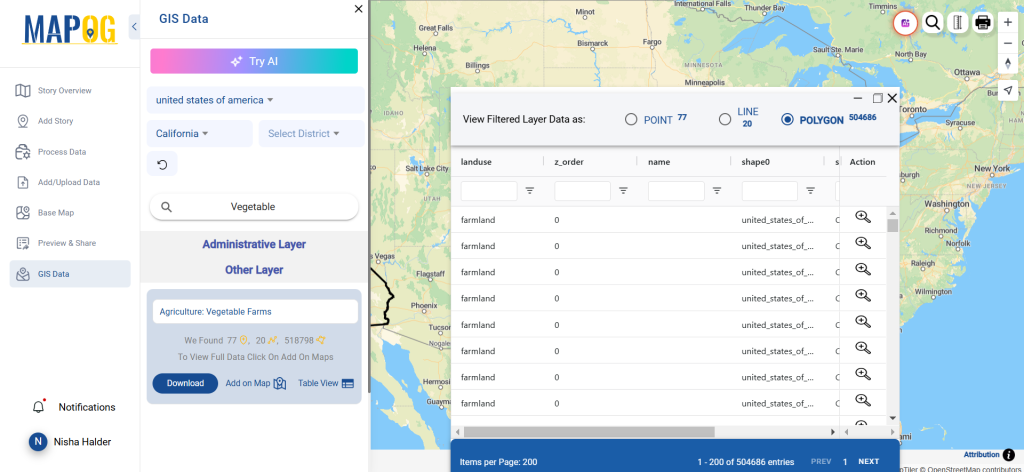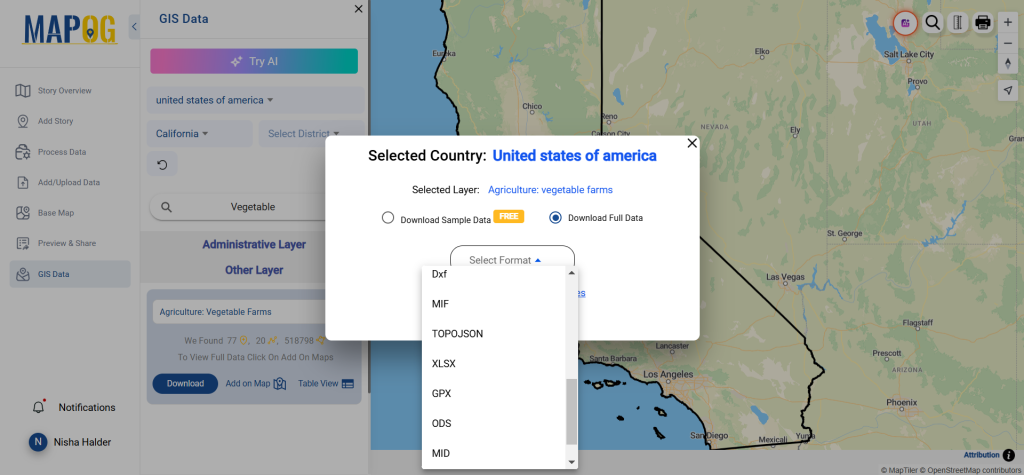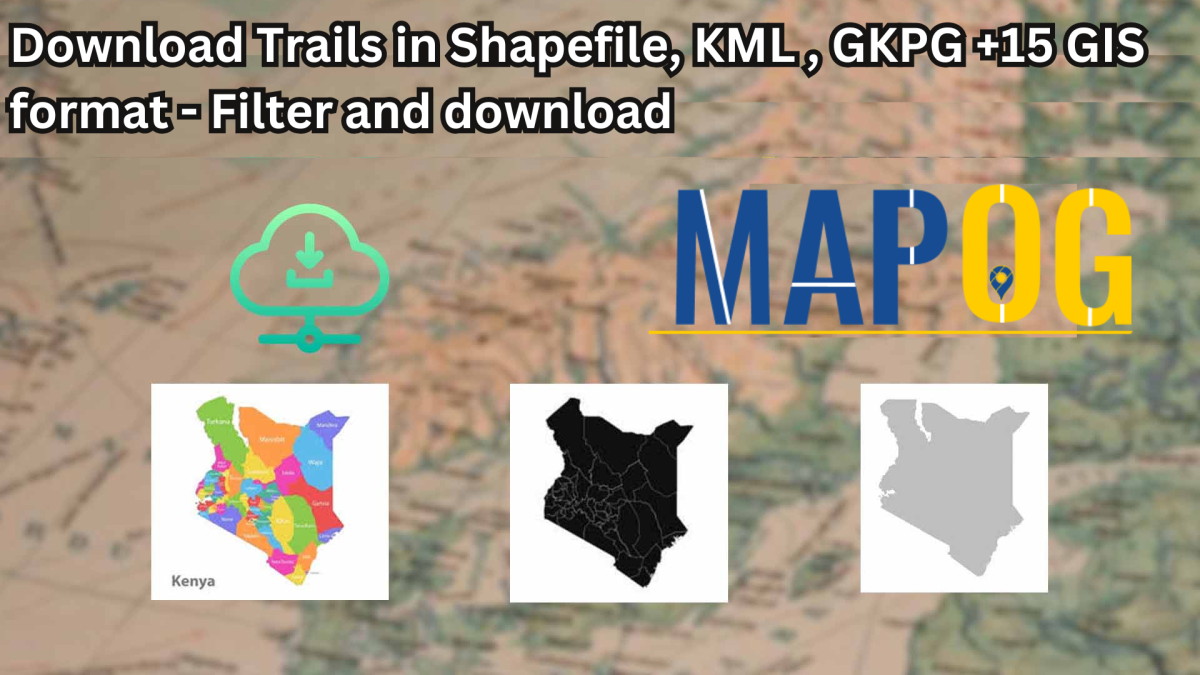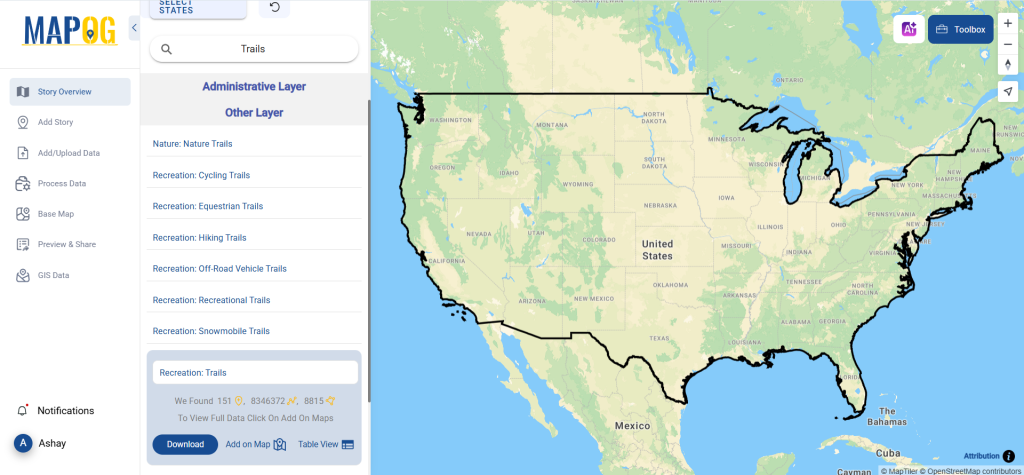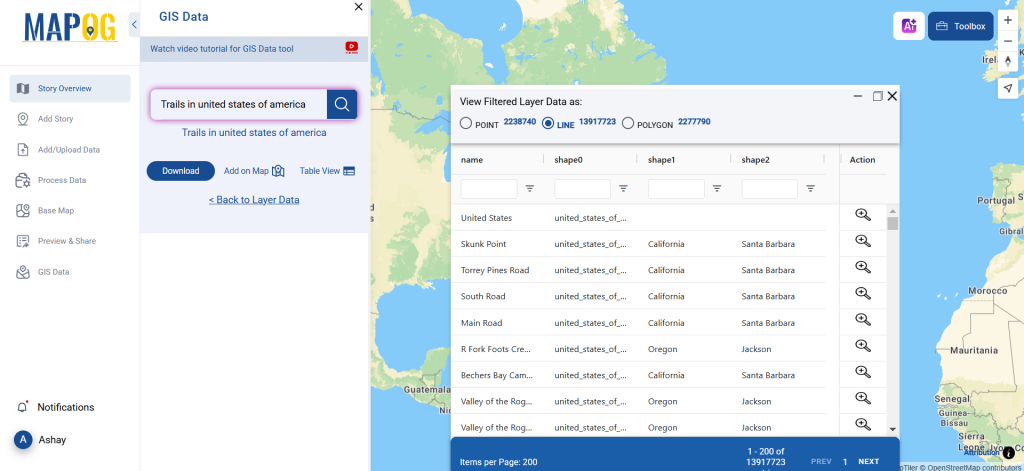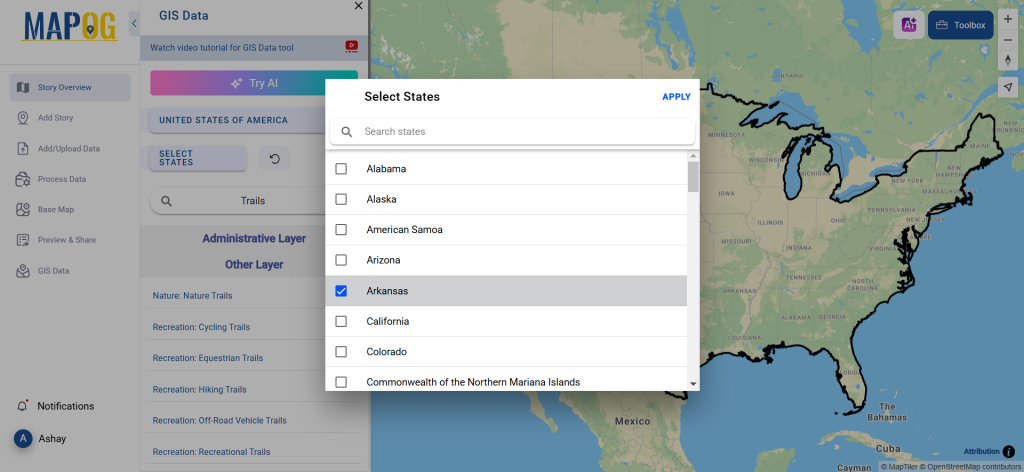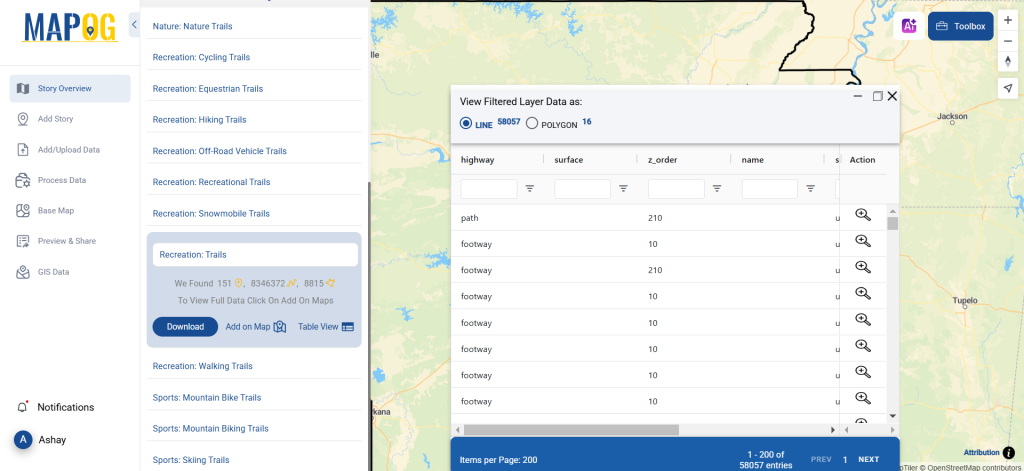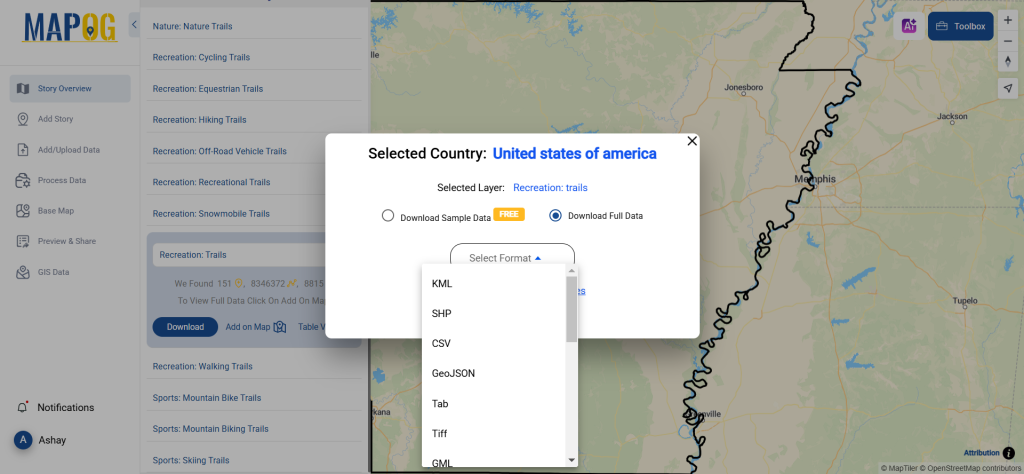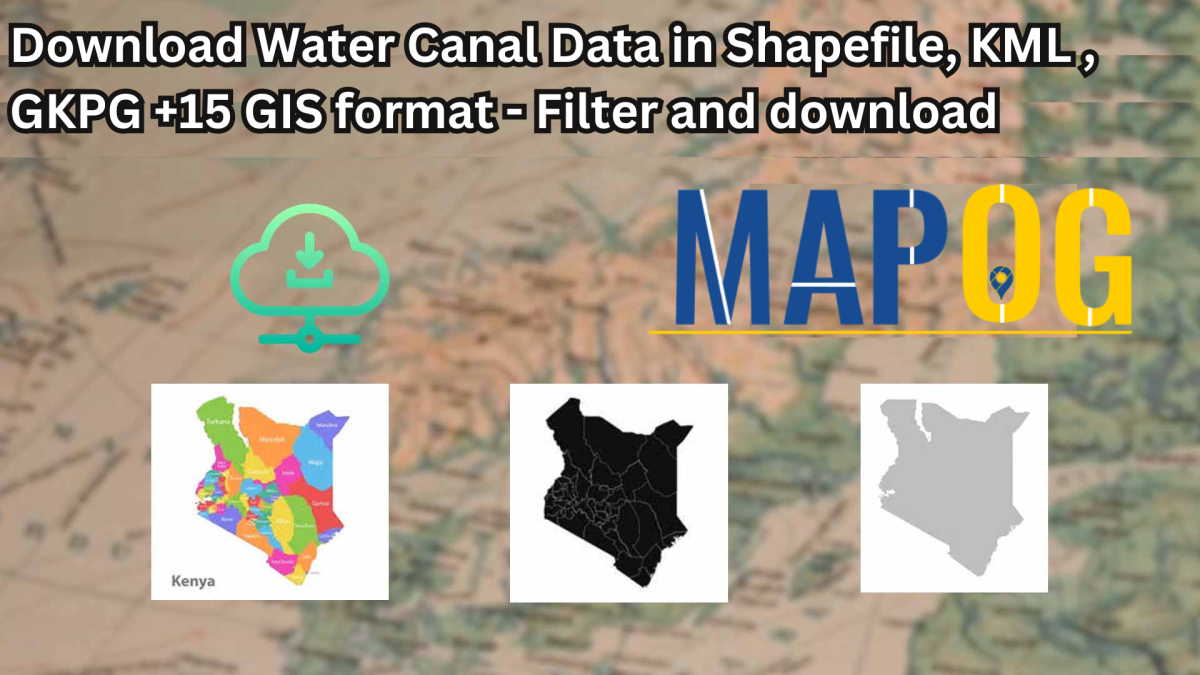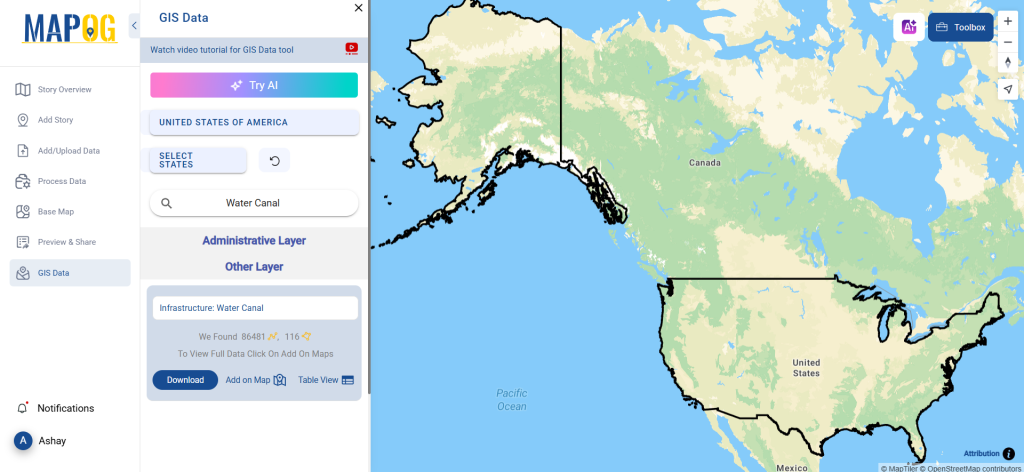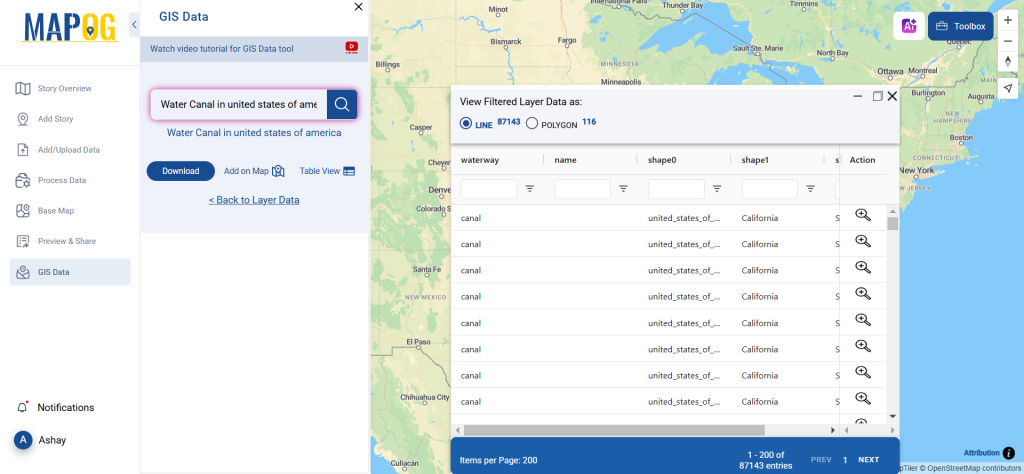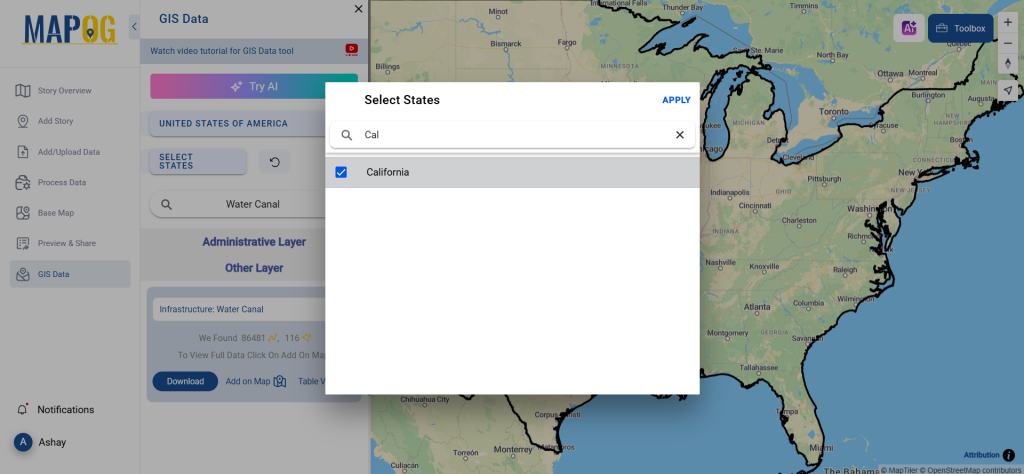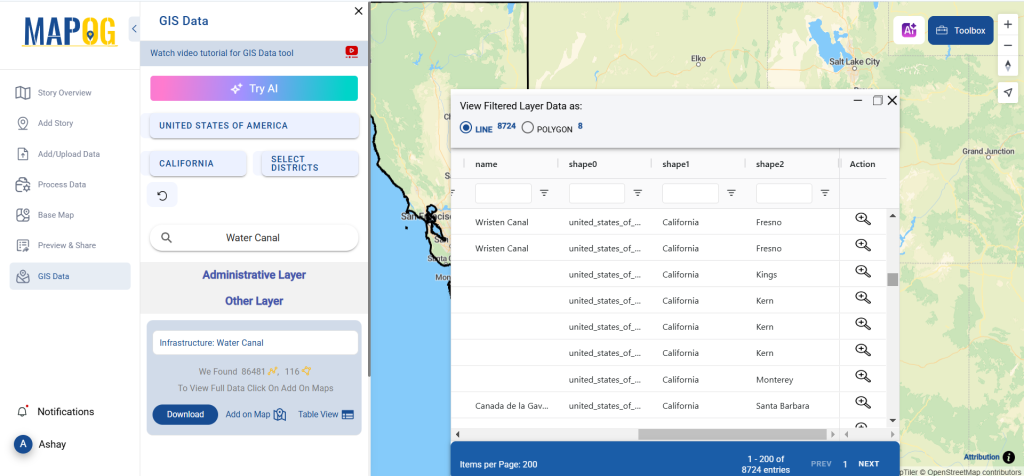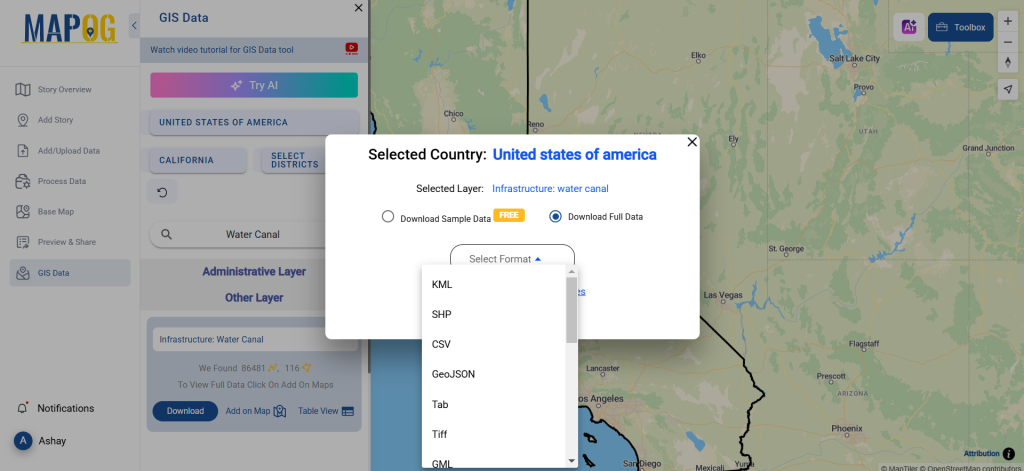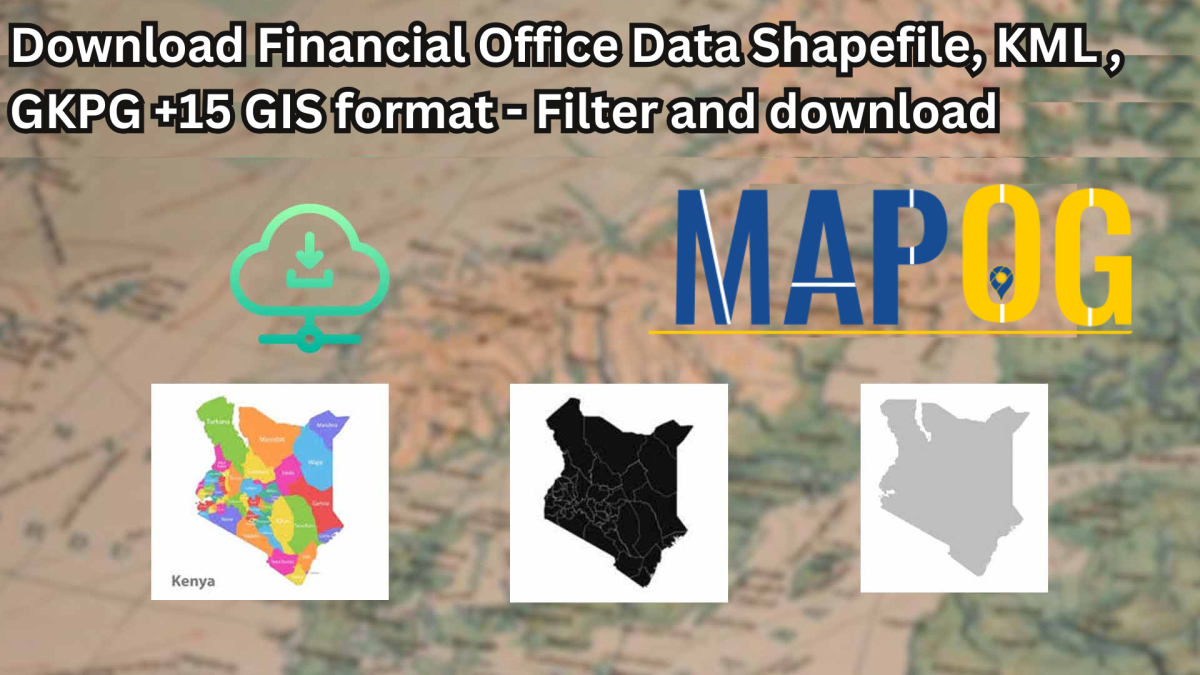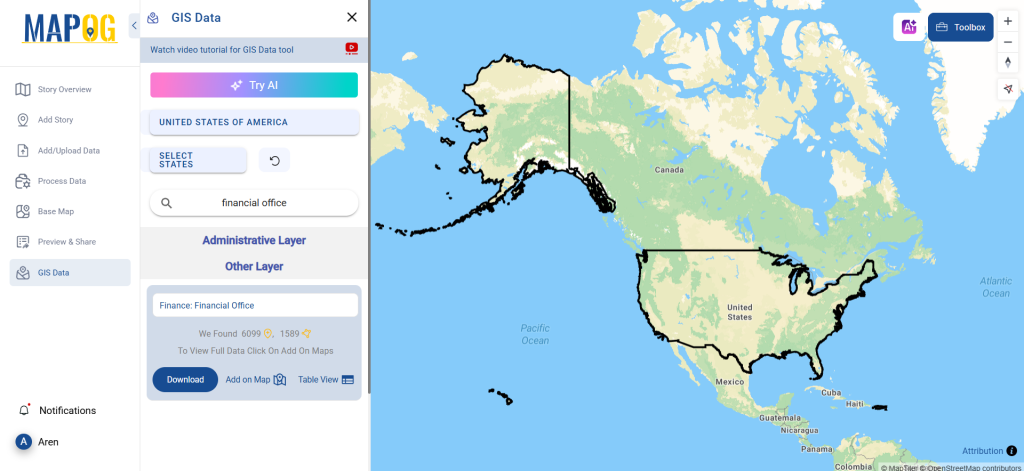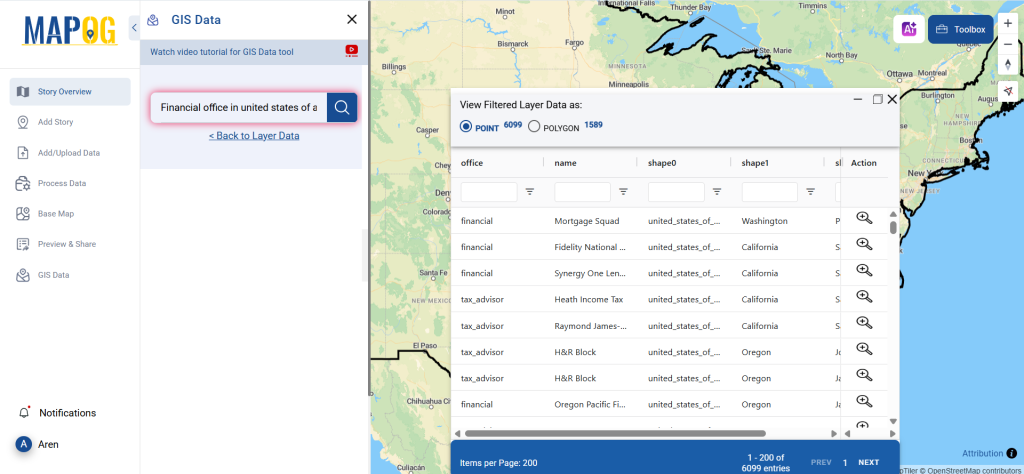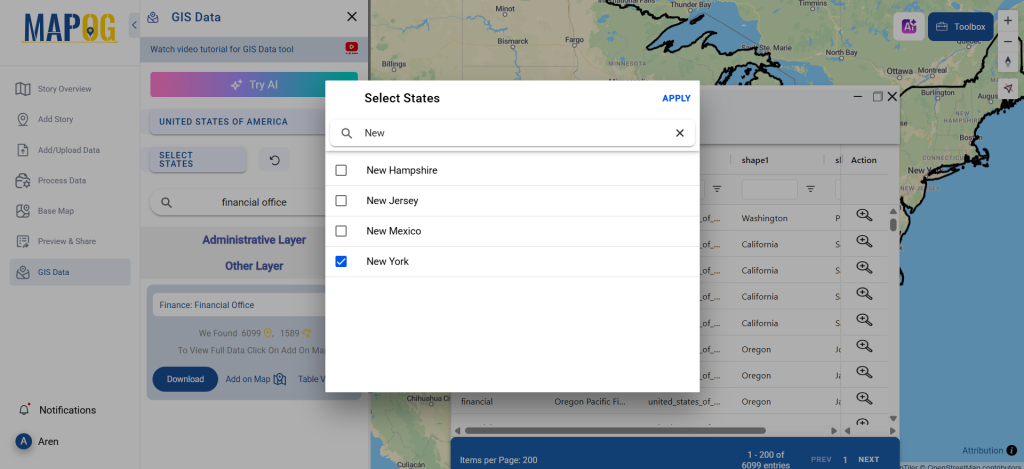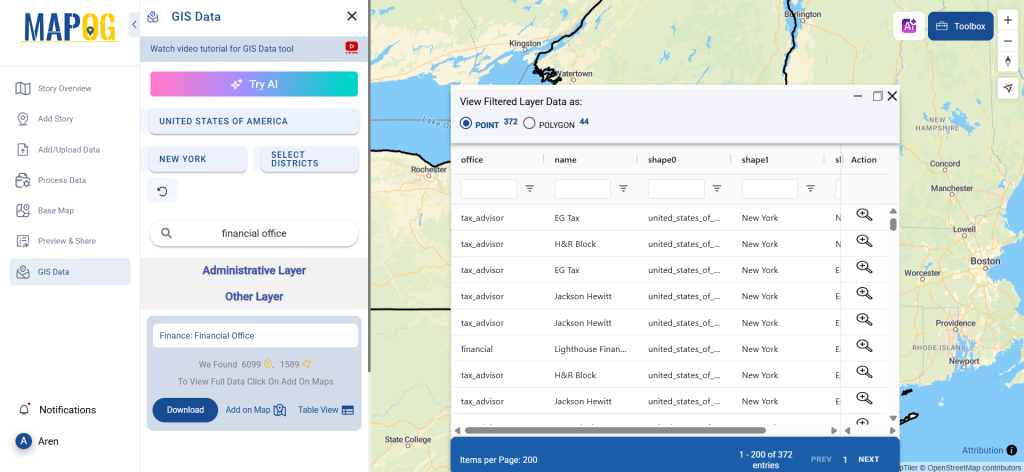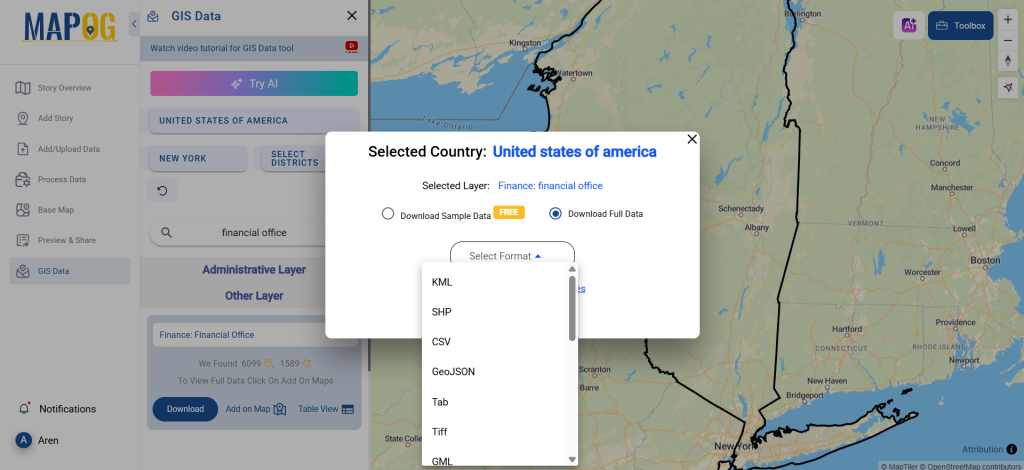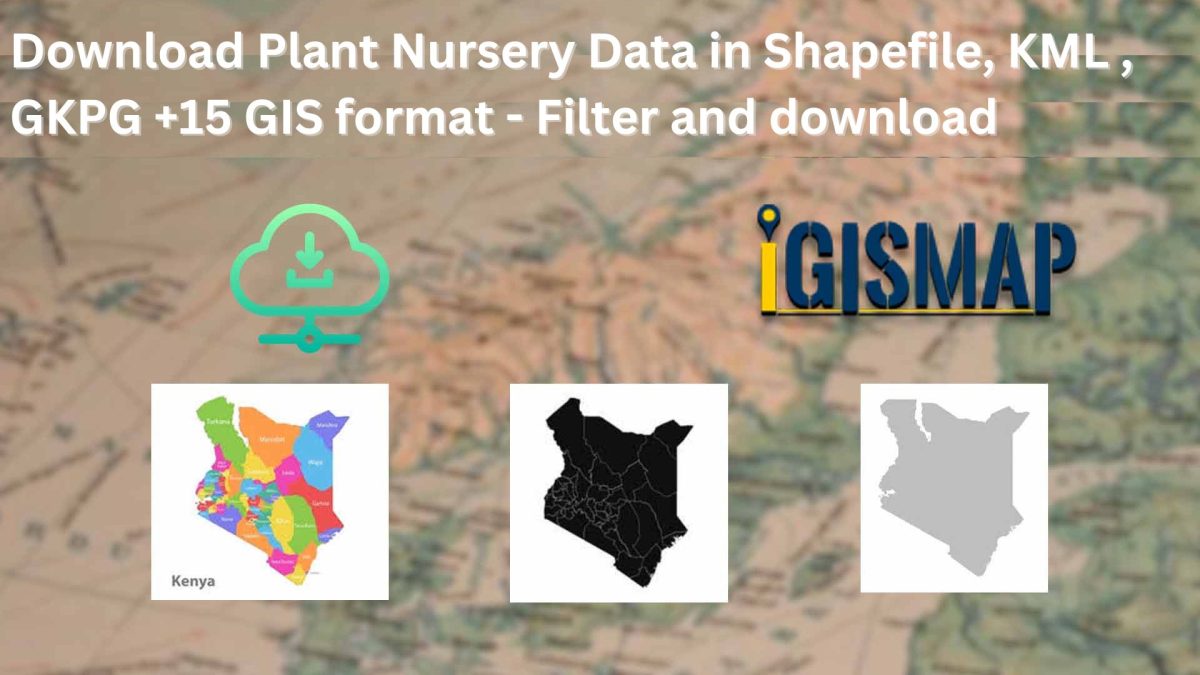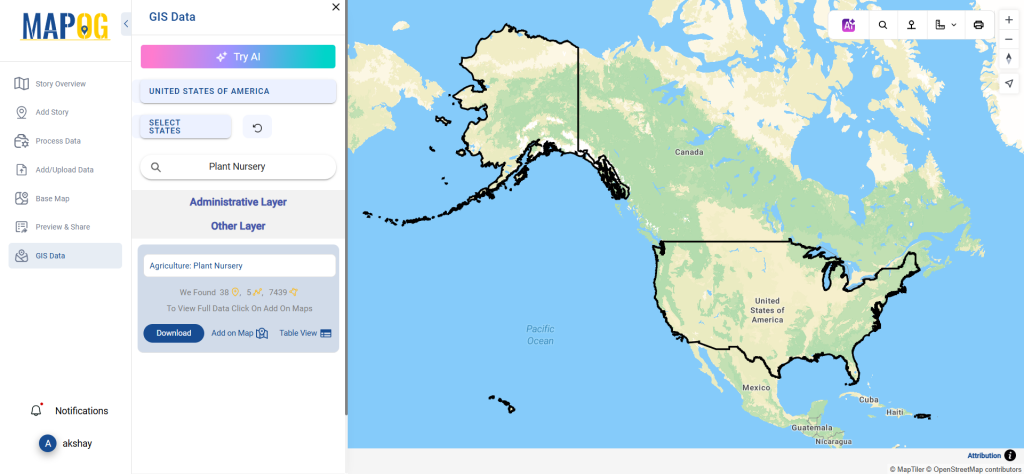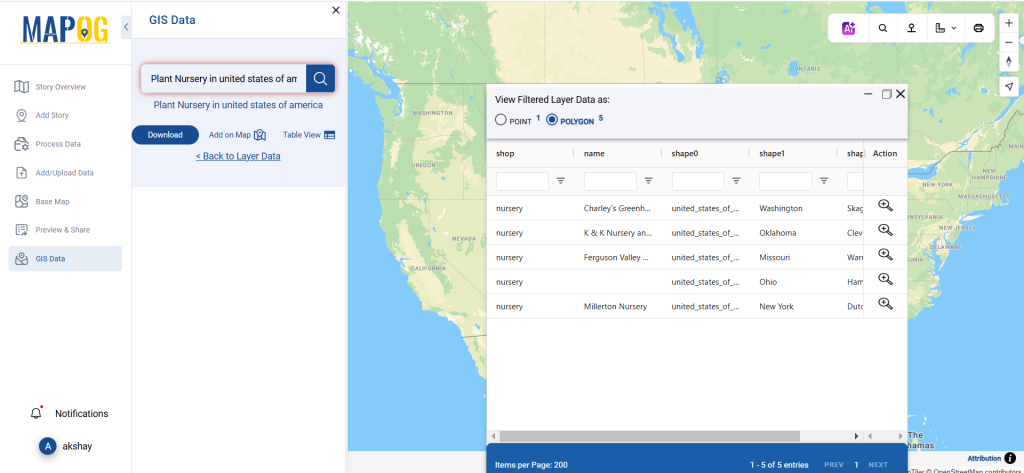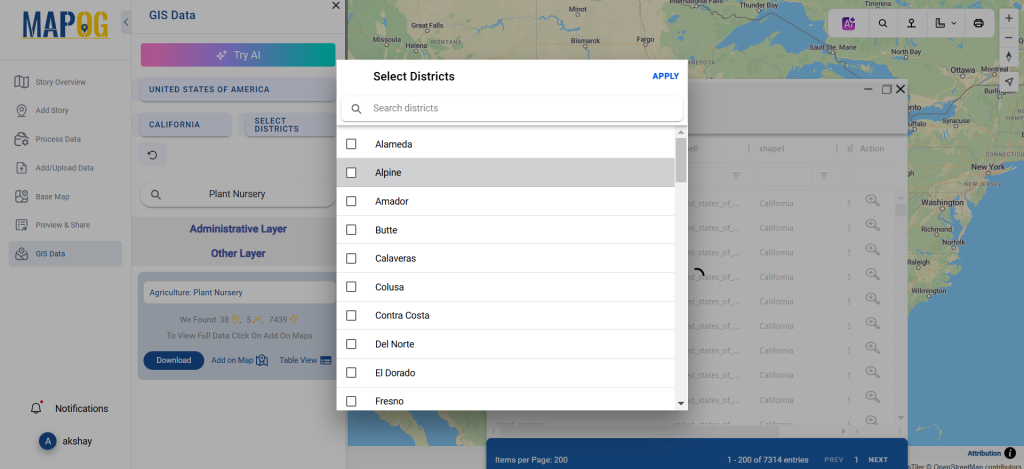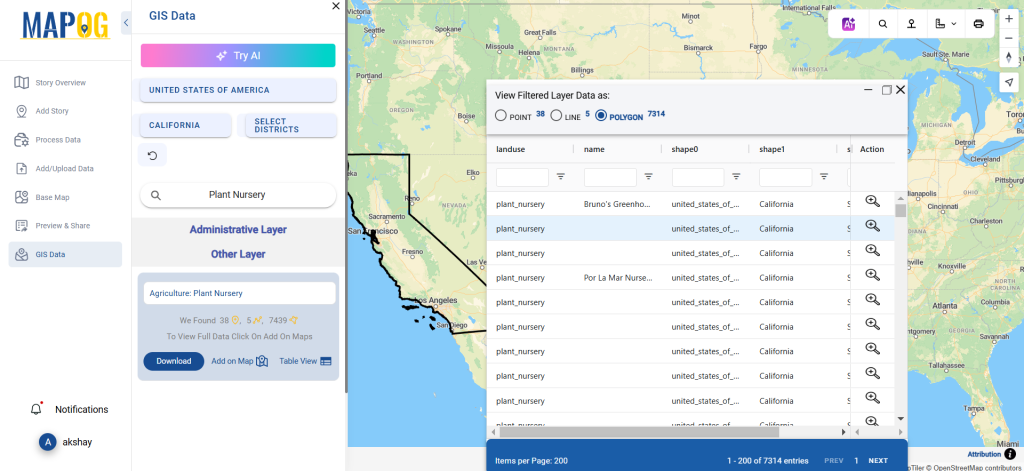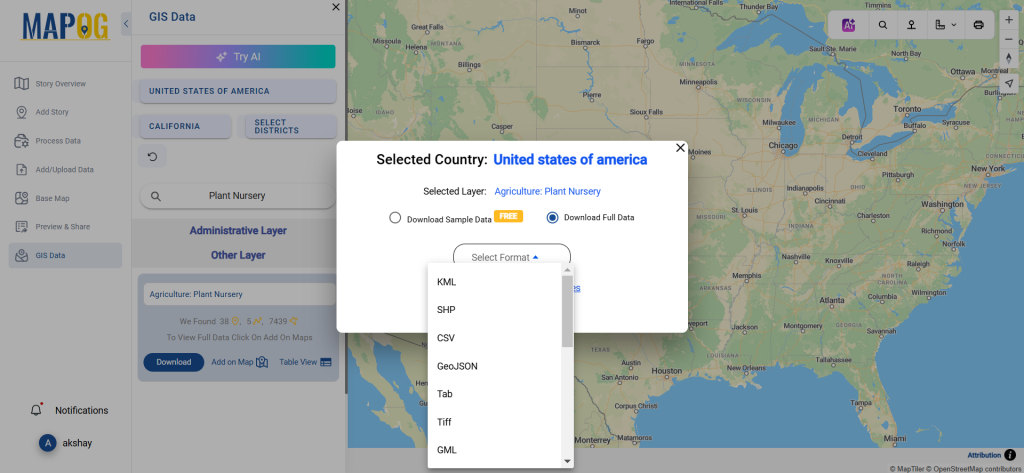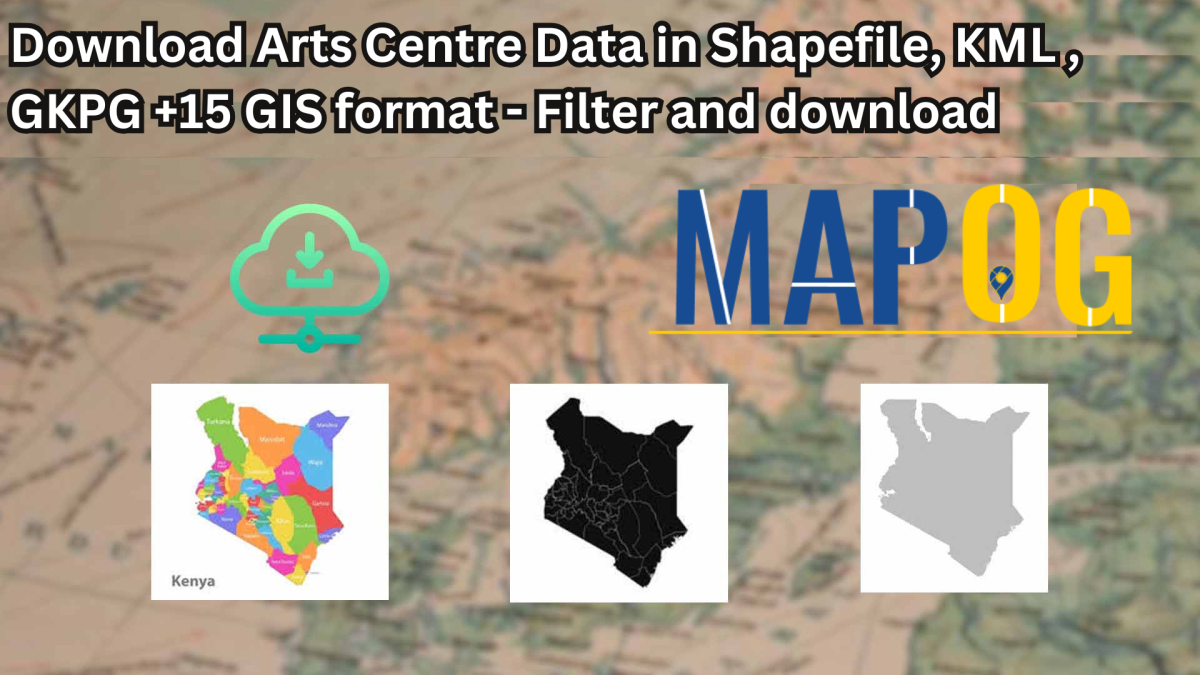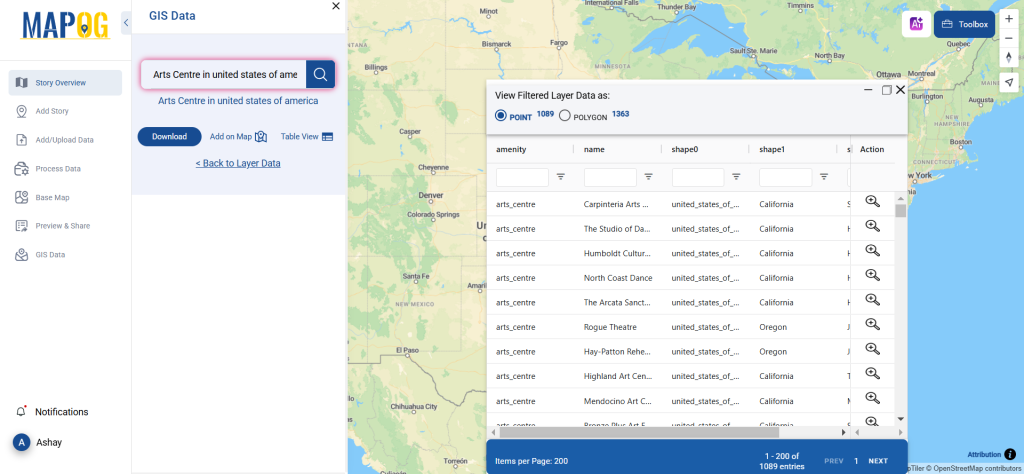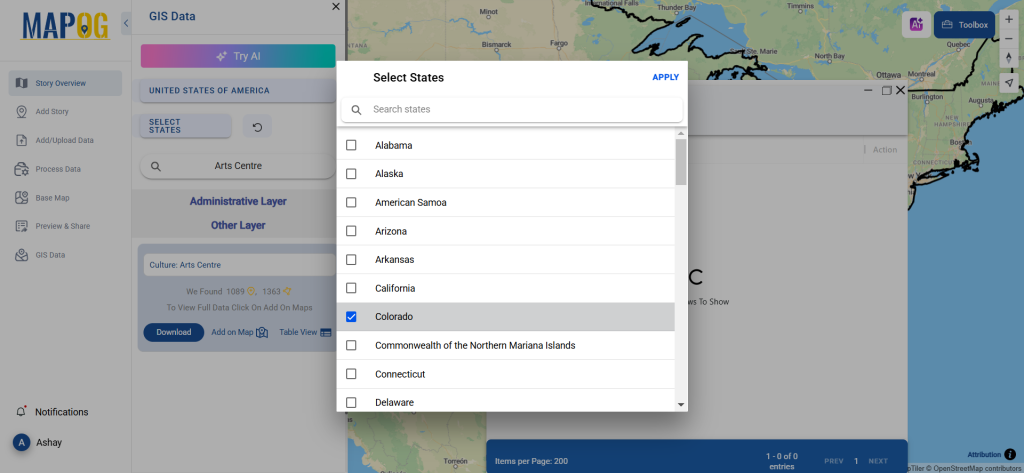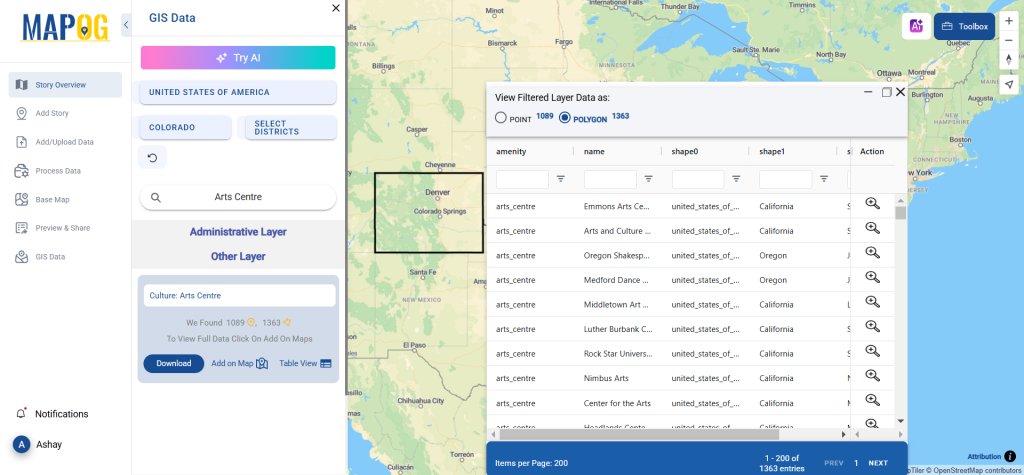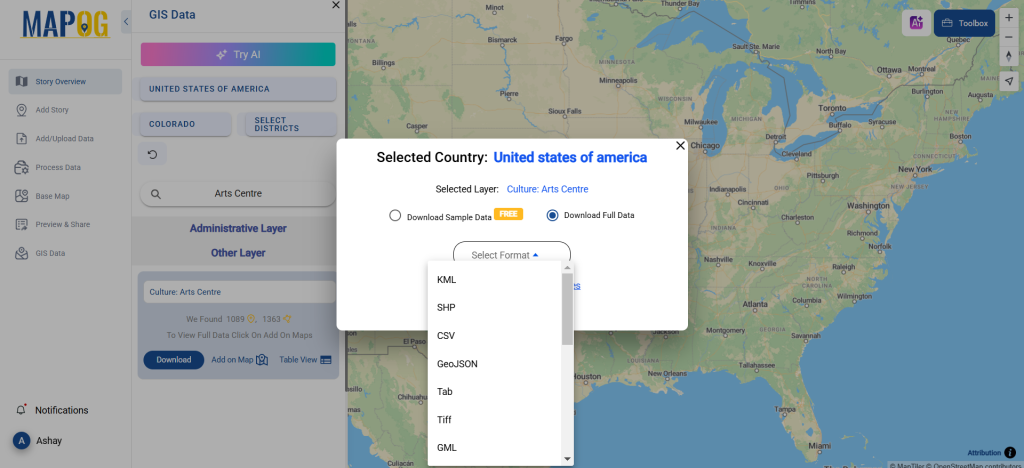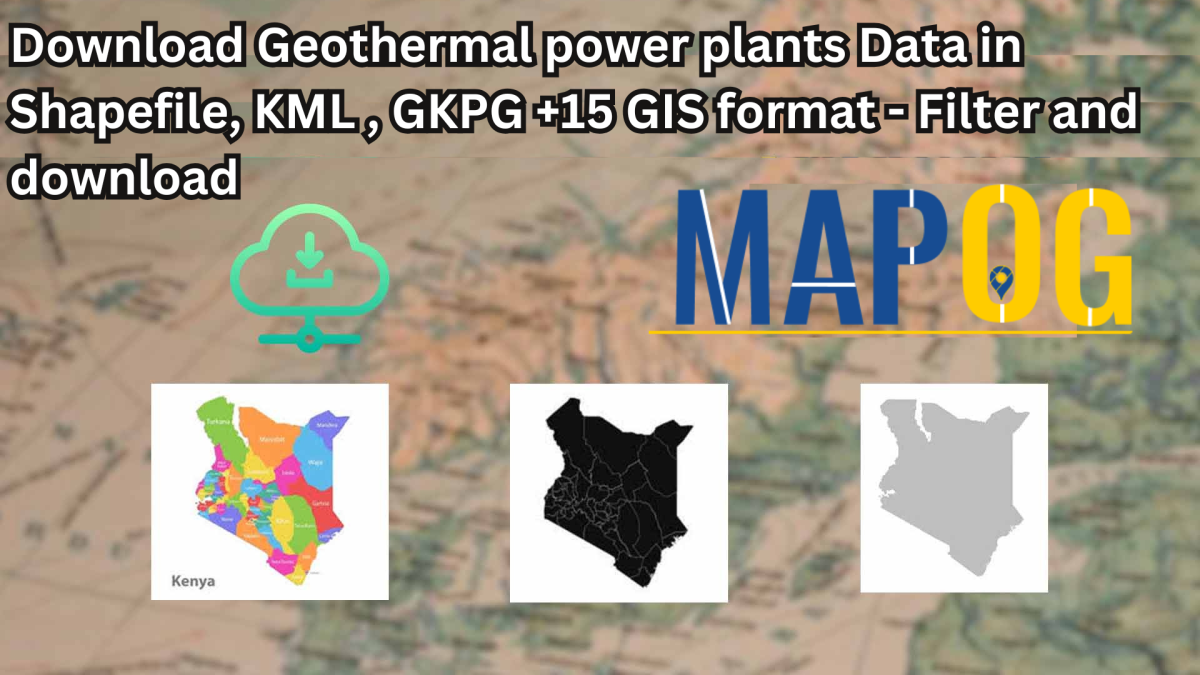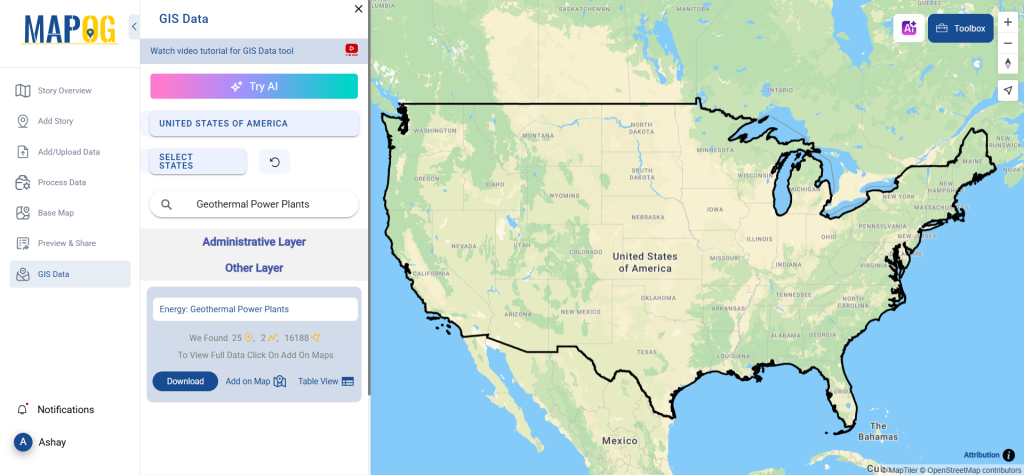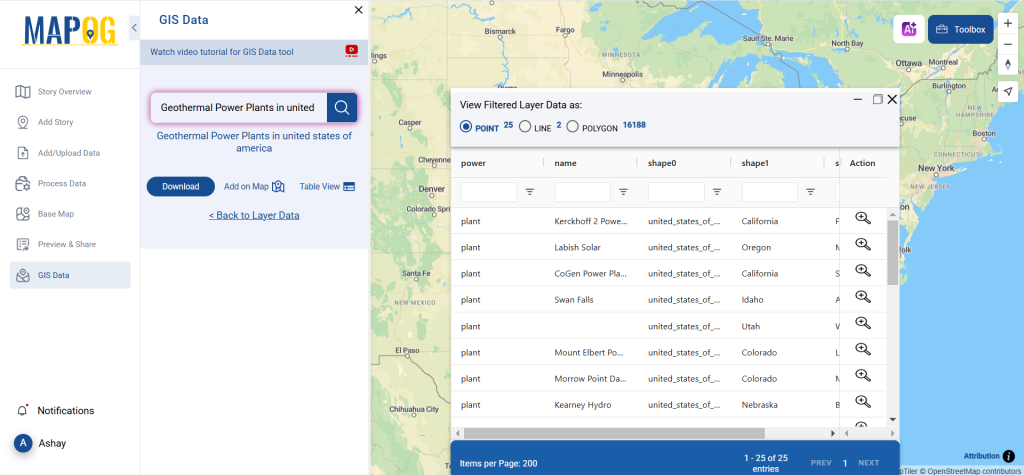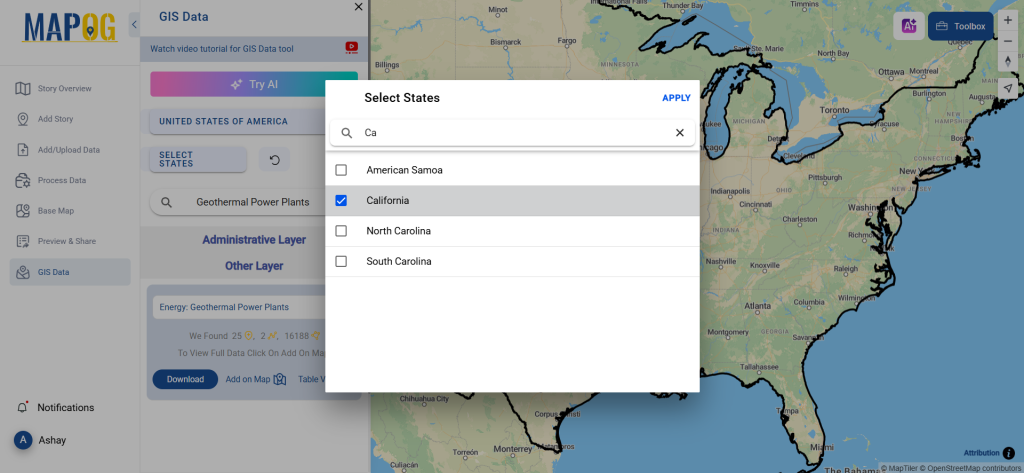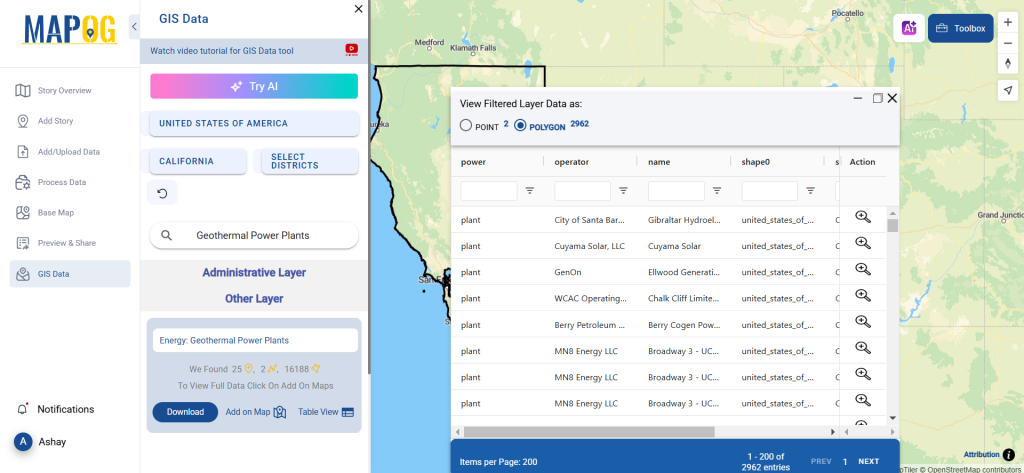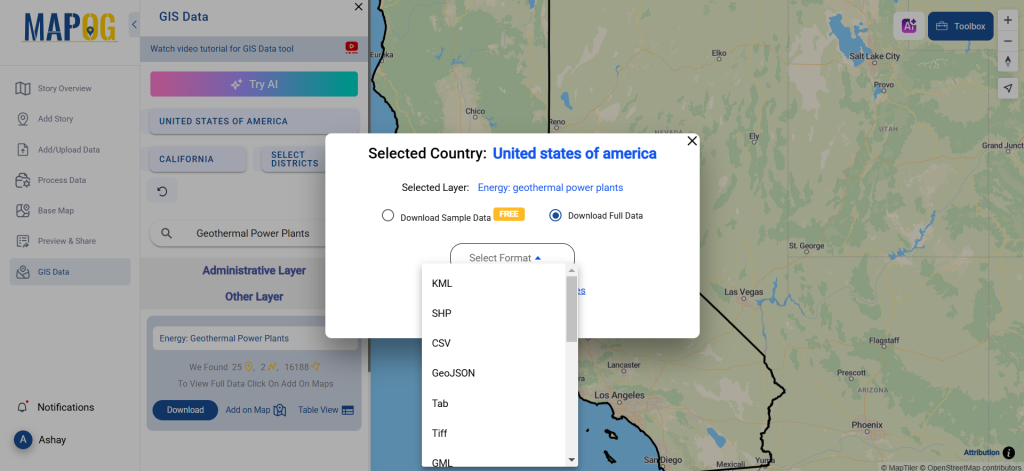GIS Data by MAPOG is a user-friendly platform offering access to various GIS data formats, including Shapefile, KML, GeoJSON, and more. The platform simplifies the process of downloading Internet cafe data, providing tools for detailed mapping and analysis. Whether planning infrastructure or studying connectivity patterns, users can easily download Internet cafe data in their preferred format.
How the Process Works
MAPOG streamlines the process of obtaining Internet cafe data. With over 200 countries and 900+ layers, it supports diverse formats such as KML, SHP, CSV, GeoJSON, MIF, and more. The platform caters to GIS professionals and enthusiasts, ensuring compatibility with various applications.
Download Internet Cafe data of any countries
Note:
- All data is provided in GCS datum EPSG:4326 WGS84 CRS (Coordinate Reference System).
- Users need to log in to access and download their preferred data formats.
Step-by-Step Guide to Access Internet Cafe Data
Step 1: Locate Internet Cafe Data
Log in to GIS Data by MAPOG. Select your country of interest and use the search option to find Internet cafe data. You can review attributes such as data type (point or polygon). This ensures you pick the right data for your analysis.
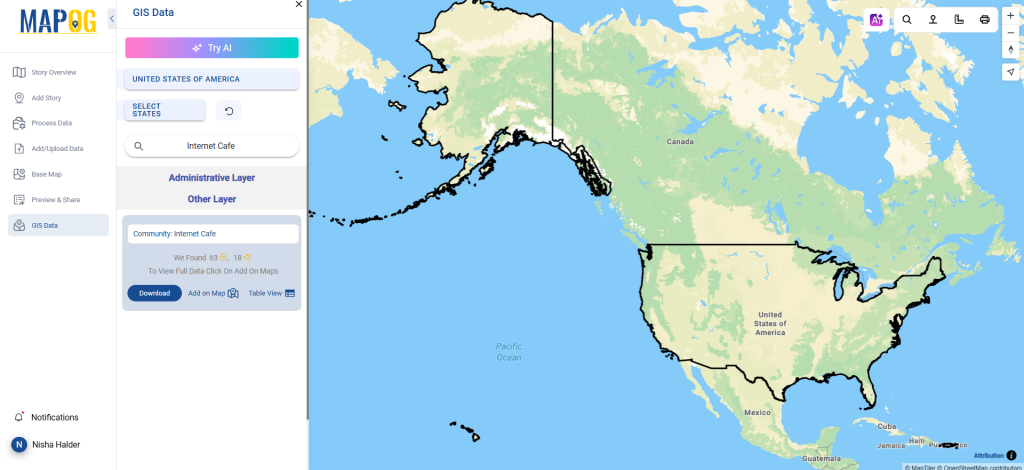
Step 2: Utilize the AI Search Tool
The “Try AI” tool on MAPOG simplifies data searches. Input what you need and where, and the AI tool will quickly find the relevant Internet cafe data, saving time.
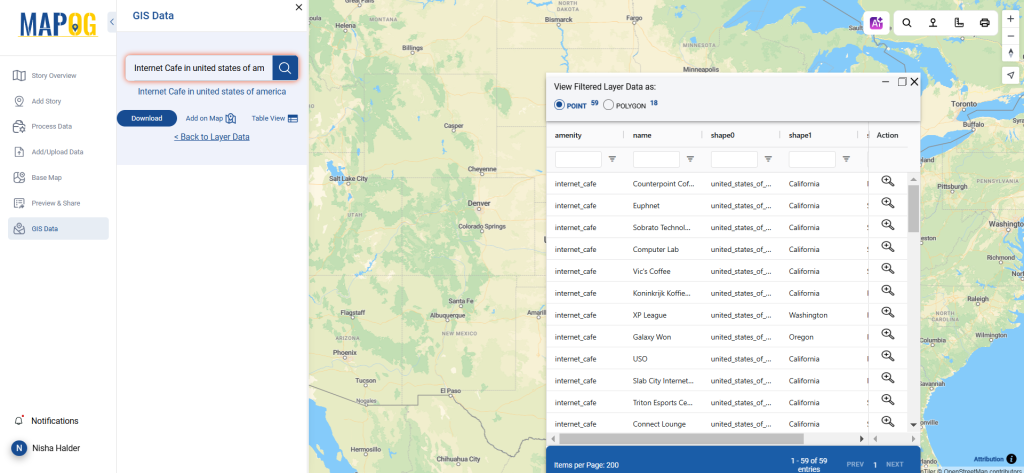
Step 3: Refine Your Search with Filters
Use the filter tool to narrow results by states or districts. This feature helps focus on specific regions, ensuring accuracy for localized studies or analysis.
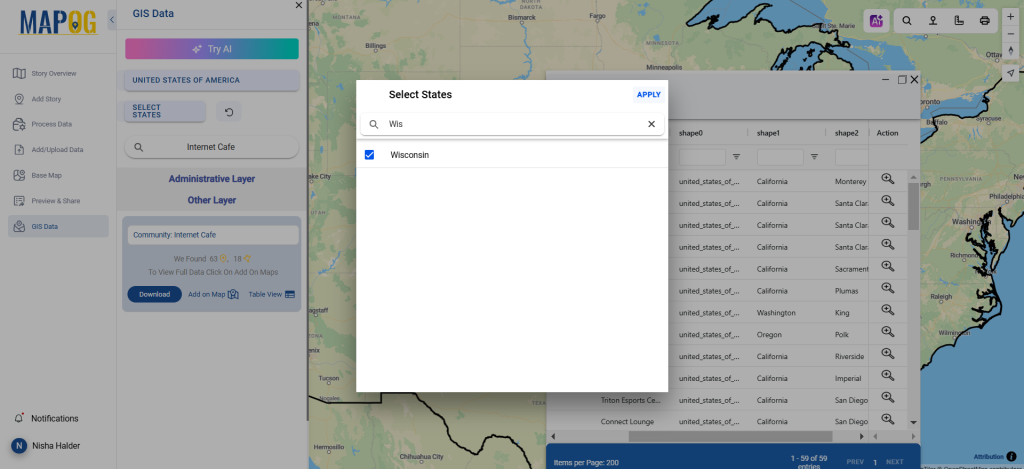
Step 4: Overlay Data on the Map
Click “Add on Map” to overlay your selected Internet cafe data onto a map for analysis. You can add this to a new map or merge it with an existing one. This step enhances spatial insights and project visualization.
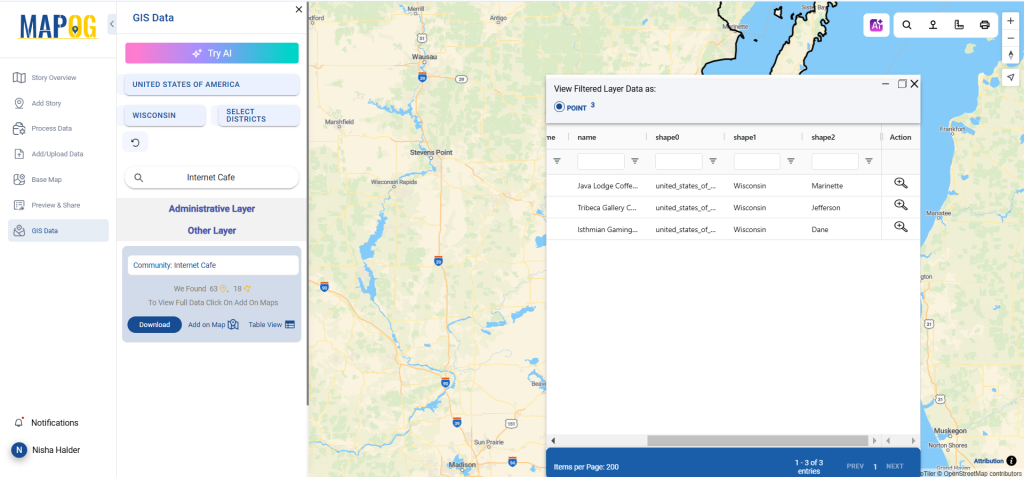
Step 5: Download Your Data
Finally, click the “Download Data” button. Choose either sample or full data, then select the format you need—Shapefile, KML, GeoJSON, or others. Accept the terms and proceed to download.
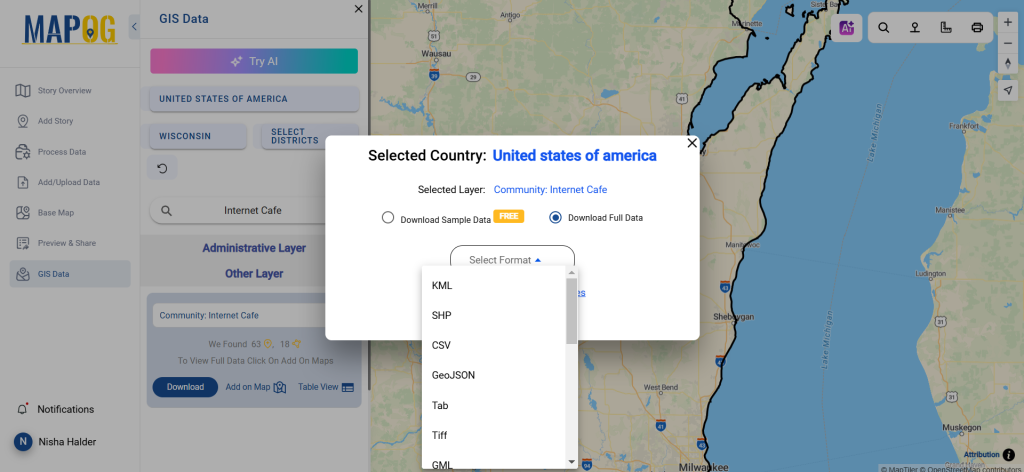
Conclusion
Downloading Internet cafe data through GIS Data by MAPOG is quick and efficient. The platform’s flexibility supports multiple GIS formats, offering reliable data for mapping and planning. Whether for research, infrastructure development, or analysis, MAPOG makes accessing accurate data seamless and straightforward.
With MAPOG’s versatile toolkit, you can effortlessly upload vector and upload Excel or CSV data, incorporate existing layers, perform polyline splitting, use the converter for various formats, calculate isochrones, and utilize the Export Tool.
For any questions or further assistance, feel free to reach out to us at support@mapog.com. We’re here to help you make the most of your GIS data.
Download Shapefile for the following:
- World Countries Shapefile
- Australia
- Argentina
- Austria
- Belgium
- Brazil
- Canada
- Denmark
- Fiji
- Finland
- Germany
- Greece
- India
- Indonesia
- Ireland
- Italy
- Japan
- Kenya
- Lebanon
- Madagascar
- Malaysia
- Mexico
- Mongolia
- Netherlands
- New Zealand
- Nigeria
- Papua New Guinea
- Philippines
- Poland
- Russia
- Singapore
- South Africa
- South Korea
- Spain
- Switzerland
- Tunisia
- United Kingdom Shapefile
- United States of America
- Vietnam
- Croatia
- Chile
- Norway
- Maldives
- Bhutan
- Colombia
- Libya
- Comoros
- Hungary
- Laos
- Estonia
- Iraq
- Portugal
- Azerbaijan
- Macedonia
- Romania
- Peru
- Marshall Islands
- Slovenia
- Nauru
- Guatemala
- El Salvador
- Afghanistan
- Cyprus
- Syria
- Slovakia
- Luxembourg
- Jordan
- Armenia
- Haiti And Dominican Republic
- Malta
- Djibouti
- East Timor
- Micronesia
- Morocco
- Liberia
- Kosovo
- Isle Of Man
- Paraguay
- Tokelau
- Palau
- Ile De Clipperton
- Mauritius
- Equatorial Guinea
- Tonga
- Myanmar
- Thailand
- New Caledonia
- Niger
- Nicaragua
- Pakistan
- Nepal
- Seychelles
- Democratic Republic of the Congo
- China
- Kenya
- Kyrgyzstan
- Bosnia Herzegovina
- Burkina Faso
- Canary Island
- Togo
- Israel And Palestine
- Algeria
- Suriname
- Angola
- Cape Verde
- Liechtenstein
- Taiwan
- Turkmenistan
- Tuvalu
- Ivory Coast
- Moldova
- Somalia
- Belize
- Swaziland
- Solomon Islands
- North Korea
- Sao Tome And Principe
- Guyana
- Serbia
- Senegal And Gambia
- Faroe Islands
- Guernsey Jersey
- Monaco
- Tajikistan
- Pitcairn
Disclaimer : The GIS data provided for download in this article was initially sourced from OpenStreetMap (OSM) and further modified to enhance its usability. Please note that the original data is licensed under the Open Database License (ODbL) by the OpenStreetMap contributors. While modifications have been made to improve the data, any use, redistribution, or modification of this data must comply with the ODbL license terms. For more information on the ODbL, please visit OpenStreetMap’s License Page.
Here are some blogs you might be interested in:
- Download Airport data in Shapefile, KML , MIf +15 GIS format – Filter and download
- Download Bank Data in Shapefile, KML, GeoJSON, and More – Filter and Download
- Download Railway data in Shapefile, KML, GeojSON +15 GIS format
- Download Farmland Data in Shapefile, KML, GeoJSON, and More – Filter and Download
- Download Pharmacy Data in Shapefile, KML, GeoJSON, and More – Filter and Download
- Download ATM Data in Shapefile, KML, MID +15 GIS Formats Using GIS Data by MAPOG
- Download Road Data in Shapefile, KML, GeoJSON, and 15+ GIS Formats