This guide outlines an easy-to-follow process for converting GeoJSON files into GPX format using the Converter Tool within MAPOG Map Analysis. Whether you’re a newcomer to MAPOG or already have experience with the platform, this tutorial will guide you through the conversion process smoothly.
What is GeoJSON Data Format:
GeoJSON is a geospatial data format based on JSON (JavaScript Object Notation) used to represent geographic features such as points, lines, and polygons. It stores both spatial data (coordinates) and attribute information, making it widely used for web mapping and data exchange in GIS applications due to its simplicity and compatibility with various platforms.
Converting GeoJSON Data into GPX Format:
MAPOG Map Analysis , Converter Tool simplifies the process of converting data between different formats, tailored to the user’s specific requirements. This functionality enhances the efficiency of adapting data for diverse GIS applications by providing seamless format transformations. For example, when converting GeoJSON data to GPX format using MAPOG’s Converter Tool, the data size is minimized while retaining critical geographic attributes. This makes it ideal for web mapping and interactive use, optimizing workflows and boosting the usability of GIS data across various platforms and applications.
Steps to Convert GeoJSON to GPX:
Step 1: Upload Your Data:
- Begin by navigating to the top menu, selecting “Process Data,” and then choosing the “Converter Tool” to initiate the conversion process.
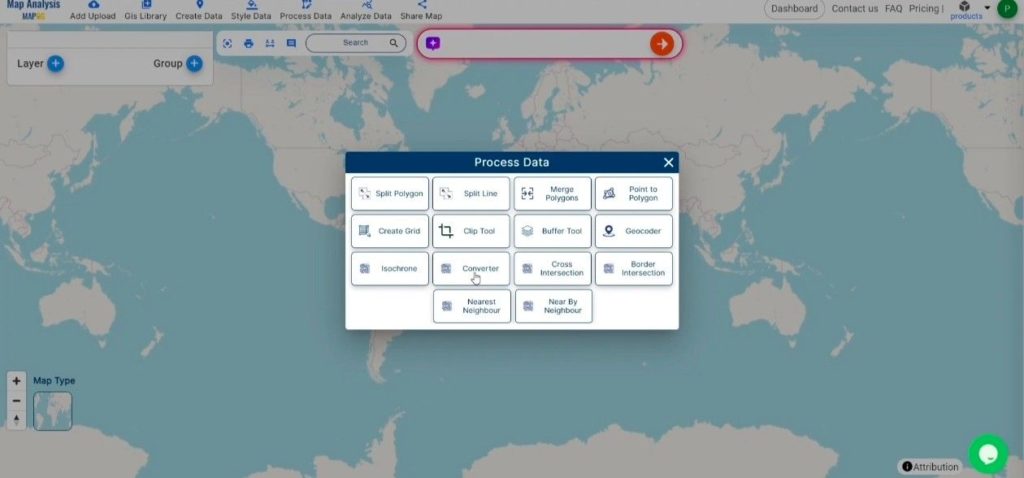
2. To start the conversion, upload your GeoJSON file by selecting the data you want to convert.
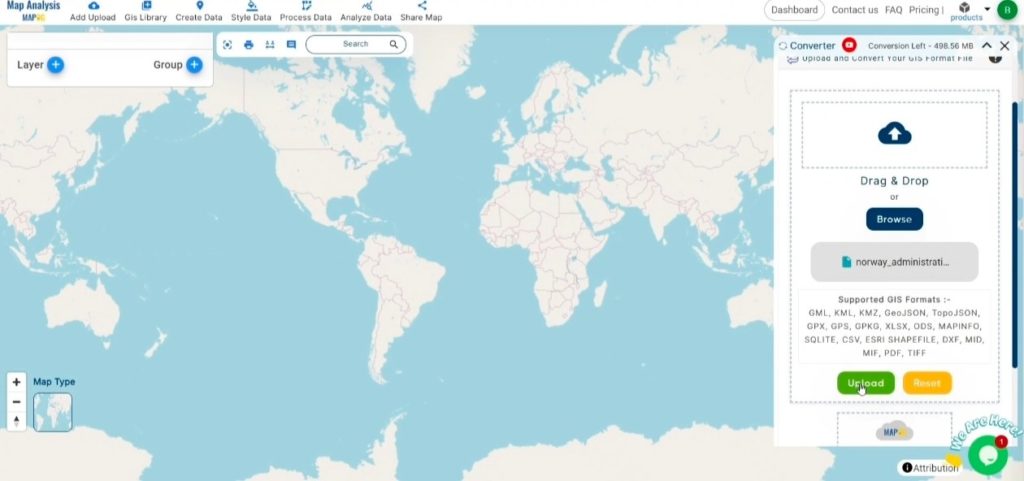
Step 2: Select the Output Format:
- In the Converter Tool, you’ll see a range of output format options. Choose GPX as the format you wish to export your data to. Although the tool offers multiple formats for conversion, this guide is specifically designed to help you convert your GeoJSON file into GPX format.
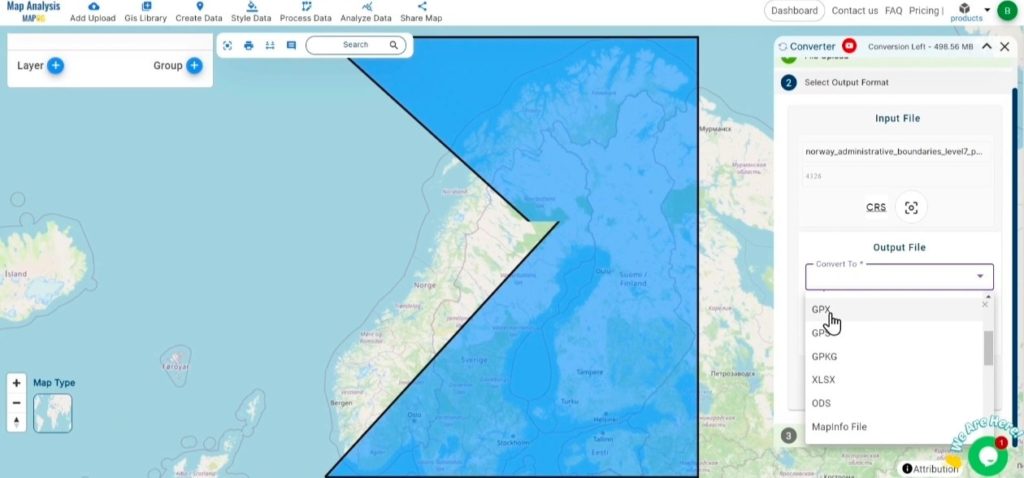
2. You can also Choose the Output Coordinate Reference System (CRS) according to your spatial analysis requirement.
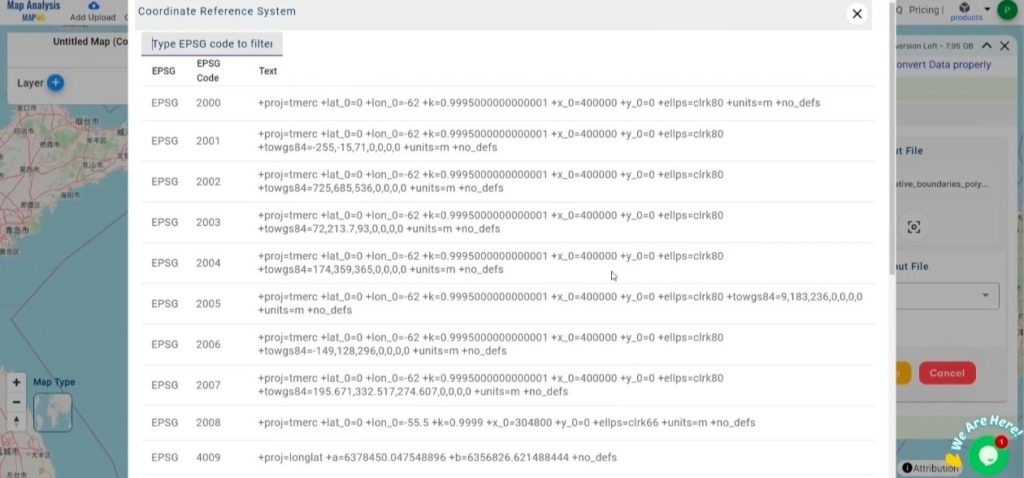
Step 3: Execute the Conversion:
Head to the “Convert Files” section within the Converter Tool. Upload your GeoJSON file, and the tool will handle the conversion. It will efficiently transform your GeoJSON file into GPX format, ensuring the process is quick and easy.
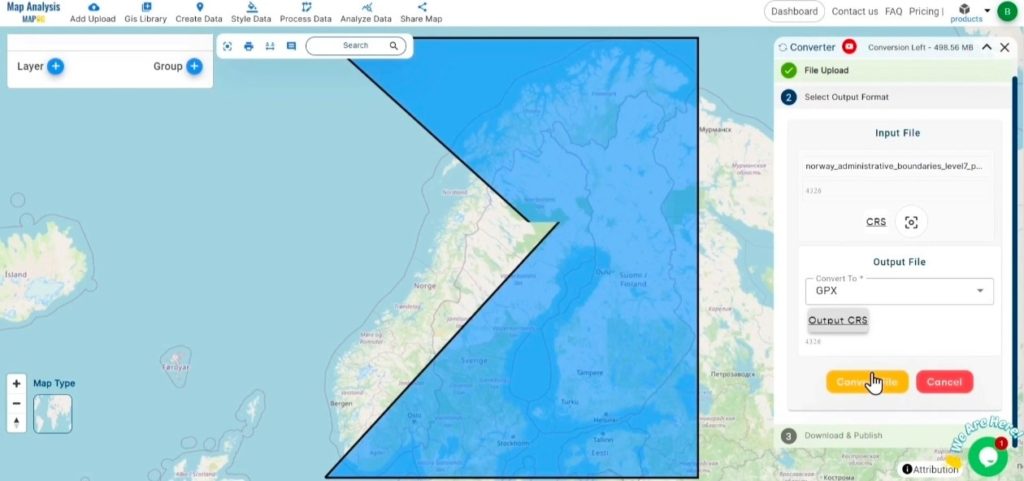
Step 4: Review and Download:
Once the conversion is finished, take a moment to examine your GPX file to confirm that the data has been accurately converted and preserved. Verify that the spatial details and layout are as expected. After ensuring the output meets your standards, go ahead and download the file. This final step ensures the conversion was successful and meets your project requirements.
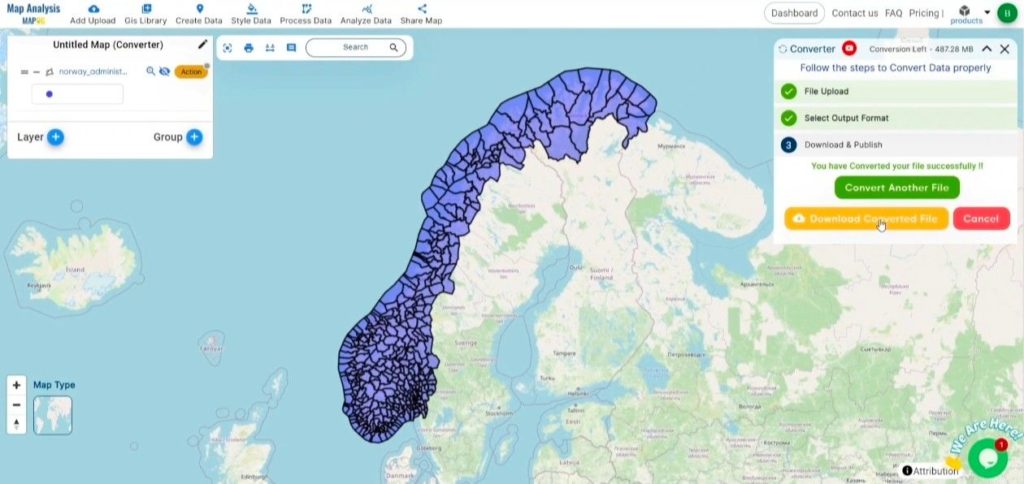
Conclusion:
MAPOG Map Analysis provides a variety of powerful tools to enhance your workflow. These tools include the Clip Tool for refining datasets, the Basic Style Tool for styling numerical data, and the Create Point Tool for adding point features to your maps. Additionally, the Create Grid Tool offers the capability to generate grids using different data types, adding flexibility and functionality to your GIS projects.
Story by MAPOG:
Story by MAPOG is perfect for users who want to bring their data to life through interactive and visually engaging maps. It allows you to tell powerful stories, blending maps with multimedia elements like images and text. Whether you’re showcasing a project, presenting research, or guiding a tour, Story by MAPOG makes it easy to create shareable content.
Other Feature Tools contain:
- Clip Tool
- Isochrones Tool
- Create Polygon Data
- Spatial Join
- Merge Polygon Tool
- Cross Intersection
- Nearest Neighbour
- Create Point Data
These blogs may also be useful for you:
- Convert Online Gis data : KML to PDF file
- Converting KML to GeoTIFF , Online Gis Data Converter
- Converting KMZ to SHP : Online GIS Data Conversion
- Converting TopoJSON to SHP Online : GIS Data Converter
- Converting GeoJSON to TopoJSON with MAPOG
- Converting GML to KML with MAPOG
- Convert KMZ to TopoJSON Online
- Converting KMZ to GeoJSON Online
- Convert KML to MID Online
- Online Conversion KML to MIF